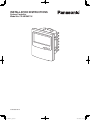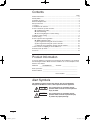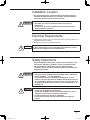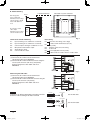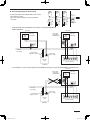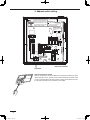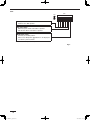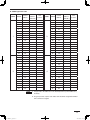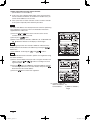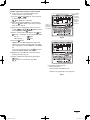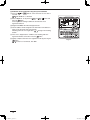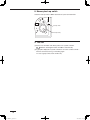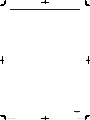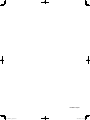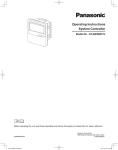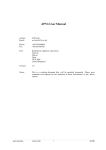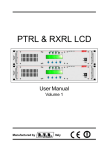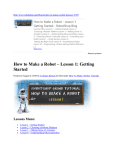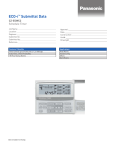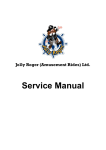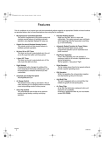Download Panasonic CZ-64ESMC1U Installation Manual
Transcript
INSTALLATION INSTRUCTIONS System Controller Model No. CZ-64ESMC1U 85464369524010 CZ-64ESMC1U_eng.indd 1 2011/09/20 19:14:56 Contents Page Product Information ............................................................................................... 2 Alert Symbols ........................................................................................................ 2 Installation Location ............................................................................................... 3 Electrical Requirements......................................................................................... 3 Safety Instructions ................................................................................................. 3 1. General .............................................................................................................. 4 2. Installation site selection .................................................................................... 4 3. How to install the system controller ................................................................... 4 Installation procedure ................................................................................ 5 Electrical Wiring......................................................................................... 6 Basic wiring diagram of control wiring ....................................................... 7 4. Address switch setting ....................................................................................... 8 5. Mode setting .................................................................................................... 11 6. How to perform zone registration ..................................................................... 12 ZONE registration table ........................................................................... 13 (a) Zone registration using the remote controller ......................................... 14 (b) Zone registration using the system controller ......................................... 15 (c) Automatic zone registration using the system controller ............................ 16 7. How to check overlapping of central address no. ............................................ 17 8. Memory back up switch ................................................................................... 18 9. Test run ............................................................................................................ 18 Product Information If you have problems or questions concerning your Air Conditioner, you will need the following information. Model and serial numbers are on the nameplate on the bottom of the cabinet. Model No. CZ-64ESMC1U ____________________ Serial No. ____________________ Date of purchase _______________________________________________ Dealer’s address _______________________________________________ Phone number _______________ Alert Symbols The following symbols used in this manual, alert you to potentially dangerous conditions to users, service personnel or the appliance: This symbol refers to a hazard or unsafe practice which can result in severe personal injury or death. CAUTION This symbol refers to a hazard or unsafe practice which can result in personal injury or product or property damage. 2 CZ-64ESMC1U_eng.indd 2 2011/09/20 19:14:57 Installation Location • We recommend that this system controller be installed properly by qualified installation technicians in accordance with the Installation Instructions provided with the system controller. • • Do not install this system controller where there are fumes or flammable gases, or in an extremely humid space such as a greenhouse. Do not install the system controller where excessively high heatgenerating objects are placed. Electrical Requirements 1. All wiring must conform to the local electrical codes. Consult your dealer or a qualified electrician for details. 2. Wiring must be done by a qualified electrician. To warm up the system, the power mains must be turned on at least five (5) hours before operation. Leave the power mains ON unless you will not be using this appliance for an extended period. CAUTION Safety Instructions • Read this booklet carefully before using this system controller. If you still have any difficulties or problems, consult your dealer for help. The air conditioner is designed to give you comfortable room conditions. Use this only for its intended purpose as described in the Operating Instructions. • • • • CAUTION • • • • Never touch the unit with wet hands. Never use or store gasoline or other flammable vapor or liquid near the air conditioner — it is very dangerous. The air conditioner has no ventilator for intaking fresh air from outdoors. You must open doors or windows frequently when you use gas or oil heating appliances in the same room, which consume a lot of oxygen from the air. Otherwise there is a risk of suffocation in an extreme case. Do not turn the air conditioner on and off from the power mains switch. Use the ON/OFF operation button. Do not stick anything into the air outlet of the outdoor unit. This is dangerous because the fan is rotating at high speed. Do not let children play with the air conditioner. Do not cool or heat the room too much if babies or invalids are present. 3 CZ-64ESMC1U_eng.indd 3 2011/09/20 19:14:57 1. General This booklet briefly outlines where and how to install the system controller. Please read over the entire set of instructions for the indoor and outdoor units and make sure all accessory parts listed are with the controller before beginning. NOTE Give these instructions to the customer after finishing the installation. Part Name Figure Q’ty System Controller 1 Rubber bushing (7/8 in.) 4 Screws for fixture (1-3/16 in.) 2 Wire joints 2 Switch box 1 T10 cable 1 CRV cable 1 Identification label 1 2. Installation site selection • • Install the system controller at a height of between 3 and 5 ft. above the floor. Do not install the system controller in a place where it will be exposed to direct sunlight or near a window or other place where it will be exposed to the outside air. Be sure to install the system controller vertically, such as on a wall. • 3. How to install the system controller CAUTION • • • Do not twist the control wiring together with the power wiring or run it through the same metal conduit, because this may cause a malfunction. Install the system controller away from sources of electrical noise. Install a noise filter or take other appropriate action if electrical noise affects the power supply circuit of the unit. Do not supply power to the unit or try to operate it until the tubing and wiring to the outdoor unit is completed. 4 CZ-64ESMC1U_eng.indd 4 2011/09/20 19:14:57 Installation procedure (1) Remove the flat-top screw on the bottom of the back case. When you open up the decorative cover, you will see two notches under the controller. Inset a coin or other flat object into these notches and pry off the back case. (Fig.1) (2) Connect the wires to terminal base of the system controller (see next page). (3) Attach the back case with the 2 screws (1-3/16 in.) provided. (4) To finish, fit the back tabs of the back case into the system controller and mount it using the flat-top screw. Gap Gap Switch box (with cover) 2 screws (1-3/16 in.) Back case System controller Flat-top Screw Fig. 1 5 CZ-64ESMC1U_eng.indd 5 2011/09/20 19:14:57 Electrical Wiring SYSTEM CONTROLLER <Back side of system controller> DC24V DC voltage pulse Photocoupler input Allowable contact voltage and current: 24 V, 10 mA Pulse width: 300 ms or more A1 A2 A3 COM No-voltage a-contact static output Allowable contact voltage and current: 30 V, 0.5 A A4 Digital Input A5 A6 Terminals for remote monitoring A1: Input for turning on air conditioners concurrently. A2: Input for turning off air conditioners concurrently. A3: Common input for turning air conditioners on or off. A4: ON operation state indicator output. A5: Alarm indicator output. A6: Common indicator output. Fig. 2 Basic wiring B1: Inter-unit control wiring. (Low voltage) To indoor unit 2P terminal base (U1, U2) B2: *No polarity B3: Auxiliary of inter-unit control wiring B4: Not be used B5: Power supply: DC 12 V *No polarity B6: To CRV connector or T10 connector on indoor PCB When using the T10 cable: (1) Connect B1, B2 to indoor unit 2P terminal base. (*No polarity). Wire size is AWG#W18. (2) Connect B5, B6 to indoor PCB T10 connector using the accessory 6P connector. (with fuse) (*No polarity) Total wire length is less than 330 ft. and size is AWG#W18. Fig. 3 When using the CRV cable: (1) Connect B1, B2 to indoor unit 2P terminal base. (*No polarity). Wire size is AWG#W18. (2) Connect B5, B6 to indoor PCB CRV connector using the accessory 2P connector. (*No polarity) Total wire length is less than 330 ft. and size is AWG#W18. Fig. 4 NOTE Connectors are different depending on the indoor unit PCB. Select the cable according to the indoor unit PCB. T10 cable T10 connector Use the T10 cable. T10 cable T10 connector CRV cable CRV connector Use the CRV cable. 6 CZ-64ESMC1U_eng.indd 6 2011/09/20 19:14:57 Basic wiring diagram of control wiring A max.of 64 indoor units and 30 outdoor units can be connected in 1system. Up to 10 system controllers can be connected in 1 systems. Outdoor unit-1 Outdoor unit-2 Outdoor unit-3 Indoor unit1-1 Indoor unit2-1 Indoor unit3-1 Inter-unit control wiring System controller Remote controller • Remote controller Remote controller Using Schedule Timer(CZ-ESWC2) with System Controller(CZ-64ESMC1U) BASIC DIAGRAM Indoor unit T10 (YEL) Indoor unit Electric Wire supplied with CZ-64ESMC1U Indoor unit control PCB U1 Indoor unit control PCB T10 (YEL) U2 U1 U2 Inter-unit control wiring Communication wiring(pink + blue) Power wiring (white + black) B6 B5 B4 B3 B2 B1 Schedule Timer System Controller CZ-ESWC2 • CZ-64ESMC1U It is prohibited to connect the Schedule Timer(CZ-ESWC2) with System Controller(CZ-64ESMC1U) simultaneously. Indoor unit Electric Wire supplied with CZ-64ESMC1U T10 (YEL) Indoor unit control PCB U1 U2 Inter-unit control wiring Power wiring (white + black) Communication wiring (pink + blue) Schedule Timer B6 B5 B4 B3 B2 B1 System Controller CZ-ESWC2 CZ-64ESMC1U 7 CZ-64ESMC1U_eng.indd 7 2011/09/20 19:14:58 4. Address switch setting To avoid an electric shock hazard, DO NOT touch any terminal on the WA RNI NG Printed Circuit Board with a metal rod, a screwdriver edge nor a bare handwhen power is supplied. To Installers, After installation and adjustment, be sure to turn the BACK UP switch ON. All bits are set off when shipped from factory. PCB of the controller Dip switch How to reach the P.C. board Remove the flat-top screw on the bottom of the back case. When you open up the decorative cover, you will see two notches under the controller. Inset a coin or other flat object into these notches and pry off the back case. The P.C. board on the back of the controller is now visible. Gap Gap 8 CZ-64ESMC1U_eng.indd 8 2011/09/20 19:14:58 SW1 Main/sub selection switch OFF: System controller operates as main controller. ON: System controller operates as sub-controller. SW1 ON 1 2 3 4 5 6 7 8 OFF ALL/ZONE mode selection switch ALL mode: All indoor units can be controlled by system controller ZONE 1, 2, 3, 4 mode: Indoor units in one of zone 1, 2, 3, or 4 can be controlled by system controller. All indoor units cannot be set. ALL mode ZONE 1 mode ZONE 2 mode ZONE 3 mode ZONE 4 mode 2 OFF OFF ON OFF ON 3 OFF OFF OFF ON ON 4 OFF 5 OFF ON ON ON ON Central control/Remote control mode selection switch OFF: Central control mode. Individual setting by remote controller can be inhibited by system controller. ON: Remote control mode. Setting by system controller is inhibited by other central control equipments. Central control Main/Sub selection switch (OFF: Main, ON: Sub) ① When AMY adaptor etc. is used with system controller, set the switch to ON position. ② When only one system controller is used, set the switch to OFF position. ③ Except ①, when multiple system controllers are used, set only one system controller to OFF position others to ON position. ALL mode system controller to be OFF position. (recommended) (Central control) button operation switch (Central control) button operation is permitted. OFF: ON : button operation is inhibitted. *All switches are OFF position at shipment. Fig. 5 9 CZ-64ESMC1U_eng.indd 9 2011/09/20 19:14:58 SW2 SW2 ON 1 2 3 4 5 6 7 8 OFF Auxilaly switch Must be set to OFF position. Beep tone switch OFF: Beep tone when each button is pushed. ON: No tone when each button is pushed. Indication switch Normally set to OFF position. When set to ON position, indication is not displayed on LCD of system controller. *All switches are OFF position at shipment. Fig. 6 10 CZ-64ESMC1U_eng.indd 10 2011/09/20 19:14:58 5. Mode setting According to function of each system controller, set SW1 as Fig. 7. (1) Central control/Remote control mode Central control mode System controller is used as central control equipment. Individual setting by remote controller can be inhibitted by system controller. Remote control mode System controller is used as remote controller. Setting by system controller is inhibitted by other central control equipments. (2) ALL/ZONE mode ALL mode All indoor units can be controlled by system controller. ZONE mode Indoor units in one of ZONE 1, 2, 3 or 4 can be controlled by system controller. (3) Function of system controller is 10 types according to combination of central control/remote control mode and ALL/ZONE mode setting as the table 1. (4) Stick the system controller unit label in a conspicuous position. Central control mode Remote control mode 2 3 4 5 6 2 3 4 5 6 ON OFF ON OFF ALL central control ALL remote control Inter-unit control wiring 2 3 4 5 6 2 3 4 5 6 ON OFF ON OFF ZONE1 central control ZONE1 remote control 2 3 4 5 6 2 3 4 5 6 ON OFF ON OFF ZONE2 central control ZONE2 remote control 2 3 4 5 6 2 3 4 5 6 ON OFF ON OFF ZONE3 central control ZONE3 remote control 2 3 4 5 6 2 3 4 5 6 ON OFF ON OFF ZONE4 central control ZONE4 remote control 1 2 16 ZONE1 central control address 1-16 17 18 32 ZONE2 central control address 17-32 33 34 48 ZONE3 central control address 33-48 49 50 64 ZONE4 central control address 49-64 Fig. 7 Table 1 Central control Remote control ALL 1. ALL/Central 6. ALL/Remote ZONE1 2. ZONE1/Central 7. ZONE1/Remote ZONE2 3. ZONE2/Central 8. ZONE2/Remote ZONE3 4. ZONE3/Central 9. ZONE3/Remote ZONE4 5. ZONE4/Central 10. ZONE4/Remote 11 CZ-64ESMC1U_eng.indd 11 2011/09/20 19:14:58 6. How to perform zone registration To operate the system controller properly, zone registration is required after finishing the test run (and after setting all indoor unit addresses) using one of the following methods. (a) Zone registration using the remote controller Refer to page 14 (b) Zone registration using the system controller Refer to page 15 (c) Automatic zone registration using the system controller Refer to page 16 For methods (a) and (b), you should make a zone registration table manually before performing the registration as shown on the page 13. For method (c), zone registration is executed automatically, proceeding from small indoor unit address and small central addresses to larger numbers in numerical order. For example: Central address NOTE 1 2 3 4 5 6 ZONE-group 1-1 1-2 1-3 1-4 1-5 1-6 Indoor unit address 1-1 1-2 2-1 2-2 2-3 3-1 1. An indoor unit address is assigned to each indoor unit during automatic address operation. Each indoor unit address combines an R.C. address and indoor unit number as follows: 1 1 : Indoor unit address (UNIT No.) Indoor unit No. Refrigerant circuit No. (R.C. address) This address is displayed on remote controller for UNIT No. when the UNIT button is pressed. 2. The central address represents the zone and group number. These addressed are assigned in ascending numerical order. 12 CZ-64ESMC1U_eng.indd 12 2011/09/20 19:14:58 ZONE registration table ZONE 1 2 GROUP Central address 1 Indoor unit address (UNIT No.) Unit location GROUP Central address 1 1 33 2 2 2 34 3 3 3 35 4 4 4 36 5 5 5 37 6 6 6 38 7 7 7 39 8 8 8 40 ZONE 3 9 9 9 41 10 10 10 42 11 11 11 43 12 12 12 44 13 13 13 45 14 14 14 46 15 15 15 47 16 16 16 48 1 17 1 49 2 18 2 50 3 19 3 51 4 20 4 52 5 21 5 53 6 22 6 54 7 23 7 55 8 24 8 56 4 9 25 9 57 10 26 10 58 11 27 11 59 12 28 12 60 13 29 13 61 14 30 14 62 15 31 15 63 16 32 16 64 NOTE Indoor unit address (UNIT No.) Unit location 1. Assign indoor unit addresses to the desired positions (central addresses) manually. 2. For group control, only the main indoor unit should be assigned. Sub indoor units cannot be assigned. 13 CZ-64ESMC1U_eng.indd 13 2011/09/20 19:14:58 (a) Zone registration using the remote controller (Determination of central address) In this case, after confirming which indoor unit is connected to the remote controller and that the air conditioner in the OFF state, you set the central addresses one at a time. If the system has no remote controller, connect a remote controller to the system temporarily. Then follow this procedure. NOTE The indoor unit address must already have been set before performing zone registration. If necessary, refer to the Installation Instructions supplied with the outdoor unit. (1) Press the and buttons at the same time of the remote controller for more than 4 seconds. (2) Do not press button. (3) Once in this mode, the UNIT No., CODE No., No. of SET DATA and indications will flash on the display as shown Fig. 8. NOTE In case of group control “ALL” instead of “UNIT No.” will flash on the display. Select the main indoor unit address by pressing the button once. and ( ) buttons. (4) Set CODE No. to 03 using the NOTE The CODE No. 03 must be selected to perform zone registration using the remote controller. (5) Set the Central address which you want to assign to the indoor unit and ( ) buttons according to the zone address using the registration table. (6) Press the button. The CODE No. and Central address changes from flashing to ON state. If you make mistake, then press the button and reset the central address. (7) Press the button to finish zone registration. Fig. 8 For example, in this case Indoor unit address: 1-8 Central address : 17 (ZONE 2, GROUP 1) Fig. 9 14 CZ-64ESMC1U_eng.indd 14 2011/09/20 19:14:59 (b) Zone registration using the system controller In this case, you set all Central addresses by system controller at once manually. and buttons at the same time (1) Press the for more than 4 seconds. and CODE No. C1 will flash. (2) After confirming that CODE No. C1 is displayed, button. Once in this mode, a change press the takes place as Fig. 10. (3) Select the zone and group No. which you want to set with and (GROUP) buttons. buttons. If already set, press the (4) Set the unit No. (Indoor unit address) with and buttons, according to the zone registration table. button R.C. No. ..................... Indoor unit No. ........... button (5) Press the button. GROUP No. turns ON and UNIT No. (Indoor unit address) changes from flashing to ON state. UNIT No. is registered to selected ZONE No. and GROUP No. If you make mistake, then press the button and reselect the ZONE, GROUP and UNIT No. (6) Register the other UNIT No. in the same way by following the steps (3) to (5). (7) Finally, complete the registration by pressing the button. flashes for a few minutes, then OFF. If no data is registered no number is displayed. Selected group No. if no data is registered. If data is registered the unit No. is displayed. Fig. 10 For example, in the case at left Zone 3, group No. 7 Unit No. (indoor unit address) 2-8 Unit No. 2-8 is registered to zone 3-group 7. Fig. 11 15 CZ-64ESMC1U_eng.indd 15 2011/09/20 19:14:59 (c) Automatic zone registration using the system controller and buttons at the same time for more than 4 (1) Press the seconds. and CODE No. C1 will flash. and ( ) button and (2) Select CODE. No. C2 by pressing press the button. C2 changes from flashing to ON state and automatic zone registration will start. (3) Registered GROUP No. will be disappeared all. (4) Central address will be assigned from small indoor unit address to large one in numerical order automatically. changes from flashing Finishing automatic zone registration, to OFF. (5) If the error is happened, the “CHECK” starts flashing and zone registration finishes at this time. Press the button. (6) Finally, complete automatic zone registration mode by pressing the button. flashes for a few minutes, then OFF. Fig. 12 16 CZ-64ESMC1U_eng.indd 16 2011/09/20 19:15:00 7. How to check overlapping of central address no. (1) Press the and buttons at the same time for more than 4 seconds. and CODE No. C1 will flash. (2) Select CODE. No. C3 by pressing , ( ) button and press the button. C3 changes from flashing to ON state and will flash. Then auto. overlap checking will start. (3) If C3 changes from ON to flashing and stops flashing and disappears, there is no overlapping. Then finally, complete the auto overlap checking mode by pressing the button. (4) If some of GROUP No., ZONE No. and UNIT No. flash, you should try again the zone registration. ① Select CODE No. C1 by pressing , ( ) button and press the button. ② Select the flashing GROUP No. with ZONE and GROUP button. Then press the button and reselect the ZONE, GROUP and UNIT No. ③ Then finally, complete the auto. overlap checking mode by pressing the button. Fig. 13 17 CZ-64ESMC1U_eng.indd 17 2011/09/20 19:15:00 8. Memory back up switch ON OFF Check the back up switch is ON for back side of system controller PCB. Back up switch Back up battery 9. Test run (1) Power on for all indoor units. Next, power on for system controller. will flash, checking the indoor unit address automatically. (2) If group No. displayed on system controller is not same as indoor unit No.* which is connected, see Fig. 7 and setting again. *In case of group control, main unit No. only. 18 CZ-64ESMC1U_eng.indd 18 2011/09/20 19:15:00 19 CZ-64ESMC1U_eng.indd 19 2011/09/20 19:15:00 Printed in Japan CZ-64ESMC1U_eng.indd 20 2011/09/20 19:15:00