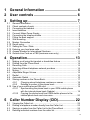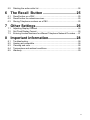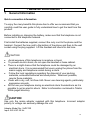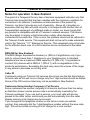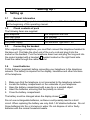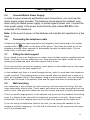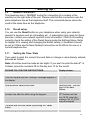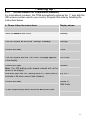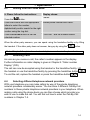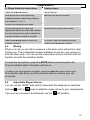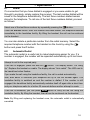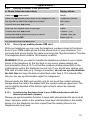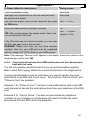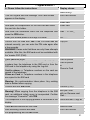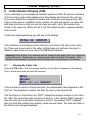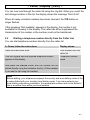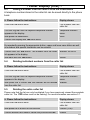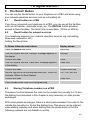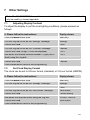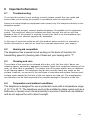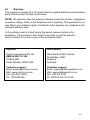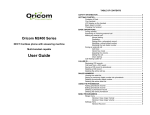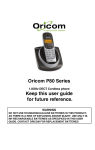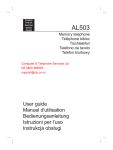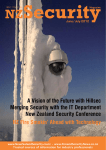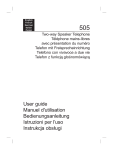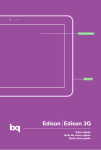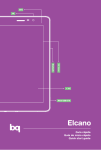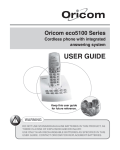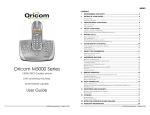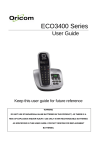Download Oricom TP68 User's Manual
Transcript
Speakerphone with SIM Card Reader TP68 User guide 1 General Information ................................ 4 2 User controls ........................................... 6 3 Setting up ................................................. 7 3.1 3.2 3.3 3.4 3.5 3.6 3.7 3.8 3.9 3.10 3.11 3.12 3.13 3.14 General Information................................................................................... 7 Check contents of pack ............................................................................. 7 Connecting the handset............................................................................. 7 Insert batteries........................................................................................... 7 Connect Mains Power Supply.................................................................... 8 Connecting the telephone cable ................................................................ 8 Fitting the desk support ............................................................................. 8 Wall mounting............................................................................................ 8 Modem Connection ................................................................................... 9 Recall setup............................................................................................... 9 Setting the Time / Date.............................................................................. 9 Entering your local area code .................................................................. 10 Access Number for International Numbers .............................................. 11 Outside Line Code on a PBX (business users only) ................................ 12 4 Operation................................................ 13 4.1 4.2 4.3 4.4 4.5 4.6 4.7 4.8 4.9 Making a call using the handset or handsfree feature ............................. 13 Dialling from the Phone Book .................................................................. 14 Receiving Calls........................................................................................ 14 Selecting different telephone network providers ...................................... 14 Muting...................................................................................................... 15 Adjustable Ringer Volume ....................................................................... 15 Redial ...................................................................................................... 16 Automatic Redial ..................................................................................... 16 Storing numbers in the Phone Book ........................................................ 17 4.9.1 Changing stored telephone numbers or names ........................ 18 4.9.2 Deleting a number in the phone book........................................ 19 4.10 Use of your mobile phones SIM card....................................................... 19 4.10.1 Synchronising the phone book in your GSM mobile phone with the internal phone book (Update)....................................... 19 4.10.2 Copying the phone book from GSM mobile phones to the internal phone book and vice versa........................................... 20 5 Caller Number Display (CID)................. 22 5.1 5.2 5.3 5.4 Viewing the Caller List ............................................................................. 22 Dialling a telephone number directly from the Caller List......................... 23 Saving a number from the Caller List to the Phone Book ........................ 24 Deleting individual numbers from the caller list........................................ 24 2 5.5 Deleting the entire caller list .....................................................................24 6 The Recall Button .................................25 6.1 6.2 6.3 Recall button on a PBX ............................................................................25 Recall button for network services............................................................25 Storing Telephone numbers on a PBX .....................................................25 7 Other Settings ........................................26 7.1 7.2 7.3 Adjusting Display Contrast .......................................................................26 Set Clock Display Format .........................................................................26 Entering Access Numbers for different Telephone Network Providers.....27 8 Important information............................28 8.1 8.2 8.3 8.4 8.5 Troubleshooting........................................................................................28 Hearing aid compatible.............................................................................28 Cleaning and care ....................................................................................28 Temperature and ambient conditions .......................................................28 Warranty...................................................................................................29 3 - General Information 1 General Information Quick connection information To enjoy the many benefits this phone has to offer we recommend that you carefully read this user guide to fully understand how to get the best from this product. Before installing or changing the battery, make sure that the telephone is not connected to the telephone network. First install the batteries supplied, connect the curly cord to the phone and the handset. Connect the line cord to the bottom of the phone and then to the wall socket using the plug supplied. Lift the handset and check for dial tone. CAUTION ● ● ● ● ● ● Avoid exposure of this telephone to moisture or liquid. To prevent electric shock, do not open the handset or base cabinet. There is a slight chance that the telephone could be damaged by an electrical storm. It is recommended that users unplug the phone from the mains supply and telephone socket during a storm. Follow the local regulations regarding the disposal of your packing materials, exhausted batteries and used phone. Wherever possible, recycle those materials. Clean with a dry, soft, lint-free cloth. Never use cleaning agents, particularly aggressive solvents. Do not use your telephone during an electrical storm thunderstorm as it is possible to get an electric shock. Refer to information contained in Telstra White pages directory. CAUTION Use only the mains adaptor supplied with this telephone. Incorrect adaptor polarity or voltage can seriously damage the unit. Adaptor Model No.: 9vDC150 Input: 240 VAC 50 Hz 4 - General Information Output: 9 VDC 150 mA Notes for operation in New Zealand The grant of a Telepermit for any item of terminal equipment indicates only that Telecom has accepted that the item complies with the minimum conditions for connection to its network. It indicates no endorsement of the product by Telecom, nor does it provide any sort of warranty. Above all, it provides no assurance that any item will work correctly in all respects with another item of Telepermitted equipment of a different make or model, nor does it imply that any product is compatible with all of Telecom’s network services. This device may be subject to ringing or bell tinkle when certain other devices are connected to the same line. If this occurs, the problem should not be referred to the Telecom Faults service. This equipment shall not be set to make automatic calls to the Telecom “111” Emergency Service. This equipment may not provide for the effective hand-over of a call to another device connected to the same line. REN (RN for New Zealand) The REN (Ringer Equivalence Number) or (RN) is of significance only if you wish to connect more than 1 telephone to your telephone line. A standard telephone line has a maximum REN capacity of 3 (RN of 5). It is possible to connect 3(5) devices with a REN of 1 (RN of 1) with no degradation to the product’s performance. Exceeding this limit may cause the volume of the ringer in any phone to decrease or not ring at all. Caller ID Customers using non Telecom toll services should not use the dial back feature for local calls as this will incur a charge only the 7 digit number should be dialled. Some of the CID services listed may not be available in New Zealand. Customers Using Another Company’s Toll Service Some customers use another company’s toll service and have their line setup so that their chosen carries access code is automatically inserted by the Telecom exchange. If you use such a service, your local calls will also be passed to the other carrier and should you dial automatically from the caller display memory a toll charge may be incurred. If you recognize the telephone number on the list as a local non-cellular number, then manually dial the 7-digit telephone number without the area code digit. This will avoid the incurring of a toll charge for a local number 5 2 User controls 1 2 3 4 5 6 7 8 MENU button Phonebook NO YES C (Clear) CID Button (Caller list) Pause SIM-Update 9 10 11 12 13 14 15 16 ENTER (Dial) Jogdial AUTO-Redial Redial Recall button Mute button Handsfree button Volume handsfree button Right side SIM-card drawer Modem connection Underside Ring volume Connection telephone cable Connection main power supply Battery compartment Connection handset 6 - Setting up 3 Setting up 3.1 General Information NOTE! Before setting up, it is essential that you read the General Information at the beginning of this operating manual. 3.2 Check contents of pack The following items are supplied: one telephone one user guide one curly cord one power supply one telephone line cord one handset one desk stand four batteries Type AAA 1.5V 3.3 Connecting the handset After unpacking your telephone, you must first connect the telephone handset to the base unit. First take the short end of the curly cord and plug it into the socket on the handset. Turn the telephone base over and plug the long end into the socket marked with a handset symbol located on the right hand side. Feed the cable through the cable channel. 3.4 Insert batteries Fit the batteries (supplied) before connecting your telephone to the telephone network. The battery is required for the display, handsfree and other functions of the telephone. 1. 2. 3. 4. 5. Make sure that the telephone is not connected to the telephone network. Locate the battery compartment on the underside of your telephone. Open the battery compartment with a pen tip or a pointed object. Insert the batteries, ensuring that the polarity is correct. Close the battery compartment. The battery must be changed when the display shows . Do not use rechargeable batteries, as these could possibly lead to a short circuit. When replacing the battery use only AAA 1.5V alkaline batteries. Do not throw batteries into fire or immerse in water. Do not dispose of old or faulty batteries with the normal household waste. 7 - Setting up 3.5 Connect Mains Power Supply In order to enjoy maximum performance and convenience, you must use the mains power supply provided. The batteries should always be installed, even when using the mains power supply, to protect against power cuts. Connect the main power supply to the power socket and the jack marked DC 9V on the underside of the telephone. Note: In the event of power cut the batteries will maintain full operation for a few days. 3.6 Connecting the telephone cable Connect the telephone cable supplied to the telephone wall socket and to the socket marked with a symbol on the base of the phone. Then feed the cable out of the telephone housing either upwards or downwards through the cable guide. Clip the cable firmly in the cable channel. 3.7 Fitting the desk support If you intend to use your telephone on a desk, then the desk support supplied must be fitted. To do this, turn the telephone over. Now insert the two upper hooks into the openings provided and push the desk support firmly home. If you ever need to remove the support, press gently on the middle clips on the upper edge and then pull the desk support off. In the handset rest there is a small hanging device, which is used when the telephone is wall mounted. This hanging device is not required when the telephone is used on a desk, as it impedes lifting of the handset. Using a small screwdriver, turn this hanging device until the screw is completely flush and its upper end does not protrude at all. 3.8 Wall mounting Your telephone is also suitable for wall mounting. Use two screws for fixing. Drill two holes horizontally side by side, 70mm apart, and leave the screws protruding from the wall by 5mm. Now place the telephone over the screws and push it slightly downwards. There is a small hanging device in the handset rest to prevent the handset from falling when it is placed on the rest with the telephone mounted on the wall. Using a small screwdriver, turn this hanging device until a small hook appears at the upper end. If you are using the telephone fitted to the wall, you can hang the handset on the telephone without hanging up. You will find a small hook for this purpose at the upper end of the handset rest. 8 - Setting up 3.9 Modem Connection The telephone has a “MODEM” socket for connection of a modem or fax machine on the right side of the unit. Please note that this connection uses the same telephone line as the telephone itself. The connected device cannot be used at the same time as the telephone. 3.10 Recall setup You can use the Recall button on your telephone when using your network operator’s services such as call waiting etc. A subscription may apply for these services, contact your network operator more information. If this is not working correctly check the setting of the Recall timing inside the Settings Menu. Refer to chapter 6 for viewing and changing the Recall setting. In Australia it should be set at 100ms and for New Zealand it should be set at 600ms for use on a normal telephone line. 3.11 Setting the Time / Date If you want to reset the current time and date or change a value already entered, proceed as follows: th Note: All entries must be made as two digits. If you want to enter the date 8 of October, press the numbers 08 for the day and 10 for the month. PLEASE FOLLOW THE INSTRUCTIONS: Press the MENU button. Turn the Jog dial until the “Settings” message appears in the display. Now press the YES button twice. Now enter the current day, the month, the hour and the minutes one after the other using the keypad. Display shows: Add entry Settings Date and time. The first figure of the date flashes. If you want to set the th 24 October and the time 15.05, enter the numbers “24 10 15 05” using the keypad. The date and time are saved by pressing the YES button. To exit programming mode, press the NO button twice. 9 - Setting up 3.12 Entering your local area code Telephone numbers must always be stored in mobile phones with the dialling code. If these numbers are then transferred to your telephone via the SIM card, the dialling code can of course be omitted when making local calls. For this purpose the telephone must know your local dialling code. A. Please follow the instructions: Display shows: Press the MENU button once. Add entry Turn the Jog dial as far as the “Settings” message Settings Confirm with YES. Clock Turn the Jog dial until the “City code” message appears in the display. City code Confirm with YES. Note: A local dialling code already entered will not be shown in the display. Number: Now enter your own local dialling code without the zero. e.g. 2 Confirm with YES. Stored => City code To exit programming mode, press the NO button twice. 10 - Setting up 3.13 Access Number for International Numbers For international numbers, the TP68 automatically replaces the “+” sign with the IDD access number used in your country. Program this code by following the instructions below. A. Please follow the instructions: Display shows: Press the MENU button once. Add entry Turn the Jog dial as far as the “Settings” message Settings Confirm with YES. Clock Turn the Jog dial until the “IDD Prefix” message appears in the display. IDD Prefix Confirm with YES. Note: The IDD dialling code already entered will not be shown in the display. Number: Now enter your own IDD dialling code 0011 when used in Australia or 00 when used in New Zealand e.g. 0011 Confirm with YES. Stored => PBX Prefix To exit programming mode, press the NO button twice. 11 - Setting up 3.14 Outside Line Code on a PBX (business users only) If you have connected your telephone to a PBX, you may need to dial a particular number (e.g. “9” or “0”) in order to get dial tone for an outside line. If you have transferred the telephone numbers from your SIM card to your telephone, these telephone numbers will be automatically prefixed by the outside line code when dialling. To enable this you must program the outside line code necessary for your PBX. A. Please follow the instructions: Display shows: Press the MENU button once. Add entry Turn the Jog dial until the “Settings” message appears in the display Settings Confirm with YES. Clock Turn the Jog dial until the “PBX prefix” message appears in the display. PBX prefix Confirm with YES. Note: codes already entered will not be shown in the display. Number: e.g. “0” Now enter your own outside line code. Confirm with YES. To exit programming mode, press the NO button twice. Stored – PBX prefix Note: If you want to delete an outside line code already stored, do not enter a number when programming and confirm the blank display. 12 - Operation 4 Operation 4.1 Making a call using the handset or handsfree feature You have three ways of making a call: A. Please follow the instructions: Display shows: Lift the handset. Now dial number. the "ON LINE" required telephone The number dialled; after 10 seconds the duration of the call. If you want to change from the handset to the handsfree feature, press the button and replace the handset. B. Please follow the instructions: Display shows: Dial the required telephone number. With this method of entry, you can first check the telephone number and change it if necessary. Use the Jog dial and the C button to do this.. Number to be dialled. Press the ENTER button. "ON LINE" and the number dialled; after 10 seconds the duration of the call. After the number has been dialled, the telephone switches immediately to the handsfree facility. To end the call, press the button. By lifting the handset, the call can be continued via the handset. C. Please follow the instructions: Display shows: Press the "ON LINE" button. Dial the required number. The number dialled; after 10 seconds the duration of the call. If the other party answers their voice will be heard over the in-built loudspeaker. The volume can be adjusted using the two buttons VOL +“ and - on your telephone. If you want to change from the handsfree facility to the handset, simply lift the handset. 13 - Operation 4.2 Dialling from the Phone Book A. Please follow the instructions: Press the button. Display shows: Name: Press the buttons with the appropriate letters to select the number alphabetically and/or search for the right number using the Jog dial. Stored phone number with name. Press the ENTER button to call the selected number. "ON LINE“ and the number dialled. When the other party answers, you can speak using the handsfree facility or by lifting the handset. If the other party does not answer, hang up by using the button. Note: Chapter 4.9 explains how to store telephone numbers in the phone book. 4.3 Receiving Calls As soon as you receive a call, the caller’s number appears in the display. Further information on caller display is given in Chapter 5 “Caller number Display” (CID). The call can now be accepted using the handset or the handsfree facility. Lift the handset or use the handsfree facility by pressing the handsfree button To end the call, replace the handset or press the handsfree button . 4.4 Selecting different telephone network providers With your telephone you can make calling by way of the private telephone network providers considerably easier. You can store 3 different Call-By-Call numbers to these private telephone network providers in your telephone. When making calls using the phone book you can then choose which provider you wish to use to make the call. You will find out how to enter the Call-By-Call numbers in Chapter 7.4. 14 . - Operation A. Please follow the instructions: Display shows: Press the ENTER button. Call-by-call Nr: Now press one of the previously entered access numbers by pressing the numbers 1, 2 or 3. Selected call-by-call number. Confirm the selection with YES. Now press the buttons with the appropriate letters to select the number from the phone book and/or search for the right number using the Jog dial. Stored phone number with name. Press the ENTER button to call the selected number. "ON LINE“ and the selected access number and telephone number. 4.5 Muting When on a call you can talk to someone in the same room without the caller hearing you. The loudspeaker remains switched on and you can continue to hear the other party. You can use the mute button during a call both with the handset and with the handsfree facility. To mute the microphone, press the MUTE button once during the call. The red indicator light in the button will turn on. To switch the microphone on again, press the MUTE button once more. The indicator light will go out and you will be able to continue your call as normal. 4.6 Adjustable Ringer Volume You can use the “RING” slide switch underneath the telephone to select the settings (soft) or (loud) to adapt the ringer volume to your requirements. If you ever do not want to be disturbed, use the (off) position. 15 - Operation 4.7 Redial If a connection that you have dialled is engaged or you were unable to get through to anybody, simply replace the receiver. The last number dialled will be saved in the telephone automatically. The last three numbers dialled remain stored in the telephone. To call one of the last three numbers dialled, proceed as follows: Select one of the last three numbers by repeatedly pressing the button. Press the ENTER button. After the number has been dialled, the telephone switches immediately to the handsfree facility. By lifting the handset, the call can be continued via the handset. You can also delete a particular number from the redial memory. Select the required telephone number with the handset on the hook by using the button and press the C button. 4.8 Automatic Redial The automatic redial is a useful aid to make telephoning easier for you. If a number is engaged, the number will be repeated automatically up to ten times. Attempt to call to the required party. If the line is engaged, press the AUTObutton. The display shows ”Pls Hang Up”. Replace the handset on cradle. The display shows “Auto redial”. The LED next to the handsfree button flashes. If you made the call using the handsfree facility, the call is ended automatically. Now, after about 30 seconds your telephone will try to call the number again. The handsfree facility is switched on and the number is dialled. If the number is still engaged, the handsfree facility automatically switches itself off again after a short time and your telephone waits for a further 30 seconds before another attempt is made. If the call is answered, you can press button to carry out the call using the handsfree facility. By lifting the handset, the call can be continued via the handset. Note: By lifting and replacing the handset once, the automatic redial is automatically cancelled. 16 - Operation 4.9 Storing numbers in the Phone Book Using your telephone, you can store 150 telephone numbers, each with 20 digits, in the phone book. In addition, a name can be stored with each telephone number, each name having 16 letters. A. Please follow the instructions: Press the MENU button. Display shows: " Add entry " Confirm with the YES button. Name: Before saving the telephone number, first enter the name. The numbers are also inscribed with letters for entering the name. By repeatedly pressing the appropriate button, upper and lower case letters as well as numbers and special characters can be entered. Example: You wish to enter the name “Peter”. Press: 1 x button 7, 5 x button 3, 4 x button 8, 5 x button 3, 7 x button 7 To enter a space, turn the Jog dial to the right. To enter the same letter twice, press the appropriate letter and then turn the Jog dial to the right before entering the second letter. To correct a mistake, move the cursor to the required position by turning the Jog dial and change the entry. You can delete the selected letter (cursor flashes) with the C button. The special characters (. , ? ! - &) can be entered using the "1" and "*" buttons. Confirm with the YES button. Number: Enter the complete telephone number. You can delete numbers again using the C button (cursor flashes). In order to be able to use numbers later in your mobile phone, always enter the country code (+61 for Australia & +64 for New Zealand) and the local dialling code without Number dialled e.g. 1234 56789 the zero. To get the “+“ sign, press and hold the button for one second. To delete the “+” sign, press the button again for one second. Confirm with the YES button. Stored After a few seconds, the display shows “Add entry” Add entry To enter more numbers, press the YES button and start again by entering the name Name: Exit the menu with the NO button. 17 - Operation The phone will automatically prevent your own local dial code being dialled along with the number. For more information, see Chapter 3.12. If you have also entered the numbers with your own country code, this will be recognised by the telephone and the country code will not be dialled. With international calls, your telephone automatically replaces the “+” sign with the IDD code you have programmed in to the phone. For more information, see Chapter 3.13 4.9.1 Changing stored telephone numbers or names Stored telephone numbers can be changed at any time. Please proceed as follows: A. Please follow the instructions: Display shows: Press the Name: button once. Press the appropriate initial letter on the keypad or use the Jog dial to select the telephone numbers. Telephone number with name. Confirm with the YES button. Edit Confirm with the YES button. Selected name Now enter the new name. By repeatedly pressing the C button, you can delete the name letter by letter. Alternatively, use the Jog dial to make changes within the name. Confirm with the YES button. Telephone number. Now enter the new number. By repeatedly pressing the C button, you can delete the individual digits. Alternatively, use the Jog dial to make changes within the number. The changes are saved by pressing the YES button Stored – Name: Now select another number for changing if required or exit the menu with the NO button. 18 - Operation 4.9.2 Deleting a number in the phone book A. Please follow the instructions: Display shows: Press the Name: button once. Press the appropriate initial letter on the keypad or use the Jog dial to select the telephone number. Telephone number with name. Confirm with the YES button. Edit Now turn the Jog dial once to the right. Erase Confirm with the YES button. Confirm (Y/N) Now press YES to delete the entry or cancel the process with NO. “Erased” with yes Erase with no Exit the menu with the NO button. 4.10 Use of your mobile phones SIM card With your telephone you can copy the telephone numbers stored in the phone book of your GSM mobile phone into the phone book of your telephone. You can keep both phone books the same level using the "Synchronisation" function. The telephone book contains 150 memory locations. WARNING! When you want to transfer the telephone numbers in your mobile phone to the telephone for the first time or vice versa, please always use synchronisation (item 4.10,1) so that the numbers already stored both in the mobile phone and in the telephone are not lost. If you should ever change your SIM card at a later date (e.g. change of provider), do not use synchronisation the first time but copy the data as described under item 4.10.2 instead. After this you can use synchronisation again for realignment. Please handle the SIM card carefully and do not touch the contact surfaces. Always place the card in the drawer with the contact surfaces uppermost. The card is slightly bevelled at the bottom right so that it cannot be inserted incorrectly. 4.10.1 Synchronising the phone book in your GSM mobile phone with the internal phone book (Update) Please use synchronisation function to keep both phone books the same at all times. Numbers, which in the meantime have been stored either in the mobile phone or in the telephone are thus copied from the mobile phone to the telephone and vice versa. 19 - Operation A. Please follow the instructions: Display shows: Press the UPDATE button. Insert card Now open the compartment for the SIM card and insert the card into the drawer. Insert card Now slide the drawer back into the telephone and press the YES button. Wait ... => Pin:_ Enter your mobile phone’s four-digit PIN code. Synchronisation is now started immediately by pressing YES. After synchronisation the display shows “done” and you can remove the SIM card. Pin: **** Wait .... => done rejected => Pin:_ If the PIN code was not entered correctly, you can enter the PIN code again after a few seconds. WARNING! Please note there are only three attempts available. After this, your SIM card must be revalidated with the “master PIN” (PUK). Refer to your GSM manual. Note: If the message “Remove Card” appears in the display, remove the card from the telephone and confirm with YES. 4.10.2 Copying the phone book from GSM mobile phones to the internal phone book and vice versa You will not normally need this function if you use synchronisation regularly. Bear in mind that copying deletes the current phone book in the target device. Copying should therefore only be used when you want to transfer the entire phone book to the SIM card or vice versa. Two functions “Card to Phone” and “Phone to Card” are available. Example 1 for “Phone to Card”. You have a new mobile phone with a new SIM card and want to transfer the entire phone book from your telephone to the SIM card. Example 2 for “Card to Phone”. You have not yet entered any telephone numbers into your telephone’s phone book and want to transfer the entire phone book from the SIM card to the telephone. 20 - Operation A. Please follow the instructions: Press the MENU button. Display shows: Turn the Jog dial until the message “SIM Card Access” appears in the display. SIM Card Access Confirm with YES. Insert card Now open the compartment for the SIM card and insert the card into the holder. Insert card Now slide the cardholder back into the telephone and press the YES button. Wait ... => Pin:_ Enter your mobile phone’s four-digit PIN code. Pin: **** Confirm the PIN code with YES. If the PIN code was not entered correctly, you can enter the PIN code again after a few seconds. WARNING! Please note that there are only three attempts available. After this, the SIM card must be revalidated with the “master PIN” (PUK). Copy all Press YES once more. Now choose whether you want to copy the telephone numbers from the telephone to the SIM card or from the SIM card to the telephone by using the Jog dial. Card to phone Add entry Card to phone or Phone to Card Card to phone => Telephone numbers on the card are copied to the telephone Phone an Card => Telephone numbers in the telephone are copied to the SIM card Warning: No synchronisation takes place. Any existing data is deleted when copying. Confirm with the YES button. Start copying with YES or cancel the function with NO. Warning: When copying from the telephone to the SIM card, an additional safety query is incorporated. Confirm the message “Overwrite?” with YES. Confirm (Y/N)? The completion of the copying process is confirmed in the display. Done and then Copy all Press NO and remove the SIM card. Remove card After removing, confirm with YES. SIM Card Access with yes: Wait with no: Remove card Wait… Exit programming with the NO button. 21 - Caller Display (CID) 5 Caller Number Display (CID) If you subscribe to your telephone network operators Caller ID service, numbers of the incoming calls will be displayed on the display and stored in the call log. ( If you have stored this telephone number with a name in your phone book, the name is also shown in addition to the number. All calls are saved in a caller list with date and time so that you will not miss any calls. Up to 99 numbers are saved in the caller list. When the list is full, the oldest number is always deleted from the list. If calls are registered during you will see in the display. TOTAL: 34 NEW:05 This indication in the display shows that there is a total of 34 calls in the caller list. There are 5 new calls in the caller list that have not yet been checked. In addition, when there are new calls, the CID button flashes. Warning! Caller display is an optional service (charges may apply) from your telephone network operator. Please ask your telephone provider for further information. If this service is not available, incoming callers numbers will not be shown in the display. 5.1 Viewing the Caller List Press the CID button. The first storage location in the caller list appears in the display. This is at the same time the last call received. Name Number #001 --/-- --:-- NEW RPT If the number is stored in the phone book, the appropriate name appears in the first line. The telephone number can then be seen in the second line. The first figure in the bottom row “#001” shows the storage location in the caller list. After this comes the date and time of storing. If the symbol “NEW” appears, then the call has not yet been checked in the list. The symbol “RPT” (Repeat) tells you that this number has already called several times. The time and date of the latest call is always displayed. 22 - Caller Display (CID) You can now look through the caller list using the Jog dial. When you reach the last storage location in the list, the display shows the message “End of list”. When all newly recorded numbers have been checked, the CID button no longer flashes. If the message “Not available” appears in the display, the number is not available for showing in the display. The caller has either suppressed the transmission of his number or the number could not be transferred. 5.2 Dialling a telephone number directly from the Caller List You can dial telephone numbers directly from the caller list. A. Please follow the instructions: Display shows: Press the CID button once. First number from the caller list Turn the Jog dial until the required telephone number appears in the display. Telephone number / name Now press the ENTER button and the number will be dialled directly using the handsfree facility. Lift the handset if you want to call using the handset. Note! Before dialling, your telephone compares the country and local dialling codes of the number dialled with your location (local dialling code). If you have entered your local dialling code during installation, the appropriate numbers will not be dialled if this is a number from within your local network. 23 - Caller Display (CID) 5.3 Saving a number from the Caller List to the Phone Book A telephone number stored in the caller list can be saved directly to the phone book. A. Please follow the instructions: Display shows: Press the CID button once. First number from the caller list Turn the Jog dial until the required telephone number appears in the display. Telephone number / name Now press the YES button. Store Confirm the display with YES once more. _ Now enter the name. The numbers are inscribed with letters for entering the name. By repeatedly pressing the appropriate button, upper and lower case letters as well as numbers and special characters can be entered. Confirm with the YES button. The number from the caller list appears in the display. Number: XXXXXX Now save with the YES button. Stored 5.4 Deleting individual numbers from the caller list A. Please follow the instructions: Display shows: Press the CID button once. First number from the caller list Turn the Jog dial until the required telephone number appears in the display. Telephone number / name Now press the C button and the number will be deleted from the caller list. Erased 5.5 Deleting the entire caller list Please note that the list can only be deleted if you have previously viewed the complete caller list. The CID button must not be flashing. For more information see section 5.1. A. Please follow the instructions: Display shows: Press the CID button once. First number from the caller list Now press the C button for one second. Confirm (Y/N)? Confirm deletion with YES or cancel the process with NO. Erased 24 - R Signal Button 6 The Recall Button You can use the Recall button on your telephone on a PBX and when using your network operators services such as call waiting etc. 6.1 Recall button on a PBX If you have connected your telephone to a PBX, you can use all the facilities such as call transfer, automatic recall, etc. The RECALL button provides access to these facilities. The recall time is selectable, (100ms or 600ms). 6.2 Recall button for network services Your telephone supports your network operators services (eg. call waiting, three-way conference, etc.). Setting the Recall time A. Please follow the instructions: Display shows: Press the MENU button once. Add Entry Turn the Jog dial until the “Settings” message appears in the display Settings Confirm with YES. Clock Turn the Jog dial until the “Flash time” message appears in the display. Flash time Confirm with YES. Current flash time Use the Jog dial to set the required flash time. 100ms for Australia, 600ms for New Zealand 100 - 300- 600 ms Confirm with YES. Flash time Press the NO button twice to exit programming 6.3 Storing Telephone numbers on a PBX The pause function between the code for the outside line (usually 0 or 9) and the dialling tone described in this chapter is only necessary on older private exchanges. With some private exchanges, there is a short pause between the code for the outside line (usually 0 or 9) and the dialling tone. This pause can be entered when dialling manually and when dialling from the phone book so that the following numbers are not dialled too quickly. 25 7 Other Settings Note: The DIAGNOSTICS item on the menu is intended for test purposes and should only be used by a trained specialist. 7.1 Adjusting Display Contrast To adjust the display to suit the local lighting conditions, please proceed as follows: A. Please follow the instructions: Display shows: Press the MENU button once. Add Entry Turn the Jog dial as far as the “settings” message. Settings Confirm with YES. Clock Turn the Jog dial as far as the “Contrast” message. Contrast Confirm with YES. (a digit 1-4 will be displayed) 1 to 4 Now select the desired contrast between 1 (light) and 4 (dark) using the Jog dial. 1 to 4 Confirm with YES. Contrast Press the NO button twice to exit programming 7.2 Set Clock Display Format The clock can be set to 24-hour format (standard) or 12-hour format (AM/PM). A. Please follow the instructions: Display shows: Press the MENU button once. Add Entry Turn the Jog dial as far as the “Settings” message. Settings Confirm with YES. Clock Turn the Jog dial as far as the “time format” message. Time format Confirm with YES. Current setting Now select the required format using the Jog dial 24 Hour - AM/PM Confirm with YES. Time format Press the NO button twice to exit programming 26 7.3 Entering Access Numbers for different Telephone Network Providers With your telephone you can make calling by way of the private telephone network providers considerably easier. You can store 3 different access numbers to these private telephone network providers in your telephone. When making calls using the phone book you can then choose which provider you wish to use to make the call. You can find out how to call up the access numbers before dialling in Chapter 4.4. A. Please follow the instructions: Display shows: Press the MENU button once. Add Entry Turn the Jog dial until the “Settings” message appears in the display Settings Confirm with YES. Clock Turn the Jog dial until the “Call-by-Call Nr.” message appears in the display. Call-by-Call Nr. Confirm with YES. Code 1: Select one of the three memory locations “Code 1”, “Code 2” or “Code 3” using the Jog dial. Code x: Confirm with YES. Number: Now enter the required access number e.g. 01013 Confirm with YES. Stored=> Call-by-Call Nr. Now press YES to start further programming or press the NO button twice to exit programming. 27 8 8.1 Important information Troubleshooting If you feel this product is not working correctly please consult the user guide and ensure that you are using the product in accordance with the instructions. Remove all extra telephone equipment and connect only this telephone directly to the telephone socket. If the fault is still present, connect another telephone (if available) to the telephone socket. The results will show you whether the fault lies with this unit or with the telephone line. If the product is working correctly the fault is on the telephone line. Please contact your network operator for assistance In the case of technical problems with this product please consult our website for further information or send us an email for a prompt response to your enquiry. 8.2 Hearing aid compatible The telephone has a special circuit working on the basis of induction for transmitting speech to hearing aids. Please set your hearing aid to “T”. 8.3 Cleaning and care The surface of the case can be cleaned with a dry, soft, lint-free cloth. Never use cleaning agents, particularly aggressive solvents. Apart from occasional cleaning of the case, no other care is necessary. The rubber feet of the base station are not resistant to all cleaning agents. The telephone feet do not normally leave any marks on the surface. However, on account of the multitude of varnishes and surface finishes used, surface marks caused by the feet of the unit cannot be ruled out. The manufacturer can therefore not be held responsible for possible damage to furniture or the like. 8.4 Temperature and ambient conditions The telephone is designed for use in protected rooms with a temperature range of 10 °C to 30 °C. The telephone must not be installed in damp rooms such as a bathroom or laundry room. Avoid proximity to sources of heat such as radiators and do not expose the unit to direct sunlight. 28 8.5 Warranty This product is covered by a 12 month warranty against defective workmanship or parts, effective from the date of purchase. NOTE: The warranty does not extend to damage caused by misuse, negligence, excessive voltage, faults on the telephone line or lightning. This guarantee in no way affects your statutory rights. Full details of the warranty are contained in the enclosed warranty card. In the unlikely event of a fault during this period, please contact us for assistance. If the product is then found to be faulty you will be asked to return it directly to us with a copy of the purchase receipt. Australia New Zealand Oricom International Pty Ltd ABN 46 086 116 369 PO Box 5681 South Windsor, NSW 2756 Atlas Gentech (NZ) Limited Private Bag 14927, Panmure, Auckland Customer support Email: [email protected] Web: www.oricom.com.au Fax: (02) 4572 0939 Ph: 1300 889 785 Customer support Email: [email protected] Web: www.atlasgentech.co.nz Fax: (09) 574 2722 Ph: 0900 50 025 (Toll Call) 29