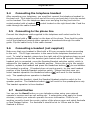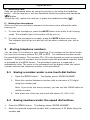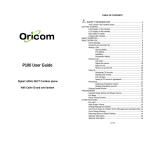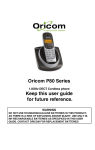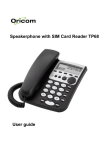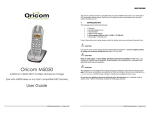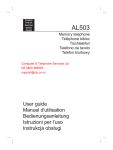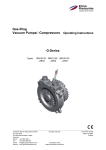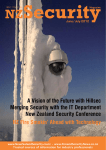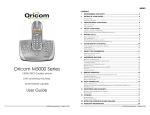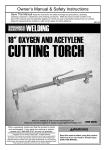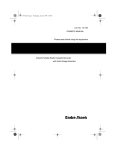Download Oricom TP29 User's Manual
Transcript
TP29 Caller ID Speakerphone Keep this user guide for future reference Always retain your proof of purchase in case of warranty service and register your warranty on line at:-www.oricom.com.au - Table of contents 1 General Information ...................................................................... 3 2 Operating Functions ...................................................................... 5 3 Installation................................................................................... 6 3.1 Safety information .................................................................... 6 3.2 Check contents of pack.............................................................. 6 3.3 Inserting the battery ................................................................. 6 3.4 Connecting the telephone handset .............................................. 7 3.5 Connecting to the phone line ...................................................... 7 3.6 Connecting the headset ............................................................. 7 3.7 Recall button ............................................................................ 7 3.8 Fitting the desk support ............................................................. 8 3.9 Wall mounting .......................................................................... 8 3.10 Adjusting display contrast .......................................................... 8 3.11 Setting the time/date ................................................................ 9 3.12 Call Duration Display ................................................................. 9 3.13 Adjustable Ringer Volume .......................................................... 9 3.14 Last Number Redial ................................................................. 10 3.15 Auto Redial ............................................................................ 10 4 5 6 7 8 4.1 Operation................................................................................... 10 Making a call using the receiver, handsfree and headset feature ... 10 5.1 5.2 5.3 5.4 5.5 5.6 Storing telephone numbers .......................................................... 12 Saving a number under a one touch dial button.......................... 12 Saving numbers under the speed dial buttons ............................ 12 Saving numbers under the phonebook....................................... 13 Making a call using the one touch dial buttons............................ 13 Making a call using the speed dial buttons ................................. 14 Making a call using the phonebook number ................................ 14 Caller Number Display (CID) ........................................................ 14 6.1 Viewing the Caller List ............................................................. 15 6.2 Phonebook name matching display ........................................... 15 6.3 Call waiting display ................................................................. 15 6.4 Select Language ..................................................................... 16 6.5 Setting the Local Area Code ..................................................... 16 6.6 Select country option .............................................................. 16 6.7 Deleting numbers from the caller list ......................................... 16 6.8 Deleting the entire caller list .................................................... 17 6.9 Dialling a telephone number directly from the Caller List.............. 17 6.10 Saving a number from the Caller List to the telephone memory .... 17 6.11 Message Waiting Indication ...................................................... 17 7.1 7.2 7.3 Using phone on a PBX ................................................................. 18 Pause function when using phone on a PBX................................ 18 Recall function when connected to a PBX ................................... 18 PBX Message waiting indicator.................................................. 18 8.1 8.2 Important Information................................................................. 19 Troubleshooting...................................................................... 19 Warranty Information.............................................................. 19 2 -Operation1 General Information Warnings • • • • The telephone is designed for indoor use only. Do not install the telephone in areas where there is the risk of an explosion, excessive exposure to smoke, dust, vibrations, chemicals, moisture and heat. Do not install in damp locations such as a bathroom or laundry, do not expose the unit to direct sunlight. Do not use your telephone during an electrical thunderstorm as it is possible to get an electric shock. Refer to information contained in Telstra White pages directory. The earpiece of the handset may attract small metal objects such as staples and pins. Care should be taken when placing the handset near these items. Quick connection information Before installing or changing the battery, make sure that the telephone is not connected to the telephone network. First install the battery supplied, connect the curly cord to the phone and the handset. Connect the line cord to the bottom of the phone and then to the wall socket using the plug supplied. Lift the handset and check for dial tone. LOCATION Do not position the unit in the immediate vicinity of other electronic equipment such as microwave or hi-fi units as this can lead to mutual interference. The location has a deciding influence on the trouble-free operation of the telephone. Stand the telephone on a flat, non-slip surface. The telephone feet do not normally leave any marks on the surface. However, on account of the multitude of varnishes and surface finishes used, surface marks caused by the feet of the unit cannot be ruled out. Do not use the unit in areas where there is the risk of an explosion. Excessive exposure to smoke, dust, vibrations, chemicals, moisture, heat or the direct rays of the sun must be avoided. DISPOSAL If the useful life of the complete equipment has expired, please dispose of these carefully in accordance with the statutory requirements and in a manner friendly to the environment. Temperature and ambient conditions The telephone is designed for indoor use (temperature range of -10 °C to 50 °C). Do not install the telephone in areas where there is the risk of an explosion, excessive exposure to smoke, dust, vibrations, chemicals, moisture, and heat. The unit must not be installed in damp locations such as a bathroom or laundry, do not expose the unit to direct sunlight. -OperationCleaning and care The surface of the case can be cleaned with a dry, soft, lint-free cloth. Never use cleaning agents, particularly aggressive solvents. Apart from occasional cleaning of the case, no other care is necessary. The rubber feet of the base station are not resistant to all cleaning agents. The telephone feet do not normally leave any marks on the surface. However, on account of the multitude of varnishes and surface finishes used, surface marks caused by the feet of the unit cannot be ruled out. The manufacturer can therefore not be held responsible for possible damage to furniture or the like. NOTES FOR OPERATION IN NEW ZEALAND Only that Telecom has accepted that the item complies with the minimum conditions for connection to its network. It indicates no endorsement of the product by Telecom, nor does it provide any sort of warranty. Above all, it provides no assurance that any item will work correctly in all respects with another item of Telepermitted equipment of a different make or model, nor does it imply that any product is compatible with all of Telecom’s network services. This device may be subject to ringing or bell tinkle when certain other devices are connected to the same line. If this occurs, the problem should not be referred to the Telecom Faults service. This equipment shall not be set to make automatic calls to the Telecom “111” Emergency Service. This equipment may not provide for the effective hand-over of a call to another device connected to the same line. REN (RN for New Zealand) The REN (Ringer Equivalence Number) or (RN) is of significance only if you wish to connect more than 1 telephone to your telephone line. A standard telephone line has a maximum REN capacity of 3 (RN of 5). It is possible to connect 3(5) devices with a REN of 1 (RN of 1) with no degradation to the product’s performance. Exceeding this limit may cause the volume of the ringer in any phone to decrease or not ring at all. Caller ID Customers using non Telecom toll services should not use the dial back feature for local calls as this will incur a charge only the 7 digit number should be dialled. Some of the CID services listed may not be available in New Zealand. -Operation2 1 2 3 4 5 6 7 8 9 10 11 12 13 14 15 16 17 Operating Functions One touch buttons A1, A2 to A10 Memory button Dial/Menu button Book button Clear button d button c button Message indicator Redial/Pause button Store button Recall button Mute button with indicator Handsfree button with indicator Volume adjustment Hanger for handset Connection for Headset cable Speaker/Headset selection switch Lower surface of the telephone Ringer adjustment switch PBX message waiting selection switch Slots for desk support Connection for handset curly cord Connection for telephone cable connection Battery compartment -Operation3 Installation 3.1 Safety information NOTE! Before installation, it is essential that you read the general information at the beginning of this user guide. 3.2 Check contents of pack The following items are supplied in this pack: One One One One One telephone base telephone line cord modular adaptor plug (Aus only) desk support warranty card 3.3 One handset One curly cord This user guide Three AAA batteries Installing the batteries Install the 3 AAA batteries (supplied) before connecting your telephone to the telephone network. The battery is required for the display, handsfree and other functions of the telephone. 1. 2. 3. 4. 5. Make sure that the telephone is not connected to the telephone network. Locate the battery compartment on the underside of your telephone. Open the battery compartment with a pen tip or a pointed object. Insert the battery, ensuring that the polarity is correct. Close the battery compartment. The LCD display may not display until you are connected to a telephone line and pick up the receiver. This is for protecting the telephone memory while replacing battery. See section 3.5 for procedure of connecting the phone line. The battery should be changed when the icon is displayed on the LCD. If the battery becomes completely discharged, you could lose the stored numbers. Do not use rechargeable batteries, as these could possibly lead to a short circuit. When replacing the batteries use only AAA 1.5V alkaline batteries. WARNING Do not throw batteries into fire or immerse in water. Do not dispose of old or faulty batteries with the normal household waste. -Operation3.4 Connecting the telephone handset After unpacking your telephone, you must first connect the telephone handset to the base unit. First take the short end of the curly cord and plug it into the socket on the handset. Turn the telephone base over and plug the long end into the symbol located on the right hand side. Feed the socket marked with a handset cable through the cable channel. 3.5 Connecting to the phone line Connect the telephone cable supplied to the telephone wall socket and to the socket marked with a symbol on the base of the phone. Then feed the cable out of the telephone housing either upwards or downwards through the cable guide. Clip the cable firmly in the cable channel. 3.6 Connecting a headset (not supplied) Make sure that your headset is fitted with a RJ type connector before connecting to the unit. The RJ type connector is the same as the telephone handset curly cord. To install a headset, please turn the right side of the telephone base up and plug the headset cord into the headset jack marked with a symbol. After the headset jack is connected, move the Speaker/Headset selection switch, which is adjacent to the headset jack, to Headset position. Return the unit to the upright to see whether position, replace the handset and press the Handsfree button the headset is working. If headset does not work properly, try the next headset position of the Speaker/Headset selection switch. Please note that once you will work for the headset select headset operation the Handsfree button only. The speakerphone operation is disabled. To disconnect the headset, check the Speaker/Headset selection switch to the speaker position. The Handsfree button will work for the speakerphone only. The headset operation is then disabled. 3.7 Recall button You can use the Recall button on your telephone when using your network operator’s services such as call waiting etc. A subscription may apply for these services, contact your network operator for more information. If this is not working correctly check the country option of the phone menu and select Australia or New Zealand option. For Australia it should be set to 100ms and for New Zealand is 600ms. -Operation3.8 Fitting the desk support If you intend to use your telephone on a desk, then the desk support supplied must be fitted. To do this, turn the telephone over. Now insert the two upper hooks into the openings provided and push the desk support firmly home. If you ever need to remove the support, press gently on the middle clips on the upper edge and then pull the desk support off. In the handset rest there is a small hanging device, which is used when the telephone is wall mounted. This hanging device is not required when the telephone is used on a desk, as it impedes lifting of the handset. Using a small screwdriver, turn this hanging device until the screw is completely flush and its upper end does not protrude at all. 3.9 Wall mounting Your telephone is also suitable for wall mounting. Use two screws for fixing. Drill two holes horizontally side by side, 70mm apart, and leave the screws protruding from the wall by 5mm. Now place the telephone over the screws and push it slightly downwards. There is a small hanging device in the handset rest to prevent the handset from falling when it is placed on the rest with the telephone mounted on the wall. Using a small screwdriver, turn this hanging device until a small hook appears at the upper end. If you are using the telephone fitted to the wall, you can hang the handset on the telephone without hanging up. You will find a small hook for this purpose at the upper end of the handset rest. 3.10 Adjusting display contrast To adjust the display to suit the local lighting conditions, please proceed as follows: 1. 2. Press the DIAL/MENU button for 3 seconds. The display shows “OPTIONS cd”. Press the c buttons until the display shows “LCD CONTRAST”. 5. Press the DIAL/MENU button to enter setup mode. Now select the desired contrast between 0 to 7 using the buttons. Confirm with DIAL/MENU button. 6. Press 3. 4. RECALL button to exit menu. d and c -Operation3.11 Setting the time/date If you want to reset the time or change a time already entered, proceed as follows: 1. 2. 3. 4. 5. 6. 7. 8. Press the DIAL/MENU button for 3 seconds. The display shows “OPTIONS cd”. Press the c buttons until the display shows “TIME/DATE”. Press the DIAL/MENU button. The hour display will flash. Press the d and c button until the correct number of hour appears in the display. Press the DIAL/ MENU button. The minutes display will flash. Press the d and c button until the correct number of minute appears in the display. Press the DIAL/ MENU button. The month display will flash. Press the d and c button until the correct number of month appears in the display. 9. 10. Press the 11. Press the display. 12. Press the 13. Press the DIAL/ MENU button. The date display will flash. d and c button until the correct number of date appears in the DIAL/ MENU button. The setting is completed RECALL button to exit. Note: If you have subscribed to your service providers Caller ID service. The time and date is updated using the caller ID information from your service provider. 3.12 Call Duration Display The call duration is shown in the display in minutes and seconds during a call. The indication starts after the number has been dialled. The call duration is displayed for a few seconds after the call has ended. 3.13 Adjustable Ringer Volume You can use the slide switch underneath the telephone to select the settings (loud) or (soft) to adapt the ringer volume to your requirements. Should you not want to be disturbed, select (off). -Operation3.14 Last Number Redial If a connection that you have dialled is engaged or you were unable to get through, simply replace the receiver. The last number dialled will be saved in the telephone automatically. To use the redial facility, proceed as follows: 1. 2. Lift the receiver or press the handsfree button . Press the REDIAL/PAUSE button the saved redial number will now be dialled 3.15 Auto Redial If a connection that you have dialled is engaged or you were unable to get through to anybody, simple press the DIAL/MENU button when you are on the handsfree or headset mode. The last number dialled will be saved in the telephone automatically. To use the auto redial facility, proceed as follows: 1. 2. 3. 4. 4 Press the handsfree button . Dial the required telephone number or press the DIAL/MENU button to dial the saved last number. If the number cannot get through, press the DIAL/MENU button. The phone will automatically try the number continuously until the call is get through or the number is tried ten times. When the call is getting through, the phone will play several beep sound. After the beep sound, you can talk on the phone. Operation 4.1 Making a call using the receiver, handsfree and headset feature A: Making a call using the receiver 1. Lift the receiver and wait until you hear a dialling tone. 2. Now dial the required telephone number. The display shows the number dialled. If the number dialled is longer than 32 digits, only the last 32 digits will be saved in the redial memory. 3. If the receiver volume is too quiet or too loud, you can change this to suit your requirements. Adjusted the volume with the + and - buttons. 4. To end the call, replace the receiver. -OperationB: Making a call using the handsfree facility 1. 4. Press the handsfree button . The LED above the button will come on and you will hear the dial tone from the speaker. Now dial the required telephone number. The display shows the number dialled. If the number dialled is longer than 32 digits, only the last 32 digits will be saved in the redial memory. When the other party accepts the call, his voice will be heard over the speaker. When using the handsfree facility always speak loudly and clearly towards the telephone. Adjust the speaker volume with the + and - buttons. 5. To end the call, press the handsfree button 2. 3. . Tip! If you want to change during a call from the receiver to the handsfree press button and replace the receiver. the C: Making a call using the headset facility The headset works only when a (optional) headset is installed. To see how to install for a headset please see section 3.6. 1. Press the handsfree button . The LED above the button will come on and you will hear the dial tone from the headset. 2. Now dial the required telephone number. The display shows the number dialled. If the number dialled is longer than 32 digits, only the last 32 digits will be saved in the redial memory. 3. When the other party accepts the call, his voice will be heard over the headset. When using the headset facility always speak clearly towards the microphone of the headset. 4. Adjust the headset volume with the + and - buttons. 5. To end the call, press the handsfree button . Tip! If you want to change during a call from the receiver to the headset press the button and replace the receiver. D: Dialling a phone number while the phone is on-hook 1. Press the required telephone number when the phone is on-hook. The display shows the number dialled. If the number dialled is longer than this, only the last 32 digits will be displayed. 2. To dial the entered number, simply pick up the receiver or press the handsfree button . Tip! If you enter the wrong number, you can use the CLEAR button to edit the number. -OperationE: Receiving Calls Calls can be accepted either by using the receiver or by using the handsfree facility. Lift the receiver or use the handsfree facility by pressing the handsfree button. . To end the call, replace the receiver or press the handsfree button F: Muting the microphone When on a call you can talk to someone in the same room without the caller hearing you. 1. To mute the microphone, press the MUTE button once while a call is being made. The indicator light in the button will be turn on. 2. To switch the microphone on again, press the MUTE button once more. The indicator light will go out and you will be able to continue your call as normal. 5 Storing telephone numbers You can store 119 numbers in your telephone. Ten numbers can be stored under the one touch memory buttons A1, A2 to A10. Ten additional numbers under the speed dial buttons. The numbers 0 to 9 on the keypad are used as speed dial buttons. The last 99 numbers can be stored under the phonebook memory which is accessed by the BOOK button. The phonebook memory is organized in alphabetical order. The name in the phonebook will be display when the caller’s number matches the telephone number in the phonebook. 5.1 Saving a number under a one touch dial button Store button. 1. Press the The display shows “ENTER NUMBER”. 2. Enter the required telephone number with a maximum of 22 digits using the number pad. Note: If you enter the wrong number, you can use the CLEAR button to edit the number. 3. 5.2 Now press one of the ten one touch dial button A1, A2 to A10. Saving numbers under the speed dial buttons Store 1. Press the 2. Enter the required telephone number with a maximum of 22 digits using the number pad. button. The display shows “ENTER NUMBER”. -OperationNote: If you enter the wrong number, you can use the CLEAR button to edit the number. 3. Now select a speed dial storage location by pressing MEMORY button and a number between 0 and 9 on the number pad. Tip! To erase a stored number simply store a new number in the storage location that you want to erase. The storage locations can be written on the index card for quick reference. Remove the protective transparent cover using a ballpoint pen or a small pin. 5.3 1. Saving numbers in the phonebook Press the BOOK button. The display shows “SEARCH ADD” with “SEARCH” flashing. c buttons until the “ADD” is flashing. BOOK button again to confirm. 2. Press the 3. Press the 4. Enter the name characters (maximum 15 chars) using the number buttons. 5. Press the 6. Enter the telephone number (maximum 15 digits) using the number buttons. 7. Press the BOOK button to advance to telephone number. BOOK button to store the number in phonebook. If you want to enter the next telephone number, press the RECALL button 8. back to step 2. Tip! If you enter the wrong number, you can use the CLEAR, d and c buttons to edit the number. 5.4 Making a call using the one touch dial buttons 1. Lift the receiver or press the handsfree button 2. Now press the required one touch dial button . A1, A2 to A10. The stored number will now be dialled automatically. 3. To end the call, replace the receiver or press the handsfree button . -Operation5.5 Making a call using the speed dial buttons 1. Lift the receiver or press the handsfree button . 2. Press the MEMORY button 3. Now press the required storage location between 0 and 9 on the keypad. The stored number will now be dialled automatically. 4. To end the call, replace the receiver or press the handsfree button 5.6 1. . Making a call using the phonebook number Press the BOOK button. The display shows “SEARCH ADD” with “SEARCH” flashing. 2. Press the BOOK button to search a phone number. 3. Press the number buttons to search the name field in alphabet order. the 4. d and c buttons to continue the search. After the telephone number is displayed. Lift the receiver or press the handsfree button 5. Press . To end the call, replace the receiver or press the handsfree button . Tip! You can make calling via multiple telephone network providers considerably easier. Save their access numbers and the telephone numbers separately in different storage locations. First dial the memory location for the network provider and then the memory location for the required telephone number or dial the required telephone number manually. 6 Caller Number Display (CID) If you subscribe to your telephone network operators Caller ID service, numbers of the incoming calls will be displayed on the display and stored in the call log. All calls are saved in a caller list with date and time so that you will not miss any calls. Up to 60 numbers are saved in the caller list. When the list is full, the oldest number is always deleted from the list. If calls are registered during you will see in the display “TOTAL 43 NEW 05” -OperationThis indication in the display shows that there is a total of 34 calls in the caller list. There are 5 new calls in the caller list that have not yet been checked. In addition, when there are new calls, the NEW Call indicator flashes. 6.1 Viewing the Caller List While the phone display “TOTAL XX NEW XX”, press the d or c button the caller list appears in the display. The first display is the last call received. The first line shows the time/data and the storage location in the caller list. If the symbol appears, then the call has not yet been checked in the list. AM 12:34 12/24 58 24775520 JOHN SMITH You can look through the caller list using the d or c button. When you reach the last storage location in the list, the display shows the message “END OF LIST”. If the caller list appears no name or no number, the caller has either suppressed the transmission of his number or the number could not be transferred. 6.2 Phonebook name matching display If the telephone number of the caller is appeared in the list of the phonebook, the name in the phonebook will be displayed. 6.3 Call waiting display Call waiting is an optional service from your telephone service provider. If this service is not available, the call waiting will be display even you have caller ID service. Please ask your telephone service provider for further information. Call waiting is received during you are having a call. You can hear a special tone at the receiver and come with the display shortly. AM 12:00 11/20 60 24883540 The icon will display with the caller number. If PETER you decide to switch to the new caller, you can press the RECALL button. If your want to switch back to the first caller, press the RECALL button again. -Operation6.4 Select Language ENGLISH, FRANCAIS, ESPANOL, DEUTSCH, ITALIANO, PORTUGUES, TURKISH, DANSK prompts for caller I.D. message display can be selected. Please proceed as follows: 1. Press the cd”. DIAL/MENU button for 3 seconds. c buttons The display shows “OPTIONS until the display shows “LANGUAGE”. 2. Press the 3. 1. Press the DIAL/MENU button. Use d and c button to select the preferred language. DIAL/ MENU button. RECALL button to exit menu. 2. Confirm with 3. Press 6.5 1. Setting the Local Area Code Press the DIAL/MENU button for 3 seconds. The display shows “OPTIONS cd”. c buttons until the display shows “LOCAL AREA CODE”. 2. Press the 3. 4. Press the DIAL/MENU button. The display shows “-----“ Use d and c button to select the number. 5. DIAL/MENU button to advance a digit. DIAL/MENU button. Press RECALL button to exit menu. Press the If you finish the digit, press the 6. 6.6 Select country option The country option defines the phone settings so that the phone works for different country networks. 1. Press the cd”. DIAL/MENU button for 3 seconds. The display shows “OPTIONS c buttons until the display shows “COUNTRY”. 2. Press the 3. 4. Press the DIAL/MENU button. The display shows “AUSTRALIA“ Use d and c button to select either AUSTRALIA or NEW ZEALAND. DIAL/MENU button to confirm the setting. RECALL button to exit menu. 5. Press the 6. Press 6.7 1. 2. 3. Deleting numbers from the caller list d and c button to select the required call number on the display. Press CLEAR button. Display shows “DELETE CALL?” Press CLEAR button again to confirm. Press -Operation6.8 Deleting the entire caller list Press d or c button to display the caller list. Press and hold CLEAR button for 5 seconds. 1. 2. Display shows “DEL ALL CALLS?” Press CLEAR button again to confirm. 3. 6.9 Dialling a telephone number directly from the Caller List You can dial telephone numbers directly from the caller list. 1. Press d and c button to select the required call number on the display. Now press DIAL/MENU button, the display show area code filtered number. If you want to select the number format with area code and long distance After the selected number is code, press the DIAL/MENU button again. show on the display, the number will be dialled automatically after 2 seconds. The handsfree LED indicator will illuminate. 2. Note! If your selected country option be New Zealand, the phone will automatically recognise whether the number is long distance. If the number is a long distance number it will add the long distance code “0” in font of the telephone number and will show on the display. 6.10 Saving a number from the Caller List to the telephone memory A telephone number stored in the caller list can be saved directly to the telephone memory. 1. Press d and c button to select the required call number on the display. STORE button. 2. Press 3. Enter memory location that the number to be stored. A1, A2, A10 or MEMORY 0 to 9. Display shows “ENTER LOCATION” The location can be 6.11 Message Waiting Indication Message Waiting is an optional service from your telephone service provider. If this service is not available, the MSG indicator will not operate. Please ask your telephone service provider for further information. When the message waiting signal is received the icon as well as the MESSAGE indicator light are turned on. Usually, the message waiting status will be cleared when you retrieve your messages. If this does not happen you can clear the MESSAGE indicator manually. Simply press and hold CLEAR button for 2 seconds. The MESSAGE indicator will turn off. -Operation7 Using phone on a PBX (phone System) 7.1 Pause function when using phone on a PBX Note! The pause function between the code for the outside line (usually 0 or 9) and the dialling tone described in this chapter is only necessary on older private exchanges. With some private exchanges, there is a short pause between the code for the outside line (usually 0 or 9) and the dialling tone. This pause can be entered when dialling manually and when dialling from the phone book so that the following numbers are not dialled too quickly. Entering the pause when dialling manually Press the REDIAL/PAUSE button once between the code for the outside line and the actual telephone number. After an outside line has been obtained, you telephone will wait for 2 seconds before dialling the actual telephone number. Storing the pause with the number Simply press the REDIAL/PAUSE button after the code for the outside line and before the actual telephone number when storing the number. When dialling from the phone book, a pause of three seconds will then be automatically inserted after the code for the outside line. 7.2 Recall function when connected to a PBX If you have connected your telephone to a PBX, you can use all the facilities such as call transfer, automatic recall, etc. The RECALL button provides access to these facilities. 7.3 PBX Message waiting indicator When the MSG (message) indicator turned on solidly, the indicator is activated by some PBX’s. The TP29 offers two types of PBX message wait indication. Use the Message Setting Switch located at the lower side of the unit to select the setting to suit your PBX the default setting is OFF. Choose either Line polarity reversal select (LR) or high DC voltage, select (HV). -Operation8 8.1 Important Information Troubleshooting If you feel this product is not working correctly please consult the user guide and ensure that you are using the product in accordance with the instructions. Remove all extra telephone equipment and connect only this telephone directly to the telephone socket. If the fault is still present, connect another telephone (if available) to the telephone socket. The results will show you whether the fault lies with this unit or with the telephone line. If the product is working correctly the fault is on the telephone line. Please contact your network operator for assistance In the case of technical problems with this product please consult our website for further information or send us an email for a prompt response to your enquiry. 8.2 Warranty Information This product is covered by a 12 month warranty against defective workmanship or parts, effective from the date of purchase. NOTE: The warranty does not extend to damage caused by misuse, negligence, excessive voltage, faults on the telephone line or lightning. This guarantee in no way affects your statutory rights. Full details of the warranty are contained in the enclosed warranty card. In the unlikely event of a fault during this period, please contact us for assistance. If the product is then found to be faulty you will be asked to return it directly to us with a copy of the purchase receipt. Australia New Zealand Oricom International Pty Ltd Atlas Gentech (NZ) Limited ABN 46 086 116 369 Locked Bag 658 South Windsor, NSW 2756 Private Bag 14927, Panmure, Auckland Customer support Customer support Email: [email protected] Web: www.oricom.com.au Fax: (02) 4574 8898 Ph: 1300 889 785 Email: [email protected] Web: www.atlasgentech.co.nz Fax: (09) 574 2722 Ph: 0900 50 025 (Toll Call)