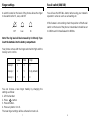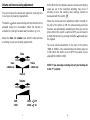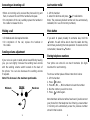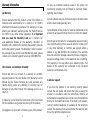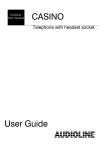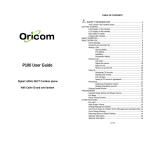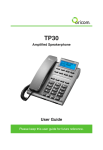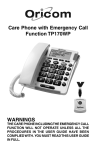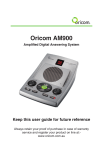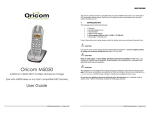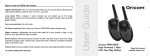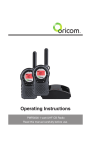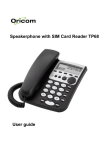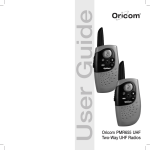Download Oricom TP1100 User's Manual
Transcript
User Guide Oricom Amplified Telephone TP1100 Warnings Warnings • Do not use your telephone during an electrical storm/thunderstorm as it is possible to get an electric shock. Refer to information contained in Telstra White pages directory. • The earpiece of the handset may attract small metal objects such as staples and pins. Care should be taken when placing the handset near these items. • To prevent electric shock, do not open the handset or base cabinet. • Clean with a dry, soft, lint-free cloth. • Never use cleaning agents, particularly aggressive solvents. • The telephone is designed for indoor use (temperature range of -10 oC to 50 oC). • Do not install the telephone in areas where there is the risk of an explosion, excessive exposure to smoke, dust, vibrations, chemicals, moisture, and heat. • The unit must not be installed in damp locations such as a bathroom or laundry, do not expose the unit to direct sun light. Notes for operation in New Zealand The grant of a Telepermit for any item of terminal equipment indicates only that Telecom has accepted that the item complies with the minimum conditions for connection to its network. It indicates no endorsement of the product by Telecom, nor does it provide any sort of warranty. Above all, it provides no assurance that any item will work correctly in all respects with another item of Telepermitted equipment of a different make or model, nor does it imply that any 1 product is compatible with all of Telecom's network services. This equipment shall not be set to make automatic calls to the Telecom "111" Emergency Service. This equipment may not provide for the effective hand-over of a call to another device connected to the same line. This device may be subject to ringing or bell tinkle when certain other devices are connected to the same line. If this occurs, the problem should not be referred to the Telecom Faults Service. The Oricom TP1100 telephone is intended to be used by people who are hearing impaired. When they use the telephone its loudness settings are likely to be set for their use. If a person with normal hearing then tries to use the telephone, they could receive a signal level into their ear that damages their hearing. Telecom takes no responsibility should such an event occur. REN (RN for New Zealand) The REN (Ringer Equivalence Number) or (RN) is of significance only if you wish to connect more than 1 telephone to your telephone line. A standard telephone line has a maximum REN capacity of 3 (RN of 5). It is possible to connect 3(5) devices with a REN of 1 (RN of 1) with no degradation to the product's performance. Exceeding this limit may cause the volume of the ringer in any phone to decrease or not ring at all. 2 Your Your Oricom Oricom TP1100 TP1100 features features Direct memory buttons Flashing incoming ring indicator Extra volume and tone activation Sending volume switch Ringer level adjustment switch Line socket* Recall switch (R=100ms/600ms) Memory store key Volume & Tone adjustment ON/OFF switch Recall button Mute button Last number redial WARNING: This telephone product is specifically designed for people with hearing difficulties and is provided with a handset earpiece volume control for individual requirements. Due care must be taken by all users that the handset earpiece volume control is set to the lowest level acceptable by each respective user. Care should therefore be exercised to ensure that all users are familiar with this requirement. 3 Earpiece volume adjustment N13134 Earpiece tone adjustment The A-Tick shows this product complies with all current ACMA standards. 4 Desk stand Connecting Connecting the the telephone telephone Setting up up your your Oricom Oricom TP1100 TP1100 Setting Telephone socket Memory index card Battery compartment Wall mounting screw holes 1. Connect the handset curly cord to the phone base and handset. 2. Locate the battery compartment on the base of the phone. Using your fingernail unclip the battery door. 3. Insert four AAA 1.5V alkaline batteries (supplied) in the battery compartment, observing the correct polarity. NOTE:-Batteries must be installed otherwise the ringer amplification will not work. 4. Replace the battery door. 5. Connect the telephone line cord. 6. Connect the telephone plug to the wall socket. Screw Handset curly cord WARNING: Before installing or removing batteries, make sure the telephone is NOT connected to the telephone socket. 5 6 Ringer settings settings Ringer Recall switch switch (600/100) (600/100) Recall A switch located on the back of the phone allows the ringer to be switched to Hi, Low, and Off. You will use the RECALL button when using your network operator's services such as call waiting etc. Off Low Hi If this feature is not working check the position of the Recall switch on the back of the phone. In Australia it should be set to 100ms and in New Zealand to 600ms. Note: The ring level will be increased by 10 dB only if you insert the batteries into the battery compartment. Your phone comes with the ringer switched to High and the melody set to <<6>>. Low Mid High Melody 1 1 2 3 Melody 2 4 5 6 (by default) Melody 3 7 8 9 You can choose a new ringer melody by changing the settings as follow: 1. Lift the handset. 2. Press button. 3. Press # button. 4. Press any button 1 to 9. The new ringer settings will be activated on next call. 7 8 Volume Volume and and tone tone receiving receiving adjustment adjustment You can increase the volume and adjust the receiving tone to suit your own hearing requirements. The button allows extra receiving and tone functions to be activated during the conversation. When the function is activated, the red light located near the button is lit. Adjust the tone and volume levels with the side switches according to your own hearing requirements. When the volume and tone adjustment switch located on the rear of the phone is ON, the extra-receiving and tone functions are automatically activated each time you use the phone. When this switch is switched OFF, you will need to activate the function by pressing the button located near the keypad. Tone and volume adjustment on the back of the phone (15dB to 30dB) is only activated when the button is set to ON. When this button is set to OFF the volume can be adjusted from 0dB to 15dB. Tone Treble +10db max Bass +10db max Note: When the tone (treble), earpiece volume and sending levels are set to the maximum, whistling may occur. If whistling occurs the sending level settings should be decreased with the switch . NOTE: If you are using a hearing aid, set your hearing aid to the “T” position. Normal Volume 0dB 15dB 15dB 30dB 9 Off On 10 Answering Answering an an incoming incoming call call Last Last number number redial redial • When an incoming call is received the phone will ring and flash, to answer the call lift the handset and speak. • On completion of the call, carefully replace the handset in the cradle to release the line. 1. Lift the handset. 2. L. isten for dial tone and press /P redial button. Note: The previously dialled number will be automatically redialled (not in use for memory numbers). Making call Making aa call Mute Mute button button • Lift handset and dial required number. • On completion of the call, replace the handset in the cradle. If you wish to speak privately to someone else, hold the button. You will still be able to hear the callers but they cannot hear you during the mute operation. To resume normal conversation, release the button. Sending Sending volume volume adjustment adjustment Storing Storingtelephone telephonenumbers numbers If your voice is quiet or called parties have difficulty hearing you, you can slightly increase the sending level volume with the sending volume switch located on the back of the phone. You can also decrease the sending volume if required. Note:-This increase is the maximum permissable. Minimum Normal Maximum Your phone can store 12 one touch memories (21 digits maximum for each memory). To store a number please follow instructions below: 1. Lift the handset. 2. Press button. 3. Press M1, M2, ..., M12 numbers to locate the number. 4. Dial the number you wish to store. 5. Press button again. Note: Numbers will be lost after a few hours if you disconnect your phone from the telephone line. Entering a new number in memory will automatically erase the previous number stored in that location. 11 12 Dialling Dialling stored stored numbers numbers Step 2: Remove the desk stand on the base of the phone (see the diagram below). 1. Lift the handset and wait for the dial tone. 2. Press appropriate button M1, M2, ..., M12, the stored number will be dialled automatically. For easy reference to your stored phone numbers use index located near the memory buttons on your phone. Step 4: Install the line cord into the back of the phone and plug the other end into the telephone wall socket. Step 2 Step 2 Screw head 7 mm Wall 13 14 80 mm Step 1: Slide out the clip, turn and slide back into the wall mounting position (located in the base unit, just below the hook switch). This will ensure that the handset stays firmly in position when on the wall. Step 5: Place the phone onto the screw-heads and slide down to secure. Wall mounting To wall-mount your telephone follow these steps: 80 mm Wall Wall Mounting Mounting Step 1 Step 3: Drill 2 holes in the wall 80mm apart, insert wall plugs and wall mounting screws (not supplied). The screws should protrude from the wall by 6-7 mm. Warranty information information Warranty (iii) any un-controlled external cause to the phone not functioning including but not limited to electricity failure, lightning, over voltage; (a) Warranty Oricom warrants that the product is free from defects in materials and workmanship for a period of 12 months effective from the date of purchase. This warranty in no way affects your statutory warranty under the Trade Practices Act 1974 or any other similar legislation. It is important that you read the Warranty Card as it contains full and additional details of the warranty, limitation of warranty and conditions for receiving the warranty services during the warranty period. The Warranty Card is located in the package. If you cannot locate the Warranty Card, please contact our Customer Support Service on 1300 889 785. (b) Exclusion and limitation of liability Oricom will not be in breach of a warranty or condition expressly stated in this User Guide or the Warranty Card or implied by the Trade Practices Act and excludes any liability arising under any statutory or common law for damages or any other remedy if the damage occurs as a result of: (i) failure by you to follow the instructions in the User Guide for the installation and proper functioning of the product; (ii) negligence on your part or misuse by you of the product; 15 (iv) non adherence by you to the warnings in the User Guide and the User Guide generally; and (v) modification to the product or services carried out to the product by anyone other than Oricom or on Oricom’s behalf. Oricom will not be liable for consequential losses including loss of profits arising from a cause of action in contract, tort or any other statutory or common law (except where a statute or any law prohibits this exclusion). The warranty does not extend to damage caused by misuse, negligence, excessive voltage, faults on the telephone line or lightning. This warranty in no way affects your statutory rights. Full details of the warranty are contained in the enclosed warranty card (Australia only). Customer support If you feel this product is not working correctly please consult the user guide and ensure that you are using the product in accordance with the instructions. Remove all extra telephone equipment and connect only this telephone directly to the telephone socket. If the fault is still present, connect another telephone (if available) to the telephone socket. The results will show you whether the fault lies with this unit or with the telephone line. 16 If the product is working correctly the fault is on the telephone line. Please contact your network operator for assistance. To order spare parts additional handsets, replacement batteries and in case of any technical issues you may have with this product please consult our website for further information or send us an email for a prompt response to your enquiry. In the unlikely event of a fault developing, please contact us for assistance. If the product is then found to be faulty you will be asked to return it directly to us with a copy of the purchase receipt. Contact us us Contact Australia Customer support Email: [email protected] Web: www.oricom.com.au Fax: (02) 4574 8898 Ph: 1300 889 785 New Zealand Customer support Email: [email protected] Web: www.atlasgentech.co.nz Fax: (09) 574 2722 Ph: 0900 50 025 (Toll Call) Australia Oricom International Pty Ltd Locked Bag 658 South Windsor NSW 2756 Australia New Zealand Atlas Gentech (NZ) Limited Private Bag 14927, Panmure, Auckland New Zealand 17 18