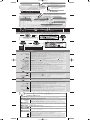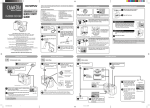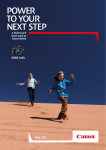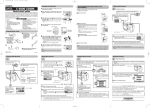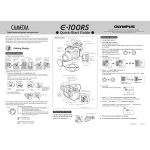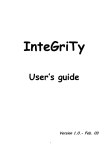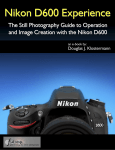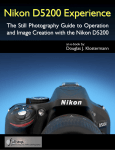Download Olympus C-4040 Quick Start Guide
Transcript
C-4040 01.6.21 16:30 Page 1 (1,1) Shutter button Zoom lever Focuses (half press) or shoots (full press). Shooting Playback : Zooms in/out. : Displays multiple pictures at the same time (Index-display), or enlarges pictures (close-up playback). Print reserve: Sets trimming size. Mode dial :Records movies. A/S/M :Sets controls for Aperture-priority auto exposure/Shutter-priority auto exposure/Manual exposure. P :Full automatic exposure with one press of the shutter button. OFF :Turns off the power. :Displays pictures. S How to use the buttons and dial B UTTON Dial Flash mode button & Macro/Spot button Shooting: Selects flash modes (Working range [Wide: 0.8-5.6 m (2.6-18.4 ft)/ Tele: 0.2-3.8 m (8"-12.5 ft) Playback:Each press erases one frame. Macro : Takes close-up pictures (Working range: 0.2-0.8 m (8"-2.6 ft)). Spot : Selects area for metering. Playback : Selects pictures for printing (Print reserve). OK/Menu button Viewfinder ●Displays menu screen. ●Sets selected items on the menu screen. ●Hold down for one second or more to put the camera into manual focus mode. Arrow pad Shooting :Sets aperture/shutter speed/exposure compensation/manual focusing values. Playback :Selects pictures to be displayed. Menu screen:Selects menu items. Monitor Displays images for shooting or playback. Monitor button ●Turns the monitor on/off. ●Press quickly two times to play back the last recorded image. AE lock/Custom button Shooting:AE lock (factory default setting) —Locks exposure. Custom button — Performs whichever function you have set for it. Playback:Protects pictures from being accidentally erased. Rotates pictures during TV playback. M ENU How to use the Shooting Menu Moving around the Menu screen Top menu (Mode dial: “P”) 1 2 DRIVE Note:The Top menu and available menu functions vary depending on the mode dial setting. (See the Reference Manual for more details.) MODE MENU WB The top menu functions can be changed to your liking in the “P” and “A/S/M” modes (SHORT CUT setting). 3 4 If you select MODE MENU in step 2 CAM Brings up CAMERA menu PIC Brings up PICTURE menu CARD Brings up CARD menu SET Brings up SETUP menu SET CARD PIC CAMERA EN DRIVE ISO A/S/M AUTO FLASH IN+ m CAMERA DRIVE Selects the drive mode from sequential shooting, auto bracketting, or remote/self timer shooting (only for still pictures). (for movies) Sets remote/self timer shooting. ISO Adjusts the ISO sensitivity. (AUTO/100/200/400) A/S/M Selects the exposure mode from A(Aperture priority auto), S (Shutter priority auto) or M (Manual mode), when the Mode dial is set to “A/S/M”. Adjusts the flash intensity. FLASH Selects whether to use both the external and built-in flashes, or the external flash only. SLOW Adjusts the flash for slow shutter speeds. ( SLOW/ NOISE REDUCTION SLOW1/ SLOW2) Reduces the noise on images during long exposures. Decides the best exposure by metering up to 8 different spots in the picture. MULTI METERING Zooming can be set up to 7.5x (equivalent to 35mm260mm on a 35mm camera). DIGITAL ZOOM FULLTIME AF Keeps the image in focus at all times without having to press the shutter button halfway. AF MODE Selects the auto focus mode (iESP, SPOT). Allows approx. 4 seconds of sound recording to be attached to a picture. (for still pictures) (for movies) Allows sound to be recorded while shooting movies. Allows panorama pictures to be taken (CAMEDIA Master is required). PANORAMA Changes the picture color to BLACK&WHITE, SEPIA or WHITE/BLACK BOARD. FUNCTION m PICTURE Sets the record mode. (TIFF/SHQ,/HQ/SQ1/SQ2) Adjusts the white balance according to the light source. (AUTO/PRESET/ ) WB Allows you to make fine changes to the white balance. Adjusts the sharpness of images. SHARPNESS Adjusts the contrast of images. CONTRAST m CARD CARD SETUP Formats cards (all images on the card are deleted). m SETUP ALL RESET Selects whether to keep the current camera settings when you turn off the power. (ON/OFF/CUSTOM) Sets the beep sound to OFF/LOW/HIGH. REC VIEW FILE NAME PIXEL MAPPING Selects whether to display images on the monitor while saving them to a card. Creates file/folder names for images to be saved. (RESET/ AUTO) Checks the CCD and image processing circuit for errors. Adjusts the brightness of the monitor. Sets the date/time. m/ft Sets the measurement units (m/ft) during manual focus. SHORT CUT Selects items for the shortcut menu on the top menu screen. CUSTOM BUTTON Lets you assign a function to the custom button on the camera (factory default setting: AE lock). M ENU How to use the Playback menu m (still pictures) Runs through all saved pictures one after another (slide-show). m MOVIE PLAY (movies) MOVIE PLAYBACK INDEX EDIT Plays back movies. Shows 9-frame indexes of still-shots from movies in order to easily check the movies’ contents. Edits recorded movies. m INFO Changes the amount of information (ISO, WHITE BALANCE, etc.) displayed on the Monitor. m PLAY (still pictures) Adds sound to recorded still pictures. m CARD CARD SETUP Formats cards (FORMAT), or erases all images on them (ALL ERASE). m SETUP ALL RESET Selects whether to keep the current camera settings when you turn off the power. (ON/OFF/CUSTOM) Sets the beep sound to OFF/LOW/HIGH. Adjusts the brightness of the monitor. Sets the date/time. Selects the number of frames in the index display. (4/9/16-frame) C-4040 01.6.21 16:30 ● Page 2 (1,1) PROBLEM F A Q digital camera Shooting 1 How do I turn on the Monitor? 2 How do I take a clear picture easily? 3 How do I stop the beep each time I press a button? Press the monitor ( ) button. Try setting the “P” mode on the mode dial if you are a beginner. Your camera will then automatically decide the best settings. Set the mode dial to any position, then press the OK/Menu button ( ). Select MODE MENU—SETUP— — OFF, then press again. 4 How do I reduce “red-eye”? 5 How do I take a black & white or sepia tone picture? Try the red-eye reduction flash. To select this mode, press until appears on the monitor/control panel. Set the mode dial to the desired position, then press . Select MODE MENU— CAMERA— FUNCTION— BLACK&WHITE or SEPIA, then press again. 6 How do I brighten a subject when the background light causes it to be underexposed? Use spot metering to obtain proper exposure in an extreme backlight situation. When framing a picture where the subject is not in the center, put the subject in the center of the monitor and lock the focus and exposure by pressing the shutter button halfway. Then, without letting go of the shutter button, frame the desired picture and press the shutter button fully. AE lock is also useful when you only want to lock the exposure. 7 How do I focus on subjects when the autofocus does not work? Try using focus lock. Move the camera slightly away from the subject and press the shutter button halfway. When the camera autofocuses, move the camera back to the original position while continuing to hold the button down halfway. Once the original subject is in the viewfinder/monitor, press the shutter button fully to take the picture. 8 How do I use the A/S/M modes? A—Aperture priority This lets you set the aperture manually. For example, if you want to focus on both your subject and the background, make the aperture smaller. If you want to focus on only your subject, make the aperture larger. S—Shutter speed priority This lets you set the shutter speed manually. For example, setting a fast shutter speed lets you capture a moving subject without blur. Setting a slow shutter speed lets you create a sense of movement (flowing water, sports scenes, etc.) M—Manual exposure mode This lets you set both the aperture and shutter speed. Playback 1 How do I check my picture right after shooting? Press the monitor button ( ) twice quickly without turning the mode dial to . The picture you just took will be displayed. If you don’t like it, press , select YES, then press to erase it. Use the Arrow pad to select other pictures to check. Press the shutter button halfway to return to the shooting mode. 2 How do I view my pictures on a TV? Connect your camera’s AV output terminal to your TV’s AV input terminal using the provided AV cable. Also, refer to your TV’s instruction manual before connection. 3 How do I display thumbnail pictures on the camera? Set the mode dial to , then move the zoom lever to “W” (Indexdisplay mode). To display an image in its full size, choose it with the green frame on the display by using the arrow pad, then move the zoom lever to “T”. To select the number of the frames to display in this mode, select SETUP— — 4, 9, or 16 from the menu. Others 1 What types of batteries can be used with this camera? CR-V3 lithium battery packs (x 2), AA (R6) NiMH batteries (x 4), NiCd batteries (x 4), Alkaline batteries (x 4), or lithium batteries (x 4). 2 How do I erase all the pictures on the card at the same time? Set the mode dial to . Select MODE MENU—CARD—CARD SETUP—ALL ERASE, then press . Select ERASE, then press again. 3 How do I avoid erasing pictures on a card accidentally? Attach the provided write-protect seal to the part of the card marked with V. Problem d i g i t a l c a m e r a F A Q Printed in Japan 1AG6P1P1153-- VT304301 http://www.olympus.com (Hotline numbers) Tel. 01805-67 10 83 for Germany Tel. 00800-67 10 83 00 for Austria, Belgium, Denmark, France, Netherlands, Norway, Sweden, Switzerland, United Kingdom Tel. +49 180 5-67 10 83 for Finland, Italy, Luxembourg, Portugal, Spain, Czech Republic Tel. +49 40-237 73 899 for Greece, Croatia, Hungary and the rest of Europe (E-Mail) [email protected] For Europe (Technical support) Tel. 1-888-553-4448 (Toll-free) (First 30 days after purchase) (Technical support) Tel. 1-631-844-5520 (After 30 days) (E-Mail) [email protected] For America EN P O C K E T G U I D E C-4040 ZOOM d i g i t a l c a m e r a