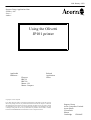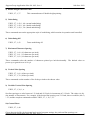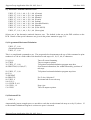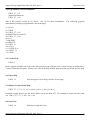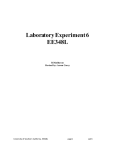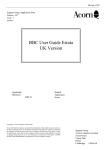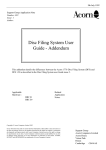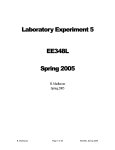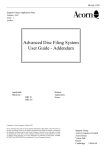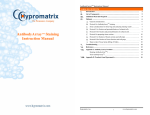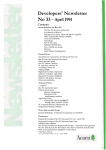Download Olivetti ARCHIMEDIES JP101 User's Manual
Transcript
16th January 1992 Support Group Application Note Number: 002 Issue: 1 Author: Using the Olivetti JP101 printer Applicable Hardware : Electron BBC B BBC B+ Master 128 Master Compact Related Application Notes: Copyright © Acorn Computer Every effort has been made to ensure that the information in this leaflet is true and correct at the time of printing. However, the products described in this leaflet are subject to continuous development and improvements and Acorn Computers Limited reserves the right to change its specifications at any time. Acorn Computers Limited cannot accept liability for any loss or damage arising from the use of any information or particulars in this leaflet. ACORN, ECONET and ARCHIMEDES are trademarks of Acorn Computers Limited. Support Group Acorn Computers Limited Acorn House Vision Park Histon Cambridge CB4 4AE Support Group Application Note No. 002, Issue 1 16th June 1992 Using the Acorn JP101 Spark Jet Printer Apart from being a remarkably quiet and fast home computer printer, the JP101 Spark Jet Printer has many special features which are simple to use and can improve the presentation of your printouts. Among these features are nine different national character sets, double width printing, double height printing, and horizontal and vertical tabulation functions. The printer may be controlled from either a program or from the keyboard using VDU commands, or by typing control characters on the keyboard. For example, we can turn the printer on or off from the keyboard or from a BASIC program by typing VDU or VDU3. This may also be done from the keyboard by typing CTRL-B or CTRL-C, which is easier to type!! When we wish the printer to perform a more complicated task, such as printing characters double width, or automatically tabulating data as it prints it out, then a sequence of commands must be sent to the printer to tell it how it must print any future characters the computer sends it. We wish to send these characters to the printer only and this may be done using VDU1 which sends the next character to the printer only. In order that the printer should recognise characters sent to it by the computer as part of a command sequence rather than as characters to be printed they are preceded by an ESC character. This has the ASCII code number 27, so to send the ESC character to the printer only we use the command VDU1,27. VDU commands may be strung together so we may send sequences of characters more easily. For example, to tell the printer that we wish it to print any further characters we send it as double width characters, we must send it the sequence ESC 3. To do this we use VDU1,27,1,51. 51 is the ASCII code for the character 3. For more information about ASCII codes or VDU commands, see your computer's user guide. For more information about the operating commands of the JP101 printer, see the printer manual chapter 6. Given below is a summary of the VDU commands you should use to obtain various effects on the JP101 printer. Note that before sending any VDU commands to the printer is possible, the printer must be enabled using a VDU2 (see example programs in 12) and 14) below). 1) Double Width Characters On VDU1, 27, 1, 51 This command turns double width printing on until it is turned off again. 2) Double Width Characters Off VDU1, 27, 1, 52 This command turns off double width printing. 3) Double Height Characters On VDU1, 27, 1, 39 This command turns on double height printing. It may also be used in conjunction with 1) to obtain double height, double width characters. Support Group Application Note No. 002, Issue 1 2 Support Group Application Note No. 002, Issue 1 16th June 1992 4) Double Height Characters Off VDU1, 27, 1, 37 This command turns off double height printing. 5) Underlining VDU1, 27, 1, 42, 1, 48 (normal underlining) VDU1, 27, 1, 42, 1, 49 (double underlining) VDU1, 27, 1, 42, 1, 50 (dotted underlining) These commands turn on the appropriate style of underlining, which remains in operation until cancelled. 6) Underlining Off VDU1, 27, 1, 43 Turns underlining off. 7) Horizontal Character Spacing VDU1, 27, 1, 60 (10 characters per inch) VDU1, 27, 1, 61 (12 characters per inch) VDU1, 27, 1, 62 (18 characters per inch) These commands select the number of characters printed per inch horizontally. The default value on power-up or general reset is 10 cpi. 8) Vertical Line Spacing VDU1, 27, 1, 69 (6 lines per inch) VDU1, 27, 1, 70 (8 lines per inch) These commands set the number of line feeds per inch to the chosen value. 9) Variable Vertical Line Spacing VDU1, 27, 1, 38, 1, n Sets line spacing to a value between 1/12 inch and 9/12 inch, in increments of 1/12 inch. The value n is 48+ (the number of increments). For example, if the desired line spacing was 5/12 inch, then n would be (48+5) = 53, and the complete command would be VDU1, 27, 1, 38, 1, 53. 10) General Reset VDU1, 27, 1, 48 Clears the print buffer, the horizontal and vertical program settings, the pitch and line spacings, etc. Support Group Application Note No. 002, Issue 1 3 Support Group Application Note No. 002, Issue 1 16th June 1992 11) Alternative National Character Sets VDU1, 27, 1, 91, 1, 48, 1, 51, 1, 48 VDU1, 27, 1, 91, 1, 48, 1, 52, 1, 48 VDU1, 27, 1, 91, 1, 48, 1, 53, 1, 48 VDU1, 27, 1, 91, 1, 48, 1, 54, 1, 48 VDU1, 27, 1, 91, 1, 48, 1, 55, 1, 48 VDU1, 27, 1, 91, 1, 48, 1, 56, 1, 48 VDU1, 27, 1, 91, 1, 48, 1, 57, 1, 48 VDU1, 27, 1, 91, 1, 48, 1, 58, 1, 48 VDU1, 27, 1, 91, 1, 48, 1, 59, 1, 48 (German) (Spanish) (Danish) (French) (Italian) (Swedish/Finnish) (British) (USA-ASCII) (Norwegian) Selects one of the alternative national character sets. The default is that set on the DIP switches on the PCB. Details of the special characters are given in the printer manual on page 5.12. 12) Programmed Horizontal Tabulation VDU1, 27, 1, 80 (Format Information) VDU1, 27, 1, 90 This is a complicated command to use. The program below demonstrates the use of this command to print numbers 0 to 100 in a field width of 60 characters at tab stops of 0, 10, 15, 40, 47 characters. 10 20 30 40 @%+0 VDU2 VDU1, 27, 1, 80 PRINT"60;10;15;40;47"; 50 VDU1, 27, 1, 90 60 Z=0 70 REPEAT 80 PRINT Z; 90 VDU1, 9 100 Z=Z+1 110 UNTIL Z-101 120 VDU1, 12 130 VDU3 Turn off screen formatting Turn on output to printer Tell printer horizontal tabulation program starts here Send format information, line width followed by positions of tab stops Tell printer horizontal tabulation program stops here For Z=0 to 100 print Z Horizontal tab to next tab stop Page eject Turn off output to printer 13) Horizontal Tab VDU1, 9 Automatically inserts enough spaces as needed to reach the next horizontal tab stop as set by 12) above. If no Horizontal Tabulation Program is set then one space is inserted. Support Group Application Note No. 002, Issue 1 4 Support Group Application Note No. 002, Issue 1 16th June 1992 14) Programmed Vertical Tabulation VDU1, 27, 1, 81 (format information) VDU1, 27, 1, 90 This is the vertical version of 12) above. See 12) for more information. demonstrates printing as programmed vertical tab stops. The following program 10 @%=0 20 VDU2 30 VDU1, 27, 1, 81' 40 PRINT"60;10;15;40;47"; 50 VDU1, 27, 1, 90 60 Z=0 70 REPEAT 80 PRINT Z; 90 VDU1, 11 100 Z=Z+1 110 UNTIL Z=6 120 VDU1, 12 130 VDU3 15) Vertical Tab VDU1,11 Prints contents of buffer up to tab code, then performs paper skip to next vertical tab stop as defined by a Vertical Tabulation Program. If there is no vertical tab stop defined, then the printer performs one line feed. 16) Paper Skip VDU1, 12 Performs paper feed to first print line of next page. 17) Relative Vertical Form Skip VDU1, 27, 1, 73, 1, i, l, j, l, k (where i=48+x, j=48+y, k=48+z) Performs a paper skip of xyz line feeds, where xyz is less than 255. For example to obtain 100 line feeds use VDU1, 27, 1, 73, 1, 49, 1, 28, 1, 48 18) Line Feed VDU1, 10 Performs a single line feed Support Group Application Note No. 002, Issue 1 5 Support Group Application Note No. 002, Issue 1 16th June 1992 19) Carriage Return VDU1, 13 Performs a single line feed 20) Audible Alarm VDU1, 7 Activates audible alarm lasting about 300msec. 21) Clear Printer Buffer VDU1, 127 Clears print buffer and resets print head. Does not affect tab programs etc. 22) Plotter Programming Although it is possible to program graphics dump routines in BASIC the result would be very slow due to the large amount of information that must be processed. Any routine of this type should therefore be written in machine code. Such a "Printer Dump Routine" is available from Acorn for the JP101. Support Group Application Note No. 002, Issue 1 6