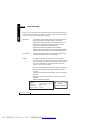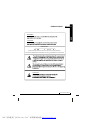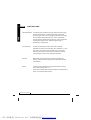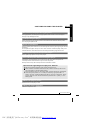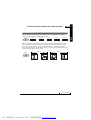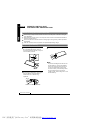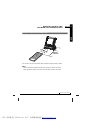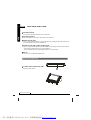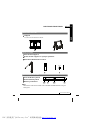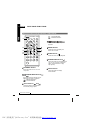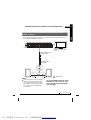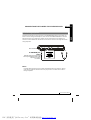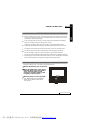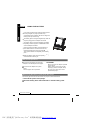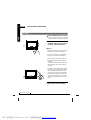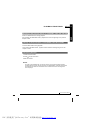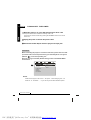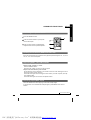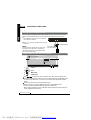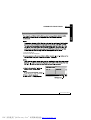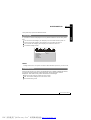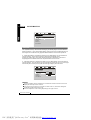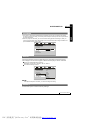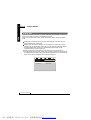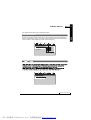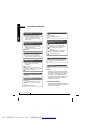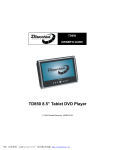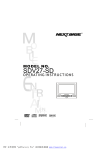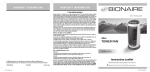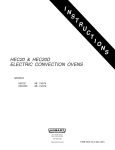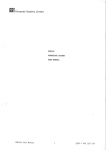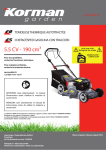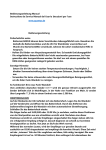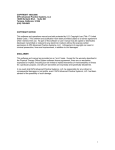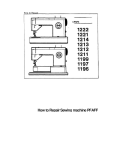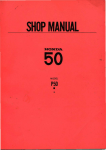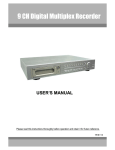Download NextBase SDV37-SD User's Manual
Transcript
MODEL NO. SDV37-SD OPERATING INSTRUCTIONS PDF 文件使用 "pdfFactory Pro" 试用版本创建 www.fineprint.cn IMPORTANT SAFETY INSTRUCTIONS ENG 1. Read these instructions. 2. Keep these instructions. 3. Heed all warnings. 4. Follow all instructions. 5. Do not use this apparatus near water. 6. Clean only with dry cloth. 7. Do not block any ventilation openings. Install in accordance with the manufacturer's instructions. 8. Do not install near any heat sources such as radiators, heat registers, stoves, or other apparatus (Including amplifiers) that produce heat. 9. Do not defeat the safety purpose of the polarized or grounding-type plug. A polarized plug has two blades with one wider than the other. A grounding type plug has two blades and a third grounding prong. The wide blade or the third prong are provided for your safety. If the provided plug does not fit into your outlet, consult an electrician for replacement of the obsolete outlet. 10. Protect the power cord from being walked on or pinched particularly at plugs, convenience receptacles, and the point where they exit from the apparatus. 11. Only use attachments/accessories specified by the manufacturer. 12. Use only with the cart, stand, tripod, bracket, or table specified by the manufacturer, or sold with the apparatus. When a cart is used, use caution when moving the cart/apparatus combination to avoid injury from tip-over. 13. Unplug this apparatus during lightning storms or when unused for long periods of time. 14. Refer all servicing to qualified service personnel. Servicing is required when the apparatus has been damaged in any way, such as power-supply cord or plug is damaged, liquid has been spilled or objects have fallen into the apparatus, the apparatus has been exposed to rain or moisture, does not operate normally, or has been dropped. 15. To reduce the risk of fire or electric shock, do not expose this appliance to rain or moisture. 16. The Shock Hazard Marking and Associated Graphical Symbol is provided on the bottom panel of unit. 17. Apparatus shall not be exposed to dripping or splashing and no objects filled with liquids, shall be placed on the apparatus. MOBILE ENTERTAINMENT PDF 文件使用 "pdfFactory Pro" 试用版本创建 www.fineprint.cn 01 ENG PRECAUTIONS Thank you for purchasing this P ortable DVD player. Please read this manual carefully before operating and reserve it for future refere nce. It will be helpful to you if you encounter any operational problem. TO RE DUCE THE RISK OF FIRE OR ELECTRIC SHOCK, WARNING: DO NO T EXPOSE THIS A PPLIANCE TO RAI N OR MOISTURE, DRIPPING O R SPLASHI NG AN D THAT NO OBJECTS FI LLED WITH LIQUIDS, SUCH AS VASES, SHALL BE PLACED ON T HE APPARATUS. DANG EROUS HIG H VOLTAGES ARE PRESENT INSIDE THE ENCL OSURE. DO NOT OPEN THE CABINE T. REFER SERVICING TO QUALIFIED PERSO NNEL ONLY. AT TENTION: TO PR EVEN T ELECTRIC SHOCK, MATCH WIDE BLADE OF PL UG TO WIDE SLOT, FULLY INSERT. LA SER: This Digital Video Disc pla yer employs a Laser System. To ensure proper use of th is product, please read this owner s manual caref ully and retain for future reference. Should the unit require maintenance, contact an authoriz ed service location - see service procedure. Use of controls, adjustments or the performance of procedures other than those specified may result in hazardous radiation exposure. To prevent direct exposure to laser beam, do not try to open the enclosure. Visible and invisible laser radiation when open and interlocks defeated. DO NOT STARE INTO BEAM. LASER Type Wave length Output Power Beam divergence Semicond uctor laser GaAIAs 650 nm/780nm 5mW 60degree CLASS 1 LASER PRODUCT MOBILE ENTERTAINMENT PDF 文件使用 "pdfFactory Pro" 试用版本创建 www.fineprint.cn PRECAUTIONS ENG 02 WA RNING: CA UTION : CAUTION To redu ce the risk o f elect ric sho ck, do not re move c over ( Or bac k). No us er serv iceab le part s insid e. Refer serv icing t o qual ified se rvice person nel. CAUTION : MOBILE ENTERTAINMENT PDF 文件使用 "pdfFactory Pro" 试用版本创建 www.fineprint.cn 03 ENG PRECAUTIONS MACROVISION: This produ ct inco rporat es cop yright protec tion te chnology that is prot ected by U.S. paten ts and other intelle ctual prop erty rights. U se of this co pyrigh t prote ction t echno logy mus t be au thoriz ed by M acrov ision, and is intend ed for hom e and other l imited viewin g uses only u nless otherwise auth orized by Ma crovis ion. Reverse engin eering or disa ssemb ly is prohibited. FCC NOTI CE: Thi s devic e com plies w ith part 15 o f the F CC Ru les. Ope ration is sub ject of the fo llowing two c onditio ns: (1 ) This dev ice ma y not c ause harmfu l interferenc e, and (2) this dev ice mu st acc ept an y inter ferenc e rece ived, includin g inte rferen ce tha t may c ause und es ired op eratio n. DOLBY: Manu factur ed und er lice nse fr om Do lby Laborato ries. "Dolby" and the double-D symbol are trade marks of Dolby Labo ratorie s. DivX: This device incorpo rates copyright pro tection technology that is protec ted by DivX, Inc. DivX, DivX C ertified and associated lo gos are trademarks of DivX, I nc and used under licens e. MOBILE ENTERTAINMENT PDF 文件使用 "pdfFactory Pro" 试用版本创建 www.fineprint.cn TABLE OF CONTENTS INTRODUCTION PRECAUTIONS................. TABLE OF CONTENTS..... CAUTIONS ON USING THIS PLAYER.................. PRECAUTIONS FOR BATTERY PACK OPERATION .................... Operation of the battery pack...............8 Storage................................................... 8 Service life and disposal ......................8 TYPES OF DISCS PLAYABLE ON THIS PLAYER........................... Marks indicated on DVDs................ 9 Playable formats ..............................9 Disc structure .................................10 USING THESE OPERATING INSTRUCTIONS............. BEFORE USING CHECKING THE ACCESSORIES............... REMOTE CONTROL UNIT AND MAIN UNIT PREPARATIONS............ ENG 04 Notes on using the remote control unit...............................................13 Replacing the battery.................... 13 Remote control unit operating range........................................... 14 PARTS AND FUNCTIONS................... Liquid crystal display....................15 Main unit control section..............15 Main unit left side..........................16 Main unit right panel.....................17 Main unit rear side........................18 How to stand................................. 18 Main unit bottom side...................18 Remote control unit (Frequently used buttons)..............................19 Remote control unit (Other buttons)....................................... 20 Names of battery parts and their functions............................ 21 CONNECTING THE PLAYER TO OTHER DEVICES........................ Connecting to a TV....................... 22 Connecting to a Dolby Digital/ DTS/ MPEG decoder or an amplifier with built-in decoder...................23 Connecting to a digital amplifier that is not Dolby Digital/ DTS/ MPEG compatible...................... 24 Connecting to active speaker systems....................................... 25 Connecting earphone.................. 26 USING THE BATTERY... Recharging the battery pack....... 27 Notes for recharging.................... 28 Attaching the battery pack to 28 the player........................................... AC power operation......................29 Removing the battery pack from the player.............................. 29 MOBILE ENTERTAINMENT PDF 文件使用 "pdfFactory Pro" 试用版本创建 www.fineprint.cn 05 ENG TABLE OF CONTENTS BASIC OPERATIONS TURNING ON THE POWER......................... PLAYBACK FUNCTIONS.................. Loading ..... .....................................31 Playing.............................................32 If a menu screen appears...............32 Stopping playback..........................33 Pausing playback............................33 Returning to the previous chapter or track(DVDs, video CDs and CDs)...............................................34 Moving to the next chapter or track(DVDs, video CDs and CDs)...............................................34 Removing the disc..........................34 TURNING OFF THE POWER......................... ADVANCED OPERATIONS ADVANCED FUNCTIONS.................. Searching for a specific scene... 36 Viewing in slow motion (DVDs and video CDs).................................. .36 Repeating DVDs, video CDs and CDs........................ .......................36 Selecting angle (Multi-angle).......36 Changing from AV OUT to AV IN..........................................37 Playing a MP3 format disc and JPEG CD........................................37 Playing DivX files..........................38 SETUP THE PLAYER GENERAL STEPS OF SETUP............ 39 SYSTEM SETUP TV SYSTEM..........................................40 SCREEN SAVER..................................40 TV TYPE...............................................41 PASSWORD.........................................42 RATING................................................42 DEFAULT..............................................42 LANGUAGE SETUP OSD LANGUAGE................................43 AUDIO LANGUAGE............................ 43 SUBTITLE LANGUAGE.......................44 MENU LANGUAGE..............................44 AUDIO SETUP AUDIO OUT..........................................45 VIDEO SETUP BRIGHTNESS......................................46 CONTRAST..........................................46 HUE......................................................47 SATURATION.......................................47 DIGITAL SETUP DYNAMIC RANGE.............................. 48 DivX (R)VOD....................................... 48 CAUTIONS ON USING.. Handling discs....................................50 TROUBLE SHOOTING.. MOBILE ENTERTAINMENT PDF 文件使用 "pdfFactory Pro" 试用版本创建 www.fineprint.cn CAUTIONS ON USING THIS PLAYER ENG 06 Do not move the p layer duri ng pla ybac k During playback, the disc spins at high speed. So do not lift or move the player. Doing so may dam age the disc. Tra nspo r ting the p laye r Wh en trans porting t he playe r be sure to remo ve the d isc and t urn off th e power, the n unplug the pow er cord . Pl ace o f ins tallat ion Select a stab le place near the TV or stereo sys tem to w hich you are going to con nect the player. Do not place the play er on top of a TV or color monitor. Install th e player away from cassette dec ks or oth er devic es which are eas ily affected by magnetic f orces. Do not pl ace objects on top o f the player Do not place any obje cts on to p of the player. Tur n off th e power w hen not u sing t he pl ayer If the play er is con nected t o your T V but not in use then switch the power off. T his will p revent interference with your normal TV p icture. N oise pro blems m ay also be exper ienced if used ne ar a radi o. Special note r egar ding u se of player in vehicles We strongly advise again st using the play er while driving. Most countries a nd state s have la ws which prohibit or seve rely rest rict the use of the player in vehic les while driving. Do not le ave the player or the battery pack in places where the tem perature is extrem ely low (About-10℃ or lo wer) or e xtremel y high (A bout 60℃ or higher), such as inside the passe nger cab in or tru nk in midsummer. Doing so may warp the outer ca se or reduce the perform ance or quality of the battery pack. When car r ying on pl anes Heed the airl ine company's ru les. When car r ying in h ospit als Heed the hospital's rules. MOBILE ENTERTAINMENT PDF 文件使用 "pdfFactory Pro" 试用版本创建 www.fineprint.cn 07 ENG CAUTIONS ON USING THIS PLAYER W h en u sing with c ar po wer cable in ca rs Plea se turn o n the en gine and then co nnect wi th the ca r power cable for using. Cl eanin g the play er Norm ally cle an the pl ayer with a soft, dry cloth . For tough dirt, a pply som e neutr al dete rgent dil uted in 5 to 6 par ts water to a soft cloth, wr ing out t horough ly. Wipe off the d irt, then wipe the player w ith a dry cloth. N ote that alcohol, thinner, benzene, inse cticides, etc., ma y cause the prin t or coat ing to pe el off. Al so avoid leaving rubb er or pla stic products in c ontact w ith the p layer for long periods of t ime, as t his may damage the cab inet. Wh en using chemic ally treat ed cloth s, read t he cloth' s instr uctions c arefully. Always unplug t he powe r cord from the p ower ou tlet befo re clea ning the player. To cl ean dirt off the li quid crys tal displ ay, wipe the disp lay gentl y with a soft, dry cloth (Such a s an eye glass cle aning cl oth). No te that le aving wa ter drop lets on the disp lay for l ong peri ods of tim e may r esult in discolora tion or s tains. Fo r tough dirt, use a comme rcially a vailable liquid cr ystal dis play clea ner. Co pyrig hts Unauthorized duplica tion, bro adcast, public performan ce or re ntal of di scs is proh ibited by law. MOBILE ENTERTAINMENT PDF 文件使用 "pdfFactory Pro" 试用版本创建 www.fineprint.cn PRECAUTIONS FOR BATTERY PACK OPERATION ENG 08 Operation of the batter y pack soot, etc .. Ch arge the battery pack ful ly before us ing it for the first time. When th e batter y pack is stored f or a long p eriod, at least on ce a yea r it is reco mmende d to dis charge it fully on the porta ble DVD player, recharg e it fully and store it again . When the s urround ing temp erature is high, the battery pack ma y so metimes be unus able due to ac tivation of protec tion circ uitry. When the p ortable DVD pla yer is po wered fr om the b attery pack and if t he playe r has no t been operated for about 1 0 minute s with th e power sw itched o n, the player will turn off au tomatica lly. (Aut o power off) Th e battery pack and the po rtable DV D playe r becom e hot during use. Th is is not malfunc tion. When the b attery p ack is no t to be us ed for a l ong peri od, be sure to rem ove it f rom the portable DVD pl ayer. If th e batter y pack is left att ached, c ontinua l flow of weak cu rrent ren ders it o verdisch arged an d eventu ally unu sable ev en when yo u try to c harge it later. Se r vice life and d ispos al Whe n the ch arging time or av ailable ope ration time becom es extr emely sho rt, the ba ttery ma y reach the end of it s life. Th e battery pack ca n be use d for abo ut 300 c ycles of rech arging a nd oper ations. To d ispose o f a used battery pack, wra p a piece of tape around t he term inal sec tion and treat it i n com pliance with you r local regu lations. Caution: Danger of explosion i f battery is incorrectly replaced. Repl ace only with the same or equiv alent type. If the porta ble DVD player is switche d on while th e battery pack is not fully ch arged, t he opera tion may so metimes be unst able. Be sure to ch arge the battery pack full y before us e. Stor age The battery pack should be stored under an surrounding temperature between 15℃ a nd 25℃. Avoid storing it under extrem ely low temperatures, in a place with h igh temperature and high hu midity o r in a place subject to MOBILE ENTERTAINMENT PDF 文件使用 "pdfFactory Pro" 试用版本创建 www.fineprint.cn 09 ENG TYPES OF DISCS PLAYABLE ON THIS PLAYER The discs listed on the t able belo w can be played on this p layer wi thout an adapter. The marks show n on the table below are indicated on the disc's label, package or jacket. Types of playable discs and their marks Diameter/Playabl e sides DVD-Video disc CD Playback time Playback time DVD video 12cm/single- 1 layer (MPEG 2 format) sided 2 layer 133 minutes (4.7GB) 12cm/double- 1 layer sided 2 layer CD 12 cm/si ngle-sided 242 minutes (8.5GB) 266 minutes (9.4GB) 484 minutes (17GB) 74 mi nutes Note: Do not support 8cm discs. M ar ks indi cated on D VDs DVD discs or package s includ e the ma rks show n below. These m arks in dicate th e type of video or audio signals recorded on the d isc and the funct ions tha t can be used . Ma rk Indicates the number of audio tracks. 3 Indicates the number of angles. 16 : 9 LB 2 M ea ning 2 ALL Indicates the selectable picture aspect ratio. Indicates the playable region number. P laya ble fo r mat s The unit is able to play most audio/video files such as: PICTURE: JPEG AUDIO: MP3, WMA VIDEO: DAT, VOB, MPEG2, MPEG4 (AVI, DIV) MOBILE ENTERTAINMENT PDF 文件使用 "pdfFactory Pro" 试用版本创建 www.fineprint.cn ENG 10 TYPES OF DISCS PLAYABLE ON THIS PLAYER D isc s tr uc ture CDs are divided in units called tracks. (Generally one track corresponds to one song. Tracks are sometimes further divided into indexes.) CDS Tr ac k 1 Tr ac k 2 Tr ac k 3 Tr ac k 4 Tr ac k 5 DVDs are divid ed in uni ts called titles, w hich are further d ivided i n chapte rs. They also in clude menu scre ens that do not b elong to any title. With mo vies, no rmally one movie corr esponds to one t itle. On k araoke discs, on e song c orrespo nds to one titl e. Some discs ar e not div ided in t his way, however, so be c areful w hen usin g the search and program ming fu nctions. DVDS Chapter 1 T itle 1 Chapter 2 Chapter 1 Title 2 Chapter 2 MOBILE ENTERTAINMENT PDF 文件使用 "pdfFactory Pro" 试用版本创建 www.fineprint.cn 11 ENG USING THESE OPERATING INSTRUCTIONS Be sure to read the operat ing instructions carefully before using the player. It can ensure you taking maximum advanta ge of all functions of this player. Whe n this player is c onnecte d to a TV or AV amplifier, the setup screen should b e disp layed. C hoose th e variou s corres ponding settings accordi ng to the connec ted equ ipment. With DVDs i t is possi ble to us e setup to chang e the su btitle and audio l anguage s and select t he desired sound mode a mong m ultiple so und trac ks. In o rder to ta ke full a dvantag e of func tions of this play er, be su re to sto re this OPE RATING INSTR UCTION S in an a ccessib le place. MOBILE ENTERTAINMENT PDF 文件使用 "pdfFactory Pro" 试用版本创建 www.fineprint.cn CHECKING THE ACCESSORIES ENG 12 Aft er unpac king, check that all the accessori es listed below are includ ed. AC/ DC adapter AV c able Ear phone Car pow er c able Card-type remote control unit Operating instruct ions ( This manual) Soft carrying bag Ac c es sorie s b a g Bat t er y pac k Ca r ba g NOTES:Actual products' appearance might vary slightly from the pictures shown. MOBILE ENTERTAINMENT PDF 文件使用 "pdfFactory Pro" 试用版本创建 www.fineprint.cn 13 ENG REMOTE CONTROL UNIT AND MAIN UNIT PREPARATIONS Notes on using the remote control unit D o not dro p or step on the r emote c ontrol un it or sub ject it to shocks. Doing so m ay dama ge it. N ote that the romo te contro l unit m ay not wo rk if ther e are ob stacles between it an d the re mote sensor. D o not exp ose the remote s ensor to strong l ight. Doing so m ay make operatio n im possibl e. U se the re mote co ntrol uni t within t he specif ied operating range. Replacing the battery 1 Ins ert your finger n ails into A and B on the di agram below, pre ss A ac cording to the di rection, t hen pull ou t the bat tery hold er. B 3 Fit the battery holder back to its place. A Note: 2 Remove the old battery, then insert To prevent l eakage of fluid fr om the lith ium battery, remove the b attery when not us ing the r emote control uni t for long periods of time ( One mo nth or more). If th e battery leaks flui d, carefu lly wipe it out of t he ba ttery cas e, then c hange to a new lith ium battery. the new battery into the battery holder w ith the + side facing upwards. CR2025 Lithium battery (CR2025) MOBILE ENTERTAINMENT PDF 文件使用 "pdfFactory Pro" 试用版本创建 www.fineprint.cn REMOTE CONTROL UNIT AND MAIN UNIT PREPARATIONS ENG 14 Remote control unit operating range Approx. 5 meters The remote control unit can operate within a distance of approximately 5 meters. Note: , Most of the player s operations can be done by using the remote control unit. Some operations, however, can only be done by using the main unit buttons. MOBILE ENTERTAINMENT PDF 文件使用 "pdfFactory Pro" 试用版本创建 www.fineprint.cn 15 ENG PARTS AND FUNCTIONS L iquid cr ys tal di splay The portable DVD player is equipped with a liquid crystal display. L iquid cr ys tal d ispla y S peak ers C ontr ol section Control buttons. R emo te co ntrol sens or The remote control signals are received from here. Powe r indi cator Off: No power connection. Red: The player is set to standby mode. Blue:The player is on. Turn on the power using ON button on the main unit or the STANDBY button on the remote control unit. M ain unit co ntrol sect ion MOBILE ENTERTAINMENT PDF 文件使用 "pdfFactory Pro" 试用版本创建 www.fineprint.cn PARTS AND FUNCTIONS ENG 16 Pla y/pause button Press it to play. When pressing during playback mode, pause mode is set. Press it again to resume playback. Hold it for about 1.5 seconds to power on the unit. Sto p /off butt on Press it to stop playback. Hold it for about 1.5 seconds to turn off the unit (Standby status). Previous /nex t butt ons Use them to locate at the beginning of the previous/next track or chapter. Hold them for about 1.5 seconds during playback to backward/forward the playing speed through X2, X4, X8, X20. Mo de bu tton Use +/- key to adjust display mode. BRIGHTNESS: Level 0 to 8. COLOR: Level 0 to 8. TFT MODE: Switch screen between 16:9 and 4:3. VIEW MODE: Switch screen between reverse and observe. AV INPUT/OUTPUT: Switch the AV obverse reverse function between input and output. Hold the button about 1.5 seconds to turn off the display and press it to resume. - /+ buttons Press them to adjust display MODE. OPEN butt on Press it to pop out the disc. Main unit left side MOBILE ENTERTAINMENT PDF 文件使用 "pdfFactory Pro" 试用版本创建 www.fineprint.cn 17 ENG PARTS AND FUNCTIONS Ear phon e jac k For co nnecting a stere o earpho ne or an amplifie r. Vol ume contr ol Use it to adjust th e volum e of the s peakers or earphone. Vid eo in /out j ack Inpu t or outp ut video signals to conne cted dev ice by se tting AV IN/OUT mode va lue. The included AV cabl e is conn ected here. Audio in /out a nd optica l outp ut ja ck Input or output audio signals to co nnected device by setting AV IN/ OUT mode value. Output o ptical audio sign als to connected device. The incl uded AV cable or optical d igital cable is connected here. DC in Conne ct the included A C adapt er here. Ma in unit righ t pan el Loa der s tatus indi cator LED Indicat e loader status. MOBILE ENTERTAINMENT PDF 文件使用 "pdfFactory Pro" 试用版本创建 www.fineprint.cn ENG 18 PARTS AND FUNCTIONS Main unit r ear s ide Sup por t The unit can stand with this device. 1 How t o sta nd Pull out the suppor t. Draw out the suppor t to a pro per positi on . Pull dow n the butt on to lock it. UN LO C K UNLO CK LO CK LO CK Main unit bott om side Hol e for Batter y Pa ck Nut for B atter y Pac k Bat ter y conne ctor 1 3 2 1 Note: Remember to insert back the rubber cover to BATTERY CONNECTOR after using the battery pack. MOBILE ENTERTAINMENT PDF 文件使用 "pdfFactory Pro" 试用版本创建 www.fineprint.cn 19 ENG PARTS AND FUNCTIONS Re mote cont rol u nit (Freque ntly used butto ns) OPEN ANGL E OSD SETUP : Forward direction : Backward direction ( Use this button to play or pause playback. 2 3 4 5 PREV NEXT REV PLAY/PAUSE FWD STEP/SLOW MENU TITLE STOP 6 2 7 3 CLEAR C 8 ZOOM REPEAT ME NU bu tton Press this button to display the DVD's menu screen. STO P but ton ( ( SEARCH ( 1 AUDIO SUBTITLE Press this button to stop playback. A-B S TEP/ SLOW butt ons( SHIFT ) Press this button to slow playback at 1/2, 1/4,1/6,1/7 speed. If at pause status, press this button to play step-by-step. STAN DBY butto n TITL E but ton Press this button to turn on or off the power. Press this button to display the DVD's title. PREV IOUS /NEX T but ton ( a nd ( Use these buttons to search for the beginnings of tracks or chapters. : Backward direction : Forward direction and ( Scan butt ons ( Use these buttons to backward or forward the playing speed. MOBILE ENTERTAINMENT PDF 文件使用 "pdfFactory Pro" 试用版本创建 www.fineprint.cn PARTS AND FUNCTIONS ENG 20 R emot e con trol unit ( Other butt ons) (Only for VCD, PBC on) AUDIO SUBTITLE OPEN ANGLE OSD 1 SETUP 2 SEARCH 3 4 11 12 13 14 15 PREV NEXT REV PLAY/PAUSE FWD STEP/SLOW MENU 5 TITLE STOP CLEAR C REPEAT Nu mbe r butt ons Press these buttons to input numbers. Pressing the SHIFT button to switch from function to number if necessary. RE PEAT butt on 16 ZOOM 6 7 8 9 ZOO M Zoom the picture on screen. A-B SHIFT 10 AUDIO butt on Press this button to switch the audio language. SETU P but ton Press this button to display setup screen when at stop status. Curso r but tons Use these buttons to move the cursor up, down, left and right when selecting setting items . ENTE R but ton Pres s it to en ter/confi rm settin g item. R ETU R N bu tton Press it to return back to the previous item. For DVDs, use this button to play titles or chapters repeatedly. For CDs, use this button to play tracks or the entire disc repeatedly. A-B REPE AT bu tton Press this button during playback to set two points and play the section between them repeatedly. S HIFT butto n Press the shift button to switch number & function. (Defaut: function) O PEN Pop out disc. S UBTI TLE b utto n Press it t o switch the DVD 's subtitle l anguage . O SD b utton Press this butt on to dis play the disc inform ation. ANG LE bu tton Press it to switch angle. SE ARCH but ton L oca te a titl e/ c hap ter/ time and p lay. CLEAR b utton Clear the numbers inp utted be fore. MOBILE ENTERTAINMENT PDF 文件使用 "pdfFactory Pro" 试用版本创建 www.fineprint.cn 21 ENG PARTS AND FUNCTIONS Names of battery parts and their functions 6 5 4 1 2 3 DC I N connect or Connect the power adapter to recharge(AC/DC adapter). Batt er y k nob Tw ist it to t ighten/d etach the battery pack. Batt er y indicator LED When the battery is discharging, LED is off. When recharging the battery, LED is red. When the LED turns from RED to off, means fi nishing recharge. Play er ter minals Su pply pow er to the player. CAUTION: Do no t short-c ircuit the termina ls. Fix pole Fix the battery to the player when installing battery. DC O UT (N on-s tand ard jack) Output DC 7.4/7.2V. Especially for supplying power to TV Tuner Box (Optional accessory). MOBILE ENTERTAINMENT PDF 文件使用 "pdfFactory Pro" 试用版本创建 www.fineprint.cn CONNECTING THE PLAYER TO OTHER DEVICES ENG 22 Before co nnec ting Turn of f the pow er of the player and the d evices t o be con nected. Con necting to a TV Video / audio cable (Included) V IDEO IN AUDIO I N R T o video input jack (Yellow) T o audio input jack (White) T o audio input jack (Red) L TV : Signal flow MOBILE ENTERTAINMENT PDF 文件使用 "pdfFactory Pro" 试用版本创建 www.fineprint.cn 23 ENG CONNECTING THE PLAYER TO OTHER DEVICES Connecting to a Dolby Digital / DTS / MPEG decoder or an amplifier with built-in decoder With this player, you can enjoy po werful D olby Dig ital, DTS or MPE G sound . Output the digit al signal s from th e player 's digita l output t o a deco der or am plifier w ith built-in d ecoder. Main unit left panel See page 22 for details of connections to TV . Optical digital cable (Not included) Front speaker (Left) Center speaker Front speaker (Right) Subwoofer DIGITAL IN (Left) Surround speaker (Right) : Signal flow Surround speaker MOBILE ENTERTAINMENT PDF 文件使用 "pdfFactory Pro" 试用版本创建 www.fineprint.cn CONNECTING THE PLAYER TO OTHER DEVICES ENG 24 Connecting to a digital amplifier that is not Dolby Digital / DTS / MPEG compatible Output t he digital signals from the player' s digital output to a digita l amplifie r that is not D oby/DTS /MPEG compati ble. Main unit left panel See Page 22 for details of connections to TV . Optical digital cable (Not included) To digital audio input jack DI GI TA L IN : Signal flow Notes: , Car efully ch eck the p layer s d igital outp ut settin gs befor e conne cting the player to an amp lifier equ ipped with a digita l audio in put jack which is not Dolby Digital / DTS / M PEG com patible. Do not play DVDs when the audio settings are not correct. Or may cause strong noise and damage your speaker s. MOBILE ENTERTAINMENT PDF 文件使用 "pdfFactory Pro" 试用版本创建 www.fineprint.cn 25 ENG CONNECTING THE PLAYER TO OTHER DEVICES Con nect ing t o act i ve sp eake r sys tems Main unit left side Video/audio cable (Included) : Signal flow T o video input jack T o audio input jacks TV Active speaker systems MOBILE ENTERTAINMENT PDF 文件使用 "pdfFactory Pro" 试用版本创建 www.fineprint.cn CONNECTING THE PLAYER TO OTHER DEVICES ENG 26 C onnec ting ear phone Connec t the ear phone' s plug sec urely to the EAR PHONE JACK on the play er. To listen to music th rough th e earphone, firs t use the VOLUM E CONT ROL on t he left side of t he main unit to lower the volume t o the min imum le vel, then adjust t he volume to comfo rtable le vel. Be c areful no t to set the volum e to too high lev el when using ea rphone. Main unit left side Earphone To EARPHONE jack Notes: Insert the earphone plug securely. No noisy sound will be heard if the earphone is securely connected. VOLUME Note : It is impos sible to hear the sound o f DTS-compatible DVDs over earphone. Strong noise will be produced when DTS discs are play ed. So do not listen to su ch discs through e arphone. MOBILE ENTERTAINMENT PDF 文件使用 "pdfFactory Pro" 试用版本创建 www.fineprint.cn 27 ENG USING THE BATTERY R echa r ging the batte r y pa ck R echargi ng the battery pa ck as described below. Co nnec t the DC ou tput plug of AC adap ter t o the batte r y pa ck. Co nnec t the AC ad apte r to t he po wer o utlet . When rechargin g starts, the rech arge LE D lights i n red. The rec harge LE D turns off when recharg ing com pletes. R emove the powe r cord from ba ttery pac k. Rechar ging usu ally com pletes in about 4 ~5 hours . The battery pa ck can b e used f or about 300 cycl es of rec harging and ope rations, thoug h this is v ariable dependi ng on the operati ng conditions. Charg e the ba ttery pac k fully before usi ng it for the first t ime. CAUTION Place the battery pack and AC adapter on a flat surface f or recharging. Do not short-ci rcuit the terminals of the battery pack and AC adap ter. N otes: T he batte ry charg er(AC ad apter) is compat ible with supply v oltage b etween 1 00 and 2 40 V AC and can be used universally. W hen you want to use it on an over seas tra vel, how ever, be sure to p repare a power p lug adap ter matc hing the local po wer outl et. MOBILE ENTERTAINMENT PDF 文件使用 "pdfFactory Pro" 试用版本创建 www.fineprint.cn USING THE BATTERY ENG 28 Notes for re charging W hen the battery pack is h ot, it ma y take lo nger tim e than us ual for r echargin g o r may so metimes be unab le to be recharged. Wait for the b attery pa ck to cool d own before retry ing recha rging. If the rech arge LE D can no t be lit, c heck wh ether the AC ada pter and battery p ack are connecte d firmly to have perfect c ontact. To protec t the batt ery pack , do not recharge a fully c harged battery p ack repeatedl y. Repea ted overchargin g may de teriorat e the bat tery perf ormance . T he batte ry pack b ecomes hot afte r recharging, but this is n ot malfunction. T he batte ry pack m ay not b e recha rged full y if recha rging at a hot pla ce. D o not recharge it under very hot e nvironm ent, it ma y cause explosion. T he surro unding t emperat ure durin g recha rging aff ects the recharge efficien cy. R echargi ng is in th e most efficient state fro m 10℃ to 30℃. R echarge the bat tery p ack at a place wi thin this tempera ture rang e whenever pos sible. At tachi ng th e bat ter y p ack to the play er At tach the battery pack to the player as des cribed b elow. Attach the battery pack to the unit. Align the guide hole of the player with the guide rod on the battery pack. Turn the battery knob clockwise until the battery pack is tighten with the player. Now the player can be operated. If the battery pack is fully recharged, the player can play DVDs continuously for over 3 hours. MOBILE ENTERTAINMENT PDF 文件使用 "pdfFactory Pro" 试用版本创建 www.fineprint.cn 29 ENG USING THE BATTERY If the power is switched on while the battery pack is not fully charged, the player operation may sometimes become unstable. Be sure to charge the battery pack fully before using. The battery pack is being recharged slowly while the player is playing with AC adapter connected. The battery pack is being recharged as recharged separately while the player is at STAND BY mode with AC adapter connected. After connecting the battery pack and power on, press OSD button on remote control at PLAY, PAUSE or STOP status to show symbol" ". This symbol indicates the capability of the battery pack. While the battery pack has lower capacity, " will be flashed to remind you. " AC pow er op erati on Connect the DC output plug of the AC adapter to the DC IN jack on the player. Connect the AC adapter to a power outlet. Now the player can be operated. CAUTIO N: Be sure to use the AC adapter provided with the player. Before inserting or removing the DC output plug of the AC adapter, always be sure to turn off the power of the portable DVD player. Remo ving the b atter y pack fr om the player The ba ttery pac k can be remove d from th e player as desc ribed be low. 1 Turn off the power of the player. Turn the battery knob anti-clockwise to remove battery pack. MOBILE ENTERTAINMENT PDF 文件使用 "pdfFactory Pro" 试用版本创建 www.fineprint.cn TURNING ON THE POWER ENG 30 Connect the AC adapter to a power outlet. Connect the DC output plug of the adapter to the DC input jack on the main unit. Keep pressing the ON button on the main unit for about 1.5 seconds. Main unit (Front panel) The power LE D is lit bl ue. The player can be used now. At standby mo de (Whe n the power LED i s lit red), the power can also be tur ned on b y pressi ng the standby button on the remote contr ol unit. Remote control unit Hint: Th e include d AC ad apter is com patible with vol tage from 100 to 240 V. Yo u can us e it on tr ips overseas. No te that you need a conver ter plug (Av ailable in stores ) suited for the reg ion in which you are travelling. MOBILE ENTERTAINMENT PDF 文件使用 "pdfFactory Pro" 试用版本创建 www.fineprint.cn 31 ENG PLAYBACK FUNCTIONS L oadin g Pre ss OP EN b utton to op en. The disc will go o ut as fig ure 1 sh ows. If no dis c there t hen noth ing happ ens. 2 Push t he dis c int o disc window and the d isc w ill be sl otted in au tomatical ly. Not es: Set the disc securel y. Fai lure t o set it securely could result in damage. Do not use cracked or warped discs . Doi ng so could result in damage. Pus h single-si ded D VDs or CDs in with the l abel (Printed) side facing upwards. For double-sided DVDs, check each side carefully, then push the disc in securely. For CDs or one-sided DV Ds, y ou do not have to worry about touchi ng the label (Pri nted) side of the disc with your fingers. S ince two-sided DVDs, however, have signals recorded on both sides, be caref ul not to scratch them when removing them from the player. 3 The player star ts loading. MOBILE ENTERTAINMENT PDF 文件使用 "pdfFactory Pro" 试用版本创建 www.fineprint.cn PLAYBACK FUNCTIONS ENG 32 Playing Load the disc. One of the following messages appears on the screen: DVD, VCD, CD. For some discs, playback starts automatically when the disc is slotted in. For the disc which had been programmed and stored in memories, playback starts automatically in the programmed order. Pr ess t he pla y/pa use b utton . Playback starts. For some discs, a menu screen appears. For video CDs, they will be played according to the instructions on the disc's menu screen which are called PBC (Playback control). H int: For video CDs, it is also possible to play a disc without displaying the menu screen. For example, press 1 ( Number button) while at STOP mode to play track 1. For CDs, in order to save power, the screen display will be closed automatically if no button is pressed for one minute during playing. Press any button to wake it up. If a menu scree n ap pears For DVDs with menu screen or video CDs with playback control (PBC), a menu screen appears. DVD Use the cursor buttons ( ) to se lect the item, the n press the ENTE R button . In orde r to use the num ber butto ns on th e remote control unit to s elect the item, first pr ess the S HIFT bu tton unt il NUMB ER is dis played o n screen, then p ress numbe r button s to sele ct the ite m. MOBILE ENTERTAINMENT PDF 文件使用 "pdfFactory Pro" 试用版本创建 www.fineprint.cn 33 ENG PLAYBACK FUNCTIONS V ideo CD Selec t your pr eferred item by p ressing the button to switc h to disp lay NUM BER on screen. afte r pressin g the To display the menu screen The way in which the menu screen is displayed differs from disc to disc. Press the MENU and TITLE buttons during playback of DVDs, the RETURN button during PBC playback of video Cds. For details, refer to the documentation included with the disc. Sto pping play back Press the STOP button. Playback will be stopped. Resume function (DVDs and Video CDs, exept VCD2.0 with PBC function on): After the STOP button is pressed, press the PLAY button. Playback will start from the position at where it was stopped. If the disc is removed or press the STOP button again, the resume function will be cancelled. N ote: For some discs, playback may not start from the position at where it was stopped. Pausi ng pl ayback Press the PLAY/PAUSE button to pause playback. Press this button again to resume playback. MOBILE ENTERTAINMENT PDF 文件使用 "pdfFactory Pro" 试用版本创建 www.fineprint.cn PLAYBACK FUNCTIONS ENG 34 Returning to the previous chapter or track(DVDs, video CDs and CDs) Press the PREVIOUS button during playback. After pressing the PREVIOUS button, playback returns to the beginning of the previous chapter or track. Moving to the next chapter or track(DVDS, video CDs and CDs) Press the NEXT button during playback. After pressing the NEXT button, playback moves forward to the beginning of the next chapter or track. Re mov ing th e dis c 1 Press the STOP button. 2 Press to pop out the disc. 3 Remove the disc. N ote: For CDs or one-sided DVDs, you do not have to worry about touching the label (Printed) side of the disc with your fingers. Two-sided DVDs, however, have signals recorded on both sides. So be careful not to scratch them when removing them from the player. MOBILE ENTERTAINMENT PDF 文件使用 "pdfFactory Pro" 试用版本创建 www.fineprint.cn 35 ENG TURNING OFF THE POWER When the power is on, pr ess OFF and hold it for about 1.5S. The power LED becomes red and the standby mode is set. The power can also be turned off by pressing the STANDBY button on the remote control unit. Unplug the power cord from the power outlet. Disconnect the AC adapter from the player's DC input jack. C AUTION: When connecting the player to an external TV monitor, please make sure that (For better audio and visual performance) you switch/adjust the "TV system" (Marked ) to the corresponding one. Example: Change from NTSC (Default setting) to PAL as the SETUP MENU shows below: SYSTEM S ETUP TV S YST EM SC REEN S AVER TV TY PE PAS SWORD RAT ING N T SC PA L A U TO DE FAULT EX IT SE TUP N ote: Please turn the player to the correct "TV system" before changing from "AV OUTPUT"to" AV INPUT", or you can only see the black and white picture. MOBILE ENTERTAINMENT PDF 文件使用 "pdfFactory Pro" 试用版本创建 www.fineprint.cn ADVANCED FUNCTIONS ENG 36 Sea rchi ng for a sp ecific scen e Press the SEARCH button. Press the number button to input specific time or title/chapter. Press the PLAY button or ENTER button. Playback starts from the specified position. Vie wing in slow motion (DVD s and vide o CD s) Press the SLOW button during playback. The playback speed changes to 1/2, 1/3, 1/4 or 1/5, 1/6, 1/7 of the normal speed. Repe ating DVDs , vid eo CD s and CDs Repeat a Title, Chapter, or Track: Press the REPEAT button. Select the title, chapter, or track you want to repeat. Repeat a section between point A and B: During playback, press A-B button on the remote control unit at the starting point of the section you want to repeat. (Point A) Press A-B button again at the ending point of the section you want to repeat. (Point B) The repeating starts. Press A-B button again to cancel the A-B repeat function. Se lecti ng an gle ( Multi -angl e) Press the ANGLE button while playing a scene with multiple angles. If your DVD disc is not recorded with multiple angles, press ANGLE button will not function. MOBILE ENTERTAINMENT PDF 文件使用 "pdfFactory Pro" 试用版本创建 www.fineprint.cn 37 ENG ADVANCED FUNCTIONS C hang ing fr om AV OU T to AV IN You can change the player from AV OUT(Output AV signal to TV, etc) to AV IN(Input AV signal from other device)and use it as a TFT Monitor. The default setting is AV OUT. 1 Press MODE button on main unit and switch LCD mode to AV IN/OUT. 2 Press + or - button to switch between AV OUT and AV IN. AV cable(Included) Note: Avoid to input AV signals from AV JACK when the player is set to AV OUT, or interference will be caused to affect current playback and lower down playing quality. AV signals inputted from other device P layin g a M P3 fo r mat disc and J PEG CD [1 23] 00 8.MP3 1 0 1. 12 3 2 00 1 .0 08 00 2 .0 1 00 3 .0 5 00 4 .0 9 1. 2. Folder 001.0 08 002.0 1 003.0 5 3 4 Files 004.0 9 3. MP3 ICON 4. JPEG ICON Use to move the cursor to a folder, a file, MP3 ICON or JPEG ICON. In order to play Mp3 files, move the cursor to MP3 ICON and press ENTER button. In order to play JPEG files, move the cursor to JPEG ICON and press ENTER button. Choose the desired file and press ENTER to play. Press A-B button to have A-B REPEAT function; press REPEAT button to switch repeat mode(REP1,REP DIR, REP ALL, REP OFF). REP1 means repeating the track; REP DIR means repeating the folder; REP ALL means repeating the whole disc. MOBILE ENTERTAINMENT PDF 文件使用 "pdfFactory Pro" 试用版本创建 www.fineprint.cn ADVANCED FUNCTIONS ENG 38 P layin g Div X file s 1. Turn on the player. 2. Push the disc into the player. AV I MOBILE ENTERTAINMENT PDF 文件使用 "pdfFactory Pro" 试用版本创建 www.fineprint.cn 39 ENG SETUP THE PLAYER G ENER AL S TEPS OF S ETU P 1 Press the SET UP button on the remote control, the main setup menu appears . SY STEM S ETUP TV S YST EM S C REE N S AVE R TV TY PE PAS S W ORD RAT IN G DE FA ULT EX IT SE TUP 2 Press the LEFT and RIGHT buttons to highlight the icon of the desired page, then press the DOWN or UP button to activ ate that page. VIDEO S ETUP BRIGHTNES S CONTRAS T HUE SAT URATION EX IT SE TUP 3 Press the DOWN b utton to high light the desired option. P ress ENTER or RIGHT to sele ct the choice s of that opt ion appear . VIDEO S ETU P BR IGH TNES S CON TRAS T HUE SAT URATION 12 10 8 6 4 EX IT SE TUP 2 0 4 Press LEFT/RIGHT /UP/DOWN buttons to highlight the E XIT SETUP option, then press ENTER or SE TUP again t o exit SETUP MENU. NOTE: The p ressing of the following buttons will turn off the setu p menu, and the choices that have been change d will be saved: Subtitle, Title, Return, Stop,Play/P ause, Step,N ext, Prev, Zoom, Prog ram, Repeat, Angle. MOBILE ENTERTAINMENT PDF 文件使用 "pdfFactory Pro" 试用版本创建 www.fineprint.cn SYSTEM SETUP ENG 40 The system setup opti ons are illus trated below: T V SYSTEM If you want to con nect th e play er to a TV, pl ease c hoose a corr ect TV syste m first. AU TO: Choose this setting if your DVD player is connected to a m ulti-system TV. N TSC: Choose this setting if your DVD player is connected to a N TSC TV. PAL: Choose t his setting if your DVD player is conne cted to a PAL TV. The default setting is NTSC . SYSTEM S ETUP TV S YST EM SC REEN S AVER TV TY PE PAS SWORD RATING NT SC PAL AU TO DE FAULT EX IT SE TUP NOTE: Setting w ith incorrect TV system w ill result in black and wh ite picture on your TV scr een. S CREE N SAVER If the scr een sa ver is on, wh en yo ur DVD playe r is at STOP or NO DISC status , or there is a fra me fro zen fo r a little long time, the sc reen s aver will be dis playe d. This featu re can protec t the s creen from d amag e. ON: Ch oose this setting to activate the scree n saver. OFF: C hoose this setting to canc el the screen saver. The default setting is ON. MOBILE ENTERTAINMENT PDF 文件使用 "pdfFactory Pro" 试用版本创建 www.fineprint.cn 41 ENG SYSTEM SETUP SY STEM S ETUP TV S YST EM SC RE EN S AV ER TV TY PE ON OFF PAS SWORD RATING DEFAULT EX IT SE TUP T V TY PE 16 : 9 (Wi de Scr een): Choos e this setting if you r DVD player is con necte d to a wid e scre en TV. If you choos e this setting and y ou do n't hav e a wi de scre en TV, the image s on t he scre en ma y app ear dis torted due to vertic al com press ion. 4 : 3 LB (L etter Box): Choose this s etting if you r DVD player is con nected to a nor mal ra tio TV. You'll see th e mov ie in th eir original a spect ratio (He ight-t o-widt h ratio ). You' ll see t he ent ire fra me of the mo vie. Th e mov ie mig ht app ear w ith bla ck bars at the top a nd bot tom of the sc reen. 4 : 3 PS (Pan & Scan): Choo se this settin g if yo ur DVD playe r is co nnect ed to a nor mal ra tio TV. You c an fill the mo vie to the en tire sc reen o f your TV. Th is might me an tha t parts of the pictur e (The left an d righ t edge s) won 't be s een. S YS TE M SE TU P SY STEM S ETUP TV S YSTEM SC REEN S AVER TV TY PE PAS S W O RD R AT ING 4:3P S 4:3LB 16:9 D E FAULT EX IT SET UP N OTES: The imag e display ratio is related to the record ed disc form at. Some dis cs can not be displayed in the aspe ct ratio choosen. If you play a disc recorded in 4:3 f o rmat on a wide screen TV, black bars will appear on the lef t and right side of the scr een. You must adjust the s creen setting depending on the type o f the TV. MOBILE ENTERTAINMENT PDF 文件使用 "pdfFactory Pro" 试用版本创建 www.fineprint.cn SYSTEM SETUP ENG 42 PASSW ORD 1 The player is locked with a d efault passw ord 0000 and you can not change the rating. In order to change the rating , choose th password opt ion and input the correct password to unlock the player. 2 Aft er the player is unlocked, you can choose the rating option and change it, th en you can choose pas sword option and change it to a new p assword with 4-digit num bers and pre ss ENTER button to lock it again. SY S TEM S E TUP TV S Y ST EM S C REE N S AVE R TV TY P E PA S SW O R D RAT ING DE FAULT E X IT S E TUP R ATIN G The Rating f eature works with DVD d iscs th at hav e been assig ned a rating. This h elps y ou to c ontrol the ty pes of DVDs that th e play er can be wa tched . There are eight limited rating optio ns: KID SAFE , G, PG, PG 13, PG-R, R, NC-17, ADU LT. The defau lt setting is A DULT. SY STE M S ET UP TV S Y ST EM 1 KID SA FE SC REEN S AVER TV TY PE 2G PA S SW ORD RAT ING 4 PG 13 5 PG -R 6R DE FAULT EX IT SET UP 3 PG 7 NC -17 8 A DULT N OTE: If the pas sword option is locked, y ou cannot change the rat ing. D EFAU LT Choos e this option to res ume f actory settin gs. MOBILE ENTERTAINMENT PDF 文件使用 "pdfFactory Pro" 试用版本创建 www.fineprint.cn 43 ENG LANGUAGE SETUP The la nguag e setu p opti ons are illust rated below: O SD L ANGUAGE Highlight OSD LANGUAGE option, and press LEFT/RIGHT/UP/DOWN to choose the OSD language you prefer. Press ENTER to confirm, then the OSD will be displayed in that language. There are 5 optional OSD languages : English, German, Spanish, French and Italian. LA NGUA GE S ET UP OS D LANG UAGE AU DIO L ANG SU BTI TLE LA NG M EN U LAN G EN GLISH GER MAN SPA NIS H FR ENCH ITALI AN EX IT SET UP A UDIO LAN GUAG E Highlight the AUDIO LANG option, and press LEFT/RIGHT/UP/DOWN to choose the audio language you prefer. Press ENTER button to confirm. If the disc you are playing has that language available, it will output audio in that language. There are 8 optional audio languages: Chinese, English, Japanese, French, Spanish, Portuguese, Italian and German. L A NGUA GE S ET UP OS D L A NG UAGE AU DIO L ANG CH IN ES E SU BTI TLE LA NG M EN U L AN G JAPAN ESE E NGLIS H FRENC H S PAN ISH EX IT S E T UP P ORTUGU ES E ITALIA N GE RM AN MOBILE ENTERTAINMENT PDF 文件使用 "pdfFactory Pro" 试用版本创建 www.fineprint.cn LANGUAGE SETUP ENG 44 S UBTITLE LANG UAGE Highlight the SUBTITLE LANG option, and press LEFT/RIGHT/UP/DOWN to choose the subtitle language you prefer. Press ENTER to confirm. If the disc you are playing has that language available, it will displays subtitles in that language. There are 7 optional subtitle languages: Chinese, English, Japanese, French, Spanish, Italian and German. L A NGUA GE S ET UP OS D L A NG UAGE AU DIO L ANG SU BTI TLE LA NG M EN U L AN G EX IT S E T UP CH IN ES E E NGLIS H JAPAN ESE FRENC H S PAN ISH ITAL IA N GE RM AN OFF M ENU LANG UAG E Highlight the MENU LANG option, and press LEFT/RIGHT/UP/DOWN to choose the menu language you prefer. Press ENTER to confirm. If the disc you are playing has that language available, it will displays menu in that language. There are 8 optional menu languages: Chinese, English, Japanese, French, Spanish, Portuguese, German and Italian. LA NGUA GE S ET UP OS D LANG UAGE AU DIO L ANG SU BTI TLE LA NG M EN U LAN G EX IT SET UP CH IN ES E E NGL IS H JAPA N ES E F RE NC H S PAN IS H P ORT UGU ES E GE RM AN ITAL IA N NOTE: If your preferred languag e isn't availa ble, the disc 's default language will be played. The default language of your DVD pla yer is Englis h. MOBILE ENTERTAINMENT PDF 文件使用 "pdfFactory Pro" 试用版本创建 www.fineprint.cn 45 ENG AUDIO SETUP AUDIO OUT Highlight the AUDIO OUT option, and press LEFT/RIGHT/UP/DOWN to choose the audio output mode you prefer. Press ENTER to confirm: There are 3 optional audio output modes: SPDIF/OFF, SPDIF / RAW and SPDIF/ PCM. SPDIF/OFF: Choose this setting to output analog signal, and there will be no signal outputted from optical jack. SPDIF/ RAW: Choose this setting if your DVD player is connected to a power amplifier with an optical cable. When playing a disc recorded with Dolby Digital, DTS and MPEG audio formats, the corresponding digital signals will be outputted from the Optical Output jack. SPDIF / PCM: Choose this setting if your DVD player is connected to a 2channel digital stereo amplifier. When playing a disc recorded with Dolby Digital and MPEG audio formats, audio signals will be modulated into a 2-channel PCM signal, and it will be outputted from the Optical Output jack . AU DIO S ETUP AU DIO O UT SPDIF/O FF SP DIF /R AW EX IT SET UP SP DIF /P CM MOBILE ENTERTAINMENT PDF 文件使用 "pdfFactory Pro" 试用版本创建 www.fineprint.cn VIDEO SETUP ENG 46 The video setup optio ns are illustr ated b elow: B RIGH TNESS Us e the U P and DOW N butto ns to move the scr oll and adjus t the b rightn ess. VIDE O S ETU P BR IGH TN ES S CON TRAST HU E SATURATION 12 10 8 6 4 EXIT S ETU P 2 0 C ONTRAST Use t he UP and D OWN b uttons to mo ve the scroll and a djust t he con trast. VIDE O S ETU P BR IGH TN ES S CON TRAST HU E SATURATION 12 10 8 6 4 EXIT S ETU P 2 0 MOBILE ENTERTAINMENT PDF 文件使用 "pdfFactory Pro" 试用版本创建 www.fineprint.cn 47 ENG VIDEO SETUP H UE Use th e UP a nd DO WN b uttons to mo ve the scroll and ad just th e hue. VIDE O S ETU P BR IGH TN ES S CON TRAST HU E SATURATION +6 +4 +2 0 -2 EXIT S ETU P -4 -6 S ATUR ATIO N Use the U P and DOWN butto ns to m ove th e scro ll and adjust the sa turati on. VIDE O S ETU P BR IGH TN ES S CON TRAST HU E SATURATION 12 10 8 6 4 EXIT S ETU P 2 0 MOBILE ENTERTAINMENT PDF 文件使用 "pdfFactory Pro" 试用版本创建 www.fineprint.cn DIGITAL SETUP ENG 48 The digital se tup options are illustrated below: DY NAM IC RA NG E Choose this se tting to adju st the line ou t compressing rati o and g et diff erent effects. If adju sting t o FULL, the audio signal peak v alue w ill be c ompressed to be minimum; while adjusting to OFF, to be m aximum. DI GITAL S ETU P DY NA MIC R AN GE Di vX (R) V OD FULL 6/8 4/8 EXIT S ETU P 2/8 OFF (R) DI GITAL S ETU P DY NA MIC R AN GE Di vX (R) V OD EXIT S ETU P MOBILE ENTERTAINMENT PDF 文件使用 "pdfFactory Pro" 试用版本创建 www.fineprint.cn 49 ENG DIGITAL SETUP DIVX(R) VIDEO ON DEMAND YOUR REGISTRATION CODE IS: XXXXXXXX TO LEARN MORE VISIT WWW.DIVX.COM/VOD [DONE] MOBILE ENTERTAINMENT PDF 文件使用 "pdfFactory Pro" 试用版本创建 www.fineprint.cn CAUTIONS ON USING ENG 50 Handling discs Cleaning discs Handling When holding with both hands When holding with one hand Do not use damaged (Cracked or warped) discs. Do not scratch the signal surface or let it get dirty. Do not attach any paper or seals to discs. The player may be damaged if there is any exposed glue, etc., on discs. For rental discs in particular, extra labels are often attached to the discs. Check carefully for any exposed glue before using such discs. Fingerprints or dust on discs may reduce sound or picture quality. Remove them by gently wiping the disc from the center toward the edges using a soft cloth. Do not use benzene, thinner or other volatile chemicals. Do not use record spray or antistatic spray either. We recommend using the separately sold cleaning set to clean discs. For tough dirt, apply some water to a soft cloth, wring out thoroughly. Wipe off the dirt, then wipe the disc with a dry cloth. Irregular shaped discs Irregular shaped discs (Heart-shaped discs, hexagonal discs, etc.) cannot be played on this player. Doing so could damage the player. Never use such discs. Storing discs Always place discs in their case and store them vertically. Avoid storing discs in hot or humid places, places exposed to direct sunlight or places in which the temperature is extremely low. Read any cautions included with the disc carefully. MOBILE ENTERTAINMENT PDF 文件使用 "pdfFactory Pro" 试用版本创建 www.fineprint.cn 51 ENG TROUBLE SHOOTING Picture is disturbed when playing a DVD recorded by a VCR. This player incorporates copyright protection technology. Some discs include signals protected against copied by a VCR. Such recorded discs can not be .played properly. Player cannot be operated with the remote control unit. Remote control unit is too far from the main unit or has too large angle with the remote sensor. The battery of the remote control is worn out. TV or other device operates erroneously. , The player s remote control unit may cause some TVs with wireless remote control to operate erroneously. No sound is produced from speakers or sound is distorted. For some discs, 96 kHz digital output of linear PCM audio signals is prohibited. Disc is dirty . Pause or slow play mode is set. , Main unit s volume is set to the minimum. Earphone is plugged in. Volume is different for DVDs and Cds. This is due to the different recording methods. The player crashes. Turn off power of the player and turn on again. Press OPEN button when "Loading..." appears on screen to pop out the disc. Ask qualified technician. 8cm disc can not be popped out. Slap on the player with disc window downward. Ask qualified technician. No sound is produced or sound is distorted when connected to a TV , an amplifier, etc.. Connection cables are not firmly plugged in or not contacted well. Connection plugs or jacks are dirty . Audio cables are not properly connected. Audio digital output is connected to a non-compatible AV amplifier,etc. Get wrong DTS setting. Bad playback quality. The player is set to AV OUT but there are other AV signals inputted from AV jack. Player gets hot. This is normal. Notes: The player may stop operation properly due to static electricity or other external influences. In this case, usually solve the problem by unplugging the power cord and then plugging it in again. If you still can not solve it, consult with the nearest service center. Liquid crystal display A few picture elements may be black or a particular color displayed on the LCD screen. This is normal. MOBILE ENTERTAINMENT PDF 文件使用 "pdfFactory Pro" 试用版本创建 www.fineprint.cn S D V 3 7 - S D -P S 8 3 0 N -S - E N G - NB - B 0 PDF 文件使用 "pdfFactory Pro" 试用版本创建 www.fineprint.cn