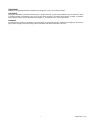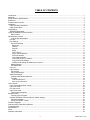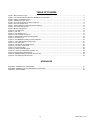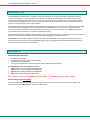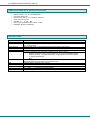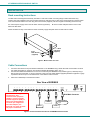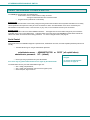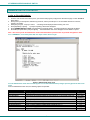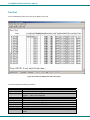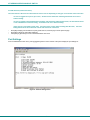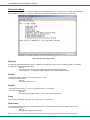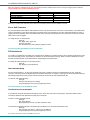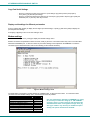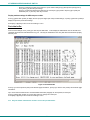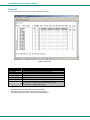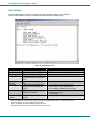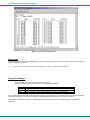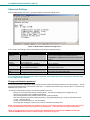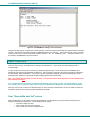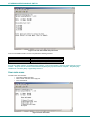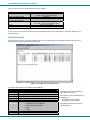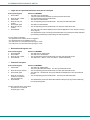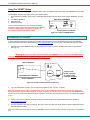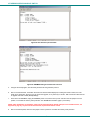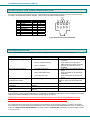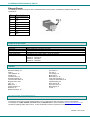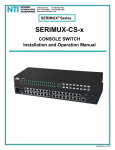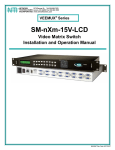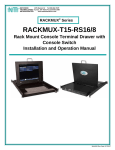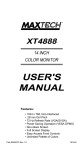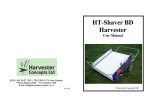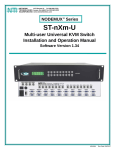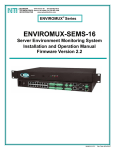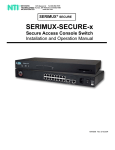Download Network Technologies Console Switch User's Manual
Transcript
NTI R 1275 Danner Dr Tel:330-562-7070 NETWORK TECHNOLOGIES Aurora, OH 44202 Fax:330-562-1999 www.networktechinc.com INCORPORATED SERIMUX® Series Console Switch Installation and Operation Manual MAN075 Rev 1/11/ 07 TRADEMARK SERIMUX is a registered trademark of Network Technologies Inc in the U.S. and other countries. COPYRIGHT Copyright © 2004-2007 by Network Technologies Inc. All rights reserved. No part of this publication may be reproduced, stored in a retrieval system, or transmitted, in any form or by any means, electronic, mechanical, photocopying, recording, or otherwise, without the prior written consent of Network Technologies Inc, 1275 Danner Drive, Aurora, Ohio 44202. CHANGES The material in this guide is for information only and is subject to change without notice. Network Technologies Inc reserves the right to make changes in the product design without reservation and without notification to its users. i MAN075 Rev 1/11/07 TABLE OF CONTENTS Introduction...................................................................................................................................................................... 1 Materials .......................................................................................................................................................................... 1 Serial Interface Specifications ......................................................................................................................................... 2 Definitions........................................................................................................................................................................ 2 Features and Functions................................................................................................................................................... 3 Installation ....................................................................................................................................................................... 4 Rack mounting Instructions ......................................................................................................................................... 4 Cable Connections ...................................................................................................................................................... 4 Initial Startup ................................................................................................................................................................... 5 SERIMUX Quick Start.................................................................................................................................................. 5 Using the SERIMUX Console Switch.............................................................................................................................. 6 Serial Control ............................................................................................................................................................ 6 Administrator Controls..................................................................................................................................................... 7 Login as the administrator ........................................................................................................................................ 7 Port List........................................................................................................................................................................ 8 Port Settings ................................................................................................................................................................ 9 Port serial settings .................................................................................................................................................. 11 Baud rate ............................................................................................................................................................. 11 Data bit ................................................................................................................................................................ 11 Stop Bit ................................................................................................................................................................ 11 Parity.................................................................................................................................................................... 11 Flow Control......................................................................................................................................................... 11 Xon or Xoff Characters ........................................................................................................................................ 12 DTR line behavior................................................................................................................................................ 12 Inter-character delay............................................................................................................................................ 12 Line-break receive or transmit ............................................................................................................................. 12 Copy Port Serial Settings .................................................................................................................................... 13 Display serial settings for different port number .................................................................................................. 13 Modem settings....................................................................................................................................................... 13 Port data buffer ....................................................................................................................................................... 14 User List..................................................................................................................................................................... 15 User Settings ............................................................................................................................................................. 16 Port access ............................................................................................................................................................. 17 Copy User Settings ................................................................................................................................................. 17 Advanced Settings..................................................................................................................................................... 18 Change administrator password ............................................................................................................................. 18 Firmware ................................................................................................................................................................. 19 Load new firmware .............................................................................................................................................. 19 Save current firmware ......................................................................................................................................... 19 User Controls ................................................................................................................................................................ 20 User "Accessible host list" screen ............................................................................................................................. 20 User main menu ........................................................................................................................................................ 21 Port List screen.......................................................................................................................................................... 22 User Terse mode ....................................................................................................................................................... 23 Terse mode commands .......................................................................................................................................... 23 Keypad Control.............................................................................................................................................................. 24 Functions of the Keypad ......................................................................................................................................... 24 Initialize SERIMUX Console Switch to default settings ............................................................................................. 27 Using the Keypad.................................................................................................................................................... 27 Using The "RESET" Button .................................................................................................................................... 28 Firmware Upgrade......................................................................................................................................................... 28 Interconnection Cable Wiring Method ........................................................................................................................... 30 Troubleshooting............................................................................................................................................................. 30 Specifications ................................................................................................................................................................ 34 Index.............................................................................................................................................................................. 34 Warranty Information..................................................................................................................................................... 34 ii MAN075 Rev 1/11/07 TABLE OF FIGURES Figure 1- Mount switch to a rack........................................................................................................................................................ 4 Figure 2- Connect terminals and devices to SERIMUX Console Switch............................................................................................ 4 Figure 3- Startup- Accessible host list ............................................................................................................................................... 5 Figure 4- Administrator main menu.................................................................................................................................................... 7 Figure 5- The Port list displays the status of all ports ........................................................................................................................ 8 Figure 6- The Port settings menu ...................................................................................................................................................... 9 Figure 7- Control Codes for in-band disconnect sequence .............................................................................................................. 10 Figure 8- Port serial settings menu .................................................................................................................................................. 11 Figure 9- Modem settings menu ...................................................................................................................................................... 13 Figure 10- Port data buffer............................................................................................................................................................... 14 Figure 11- User List ......................................................................................................................................................................... 15 Figure 12- User settings menu......................................................................................................................................................... 16 Figure 13- Port access list for User 01............................................................................................................................................. 17 Figure 14- Administrator's Advanced settings menu........................................................................................................................ 18 Figure 15- Firmware menu............................................................................................................................................................... 19 Figure 16- The SERIMUX is waiting to save its firmware................................................................................................................. 20 Figure 17- A user with limited host port access ............................................................................................................................... 21 Figure 18- User main menu ............................................................................................................................................................. 21 Figure 19- A limited user accessible Port list ................................................................................................................................... 22 Figure 20- User port in Terse mode ................................................................................................................................................. 23 Figure 21- Keypad and LEDs........................................................................................................................................................... 24 Figure 22- Location of RESET button .............................................................................................................................................. 28 Figure 23- Location of write-protection jumper JP3 ......................................................................................................................... 28 Figure 23- New firmware upload window ......................................................................................................................................... 29 Figure 24- SERIMUX waiting for firmware file to be sent ................................................................................................................. 29 Figure 25- View looking into RJ45 female........................................................................................................................................ 30 APPENDICES Appendix A - SERIMUX Port Characteristics................................................................................................................................... 31 Appendix B - SERIMUX User and Administrator Characteristics..................................................................................................... 31 Appendix C- Cable Adapters ........................................................................................................................................................... 32 iii MAN075 Rev 1/11/07 NTI SERIMUX SERIES CONSOLE SWITCH INTRODUCTION The NTI SERIMUX Console Switch is a serial port router that allows links (or connections) between multiple pairs of RS-232 asynchronous serial ports. The main purpose of the switch is to enable users to manage several serial devices from local or remote locations (using external modems). Devices include routers, DSU's, servers, switches or any other equipment allowing serial operation using RS232 interface. Users can work locally using a VT100 or ANSI serial console or a CPU with a terminal program (i.e. HyperTerminal)) or from remote locations. Each SERIMUX port has to be configured for serial communication (baud rate, parity, etc) within the specifications of the attached serial device, but the configurations of the two devices linked by the SERIMUX do not need to match. Various parameters (communication speed, hardware and/or software flow control, timeout, etc) can be selected for each SERIMUX port. Devices may be either locally connected or connected through attached modems. Each SERIMUX port can be configured as either a host or user port. Serial hosts (such as servers, switches etc.) are connected to host ports, while serial user devices (such as a terminal or serial console) are connected to user ports. The SERIMUX Console Switch supports two operator levels: user and administrator. Users login at user ports and connect to serial devices attached at host ports. The administrator (logged in at any user port) and users with administrative privileges can see and/or modify various port or user parameters. MATERIALS Materials Supplied with this kit: • • • • SERIMUX Console Switch 100-240VAC, 50 or 60Hz / 9VDC 1.5A AC Adapter CD with a pdf file of this manual 10-32 x 3/4" pan head screws and 10-32 cagenuts (server cabinet mounting hardware) Also supplied with units having RJ45 connectors: • DB25F-RJ45F Console Adapter RJ45-DB25 Female • DB25M-RJ45F-T Console Adapter RJ45-DB25 Male • DB25M-RJ45F-C Modem Adapter RJ45- DB25 Male • DB9F-RJ45F Serial Adapter RJ45-DB9 Female Note: The power socket on the SERIMUX is marked "12VDC". The SERIMUX operating range is 9-12VDC. Materials Required but not supplied: Serial cable with at least one RJ45 male end for connection to the Console Switch from each device to be connected. See Interconnection Cable Wiring Method on page 30 for cable pinout. 1 NTI SERIMUX SERIES CONSOLE SWITCH SERIAL INTERFACE SPECIFICATIONS • • • • • • • Number of ports: 9, 17, 25 or 33 RS232 ports; Connectors: RJ45 male Data: asynchronous, 5, 6, 7, or 8 bits per character, Parity: even, odd, or none Stop Bits: 1, 1 , 2, or 2 bits Flow Control: Xon/Xoff, RTS/CTS, Both, or None Baud Rate: 50 bps to 128,000 bps DEFINITIONS device inactivity terminal program "dumb" terminal timeout Baud rate Flow control Disconnect sequence [CR] [LF] [FF] + - equipment that can transmit and/or receive data using RS232 interface when a port is not receiving data from the device connected to it a terminal emulation program- computer program that communicates via RS232 interface (i.e. HyperTerminal) Serial terminal device or CPU terminal program that emulates a serial terminal time period of inactivity after which a port will be disconnected (the inter-port connection will be broken) serial device or port receiver and transmitter speed; measured in "bps" (bits per second) a method to temporarily stop and restart serial data transfer (flow). It can be - Hardware (out-band)- usually using the RTS and CTS physical handshaking signals; - Software (in-band)- using special characters, usually named Xon and Xoff, inserted in data being transferred; - Both 1 or 3 char sequence inserted in the serial data flow, to disconnect the user from the attached serial device and to return to the initial user menu. "Carriage Return" character, ASCII code 13 "Line Feed" character, ASCII code 10 "Form Feed" character, ASCII code 09 (i.e. [ Shift ] + [ < ] ) press the keys simultaneously (i.e. [ P ] - [ 0 ] ) press the P and 0 keys consecutively 2 NTI SERIMUX SERIES CONSOLE SWITCH Front View of SERIMUX SERIMUX PWR NTI 1 3 5 7 9 11 13 15 Port Admin User Discon ESC PORT 6 7 8 9 0 DISCON ADMIN USER 1 2 3 4 5 ENTER R R 0 Network Technologies Inc 2 1 4 6 8 10 12 14 16 2 4 3 Rear View of SERIMUX 16 15 14 13 12 11 10 9 8 7 6 5 4 3 2 12VDC 2A CONSOLE 1 NTI RESET 6 5 7 - + NETWORK TECHNOLOGIES INCORPORATED 1275 Danner Dr Tel:330-562-7070 Aurora, OH 44202 www.nti1.com 8 9 FEATURES AND FUNCTIONS 1. PWR LED- LED will illuminate to indicate the SERIMUX is ON 2. Port LEDs- LEDs will illuminate to indicate active administrator port and data traffic; also used to indicate port or user number when entering commands from the keypad. 3. Command LEDs- LEDs will illuminate to indicate functions being performed 4. Keypad- for manual control of switch functions 5. Port connectors- RJ45 female serial connectors- for connecting serial cables from Terminals or CPUs 6. Console Port- RJ45 female serial connector- for connecting serial cable from a terminal console 7. Reset button- to manually reset SERIMUX firmware to factory default settings 8. Power Switch- for turning the SERIMUX ON or OFF 9. 12VDC 2A- connection jack for the AC adapter (acceptable operating voltage is 9-12VDC) 3 NTI SERIMUX SERIES CONSOLE SWITCH INSTALLATION Rack mounting Instructions The NTI switch was designed to be directly mounted to a rack and includes a mounting flange to make attachment easy. Install 4 cage nuts (supplied) to the rack in locations that line up with the holes (or slots) in the mounting flange on the NTI switch. Then secure the NTI switch to the rack using four #10-32 screws (supplied). Be sure to tighten all mounting screws securely. Do not block power supply vents in the NTI switch chassis (if provided) . behind the NTI switch. Be sure to enable adequate airflow in front of and Attach all cables securely to the switch and where necessary supply adequate means of strain relief for cables. Rack Cage Nuts (supplied) 10-32 Rack Screws (supplied) Figure 1- Mount switch to a rack Cable Connections 1. 2. Connect a serial device to the port labeled "CONSOLE" on the SERIMUX using a serial cable with an RJ45 male connector (see cable specification on page 30). This will be the default administrator device. (Fig. 1) Connect each additional serial device or host to be connected by the SERIMUX to any remaining port (1-16/24/32) using a DTE or DCE type serial cable. It may be necessary to add one of the cable adapters (supplied) detailed in Appendix C (page 31) between the device port on the serial device or host and the RJ45 connector. 3. Follow the "Initial Startup" instructions that follow. Rear View of SERIMUX 16 15 14 12 13 11 10 9 8 7 6 5 4 3 2 1 12VDC 2A CONSOLE RESET Note: There are two types of serial devices, data communication equipment (DCE)(i.e. modem) and data terminal equipment (DTE) (i.e. CPU), each having different connector pin assignments. The cable adapters (see Appendix C on page 32) make the proper connections. NTI NETWORK TECHNOLOGIES INCORPORATED 1275 Danner Dr Tel:330-562-7070 Aurora, OH 44202 www.nti1.com RJ45 Male Connector USER DEVICE (VT100, ANSI serial console, PC w/ Terminal Emulation Program) IC CHIP PROGRAMMER CNC PUNCHPRESS SERVER Figure 2- Connect terminals and devices to SERIMUX Console Switch 4 - + NTI SERIMUX SERIES CONSOLE SWITCH INITIAL STARTUP SERIMUX Quick Start 1. 2. Make sure the SERIMUX is turned OFF. Using the serial device connected to the port labeled "CONSOLE", start the terminal program (e.g. Windows HyperTerminal) and configure it as follows: • direct connection (using the appropriate CPU local serial Com port) • 9600 bps • 8 bits • no parity • 1 stop bit • no flow control • ANSI or VT100 terminal mode. Within the SERIMUX firmware, the "CONSOLE" port is identified as Port 0. For consistency, when Port 0 is mentioned within this manual, it refers to the terminal connected at "CONSOLE". 3. Power ON the SERIMUX. Wait 2 seconds. 4. Press [ Enter ] on the keyboard and wait 3 seconds to be recognized as the default SERIMUX user. The "Accessible host list" for "User01", logged in at "Port00" will be displayed (see Fig 3). By default, all ports are configured as Host ports and all are accessible. NOTE: If the user menu does not display re-initialize the SERIMUX following the "Initialize SERIMUX Console Switch to default settings" instructions on page 27. 5. To connect to an attached CPU, enter the number of the port the CPU is connected to and press [Enter]. Figure 3- Startup- Accessible host list 5 NTI SERIMUX SERIES CONSOLE SWITCH USING THE SERIMUX CONSOLE SWITCH The SERIMUX Console Switch is controlled using • Serial Control- from a "dumb" terminal- locally connected - through an external modem from a remote location • Keypad Control (reduced set of commands) Serial Control The SERIMUX Console Switch can be easily configured using serial communications with a keyboard-controlled menu to modify various parameters and options for each port to be connected to a device. The administrator menu can be accessed by the administrator for full feature control, or the user menu, by any user, for more restricted control of port connections. Keypad Control The keypad has direct control over basic SERIMUX functions. The keypad can be used to make changes to port connections regardless of any menu control taking place. Command LEDs on the front panel of the SERIMUX Console Switch indicate the status of the switch and what function is being performed. For more on Keypad Control, see page 24. Serial Control Using serial control, the SERIMUX supports 2 operator levels, administrator and user, each with separate password protection for security. • The administrator logs in using an administrator password administrator name : ADMINISTRATOR or ROOT (all capital letters) administrator password : NTI (default) The administrator name cannot be changed. • Users login using a password set by the administrator FYI: Users may be granted administrative access rights by the administrator. The administrator and any user with administrative rights can: • view / modify port parameters; • view / modify user parameters and user access rights to ports; • disconnect ports, logout users etc. 6 To change the administrator password, see page 18. NTI SERIMUX SERIES CONSOLE SWITCH ADMINISTRATOR CONTROLS Login as the administrator 1. 2. 3. 4. 5. 6. From the user terminal connected to port 0, open the terminal program (configured as described on page 5 under "SERIMUX Quick Start"). Press [ Enter ] on the keyboard, wait three (3) seconds, and the port will open to the "Accessible host list" for "User01", logged in at "Port00". Press [Esc] to logout, and [Y] to confirm. A message will be displayed "Disconnecting user now" Press [Spacebar] or [Enter]. A prompt requesting a Username will appear. Enter ADMINISTRATOR or ROOT (all capital letters) and press [Enter]. A prompt requesting a password will appear. Enter NTI (all capital letters) and press [Enter]. The Administrator main menu will appear for user ROOT on port 0. Note: This will only enter the administrator mode if the administrator password has not yet been changed from "NTI". FYI: If SERIMUX is not at initial power-ON, omit steps 2 and 3 above to login. Figure 4- Administrator main menu FYI: The Administrator main menu will also appear if a user with administrative privileges presses [4] from the User main menu. From the Administrator main menu, the following options are possible: Function Port List Port settings Port disconnect Description Display the port list View or modify any port settings Disconnect any port and logout the user logged in or connected to the port User list User settings User disconnect/logout Advanced settings Return to user menu Logout Display the user list View or modify user settings Disconnect and logout any user connected to a port View or modify advanced administrative settings (pg 17) Leave the administrative menu and return to the User main menu Logout from SERIMUX 7 Keystroke [1] [2] [3] + [port number] [4] [5] [6] [7] [9] [0] NTI SERIMUX SERIES CONSOLE SWITCH Port List From the Administrator main menu, press [1] to display the Port List. Figure 5- The Port list displays the status of all ports The Port list displays the following information: Column Heading Port Log Con U/H Mdm BaudRate Serial Flow Xon/Xoff Discon DscTime Description Port number and name Index number of the user logged in at the port The number of another port (Pxx) connected to that port . If the administrator is logged in, "Adm" will be displayed Port type- User or Host Modem connection status: Y if modem is connected , - if not Port transmitter and receiver speed Character size, parity, and stop bit number Flow control method- hard (RTS/CTS), soft (Xon/Xoff), both, or none Special characters used as soft flow control sequence In-band disconnect sequence (1 character, 3 character, or none) Remaining time until self-disconnection due to port receiver inactivity (see below) 8 NTI SERIMUX SERIES CONSOLE SWITCH FYI: RE: DscTime ( Disconnect Time) The value shown in the Port list is derived from various sources depending on the type of connection active at the time. - If a user is logged into a port as just a user, the time shown will be the remaining time based on the user's timeout setting. - If a user is logged in with administrative privileges and performing administrative tasks, the time will be based on the administrator's timeout setting, not based on the user's timeout setting. - If two ports are connected to each other, and one port has a lower timeout setting than the other, the lower setting will be shown in the DscTime column and control the connection. - Press [N] to display port information for ports greater than 16, and then [P] to see the previous page. Press [R] to refresh the information displayed Press [Esc] or [Spacebar] to return to the Administrator main menu Port Settings From the Administrator main menu, press [2]-[x]-[Enter] where x is the number of the port to display the port settings for. Figure 6- The Port settings menu 9 NTI SERIMUX SERIES CONSOLE SWITCH From the Port settings menu, the configuration of each port can be viewed and changed. Setting Port name Port type In-band disconnect sequence Description Change the port name Host or User Select characters to use for inband disconnect sequence Connection Timeout Serial settings Modem settings View port data buffer Time left before connection will be broken due to receiver inactivity Display serial settings menu Display modem settings menu View the last 1016 characters received and transmitted to/from the port Modify the displaying extra delay VT100 displaying delay Reset Port settings to default Value Max. 15 characters H or U 1 + code for 1-character sequence (see table below) 3 + desired characters for 3-character sequence 0- for no disconnect sequence T- display Control code list 0-90 minutes. If 0 is selected, the connection will never timeout. N/a N/a N/a 0 = None,1 = normal, 2 = double, or 3 = triple "None" value can be used if the display is faster (i.e. with a terminal emulator, like HyperTerminal, running on a PC); the other values are useful if real terminals or slower serial devices are used as user/administrator consoles. Restores factory default port settings A confirmation "Y" will be required When [3] is pressed to change the in-band disconnect sequence, the choices provided are 0, 1, 3, or T. Pressing a [T] will bring up a Control code list containing key sequences used for 1-character sequences, and the ASCII codes associated with each. (See Fig. 7) To set a 1-character sequence, press [1], then the code from the table associated with the desired sequence. Note: If the 3-character disconnect sequence is enabled, the string: [CR][LF]<3-char sequence>[CR][LF] has to be received to break the connection (7 characters). The [CR] and [LF] ASCII characters stand for 13 and 10 decimal codes (ASCII Carriage Return and Line Feed) respectively. FYI: If the 1-character sequence is selected, the connected device will not receive the disconnect character. If the 3character sequence is selected, it will be sent to the connected device, prior to breaking the connection. Figure 7- Control Codes for in-band disconnect sequence - When selecting each new port setting values, press [Esc] or [Spacebar] to cancel, or press [Enter] to save. Press [>] (greater than symbol) to display the current settings for the next port. Press [<] (less than symbol) to display the current settings for the previous port Press [Esc] or [Spacebar] to return to the "Administrator main menu" 10 NTI SERIMUX SERIES CONSOLE SWITCH Port serial settings From the "Port settings" menu, press [5] to display the "Port serial settings" menu. Using this menu, the administrator can adjust the serial settings of each port, or copy the current port serial settings and paste them to another port or to all ports. Figure 8- Port serial settings menu Baud rate Any baud rate (serial speed) between 50 bps - 128Kbps can be selected, (except for port 0, between 300 bps - 115.2 Kbps). To modify the port serial speed (baud rate); – press [1], – enter the new value or press [T] for a table listing standard baud rates supported, – and press [Enter]. A confirmation will be required for non-standard baud rate values. Data bit The data bit number can be 5, 6, 7, 8, (except for port 0: 7 or 8). To modify the data bit number; – press [2], – then the bit number: 5, 6, 7, 8 Stop Bit The stop bit number can be 1, 2, 1.5 or 2.5, (except for port 0: 1 or 2 stop bits). To modify the stop bit number; – press [3], – then [1] or [2] or [A] or [B] to select 1, 2, 1.5 or 2.5 stop bits respectively. Parity Parity is set by pressing [4], then [N] for none, [E] for even, or [O] for odd. Flow Control The flow control (hand shaking) can be hardware (RTS/CTS or out-band), software (Xon/Xoff or in-band), both or none. To select the flow control; – press [5], – then [H] or [S] or [B] or [N] respectively. Note: If "N" for "none" is selected, data may be lost when sending large (greater than 1000 byte) data packets. 11 NTI SERIMUX SERIES CONSOLE SWITCH Note: If a modem is attached to the port, and hardware and/or software flow control is used, the appropriate command may be added to the modem initialization string: Flow control None RTS/CTS (hardware) Xon/Xoff (software) Both disable flow control (not necessary) Command 1 – &K3 &K4 &K6 &K0 Command 2 – \Q3 \Q1 \Q0 Consult your modem user manual or the modem AT command manual to find the suitable command. Xon or Xoff Characters Any non-printable character (ASCII codes between 0 and 31) can be used as flow control Xon or Xoff character. The software flow control is transparent, so the special character is not passed to the connected device. If the Xon and Xoff characters are equal, a toggle mode is automatically used in the software flow control: whenever the special flow control character is received, the current state of flow control is toggled. To change the Xon or Xoff character; – press [6], – then [0] for Xoff or [1] for Xon, – enter the new value, – then press [Enter] to save it, [Esc] or [Space] to cancel. FYI: Press [T] after [6] to display a control codes table. DTR line behavior If a modem is not attached to the serial port, the DTR port line behavior on port disconnection can be selected as follows: the DTR line can be held high (active), low (inactive) or pulsed for 0.5 seconds and then held high. When a modem is attached to the port, the DTR line will be pulsed on port disconnection, disregarding this parameter value. To modify the DTR line behavior on port disconnection; – press [8], – then [H] or [L] or [P] respectively. Inter-character delay An inter-character delay (1 - 60 ms) may be defined, each time a character sequence is transmitted from the port. Using this command, a minimum pause will appear between transmitted characters; for example, certain types of electro-mechanical devices (like teletype equipment) cannot process received characters continuously at their specified baud rate. To select an inter-character delay; – press [8], – enter the new value (0 for no delay), – and press [Enter] to save it, [Esc] or [Space] to cancel. FYI: This parameter is not available for port 0. Line-break receive or transmit It is possible to accept the line-break received from a port, and to send it from the connected port. The break condition (when received) is defined as zero data with zero parity and no stop bits. To allow or not the line-break receive; – press [9], – then [Y] for allowed, – [Esc] or [Space] to cancel, any other character to deny. To define the transmitted line-break extra-duration (this is added to the 1-character transmission time); – press [0], – then enter the new value (1 - 999 ms) or 0 to disable it, – and press [Enter] to save it, [Esc] or [Space] to cancel. FYI: These parameters are not available for port 0. 12 NTI SERIMUX SERIES CONSOLE SWITCH Copy Port Serial Settings – Press [+] to select the current port as source in a port settings copy-paste process (except port 0). – Then, press [*] to paste the port settings. – Press [Y] to paste the selected port settings to the current port, [A] to paste to all ports, [S] to specify the destination port, or press any other key to cancel. Display serial settings for different port number Press [>] (greater than symbol) to display the next higher port serial settings, or press [<] (less than symbol) to display the previous port serial settings. Press [Esc] or [Space] to return to the "Port settings" menu. Modem settings From the "Port settings" menu, press [6] to display the "Modem settings" menu. Remote connections are possible if modems are used, usually by the users. The remote modem may call in to a local modem attached to a SERIMUX port. A minimum number of port modem settings can be adjusted in the SERIMUX to control the connection (try the default values first; refer to the manual(s) for the modems otherwise). Figure 9- Modem settings menu The administrator can initialize a modem attached to a SERIMUX port, or disconnect the modem. To control the modem connection from the "Modem settings" menu, the following functions are possible: Function Keystroke Attach and initialize a modem [1] - [A] FYI: If an old modem is attached to a SERIMUX port, it may Disconnect a modem [1] - [D] be necessary to enable the “Hang-up on “NO CARRIER” Change the modem reset string [2] message” option, in order to hang-up and disconnect the Change the initialization string [3] attached modem when receiving this message. Press [5], Change the hangup string [4] then [Y] to enable or any other key to disable this option. Enable hangup on "NO CARRIER" [5] Usually, this option should remain disabled. Save the changes [Enter] Cancel the command [Esc] Reset to default values [0]-[Y] . 13 NTI SERIMUX SERIES CONSOLE SWITCH – Press [+] to select the current port as source in a port modem settings copy-paste process (except port 0). – Then, press [*] to paste the port settings. – Press [Y] to paste the selected port settings to the current port, [A] to paste to all ports, [S] to specify the destination port, or press any other key to cancel. Display modem settings for different port number Press [>] (greater than symbol) to display the next port (next higher port index) modem settings, or press [<] (less than symbol) to display the previous port modem settings. Press [Esc] or [Space] to return to the "Port settings " menu. Port data buffer From the "Port settings" menu, press [7] to view the port data buffer. In this display the administrator can see the last 1016 characters received and transmitted to/from any port. This way the administrator can verify that data was transferred properly between ports. Figure 10- Port data buffer Press [ P ] to see the previous (older) 128-character page information; press [ N ] to see the next (newer) 128-character page information. Up to 1016 received characters and 1016 transmitted characters (8 pages) can be inspected, for each port. Press [>] (greater than symbol) or [<] (less than symbol) to change the current port. Press [Esc] or [Space] to return to the "Port settings " menu. FYI: Only the "ROOT" administrator is able to access the port data buffer. 14 NTI SERIMUX SERIES CONSOLE SWITCH User List From the administrator main menu, press [4] to display the User list. Figure 11- User List Column Heading User User Name En Adm Port access Log Con - - Description User Index number User name associated with the index number User status- "Y" = enabled " -" = not enabled Displays if user has administrative rights "Y" = yes "-" = no Displays what ports the user has access to Identifies what port the user is logged into, if any Identifies what port the user is connected to (Pxx) Or if the user is logged in as an administrator (Adm) Or if the user is just logged in (Usr) Press [R] to refresh the information and repaint the screen. Press [N] to see the next page; press [P] to see the first page. Press [Esc] or [Space] to return to the "Administrator main menu". 15 NTI SERIMUX SERIES CONSOLE SWITCH User Settings From the "Administrator main menu", press [5], enter the user index number, then press [Enter]. The screen will show the current user number and name and the user settings menu: Figure 12- User settings menu Setting User name Password User enabled User menu timeout Administrator privileges Port access User initial screen Reset user settings to default - Description Change the user name Define the user password, if any Enable or disable user Time interval of user inactivity before auto logout of the user will occur Enable administrative privileges for user Define ports user has access to. Displays user's Port access list (Fig.12) Select the initial user menu to display upon user login Value Max. 15 characters, use backspace to delete Max. 31 characters, use backspace to delete Y to enable, any other character to disable 0-90 minutes 0 = never Y to enable, any other character to disable 1 + port number to grant access to a port 0 + port number to deny access to a port < or > to change to different user access list M = User main menu H = Accessible host list T = Terse mode A confirmation "Y" will be required Restores factory default user settings When selecting each new user setting values, press [Esc] or [Spacebar] to cancel, or press [Enter] to save. Press [>] to display the current settings for the next port. Press [<] to display the current settings for the previous port Press [Esc] or [Spacebar] to return to the Administrator main menu 16 NTI SERIMUX SERIES CONSOLE SWITCH Figure 13- Port access list for User 01 Port access To quickly grant/deny user access to multiple ports, the use of a dash (-) and/or comma may be used in conjunction with the [1] (to grant) or [0] (to deny) command. i.e. [1] - [1-4,7,9,15] will grant access to ports 1 through 4, 7, 9, and 15, all in one command string Copy User Settings From the User settings menu, press [+] to copy the current user's user settings to memory press [*] (asterisk) to start the paste function. Three options are available: Option Y A Sxx Description apply the settings in memory to the current user shown apply the user settings in memory to all users where xx is 01-16- apply the user settings in memory to a specific user The "Y" option is particularly useful if the administrator wants to place a particular user's settings into memory and move around to other users (using the [<] or [>] keys) to review their settings before pasting the settings into memory over them. The "S" option will allow the administrator to paste settings into memory to a specific user without having to view that user's settings list. 17 NTI SERIMUX SERIES CONSOLE SWITCH Advanced Settings From the "Administrator main menu", press [7] to display the “Advanced settings” menu. Figure 14- Administrator's Advanced settings menu From the "Advanced settings" menu the administrator can perform the following functions: Setting Administrator Password Description Define the password to be used by the administrator Administrator Timeout Unit name User to auto login the time interval of administrator inactivity, prior to logging out. Name assigned to the SERIMUX User assigned to automatically login at power up without a password. Connect two host ports Firmware Connect two host ports together Value Max. 31 characters. This can only be changed if old password is known. (If SERIMUX is re-initialized, the password will change back to 'NTI") 0-90 minutes 0 = Never Max. 40 characters Index number of any enabled user that has access to the port being used for the user port Enter host port index number, press [Enter], second host port index number, and press [Enter] again See pg. 19 Display the firmware menu FYI: If at powerup the auto-login user does not have access to port being used, a login by a valid user with access rights will be required. Change administrator password For security purposes the administrator should change the factory default administrator password to a unique password. This will prevent unauthorized access to switch functions and CPUs. The password is needed to log in from any device, connected to any SERIMUX port in buffer mode. To change the administrator password, from the Administrator main menu; - press [7] to choose Advanced settings and press [Enter]. The Advanced settings menu will appear (Fig. 14) - press [1] and a prompt for the old password will appear - enter the old password (factory default password is "NTI") and press [Enter] - enter a new password (maximum 31 ASCII characters), using the [Backspace] key to erase any characters entered in error, and press [Enter] - re-enter the password to confirm it, and press [Enter] - a message "OK" will appear, press any key to return to the Advanced settings menu NOTE: The password entered will be case sensitive so be sure to note what characters are used and what case they are in if any are alphabetical. The password characters are displayed as ‘*’ (asterisk) characters while entering them. NOTE: If the administrator password is not known, the administrator must re-initialize the SERIMUX following the "Initialize SERIMUX Console Switch to default settings" instructions on page 27. 18 NTI SERIMUX SERIES CONSOLE SWITCH Firmware From the Advanced settings menu, press [6] to display the Firmware menu. (From Administrator main menu press [7]-[6]) Figure 15- Firmware menu The Firmware menu has three possible functions: Function 1. About Firmware 2. Load new firmware 3. Save current firmware Description Provides information about SERIMUX including revision number, code length, and CRC Initiate firmware upgrade (see Firmware Upgrade- pg 28) Save present firmware in SERIMUX to binary file Load new firmware To upgrade the firmware that controls the Console Switch, as soon as improved versions become available, download the firmware file (from the NTI website at www.networktechinc.com) to a local CPU, and follow the instructions under "Firmware Upgrade" on page 27 to install it. Save current firmware In order to save the firmware currently in SERIMUX, perhaps before installing new firmware, from the Firmware menu: press [3] for Save current firmware. The message shown in Fig.16 will appear. 19 NTI SERIMUX SERIES CONSOLE SWITCH Figure 16- The SERIMUX is waiting to save its firmware Using the terminal program, configured for Xmodem protocol, receive the binary file (for example the HyperTerminal for Windows Transfer -> Receive File command) to transfer the SERIMUX firmware to a binary file. When saving the file, choose a directory to place the file in and a name that will identify it with the extension " .bin" (i.e. SERIMUX1_8.bin). With the file saved, it can be restored to the SERIMUX at any time if desired. USER CONTROLS Users can connect only to accessible ports as defined by the administrator. A list of those ports will be displayed with a successful login. To login, using a serial terminal or an emulator (e.g. Windows HyperTerminal), connect the terminal to the SERIMUX at an allowed user port and press the [Spacebar] or [Enter] key. Users can login by entering a valid name and password, assigned by the administrator. When prompted for a "User name:", type the administrator assigned user name and press [Enter]. When prompted for the "Password:", type the administrator assigned password and press [Enter]. Note: User names and passwords are case sensitive. It is important to know what characters must be capitalized and what characters must not. FYI: The administrator may select a user that will automatically login at power up (User 1 is setup by default). In this case, neither name nor password will be required, just press [Spacebar] or [Enter] after opening the terminal program. After login, the user may connect to an allowed host port, or view host status and parameters. The user is unable to modify port parameters unless the user has been granted administrative privileges. User "Accessible host list" screen After successful login, the "Accessible host list" will be displayed. The administrator may choose another initial screen to be displayed, following user's preferences. The Accessible host list includes: • user index number and name • index number and name of the login port • index numbers and names of accessible hosts 20 NTI SERIMUX SERIES CONSOLE SWITCH Figure 17- A user with limited host port access From the "Accessible host list", the user can perform the following functions: Function Connect to host Refresh the screen Logout Keystroke [xx] - [Enter] (where xx is the port index number) [Spacebar] [Esc] or [Ctrl]+[X] , then [Y] to confirm FYI: The port index numbers are 2-digit decimal numbers. If the wrong number is entered, simply enter the correct number. Only the last two numbers entered before the [Enter] key is pressed will be accepted. The [Enter] key validates the command; [Esc] or [Spacebar] cancels it. User main menu The User main menu includes: • user index number and name • index number and name of the login port • user command list Figure 18- User main menu 21 NTI SERIMUX SERIES CONSOLE SWITCH From the "User main menu" the following functions are possible: Function Connect to host port Display Accessible host list Display accessible host and user ports and info about each Login as administrator Logout Refresh the screen Keystroke [1]-[xx]-[Enter] (where xx is the port index number) [2]-[Enter] [3]-[Enter] [4]-[Enter] (only works if user has administrative rights) [0] then [Y] to confirm [Spacebar] A user can only connect to the hosts the user has been allowed access to by the administrator. Press [2] to display a list of accessible hosts. Port List screen From the "User main menu", press [3] to display the list of user accessible ports and information about these ports. Only the administrator can change the communication settings. Figure 19- A limited user accessible Port list On consecutive columns, the following are displayed: Column Description Port index number of the port Port Name Name assigned to the port Usr/Hst Port type, user or host Modem Yes if modem is attached, - if not BaudRate Receiving and transmitting speed of the port Serial Character size, parity, and stop bit number Flow Defines flow control method • Hard (RTS/CTS or outband) • Soft (Xon/Xoff or inband) • Both • None Xon/Xoff Characters used for Xon and Xoff flow control Discon In-band disconnect sequence (1-3 characters, or none) 22 Press [R] to refresh and re-display the information on the screen. If the number of user accessible ports is greater than 17, press [N] to see the next page, press [P] to see the first page. Press [Esc] or [Space] to return to the "User main menu". NTI SERIMUX SERIES CONSOLE SWITCH User Terse mode This mode is especially useful when the SERIMUX is directly controlled by external software from a serial console (as a user without administrative privileges), rather than being controlled by a user from a keyboard interface. Entering short command strings performs functions similar to the user main menu commands. A [CR] – [LF] sequence ends every string. The commands are not echoed; the SERIMUX returns to the serial console a specific answer if the command is successfully accomplished or an error message otherwise. Terse mode can be used only if the administrator configures a user port to enter into Terse mode at login. If a keyboard-based user logs into a port intended for Terse mode operation, the following image will appear: Figure 20- User port in Terse mode From Terse mode, a limited number of functions are possible; Terse mode commands ¾ Connect to port Send or type in: [C] xx [Enter] where xx is the port index number. The answer will be: OK [CR][LF][LF][FF] If an error occurs (i.e. the port is not accessible), the answer will be: Err [CR][LF] ¾ Accessible host list Send or type in: [H] [Enter] The answer may be, for example: 02,03,04,05,06,07,08,09,10,11,12,13,14,15,16 [CR][LF] (the accessible hosts, separated by commas) ¾ Port info Send or type in: [P] xx [Enter] where xx is the accessible port index number. The answer may be, for example: 04,H, 9600,8N1 ,N,QS,1X [CR][LF] where the comma separated fields stand for: - port index number; - port type: U or H for User or Host; - port baud rate; - data bits (5..7), parity (N, E, O for None, Even, Odd), stop bits (1, 1.5, 2, 2.5); - flow control (N, H, S, B for None, Hard, Soft, Both respectively); - in-band (soft) flow control Xon and Xoff characters (in this example Xon = [Ctrl+Q] and Xoff = [Ctrl+S]); - disconnect sequence length and sequence (i.e. “0 ” for none, “1X ” for 1-char [Ctrl+X] sequence, “3```” for 3-char ``` sequence); If the port is not accessible to the user, the answer will be: Err [CR][LF] 23 NTI SERIMUX SERIES CONSOLE SWITCH ¾ Verbose mode Send or type in: [V] [Enter] The answer will be: OK [CR][LF] and the Terse mode will be terminated. The “Accessible host list” or the “User main menu” will be displayed. Note: Once a user configured for Terse mode login exits Terse mode to enter Verbose mode, Terse mode login will no longer be available at login. To return to Terse mode, the administrator must re-configure the user settings to enter Terse mode at login. ¾ User Logout Send or type in: [L] [Enter] The answer will be: OK [CR][LF] With the next login of the same user, Terse mode will resume. KEYPAD CONTROL Front View of SERIMUX 0 1 3 5 7 9 11 13 15 2 4 6 8 10 12 14 16 Port Admin User Discon ESC PORT 6 7 8 9 0 DISCON ADMIN USER 1 2 3 4 5 ENTER Figure 21- Keypad and LEDs Functions of the Keypad During normal operation, the current administrator port number (if any) is displayed on the local front panel. The corresponding port LED will be continuously illuminated. The data traffic between connected ports is indicated the blinking of the corresponding port LEDs. Using the keypad, anyone with physical access to the SERIMUX can: ¾ Login the administrator ¾ Logout the administrator ¾ Disconnect the administrator or a user with administrative privileges ¾ Login a user to the administrator main menu ¾ Disconnect and logout a user ¾ Connect 2 host ports ¾ Disconnect 2 ports ¾ Connect or disconnect a modem FYI: Buttons pressed in sequence on the keypad to enter commands must be pressed within 5 seconds of each other for the SERIMUX to respond. Otherwise, the sequence will need to be repeated from the beginning. ¾ Login the administrator Note: In order to login the administrator to a port other than port 0, the administrator must first configure the desired port as a user port (see page 10 ). By default, all ports, other than 0, are configured as host ports. Action (from Keypad) 1. Press ADMIN 2. 3. Enter port number (00 by default Press ENTER Reaction of SERIMUX The LED “Admin” will illuminate. The port 0 LED will be illuminated, the other port LEDs will be OFF. The corresponding port LED will illuminate. The other port LEDs will be OFF. - The administrator port LED will illuminate. The data traffic of other linked ports (if any) will be displayed again by flashing the corresponding port LEDs. The administrator main menu (Fig. 4, page 7) will be displayed on the terminal application running on the administrator port. 24 NTI SERIMUX SERIES CONSOLE SWITCH The “Administrator main menu” will be displayed on the serial device connected to the specified port if: – the administrator was not already logged in at a different port; – the specified port is not connected and the port type is “User”. NOTE: If wrong digits are pressed when entering port numbers, simply enter the number for the correct port (01, 02, etc) before pressing ENTER. The Console Switch will acknowledge the last two digits pressed. ¾ Disconnect the administrator or a user with administrative privileges Action (from Keypad) 1. Press DISCON Reaction of SERIMUX The LED “Discon” will illuminate. The port 0 LED will be illuminated, the other port LEDs will be OFF. The LED "Admin" will illuminate. The data traffic between any remaining linked ports (if any) will be indicated by the corresponding LEDs. The message: “Disconnecting administrator now” will be displayed by the terminal application running on the former administrator port. 2. 3. Press ADMIN Press ENTER ¾ Login a user to the administrator main menu Action (from Keypad) 1. Press ADMIN 2. 3. 4. 5. 6. Press PORT Enter port number (00 by default) Press USER Enter user number Press ENTER Reaction of SERIMUX The LED “Admin” will illuminate. The port 0 LED will be illuminated, the other port LEDs will be OFF. The LED “Port” will illuminate. The corresponding port LED will illuminate, the other port LEDs will be OFF. - The LED “User” will illuminate. The corresponding port LED will illuminate The "Port", "Admin", "User", and "Discon" LEDs will illuminate briefly. The data traffic of other linked ports (if any) will be displayed again by flashing the corresponding port LEDs. The administrator main menu (Fig. 4, page 7) will be displayed on the terminal application running on the administrator port. The “Administrator main menu” will be displayed on the serial device connected to the specified port if: – the administrator is not logged in; – the specified user has administrative privileges, is enabled, and is not logged in; – the specified port is accessible to the user; – the specified port is not connected and the port type is “User”. ¾ Login user to a port Action (from Keypad) 1. Press USER 2. 3. 4. 5. Enter the user number Press PORT Enter the port number Press ENTER Reaction of SERIMUX The LED “User” will illuminate. The port 0 LED will be illuminated, the other port LEDs will be OFF. The corresponding port LED will illuminate The LED "Port" will illuminate The corresponding port LED will illuminate, the other port LEDs will be OFF. The User main menu will be displayed on the terminal application on the user port: (see Fig. 18 on page 21 ) The administrator port (if connected) and the data traffic of any linked ports will be indicated by illuminating and flashing corresponding port LEDs respectively. The initial user screen will be displayed on the serial device connected to the specified port if: – the specified user is enabled, and is not logged in at another port; – the specified port is accessible to the user; – the port is not connected and the port type is “User”. 25 NTI SERIMUX SERIES CONSOLE SWITCH ¾ Login user to a port and connect the user port to a host port Action (from Keypad) 1. Press USER 2. 3. 4. 5. 6. 7. Enter the user number Press PORT Enter the user port number Press PORT again Enter the host port number Press ENTER Reaction of SERIMUX The LED “User” will illuminate. The port 0 LED will be illuminated, the other port LEDs will be OFF. The corresponding port LED will illuminate The LED "Port" will illuminate The corresponding port LED will illuminate. The other port LEDs will be OFF. - The LED "Port" will illuminate The corresponding port LED will illuminate. The other port LEDs will be OFF. - The User main menu will be displayed on the terminal application on the user port: (see Fig. 18 on page 21 ) The administrator port (if connected) and the data traffic of any linked ports will be indicated by illuminating and flashing corresponding port LEDs respectively. - The user will be connected if: – the specified user is enabled, and is not logged in; – the specified ports are accessible to the user; – the user port is not connected and the port type is “User”. – the host port is not connected and the port type is “Host”. ¾ Disconnect and logout a user Action (from Keypad) 1. Press DISCON 2. Press USER 3. Enter the user number 4. Press ENTER ¾ Connect 2 host ports Action (from Keypad) 1. Press PORT 2. 3. Enter the first port number Press PORT again 4. Enter the second port number (to connect the first port number to) Press ENTER 5. Reaction of SERIMUX The LED “Discon” will illuminate. The LED “User” will illuminate. The corresponding port LED will illuminate, the other port LEDs will be OFF The LEDs “Port", “Admin”, "User", and "Dison" will illuminate briefly. Reaction of SERIMUX The LED “Port” will illuminate. The port 0 LED will be illuminated. The other port LEDs will be OFF. The corresponding port LED will illuminate, the other port LEDs will be OFF The LED “Port” will illuminate. The port 0 LED will be illuminated, the other port LEDs will be OFF. The corresponding port LED will illuminate. The other port LEDs will be OFF. - The administrator port and the data traffic between linked ports (if any) will be indicated by the corresponding LEDs. The two host ports will be connected if: – the ports are not connected – the ports type is “Host”. 26 NTI SERIMUX SERIES CONSOLE SWITCH ¾ Disconnect 2 ports Action (from Keypad) 1. Press DISCON 2. 3. Enter the port number Press ENTER Reaction of SERIMUX The LED “Discon” will illuminate. The port 0 LED will be illuminated, the other port LEDs will be OFF. The corresponding port LED will illuminate, the other port LEDs will be OFF. The data traffic between any remaining linked ports (if any) will be indicated by the corresponding LEDs. The administrator can view any changes in port connections made from the keypad by opening the terminal program on any terminal connected to a user port and view the “Port list” (see page 8). ¾ Attach or detach a modem To attach a modem Action (from Keypad) 1. Press DISCON Reaction of SERIMUX The LED “Discon” will illuminate. The port 0 LED will be illuminated, the other port LEDs will be OFF. 2. Press DISCON again The LED “Discon” will illuminate. The port 0 LED will be illuminated, the other port LEDs will be OFF. 3. Press 1 4. Press PORT 5. Enter the port number The corresponding port LED will illuminate. The other port LEDs will be OFF. 6. Press ENTER The data traffic between any remaining linked ports (if any) will be indicated by the corresponding LEDs. The modem will be initialized and connected if a modem is connected to the specified port and powered ON. The administrator can verify this by viewing the Port list (see page 8). To detach a modem Action (from Keypad) 1. Press DISCON 2. Press DISCON again 3. 4. 5. 6. Press 0 Press PORT Enter the port number Press ENTER Reaction of SERIMUX The LED “Discon” will illuminate. The port 0 LED will be illuminated, the other port LEDs will be OFF. The LED “Discon” will illuminate. The port 0 LED will be illuminated, the other port LEDs will be OFF. The corresponding port LED will illuminate. The other port LEDs will be OFF. The data traffic between any remaining linked ports (if any) will be indicated by the corresponding LEDs. Initialize SERIMUX Console Switch to default settings SERIMUX can be reset to default settings either by using the Keypad, or the "RESET" button Using the Keypad This procedure is only necessary if the administrator is unable to access the administrator main menu. This should only occur if an administrator password has been set and the password is not known. The SERIMUX should be OFF before beginning this procedure. 1. Press and hold both local keypad “1” and “6” buttons. 2. Turn ON the SERIMUX. 3. Wait 3 seconds. 4. Release the buttons. Caution: During initialization, the customer modified parameter values will be replaced with the factory default values (for default values, see page 31, Appendix A); user names and passwords will return to default values. 27 NTI SERIMUX SERIES CONSOLE SWITCH Using The "RESET" Button If the keypad method of re-initializing the SERIMUX fails to work, the "RESET" button on the back of the SERIMUX may be used. The SERIMUX should be OFF before pressing the "RESET" button. 1. Press and hold the "RESET" button using a small object that will fit through the hole in the back of the SERIMUX. (See Fig. 22). Rear View of SERIMUX 2. Turn ON the SERIMUX. 3. Wait 3 seconds. 4. Release the button. 12VDC 2A CONSOLE Caution: During initialization, the customer modified parameter values will be replaced with the factory default values (for default values, see page 31, Appendix A), user names and passwords will be erased. NTI - + NETWORK TECHNOLOGIES INCORPORATED 1275 Danner Dr Tel:330-562-7070 Aurora, OH 44202 www.nti1.com RESET Press button to re-initialize Figure 22- Location of RESET button FIRMWARE UPGRADE It may be desired to upgrade the firmware that controls the Console Switch as soon as improved versions become available. Once the firmware file has been downloaded from www.networktechinc.com to a local CPU, follow these instructions to install it. 1. Remove the top of the SERIMUX and move the jumper at JP3 to the 1-2 position, to disable the memory write protection. (See Fig. 23) Warning! Be sure to turn OFF the power and unplug the SERIMUX power cord from the AC adapter before removing the top cover. Do not change any other jumper position. Rear of Serimux Battery JP3 Overhead View of Serimux 1 2 3 Jumper at JP3 shown in position for memory write protection enabled Front of Serimux Figure 23- Location of write-protection jumper JP3 2. Log-in as administrator, at port 0 (port 0 configured for 9600 bps, 8-bit, no parity, 1 stop bit). Note: The upgrade process can be started from any port, but the loading file transfer has to be performed from port 0. During the transfer and the internal upgrade, all ports, except port 0, and all users are disconnected. The SERIMUX unit will then be reset (initialized to default settings), regardless of whether the administrator chooses to confirm the upgrade or not. 3. Locate on the local hard disk the binary file containing a valid firmware version (downloaded from the NTI website at www.networktechinc.com). 4. From the "Firmware" menu (pg 19) press [2], then [Y] to confirm. All other ports will be disconnected and disabled during the firmware update procedure. Note: Proceeding past this point will reset the SERIMUX to factory default settings, whether the upgrade is completed or not. 28 NTI SERIMUX SERIES CONSOLE SWITCH Figure 24- New firmware upload window Figure 25- SERIMUX waiting for firmware file to be sent 5. Using the terminal program, send the binary firmware file using Xmodem protocol. 6. After a successful transfer, information about the new firmware will be displayed, including the revision number, the code length and a 32-bit CRC. Press [Y] or [y] to confirm the upgrade, or any other key to cancel it. Wait 5 seconds to allow the unit to upgrade and reset to initial (default) settings. 7. Power down the SERIMUX, unplug the SERIMUX power cord, remove the top cover and return the JP3 jumper to the 2-3 position, to re-enable the memory write protection. See “SERIMUX Quick Start” (page 5) if necessary. NOTE: After initialization, all parameter values will be replaced with the default values(for a list of default values, see Appendix A, page 31); all ports will be disconnected; all passwords will be erased. 8. After a successful upload, return the JP3 jumper to the 2-3 position to re-enable the memory write protection. 29 NTI SERIMUX SERIES CONSOLE SWITCH INTERCONNECTION CABLE WIRING METHOD The cable connecting the terminals and devices to the SERIMUX must be terminated with RJ45 connectors and must be wired according to the EIA/TIA 568 B industry standard. Wiring is as per the table and drawing below. Pair 3 Pin 1 2 3 4 5 6 7 8 Wire Color White/Orange Orange White/Green Blue White/Blue Green White/Brown Brown Pair 2 2 3 1 1 3 4 4 Pair 2 Function T R T R T R T R Pair 1 Pair 4 T R T R T R T R 1 2 3 4 5 6 7 8 + - + - + - + - Figure 26- View looking into RJ45 female TROUBLESHOOTING If the Console Switch is not working properly, consider the suggestions below to see if a solution can be found. Problem No Front Panel LEDs are illuminated SERIMUX is not working properly Cannot Connect to port/device Cause No power to SERIMUX • Poor Connections • Port not configured correctly • Ports not initialized • Port settings not correct • Wrong cable adapter used • Connections are loose Commands entered from front panel keypad are not accepted Buttons are being pressed too rapidly SERIMUX will not accept username or password Cannot access user menu on a port I cannot access the View Port Data Buffer Usernames and passwords are case sensitive Port is configured as host port Only the ROOT user can access this (see page 14) Solution Check all power connections • Verify that all cables are securely connected • Verify that the port configuration matches that of the device connected • Power-up the CPUs first, then the SERIMUX • Verify proper communication settings (pg 8) • Verify that adapter is one specified in Appendix C. • Verify that all cable connections are secure Try again but slow down the button sequence- approx 1/2 sec between each press. Verify characters used and enter again. Configure port as user port. (pg. 10) Login as the ROOT user If the passwords or other important parameters are not available, the SERIMUX Console Switch can be re-initialized to the default settings (see "Initialize SERIMUX Console Switch to default settings" on page 27). Caution: During initialization, the customer modified parameter values will be replaced with the factory default values; all ports will be placed in buffer mode; all passwords will be erased. If the suggestions above have been tried and the NTI Console Switch is still not functioning properly, a solution to the problem may be found on our website at http://www.networktechinc.com in our FAQ (Frequently Asked Questions) section, or, please call us directly at (800) 742-8324 (800-RGB-TECH) in the US & Canada or (330) 562-7070 (Worldwide) and we’ll be happy to assist in any way we can. 30 NTI SERIMUX SERIES CONSOLE SWITCH Appendix A - SERIMUX Port Characteristics Every port is defined through the following parameters: Description Number Name Type – port 0 Type – except port 0 Baud rate – port 0 Baud rate – except port 0 Data bits per character – port 0 Data bits per character – except port 0 Stop bits – port 0 Stop bits – except port 0 Parity Handshake mode (flow control) Xon character Xoff character Inter-character delay – except port 0 (no delay allowed on port 0) Line break receive allowance – except port 0 (no allowance for port 0) Transmitted line break extra duration (added to 1 character transmission time) – except port 0 (no extra duration for port 0) In-band disconnect sequence 1 character disconnect sequence 3 character disconnect sequence Connection timeout DTR output upon disconnect Modem Reset string Modem Initialization string Modem Disconnect string Acceptable Value 0-8/16/24/32 Up to 15 characters User User or Host 300-115200 50-128000 7,8 5,6,7,8 1, 2 1, 1-1/2, 2, 2-1/2 No parity, even, odd Xon / Xoff (or in-band, or software), RTS/CTS (or out-band or hardware), Both, None any ASCII nonprintable character (0-31 range) any ASCII nonprintable character (0-31 range) 1-60 milliseconds, none Default Value Same (not changeable) “Port00” to “Port32” User (not changeable) Host 9600 9600 8 8 1 1 No parity None Yes or No No No break transmitted, 1-999 milliseconds No break transmitted 0 (disabled), 1, or 3 characters sequence 1-char sequence Any ASCII nonprintable character (0-31 range) Any 3 ASCII characters 1-90 minutes, never Low, high, or pulsed for 0.5 seconds and then held high Up to 41 characters Up to 41 characters Up to 41 characters Ctrl+X (24) ``` (3 back quotes) 15 minutes High Ctrl+Q (17) Ctrl+S (19) None ATZ AT&F&C1&D2S0=0 ATH Appendix B - SERIMUX User and Administrator Characteristics The users and the administrator are defined through the following parameters: Description Users: User number User name User password User enabled Acceptable Value Default Value 1 to 32 Up to 15 characters – case sensitive Up to 31 characters – case sensitive Yes or No Administrative privileges Access to ports Yes or No Port 0 always; Ports 1-31 User menu timeout Administrator: Administrator name Administrator password Administrator menu timeout User to auto login 1-90 minutes, never Same (not changeable) “User01” to “User32” “” (empty string) Not enabled, except User 1: enabled No Port 0, except User 1: all ports 15 minutes “ADMINISTRATOR” or “ROOT” – case sensitive Up to 31 characters – case sensitive 1-90 minutes, never User 1-32, None Same (not changeable) “NTI” 15 minutes User 1 31 NTI SERIMUX SERIES CONSOLE SWITCH Appendix C- Cable Adapters Four cable adapters are included with the SERIMUX with RJ45 connectors (to purchase more please contact NTI at (800) 7428324 (800-RGB-TECH) or (330) 562-7070). The following illustrations show cable adapter pin outs. DB-25 Male Console Adapter (NTI P/N DB25M-RJ45F-T) DB-25 Male to RJ45 Connector Pin Assignments RJ45 Signal 1 2 5 3 4 6 CTS DSR DCD RxD GND TxD DB-25M Signal Connected to 4 RTS Connected to 20 DTR Connected to Connected to Connected to 2 7 3 6 8 5 TxD GND RxD DCD DSR CTS 7 DTR Connected to 8 RTS Connected to DB-9 Female Console Adapter (NTI P/N DB9F-RJ45F) DB-9 Female to RJ45 Pin Assignments RJ45 Signal 1 2 5 3 4 6 CTS DSR DCD RxD GND TxD DB-9F Signal Connected to 7 RTS Connected to 4 DTR Connected to Connected to Connected to 3 5 2 1 6 8 TxD GND RxD DCD DSR CTS 7 DTR Connected to 8 RTS Connected to 32 NTI SERIMUX SERIES CONSOLE SWITCH DB-25 Female Console Adapter (NTI P/N DB25F-RJ45F) DB-25 Female to RJ45 Pin Assignments RJ45 Signal 1 2 5 3 4 6 CTS DSR DCD RxD GND TxD DB-25F Signal Connected to 4 RTS Connected to 20 DTR Connected to Connected to Connected to 2 7 3 6 8 5 TxD GND RxD DCD DSR CTS 7 DTR Connected to 8 RTS Connected to DB-25 Male Modem Adapter (NTI P/N DB25M-RJ45F-C) DB-25 Male Modem to RJ45 Pin Assignment RJ45 Signal 1 2 3 4 5 6 7 8 CTS DSR RxD GND DCD TxD DTR RTS Connected to Connected to Connected to Connected to Connected to Connected to Connected to Connected to DB-25M Signal 5 6 3 7 8 2 20 4 CTS DSR RxD GND DCD TxD DTR RTS 33 NTI SERIMUX SERIES CONSOLE SWITCH Ethernet Pinouts The SERIMUX with RJ45 connectors uses a standard Ethernet connector that is a shielded and compliant with AT&T 258 specifications. Pin 1 2 3 4 5 6 7 8 Description Tx+ TxRx+ NC NC RxNC NC SPECIFICATIONS DESCRIPTION Connectors Operating temperature Storage temperature Power requirements Size (In.) WxDxH SPECIFICATION RJ45 Female DTE configuration via RS232 32°F - 100°F (0°C - 38°C) (17-90% non-condensing RH) -20°F - 140°F (-30°C - 60°C). (17-90% non-condensing RH) 100-240VAC, 50 or 60Hz / 9VDC 1.5A via AC Adapter SE-RS-8 - 19x10x1.75 SE-RS-16 19X10X1.75 SE-RS-24 19X10X3.5 SE-RS-32 19X10X3.5 INDEX Advanced settings, 18 ANSI, 1 cable adapters, 33 definitions, 2 Firmware menu, 19 Firmware upgrade, 28 interconnection cable, 30 Keypad control, 6,24 login, 6, 7 Main menu, 7 Modem settings, 13 Password, 6 Password-change, 18 port access, 17 Port List, 8 Port settings, 10 Quick start, 5 Reset button, 3, 28 serial communications, 6 serial port characteristics, 32 Troubleshooting, 30 User controls, 20 User main menu, 21 User settings, 16 VT100, 1 WARRANTY INFORMATION The warranty period on this product (parts and labor) is one (1) year from the date of purchase. Please contact Network Technologies Inc at (800) 742-8324 (800-RGB-TECH) or (330) 562-7070 or visit our website at http://www.networktechinc.com for information regarding repairs and/or returns. A return authorization number is required for all repairs/returns. Man075 Rev 1/11/07 34