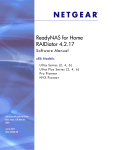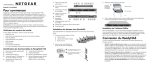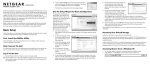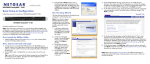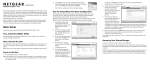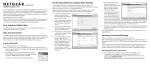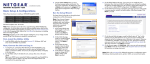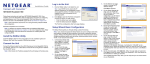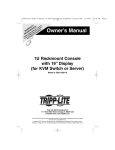Download Netgear NAS 1100 User's Manual
Transcript
J. )NSTALLATION'UIDE Mounting ear for 2post rack mounting 3. Install the hard disks into the trays. 4. With the latch in the open position, slide the disk trays into the unit completely, securing the latch and closing the door. K. Disk tray door access NETGEAR ReadyNAS 1100 L. Start here Disk tray with lock-on latch Follow these instructions to install your NETGEAR® ReadyNAS™ 1100. Then, consult the ReadyNAS Setup Manual on your Installation CD for instructions on installing the RAIDar utility and using the FrontView Setup Wizard to configure the ReadyNAS. Access the ReadyNAS User Guide on the Installation CD to configure any advanced features. The ReadyNAS User Guide is also on the NETGEAR support site at http://www.netgear.com/support. Warning: If you purchased a diskless unit, please read the optional disk installation section before installing the RAIDar™ utility or connecting ReadyNAS to the network. M. Thumb-screw latch (system module access) N. Cooling fans O. Power switch P. Power connection (100~240VAC, 50/60 Hz) Q. Label (includes serial number and MAC address) R. Ethernet ports (2) First, check your package contents Install the hard disks (optional) Before starting installation, check your package contents: • ReadyNAS 1100 • Four hard disk trays (not included with diskless units) • Installation Guide • Warranty Card • Power cable • Ethernet cable • ReadyNAS Installation CD • 16 screws for hard disk installation (included only with diskless units) This is an optional step, required only if you purchased a diskless unit. 1. Remove disk trays from the unit: a. Open the door. b. Press to release the latch. c. 2. Pull out the tray. Set the lock before installing the hard disk into the tray (optional). Finally, install the RAIDar utility Your Installation CD contains the RAIDar utility for Windows, MAC and Linux. See the ReadyNAS Setup Manual for installation instructions. When you complete installation of the RAIDar utility, you are ready to connect ReadyNAS to your network and then power on ReadyNAS. Connect ReadyNAS When connecting ReadyNAS, please note the following: • ReadyNAS connected directly to your network: If your client has a static IP address, make sure it is on the same IP address subnet as the ReadyNAS device. You can do this by configuring your client to obtain its IP address via DHCP. Even if your network does not have existing DHCP service, the ReadyNAS device will assure that you will get an IP address. • ReadyNAS connected directly to your PC: If you are connecting a PC directly to ReadyNAS (and not through a network), first set a static IP address on your PC in the 192.168.168.xxx subnet, subnet mask 255.255.255.0. You can then use RAIDar to detect ReadyNAS, or you can open a browser and enter the ReadyNAS default IP address https://192.168.168.168/admin to connect to the ReadyNAS. Then, take a moment to identify the features of your ReadyNAS 1100 A. B. C. D. E. Programmable backup button USB ports (3) USB activity light (1) Disk LEDs (4). Green for disk online. Activity LED. Blinks for disk access. F. G. H. I. Ethernet activity LEDs (2) Power LED System reset button Power Button (To power off, depress for 5 seconds or until LED blinks.) ReadyNAS connected directly to your network. ReadyNAS connected directly to your PC (no cross-over cable needed). Initialize hard disks (if installed separately) Duration Act Description RAIDar Status 2 minutes Initial boot up 10 minutes Perform RAID configuration on RAIDar (optional) Click Setup up to 2 hours Volume Creation ReadyNAS is not accessible during this time Installing Creating/Booting up to 10 hours RAID synchronization. ReadyNAS is accessible during this time. Firmware Version Normal status. ReadyNAS is fully redundant. Firmware Version Errora No disks detected if all disk LEDs flash at once, and if disk 2 flashes repeatedly No disks detected Errora Bad disk detected if one disk LED flashes once per second. The disk corresponding to this LED is bad. Root image needs repair if all 4 disk LEDs flash, and then disk 1 and disk 2 LEDs flash repetitively. Firmware Version Errora a. Installation will abort if an error is detected. Legend: LED off; LED on; October 2007 LED slow blinking; LED fast blinking; Corrupt root Repetitive pattern If you purchased a diskless ReadyNAS, after you install the hard disks and perform the optional RAID Configuration (see the ReadyNAS User Guide for complete instructions), you must wait until the volume creation has completed before accessing the FrontView™ Setup Wizard (see theReadyNAS Setup Manual). It will take up to 2 hours, depending on disk capacity. An additional 2 to 10 hours are required before the RAID synchronization has completed and the system is fully redundant. During the background RAID synchronization, access to the NAS will be slower than normal. The RAIDar Status column, shown in the preceding table, will indicate progress. Caution: While synchronization is underway, do not turn off the ReadyNAS 1100. Set up ReadyNAS 1100 Start RAIDar (see the ReadyNAS Setup Manual for complete instructions), and then power on the ReadyNAS. The ReadyNAS system will appear in the RAIDar scan list. Click Setup to start the FrontView Setup Wizard. The default user name is admin and the password is netgear1. Technical Support Thank you for selecting NETGEAR products. At the conclusion of FrontView Setup Wizard configuration, complete your product registration or, if you choose to register later, you can register your product at http://www.netgear.com/register. Registration on the website or over the phone is required before you can use our telephone support service. The phone numbers for worldwide regional customer support centers are on the Warranty and Support Information card that came with your product. Go to http://www.netgear.com/support for product updates and Web support. This symbol was placed in accordance with the European Union Directive 2002/96 on the Waste Electrical and Electronic Equipment (the WEEE Directive). If disposed of within the European Union, this product should be treated and recycled in accordance with the laws of your jurisdiction implementing the WEEE Directive. © 2007 by NETGEAR, Inc. All rights reserved. NETGEAR and the NETGEAR logo are registered trademarks of NETGEAR, Inc. in the United States and/or other countries. Other brand and product names are trademarks or registered trademarks of their respective holders. Information is subject to change without notice.