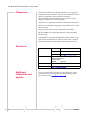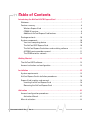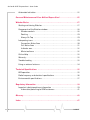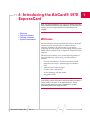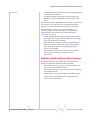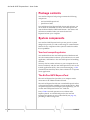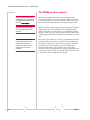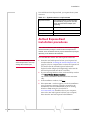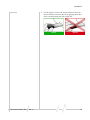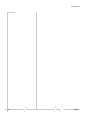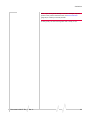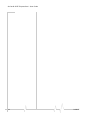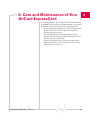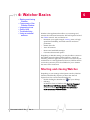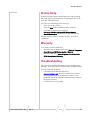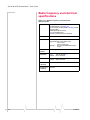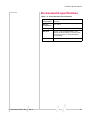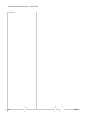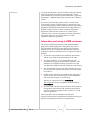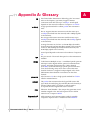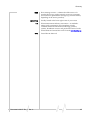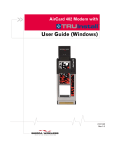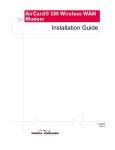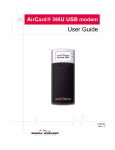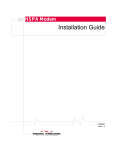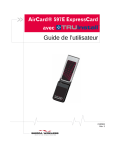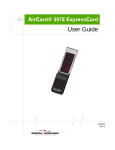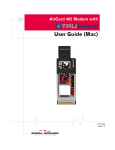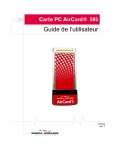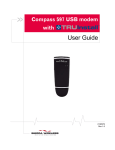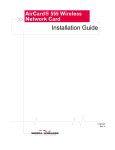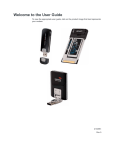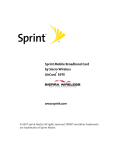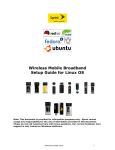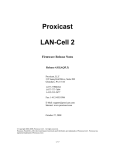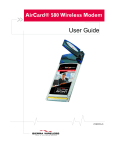Download Netgear 597E User Guide
Transcript
AirCard® 597E ExpressCard with User Guide 2130917 Rev 2 AirCard® 597E ExpressCard - User Guide Important Notice Due to the nature of wireless communications, transmission and reception of data can never be guaranteed. Data may be delayed, corrupted (i.e., have errors) or be totally lost. Although significant delays or losses of data are rare when wireless devices such as the Sierra Wireless modem are used in a normal manner with a well‐constructed network, the Sierra Wireless modem should not be used in situations where failure to transmit or receive data could result in damage of any kind to the user or any other party, including but not limited to personal injury, death, or loss of property. Sierra Wireless accepts no responsibility for damages of any kind resulting from delays or errors in data transmitted or received using the Sierra Wireless modem, or for failure of the Sierra Wireless modem to transmit or receive such data. Safety and Hazards Do not operate the Sierra Wireless modem: • In areas where blasting is in progress • Where explosive atmospheres may be present • Near medical equipment • Near life support equipment, or any equipment that may be susceptible to any form of radio interference. In such areas, the Sierra Wireless modem MUST BE POWERED OFF. The Sierra Wireless modem can transmit signals that could interfere with this equipment. Do not operate the Sierra Wireless modem in any aircraft, whether the aircraft is on the ground or in flight. In aircraft, the Sierra Wireless modem MUST BE POWERED OFF. When operating, the Sierra Wireless modem can transmit signals that could interfere with various onboard systems. Note: Some airlines may permit the use of cellular phones while the aircraft is on the ground and the door is open. The Sierra Wireless modem may be used at this time. The driver or operator of any vehicle should not operate the Sierra Wireless modem while in control of a vehicle. Doing so will detract from the driver or operatorʹs control and operation of that vehicle. In some states and provinces, operating such communications devices while in control of a vehicle is an offence. 2 2130917 Preface Limitation of Liability The information in this manual is subject to change without notice and does not represent a commitment on the part of Sierra Wireless. SIERRA WIRELESS AND ITS AFFILIATES SPECIFICALLY DISCLAIM LIABILITY FOR ANY AND ALL DIRECT, INDIRECT, SPECIAL, GENERAL, INCIDENTAL, CONSEQUENTIAL, PUNITIVE OR EXEMPLARY DAMAGES INCLUDING, BUT NOT LIMITED TO, LOSS OF PROFITS OR REVENUE OR ANTICIPATED PROFITS OR REVENUE ARISING OUT OF THE USE OR INABILITY TO USE ANY SIERRA WIRELESS PRODUCT, EVEN IF SIERRA WIRELESS AND/OR ITS AFFILIATES HAS BEEN ADVISED OF THE POSSIBILITY OF SUCH DAMAGES OR THEY ARE FORESEEABLE OR FOR CLAIMS BY ANY THIRD PARTY. Notwithstanding the foregoing, in no event shall Sierra Wireless and/or its affiliates aggregate liability arising under or in connection with the Sierra Wireless product, regardless of the number of events, occurrences, or claims giving rise to liability, be in excess of the price paid by the purchaser for the Sierra Wireless product. Patents This product may contain technology developed by or for Sierra Wireless Inc. This product includes technology licensed from QUALCOMM® 3G. This product is manufactured or sold by Sierra Wireless Inc. or its affiliates under one or more patents licensed from Inter‐ Digital Group. Copyright Document 2130917. Rev 2 Mar.11 ©2011 Sierra Wireless. All rights reserved. 3 AirCard® 597E ExpressCard - User Guide Trademarks AirCard and “Heart of the Wireless Machine” are registered trademarks of Sierra Wireless. Watcher is a trademark of Sierra Wireless, registered in the European Community. Sierra Wireless, the Sierra Wireless logo, and the red wave design are trademarks of Sierra Wireless. Windows® is a registered trademark of Microsoft Corporation. Mac OS is a trademark of Apple Inc., registered in the U.S. and other countries. ExpressCard and PC Card are trademarks of PCMCIA. QUALCOMM® is a registered trademark of QUALCOMM Incorporated. InstallShield® is a registered trademark of Macrovision Corpo‐ ration in the United States of America and/or other countries. Other trademarks are the property of the respective owners. Comments Sales Desk: Phone: 1-604-232-1488 Hours: 8:00 AM to 5:00 PM Pacific Time E-mail: [email protected] Post: Sierra Wireless 13811 Wireless Way Richmond, BC Canada V6V 3A4 Fax: 1-604-231-1109 Web: www.sierrawireless.com Additional information and updates 4 For up‐to‐date product descriptions, documentation, appli‐ cation notes, firmware upgrades, troubleshooting tips, and press releases, visit. www.sierrawireless.com. 2130917 Table of Contents Introducing the AirCard® 597E ExpressCard . . . . . . . . . . . . . . . . . . . . . . . . . . . .7 Welcome. . . . . . . . . . . . . . . . . . . . . . . . . . . . . . . . . . . . . . . . . . . . . . . . . . . . . . . . . . 7 Feature summary . . . . . . . . . . . . . . . . . . . . . . . . . . . . . . . . . . . . . . . . . . . . . . . . . . Wireless ExpressCard . . . . . . . . . . . . . . . . . . . . . . . . . . . . . . . . . . . . . . . . . . . CDMA 3G services . . . . . . . . . . . . . . . . . . . . . . . . . . . . . . . . . . . . . . . . . . . . . . Additional AirCard ExpressCard features . . . . . . . . . . . . . . . . . . . . . . . . . . . 8 8 8 9 Package contents . . . . . . . . . . . . . . . . . . . . . . . . . . . . . . . . . . . . . . . . . . . . . . . . . 10 System components . . . . . . . . . . . . . . . . . . . . . . . . . . . . . . . . . . . . . . . . . . . . . . . Your host computing device . . . . . . . . . . . . . . . . . . . . . . . . . . . . . . . . . . . . . The AirCard 597E ExpressCard . . . . . . . . . . . . . . . . . . . . . . . . . . . . . . . . . . . The AirCard ExpressCard drivers and enabling software . . . . . . . . . . . . A CDMA service provider account . . . . . . . . . . . . . . . . . . . . . . . . . . . . . . . . The CDMA wireless network . . . . . . . . . . . . . . . . . . . . . . . . . . . . . . . . . . . . 10 10 10 11 11 12 Getting Started . . . . . . . . . . . . . . . . . . . . . . . . . . . . . . . . . . . . . . . . . . . . . . . . . . . . .13 The AirCard 597E software. . . . . . . . . . . . . . . . . . . . . . . . . . . . . . . . . . . . . . . . . . 13 Account activation and configuration . . . . . . . . . . . . . . . . . . . . . . . . . . . . . . . . 13 Installation . . . . . . . . . . . . . . . . . . . . . . . . . . . . . . . . . . . . . . . . . . . . . . . . . . . . . . . . .15 System requirements . . . . . . . . . . . . . . . . . . . . . . . . . . . . . . . . . . . . . . . . . . . . . . 15 AirCard ExpressCard installation procedures. . . . . . . . . . . . . . . . . . . . . . . . . . 16 ExpressCard insertion and removal . . . . . . . . . . . . . . . . . . . . . . . . . . . . . . . . . . 18 Inserting the AirCard ExpressCard . . . . . . . . . . . . . . . . . . . . . . . . . . . . . . . 18 Removing the AirCard ExpressCard . . . . . . . . . . . . . . . . . . . . . . . . . . . . . . 18 Activation . . . . . . . . . . . . . . . . . . . . . . . . . . . . . . . . . . . . . . . . . . . . . . . . . . . . . . . . . .21 Account configuration procedures. . . . . . . . . . . . . . . . . . . . . . . . . . . . . . . . . . . 21 Activation Wizard . . . . . . . . . . . . . . . . . . . . . . . . . . . . . . . . . . . . . . . . . . . . . . 21 Manual activation . . . . . . . . . . . . . . . . . . . . . . . . . . . . . . . . . . . . . . . . . . . . . . . . . 22 Document 2130917. Rev 2 Mar.11 5 AirCard® 597E ExpressCard - User Guide Automated activation . . . . . . . . . . . . . . . . . . . . . . . . . . . . . . . . . . . . . . . . . . . . . . 22 Care and Maintenance of Your AirCard ExpressCard . . . . . . . . . . . . . . . . . . .25 Watcher Basics . . . . . . . . . . . . . . . . . . . . . . . . . . . . . . . . . . . . . . . . . . . . . . . . . . . . .27 Starting and closing Watcher . . . . . . . . . . . . . . . . . . . . . . . . . . . . . . . . . . . . . . . 27 Components of the Watcher window. . . . . . . . . . . . . . . . . . . . . . . . . . . . . . . . . Window controls . . . . . . . . . . . . . . . . . . . . . . . . . . . . . . . . . . . . . . . . . . . . . . Docking . . . . . . . . . . . . . . . . . . . . . . . . . . . . . . . . . . . . . . . . . . . . . . . . . . . . . . Always On Top . . . . . . . . . . . . . . . . . . . . . . . . . . . . . . . . . . . . . . . . . . . . . . . . 28 28 29 29 Interpreting icons . . . . . . . . . . . . . . . . . . . . . . . . . . . . . . . . . . . . . . . . . . . . . . . . . 29 Connection Status Area . . . . . . . . . . . . . . . . . . . . . . . . . . . . . . . . . . . . . . . . Call Status Area . . . . . . . . . . . . . . . . . . . . . . . . . . . . . . . . . . . . . . . . . . . . . . . Indicator area . . . . . . . . . . . . . . . . . . . . . . . . . . . . . . . . . . . . . . . . . . . . . . . . . Minimized icons . . . . . . . . . . . . . . . . . . . . . . . . . . . . . . . . . . . . . . . . . . . . . . . 30 31 32 32 Online Help . . . . . . . . . . . . . . . . . . . . . . . . . . . . . . . . . . . . . . . . . . . . . . . . . . . . . . 33 Warranty . . . . . . . . . . . . . . . . . . . . . . . . . . . . . . . . . . . . . . . . . . . . . . . . . . . . . . . . . 33 Troubleshooting . . . . . . . . . . . . . . . . . . . . . . . . . . . . . . . . . . . . . . . . . . . . . . . . . . 33 Using an external antenna. . . . . . . . . . . . . . . . . . . . . . . . . . . . . . . . . . . . . . . . . . 34 Technical Specifications . . . . . . . . . . . . . . . . . . . . . . . . . . . . . . . . . . . . . . . . . . . .35 LED operation . . . . . . . . . . . . . . . . . . . . . . . . . . . . . . . . . . . . . . . . . . . . . . . . . . . . 35 Radio frequency and electrical specifications . . . . . . . . . . . . . . . . . . . . . . . . . 36 Environmental specifications . . . . . . . . . . . . . . . . . . . . . . . . . . . . . . . . . . . . . . . 37 Regulatory Information . . . . . . . . . . . . . . . . . . . . . . . . . . . . . . . . . . . . . . . . . . . . . .39 Important safety/compliance information . . . . . . . . . . . . . . . . . . . . . . . . . . . . 39 Information pertaining to OEM customers . . . . . . . . . . . . . . . . . . . . . . . . . 41 Glossary . . . . . . . . . . . . . . . . . . . . . . . . . . . . . . . . . . . . . . . . . . . . . . . . . . . . . . . . . . .43 Index . . . . . . . . . . . . . . . . . . . . . . . . . . . . . . . . . . . . . . . . . . . . . . . . . . . . . . . . . . . . . .47 6 2130917 1: Introducing the AirCard® 597E ExpressCard 1 Note: This document applies to you, only if your wireless card is the AirCard 597E ExpressCard from Sierra Wireless. This document does not apply, if you are using a wireless card that is built into your computer. • • • • Welcome Feature summary Package contents System components Welcome The Sierra Wireless AirCard 597E ExpressCard is a dual‐band wireless ExpressCard/34 module for cellular and PCS networks. It enhances the functionality of your mobile computing device by adding 2‐way messaging and high‐speed mobile data in extended areas, compared to wireless local area networks. This ExpressCard allows you to do the following (subject to feature availability), without using a wireline phone or network: • Connect to the Internet, VPN and corporate networks • Send and receive large e‐mail messages (on Windows only) • Send and receive SMS messages • Conduct video‐conferencing • Access streaming, real‐time media • Play games online Note: You can view this guide online or print it to keep on hand. If you're viewing it online, simply click a topic in the Table of Contents, or a page number in the Index, or any page reference or section reference. (Most text that is blue is a clickable link.) The PDF automatically displays the appropriate page. Document 2130917. Rev 2 Mar.11 7 AirCard® 597E ExpressCard - User Guide Feature summary Note: For step-by-step instructions to access features of the AirCard ExpressCard, consult the online help available with Watcher® (page 33). The AirCard ExpressCard is designed to provide a wide range of capabilities using CDMA network technology. Implemen‐ tation of these features depends on the particular service provider and account features you have chosen. Some features described in this manual may not be supported by your service provider or may not be available with your network account. For details of the services and accounts available, contact your service provider. Wireless ExpressCard Once installed and configured, the AirCard ExpressCard can connect to the CDMA network automatically. You just insert the AirCard ExpressCard, allow Watcher to autolaunch and authenticate your account on the network, then launch your Internet browser (which you can also configure in Watcher to launch automatically)—you’re online! Alternatively, you can make a high‐speed data connection without running Watcher—simply by launching whatever application you want to use (such as your web browser or e‐mail application). Prerequisites: you must have previously selected, in Watcher, “Always-on” for the high‐speed connection and (subject to feature availability) “Enable NIC for data connections”. The AirCard ExpressCard also allows you to dial up a modem (such as a corporate server). CDMA 3G services The AirCard ExpressCard operates over a type of wireless network called CDMA (Code Division Multiple Access). CDMA 3G technology provides a variety of connectivity features, depending on your service provider and account: 8 • 1x‐EVDO Rev. A supports Internet connections with data rates up to 3.1 Mbps (downlink from the network) and 1.8 Mbps (uplink to the network). Average data rates are 450‐800 Kbps (downlink from the network) and 300‐400 Kbps (uplink to the network). Actual speed depends on the network conditions. • 1x‐EVDO Rev. 0 supports Internet connections with data rates up to 2.4 Mbps (downlink from the network) and 153 Kbps (uplink to the network). Average data rates are 400‐700 Kbps (downlink from the network) and 2130917 Introducing the AirCard® 597E ExpressCard 40‐80 Kbps (uplink to the network). Actual speed depends on the network conditions. • 1X supports Internet connections with data rates up to 153 Kbps. Actual speed depends on the network condi‐ tions. Once the connection is established, you can open your browser and connect to any web site that is accessible through the Internet, or access other Internet services (such as e‐mail). The connection is “active” when data transmission is occurring. If data transmission stops for a period of time (determined by the network), the connection becomes “dormant”; see page 31. • Circuit switched (dial‐up) data, using the earlier CDMA IS‐95 specification, supports data connections to any dial‐ in service at rates up to 14.4 Kbps. • QNC (Quick Net Connect), provides a simplified way to dial into an Internet connection (using circuit switched data) where 3G (1xEV‐DO or 1X) high‐speed packet service is not available. • SMS (Short Message Service), allows you to send and receive short text messages using the AirCard ExpressCard. Additional AirCard ExpressCard features Beyond the features of the CDMA network, the AirCard ExpressCard provides additional software features: Document 2130917. Rev 2 Mar.11 • PIN security code to protect your AirCard ExpressCard and account from unauthorized use. • An Activation Wizard (page 21) to assist with configuring your CDMA account. • Sound options to customize ringtones for SMS messages. • A Call Log to track outgoing calls and determine the amount of data transferred. 9 AirCard® 597E ExpressCard - User Guide Package contents Your AirCard ExpressCard package contains the following components: • AirCard 597E ExpressCard • Quick Start Guide To install the AirCard ExpressCard drivers and software, you do not need an installation CD. Your AirCard ExpressCard uses the Sierra Wireless TRU‐Install feature—the drivers and software are installed when you insert the AirCard ExpressCard into your computer. System components Your AirCard 597E ExpressCard is just one part of a system designed to provide you with a wide range of communication features. Every component of the system is needed to enable these capabilities. Your host computing device Your notebook hosts the AirCard ExpressCard hardware and runs the communication software: your web browser or e‐mail application, and Watcher—the AirCard ExpressCard enabling software. You may also have other software on your computer that can be used wirelessly with the AirCard ExpressCard, such as: file transfer applications (FTP), chat or instant messaging, a VPN (Virtual Private Network) client, client software for a corporate server application. The AirCard 597E ExpressCard The AirCard ExpressCard provides your computer with a connection to the CDMA wireless network. The AirCard ExpressCard fits into a standard ExpressCard/34 or ExpressCard/54 slot available on newer notebook PCs. With an optional ExpressCard/34 adapter (sold separately), you can use the AirCard ExpressCard in a PC Card slot. Every CDMA network operates on one of three radio frequency bands. As a dual‐band product, the AirCard ExpressCard operates on two of these bands (see page 36), providing a wide coverage area. 10 2130917 Introducing the AirCard® 597E ExpressCard The AirCard ExpressCard drivers and enabling software The AirCard ExpressCard drivers and enabling software (Watcher) monitor and manage your wireless connections. Your AirCard ExpressCard uses the Sierra Wireless TRU‐Install™ feature—the drivers and software are installed when you insert the AirCard ExpressCard into your computer. The device driver software enables the AirCard ExpressCard to work with your computer’s operating system. Using the Watcher software, you can manage the AirCard ExpressCard and monitor your connections. For step‐by‐step instructions to access features of Watcher, use the application’s online help. A CDMA service provider account Companies that operate CDMA networks and provide access to these networks are called service providers. To use the AirCard ExpressCard, you must have an account with a CDMA service provider. Note: You can use the Lock Code feature to prevent others from using your account, should your AirCard ExpressCard be stolen. For information on this feature, see the online help. Each service provider has its own pricing options. There may be flat rate accounts, which provide you a maximum number of minutes of network usage for a fixed monthly fee. There may be accounts for which you are charged for network usage by the minute or by the amount of data transmitted. Your account may include a variety of other services such as SMS messaging. Each AirCard ExpressCard has been provisioned at the factory for use with a particular service provider. This sets the AirCard ExpressCard to use particular radio channels and enables services specific for that provider. The process of setting up your account is called activation. Activation involves action by the service provider and configu‐ ration of the AirCard ExpressCard. The procedure to configure (activate) your AirCard ExpressCard is covered in “Activation” on page 21. Document 2130917. Rev 2 Mar.11 11 AirCard® 597E ExpressCard - User Guide The CDMA wireless network 12 Note: More information about CDMA networks is available on the CDMA Development Group web site, www.cdg.org. This is the worldwide infrastructure providing the radio coverage that allows you to stay connected. Made up of radio towers and a variety of network switches, routers, and servers, the network is an interconnection of many service providers. Note: Most service providers have coverage maps on their web sites. There are CDMA networks that operate in the frequency bands supported by the AirCard ExpressCard throughout North America and parts of Latin America, Asia, and New Zealand. However, each service provider operates a network that covers a limited geographical area within the overall CDMA coverage area. Note: The fee for service is usually higher when you are roaming (connecting to a network other than the one belonging to your service provider). Most service providers have “roaming” agreements with other service providers, so that they can offer service outside of the coverage area of their own networks. For example, assuming you live in Vancouver (Canada), and travel frequently to Seattle (United States), you can obtain an account with a Vancouver service provider that has a roaming agreement with a service provider in Seattle. You would then have local service in Vancouver, and roaming service in Seattle. 2130917 2: Getting Started • The AirCard 597E software • Account activation and configuration 2 Before you can begin using the AirCard ExpressCard, you must: 1. Insert the AirCard ExpressCard, to install the enabling software and drivers. 2. Activate an account and configure the AirCard ExpressCard to use your account (unless the AirCard ExpressCard has been pre‐activated). This section provides an overview of this process. The AirCard 597E software The AirCard ExpressCard comes with the following software: • Watcher application that you use to manage the AirCard ExpressCard and monitor your connections • The driver software that provides the interface between the AirCard ExpressCard and your Windows operating system Detailed instructions for installing the AirCard ExpressCard and its software are provided in “Installation” on page 15. Account activation and configuration To use the AirCard ExpressCard, you must have an account with a CDMA service provider. The process of setting up an account is called activation. If you purchased the AirCard ExpressCard directly from a service provider, you may already have an account; your AirCard ExpressCard may be pre‐activated. Otherwise, run Watcher and the Activation Wizard, which guides you through the activation and configuration process. (Depending on your configuration, Watcher and the Activation Wizard may start automatically.) Document 2130917. Rev 2 Mar.11 13 AirCard® 597E ExpressCard - User Guide Configuring the AirCard ExpressCard involves setting the phone number assigned by your service provider and may involve entering other network parameters and settings such as a user name and password to access services. Your service provider needs to know: • The billing information to use to collect payment for your network usage. • The ESN (Electronic Serial Number) or MEID (Mobile Equipment Identifier) assigned to your AirCard ExpressCard during the manufacturing process. (The ESN or MEID is printed on a label on the AirCard ExpressCard and can be displayed in Watcher.) This number is used to help authenticate your account when you connect for service. You require from your service provider: 14 • An activation code that gives you access to configure the account. • A phone number for your AirCard ExpressCard. • Additional information specific to your service provider such as: · A user ID (username) and password to authenticate your network connection. · A SID (System IDentifier) that identifies your home network area and is used together with your phone number to determine if you are “home” or “roaming”. 2130917 3: Installation • System requirements • Installation • Inserting the AirCard ExpressCard • Removing the AirCard ExpressCard 3 This chapter guides you through the steps necessary to install the AirCard ExpressCard on a notebook computer. The basic steps are: 1. Insert the AirCard ExpressCard into the ExpressCard slot (page 18) to install the AirCard ExpressCard drivers and Watcher software. 2. If the AirCard ExpressCard has not been pre‐activated, use the Activation Wizard to configure the AirCard ExpressCard (as described in “Activation” on page 21). Before you begin the installation process, ensure your PC is running a supported operating system and meets the hardware requirements described in the next section. System requirements The AirCard ExpressCard is supported on notebook PCs running: Document 2130917. Rev 2 Mar.11 • Windows Vista • Windows XP (Home and Professional versions) with Service Pack 2 • Windows 2000 with Service Pack 4 and roll‐up 1 • Mac OS X (supported through the Watcher Lite software— installed when you insert the AirCard ExpressCard into your Mac). For detailed instructions, download the Quick Start Guide from the Support section of www.sierrawireless.com). 15 Installation To install the AirCard ExpressCard, you require these system resources: Table 3-1: System resource requirements ExpressCard slots One ExpressCard/34 or ExpressCard/54 slot; alternatively, a Type II PC Card slot and an ExpressCard/34 adapter (sold separately). I/O resources 1 IRQ, 40 bytes I/O space Memory 32 MB Disk space 32 MB AirCard ExpressCard installation procedures Note: Users of Windows Vista and Windows 2000 must be logged in with administrative privileges to install the AirCard ExpressCard software. Users of Windows XP may require administrative privileges, depending on the Windows XP installation. To install Watcher and the AirCard ExpressCard drivers: Note: Do not forcefully insert the AirCard ExpressCard. This may damage the connector pins. 1. Insert the AirCard ExpressCard into your ExpressCard slot (described in “Inserting the AirCard ExpressCard” on page 18). (If your computer does not have an ExpressCard slot, then insert the AirCard ExpressCard into the ExpressCard/34 adapter [sold separately], and insert the AirCard ExpressCard into the PC Card slot.) 2. If you’re running Windows Vista, in the AutoPlay window click Sierra Wireless Watcher Installation. The Software Installation Wizard should start automati‐ cally. 16 3. In the installation window, click Next. 4. If the Open With... window appears, cancel the installation (your computer is missing some files required for the installation). Search for Instmsiw.exe (if you’re running Windows 2000) among the downloads at www.microsoft.com. Install the file on your computer, remove the AirCard ExpressCard from your computer, then rerun the AirCard ExpressCard installation. 2130917 Installation 5. If the Ikernel Application Error window appears: a) Cancel the installation. b) Download the file: http://support.installshield.com/kb/files/Q108312/ ikernelupdate.exe. c) Install the file on your computer, remove the AirCard ExpressCard from your computer, then rerun the AirCard ExpressCard installation. 6. Use the Next and Back buttons to navigate through the wizard noting the following: · To proceed with the installation, you must click I accept the terms in the license agreement to indicate your accep‐ tance of the terms of the license agreement. · Use the default settings for the Destination Folder unless you have special requirements and an advanced under‐ standing of PC configuration. (The Destination Folder dictates where the software is installed.) Windows detects the AirCard ExpressCard and installs the drivers for it. This may take a few minutes. Once com‐ pleted, the system tray may display the message “Your devices are ready to use“ or “Your new hardware is installed and ready to use”: 7. When you are notified that the installation is complete, click Finish. 8. If Watcher has not started automatically, start it: double‐ click the Watcher icon on your desktop. Proceed to configure the AirCard ExpressCard to use your account (if it was not pre‐activated). See “Activation” on page 21. Document 2130917. Rev 2 Mar.11 17 Installation ExpressCard insertion and removal Inserting the AirCard ExpressCard To insert the AirCard ExpressCard into a notebook: 1. With the picture label facing up, insert the AirCard ExpressCard into the slot. Correct Incorrect When you insert the AirCard ExpressCard, the following should occur: • If sound effects are enabled, the PC beeps. • The Safely Remove Hardware icon appears in the system tray, if it is not already displayed for another card, (and unless the feature has been disabled). Windows Vista • Windows XP Windows 2000 Watcher launches (unless the autolaunch feature has been disabled). The AirCard ExpressCard is powered as soon as you insert it. Removing the AirCard ExpressCard To remove the AirCard ExpressCard: 1. Close Watcher if it is open. 2. Click the Safely Remove Hardware icon in the system tray to display the option to stop the card. Windows Vista 18 Windows XP Windows 2000 3. Click the entry for “NEC PCI to USB Open Host Controller ” or “Standard Enhanced PCI to USB Host Controller“. 4. If a dialog box appears notifying you that it is safe to remove the card, click OK. 2130917 Installation 5. Use the ejector to remove the AirCard ExpressCard from the slot. Pull the card out of the slot by gripping both sides of the card and pulling the card straight out. Correct Document 2130917. Rev 2 Mar.11 Incorrect 19 Installation 20 2130917 4: Activation • Account configuration procedures • Manual activation • Automated activation 4 Account configuration procedures The final step to making the AirCard ExpressCard operational is configuring it to use your CDMA service provider account. The process of activation configures your AirCard ExpressCard with the required account parameters (phone number, username, password, etc.). If you purchased a pre‐activated AirCard ExpressCard, this step is not necessary. Once the application software and drivers are installed, the AirCard ExpressCard is ready for use. Otherwise, you must use the Activation Wizard to activate and configure your account. Activation Wizard The Activation Wizard walks you through the process of configuring an account. The process and options vary based on the service provider. This section is a guide only. Consult the Quick Start Guide, and follow the directions on screen and instructions given by your service provider representative. If your AirCard ExpressCard does not have an activated account, and Watcher has started automatically, then the Activation Wizard should start automatically. If this does not happen: 1. Ensure Watcher is running. If it is not, double‐click the Watcher icon 2. on your desktop. Start the Activation Wizard: select TOOLS > Activation Wizard. To begin activation of the AirCard ExpressCard, click Next. Document 2130917. Rev 2 Mar.11 21 AirCard® 597E ExpressCard - User Guide Manual activation Activation involves phoning your service provider, exchanging information, and entering your account infor‐ mation into the appropriate fields in the wizard. (To use this method, you require a phone.) To use manual activation, use the Next and Back buttons to navigate through the wizard, noting the following: • Obtain the billing information listed on the second window of the wizard, before you phone the service provider or proceed to the next window. • Contact your service provider. Inform your service provider that you are activating your Sierra Wireless AirCard 597E ExpressCard. The representative will request your ESN (Electronic Serial Number) or MEID. This is displayed in the Activation Wizard (and is printed on the AirCard ExpressCard box and on the label on the back of the AirCard ExpressCard). • As prompted by the wizard, enter the information provided by the service representative. • Select Finish in the final window of the wizard. On completion of the Activation Wizard, the AirCard ExpressCard is ready for use. The following chapters explain how to use Watcher to manage and monitor your connections. Automated activation To use automated activation: 1. Select the Automated Activation radio button and click Next. 2. The wizard advises that it will make a network connection, dialing the displayed number. Leave the number unchanged unless told by a technical service represen‐ tative to enter a different value. Click Next. 3. Follow any instructions or prompts provided to activate the ExpressCard. Watcher displays the activation progress in the Call Status Area. When the process is complete you should see the message “Ready to Connect”. 22 2130917 Activation Note: If you do not get the “Ready to Connect” message, retry the process. If the process continues to fail, use manual activation (page 22) or contact your service provider. At this point your AirCard ExpressCard is ready to use. Document 2130917. Rev 2 Mar.11 23 AirCard® 597E ExpressCard - User Guide 24 2130917 5: Care and Maintenance of Your AirCard ExpressCard 5 As with any electronic device, the AirCard ExpressCard must be handled with care to ensure reliable operation. Follow these guidelines in using and storing the AirCard ExpressCard: Document 2130917. Rev 2 Mar.11 • Do not apply adhesive labels to the AirCard ExpressCard. This may cause the AirCard ExpressCard to become jammed inside the card slot. • The AirCard ExpressCard should fit easily into your ExpressCard slot. Forcing the AirCard ExpressCard into a slot may damage connector pins. • Protect the card from liquids, dust, and excessive heat. • When not installed in your computer, store the AirCard ExpressCard in its carry case. 25 AirCard® 597E ExpressCard - User Guide 26 2130917 6: Watcher Basics • Starting and closing Watcher • Components of the Watcher Window • Interpreting icons • Online Help • Troubleshooting • Using an external antenna 6 Watcher is the application that allows you to manage and monitor the connection between the AirCard ExpressCard and the CDMA network. You use Watcher to: • Determine your signal strength, roaming status, 3G high‐ speed data availability, and other network connection parameters • Initiate data calls • View call statistics • Receive and send SMS messages • Customize features and options Depending on Watcher settings, you may be able to connect to the CDMA network without starting Watcher—simply by launching whatever application you want to use (such as your web browser or e‐mail application). However, Watcher and its icon in the system tray won’t be available for you to monitor the status of the connection. Starting and closing Watcher Depending on your settings in the Options window, Watcher launches automatically anytime you insert the AirCard ExpressCard. You can also launch Watcher by: • Double‐clicking the Watcher icon on your desktop • Selecting: In Windows Vista or Windows XP: Start > All Programs > Sierra Wireless > 3G Wireless Module > EVDO Watcher In Windows 2000: Start > Programs > Sierra Wireless > 3G Wireless Module > EVDO Watcher Document 2130917. Rev 2 Mar.11 27 AirCard® 597E ExpressCard - User Guide The standard Windows control buttons in the upper right corner of the window are used to minimize or close Watcher. When minimized, Watcher does not appear as a taskbar button. Instead, an icon is shown in the system tray, usually at the right end of the taskbar. (See “Minimized icons” on page 32.) Components of the Watcher window The window has three areas that display messages and icons: the Connection Status Area (page 30), Call Status Area (page 31), and Indicator Area (page 32). These areas are shown in Figure 6‐1 that follows. A menu bar is located on the upper left side of the window. Windows control buttons are in the top right corner. Menu bar Toggle Full/Compact button Minimize button Close button Connection Status Area Call Status Area Connection Manager Button Indicator area Figure 6-1: Watcher window For a detailed description of each option in the menus, see the online help. Window controls • The Minimize button closes the Watcher window but leaves the application running. When Watcher is minimized, you can use the Watcher icon in the system tray to determine the AirCard ExpressCard status. (See page 32.) This icon replaces a taskbar button for Watcher. Once minimized, you can redisplay the Watcher window by selecting the Watcher icon in the system tray. You can also restore the window by double‐clicking the desktop shortcut or launching Watcher from the Start menu. 28 2130917 Watcher Basics • The Toggle Full/Compact button is used to switch between the full Watcher window and the compact view: The compact view allows you to see connection status and indicators while using less space on the desktop. To make data connections, disconnect, or access Watcher features, you must use full view. To return to full view, select the view toggle button in the top right. • The Close button is used to exit Watcher. Docking You can set the Watcher window to “jump” to the edge of your screen when you move the window close to an edge. This lets you easily position Watcher in a corner of the screen. • Select VIEW > Docking Always On Top You can set Watcher to always display in front of other windows. This allows you to monitor connection status while using another maximized application, such as your web browser. • Select VIEW > Always On Top Interpreting icons Watcher makes extensive use of icons to indicate status and events. The various icons are described in the following sections on the display areas of Watcher. Document 2130917. Rev 2 Mar.11 29 AirCard® 597E ExpressCard - User Guide Connection Status Area The Connection Status Area uses the icons shown in the following table. Table 6-1: Connection Status Area icons Icon Meaning AirCard ExpressCard not detected (displayed in the left part of the Connection Status Area). The Signal Strength indicator (displayed in the left part of the Connection Status Area) uses bars to show the intensity of the radio signal. The number of bars increases as signal strength increases to a maximum of five bars. When the bars are dimmed and the antenna icon is crossed out, no connection is possible for one of these reasons: • You are outside the CDMA network coverage area • The signal strength is too weak • A network or account problem is preventing the AirCard ExpressCard from obtaining service Indicates whether 1xEV-DO Rev. A is available in this area. Indicates whether 1xEV-DO Rev. 0 is available in this area. Indicates whether 1X is available in this area. (Not displayed if 1xEV-DO is available). The Roaming Status indicator shows whether you are roaming onto the network of a service provider other than your own. When the indicator is off (gray), you are within the local coverage area of your service provider. When the indicator is on (solid black), you are in a “preferred” roaming area. When the indicator is blinking, you are within the coverage area of a CDMA network but not in a “preferred” roaming area. Your coverage area and account charges depend upon your service provider and the type of account you have. There may be surcharges for roaming service that vary based on whether you are in a preferred or non-preferred roaming area. If there is no roaming agreement between your service provider and the local carrier, you may be unable to complete calls. The In Use indicator shows whether a call is in progress. No icon is displayed when the AirCard ExpressCard is idle. Otherwise, one of these icons is displayed: A high-speed (1xEV-DO Rev. A) packet data call is in progress. A high-speed (1xEV-DO Rev. 0) packet data call is in progress. A high-speed (1X) packet data call is in progress. 30 2130917 Watcher Basics Table 6-1: Connection Status Area icons (continued) Icon Meaning A circuit switched data call is in progress. A high-speed (1X or 1xEV-DO) packet data connection is dormant; the radio channel has been released. You can resume data transmission without the need of re-establishing the connection. Some applications may not be able to function on a dormant connection. A fatal error has occurred and the AirCard ExpressCard is inoperable. 1. Close Watcher. 2. Safely eject and remove your AirCard ExpressCard. 3. Re-insert your AirCard ExpressCard. 4. Restart Watcher. 5. If this icon is still displayed, restart your computer. Call Status Area The Call Status Area displays messages related to the status or progress of a connection. Where a duration timer is shown, timing begins when the call is initiated—not from the time the call is fully connected. This is a measure of the time the AirCard ExpressCard has been using the radio channel (a wireless network resource). “Click this display to exit PowerSave mode” indicates that the AirCard ExpressCard could not find a system within a 15 minute interval. To conserve power, the AirCard ExpressCard reduces channel scanning to once every three minutes. To force the AirCard ExpressCard out of PowerSave mode, click in the Call Status Area. The AirCard ExpressCard performs a channel scan and, if no network is detected, returns to PowerSave mode. Document 2130917. Rev 2 Mar.11 31 AirCard® 597E ExpressCard - User Guide Indicator area The Indicator area displays an icon that notifies you when you receive SMS messages. The icon is black when “on” and gray when “off”. Table 6-2: Indicator Area icons Icon Meaning The SMS message indicator shows whether you have unread messages. A blinking icon indicates that there are one or more urgent or important unread messages. To display the SMS Express window (in which the messages are displayed) select TOOLS > SMS Express… or double-click the icon. Minimized icons Watcher displays an icon in the Windows system tray (which is usually located in the lower right corner of your screen). The system tray icon indicates your connection status or notifies you when you have SMS messages. Table 6-3: System tray icons Icon Meaning You are in service on the network but have no active data connection. The number of red bars indicates the signal strength. You have an active data connection. The number of green bars indicates the signal strength. You are not in service on the CDMA network. You have a new SMS message. Only one icon can be displayed at a time. The priority of icons, from highest to lowest, is: • SMS message(s) • Active or inactive connection. For example, if you have unread SMS messages, and then establish a data connection, the icon still displays as an unread SMS message. 32 2130917 Watcher Basics Online Help Watcher includes extensive online help to provide operating hints and step‐by‐step instructions for getting the most from your AirCard ExpressCard. You can access online help in several ways: • Press <F1> in any window. • Click the Hints button available in many windows. • Use Windows Explorer to navigate to C:\Program Files\Sierra Wireless\3G Wireless Module\ Generic\Watcher.chm. Double‐click to open the help file. The help file has a table of contents, an index, and search capabilities. Warranty To access the warranty (PDF file): • Windows Vista or Windows XP: select Start > All Programs > Sierra Wireless > 3G Wireless Module > Warranty • Windows 2000: select Start > Programs > Sierra Wireless > 3G Wireless Module > Warranty Troubleshooting The online help includes descriptions of most common error messages. Look in the table of contents under Troubleshooting. For help with other problems: Document 2130917. Rev 2 Mar.11 • Consult the Sierra Wireless web site at www.sierrawireless.com, where you will find an extensive knowledge base that can be searched to address most problems, and the Installation Troubleshooting wizard (in the Support section). • Contact your service provider. 33 AirCard® 597E ExpressCard - User Guide Using an external antenna You can improve the signal strength, by attaching an external antenna (sold separately). To attach the external antenna: 34 1. Remove the ExpressCard from your computer. 2. Remove the rubber cap (located on the thick end of the card). 3. Holding the antenna cable by the connector (end) part, carefully push the connector part of the cable into the corresponding connector on the AirCard ExpressCard. (The connector is on the thick end of the AirCard ExpressCard). 4. Carefully insert the ExpressCard into your computer’s card slot. 2130917 7: Technical Specifications • LED operation • Radio frequency and electrical specifications • Environmental specifications 7 This chapter describes the function of the LED, and provides technical product data for the AirCard ExpressCard. LED operation The AirCard ExpressCard has two LED light bars near the antenna end of the card. The LED light bars operate as follows: Table 7-1: LED operation LED Document 2130917. Rev 2 Mar.11 State Indicates Off The card has no power. You have powered off the card (TOOLS > Power Off Modem), or the card is not completely inserted into the ExpressCard slot, or the computer is in suspend mode (which powers down the card). Blue, not blinking The card has power and is working properly. Blue, blinking The card’s firmware is being updated. Do not remove the card. Amber, blinking The card is searching for service. If this LED state persists, see the online Help (“Not In Service“). Amber, not blinking An error has occurred. Eject the card (page 18) and reinsert it. Off No service is available. See the online Help (“Not in Service”). Amber, blinking 1X coverage is detected. Ready to connect to the network (click Connect). Amber, not blinking The card is connected to the 1X network, and can send or receive data. Blue, blinking 1x-EVDO coverage (Rev. 0 or Rev. A) is detected. Ready to connect to the network (click Connect). Blue, not blinking The card is connected to the 1x-EVDO network, and can send or receive data. 35 AirCard® 597E ExpressCard - User Guide Radio frequency and electrical specifications Table 7-2: Radio frequency and electrical specifications 36 Approvals Compliant with: IS-2000 Release 1.0 (CDMA 1X) IS-707-A Data, IS-856 (CDMA 1x-EVDO), IS-866, IS-878, IS-890, CDMA Development Group FCC (ID: N7NAC597E) Industry Canada (ID: 2417C-AC597E) Voltage +3.3 Vdc from ExpressCard slot Current Maximum: 1 A Typical data call current (talk mode): 370 mA (1X) 420 mA (1xEV-DO) Standby: 50 mA (1xEV-DO/IS2000 hybrid mode) Transmitter power 200 mW (+23 dBm) Transmit PCS: 1805 to 1870 MHz Cellular: 824 to 849 MHz Receive PCS: 1715 to 1780 MHz Cellular: 868 to 894 MHz Channel spacing 1.25 MHz Frequency stability ±150 Hz 2130917 Technical Specifications Environmental specifications Table 7-3: Environmental specifications Document 2130917. Rev 2 Mar.11 Operating temperature -30 to +60°C (ambient, outside PCMCIA enclosure) Storage temperature -20 to +85°C Humidity 95%, non-condensing Vibration 147 m/s2 (15 G) sinusoidal vibration, 10 to 2000 Hz, 20 minute sweep, 12 cycles per axis, 3 axes for 36 cycles. 12 hours total test time (non-operating) Drop 30” (76.2 cm) on to vinyl covered concrete 37 AirCard® 597E ExpressCard - User Guide 38 2130917 8: Regulatory Information • Important safety/ compliance information • Information pertaining to OEM customers 8 Important safety/compliance information The design of the AirCard 597E ExpressCard complies with U.S. Federal Communications Commission (FCC) and Industry Canada (IC) guidelines respecting safety levels of radio frequency (RF) exposure for portable devices, which in turn are consistent with the following safety standards previ‐ ously set by Canadian, U.S. and international standards bodies: • ANSI / IEEE C95.1‐1999, IEEE Standard for Safety Levels with Respect to Human Exposure to Radio Frequency Electromag‐ netic Fields, 3kHz to 300 GHz • National Council on Radiation Protection and Measure‐ ments (NCRP) Report 86, ‐1986, Biological Effects and Exposure Criteria for Radio Frequency Electromagnetic Fields • Health Canada, Safety Code 6, 1999, Limits of Human Exposure to Radio frequency Electromagnetic Fields in the Frequency Range from 3 kHz to 300 GHz • International Commission on Non‐Ionising Radiation Protection (ICNIRP) 1998, Guidelines for limiting exposure to time‐varying electric, magnetic, and electromagnetic fields (up to 300 GHz) FCC ID: N7NAC597E CAUTION: The AirCard 597E ExpressCard has been tested for compliance with FCC / IC RF exposure limits in the laptop computer(s) configurations with the side loading ExpressCard slot and can be used in laptop computers with substantially similar physical dimensions, construction, and electrical and RF characteristics. This ExpressCard must not be co‐located or operated in conjunction with any other antenna or transmitter. Use of this device in any other configuration may exceed the FCC RF Exposure compliance limit. Note: If this ExpressCard is intended for use in any other portable device, you are responsible for separate approval to satisfy the SAR require‐ ments of Part 2.1093 of FCC rules. WARNING (EMI) - United States FCC Information ‐ This equipment has been tested and found to comply with the limits for a Class B computing device peripheral, pursuant to Part 15, 22, Document 2130917. Rev 2 Mar.11 39 AirCard® 597E ExpressCard - User Guide and 24 of the FCC rules. These limits are designed to provide reasonable protection against harmful interference in a residential installation. This equipment generates, uses, and can radiate radio frequency energy and, if not installed and used in accordance with the instructions, may cause harmful interference to radio communications. However, there is no guarantee that inter‐ ference will not occur in a particular installation. If this equipment does cause harmful interference to radio or television reception, which can be determined by turning the equipment off and on, the user is encouraged to try to correct the interference by one or more of the following measures: • Reorient or relocate the receiving antenna. • Increase the separation between the equipment and receiver. • Connect the equipment into an outlet on a circuit different from that to which the receiver is connected. • Consult the dealer or an experienced radio/TV technician for help. This device complies with Part 15 of the FCC Rules. Operation is subject to the following two conditions: 1. This device may not cause harmful interference, and 2. This device must accept any interference received, including interference that may cause undesirable operation. FCC guidelines stipulate that the antenna should be more than 1.8 cm from the user. The highest reported SAR values of the AirCard 597E ExpressCard by Sierra Wireless are: 1. Separation distance of at least 1.8 cm needs to be maintained to user’s lap with the AirCard 597E ExpressCard inserted into the bottom ExpressCard slot of the laptop computer (1.0 mW/g). CAUTION: Any changes or modifications not expressly approved by Sierra Wireless could void the user’s authority to operate the equipment. WARNING (EMI) - Canada ‐ This digital apparatus does not exceed the Class B limits for radio noise emissions from digital apparatus as set out in the interference causing equipment standard entitled ʺDigital Apparatusʺ, ICES‐003 of the Department of Communications. 40 2130917 Regulatory Information Cet appareil numérique respecte les limites de bruits radioélec‐ triques applicables aux appareils numériques de Classe B prescrites dans la norme sur le matériel brouilleur: ʺAppareils Numériquesʺ, NMB‐003 édictée par le ministre des Communi‐ cations. If you have purchased this product under a United States Government contract, it shall be subject to restrictions as set forth in subparagraph (c)(1)(ii) of Defense Federal Acquisitions Regulations (DFARs) Section 252.227‐7013 for Department of Defense contracts, and as set forth in Federal Acquisitions Regulations (FARs) Section 52.227‐19 for civilian agency contracts or any successor regulations. If further government regulations apply, it is your responsibility to ensure compliance with such regulations. Information pertaining to OEM customers The AirCard 597E ExpressCard has been granted modular approval for mobile applications. Integrators may use the AirCard 597E ExpressCard in their final products without additional FCC / IC certification if they meet the following conditions. Otherwise, additional FCC / IC approvals must be obtained. 1. At least 20 cm separation distance between the antenna and the user’s body must be maintained at all times. 2. To comply with FCC / IC regulations limiting both maximum RF output power and human exposure to RF radiation, the maximum antenna gain must not exceed 5.55 dBi in the Cellular band and 4.95 dBi in the PCS band. 3. The AirCard 597E ExpressCard and its antenna must not be colocated with any other transmitter or antenna within a host device. 4. A label must be affixed to the outside of the end product into which the AirCard 597E ExpressCard is embedded, with a statement similar to the following: This device contains TX FCC ID: N7NAC597E. This equipment contains equipment certified under IC: 2417C-AC597E. 5. A user manual with the end product must clearly indicate the operating requirements and conditions that must be observed to ensure compliance with current FCC / IC RF exposure guidelines. The end product with an embedded AirCard 597E ExpressCard must pass the unintentional emission testing and properly authorized per FCC Part 15 requirements. Document 2130917. Rev 2 Mar.11 41 AirCard® 597E ExpressCard - User Guide Note: If this ExpressCard is intended for use in a portable device, you are responsible for separate approval to satisfy the SAR requirements of FCC Part 2.1093 and IC RSS-102. 42 2130917 Appendix A: Glossary 1X 1x-EVDO A One Times Radio Transmission Technology (the ʺone timesʺ refers to the frequency spectrum). Supports Internet connections with data rates up to 153 Kbps. Actual speed depends on the network conditions. Compare to 1x‐EVDO. A high‐speed standard for cellular packet data communica‐ tions. Rev. A supports Internet connections with data rates up to 3.1 Mbps (downlink from the network) and 1.8 Mbps (uplink to the network). Rev. 0 supports Internet connections with data rates up to 2.4 Mbps (downlink from the network) and 153 Kbps (uplink to the network). Average data rates are: for Rev. A: 450–800 Kbps (downlink from the network) and 300–400 Kbps (uplink to the network); for Rev. 0: 400‐700 Kbps (downlink from the network) and 40‐80 Kbps (uplink to the network). Actual speed depends on the network conditions. Compare to 1X. bps CDMA CDMA 1X dormant ESN ExpressCard™ Document 2130917. Rev 2 Mar.11 bits per second—The actual data speed over the transmission medium. Code Division Multiple Access—A wideband spread spectrum technique used in digital cellular, personal communications services, and other wireless networks. Wide channels (1.25 MHz) are obtained through spread spectrum transmis‐ sions, thus allowing many active users to share the same channel. Each user is assigned a unique digital code, which differentiates the individual conversations on the same channel. Also known as 1X, this is a high‐speed standard for CDMA cellular communications. The packet data connection has the logical PPP session left open while the underlying physical link (the radio channel) is released. When traffic is to resume, a radio channel is re‐acquired and the original PPP session resumes. Electronic Serial Number—The unique first‐generation serial number assigned to the AirCard ExpressCard for cellular network use. Compare to MEID. Add‐in memory and communications cards for portable computers. ExpressCard is a trademark of the PCMCIA. 43 AirCard® 597E ExpressCard - User Guide FCC Federal Communications Commission—The U.S. federal agency that is responsible for interstate and foreign communi‐ cations. The FCC regulates commercial and private radio spectrum management, sets rates for communications services, determines standards for equipment, and controls broadcast licensing. Consult www.fcc.gov. firmware Software stored in ROM or EEPROM; essential programs that remain even when the system is turned off. Firmware is easier to change than hardware but more permanent than software stored on disk. host IS A computer that uses a modem or a similar device to answer a calling computer. • A source or destination in the communication network. • A computer that contains data or files to be accessed by client computers. Also known as a server. Interim Standard—After receiving industry consensus, the TIA forwards the standard to ANSI for approval. IS-95 The standard for CDMA. Kbps Kilobits per second—Actually 1000, not 1024, as used in computer memory size measurements of kilobytes. LAN Local Area Network LED Light Emitting Diode—A semiconductor diode that emits visible or infrared light. MEID MHz Mbps packet Mobile Equipment Identifier—The unique second‐generation serial number assigned to the AirCard ExpressCard for cellular network use. Compare to ESN. Mega‐Hertz—One million cycles per second. Megabits per second A short fixed‐length block of data, including a header, that is transmitted as a unit in a communications network. PCMCIA Personal Computer Memory Card International Association— The organization that standardizes ExpressCards and PC Cards. PCS Personal Communications Services—A cellular communication infrastructure that uses a different frequency range than AMPS. roaming 44 • A cellular subscriber is in an area where service is obtained from a cellular service provider that is not the subscriber’s provider. 2130917 Glossary SMS system tray TIA VPN Document 2130917. Rev 2 Mar.11 Short message services—A feature that allows users of a wireless device on a wireless network to receive or transmit short electronic alphanumeric messages (up to 160 characters, depending on the service provider). Usually located in the lower right corner of your screen Telecommunications Industry Association—A standards‐ setting trade organization, whose members provide communications and information technology products, systems, distribution services and professional services in the United States and around the world. Consult www.tiaonline.org. Virtual Private Network 45 AirCard® 597E ExpressCard - User Guide 46 2130917 Index Numerics CSD description, 9 indicator, 31 1X description, 9 indicator, 30 1xEV‐DO description, 8 indicator, 30 3G description, 8 indicator (1xEV‐DO and 1X), 30 A account activation, 13 configuration, 21 activation overview, 13 automated, 22 manual, 22 Activation Wizard, 21 always on top, 29 antenna, external, 34 automated activation, 22 B bands, frequency, 10 C call status area, 31 care and maintenance, 25 CDMA 1X description, 9 indicator, 30 CDMA 1xEV‐DO description, 8 indicator, 30 CDMA network 3G services, 8 frequency bands, 10 service providers, 11 circuit switched data description, 9 call indicator, 31 close button, 29 compact view, 29 connection status indicator, 32 connection status area, 30 coverage, 12 Rev 2 Mar.11 D data circuit switched ‐ call indicator, 31 circuit switched ‐ description, 9 dial‐up ‐ call indicator, 31 dial‐up ‐ description, 9 high‐speed, 8 QNC, 9 dial‐up data description, 9 call indicator, 31 disk space required, 16 docking, 29 dormant, 31 drivers description, 11 E EMI warning, 39 ESN, 14 EVDO description, 8 indicator, 30 external antenna, 34 F FCC compliance, 40 ID, 39 frequency bands, CDMA network, 10 full view description, 28 toggle button, 29 H hardware inserting, 18 removing, 18 help, 33 high‐speed packet data, 8 I I/O space (input/output space), 16 47 AirCard® 597E ExpressCard - User Guide icons connection status, 30 indicator area, 32 minimized, 32 system tray, 32 see also indicators ID, FCC, 39 in use indicator, 30 indicator area, 32 indicators 1X, 30 1xEV‐DO, 30 circuit‐switched data call, 31 connection status, 32 SMS messages, 32, 32 inserting the AirCard, 18 installation hardware, 18 software, 15– 19 troubleshooting wizard, 33 interference, 40 Internet, 9 IRQ (interrupt request), 16 M Mac OS X, 15 MEID, 14 memory required, 16 minimize button, 28 minimized icons, 32 Mobile Equipment Identifier, 14 N not in service indicator, 32 notices, regulatory, 39 Quick Net Connect (QNC), 9 R regulatory information, 39 removing the AirCard, 18 requirements, system, 15 roaming definition, 12 indicator, 30 S service indicator, 32 signal strength indicator ‐ CDMA network, 30 SMS message indicator, 32, 32 software overview, 11 installation, 15– 19 status area call status area, 31 connection status area, 30 indicator area, 32 Windows system tray, 32 support, 33 suspend mode, 35 system requirements, 15 system tray icons, 32 T taskbar icons, 32 tips, operating, 33 troubleshooting, 33 V O OEM customers, 41 online Help, 33 operating hints, 33 operating systems supported, 15 P packet data, high‐speed, 8 PowerSave, 31 pre‐activation, 13 Q virtual private network, 7 Vista, 15 VPN, 7 W warning EMI, 39 warranty, 33 Windows system tray icons, 32 versions supported, 15 wireless ExpressCard, 8 wizard ‐ installation troubleshooting, 33 QNC, 9 48 2130917