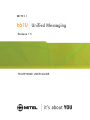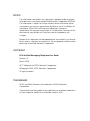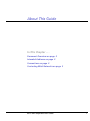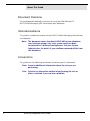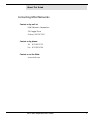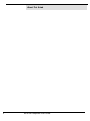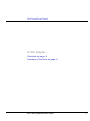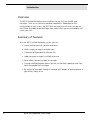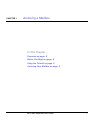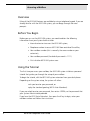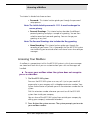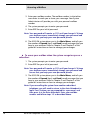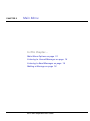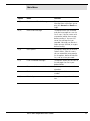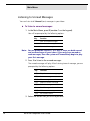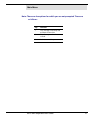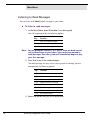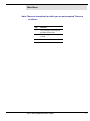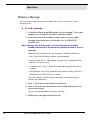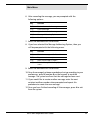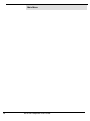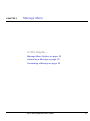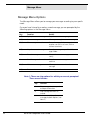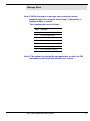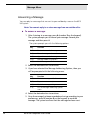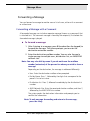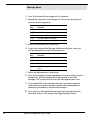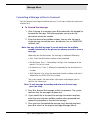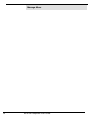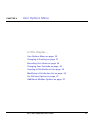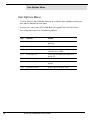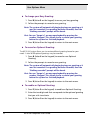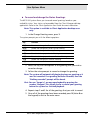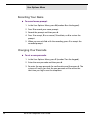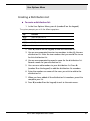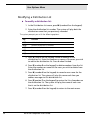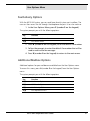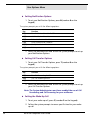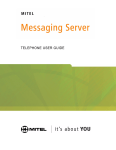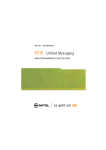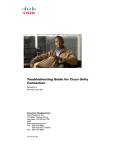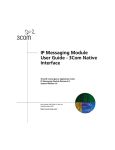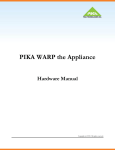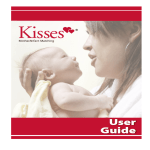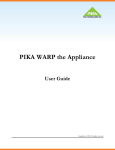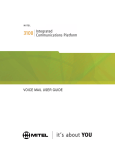Download NetComm 6510 User's Manual
Transcript
Release 1.5 TELEPHONE USER GUIDE NOTICE The information contained in this document is believed to be accurate in all respects but is not warranted by Mitel Networks Corporation (MITEL®). The information is subject to change without notice and should not be construed in any way as a commitment by Mitel or any of its affiliates or subsidiaries. Mitel and its affiliates and subsidiaries assume no responsibility for any errors or omissions in this document. Revisions of this document or new editions of it may be issued to incorporate such changes. No part of this document can be reproduced or transmitted in any form or by any means - electronic or mechanical - for any purpose without written permission from Mitel Networks Corporation. COPYRIGHT 6510 Unified Messaging Telephone User Guide Release 1.5 March 2005 ®,™ Trademark of MITEL Networks Corporation ©Copyright 2005, MITEL Networks Corporation All rights reserved TRADEMARKS MITEL and Mitel Networks are trademarks of Mitel Networks Corporation. Other brands and their products are trademarks or registered trademarks of their respective holders and should be noted as such. About This Guide In This Chapter . . . Document Overview on page 2 Intended Audience on page 2 Conventions on page 2 Contacting Mitel Networks on page 3 6510 UM Telephone User Guide 1 About This Guide Document Overview This guide provides detailed instructions on using the Mitel Networks™ 6510 Unified Messaging (UM) software on your telephone. Intended Audience This guide is intended for anyone using the 6510 Unified Messaging software over the telephone. Note: This document covers the default 6510 UM system telephone user interface options only. Your system may have been customized for a different configuration. See your System Administrator for details if your mailbox commands differ from this document. Conventions This guide uses the following conventions to convey specific information: Note: Contains additional information about the task you are performing. Hint: Contains an alternative method of performing the task or offers a solution if you run into a problem. 2 6510 UM Telephone User Guide About This Guide Contacting Mitel Networks Contact us by mail at: Mitel Networks Corporation 350 Legget Drive Ottawa, ON K2K 2W7 Contact us by phone: Tel: 613-592-2122 Fax: 613-592-4784 Contact us on the Web: www.mitel.com 6510 UM Telephone User Guide 3 About This Guide 4 6510 UM Telephone User Guide Introduction In This Chapter . . . Overview on page 6 Summary of Features on page 6 6510 UM Telephone User Guide 5 Introduction Overview The 6510 Unified Messaging server simplifies the way that you handle your messages. Think of it as your own personal receptionist. Depending on the configuration of your system, the 6510 UM can take your calls when you do not want to be disturbed, record messages from callers when you are unavailable, and screen your calls. Summary of Features With the 6510 Unified Messaging system, you can: • Screen and forward calls to other extensions • Send a single message to multiple users • Create up to 99 personal distribution lists • Label messages as urgent, certified, or private • Save, delete, forward, or reply to messages • Control message playback (pause, rewind, fast-forward, speed up, and slow down the playback of messages) • Be notified of messages through a message light, beeper, or another phone in your office, home, or car. 6 6510 UM Telephone User Guide CHAPTER 1 Accessing a Mailbox In This Chapter . . Overview on page 8 Before You Begin on page 8 Using the Tutorial on page 8 Accessing Your Mailbox on page 9 6510 UM Telephone User Guide 7 Accessing a Mailbox Overview Many of the 6510 UM features are available by using a telephone keypad. If you are already familiar with the 6510 UM system, you can barge through the voice prompts. Before You Begin Before you can use the 6510 UM system, you need to obtain the following information from your System Administrator: • Internal extension to access the 6510 UM system; • Telephone number to access 6510 UM from outside of the office; • Your mailbox number (this is normally the same number as your extension); • Your mailbox password (the default password is 1111). • A list of other 6510 UM system users. Using the Tutorial The first time you access your mailbox, the 6510 UM system initializes a personal tutorial that guides you through the setup of your mailbox. To begin the tutorial, dial the 6510 UM system extension from your desk phone. Depending on the system setup, the system will either: •ask you to enter your password, or •play the standard greeting (6510 Auto Attendant). If you are asked to enter your password, then enter <1111>, or the password that your System Administrator provided. If you hear the 6510 Auto Attendant, then press the # key to login, enter your mailbox number and follow the instructions. 8 6510 UM Telephone User Guide Accessing a Mailbox The tutorial is divided into three sections: • Password: This tutorial section guides you through the password setup process. Note: The initial default password is 1111. It must be changed to ensure privacy. • Personal Greetings: This tutorial section describes the different personal greetings and plays a sample of a greeting. You are then asked to record each personal greeting. You can change your greetings at any time. Note: The Personal Greetings also includes the Busy greeting. • Name Recording: This tutorial section guides you through the recording of your name. This is the prompt that the 6510 UM system uses to identify you to outside callers and internal users who send you messages. Accessing Your Mailbox A mailbox is a compartment within the 6510 UM system in which your messages are stored and from which you can customize how your calls and messages are handled. To access your mailbox when the system does not recognise you as a subscriber: 1. Dial the 6510 UM system. To access the 6510 UM system as a user, call it just as you would call anyone else in your company with a telephone extension number. Your System Administrator will provide you with the extension number for the system. Dial this extension number whenever you want to call the 6510 UM system from inside your company. You can also call the 6510 UM system from outside your company by dialing your company’s automated attendant. 2. Press # when the system answers. The system prompts you to enter your mailbox number. 6510 UM Telephone User Guide 9 Accessing a Mailbox 3. Enter your mailbox number. The mailbox number is what other users enter to reach you or leave you a message. Your System Administrator will provide you with your personal mailbox number. 4. The system prompts you to enter your password. 5. Enter 1111 as your initial password. Note: Your password will remain as 1111 until you change it. To keep your mailbox secure, immediately change your password and ensure that you keep your new password private. 6. The 6510 UM system places you in the Main Menu, and tells you the number of Unread (new) and Read (saved) messages that you have in your mailbox. Refer to Chapter 2 and Chapter 3 of this guide for instructions on how to manage your messages. To access your mailbox when the system recognises you as a subscriber: 1. The system prompts you to enter your password. 2. Enter 1111 as your initial password. Note: Your password will remain as 1111 until you change it. To keep your mailbox secure, immediately change your password and ensure that you keep your new password private. 3. The 6510 UM system places you in the Main Menu, and tells you the number of Unread (new) and Read (saved) messages that you have in your mailbox. Refer to Chapter 2 and Chapter 3 of this guide for instructions on how to manage your messages. Note: If you are calling the system from another subscriber’s telephone, you will need to return to the Auto Attendant to login. Press 0 when you are prompted for a password, and then press # at the Auto Attendant. Enter your mailbox number and follow steps 1-3 as described above. 10 6510 UM Telephone User Guide CHAPTER 2 Main Menu In This Chapter… Main Menu Options on page 12 Listening to Unread Messages on page 14 Listening to Read Messages on page 16 Making a Message on page 18 6510 UM Telephone User Guide Main Menu Main Menu Options The Main Menu is the starting point for accessing and customizing the folders within your mailbox to operate specifically to your needs. You must first log in to the system before you are able to reach the Main Menu. Note: This document covers the default 6510 UM system telephone user interface options only. Your system may have been customized for a different configuration. See your System Administrator for details if your mailbox commands differ from this document. The Main Menu allows you to hear how many Unread (new) and Read (saved) messages you have in your mailbox. The following options are available from the Main Menu. Note: The options can be accessed by pressing the corresponding keypad number or letter. The tables below indicate the keypad letter to press to access the command, and include the corresponding number in brackets. 12 6510 UM Telephone User Guide Main Menu Option Name Function P (7) Play Voice and E-mail Messages This option sends you to the Message Menu and allows you to play your Unread and Read messages. M (6) Make a New Message This option allows you to record and send a message to a user (or list of users). You can review and re-record or add to the message before sending it. You can also cancel the message that you recorded. Messages can be classified as private, certified, or urgent before sending. U (8) User Options This option sends you to the User Options Menu. From this menu, you can record the name prompt, set fax options, define distribution lists, and set a new password. D (3) Listen to Deleted Messages This options allows you to listen to the messages that are in your deleted folder. 0 Return to the Automated Attendant Returns you to the automated attendant. # Dial an extension Allows you to dial an extension number. X (9) Exit the System This option exits you from the system. 6510 UM Telephone User Guide 13 Main Menu Listening to Unread Messages You can listen to all Unread (new) messages in your Inbox. To listen to unread messages: 1. In the Main Menu, press P (number 7 on the keypad). You will be prompted by the following options: Key Function 1 listen to unread messages 2 listen to read messages 9 listen to all messages Note: You are prompted to press 1 or 2 only if there are both unread and read messages in your inbox. If you only have unread or read messages, then the system will immediately begin to play your first message. 2. Press 1 to listen to the unread messages. The unread messages will play. After listening to each message, you are prompted by the following options: Key Function P (7) Play the current message again A (2) Answer message G (4) Give message to another user K (5) Keep the current message D (3) Discard message # Print Message to fax machine M (6) Make a new message X (9) Exit to main menu 3. Select the action that you wish to perform. 14 6510 UM Telephone User Guide Main Menu Note: There are also options for which you are not prompted. These are as follows: Key Function 1 Play message timestamp and envelope information 8 Skip message and mark as unread * Activate control keys 6510 UM Telephone User Guide 15 Main Menu Listening to Read Messages You can listen to all Read (saved) messages in your Inbox. To listen to read messages: 1. In the Main Menu, press P (number 7 on the keypad). You will be prompted by the following options: Key Function 1 listen to unread messages 2 listen to read messages 9 listen to all messages Note: You are prompted to press 1 or 2 only if there are both unread and read messages in your inbox. If you only have unread or read messages, then the system will immediately begin to play your first message. 2. Press 2 to listen to the read messages. The read messages will play. After listening to each message, you are prompted by the following options: Key Function P (7) Play the current message again A (2) Answer message G (4) Give message to another user K (5) Keep the current message D (3) Discard message # Print Message to fax machine M (6) Make a new message X (9) Exit to main menu 3. Select the action that you wish to perform. 16 6510 UM Telephone User Guide Main Menu Note: There are also options for which you are not prompted. These are as follows: Key Function 1 Play message timestamp and envelope information 8 Skip message and mark as unread * Activate control keys 6510 UM Telephone User Guide 17 Main Menu Making a Message You can send a single message to individual users or to a list of users using a distribution list. To send a message: 1. In the Main Menu, press M (number 6 on the keypad). The system prompts you to enter the recipient’s mailbox number. 2. Enter the destination mailbox number. You can send a single message to multiple users, distribution lists, or AMIS/VPIM network sites. Note: You may also dial-by-name if you do not know the mailbox number (extension) of the person for whom you wish to leave a message. Depending on the destination, the message is addressed differently: • User: Enter the destination mailbox when prompted. • Dial-by-Name: Press *, followed by the digits that correspond to the person’s first or last name. • Distribution List: Press *, followed immediately by the distribution list number. • AMIS Network Site: Enter the remote destination mailbox, and then *, followed by the AMIS/VPIM site number. The system speaks the destination information and prompts you to confirm the information. 3. Press 1 if the correct destination was entered. 4. Press 2 if the incorrect destination was entered and re-enter the correct destination. You will now be prompted to record a message. 5. Record your message and then press #. 18 6510 UM Telephone User Guide Main Menu 6. After recording the message, you are prompted with the following options: Key Function R (7) Review the recorded message D (3) Discard Message A (2) Append to recorded message M (6) Message Addressing Options X (9) Send Message 7. Select the desired action to continue. 8. If you have selected the Message Addressing Options, then you will be prompted with the following menu: Key Function C (2) Mark the message as Confidential R (7) Request a return receipt U (8) Mark the message as Urgent X (9) Exit the Message Addressing Options menu 9. Select the desired action to continue. 10.Once the message has been recorded and set up according to your preferences, press X (number 9 on the keypad) to send the message. The system confirms that the message has been sent. 11.If you would like to create another message, enter the next recipient mailbox number when prompted and repeat this procedure to create the new message. 12.Once you have finished recording all the messages, press # to exit from the system. 6510 UM Telephone User Guide 19 Main Menu 20 6510 UM Telephone User Guide CHAPTER 3 Message Menu In This Chapter… Message Menu Options on page 22 Answering a Message on page 24 Forwarding a Message on page 25 6510 UM Telephone User Guide 21 Message Menu Message Menu Options The Message Menu allows you to manage your messages according to your specific needs. Once you have listened to a read or unread message, you are prompted by the following options in the Message Menu. Key Function Details P (7) Replay the current message Plays the current message again A (2) Answer message Allows you to reply to current message G (4) Give message to another user Forwards a copy of the message to another user (or list of users) with or without comments K (5) Keep the current message Saves the message to your Read Messages folder D (3) Discard message Deletes the current message permanently # Print Message to fax machine Prints the current message to a fax machine M (6) Make a new message Allows you to create and send a new message X (9) Exit to main menu Returns you to the main menu Note 1: There are also options for which you are not prompted. These are as follows: 22 Key Function 1 Play message timestamp and envelope information 8 Skip message and mark as unread * Activate control keys for message playback options (see Note 2) 6510 UM Telephone User Guide Message Menu Note 2: While listening to a message, you can activate several playback options by using the asterisk key (*) followed by a keypad number or symbol. These combinations are as follows: Keys Function *1 Pause message (5 seconds) *2 Play message louder *4 Play message slower *6 Play message faster *8 Play message softer ** Rewind message (5 seconds) *# Fast Forward (5 seconds) Note 3: The options for playing the message louder or softer are PBX dependent and may not be available on all systems. 6510 UM Telephone User Guide 23 Message Menu Answering a Message You can reply to a message that was sent to your mailbox by a user on the 6510 UM system. Note: You cannot reply to a voice message from an outside caller. To answer a message: 1. After listening to a message, press A (number 2 on the keypad). The system prompts you to record your message. Record your message and then press #. The system prompts you with the following options: Key Function R (7) Review the recorded message D (3) Discard message and record over A (2) Append to recorded message M (6) Message Addressing Options X (9) Send Message 2. Select the desired action to continue. 3. If you have selected the Message Addressing Options, then you will be prompted with the following menu: Key Function C (2) Mark the message as Confidential R (7) Request a return receipt U (8) Mark the message as Urgent X (9) Exit the Message Addressing Options menu 4. Select the desired action to continue. 5. Once the message has been recorded and set up according to your preferences, press X (number 9 on the keypad) to send the message. The system confirms that the message has been sent. 24 6510 UM Telephone User Guide Message Menu Forwarding a Message You can forward a message to another user or list of users, either with a comment or without one. Forwarding a Message with a Comment A forwarded message can include a separate message (known as a comment) that is attached to it. The comment message is heard by the recipient(s) first before the forwarded message is played. To forward a message: 1. After listening to a message, press G (number 4 on the keypad) to forward the message. The system prompts you to enter the destination extension number. 2. Enter the destination mailbox number. You can also forward a single message to multiple users, distribution lists, or AMIS/VPIM network sites. Note: You may also dial-by-name if you do not know the mailbox number (extension) of the person for whom you wish to leave a message. Depending on the destination, the message is addressed differently: • User: Enter the destination mailbox when prompted. • Dial-by-Name: Press *, followed by the digits that correspond to the person’s first or last name. • Distribution List: Press *, followed immediately by the distribution list number. • AMIS Network Site: Enter the remote destination mailbox, and then *, followed by the AMIS/VPIM site number. The system speaks the destination information and prompts you to confirm the information. Note: To exit message forwarding and return to the message, press the # key. 6510 UM Telephone User Guide 25 Message Menu 3. Press 1 to forward the message with a comment. 4. Record the comment, and then press #. The system prompts you with the following options: Key Function R (7) Review the recorded message D (3) Discard Message A (2) Append to recorded message M (6) Message Addressing Options X (9) Send Message 5. Select the desired action to continue. 6. If you have selected the Message Addressing Options, then you will be prompted with the following menu: Key Function C (2) Mark the message as Confidential R (7) Request a return receipt U (8) Mark the message as Urgent X (9) Exit the Message Addressing Options menu 7. Select the desired action to continue. 8. Once the message has been recorded and set up according to your preferences, press X (number 9 on the keypad) to send the message. The system confirms that the message has been sent. 9. If you would like to forward the message to another recipient, enter the next recipient mailbox number when prompted and repeat this procedure to forward the message. 10. Once you have forwarded the message to all desired recipients, press # to return to the original message (Message Menu). 26 6510 UM Telephone User Guide Message Menu Forwarding a Message without a Comment You can forward a message to another user or a list of users without any comments attached to it. To forward the message: 1. After listening to a message, press G (number 4 on the keypad) to forward the message. The system prompts you to enter the destination extension number. 2. Enter the destination mailbox number. You can also forward a single message to multiple users, distribution lists, or AMIS/VPIM network sites. Note: You may also dial-by-name if you do not know the mailbox number (extension) of the person for whom you wish to leave a message. Depending on the destination, the message is addressed differently: • User: Enter the destination mailbox when prompted. • Dial-by-Name: Press *, followed by the digits that correspond to the person’s first or last name. • Distribution List: Press *, followed immediately by the distribution list number. • AMIS Network Site: Enter the remote destination mailbox, and then *, followed by the AMIS/VPIM site number. The system speaks the destination information and prompts you to confirm the information. Note: To exit message forwarding and return to the message, press the # key. 3. Press 2 to forward the message without a comment. The system confirms that the message has been sent. 4. If you would like to forward the message to another recipient, enter the next recipient mailbox number when prompted and repeat this procedure to forward the message. 5. Once you have forwarded the message to all desired recipients, press # to return to the original message (Message Menu). 6510 UM Telephone User Guide 27 Message Menu 28 6510 UM Telephone User Guide CHAPTER 4 User Options Menu In This Chapter… User Options Menu on page 30 Changing a Greeting on page 31 Recording Your Name on page 34 Changing Your Passcode on page 34 Creating a Distribution List on page 35 Modifying a Distribution List on page 36 Fax Delivery Options on page 37 Additional Mailbox Options on page 37 6510 UM Telephone User Guide 29 User Options Menu User Options Menu The User Options menu provides features to customize your mailbox according to your specific preferences and needs. To access this menu, press U (number 8 on the keypad) from the Main Menu. You will be presented with the following options: 30 Key Function Details G (4) Greeting Options Allows you to record and change your greetings N (6) Record Name Records your name P (7) Set Numeric Password Allows you to set a personalized password for your mailbox L (5) Distribution Lists Allows you to create and modify distribution lists F (3) Fax Delivery Options Allows you to access fax setup options A (2) Additional mailbox options Allows you to access additional mailbox options X (9) Exit to Main Menu Returns you to the main menu 6510 UM Telephone User Guide User Options Menu Changing a Greeting The Greeting Options menu allows you to record your personal and active greetings. While in the User Options Menu, press G (number 4 on the keypad) to access the following options: Key Function P (7) Change your Primary Personal Greeting B (2) Change your Busy Greeting O (6) Record Optional Greetings E (3) Enable an Optional Greeting 1 For desktop users only: Record and change the Status Greetings X (9) Exit to main menu To change your Primary Personal Greeting: 1. Press P (letter 7 on the keypad) to access your primary personal greeting. 2. Follow the prompts to record a new greeting. Note: The system will automatically begin playing your greeting as it was last recorded. If no greeting has been recorded, then the "Nothing recorded" prompt will be heard. Hint: You can "barge in" on message playback by pressing the number 2 keypad. This allows you to re-record your greeting before the system has finished playback. 3. Press X (letter 9 on the keypad) to return to the main menu. 6510 UM Telephone User Guide 31 User Options Menu To change your Busy Greeting: 1. Press B (letter 2 on the keypad) to access your busy greeting. 2. Follow the prompts to record a new greeting. Note: The system will automatically begin playing your greeting as it was last recorded. If no greeting has been recorded, then the "Nothing recorded" prompt will be heard. Hint: You can "barge in" on message playback by pressing the number 2 keypad. This allows you to re-record your greeting before the system has finished playback. 3. Press X (letter 9 on the keypad) to return to the main menu. To record an Optional Greeting: The 6510 UM system allows you to create additional greetings based on your needs. A total of 99 optional greetings may be recorded. 1. Press O (letter 6 on the keypad) to record a new Optional Greeting. 2. Follow the prompts to record a new greeting. Note: The system will automatically begin playing your greeting as it was last recorded. If no greeting has been recorded, then the "Nothing recorded" prompt will be heard. Hint: You can "barge in" on message playback by pressing the number 2 keypad. This allows you to re-record your greeting before the system has finished playback. 3. Press X (letter 9 on the keypad) to return to the main menu. To enable an Optional Greeting: 1. Press E (letter 3 on the keypad) to enable an Optional Greeting. 2. Enter the two-digit code that corresponds to the optional greeting that you wish to activate. 3. Press X (letter 9 on the keypad) to return to the main menu. 32 6510 UM Telephone User Guide User Options Menu To record and change the Status Greetings: The 6510 UM system allows you to record several greetings based on your availability status. Your status can be enabled from the Client Manager desktop application. Refer to the Client Application User Guide for more information. Note: This option is available to Client Application desktop users only. 1. In the Change Greeting menu, press 1. The system prompts you with the following options: Key Function G (4) Record and change the Gone Home Greeting D (3) Record and change the Do Not Disturb Greeting M (6) Record and change the Meeting Greeting L (5) Record and change your Lunch Greeting A (2) Record and change your Away on Business Greeting V (8) Record and change your Vacation Greeting X (9) Exit to main menu 2. Select the key that corresponds to the greeting that you wish to record or change. 3. Follow the voice prompts to record or change the greeting. Note: The system will automatically begin playing your greeting as it was last recorded. If no greeting has been recorded, then the "Nothing recorded" prompt will be heard. Hint: You can "barge in" on message playback by pressing the number 2 keypad. This allows you to re-record your greeting before the system has finished playback. 4. Repeat steps 2 and 3 for all the greetings that you wish to record. 5. Once all of the greetings have been recorded, press X (letter 9 on the keypad) to exit to the main menu. 6510 UM Telephone User Guide 33 User Options Menu Recording Your Name To record name prompt: 1. In the User Options Menu, press N (number 6 on the keypad). 2. Press 2 to record your name prompt. 3. Record the prompt and then press #. 4. Press 1 to accept, 2 to re-record, 3 to delete, or 4 to review the prompt. 5. When you are satisfied with the recording, press 1 to accept the recorded prompt. Changing Your Passcode To set a new passcode: 1. In the User Options Menu, press P (number 7 on the keypad). 2. Enter the new passcode and then press #. 3. Re-enter the new passcode for confirmation and then press #. The system will notify you that the new passcode will be active the next time you log in over the telephone. 34 6510 UM Telephone User Guide User Options Menu Creating a Distribution List To create a distribution list: 1. In the User Options Menu, press L (number 5 on the keypad). The system prompts you with the following options: Key Function A (2) Add a distribution list D (3) Delete a distribution list M (6) Modify a distribution list X (9) Exit to the main menu 2. Press A (letter 2 on the keypad) to add a distribution list. 3. You are now prompted to enter two numbers to identify the new distribution list. Enter the two numbers that you would like to use for this distribution list. 4. You are now prompted to record a name for the distribution list. Record a name for your distribution list. 5. You can now add members to your distribution list. Press A (number 2 on the keypad) to add the distribution list members. 6. Enter the numbers or names of the users you wish to add to the distribution list. 7. When you have added all the distribution list members, press # to complete your list. 8. Press X (number 9 on the keypad) to exit to the main menu. 6510 UM Telephone User Guide 35 User Options Menu Modifying a Distribution List To modify a distribution list: 1. In the Distribution List menu, press M (number 6 on the keypad). 2. Enter the distribution list number. The system will play back the distribution name that you previously recorded. The system prompts you with the following options: Key Function A (2) Add a distribution list member D (3) Delete a distribution list member N (6) Re-record distribution list name R (7) Review distribution list members X (9) Exit to the main menu 3. Press A (letter 2 on the keypad) to add a member to the distribution list. Enter the numbers or names of the users you wish to add to the distribution list. Press # when finished. 4. Press D (number 3 on the keypad) to delete members from the list. Enter the numbers or names of the users you wish to delete from the distribution list. 5. Press N (number 6 on the keypad) to record a new name for the distribution list. The system will play this name each time you address messages to this distribution list. 6. Press R (number 7 on the keypad) to review the list of members on the distribution list. The system will play the name of each user that is on the distribution list. 7. Press X (number 9 on the keypad) to return to the main menu. 36 6510 UM Telephone User Guide User Options Menu Fax Delivery Options With the 6510 UM system, you can send faxes directly into a user’s mailbox. The user can then access the fax through the telephone and print it to a fax machine. 1. In the User Options Menu, press F (number 3 on the keypad). The system prompts you with the following options: Key Function N (6) Define default fax number X (9) Exit to main menu 2. Press N (number 6 on the keypad) to set the default fax number. 3. Follow the prompts to enter the default fax number that will be used to receive the fax messages. 4. Press X (number 9 on the keypad) to return to the main menu. Additional Mailbox Options Additional options for your mailbox are available from the User Options menu. To access this menu, press A (number 2 on the keypad) from the User Options menu. The system prompts you with the following options Key Function N (6) Notification Options T (8) Call Transfer Options C (2) Set Wake-Up Call X (9) Exit to previous menu 6510 UM Telephone User Guide 37 User Options Menu Setting Notification Options 1. To set your Notification Options, press N (number 6 on the keypad). The system prompts you with the following options: Key Function T (8) Turn Notification Schedule On/Off A (2) Add Notification Schedule D (3) Delete Notification Schedule L (5) Listen to Notification Schedule M (6) Modify Notification Schedule X (9) Exit to previous menu 2. Select the desired action and follow the system prompts to set up your Notification Options. Setting Call Transfer Options 1. To set your Call Transfer Options, press T (number 8 on the keypad). The system prompts you with the following options: Key Function F (3) Turn Call Forwarding On/Off S (7) Turn Call Screening On/Off X (9) Exit to previous menu 2. Select the desired action and follow the system prompts to set up your Call Transfer Options. Note: The System Administrator must have enabled the use of Call Forwarding and Call Screening for your mailboxes. Setting the Wake-Up Call 1. To set your wake-up call, press C (number 2 on the keypad). 2. Follow the system prompts to save a specific time for your wakeup call. 38 6510 UM Telephone User Guide ®,™ Trademark of Mitel Networks Corporation © Copyright 2005, Mitel Networks Corporation All rights reserved