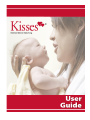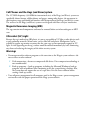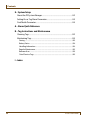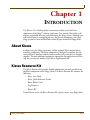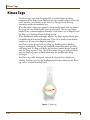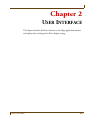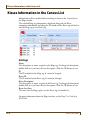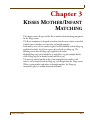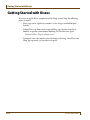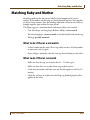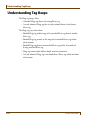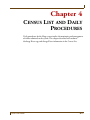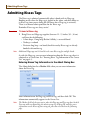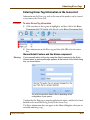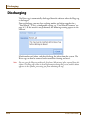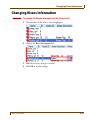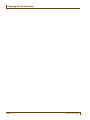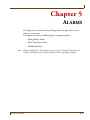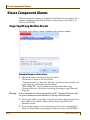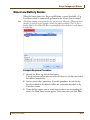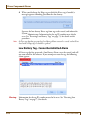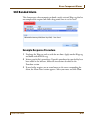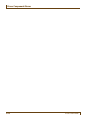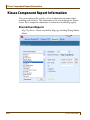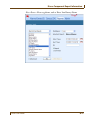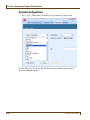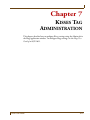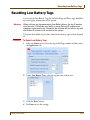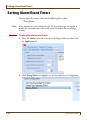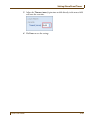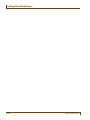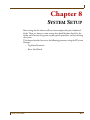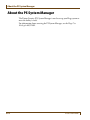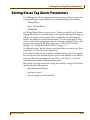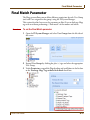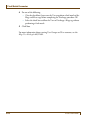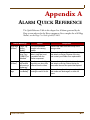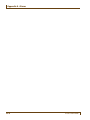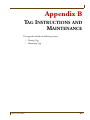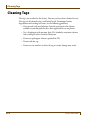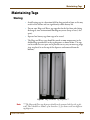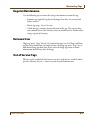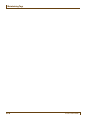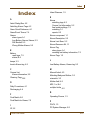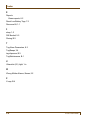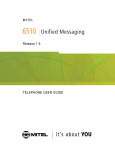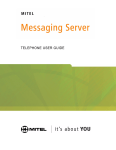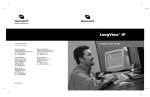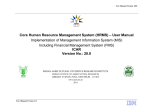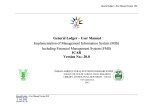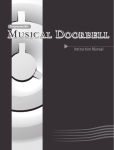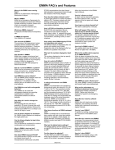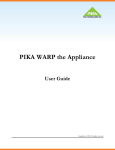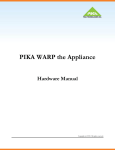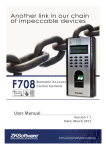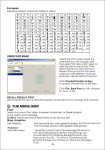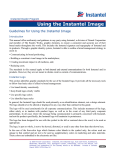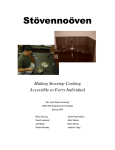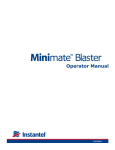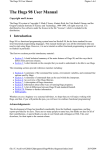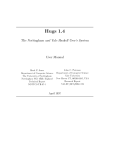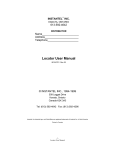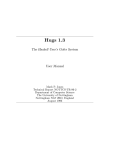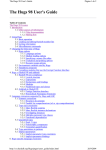Download Hugs User Guide 805U1601 Rev 17
Transcript
Stanley Healthcare Solutions 309 Legget Drive Ottawa, ON K2K 3A3 Canada Telephone: 1-866-559-6275 or 1-613-592-6997 Facsimile: 1-613-592-4296 Web site: www.stanleyhealthcare.com © 2009 XMARK Corporation. All Rights Reserved. Printed in Canada. 980-806351-000 Rev 02. July 2009. Hugs software release 6.0. Limitation of Liability This Product has been designed for use to assist in the prevention of infant abduction and/or mother/infant mismatching. The range, accuracy, function and performance of this Product may vary from the published specifications due to many factors, including, without limitation, site impairments from structural effects, metal objects in the vicinity, placement of the receiver and transmitter, interference from other electrical devices, atmospheric effects, installation, and maintenance. There may be other factors, which also affect performance of this Product. XMARK Corporation does not guarantee that this Product will detect 100% of infant abductions and/or mother/infant mismatches. XMARK Corporation does not guarantee that this Product will not return false reports of infant abductions and/or mother/infant mismatches. Monthly testing and maintenance of this Product, as described in the Product documentation, is essential to verify the system is operating correctly and to ensure that the probability of detecting an alarm and/or locating the transmitter are maximized. The failure to undertake regular testing and maintenance will increase the risk of system failure and failure to detect infant abductions and/or mother/infant mismatches. The failure to undertake regular testing and maintenance will increase the risk of false reports of infant abductions and/or mother/infant mismatches. XMARK Corporation hereby disclaims all warranties, express or implied, arising out of or in connection with any of its Products of the use or performance thereof, including but not limited to, where allowable by law, all other implied warranties or conditions of merchantable quality and fitness for a particular purpose and those arising by statute or otherwise in law or from a course of dealing or usage of trade. XMARK Corporation’s liability to you or anyone claiming through or on behalf of you with respect to any claim or loss arising out of the use or misuse of XMARK Corporation’s Product, defective products or materials, improper installation or maintenance of XMARK Corporation's Product or products or the system in which they are incorporated, or alleged to have resulted from an act or omission of XMARK Corporation or any person, negligent or otherwise, shall be limited to: a) the repair or replacement of defective Product or materials supplied by XMARK Corporation during the warranty period as set out in the Product documentation; or, at the option of XMARK Corporation, b) a refund of the purchase price of the Product supplied by XMARK Corporation. In no event shall XMARK Corporation be liable for general, specific, indirect, consequential, incidental, exemplary or punitive damages or any losses or expenses suffered by you or anyone else, whether or not XMARK Corporation, or its employees, officers, agents, resellers or installers has been informed of the risk of such loss or expense and whether or not such losses or expenses were foreseeable. Cell Phones and the Hugs (and Kisses)system The 217 MHz frequency (434 MHz for international sites) of the Hugs (and Kisses) system was specifically chosen because cellular phones and pagers, among other devices, do not operate in this frequency range and should not interfere with the operation of the Hugs (and Kisses) system. The receivers in the Hugs (and Kisses) system were designed with filters to reject interference. Magnetic Resonance Imaging (MRI) The tags contain metal components and must be removed before an infant undergoes an MRI scan. Ultraviolet (UV) Light Because the tag is made of an ABS plastic, it is not as susceptible to UV light as other plastics such as poly carbonate materials. Minor stains, such as label ink and plastic discoloration, can be avoided by regular tag rotation to ensure that the same tags are not continually exposed to UV light. A crack appearing on the tag’s surface would be noticed immediately by staff, eliminating any chance of reducing the integrity of the infant security system. Warnings • Do not operate other software programs at the same time as the Hugs® system software—do not use these or other software: 1 Disk compression—do not use compressed disk drives. Drive compression technology is not recommended. 2 Back up programs —back up programs, including the Microsoft Windows® back up program, warn of problems when continuing to use the system during a backup. Also, the system does not support the use of a tape drive. Exit the Server software before starting a back up session. • Turn off power management for all computers used in the Hugs system—power management can interfere with the proper operation of the Hugs system software. Contents Contents Chapter 0 1 – Introduction Kisses Tags .................................................................................................................1-2 Operating Rooms, PACU and Infant Warmers ...................................................... 1-3 2 – User Interface Kisses Information in the Census List...............................................................2-2 3 – Kisses Mother/Infant Matching Getting Started with Kisses .................................................................................3-2 Matching Baby and Mother ................................................................................3-3 Understanding Tag Beeps ...................................................................................3-4 4 – Census List and Daily Procedures Admitting Kisses Tags ...........................................................................................4-2 Discharging ...............................................................................................................4-4 Changing Kisses Information..............................................................................4-5 5 – Alarms Kisses Component Alarms ...................................................................................5-2 Hugs Tag Wrong Mother Alarms ............................................................................... 5-2 Kisses Low Battery Alarms ............................................................................................ 5-3 Still Bonded Alarm........................................................................................................... 5-5 6 – Reports Kisses Component Report Information...........................................................6-2 7 – Kisses Tag Administration Setting “Final Match” Timer ................................................................................7-2 Resetting Low Battery Tags.................................................................................7-3 Setting Alarm/Event Timers ................................................................................7-4 Kisses User Guide v Contents 8 – System Setup About the PS System Manager.......................................................................... 8-2 Setting Kisses Tag Alarm Parameters .............................................................. 8-3 Final Match Parameter.......................................................................................... 8-5 A – Alarm Quick Reference B – Tag Instructions and Maintenance Cleaning Tags........................................................................................................... B-2 Maintaining Tags .................................................................................................... B-3 Storing..................................................................................................................................B-3 Battery Status ....................................................................................................................B-4 Handling Information.....................................................................................................B-4 Regular Maintenance......................................................................................................B-5 Between Uses ....................................................................................................................B-5 Out of Service Tags..........................................................................................................B-5 I – Index vi Kisses User Guide Chapter 1 INTRODUCTION CHAPTER 0 The Kisses® User Guide provides instructions on how to use the Kisses component of the Hugs® software application. It is intended for facility staff who are responsible for using and maintaining the Hugs system. Although you will find sections on configuring devices, the general assumption is that your Hugs system has been installed and verified by your Authorized Hugs dealer. About Kisses Facilities using the Hugs system may add the optional Kisses mother/infant matching component. The Kisses component is designed to confirm that the correct infant is matched with the correct mother every time they are brought together. The only additional equipment required for this application are Kisses tags that are worn by mothers and a Kisses Application Pack. Kisses Resource Kit The Kisses Resource Kit provides helpful information and tools needed to use the Kisses component of the Hugs system. The Kisses Resource Kit contains the following: • Kisses User Guide • Kisses Quick Reference Guides • Kisses Pocket Cards • Tag Dispenser • Kisses CBT If you did not receive the Kisses Resource Kit, please contact your Hugs dealer. Kisses User Guide 1–1 Kisses Tags Kisses Tags The Kisses tag is used with the optional Kisses mother/infant matching component of the Hugs system.This latex-free tag resembles a classic wristwatch, and is worn by a new mother on the wrist. It is not supervised, allowing movement outside the monitored area. When her infant’s Hugs tag is applied, it automatically bonds with the mother’s Kisses tag (they need to be within 3 feet of each other). The two tags remain bonded in the system throughout the mother’s and infant’s stay in hospital, until the Hugs tag is discharged from the Hugs system. When mother and infant are brought together, the Hugs tag immediately gives an audible match or mismatch indication. They can be matched and checked anywhere at all, even in the hospital parking lot. Any Kisses tag may be used with any Hugs tag. Bonding and un-bonding happens automatically. The two tags should be cleaned and stored separately after being used. If a Hugs and Kisses tag have been bonded for any length of time, the Hugs tag must “sleep” for an hour before being put back into service since the Hugs tag retains its bond information for one hour after being discharged. The Kisses tag is fully waterproof, and may be cleaned with a disinfectant solution. Facilities can select the banding material of their choice for the Kisses tag, such as a standard medical band. Figure 1.1 Kisses tag 1–2 Kisses User Guide Kisses Tags Operating Rooms, PACU and Infant Warmers The metal components of the Kisses tags are completely enclosed in plastic without any metal to skin contact. The tag may be placed on the mother in the Operating Room (OR) or in the Post-Anesthesia Care Unit (PACU). It is not necessary to remove the Kisses tag once it has been applied (for example, if the mother needs to go to the OR for post partum complications or for a tubal ligation). Similarly, the Hugs tag may be applied to infants in the OR warmer or in PACU. Note: You must first check with your facility’s internal policies and regulations regarding patients in the OR and PACU to decide whether or not the Kisses or Hugs tags are permitted in these areas. Kisses User Guide 1–3 Kisses Tags 1–4 Kisses User Guide Chapter 2 USER INTERFACE CHAPTER 0 This chapter describes the Kisses elements on the Hugs application interface and explains how to change basic Kisses display settings. Kisses User Guide 2–1 Kisses Information in the Census List Kisses Information in the Census List Information on Kisses mother/infant matching is shown in the Census list on the Hugs window. The standard Hugs tag information is displayed along with the Kisses component information, including the ID number of the Kisses tag and the last time the Hugs tag saw its Kisses tag. Settings Name The description, or name, assigned to the Hugs tag. To change the description, double-click on it and enter the new description. Click the OK button to save. ID The ID number for the Hugs tag. It cannot be changed. Kisses ID The ID number for the Kisses tag. It cannot be changed. Kisses Description The description, or name, assigned to the Kisses tag. To change the description, double-click on it and enter the new description. Click the OK button to save. Kisses Last Seen The time since the Hugs tag last saw the Kisses tag it is bonded to. For more information about the Hugs interface, see the Hugs User Guide p/n 805U1601. 2–2 Kisses User Guide Chapter 3 KISSES MOTHER/INFANT MATCHING CHAPTER 0 This chapter covers all aspects of the Kisses mother/infant matching component for the Hugs system. The Kisses component is designed to confirm that the correct infant is matched with the correct mother every time they are brought together. Each mother wears a Kisses mother tag that has been bonded with the Hugs tag applied to her baby. Any Kisses tag may be used with any Hugs tag. The bonding occurs after the Hugs tag is applied to the infant. Multiple Hugs tags can be bonded to a single Kisses tag (for multiple births) while a Hugs tag can be bonded to only one Kisses tag. The two tags remain bonded in the system throughout the mother’s and infant’s stay in hospital until the Hugs tag is discharged from the Hugs system. When a wrong mother and infant are brought together, the Hugs tag immediately gives an audible mismatch indication. Kisses User Guide 3–1 Getting Started with Kisses Getting Started with Kisses If you are using the Kisses component of the Hugs system, keep the following points in mind: • Kisses tags can be applied to a mother’s wrist using a standard hospital bracelet. • Isolate Kisses tags from newly activated Hugs tags (that have not been bonded) to prevent unintentional bonding (at least three feet apart). Reminder: Kisses Tags are always active! • During the sixty (60) minutes after discharge or cleaning, store Kisses and Hugs tags separately (at least three feet apart). 3–2 Kisses User Guide Matching Baby and Mother Matching Baby and Mother Matching confirms that the correct baby has been brought to the correct mother. If the mother and the baby are already bonded and have been together in the last thirty minutes, then the bonding indication will not occur if they are brought together again within this time period. The Hugs tag gives a match/mismatch indication within a few seconds: • Two short beeps, one long beep (Brahms’ lullaby): correct match • Persistent long beeps: incorrect match or already bonded with another tag • No beep: possible mismatch What to do if there’s a mismatch • Is there another mother with a Kisses tag within two feet? Ask that mother to move away and try again. • If you still get a mismatch, then the two tags do not belong to each other. What to do if there’s no match • Make sure that the tags are no more than 12 - 15 inches apart • Make sure that there are no other Kisses tags within two feet • Verify that the mother and baby were not already together in the last 30 minutes • Check the software to confirm that the Hugs tag bonded properly when applied to the infant Kisses User Guide 3–3 Understanding Tag Beeps Understanding Tag Beeps The Hugs tag beeps when: • A bonded Hugs tag detects the wrong Kisses tag • A newly admitted Hugs tag that is ready to bond detects a low battery Kisses tag The Hugs tag stays silent when: • Bonded Hugs tag within range of its matched Kisses tag detects another Kisses tag • Bonded Hugs tag returns to the range of its matched Kisses tag within thirty minutes • Bonded Hugs tag detects mismatched Kisses tag within 30 seconds of leaving matched Kisses tag • Hugs tag cannot make definite bond, match or mismatch • A newly admitted Hugs tag is not bonded to a Kisses tag within one hour of activation 3–4 Kisses User Guide Chapter 4 CENSUS LIST AND DAILY PROCEDURES CHAPTER 0 Daily procedures for the Hugs system involve the monitoring and management of infants admitted to the system. This chapter describes how to admit/ discharge Kisses tags and change Kisses information in the Census List. Kisses User Guide 4–1 Admitting Kisses Tags Admitting Kisses Tags The Kisses tag is admitted automatically when it bonds with its Hugs tag. Bonding occurs when the Hugs tag is applied to the infant, and then shown to its Kisses tag (must occur during the first hour after a Hugs tag is activated). There is no manual admit procedure for the Kisses tags. Reminder: Kisses tags are always active! Procedure: To bond a Kisses tag 1 Note Bring Kisses and Hugs tags together (between 12 - 15 inches/ 30 - 38 cm) and listen for the following: • 2 short beeps, 1 long beep (Brahm’s lullaby) = successful bond • No beep = no bond • Persistent long beep = no bond (check for nearby Kisses tags) or already bonded with another tag Additional Hugs tags can be bonded to the same Kisses tag for multiple births. As with the Hugs tag, you can enter information about the Kisses tag when it is admitted, or at a later time. See “Entering Kisses Tag Information in the Census List” on page 4-3. Entering Kisses Tag Information in the Admit Dialog Box The Admit dialog box has a Mother field where you can enter information about the Kisses tag: Note 4–2 Enter information on the Hugs tag and Kisses tag, and then click OK. This information automatically appears in the Census List. The Mother field only becomes active when the Hugs tag and Kisses tag have bonded. You may wish to acknowledge the admit message by clicking OK, and then enter information on the Kisses tag later using the procedure described on the following page. Kisses User Guide Admitting Kisses Tags Entering Kisses Tag Information in the Census List Information on the Kisses tag, such as the name of the mother, can be entered at any time in the Census List. Procedure: To enter Kisses Tag information 1 Click anywhere in the tag row to highlight it and then click in the Kisses Description field OR double-click directly in the Kisses Description field. 2 Enter information on the Kisses tag and then click OK or hit the return key. Manual Admit Feature and the Kisses component Warning: If you manually admit a Hugs tag using the Admit command in the Quick Access menu, a warning message appears at the bottom of the Admit dialog box, as shown below: You may be required to select a Zone, depending on the configuration of your system. Confirm that the Hugs tag is properly applied to the infant, and that it has been bonded to the correct Kisses tag (verify in the Census List). The Kisses information does not appear in the Admit dialog box when you are manually admitting a tag. Kisses User Guide 4–3 Discharging Discharging The Kisses tag is automatically discharged from the software when the Hugs tag is discharged. Prior to discharge, you may have to bring mother and infant together for a “Final Match.” (This is a configurable setting; see “Final Match Parameter” on page 8-5.) If this match is not performed, the following warning appears in the software. Match mother and infant, and then discharge the infant from the system. The Kisses tag can then be removed and returned for cleaning and reuse. Note 4–4 Do not reuse the Hugs tag within the first hour (60 minutes) after removal from the infant. The Hugs tag retains its bond information during this period, and an alarm appears in the software preventing you from admitting the tag. Kisses User Guide Changing Kisses Information Changing Kisses Information Procedure: To change the Kisses information in the Census List. 1 Click anywhere in the infant’s row to highlight it. 2 Click on the Kisses Description field. 3 Make the necessary changes as needed. Click OK to save the changes. 4 Kisses User Guide 4–5 Changing Kisses Information 4–6 Kisses User Guide Chapter 5 ALARMS CHAPTER 0 The Hugs system software automatically generates messages when certain alarms or events occur. This chapter describes the following Kisses component alarms: • Wrong Mother Alarm • Kisses Low Battery Alarm • Still Bonded Alarm Note Alarms should only be cleared once the security of the identified infant has been verified. Facility procedure should be followed when responding to alarms. Kisses User Guide 5–1 Kisses Component Alarms Kisses Component Alarms All Kisses component alarms are displayed in the Alarms-Events window. For a complete description of the Alarms-Events window, please see the Hugs User Guide p/n 805U1601. Hugs Tag Wrong Mother Alarms This alarm occurs when an infant is brought to the incorrect mother. Example Response Procedure 1 Warning: Due to multipath and other characteristics of RF, “Strongest Receiver” may not give an entirely accurate indication of the tag’s actual location. 2 3 5–2 Identify the infant and the location of the alarm. The location is shown in the Details box. “Current Location” or “Last Seen Location:” the Exciter most recently seen by the Hugs tag, and the Zone for that Exciter. “With Mother ID:” the ID number of the mismatched Kisses tag. “Strongest Receiver:” the Receiver receiving the strongest signals from the Hugs tag. Initiate your facility’s procedures. If specific procedures for your facility have been added in the software, follow the instructions described in the Procedure section. If your facility requires you to record notes on the events surrounding the alarm, the Alarm Notes section appears. Select your notes and click Clear. Kisses User Guide Kisses Component Alarms Kisses Low Battery Alarms Note When the battery power in a Kisses tag falls below a certain threshold, a Tag Low Battery alarm is automatically generated in the Alarms-Events window. This alarm message is transmitted to the system via the Hugs tag. A Hugs tag must therefore be present to pick up and send the low battery warning. There is also a battery light on the back of the Kisses tag that flashes when the power in the battery becomes low. Example Response Procedure 1 2 3 Kisses User Guide Identify the Kisses tag with the low battery. The tag continues to function even with a low battery, and does not need to be removed immediately. Initiate your facility’s procedures. If specific procedures for your facility have been added in the software, follow the instructions described in the Procedure section. If your facility requires you to record notes on the events surrounding the alarm, the Alarm Notes section appears. Select your notes and click Clear. 5–3 Kisses Component Alarms 4 Note When you discharge the Hugs tag to which the Kisses tag is bonded, a message appears reminding you about the low battery. Separate the low-battery Kisses tag from tags to be reused, and inform the System Administrator. Information for the tag ID number must also be reset. See “Resetting Low Battery Tags” on page 7-3 for details on this procedure. A Kisses tag that has generated a Low Battery Alarm cannot be reused, and will not bond with a Hugs tag. It should be replaced. Low Battery Tag - Cannot be Admitted Alarm A Kisses tag that has generated a Low Battery Alarm cannot be reused, and will not auto enroll in the software. If you attempt to reuse the tag, the following alarm appears: Warning: 5–4 Information for the tag ID number must also be reset. See “Resetting Low Battery Tags” on page 7-3 for details. Kisses User Guide Kisses Component Alarms Still Bonded Alarm This alarm occurs when attempting to bond a newly activated Hugs tag that has not completed the required one hour sleep period since it was last used. Example Response Procedure 1 2 3 Kisses User Guide Discharge the Hugs tag and set aside for one hour. Apply another Hugs tag and bond with the Kisses tag. Initiate your facility’s procedures. If specific procedures for your facility have been added in the software, follow the instructions described in the Procedure section. If your facility requires you to record notes on the events surrounding the alarm, the Alarm Notes section appears. Select your notes and click Clear. 5–5 Kisses Component Alarms 5–6 Kisses User Guide Chapter 6 REPORTS CHAPTER 0 The Hugs system software contains a number of tools for gathering, viewing and analyzing the data generated by the system. This chapter describes where to view Report information for Kisses tags. Note: Reports can only be accessed from the Hugs window if you have the appropriate access privileges. Kisses User Guide 6–1 Kisses Component Report Information Kisses Component Report Information The system automatically records a variety of information on mother/infant matching in the database. This information can be viewed through the Reports feature. Kisses component information is contained in the following reports: Alarm & Event Reports Hugs Tag Alarms—Alarms recorded for Hugs tags, including Wrong Mother Alarms 6–2 Kisses User Guide Kisses Component Report Information Kisses Alarms—Kisses tag alarms, such as Kisses Low Battery Alarms Kisses User Guide 6–3 Kisses Component Report Information System Configuration Kisses Tags—This report lists all Kisses tags currently in the system. See the Hugs User Guide p/n 805U1601 for more information on how to generate and print reports. 6–4 Kisses User Guide Chapter 7 KISSES TAG CHAPTER 0 ADMINISTRATION This chapter describes how to configure Kisses settings using the Admin tab in the Hugs application window. To configure Hugs settings, see the Hugs User Guide p/n 805U1601. Kisses User Guide 7–1 Setting “Final Match” Timer Setting “Final Match” Timer The Hugs system can be configured to require the user to perform a final match of mother and infant prior to discharging the Hugs tag from the system. This setting is made in the PS System Manager. See “Final Match Parameter” on page 8-5. In the Hugs application window, you can set the amount of time permitted to perform the final match before the tag can be discharged. Procedure: To set Final Match timer 1 Select Admin tab > Application in the Hugs application window. 2 Select the Kisses Discharge Match check box. Set the number of minutes (from 1 to 60) prior to discharge that a match can be performed in the Timeout (mm) spinbox. 3 7–2 Kisses User Guide Resetting Low Battery Tags Resetting Low Battery Tags A review of the Low Battery Tags list (for both Hugs and Kisses tags) should be a part of regular maintenance of the system. Warning: When a Kisses tag has generated a Low Battery Alarm, the tag ID number must be reset. This allows your facility to reuse that tag ID number when ordering a replacement tag. Otherwise, the software will not allow a tag with that Kisses ID number to be enrolled in the system. This procedure should only be done when the low battery tag has been disposed of. Procedure: To Reset Low Battery Tags 1 Select the Admin screen tab at the top of the Hugs window and then select the Application tab. 2 Under Low Battery Tags, select the tag that you wish to reset. 3 Click the Reset button. Hit Enter to save the settings. 4 Kisses User Guide 7–3 Setting Alarm/Event Timers Setting Alarm/Event Timers You can adjust the timeout values for the following Kisses alarm: • Wrong Mother Note: Procedure: 7–4 If the alarm/event is not configured in the PS System Manager, the option to modify the associated timer is not visible under the Admin tab in the Hugs window. To adjust the alarm/event timers 1 Select the Admin screen tab at the top of the Hugs window and then select the Application tab. 2 Click Wrong Mother to highlight it in the list under Event Configuration. Kisses User Guide Setting Alarm/Event Timers 3 Adjust the Timeout (mm:ss) spin timer or click directly in the mm:ss field and enter the new time. 4 Hit Enter to save the settings. Kisses User Guide 7–5 Setting Alarm/Event Timers 7–6 Kisses User Guide Chapter 8 SYSTEM SETUP CHAPTER 0 Most settings for the software will have been completed by your Authorized dealer. There are, however, some settings that should be done directly by the facility itself, because they pertain to your specific procedures and ways of using the system. This chapter describes how to set the following parameters using the PS System Manager: • Tag Alarm Parameters • Kisses Final Match Kisses User Guide 8–1 About the PS System Manager About the PS System Manager The Patient Security (PS) System Manager is used to set up your Hugs system to meet the facility’s needs. For information about accessing the PS System Manager, see the Hugs User Guide p/n 805U1601. 8–2 Kisses User Guide Setting Kisses Tag Alarm Parameters Setting Kisses Tag Alarm Parameters The following three Kisses component alarms are generated by the system and automatically appear in the Alarms-Events window and log to the database: • Wrong Mother • Kisses Tag Low Battery • Still Bonded For Wrong Mother alarms, you can select a Timeout period of 0 to 59 seconds. During this period, no alarm will occur in the software (although the Hugs tag still gives its negative match signal). This is to allow the nurse handling the infant a few moments to correct the mismatch. The alarm only appears if the infant is still with the wrong mother after the Timeout period has elapsed. This setting can be changed in the Hugs application as well as the PS System Manager. See “Setting Alarm/Event Timers” on page 7-4. As with other alarms, specific sounds can be played when an alarm occurs. Refer to the Hugs User Guide for more information. This section describes the alarm options available for Kisses tags. These options have an impact on the functioning of the system, and should be set in tandem with procedures for responding to alarms. Refer to the Hugs User Guide for more information about adding Alarm Procedures. Most alarm types have permanent settings that cannot be changed. Each alarm type has three possible responses: • log information to Reports • generate an alarm • activate a pager system (if installed) Kisses User Guide 8–3 Setting Kisses Tag Alarm Parameters Procedure: To set Kisses tag alarm parameters 1 Open the PS System Manager and select Hugs from the left side of the screen. 2 To set alarm parameters, select a Kisses alarm type in the Event Configuration list (Kisses Low Battery, Still Bonded or Wrong Mother) and then click the desired check boxes. You must select at least one check box (Log to Reports or Generate Alarm) to enable a response. The Hugs system responds to Kisses tag alarms according to the settings made here. Click Save to save the settings. 3 8–4 Kisses User Guide Final Match Parameter Final Match Parameter The Hugs system allows you to define different permissions for each User Group (and each User assigned to that group) using the PS System Manager. This section describes how to set the parameter to allow Users to discharge Hugs tags with or without performing a “final match” of the mother and infant. Procedure: To set the Final Match parameter 1 Open the PS System Manager and select User Groups from the left side of the screen. 2 Expand User Groups by clicking the plus (+) sign and select the appropriate User Group. Under Permissions, expand the Tags heading and scroll down in the list box to the Discharge Hugs Tags without final match check box. 3 Kisses User Guide 8–5 Final Match Parameter 4 Do one of the following: • Clear the check box if you want the User to perform a final match of the Hugs and Kisses tags before completing the Discharge procedure OR • Select the check box to allow the User to Discharge a Hugs tag without performing a final match. 5 Click Save. For more information about creating User Groups and User accounts, see the Hugs User Guide p/n 805U1601. 8–6 Kisses User Guide Appendix A ALARM QUICK REFERENCE CHAPTER 0 The Quick Reference Table in this chapter lists all alarms generated by the Hugs system software for the Kisses component. For a complete list of all Hugs Alarms, see the Hugs User Guide p/n 805U1601. Alarm Message Hugs tags (Kisses) Hugs tags (Kisses) Kisses tags “Hugs Tag Wrong Mother” “Non Kisses Hugs Tag – CANNOT be Admitted” “Hugs tag still bonded with previous Kisses tag” “Kisses Tag Low Battery” Kisses User Guide Cause The infant has been brought to the wrong mother. User has applied to an infant, a tag that is not compatible with the Kisses component. User has reused a Hugs tag within one hour after removal from the infant. The tag’s battery is nearing the end of its life. Response Remove the infant from the vicinity of the wrong mother. Remove the tag from the infant immediately, and attach a new tag. Dispose of the tag, and contact your Dealer for a replacement. Remove the tag from the infant immediately, and attach a new tag. Return the tag for reuse after the one hour period has expired. Remove the tag from the system when infant and mother are discharged, or within 48 hours. A–1 Appendix A - Alarms A–2 Kisses User Guide Appendix B TAG INSTRUCTIONS AND MAINTENANCE CHAPTER 0 This appendix includes the following sections: • Cleaning Tags • Maintaining Tags Kisses User Guide B–1 Cleaning Tags Cleaning Tags The tag is not sterilized at the factory. You may wish to clean it before first use. The tags can be cleaned using a soft-bristle brush. For minimal surface degradation and cracking over time, use the following guidelines: • First, consult with your Infection Control representative for cleaners available to your hospital that have been approved for use on plastics. • Use a disinfectant with no more than 20% alcohol or enzymatic cleaners with a mild pH such as Enzol or Maxizyme. • Do not use pathogenic cleaners specified for TB. • Do not soak the tag. • Do not use an autoclave to clean the tag or serious damage may result. B–2 Kisses User Guide Maintaining Tags Maintaining Tags Storing • Avoid leaving tags in a detection field for long periods of time as this may result in false alarms and can significantly reduce battery life. • Do not store Hugs and Kisses tags together for the first hour after being discharged, since unintentional bonding may occur (keep at least 3 feet apart). • Separate low battery tags from tags to be reused. • The Hugs and Kisses tags should be stored at room temperature in the shielded bags provided or in the tag dispenser as shown below. The tags can be stacked to save space and it provides an easy way to rotate tag usage (tags are placed in at the top of the dispenser and removed from the bottom). Figure B.1 Hugs and Kisses Tag Dispensers*** Note: ***The Hugs and Kisses tag dispensers should not be mounted side-by-side on the wall. There should be a distance of at least three (3) feet between the two different tag dispensers. Kisses User Guide B–3 Maintaining Tags Battery Status Kisses Tags The Kisses tag has a red Battery Light on the bottom side of the case, labelled “Battery.” The light will begin to flash when the battery is nearing the end of its life. • If the tag is currently bonded with a Hugs tag, a Low Battery Alarm appears in the software. The tag will continue to operate normally for up to two weeks, and does not need to be removed immediately. Give the tag to your System Administrator when the mother and infant are discharged. • If the tag’s low battery light is flashing and it is not currently bonded with a Hugs tag, it needs to be pulled from service and given to the System Administrator. A low-battery tag cannot be bonded with a Hugs tag. Contact your Authorized dealer to order a replacement. For information about restting low battery tags, see “Resetting Low Battery Tags” on page 7-3. Handling Information Battery Handling - this device contains a lithium battery. Do not force open, heat to 212°F (100°C), or dispose of in fire. X-rays - Do not directly expose the tag to X-rays. (The tag is not affected by stray radiation.) MRI - this tag contains metal components and is not approved for use near MRI equipment. B–4 Kisses User Guide Maintaining Tags Regular Maintenance Use the following tips to ensure that you get maximum use from the tags: • Examine tags regularly for physical damage when they are received and before each use • Rotate tag usage - last in, last out • Check the tag’s warranty date on the front of the tag. The tag may have many months of use after this date, but you should exercise caution when using a tag out of warranty. Between Uses Hugs tags must “sleep” for ten (10) minutes between uses. If a Hugs and Kisses tag have been bonded for any length of time, the Hugs tag must “sleep” for an hour before being put back into service since the Hugs tag retains its bond information for one hour after discharge. Out of Service Tags When a tag has reached the low battery state or is unfit for use (cracked surface, past the warranty date etc.), return it to your System Administrator. Kisses User Guide B–5 Maintaining Tags B–6 Kisses User Guide Index Index Infant Warmers, 1-3 K A Admit Dialog Box, 4-2 Admitting Kisses Tags, 4-2 Alarm Quick Reference, A-1 Alarm/Event Timers, 7-4 Alarms alarm types, A-1 Low Battery Alarms, Kisses, 5-3 Still Bonded, 5-5 Wrong Mother Alarms, 5-2 B Kisses admitting tags, 4-2 Census List information, 2-2 final match settings, 7-2 matching, 3-1 reports, 6-2 Kisses component, 1-1 Kisses Description, 2-2 Kisses Last Seen, 2-2 Kisses Resource Kit, 1-1 Kisses Tag alarm types, A-1 resetting low battery information, 7-3 Battery reset tags, 7-3 status, B-4 Kisses Tags, 1-2 beeps, 3-3 L bond a Kisses tag, 4-2 Low Battery Alarms, Kisses tag, 5-3 C M Census List Kisses information, 2-2 Manual Admit, 4-3 Cleaning Tags, B-2 mismatch, 3-3 Matching Baby and Mother, 3-3 Mother field, 4-2 D Daily Procedures, 4-1 Discharging, 4-4 MRI, 1-iv, B-4 multiple births, 4-2 O F Final Match, 8-5 Final Match for Kisses, 7-2 Operating Rooms, 1-3 P PACU, 1-3 I ID, 2-2 Kisses User Guide PS System Manager, 8-2 I–1 Index R Reports Kisses reports, 6-2 Reset Low Battery Tags, 7-3 Resource Kit, 1-1 S sleep, 1-2 Still Bonded, 5-5 Storing, B-3 T Tag Alarm Parameters, 8-3 Tag Beeps, 3-4 tag dispenser, B-3 Tag Maintenance, B-1 U Ultraviolet (UV) Light, 1-iv W Wrong Mother Alarms, Kisses, 5-2 X X-rays, B-4 I–2 Kisses User Guide