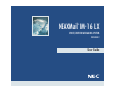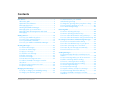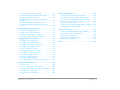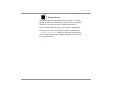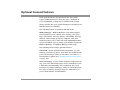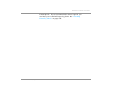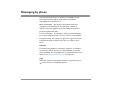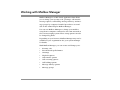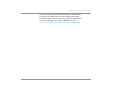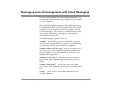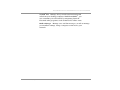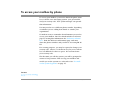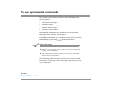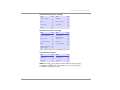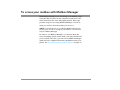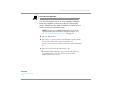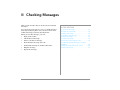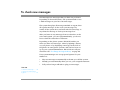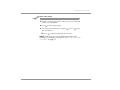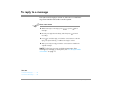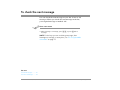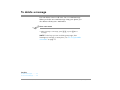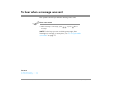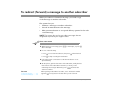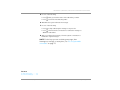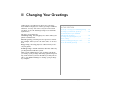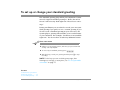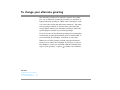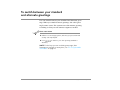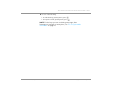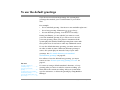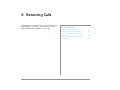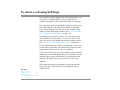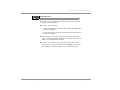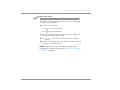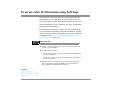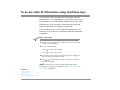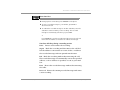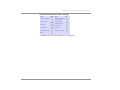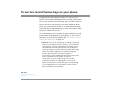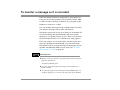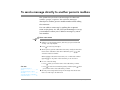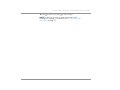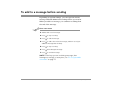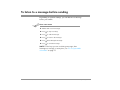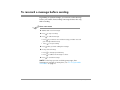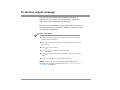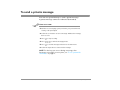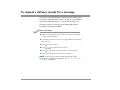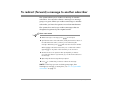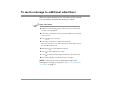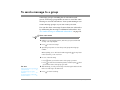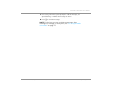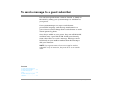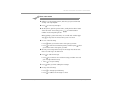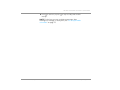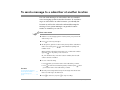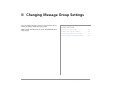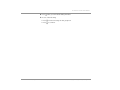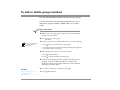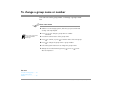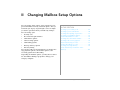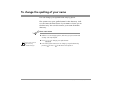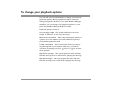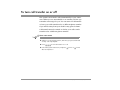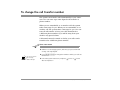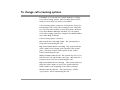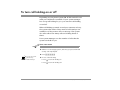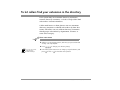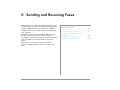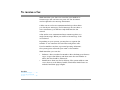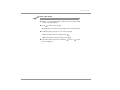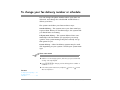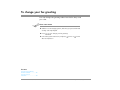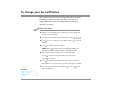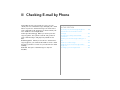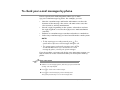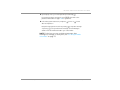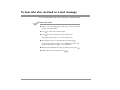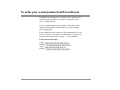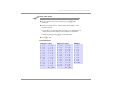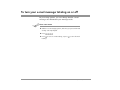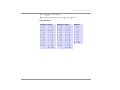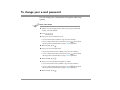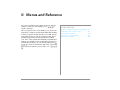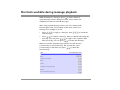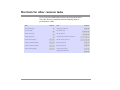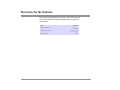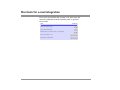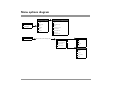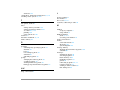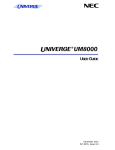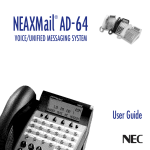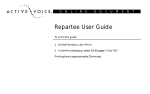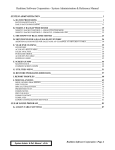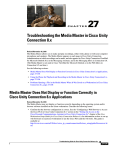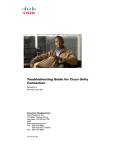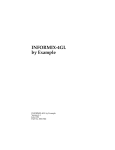Download NEC IM - 16 LX User's Manual
Transcript
NEAXMail IM-16 LX ® VOICE/UNIFIED MESSAGING SYSTEM VERSION 8.2 User Guide ■ Reference information To access your mailbox by phone 1. Call the voice messaging system. From inside your organization, dial ________________________________________ From outside your organization, dial_______________________________________ 2. When the system greets you, enter: Personal ID _____________________________________________________________ Security code ___________________________________________________________ To access your mailbox by computer 1. Start your Web browser. 2. Type http://<server name>/ Server name ____________________________________________________________ 3. At the log on screen, enter: Extension ______________________________________________________________ Security code ___________________________________________________________ For assistance, call _______________________________________________________ © 2005 Active Voice LLC All rights reserved. First edition 2005 PhoneBASIC, Repartee, ViewCall, ViewFax, and ViewMail are trademarks of Active Voice, LLC. Other brands and product names used in this document are trademarks of their respective owners. Licensed under one or more of the following patents: U.S. Nos. 4,994,926; 5,291,302; 5,459,584; 4,696,028; 4,809,321; 4,850,012; 4,922,526; 4,935,958; 4,955,047; 4,972,469; 4,975,941; 5,020,095; 5,027,384; 5,029,196; 5,099,509; 5,109,405; 5,148,478; 5,166,974; 5,168,519; 5,249,219; 5,303,298; 5,309,504; 5,347,574; 5,666,401; 5,181,243; 5,724,408; and Canadian No. 1329852. Contents Introduction ........................................................................ 1 About this guide ............................................................. 2 Optional licensed features.............................................. 4 Messaging by phone ...................................................... 6 Working with Mailbox Manager ..................................... 7 Messaging from your e-mail inbox ................................. 9 Messaging and call management with Visual Messaging .................................................................... 10 Getting Started................................................................. 12 To access your mailbox by phone................................. 13 To enroll on the system by phone ................................ 15 To use systemwide commands ..................................... 17 To access your mailbox with Mailbox Manager............ 19 Checking Messages........................................................... 21 To check new messages................................................ 22 To review an old message............................................. 24 To reply to a message................................................... 25 To check the next message .......................................... 26 To delete a message ..................................................... 27 To archive a message.................................................... 28 To hear when a message was sent................................ 29 To redirect (forward) a message to another subscriber ..................................................................... 30 To skip a message and save it as new .......................... 32 To repeat a message..................................................... 33 Changing Your Greetings .................................................. 34 To set up or change your standard greeting ................ 35 To change your alternate greeting ............................... 36 NEAXMail IM-16 LX User Guide To switch between your standard and alternate greetings ....................................................... 38 To change the greeting when your phone is busy........39 To turn your busy greeting on or off.............................41 To use the default greetings .........................................42 Returning Calls .................................................................. 43 To return a call using Soft Keys .....................................44 To return a call using touchtone keys ...........................46 To access caller ID information using Soft Keys............48 To access caller ID information using touchtone keys ..49 Recording Conversations and Monitoring Messages ........ 50 To record a conversation with Soft Keys.......................51 To use live record feature keys on your phone .............54 To monitor a message as it is recorded ........................56 To monitor all your messages automatically .................57 To turn live monitor on or off ........................................58 Sending Messages............................................................. 59 To send a message directly to another person’s mailbox ......................................................................... 60 To leave a message when you call an extension...........62 To add to a message before sending ...........................63 To listen to a message before sending .........................64 To rerecord a message before sending ........................65 To send an urgent message ..........................................66 To send a private message............................................67 To request a delivery receipt for a message .................68 To send a message with future delivery........................69 To redirect (forward) a message to another subscriber ..................................................................... 71 CONTENTS iii To cancel a message after sending............................... 72 To send a message to additional subscribers............... 73 To send a message to a group ..................................... 74 To find out who has not yet received a group message ....................................................................... 76 To send a message to a guest subscriber..................... 77 To send a message to a subscriber at another location ........................................................................ 80 Changing Message Group Settings................................... 82 To create a message group .......................................... 83 To add or delete group members ................................ 85 To change a group name or number ............................ 86 To hear your groups and group members ...........................87 Changing Mailbox Setup Options .................................... 88 To change your security code ....................................... 89 To change your recorded name.................................... 90 To change the spelling of your name ........................... 91 To change your playback options ................................. 92 To turn call transfer on or off ........................................ 93 To change the call transfer number .............................. 94 To change call screening options ................................. 95 To turn call screening on or off..............................................97 To turn call holding on or off ........................................ 98 To change message delivery......................................... 99 To let callers find your extension in the directory....... 101 Checking E-mail by Phone............................................... 109 To check your e-mail messages by phone ..................110 To hear who else received an e-mail message............112 To enter your e-mail password with touchtones.........113 To turn your e-mail message totaling on or off ..........115 To fax an e-mail message............................................116 To fax all of your e-mail messages with a single call...118 To change your e-mail password ................................119 Menus and Reference...................................................... 121 Shortcuts available during message playback ............122 Shortcuts for other common tasks..............................123 Shortcuts for fax features............................................124 Shortcuts for e-mail integration ..................................125 Menu options diagram................................................126 Index .........................................................................128 Sending and Receiving Faxes.......................................... 102 To receive a fax ........................................................... 103 To receive all your faxes with one call ........................ 105 To change your fax delivery number or schedule....... 106 To change your fax greeting....................................... 107 To change your fax notification .................................. 108 NEAXMail IM-16 LX User Guide CONTENTS iv ■ Introduction Welcome to NEAXMail IM-16 LX, a simple yet powerful voice messaging system that can greet your callers and record your messages. This section describes basic system tools and associated documentation. NEAXMail IM-16 LX User Guide IN THIS SECTION About this guide ..................................................... 2 Optional licensed features..................................... 4 Messaging by phone .............................................. 6 Working with Mailbox Manager ............................ 7 Messaging from your e-mail inbox........................ 9 Messaging and call management with Visual Messaging .................................................. 10 Introduction 1 About this guide The User Guide explains how to manage voice, fax, and e-mail messages by phone, and how to change your mailbox settings by phone. Instructions for using any of the Visual Messaging applications. For example, instructions for using Mailbox Manager or ViewFax can be found in the online Help for those applications. For a list of the Visual Messaging Solutions applications, see “Messaging and call management with Visual Messaging” on page 10. Some system features documented in this guide require additional licensed options that may not be available at your organization. Your system manager can tell you which features are available. See “Optional licensed features” on page 4. In this guide, when you see the following icon, use the phone to perform the procedure. Phone keys When you see the following icon, use Soft Keys to perform the procedure. Soft Keys In addition, the following icon indicates that you can also perform the procedure by computer using Mailbox Manager: NEAXMail IM-16 LX User Guide Introduction 2 ABOUT THIS GUIDE Mailbox Manager The menu options diagram beginning on page 126 shows the IM-16 LX menus available by phone. You can print the diagram as a quick reference for IM-16 LX features. The User Guide includes space for reference information, which can be used to store phone numbers and IDs. See “Reference information.” Print the “Reference information” page, and write the phone numbers and IDs that you need to access IM-16 LX. NEAXMail IM-16 LX User guide Introduction 3 Optional licensed features Some system features documented in the User Guide require additional licenses that may not be available at your organization, or may not be available with certain phone systems. See your system manager for details about which features are available. The following feature is included with IM-16 LX: Mailbox Manager is an online application that allows you to change your security code, greetings, call transfer, message options, call holding, message delivery, and message groups by computer. This User Guide describes how to start and work with Mailbox Manager. For detailed steps to change your mailbox setup with Mailbox Manager, see Mailbox Manager online help. Mailbox Manager The following list describes optional features: If your system includes ActiveFax, you can manage your faxes by phone. Your faxes are included with your voice messages, and you can deliver your faxes to a fax machine by phone. See “Sending and Receiving Faxes” on page 102. ActiveFax® If your system includes unified messaging, your voice and fax messages can be forwarded to your e-mail inbox automatically. You can manage all of your messages, no matter what type, with your e-mail program. For steps to manage messages in your e-mail inbox, see your e-mail software documentation. Unified messaging NEAXMail IM-16 LX User Guide Introduction 4 OPTIONAL LICENSED FEATURES If your system includes text-to-speech, you can hear your e-mail messages by phone. See “Checking E-mail by Phone” on page 109. Text-to-speech NEAXMail IM-16 LX User guide Introduction 5 Messaging by phone You can check messages or change your mailbox setup from any touchtone phone and can be customized, depending on your preference. The menu conversation leads you quickly to your destination. You will hear a menu of options. Press the number associated with the option to perform a particular task. Menu conversation If you prefer, ask your system manager to set your mailbox for the 1 for Yes, 2 for No conversation. Using this setup, you just press 1 for Yes, 2 for No on the touchtone keypad to answer the easy, yes-and-no questions. 1 for Yes, 2 for No® Shortcuts Perform tasks quickly by entering a sequence of numbers at any time. You do not have to wait until the system finishes speaking. For a complete list of system shortcuts and menus, see “Menus and Reference” on page 121. Help When the system conversation asks you a question, press 3 to hear a menu of available options. NEAXMail IM-16 LX User Guide Introduction 6 Working with Mailbox Manager Mailbox Manager is a Web-based application that allows you to change your security code, greetings, call transfer, message options, call holding, message delivery, and message groups by computer. Detailed procedures are available in the online Help for Mailbox Manager. You can use Mailbox Manager to change your mailbox setup from a computer connected to the same network as the voice messaging system. These setup options can also be changed by phone. Depending on your licenses, Mailbox Manager may not be available at your organization. See your system manager for details. With Mailbox Manager, you can create and change your: • NEAXMail IM-16 LX User Guide Security code • Recorded and spelled names • Greetings • Playback options • Call transfer options • Call screening options • Call holding options • Message delivery options • Message groups Introduction 7 WORKING WITH MAILBOX MANAGER Before you begin using Mailbox Manager for the first time, you will need to know the voice messaging server name, your personal ID, and your security code. This information can be provided by your system administrator. See “To access your mailbox with Mailbox Manager” on page 19. NEAXMail IM-16 LX User guide Introduction 8 Messaging from your e-mail inbox With unified messaging, you can access your voice and email messages in your e-mail mailbox. All of your messages, no matter what type, are stored in your e-mail inbox. In your e-mail inbox, • a voice message is attached as a .wav file to an e-mail message. • a fax message is attached as a .tif file to an e-mail message. For steps to manage messages in your e-mail inbox, see your e-mail program’s online help. Using ActiveFax, you can also send your e-mail messages to any fax machine. See “Sending and Receiving Faxes” on page 102. If your system also includes text-to-speech, you can hear your e-mail messages by phone. The system plays any .wav file attachments, as well. See “Checking E-mail by Phone” on page 109. NEAXMail IM-16 LX User Guide Introduction 9 Messaging and call management with Visual Messaging If your system includes Visual Messaging applications, you can manage all types of messages and phone calls visually on your computer. The Visual Messaging programs provide additional features for working with voice and fax messages from other people using the voice messaging system. For example, you can record and reply to voice messages, send messages to message groups, and address messages to other users by selecting them from a list. Visual Messaging programs consist of: Access all of your voice and fax messages in one window using ViewMail. You can access and prioritize your messages and respond to them by computer. ViewMail® Access all of your voice messages, faxes, and e-mail messages in your Microsoft Inbox, whether you are using Exchange, Outlook, or the Windows Messaging Inbox. ViewMail for Microsoft® Messaging Access all of your voice messages, faxes, and e-mail messages in your Lotus Notes Inbox. ViewMail for Lotus® Notes® Access all of your voice messages, faxes, and e-mail messages in your GroupWise mailbox. ViewMail for GroupWise® Send, receive, and redirect faxes from your desktop computer. ViewFax™ NEAXMail IM-16 LX User Guide Introduction 10 MESSAGING AND CALL MANAGEMENT WITH VISUAL MESSAGING Manage all of your inbound and outbound calls from your desktop computer. With PhoneBASIC®, you can customize your call control by integrating ViewCall Plus with other programs, such as Microsoft’s Office® suite. ViewCall® Plus Mailbox Manager Manage voice and fax messages, as well as manage your mailbox settings, using a computer connected to your network. NEAXMail IM-16 LX User guide Introduction 11 ■ Getting Started This section describes how to call the system, and then how to access and set up your mailbox for the first time. This section also describes how to start Mailbox Manager to access your mailbox setup using your computer. For detailed instructions in using Mailbox Manager, see the online Help for Mailbox Manager. NEAXMail IM-16 LX User Guide IN THIS SECTION To access your mailbox by phone ....................... 13 To enroll on the system by phone ....................... 15 To use systemwide commands ............................ 17 To access your mailbox with Mailbox Manager ................................................................ 19 Getting Started 12 To access your mailbox by phone To access your mailbox, you need to know the phone number to call the voice messaging system, your personal ID, and your security code. Your system manager can provide this information. You may need to use a different phone number, depending on whether you are calling from inside or outside your organization. To make it easier to remember the information you need to access your mailbox, this User Guide includes a reference page for storing this information. See “Reference information.” Print the Reference information page, and write down the phone numbers and your ID for accessing IM-16 LX. For security purposes, you may be required to change your security code. Choose a code that is easy for you to remember, but difficult for others to guess. Do not write down your security code. The first time you call the system, you will be prompted to answer a few questions. This sets up your mailbox and enrolls you on the system as a subscriber. See “To enroll on the system by phone” on page 15. See also To access your mailbox with Mailbox Manager ...................................... 19 NEAXMail IM-16 LX User Guide Getting Started 13 TO ACCESS YOUR MAILBOX BY PHONE USING YOUR PHONE 1 Call the voice messaging system. From inside your organization, dial ___________________________ From outside your organization, dial___________________________ 2 When the system greets you, enter: Personal ID ___________________________________________ Security code _________________________________________ Use these keys at the main menu TASK KEY Check new messages 4 Send a message 5 Check old messages 6 Change setup options 7 Use these keys anytime TASK KEY TASK KEY Main menu ✱ Previous menu # Answer Yes 1 Answer No 2 NOTE Pressing ✱ may also be used to indicate that you have reached the end of a task. For example, press ✱ when you have finished recording a message to send the message. NEAXMail IM-16 LX User guide Getting Started 14 To enroll on the system by phone The first time you call, the system asks you to record your name, spell your name (if required), record a personal greeting and set your security code. Once you answer these questions, you are enrolled on the system as a subscriber, and your mailbox is ready to use. To start, you need to know the phone number to call the voice messaging system, your personal ID and your security code. Your system manager can provide this information. To make it easier to remember the information you need to access your mailbox, this User Guide includes a reference page for storing this information. See “Reference information.” Print the Reference information page, and write down the phone numbers and your ID for accessing IM-16 LX. For security purposes, you may be required to change your security code. Choose a code that is easy for you to remember, but difficult for others to guess. Do not write down your security code. After setting up your mailbox by phone, you can use the Visual Messaging applications, if they are available. Contact your system manager for details. NEAXMail IM-16 LX User Guide Getting Started 15 TO ENROLL ON THE SYSTEM BY PHONE USING YOUR PHONE 1 Call the voice messaging system, and enter your personal ID and security code if prompted. 2 Answer the system questions by pressing 1 for Yes or 2 for No after each question. If you are not sure of an answer, press 2 . You can always change the option later. 3 When the system tells you that your mailbox is set up, press 1 to confirm your settings, otherwise your changes will be discarded. NEAXMail IM-16 LX User guide Getting Started 16 To use systemwide commands The system conversation consists of the following main menu options: • Check new messages • Send messages • Review old messages • Change setup options Systemwide commands are available at several points throughout the system conversation. If ViewFax is installed, you can deliver all of your new faxes immediately by pressing 4 5 at the main menu. USING YOUR PHONE 1 Call the voice messaging system, and enter your personal ID and security code if prompted. 2 As you navigate through the system menus, use the commands shown in the following tables. The following tables describe the keys you can use while listening to a message, after a message, and keys you can use at any time. See also Menu options diagram ............. 126 NEAXMail IM-16 LX User Guide Getting Started 17 TO USE SYSTEMWIDE COMMANDS Use these keys during a message TASK KEY TASK KEY Hear menu options 3 Backward 7 Slower 4 Pause or continue 8 Softer/louder 5 Fast-forward 9 Faster 6 Use these keys after a message TASK KEY TASK KEY 3 Hear time stamp 8 Reply to sender 4 Redirect message/ deliver a fax* 9 Check next message 5 Save as new 0 Delete 6 Repeat the message # Archive message/fax an e-mail message* 7 Hear e-mail recipients* * This feature may not be available at your site. Use these keys anytime TASK KEY TASK KEY Main menu ✱ Previous menu # Answer Yes 1 Answer No 2 NOTE Pressing ✱ may also be used to indicate that you have reached the end of a task. For example, you can press ✱ after recording a message to send it. NEAXMail IM-16 LX User guide Getting Started 18 To access your mailbox with Mailbox Manager With Mailbox Manager, you can change your mailbox setup using the Web browser on any computer connected to the same network as the voice messaging system. This topic provides steps for accessing Mailbox Manager, as well as what you need to do the first time you access it. NOTE For detailed steps on enrolling in Mailbox Manager for the first time, as well as setting up your mailbox, see the online Help for Mailbox Manager. In order to use Mailbox Manager, you need to know the voice messaging system server name, your personal ID and your security code. Also, you can not use Mailbox Manager until you have completed first time enrollment using your phone. See “To enroll on the system by phone” on page 15. NEAXMail IM-16 LX User Guide Getting Started 19 TO ACCESS YOUR MAILBOX WITH MAILBOX MANAGER USING MAILBOX MANAGER Use the following procedure to access Mailbox Manager from any computer connected to the voice messaging server, whether for first-time enrollment or whenever you need to access your mailbox setup. NOTE You can not use Mailbox Manager until you have completed first time enrollment using your phone. See “To enroll on the system by phone” on page 15. 1 Start your Web browser. 2 Type https://<server name>/ in the Navigation toolbar, where <server name> is the name of your messaging server. If you do not know the server name, contact your system administrator. 3 Type your voice mail user ID and security code. TIP Add the Mailbox Manager site to your list of bookmarks in your Web browser so you do not have to type the Web address each time you log on. See also To access your mailbox by phone.......................................... 13 NEAXMail IM-16 LX User guide Getting Started 20 ■ Checking Messages This section describes how to check your new and old messages. You can check your new voice, fax, or e-mail messages from any touchtone phone. You can also review old or archived messages you have already heard. When you check a message, you can: • Reply to the sender. • Check the next message. • Delete or archive a message. • Hear when the message was sent. • Forward the message to another subscriber. • Skip the message. • Repeat the message. NEAXMail IM-16 LX User Guide IN THIS SECTION To check new messages ....................................... 22 To review an old message .................................... 24 To reply to a message........................................... 25 To check the next message.................................. 26 To delete a message............................................. 27 To archive a message ........................................... 28 To hear when a message was sent ...................... 29 To redirect (forward) a message to another subscriber .............................................................. 30 To skip a message and save it as new................. 32 To repeat a message ............................................ 33 Checking Messages 21 To check new messages New messages are messages that you have not yet heard. Depending on licensed features, the system includes voice e-mail messages in your list of new messages. The system first plays all messages marked as urgent, then all regular messages. It also sorts your messages by sender. If the system does not know who left a message, it says that the message is “from your message box.” After you listen to any messages from a subscriber on the voice mail system, you can reply immediately; you do not have to dial the subscriber’s extension. Depending on the phone system, IM-16 LX notifies you when you have new messages, either by lighting a button on your phone or by displaying a message on the LCD of the phone. In some phone systems, and if it has been set up by your system administrator, IM-16 LX can call your extension. See “To change message delivery” on page 99. Your system manager can set up special options for your mailbox to: • Play new messages automatically each time you call the system. • Identify you automatically when you use your assigned extension. • Tell you how long it will take to play your messages. See also To review an old message ...........24 To check your e-mail messages by phone....................................110 NEAXMail IM-16 LX User Guide Checking Messages 22 TO CHECK NEW MESSAGES USING YOUR PHONE 1 Call the voice messaging system, and enter your personal ID and security code if prompted. 2 Press 4 to check new messages. 3 Follow the system instructions, and press 1 for Yes or 2 for No after each question. TIP Press ✱ to skip a message and save it as new. NOTE For the keys you can use during a message, after listening to a message, or at any time, see “To use systemwide commands” on page 17. NEAXMail IM-16 LX User guide Checking Messages 23 To review an old message Old messages are messages you have already heard. Depending on licensed features, the system includes voice e-mail messages in your list of old messages. After you have heard a new message, the system saves it for a set period. For example, until midnight. However, you can archive the message to save it longer. Your system manager can tell you how long your system saves old and archived messages. The system plays all urgent messages first, then all regular messages. It also sorts your messages by sender. If the system does not know who left a message, it says that the message is “from your message box.” USING YOUR PHONE 1 Call the voice messaging system, and enter your personal ID and security code if prompted. 2 Press 6 to check old messages. 3 Follow the system instructions, and press 1 for Yes or 2 for No after each question. TIP Press ✱ to skip a message, or press 3 7 to archive a message. To check your e-mail messages by phone ................................... 110 NEAXMail IM-16 LX User Guide NOTE For the keys you can use during a message, after listening to a message, or at any time, see “To use systemwide commands” on page 17. Checking Messages 24 To reply to a message You can record a reply to a new or old voice or e-mail message from another subscriber on the system. USING YOUR PHONE 1 While listening to a message, press 3 4 , or press 4 after a message. 2 Record your reply after the beep, and then press ✱ to finish recording. 3 Press ✱ to send the reply, or follow the conversation to edit the reply, set special delivery, or address the reply to others. 4 After you send your reply, follow the conversation to handle the original message. NOTE For the keys you can use during a message, after listening to a message, or at any time, see “To use systemwide commands” on page 17. See also To check new messages.............. 22 To review an old message........... 24 NEAXMail IM-16 LX User Guide Checking Messages 25 To check the next message You can check the next message in your list of new or old messages. When you check the next message in the list, your original message is marked “old.” USING YOUR PHONE ◆ While listening to a message, press 3 5 , or press 5 after a message. NOTE For the keys you can use during a message, after listening to a message, or at any time, see “To use systemwide commands” on page 17. See also To check new messages.............. 22 To review an old message........... 24 NEAXMail IM-16 LX User Guide Checking Messages 26 To delete a message You can delete a new or old voice, fax, or e-mail message. When you delete an e-mail message using your phone you also delete it from your e-mail inbox. USING YOUR PHONE ◆ While listening to a message, press 3 6 , or press 6 after a message. NOTE For the keys you can use during a message, after listening to a message, or at any time, see “To use systemwide commands” on page 17. See also To check new messages ..............22 To review an old message ...........24 NEAXMail IM-16 LX User Guide Checking Messages 27 To archive a message The system saves old messages for a set period (for example, until midnight). To keep a message for a longer period, you can archive it. The difference between an archived message and an old message is that an archived message is saved for a longer period. The system manager can tell you how long your system saves archived messages. You can hear your archived messages when you review old messages. After you listen to an archived message, the system gives you the option of archiving the message again. You must press 3 7 to archive the message again or it will be deleted. USING YOUR PHONE ◆ While listening to a message, press 3 7 , or press 7 after a message. NOTE For the keys you can use during a message, after listening to a message, or at any time, see “To use systemwide commands” on page 17. See also To check new messages.............. 22 To review an old message........... 24 NEAXMail IM-16 LX User Guide Checking Messages 28 To hear when a message was sent The system can tell you when a message was sent. USING YOUR PHONE ◆ While listening to a message, press 3 8 , or press 8 after a message. NOTE For the keys you can use during a message, after listening to a message, or at any time, see “To use systemwide commands” on page 17. See also To check new messages .............. 22 To review an old message ........... 24 NEAXMail IM-16 LX User Guide Checking Messages 29 To redirect (forward) a message to another subscriber When you redirect or forward a message, you send a copy of the message to another subscriber. The system lets you: • Redirect a message to another subscriber. • Record an introduction to the message. • Edit your introduction or set special delivery options for the redirected message. NOTE The system does not let you redirect messages that are designated as private by the original sender. USING YOUR PHONE 1 While listening to a message, press 3 9 to interrupt it, or press 9 after a message. 2 Do one of the following: • Press 1 to record an introduction, then press ✱ when finished. • Press 2 to skip recording an introduction. 3 Follow the system conversation to edit the introduction or set special delivery. 4 On the phone, spell the last name of the subscriber, usually the first three letters of the subscriber’s last name, to whom you are redirecting the message. Otherwise, press # # and enter the extension number. See also To check new messages.............. 22 When spelling a subscriber’s last name, use a “wild card” number (typically 1 ) for any letter in the last name you do not know. To review an old message........... 24 NEAXMail IM-16 LX User Guide Checking Messages 30 TO REDIRECT (FORWARD) A MESSAGE TO ANOTHER SUBSCRIBER 5 Do one of the following: • Press 1 when you hear the name of the subscriber you want. • Press 2 to hear the next matching name. 6 Wait while the system redirects the message. 7 Do one of the following: • Press 2 to skip redirecting the message to anyone else. • Press 1 , then follow the conversation to redirect the message to additional subscribers. 8 After you redirect the message, follow the system conversation to handle the original message. NOTE For the keys you can use during a message, after listening to a message, or at any time, see “To use systemwide commands” on page 17. See also To check new messages .............. 22 To review an old message ........... 24 NEAXMail IM-16 LX User guide Checking Messages 31 To skip a message and save it as new You can skip a message in your list of new messages and keep it flagged as new. You cannot skip an old or archived message and change its status to new. If you skip an e-mail message and save it as new, it is marked as “unread” in your e-mail inbox. USING YOUR PHONE ◆ While listening to a message, press 3 0 , or press 0 after a message. NOTE For the keys you can use during a message, after listening to a message, or at any time, see “To use systemwide commands” on page 17. See also To check new messages ..............22 To check your e-mail messages by phone ........................................110 NEAXMail IM-16 LX User Guide Checking Messages 32 To repeat a message You can replay a message if you need to listen to it again. USING YOUR PHONE ◆ While listening to a message, press 3 # , or press # after listening to a message. NOTE For the keys you can use during a message, after listening to a message, or at any time, see “To use systemwide commands” on page 17. See also To check new messages.............. 22 To review an old message .......... 24 NEAXMail IM-16 LX User Guide Checking Messages 33 ■ Changing Your Greetings Callers hear a greeting before they leave a message. Your mailbox can play one of three greetings: standard, alternate, or busy. You can record your own custom greetings, or use the default greetings recorded in the system voice. The types of greetings are: Standard greeting Greeting played to callers when your phone is unanswered. Alternate greeting Greeting used for special occasions. For example, when you are out of the office or on vacation. Busy greeting Greeting played to callers when you are on your phone. Default greetings Default standard, alternate and busy greeting included with the system. IN THIS SECTION To set up or change your standard greeting ...... 35 To change your alternate greeting...................... 36 To switch between your standard and alternate greetings ........................................ 38 To change the greeting when your phone is busy ........................................................ 39 To turn your busy greeting on or off ................... 41 To use the default greetings ................................ 42 This section explains how to use greetings. By phone, you change your greetings with setup options. Depending on the features you have installed, you may also be able to use Mailbox Manager to change your greetings by computer. NEAXMail IM-16 LX User Guide Changing Your Greetings 34 To set up or change your standard greeting The standard greeting plays when your extension is unanswered. A typical standard greeting is: “Hello, this is Pat Green. I am not at my desk right now. Please leave a message.” During enrollment you are asked to record your own standard greeting if you prefer to use a custom greeting. If you do not record a standard greeting in your own voice, the system plays a greeting that includes your recorded name or your extension. For example, “Pat Green is not available right now.” You do not have to take any additional action. USING YOUR PHONE 1 Call the voice messaging system, and enter your personal ID and security code if prompted. 2 To rerecord your standard greeting, press 7 4 6 1 . 3 After the beep, record your greeting, and then press ✱ to stop recording. NOTE For the keys you can use during a message, after listening to a message, or at any time, see “To use systemwide commands” on page 17. See also To switch between your standard and alternate greetings ...............38 To use the default greetings........42 NEAXMail IM-16 LX User Guide Changing Your Greetings 35 To change your alternate greeting The alternate greeting is for special occasions. For example, use an alternate greeting if you will be on vacation. A typical alternate greeting is: “Hello, this is Pat Green. I am out of the office today and will return tomorrow.” The alternate greeting is turned on and becomes active through setup options. When your alternate greeting is active, the system plays it instead of your other greetings. If you do not record an alternate greeting, the system plays an alternate greeting that includes your recorded name or your extension. For example: “Pat Green is out today.” When you record a greeting, include any special instructions for your callers. For example, if you have set up onekey dialing to reach your assistant, add the following message to your greeting: “or press 1 to talk to my assistant.” See also To switch between your standard and alternate greetings............... 38 To use the default greetings ....... 42 NEAXMail IM-16 LX User Guide Changing Your Greetings 36 TO CHANGE YOUR ALTERNATE GREETING USING YOUR PHONE 1 Call the voice messaging system, and enter your personal ID and You can also perform this task using Mailbox Manager. security code if prompted. 2 To rerecord your alternate greeting, press 7 4 8 1 . 3 After the beep, record your greeting, and then press ✱ to stop recording. The system plays your new greeting. 4 Do one of the following: • To rerecord your message, press 1 . • To continue, press 2 . 5 Do one of the following: • To make the alternate greeting active, press 1 . • To keep the current greeting active, press 2 . NOTE For the keys you can use during a message, after listening to a message, or at any time, see “To use systemwide commands” on page 17. See also To set up or change your standard greeting ........................35 To change your alternate greeting .......................................36 To use the default greetings........42 NEAXMail IM-16 LX User guide Changing Your Greetings 37 To switch between your standard and alternate greetings You can switch between your standard and alternate greetings. When you switch between greetings, the other greeting becomes active. The system stores the inactive greeting recording so that you can activate it again as needed. USING YOUR PHONE 1 Call the voice messaging system, and enter your personal ID and security code if prompted. 2 Press 7 4 5 to switch to your other greeting (standard or alternate). NOTE For the keys you can use during a message, after listening to a message, or at any time, see “To use systemwide commands” on page 17. NEAXMail IM-16 LX User Guide Changing Your Greetings 38 To change the greeting when your phone is busy You can record and turn on a greeting for callers when your extension is busy. A typical busy greeting is: “Hello, this is Pat Green. I am on the phone now. Please leave a message.” For callers to hear your busy greeting, you must activate it. If you turn on your busy greeting, but do not record a custom busy greeting, the system plays a busy greeting that includes your recorded name or your extension. For example: “Extension 1 2 3 is busy.” If you do not want to use a separate busy greeting, then record and turn on a standard greeting covering all situations when you are unavailable. For example: “Hello, this is Pat Green. I am not available at this time. Please leave a message.” USING YOUR PHONE 1 Call the voice messaging system, and enter your personal ID and security code if prompted. 2 To rerecord your busy greeting, press 7 4 8 1 , and then press ✱ to stop recording. The system plays your new greeting. 3 Do one of the following after you hear the new greeting: • To rerecord it, press 1 . See also • To continue, press 21. To turn your busy greeting on or off ............................................41 NEAXMail IM-16 LX User Guide Changing Your Greetings 39 TO CHANGE THE GREETING WHEN YOUR PHONE IS BUSY 4 Do one of the following: • To make the busy greeting active, press 1 . • To keep the current greeting active, press 2 . NOTE For the keys you can use during a message, after listening to a message, or at any time, see “To use systemwide commands” on page 17. NEAXMail IM-16 LX User guide Changing Your Greetings 40 To turn your busy greeting on or off For callers to hear your busy greeting, you must activate it. USING YOUR PHONE 1 Call the voice messaging system, and enter your personal ID and security code if prompted. 2 Press 7 4 8 to hear your busy greeting. 3 Do one of the following: • To rerecord your busy greeting, press 1 , record the busy greeting, and then press ✱ to stop recording. • To skip rerecording your busy greeting, press 2 . The system plays your new greeting. 4 After listening to the recording, do one of the following: • To rerecord the greeting, press 1 . • To continue, press 2 . 5 Press 1 to turn on your busy greeting, or press 2 to turn off your busy greeting. NOTE For the keys you can use during a message, after listening to a message, or at any time, see “To use systemwide commands” on page 17. See also To change the greeting when your phone is busy.............................. 39 NEAXMail IM-16 LX User Guide Changing Your Greetings 41 To use the default greetings If you do not record custom greetings, the system plays greetings that include your recorded name or your extension. For example: • For a standard greeting: “Pat Green is not available right now.” • For a busy greeting: “Extension 1 2 3 is busy.” • For an alternate greeting: “Pat Green is out today.” During enrollment, you are asked if you want to record your own standard greeting. If you choose not to record your own greeting, when your phone is unanswered the system plays the default standard greeting that comes with the system. You do not have to take any additional action. To use the default alternate greeting, you must turn it on in order to make it active. When an alternate greeting is active, the system plays it instead of any of your other greetings. See “To switch between your standard and alternate greetings” on page 38. See also To set up or change your standard greeting ....................... 35 To change your alternate greeting ...................................... 36 To switch between your standard and alternate greetings............... 38 To change the greeting when your phone is busy .............................. 39 NEAXMail IM-16 LX User Guide For callers to hear the default busy greeting, you must turn it on. See “To turn your busy greeting on or off” on page 41. To return to using a default standard, alternate, or busy greeting after you have recorded a custom recording, you must delete the custom recording. Ask your system manager for assistance, or delete the greeting by using Mailbox Manager. Changing Your Greetings 42 ■ Returning Calls Depending on your system setup, you can return a call after listening to a message. You can also access any caller ID information available for a message. NEAXMail IM-16 LX User Guide IN THIS SECTION To return a call using Soft Keys............................ 44 To return a call using touchtone keys.................. 46 To access caller ID information using Soft Keys ................................................................ 48 To access caller ID information using touchtone keys...................................................... 49 Returning Calls 43 To return a call using Soft Keys If your phone system supports the call return feature, you can return a call immediately to the outside caller or another subscriber on the system who left you a message. The call return feature is available for messages left by outside callers when a caller ID phone number is provided. Your system manager can also set up the system to ask callers to enter their phone number. See “To access caller ID information using Soft Keys” on page 48. Depending on your phone system, you can return a call using Soft Keys on your phone, or you can return a call when you access your mailbox from any touchtone phone. See “To return a call using touchtone keys” on page 46. If a returned call is not answered or if the line is busy, the system tells you that the call could not be connected. The system then returns you to your voice mailbox. If you want to return to your voice mailbox after you finish talking, press the CANCEL Soft Key on your phone, or wait until the other person disconnects. If you disconnect the call first, the system does not return you to your voice mailbox. The return call feature is available for new and old messages. The live record feature is not available during a returned call. See also To return a call using touchtone keys ............................46 To access caller ID information using Soft Keys.........48 NEAXMail IM-16 LX User Guide Returning Calls 44 TO RETURN A CALL USING SOFT KEYS USING SOFT KEYS 1 Call the voice messaging system, and enter your personal ID and security code if prompted. 2 Do either of the following: • To hear new messages, press the Soft Key below the NEW option on the phone display. • To hear old messages, press the Soft Key below the OLD option on the phone display. 3 After listening to a message, press the Soft Key below the CALL option on the phone display. If available, the system dials the phone number associated with the message. 4 To return to your mailbox at the end of the conversation, finish talking, then press the Soft Key below the CANCEL option on the phone display, or wait until the person you called disconnects. NEAXMail IM-16 LX User guide Returning Calls 45 To return a call using touchtone keys If your phone system supports the call return feature, you can immediately return a call to the another subscriber on the system who left you a message. The call return feature is available for messages left by outside callers when a caller ID phone number is provided. Your system manager can also set up the system to ask callers to enter their phone number. See “To access caller ID information using Soft Keys” on page 48. You can return a call when you access your mailbox from any touchtone phone. Depending on your phone system, you can return a call using Soft Keys on your phone. See “To return a call using Soft Keys” on page 44. If a returned call is not answered or if the line is busy, the system tells you that the call could not be connected, and the system returns you to your voice mailbox. If you want to return to your voice mailbox after you finish talking, press the CANCEL Soft Key on your phone, or you can wait until the other person disconnects. If you disconnect the call first, the system does not return you to your voice mailbox. The return call feature is available for new and old messages. The live record feature is not available during a returned call. See also To return a call using Soft Keys ... 44 To access caller ID information using touchtone keys ............................ 49 NEAXMail IM-16 LX User Guide Returning Calls 46 TO RETURN A CALL USING TOUCHTONE KEYS USING YOUR PHONE 1 Call the voice messaging system, and enter your personal ID and security code if prompted. 2 Do either of the following: • Press 4 to check new messages. • Press 6 to check old messages. 3 Follow the system instructions, and press 1 for Yes or 2 for No until you select the message you want. 4 Press 4 5 to return a call to the person who left a message. 5 To return to your mailbox at the end of the conversation, wait until the person you called disconnects. NOTE For the keys you can use during a message, after listening to a message, or at any time, see “To use systemwide commands” on page 17. NEAXMail IM-16 LX User guide Returning Calls 47 To access caller ID information using Soft Keys If your phone service provider does not provide caller ID information to your organization, your system can be set up to ask callers to enter their phone number before their call is transferred to your extension. See your system manager for more information. Depending on your phone system, you can use Soft Keys on your phone to determine caller ID information, if available. You can also press touchtone keys to access caller ID information. See “To access caller ID information using touchtone keys” on page 49. USING SOFT KEYS 1 Call the voice messaging system, and enter your personal ID and security code if prompted. 2 Do either of the following: • To hear new messages, press the Soft Key below the NEW option on the phone display. • To hear old messages, press the Soft Key below the OLD option on the phone display. 3 After listening to a message, press the Soft Key below the CID option on the phone display. If available, the system plays the phone number associated with the message. See also To return a call using Soft Keys............................................. 44 To access caller ID information using touchtone keys............................ 49 NEAXMail IM-16 LX User Guide Returning Calls 48 To access caller ID information using touchtone keys If your phone service provider does not provide caller ID information to your organization, your system can be set up to ask callers to enter their phone number before their call is transferred to your extension. During message playback, caller ID information is displayed on the LCD. Press touchtone keys to hear caller ID information or use Soft Keys on your phone to determine caller ID information, if available. USING YOUR PHONE 1 Call the voice messaging system, and enter your personal ID and security code if prompted. 2 Do one of the following: • Press 4 to check new messages. • Press 6 to check old messages. 3 Follow the system instructions, and press 1 for Yes or 2 for No until you select the message you want. 4 Press 4 6 to hear the phone number of the person who left a message, if available. See also NOTE For the keys you can use during a message, after listening to a message, or at any time, see “To use systemwide commands” on page 17. To return a call using touchtone keys ............................46 To access caller ID information using Soft Keys.........48 NEAXMail IM-16 LX User Guide Returning Calls 49 ■ Recording Conversations and Monitoring Messages Depending on your phone system, you can record calls and store them as voice messages. In addition, you can monitor messages from your callers as they are being recorded. IN THIS SECTION This section describes how to use the live record and live monitor features. To record a conversation with Soft Keys ............. 51 To use live record feature keys on your phone... 54 To monitor a message as it is recorded .............. 56 To monitor all your messages automatically ...... 57 To turn live monitor on or off ............................... 58 NEAXMail IM-16 LX User Guide Recording Conversations and Monitoring Messages 50 To record a conversation with Soft Keys If supported by your phone system, you can record a phone conversation and manage the recorded conversation just as you would a voice message. The recorded conversation is stored as a message in your voice mailbox. Within your voice mailbox, you can review it, delete it, or add an introduction and send the recorded message to other subscribers. This feature is called “live record.” You can manage your recording sessions using Soft Keys on your phone display, or you can program feature keys on the phone for live record. WARNING: The use of monitoring, recording, or listening devices to eavesdrop, monitor, retrieve, or record phone conversations or other sound activities, whether or not contemporaneous with transmission, may be illegal in certain circumstances under federal or state laws. Legal advice should be sought prior to implementing any practice that monitors or records any phone conversation. Some federal and state laws require some form of notification to all parties to a phone conversation, such as using a beep tone or other notification method or requiring the consent of all parties to the phone conversation, prior to monitoring or recording the phone conversation. Some of these laws incorporate strict penalties. See also To use live record feature keys on your phone.................................. 54 NEAXMail IM-16 LX User Guide Recording Conversations and Monitoring Messages 51 TO RECORD A CONVERSATION WITH SOFT KEYS USING SOFT KEYS 1 During a phone conversation, press RECORD on the phone. 2 To save a recorded message to your mailbox, press END or disconnect the call. 3 To redirect the recorded message to another subscriber, enter the subscriber’s extension while you are recording. The recorded message is automatically sent when you press END. or Press ADDRESS to end the recording and disconnect the call, and then follow the address conversation to redirect the message. Use these Soft Keys during a recording session Pause Pauses and resumes the recording. Ends the recording and disconnects the call. Follow the address conversation to review, delete, or address the recorded message with an optional introduction. Urgent Ends the recording without disconnecting the call. The recorded message is automatically sent to the specified address, or if no address is specified, is sent to your mailbox. End Erases the recorded message without disconnecting the caller. Erase Erases the existing recorded message and starts a new recording. Rerecord NEAXMail IM-16 LX User guide Recording Conversations and Monitoring Messages 52 TO RECORD A CONVERSATION WITH SOFT KEYS Use these touchtone keys after a message TASK Hear e-mail recipients KEY(S) 3 TASK KEY Archive message/fax an e-mail message* 7 Reply to sender 4 4 Hear time stamp 8 Return call 4 5 Redirect message/ deliver a fax* 9 Hear caller ID 4 6 Save as new 0 Repeat the message # Check next message 5 Delete 6 * Available only if you are using the fax or e-mail option. NEAXMail IM-16 LX User guide Recording Conversations and Monitoring Messages 53 To use live record feature keys on your phone If supported by your phone system, you can record a phone conversation and manage the recorded conversation just as you would a voice message. The recorded conversation is stored as a message in your voice mailbox. From there, you can review it, delete it, or add an introduction and send the recorded message to other subscribers. This feature is called “live record.” You can manage your recording sessions using live record feature keys programmed on your phone, or you can use Soft Keys on your phone display. See “To record a conversation with Soft Keys” on page 51. WARNING: The use of monitoring, recording, or listening devices to eavesdrop, monitor, retrieve, or record phone conversations or other sound activities, whether or not contemporaneous with transmission, may be illegal in certain circumstances under federal or state laws. Legal advice should be sought prior to implementing any practice that monitors or records any phone conversation. Some federal and state laws require some form of notification to all parties to a phone conversation, such as using a beep tone or other notification method or requiring the consent of all parties to the phone conversation, prior to monitoring or recording the phone conversation. Some of these laws incorporate strict penalties. See also To record a conversation with Soft Keys ..................................... 51 NEAXMail IM-16 LX User Guide Recording Conversations and Monitoring Messages 54 TO USE LIVE RECORD FEATURE KEYS ON YOUR PHONE USING SOFT KEYS Press any of the following feature keys during a live record conversation: Pause Pauses and resumes the recording. Ends the recording and disconnects the call. Follow the address conversation to review, delete, or address the recorded message with an optional introduction. Address Ends the recording without disconnecting the call. The recorded message is automatically sent to the specified address, or, if no address is specified, is sent to your mailbox. End Erases the recorded message without disconnecting the caller. Erase Erases the existing recorded message and starts a new recording. Rerecord NEAXMail IM-16 LX User guide Recording Conversations and Monitoring Messages 55 To monitor a message as it is recorded If the live monitor feature is supported by your phone system, you can use the speaker on your phone to listen while a caller records a message. If desired, you can pick up the handset to connect to a caller. You can monitor messages left by outside callers. You cannot monitor messages left by other subscribers. The phone system can be set up to allow you to monitor all of your incoming calls automatically. Ask your system manager to set up this feature for you. Then, you can turn the live monitor feature on or off with your setup options. If you are going to be out of the office and all of your messages are monitored automatically, you can turn off the live monitor feature to keep messages from playing on your speaker automatically while you are away. See “To turn live monitor on or off” on page 58. USING SOFT KEYS 1 When you hear your extension ring, wait until the caller’s message is played on the speaker. The LED should blink green. 2 Press the green LED to play the message on the speaker as it is being recorded. 3 To stop listening, press the Soft Key below the CANCEL option on the phone display, or to connect to the caller, pick up the handset. NEAXMail IM-16 LX User Guide Recording Conversations and Monitoring Messages 56 To monitor all your messages automatically If the live monitor feature is supported by your phone system, you can use the speaker on your phone to listen while a caller records a message. If necessary, you can pick up the handset to connect to a caller. NOTE You can only monitor messages left by outside callers and not messages left by other subscribers on the system. The phone system can be set up to allow you to monitor all of your incoming calls automatically. Ask your system manager to set up this feature for you. Then, you can turn the live monitor feature on or off with your setup options. If you will be out of the office and all of your messages are monitored automatically, you can turn off the live monitor feature to keep messages from playing on your speaker while you are away. Turn off the live monitor feature using setup options. Depending on phone system programming, you can change this feature with Soft Keys on your work phone, or you can use any touchtone phone. See “To turn live monitor on or off” on page 58. USING SOFT KEYS 1 When you hear your extension ring, wait until the caller’s message is played on the speaker. 2 To stop listening, press the Soft Key below the CANCEL option on the phone display, or to connect to the caller, pick up the handset. NEAXMail IM-16 LX User Guide Recording Conversations and Monitoring Messages 57 To turn live monitor on or off If the live monitor feature is supported by your phone system, you can use your phone to listen while an outside caller records a message. If you will be out of the office and all of your messages are monitored automatically, you can turn off the live monitor feature to keep messages from playing on your speaker while you are away. Turn off the live monitor feature using setup options. Depending on the phone system programming, you can also turn live monitor off using Soft Keys, or you can use any touchtone phone. USING YOUR PHONE 1 Call the voice messaging system, and enter your personal ID and security code if prompted. 2 Press 7 7 9 to turn live monitor on or off. 3 Follow the system instructions, and press 1 for Yes or 2 for No after each question. NEAXMail IM-16 LX User Guide Recording Conversations and Monitoring Messages 58 ■ Sending Messages You can use a phone to: • Send a message to one or more subscribers or guests. • Mark a message for urgent, private, return receipt, or future delivery. • Leave a message to a group. • Redirect a message. • Modify or cancel a message after leaving it. • Send a message to a subscriber at another voice messaging location, if available. This section describes how to send messages, either by leaving the message directly in a mailbox, or by dialing an extension. NEAXMail IM-16 LX User Guide IN THIS SECTION To send a message directly to another person’s mailbox .................................................................. 60 To leave a message when you call an extension ............................................................... 62 To add to a message before sending ................. 63 To listen to a message before sending ............... 64 To rerecord a message before sending .............. 65 To send an urgent message................................. 66 To send a private message .................................. 67 To request a delivery receipt for a message....... 68 To send a message with future delivery.............. 69 To redirect (forward) a message to another subscriber .............................................................. 71 To cancel a message after sending ..................... 72 To send a message to additional subscribers .... 73 To send a message to a group ............................ 74 To find out who has not yet received a group message................................................................. 76 To send a message to a guest subscriber........... 77 To send a message to a subscriber at another location .................................................................. 80 Sending Messages 59 To send a message directly to another person’s mailbox The system lets you leave voice messages for other subscribers, groups, or guests. You can leave messages directly in a another person’s mailbox without first calling the extension. You can address a message by spelling the recipient’s name on the phone. Or, ask your system manager to set up your mailbox to allow you to address messages by extension number. USING YOUR PHONE 1 Call the voice messaging system, and enter your personal ID and security code if prompted. 2 Press 5 to leave any messages. 3 On the phone, spell the subscriber’s last name, usually the first three letters of the subscriber’s last name. Otherwise, press # # and enter the extension number. When spelling a subscriber’s last name, use a “wild card” number (typically 1 ) for any letter in the last name you do not know. 4 Do one of the following: • Press 1 when you hear the name of the subscriber you want. See also To send a message to a group........................................... 74 To send a message to a guest subscriber .................................... 77 • Press 2 to hear the next matching name, and then press 1 when you hear the name of the subscriber you want. 5 Record your message at the beep. The message must be at least three seconds long to be delivered. To send a message to a subscriber at another location ...................... 80 NEAXMail IM-16 LX User Guide Sending Messages 60 TO SEND A MESSAGE DIRECTLY TO ANOTHER PERSON’S MAILBOX 6 Press # to start over, or press ✱ to stop recording. NOTE For the keys you can use during a message, after listening to a message, or at any time, see “To use systemwide commands” on page 17. NEAXMail IM-16 LX User guide Sending Messages 61 To leave a message when you call an extension If you call a subscriber’s extension and the call is unanswered, your call is automatically routed to the subscriber’s mailbox where you can leave a message. If your phone system uses identified subscriber messaging, the system automatically identifies the message as coming you and your assigned extension. If your phone system does not use identified subscriber messaging, or if you are calling from another subscriber’s extension, you need to identify yourself as a subscriber by entering your personal ID and security code. You can also send messages directly to a subscriber’s mailbox. See “To send a message directly to another person’s mailbox” on page 60. USING YOUR PHONE 1 Call another subscriber. If the subscriber does not answer, the call is automatically forwarded to voice mail. 2 Follow the system instructions to record your message by pressing 1 for Yes or 2 for No. See also To send a message directly to another person’s mailbox ........... 60 To send a message to a group ... 74 To send a message to a guest subscriber.................................... 77 3 Press # to start over, or press ✱ to stop recording. NOTE For the keys you can use during a message, after listening to a message, or at any time, see “To use systemwide commands” on page 17. To send a message to a subscriber at another location...................... 80 NEAXMail IM-16 LX User Guide Sending Messages 62 To add to a message before sending Depending on system settings, you can open an unsent message and add additional recordings before you send it. When you add to a message, you continue recording from the end of the message. USING YOUR PHONE 1 Address and record a message. 2 Press ✱ to stop recording. 3 Press 4 to edit the message. 4 Press 4 to add to the end of the message, and then record your additional message after the beep. 5 Press ✱ to stop recording. 6 Press ✱ after editing the message. 7 Press ✱ to send the message. NOTE For the keys you can use during a message, after listening to a message, or at any time, see “To use systemwide commands” on page 17. NEAXMail IM-16 LX User Guide Sending Messages 63 To listen to a message before sending Depending on system settings, you can listen to a message before you send it. USING YOUR PHONE 1 Address and record a message. 2 Press ✱ to stop recording. 3 Press 4 to edit the message. 4 Press 5 to listen to the message. 5 Press ✱ after editing the message. 6 Press ✱ to send the message. NOTE For the keys you can use during a message, after listening to a message, or at any time, see “To use systemwide commands” on page 17. NEAXMail IM-16 LX User Guide Sending Messages 64 To rerecord a message before sending Depending on system settings, you can rerecord a message before you send it. Rerecording a message deletes the original recording. USING YOUR PHONE 1 Address and record a message. 2 Press ✱ to stop recording. 3 Press 4 to edit the message. • Press 6 if you want to rerecord the message, and then rerecord your message after the beep. • Press ✱ to stop recording. 4 Press ✱ when you finish editing the message. 5 Do any of the following: • Press 5 to change special delivery. • Press 6 to address the message to others. 6 Press ✱ to send the message. NOTE For the keys you can use during a message, after listening to a message, or at any time, see “To use systemwide commands” on page 17. NEAXMail IM-16 LX User Guide Sending Messages 65 To send an urgent message You can use special delivery by marking a message as urgent before you send it. The system plays urgent messages first, before normal priority messages. Messages can be marked as urgent either when you leave a message directly in a subscriber’s mailbox or when you call an unanswered extension. USING YOUR PHONE 1 Call the voice messaging system, and enter your personal ID and security code if prompted. 2 Follow the conversation to leave a message. Address the message, then record it. 3 Press ✱ to stop recording. 4 Press 5 4 1 to mark the message as urgent. 5 Press ✱ to send the message immediately and return to the main menu. 6 Follow the steps above to leave another message. NOTE For the keys you can use during a message, after listening to a message, or at any time, see “To use systemwide commands” on page 17. NEAXMail IM-16 LX User Guide Sending Messages 66 To send a private message You can use special delivery to send a private message. A private message cannot be redirected (forwarded). USING YOUR PHONE 1 Call the voice messaging system, and enter your personal ID and security code if prompted. 2 Follow the conversation to leave a message. Address the message, then record it. 3 Press ✱ to stop recording. 4 Press 5 5 1 to mark the message private. 5 Press ✱ to send the message and return to the main menu. 6 Follow the steps above to leave another message. NOTE For the keys you can use during a message, after listening to a message, or at any time, see “To use systemwide commands” on page 17. NEAXMail IM-16 LX User Guide Sending Messages 67 To request a delivery receipt for a message You can use special delivery to send a message and request a return receipt. IM-16 LX sends a receipt to your mailbox when the recipient listens to or opens the message. For messages sent to a message group, IM-16 LX sends a receipt for each group member. USING YOUR PHONE 1 Call the voice messaging system, and enter your personal ID and security code if prompted. 2 Follow the conversation to leave a message. Address the message, then record it. 3 Press ✱ to stop recording. 4 Press 5 6 1 to request a return receipt. 5 Press ✱ to send the message and return to the main menu 6 Follow the steps above to leave another message. NOTE For the keys you can use during a message, after listening to a message, or at any time, see “To use systemwide commands” on page 17. NEAXMail IM-16 LX User Guide Sending Messages 68 To send a message with future delivery You can use special delivery to mark a message for sending at a later date and time. IM-16 LX will not send the message until the specified date and time. USING YOUR PHONE 1 Call the voice messaging system, and enter your personal ID and security code if prompted. 2 Follow the conversation to leave a message. Address the message, then record it. 3 Press ✱ to stop recording. 4 Press 5 7 to mark the message for future delivery. 5 To send the message, do either of the following: • For later today, press 0 . • For tomorrow, press 1 . • For two days later, press 2 . or • For a specific date, press 9 . Enter the month using a number from 1 to 12, and enter the date using a number from 1 to 31. 6 Enter the time, including the hour and minutes, then press ✱ . • For A.M., press 1 . • For P. M., press 2 . IM-16 LX confirms the date and time you specified. 7 Press ✱ to exit special delivery. NEAXMail IM-16 LX User Guide Sending Messages 69 TO SEND A MESSAGE WITH FUTURE DELIVERY 8 Press ✱ to send the message and return to the main menu. 9 Follow the steps above to leave another message. NOTE For the keys you can use during a message, after listening to a message, or at any time, see “To use systemwide commands” on page 17. NEAXMail IM-16 LX User guide Sending Messages 70 To redirect (forward) a message to another subscriber The system allows you to redirect a message to another subscriber. You can also redirect a message to a message group or a guest. When you redirect a message to another subscriber you have the option to record an introduction. The system does not let you redirect messages that are designated as private by the original sender. USING YOUR PHONE 1 While listening to a message, press 3 9 to interrupt it. 2 Spell the last name of the subscriber, usually the first three letters of the subscriber’s last name, to whom you are redirecting the message. Otherwise, press # # and enter the extension number. When spelling a subscriber’s last name, use a “wild card” number (typically 1 ) for any letter in the last name you do not know. 3 Answer the Yes or No question when prompted if you want to record an introduction. If you answer yes, record the introduction to the message. 4 Optionally edit the message when prompted. 5 Press ✱ to confirm that you want to redirect the message. NOTE For the keys you can use during a message, after listening to a message, or at any time, see “To use systemwide commands” on page 17. NEAXMail IM-16 LX User Guide Sending Messages 71 To cancel a message after sending If the recipient has not heard your last message, the system lets you cancel it. You can then record a new message. USING YOUR PHONE 1 Start to leave another message to the same subscriber. 2 If the subscriber has not yet heard your last message, the system asks if you want to review it. 3 Press 1 to review it. 4 When you hear the message you want to cancel, press 5 . 5 Press 1 to confirm the cancellation. NOTE For the keys you can use during a message, after listening to a message, or at any time, see “To use systemwide commands” on page 17. NEAXMail IM-16 LX User Guide Sending Messages 72 To send a message to additional subscribers After you send a message to one subscriber on the system, you can address and send the message to others. USING YOUR PHONE 1 Call the voice messaging system, and enter your personal ID and security code if prompted. 2 Follow the conversation to leave a message. Address the message, then record it. 3 Press ✱ 6 to stop recording. 4 Follow the conversation to address the message. After you select the correct name, IM-16 LX confirms that a copy of the message has been sent. 5 Repeat step 4 for each additional recipient. 6 Press ✱ to finish addressing to others. 7 Press 2 to finish leaving messages and return to the main menu. 8 Follow the steps above another leave more messages. NOTE For the keys you can use during a message, after listening to a message, or at any time, see “To use systemwide commands” on page 17. NEAXMail IM-16 LX User Guide Sending Messages 73 To send a message to a group A message group is a mailing list of subscribers and guests. A message group makes it easier to send the same message to several subscribers. Your system manager can create message groups or you can create your own. You can also leave a message for more than one subscriber by addressing the message to additional subscribers. See “To send a message to additional subscribers” on page 73. USING YOUR PHONE 1 Call the voice messaging system, and enter your personal ID and security code if prompted. 2 Press 5 to leave a message. 3 Spell the group name or enter the special group ID and group number. When spelling, use a “wild card” number (typically 1 ) for any letter in the last name you do not know. 4 Do one of the following: • Press 1 when you hear the name of the group you want. • Press 2 to hear the next matching name, and then press 1 when you hear the name of the group you want. See also To find out who has not yet received a group message ........................ 76 To send a message to a guest subscriber.................................... 77 5 After the beep, record your message. The message must be at least three seconds long to be delivered. 6 Press ✱ to finish recording. To send a message to a subscriber at another location...................... 80 NEAXMail IM-16 LX User Guide Sending Messages 74 TO SEND A MESSAGE TO A GROUP 7 If necessary, follow the system prompts to edit the message, set special delivery, or address the message to others. 8 Press ✱ to send the message. NOTE For the keys you can use during a message, after listening to a message, or at any time, see “To use systemwide commands” on page 17. NEAXMail IM-16 LX User guide Sending Messages 75 To find out who has not yet received a group message The system tells you when everyone in a group has received your message. If you do not get this confirmation, the system can tell you who in the group has not yet heard the message. USING YOUR PHONE 1 Start to leave a new message to the group. The system says that some members have not heard your last message. 2 Press 1 to review the message. 3 Listen to the message or press 2 to interrupt it. 4 Press 7 to list who has not heard the message. 5 Press ✱ to stop the list. NOTE For the keys you can use during a message, after listening to a message, or at any time, see “To use systemwide commands” on page 17. See also To send a message directly to another person’s mailbox............ 60 To send a message to additional subscribers .................................. 73 To send a message to a subscriber at another location .... 80 NEAXMail IM-16 LX User Guide Sending Messages 76 To send a message to a guest subscriber You can host special clients, contacts, friends, or family on IM-16 LX by asking your system manager to add them as your guests. Your system manager sets up a recorded name, personal ID, language, and message notification for a guest. Guests cannot change their recorded name or notification options by phone. Once they’re added as your guests, they can call IM-16 LX, and then enter a personal ID. IM-16 LX greets them by name, then offers to record a message. Messages can be left directly in your mailbox without them first having to dial your extension NOTE If your guests want to leave a message for another subscriber or try an extension, they must do so as an outside caller. See also To send a message directly to another person’s mailbox ............60 To send a message to a group ...........................................74 To send a message to a guest subscriber ....................................77 NEAXMail IM-16 LX User Guide Sending Messages 77 TO SEND A MESSAGE TO A GUEST SUBSCRIBER USING YOUR PHONE 1 Call the voice messaging system, and enter your personal ID and security code if prompted. 2 Press 5 to leave any messages. 3 On the phone, spell the guest’s name, usually the first three letters of the last name. If necessary, press # # to switch between number mode and spelling mode. When spelling a guest’s last name, use a “wild card” number (typically 1 ) for any letter in the last name you do not know. 4 Do one of the following: • Press 1 when you hear the name of the guest you want. • Press 2 to hear the next matching name, and then press 1 when you hear the name of the guest you want. 5 Record your message at the beep. The message must be at least three seconds long to be delivered. 6 Press 4 to edit the message. • Press 6 if you want to rerecord the message, and then rerecord your message after the beep. • Press ✱ to stop recording. 7 Press ✱ when you finish editing the message. 8 Do any of the following: • Press 5 to change special delivery. • Press 6 to address the message to others NEAXMail IM-16 LX User guide Sending Messages 78 TO SEND A MESSAGE TO A GUEST SUBSCRIBER 9 Press # to start over, or press ✱ to stop recording and send the message. NOTE For the keys you can use during a message, after listening to a message, or at any time, see “To use systemwide commands” on page 17. NEAXMail IM-16 LX User guide Sending Messages 79 To send a message to a subscriber at another location You can send messages to subscribers who use another voice messaging system at another location. To send messages to subscribers at other locations, you identify the location as well as the subscriber when addressing the message. Your system manager can provide location names or numbers you can use. USING YOUR PHONE 1 Call the voice messaging system. If asked, enter your personal ID and security code. 2 Press 5 to leave any messages. 3 On the phone, spell the location name, then spell the subscriber’s name. If necessary, press # # to switch between spelling and number mode. When spelling a subscriber’s last name, use a “wild card” number (typically 1 ) for any letter you do not know. Or, if in number mode, enter the location number, then the subscriber’s extension number. 4 Do one of the following: • Press 1 when you hear the name of the subscriber you want. See also To send a message directly to another person’s mailbox ............60 To send a message to a group ...........................................74 NEAXMail IM-16 LX User Guide • Press 2 to hear the next matching name, and then press 1 when you hear the name of the subscriber you want. 5 Record your message at the beep. The message must be at least three seconds long to be delivered. 6 Press # to start over, or press ✱ to stop recording. Sending Messages 80 TO SEND A MESSAGE TO A SUBSCRIBER AT ANOTHER LOCATION NOTE For the keys you can use during a message, after listening to a message, or at any time, see “To use systemwide commands” on page 17. NEAXMail IM-16 LX User guide Sending Messages 81 ■ Changing Message Group Settings You can send a message at once to several subscribers on the system by using message groups. This section describes how to create and maintain message groups. NEAXMail IM-16 LX User Guide IN THIS SECTION To create a message group.................................. 83 To add or delete group members ....................... 85 To change a group name or number .................. 86 To hear your groups and group members .............. 87 Changing Message Group Settings 82 To create a message group You can create your own message groups. When you send a message to a group, the message is sent to all members of the group. Each group you create has a number or a name. There are two types of groups: public and private. Other subscribers can send messages to a public group. Only you can send messages to a private group. USING YOUR PHONE 1 Call the voice messaging system, and enter your personal ID and security code if prompted. You can also perform this task using Mailbox Manager. 2 Press 7 5 4 to create a new group, and do one of the following at the main menu: • For numbered groups, enter a three-digit group number. • For named groups, enter the first three letters of the group’s name. 3 Record a name for the group, and then press ✱ when finished. 4 Press 1 to make the group a public group or press 2 to make it a private group. 5 Follow the system instructions to add members to the group. See also To send a message to a group ...........................................74 To add or delete group members......................................85 NEAXMail IM-16 LX User Guide You can add members by name or extension number. If adding members by extension number, press # # to switch to number mode. Guests do not have extension numbers, so add them to the group by spelling their names or by entering their personal IDs. Changing Message Group Settings 83 TO CREATE A MESSAGE GROUP 6 Press ✱ when you are finished adding members. 7 Do one of the following: • Press 1 to leave a message for this group now. • Press 2 to continue. NEAXMail IM-16 LX User guide Changing Message Group Settings 84 To add or delete group members You can add and delete members of your message groups. You also can delete any message group that you own, or change the group’s number, spelled name, or recorded name. USING YOUR PHONE 1 Call the voice messaging system, and enter your personal ID and security code if prompted. 2 Press 7 5 5 to edit a group. 3 Press the group name or number, and then do one of the following: You can also perform this task using Mailbox Manager. • Press 1 when you hear the name of the group. • Press 2 to hear the next matching name, and then press 1 when you hear the name of the group. 4 After selecting the group, do one of the following: • Press 4 to add members. • Press 5 to delete members from the group. 5 To delete a group member, press the first three letters of the person’s last name, or press three wild card numbers. For example, press 1 1 1 to list each group member, and then choose the member’s name whom you want to delete. 6 To confirm your additions or deletions, press 1 . See also To create a message group ......... 83 7 Press ✱ when finished. To hear your groups and group members ............................ 87 NEAXMail IM-16 LX User Guide Changing Message Group Settings 85 To change a group name or number You can rerecord a group name, or change a group’s number. USING YOUR PHONE 1 Call the voice messaging system, and enter your personal ID and security code if prompted. 2 Press 7 5 6 to change a group name or number. You can also perform this task using Mailbox Manager. 3 Press the first three letters of the group name. 4 Press 1 to confirm, or press 2 to hear the name of the next group. 5 Press 7 to change the group name or group number. 6 Follow the system instructions to change the group’s name. 7 Change the recorded name by pressing 1 for Yes or 2 for No after each question. See also To create a message group......... 83 To add or delete group members ..................................... 85 NEAXMail IM-16 LX User Guide Changing Message Group Settings 86 To hear your groups and group members You can hear a list of the groups you can send a message to. You can also hear a list of group members. USING YOUR PHONE 1 Call the voice messaging system, and enter your personal ID and security code if prompted. 2 At the main menu, press 7 5 5 to list your groups. You can also perform this task using Mailbox Manager. 3 Press the first three letters of the group name, or use “wildcard” (typically 1 ) for any letter you do not know, to select that group. ) 4 Press 6 to review group members. 5 Follow the system instructions, and press 1 for Yes or 2 for No after each question. See also To create a message group .........83 To change a group name or number ........................................86 NEAXMail IM-16 LX User Guide Changing Message Group Settings 87 ■ Changing Mailbox Setup Options You can change most of these setup options for your personal mailbox from any touchtone phone. The system leads you step by step through a series of simple yes-and-no questions when you make any changes. You can change your: • Security code • Recorded and spelled names • Call transfer options • Call screening options • Call holding options • Message delivery options • Directory listing You can also ask your system manager to change message playback options, call transfer options, call screening options and call holding. IN THIS SECTION To change your security code .............................. 89 To change your recorded name .......................... 90 To change the spelling of your name.................. 91 To change your playback options........................ 92 To turn call transfer on or off................................ 93 To change the call transfer number..................... 94 To change call screening options ........................ 95 To turn call screening on or off................................ 97 To turn call holding on or off................................ 98 To change message delivery................................ 99 To let callers find your extension in the directory............................................................... 101 Depending on installed options, you may also be able to use the Mailbox Manager program to change your setup by computer. NEAXMail IM-16 LX User Guide Changing Mailbox Setup Options 88 To change your security code Your security code prevents others from using your personal ID to listen to your messages. Your security code should be three to 10 digits long and can be changed as often as you like. When you change your mailbox security code, you should also update your security code for any Visual Messaging applications. See the online Help for each Visual Messaging application for the steps to update the security code. If you forget your security code, contact your system manager. USING YOUR PHONE 1 Call the voice messaging system, and enter your personal ID and security code if prompted. 2 Press 7 7 4 to change your security code. You can also perform this task using Mailbox Manager. NEAXMail IM-16 LX User Guide 3 Follow the system instructions, and press 1 for Yes or 2 for No after each question. Changing Mailbox Setup Options 89 To change your recorded name The system uses your recorded name to identify both you and your messages to other callers. USING YOUR PHONE 1 Call the voice messaging system, and enter your personal ID and security code if prompted. 2 Press 7 7 5 to change your recorded name. You can also perform this task using Mailbox Manager. NEAXMail IM-16 LX User Guide 3 Follow the system instructions, and press 1 for Yes or 2 for No after each question. Changing Mailbox Setup Options 90 To change the spelling of your name You can change your spelled name only by phone. The system uses your spelled name for the directory. Callers can enter the first letters of your name to locate you in the directory. You can also remove your name from this directory. USING YOUR PHONE 1 Call the voice messaging system, and enter your personal ID and security code if prompted. 2 Press 7 7 6 to change your spelled name. You can also perform this task using Mailbox Manager. NEAXMail IM-16 LX User Guide 3 Follow the system instructions to change your spelled name by pressing 1 for Yes or 2 for No after each question. Changing Mailbox Setup Options 91 To change your playback options You can ask your system manager to change your message playback options. Message playback options cannot be changed by phone. However, if you have Mailbox Manager installed, you can change your playback options by computer. See Mailbox Manager Help for details. Playback options consist of: The system announces the total length, in minutes, of new voice messages. Voice message length This conversation plays menus of options. Press the number associated with the option to perform that particular task. Menu mode conversation This conversation leads you step by step through all of your options with easy, yes-and-no questions by having you press 1 for Yes or 2 for No after each question. Yes/No conversation Play before messages The system plays the time and date that the message was recorded before playing the message. Play after messages The system plays the time and date that the message was recorded after playing the message. NEAXMail IM-16 LX User Guide Changing Mailbox Setup Options 92 To turn call transfer on or off The system can transfer calls automatically to your extension. When you are unavailable or on another call, the system takes a message for you. You can turn off call transfer or have your calls transferred to a different phone number if you will be away from your desk for any period of time. Call transfer must be turned on before your calls can be transferred to a different phone number. USING YOUR PHONE 1 Call the voice messaging system, and enter your personal ID and security code if prompted. 2 Press 7 6 4 to turn call transfer on or off. 3 Follow the system instructions, and press 1 for Yes or 2 for No after each question. NEAXMail IM-16 LX User Guide Changing Mailbox Setup Options 93 To change the call transfer number The system can transfer calls automatically to your extension. You can enter up to nine digits for the transfer-to phone number. When you are unavailable or on another call, the system takes a message for you. When you are unavailable or on another call, the system takes a message for you. You can turn off call transfer or have your calls transferred to a different phone number if you will be away from your desk for any period of time. Call transfer must be turned on before your calls can be transferred to a different phone number. USING YOUR PHONE 1 Call the voice messaging system, and enter your personal ID and security code if prompted. 2 Press 7 6 4 1 4 to change the number to which your calls are You can also perform this task using Mailbox Manager. transferred. 3 Follow the system instructions, and press 1 for Yes or 2 for No after each question. NEAXMail IM-16 LX User Guide Changing Mailbox Setup Options 94 To change call screening options If available, you can ask your system manager to change your call screening options. Call screening options affect what you hear when you answer your phone. Call screening options cannot be set by phone. If your system manager has set up call screening for your extension, you can turn call screening on and off by phone. However, if you have Mailbox Manager installed, you can change your call screening options by computer. See Mailbox Manager online Help for details. Call screening options consist of: Play a tone before connecting a caller The system plays a beep before transferring the call. The system asks the caller’s name before ringing your extension. The system plays “Call from <caller’s name spoken by the caller>” before transferring the call. Play screened name before connecting Ask me if I want to take the call The system says “Press 1 to take the call, or 2 and I’ll take a message,” then waits for a response from you before transferring the call. The system asks and plays the caller’s name as above. The system adds the caller’s name to the beginning of the caller’s message. Play screened name in voice message The system says, “Call for <your name>” before transferring the call. Announce who the call is for NEAXMail IM-16 LX User Guide Changing Mailbox Setup Options 95 TO CHANGE CALL SCREENING OPTIONS Two or more of these options may be combined. For example, if you select “Play screened name before connecting” and “Ask me if I want to take the call,” the system asks for the caller’s name, then rings your extension. When you answer the call, the system plays the caller’s recorded name, then asks if you want to take the call. NEAXMail IM-16 LX User guide Changing Mailbox Setup Options 96 To turn call screening on or off If your system manager has set up call screening for your extension, you can turn call screening on and off by phone. Call screening options affect what you hear when you answer your phone. If available, you can ask your system manager to change your call screening options. Call screening options cannot be set by phone. USING YOUR PHONE 1 Call the voice messaging system, and enter your personal ID and security code if prompted. 2 Press 7 6 4 1 5 . You can also perform this task using Mailbox Manager. 3 Do one of the following: • Press 1 to turn call screening on. • Press 2 to turn call screening off. NEAXMail IM-16 LX User Guide Changing Mailbox Setup Options 97 To turn call holding on or off Depending on your phone system, IM-16 LX can hold a call until your extension is available. If your system manager has set up call holding for you, you can turn call holding on and off. When call holding is turned on and your extension is busy, the system asks callers if they want to hold until you are available or if they want to leave a message. The system also tells callers how many calls are holding ahead of theirs. Your system manager sets the number of calls that the system can hold for you. USING YOUR PHONE 1 Call the voice messaging system, and enter your personal ID and security code if prompted. 2 Press 7 6 4 1 6 . You can also perform this task using Mailbox Manager. 3 Do one of the following: • Press 1 to turn call holding on. • Press 2 to turn call holding off. NEAXMail IM-16 LX User Guide Changing Mailbox Setup Options 98 To change message delivery The system can deliver messages to several different phone numbers. With message delivery you can: • Set a range of minutes, hours and days that a message delivery phone number is in effect. • Set the system to deliver only urgent messages. • Set the system to delay message delivery to any of the numbers. If changing message delivery by phone, you may not be able to enter a pager number that requires special dialing characters. For example, a semicolon, which represents a three-second pause. Contact your system manager for assistance. Your system administrator may have already set default values for each of these devices. You can modify the values to more closely fit your schedule, or simply leave the values as-is and just enable the device for message delivery. NOTE Press # to insert a one-second pause where you want the system to pause between digits that it is dialing. NEAXMail IM-16 LX User Guide Changing Mailbox Setup Options 99 TO CHANGE MESSAGE DELIVERY USING YOUR PHONE 1 Call the voice messaging system, and enter your personal ID and security code if prompted. 2 To change your message delivery options for your: • work phone, press 7 6 5 4 . • home phone, press 7 6 5 5 . You can also perform this task using Mailbox Manager. • pager, press 7 6 5 6 . • spare phone, press 7 6 5 7 . • fax phone, press 7 6 5 8 . 3 Press 1 to turn on delivery for that number or 2 to turn off delivery. 4 Press 4 to change the phone number. 5 Press ✱ after you enter a phone number to end the entry. 6 Press 5 to change the schedule, and then follow the system instructions, pressing 1 for Yes, or pressing 2 for No. 7 Press 6 to change the delivery mode for messages delivered to this number, and then follow the system instructions, pressing 1 for Yes or pressing 2 for No. 8 Press 7 to change fax notification, and then follow the system instructions, pressing 1 for Yes, or 2 for No after each question. 9 Change any remaining message delivery numbers by repeating the previous steps. NEAXMail IM-16 LX User guide Changing Mailbox Setup Options 100 To let callers find your extension in the directory Your system may use automatic directory assistance, numeric directory assistance, or both, to help callers find subscribers’ extension numbers. Callers with letters on their phones can use automatic directory assistance to identify subscribers by their last names. All callers can use numeric directory assistance, which groups subscribers by department, location, or some other category. USING YOUR PHONE 1 Call the voice messaging system, and enter your personal ID and security code if prompted. 2 Press 7 7 7 to change your directory listing. You can also perform this task using Mailbox Manager. NEAXMail IM-16 LX User Guide 3 Follow the system instructions to change your spelled name, and press 1 for Yes or 2 for No after each question. Changing Mailbox Setup Options 101 ■ Sending and Receiving Faxes With ActiveFax, your faxes are included with your voice messages. If you are also using Visual Messaging applications, ViewFax may also be available by computer. ViewFax Sends, receives, and redirects faxes through your computer. Fax mail Stores faxes in your mailbox with your other messages. Callers can record a short message to accompany each fax they send. Faxes can be forwarded from your mailbox to a fax machine by using any phone. Print-to-fax Fax documents to other subscribers, groups, personal database contacts, or other recipients. NEAXMail IM-16 LX User Guide IN THIS SECTION To receive a fax.................................................... 103 To receive all your faxes with one call ............... 105 To change your fax delivery number or schedule .............................................................. 106 To change your fax greeting .............................. 107 To change your fax notification ......................... 108 Sending and Receiving Faxes 102 To receive a fax With ActiveFax, your faxes are stored in your mailbox as fax messages and can have two parts: the fax document and an optional voice message annotation. Callers can record a voice annotation which you hear when you check your messages. If a fax message does not have a voice annotation, you will hear only what time the fax arrived. A fax and its voice annotation always remain together as a single fax message. When you archive a fax message, both are archived. Depending on your system, you may have a separate fax number or one extension for both faxes and phone calls. Your fax mailbox can have a personal greeting. Otherwise, the system greets calls with your name or fax number. With ActiveFax, you can also • Redirect a fax to another fax number. After checking your fax messages, request fax delivery and then enter the new number to where the fax should be redirected. • Bundle more than one fax for delivery. The system adds its own cover sheet to each delivery bundle, which lists which faxes are included and their page lengths. See also To check new messages ..............22 To receive all your faxes with one call ......................................105 NEAXMail IM-16 LX User Guide Sending and Receiving Faxes 103 TO RECEIVE A FAX USING YOUR PHONE 1 Call the voice messaging system, and enter your personal ID and security code if prompted. 2 Press 4 to check new messages. IM-16 LX plays your new voice messages, then any fax messages. 3 If a fax message is present, do one of the following: • After listening to the fax message, press 9 . • While listening to the fax message, press 3 9 . 4 Follow the system instructions, and press 1 for Yes or 2 for No after each question. NEAXMail IM-16 LX User guide Sending and Receiving Faxes 104 To receive all your faxes with one call You can use a shortcut to deliver all of your new faxes to your usual fax machine. If you do not have a fax box, you can still have faxes redirected to your message box; however, the shortcut feature will be unavailable. Instead you must use the procedure previously described, “To receive a fax” on page 103. USING YOUR PHONE 1 Call the voice messaging system, and enter your personal ID and security code if prompted. 2 At the main menu, press 4 5 . See also To receive a fax ......................... 103 NEAXMail IM-16 LX User Guide Sending and Receiving Faxes 105 To change your fax delivery number or schedule You can change the phone number where your faxes are delivered, and change the schedule IM-16 LX follows to deliver your faxes. The system can deliver your faxes in three ways: The system stores your faxes until you request them. When you check messages, the system tells you which faxes are waiting. Standard delivery The system delivers faxes automatically to the fax number you specify in your setup options. Your system manager may have already set up this option for you. Fully automatic delivery Other fax delivery options may be available depending on your system. Consult your system manager. Custom delivery USING YOUR PHONE 1 Call the voice messaging system, and enter your personal ID and security code if prompted. 2 Press 7 6 5 8 to change your fax delivery phone number or schedule. 3 Follow the system instructions, and press 1 for Yes or 2 for No See also after each question. To change your fax greeting .....107 To change your fax notification.................................108 NEAXMail IM-16 LX User Guide Sending and Receiving Faxes 106 To change your fax greeting You can change the greeting callers hear before they send you a fax. USING YOUR PHONE 1 Call the voice messaging system, and enter your personal ID and security code if prompted. 2 Press 7 4 9 to change your fax greeting. 3 Follow the system instructions, and press 1 for Yes or 2 for No after each question. See also To change your fax delivery number or schedule...................106 To change your fax notification.................................108 NEAXMail IM-16 LX User Guide Sending and Receiving Faxes 107 To change your fax notification The system can contact you at a specified phone number notifying you when you have new faxes. You can set a range of minutes, hours, and days that a fax message delivery is in effect. USING YOUR PHONE 1 Call the voice messaging system, and enter your personal ID and security code if prompted. 2 To change your notification for your fax phone, press 7 6 5 8 . 3 Press 1 to turn on delivery for the number or press 2 to turn off delivery. 4 Press 4 to change the phone number. NOTE Press # to insert a one-second pause where you want the system to pause between the digits it dials. 5 After entering a phone number, do one of the following: • Press ✱ to end the entry and return to the main menu. • Press 2 to continue. 6 Press 5 to change the schedule if fax notification is turned on. If fax notification is not turned on, you cannot change the schedule. 7 Follow the system instructions, and press 1 for Yes or 2 for No See also after each question. To change your fax delivery number or schedule .................. 106 To change your fax greeting..................................... 107 NEAXMail IM-16 LX User Guide Sending and Receiving Faxes 108 ■ Checking E-mail by Phone Depending on how your system is set up, you can check your voice and fax messages through your e-mail inbox. If your voice and fax messages are delivered to your e-mail inbox, the messages are deleted from your voice mailbox to avoid duplication. Text-to-speech technology When you check your messages by phone, the system reads the text portion of your e-mail messages and plays any attached .wav files. E-mail integration. When you check voice and fax messages by phone, you can hear the number of new e-mail messages you have received. Or, you can turn off e-mail totaling. ActiveFax. Fax your e-mail messages to any fax machine. NEAXMail IM-16 LX User Guide IN THIS SECTION To check your e-mail messages by phone........ 110 To hear who else received an e-mail message............................................................... 112 To enter your e-mail password with touchtones........................................................... 113 To turn your e-mail message totaling on or off ......................................................................... 115 To fax an e-mail message................................... 116 To fax all of your e-mail messages with a single call ............................................................. 118 To change your e-mail password....................... 119 Checking E-mail by Phone 109 To check your e-mail messages by phone Text-to-speech and e-mail integration allows you to manage your e-mail messages by phone. For example, you can: • Hear the e-mail message and header information, such as the duration of the message, who sent it, the time it was sent, who else received it, and any attachments. • Record a reply. Depending on the system, subscribers can hear the reply by phone or receive the reply as an e-mail attachment (.wav file). • Redirect an e-mail message to another subscriber’s e-mail inbox. • Delete any e-mail message you have heard from the e-mail system. NOTES • To skip entering your e-mail password, press ✱ . The system will not present e-mail messages during the call. • The system cannot read e-mail messages sent in UTF-8 encoded HTML format. If you cannot hear an e-mail message by phone, contact your system manager. If you do not have a security code for the voice messaging system, you may be asked to create one the first time you check your e-mail by phone. USING YOUR PHONE 1 Call the voice messaging system, and enter your personal ID and security code if prompted. 2 Press 4 to check new e-mail messages. 3 Press 6 for e-mail messages you have already read. The system presents any voice or fax messages first. NEAXMail IM-16 LX User Guide Checking E-mail by Phone 110 TO CHECK YOUR E-MAIL MESSAGES BY PHONE 4 If prompted, enter your e-mail password, followed by ✱ . If your password uses any letters, press # # , then refer to the password charts table on page 114 for guidelines. 5 Follow the system instructions, and press 1 for Yes or 2 for No after each question. Use quick message actions such as pressing # to repeat a message or pressing ✱ to stop and save the message as new. Messages saved as new are marked unread in your e-mail inbox. NOTE For the keys you can use during a message, after listening to a message, or at any time, see “To use systemwide commands” on page 17. NEAXMail IM-16 LX User guide Checking E-mail by Phone 111 To hear who else received an e-mail message You can determine who else received an e-mail message. USING YOUR PHONE 1 Call the voice messaging system, and enter your personal ID and security code if prompted. 2 Press 4 to check new e-mail messages. 3 Press 6 for e-mail messages you have already read. The system presents any voice or fax messages first. 4 If prompted, enter your e-mail password, followed by ✱ . If your password uses any letters, press # # , then refer to the password charts table on page 114 for guidelines. 5 When presented with the message you want to check, press 1 . 6 While listening to the message, press 3 3 . NEAXMail IM-16 LX User Guide Checking E-mail by Phone 112 To enter your e-mail password with touchtones In addition to entering your security code to check your email messages by phone, you may be required to enter your e-mail password. If your e-mail password uses numbers only, press each digit for the password, and then press ✱ . For example, press 5 4 3 ✱ . Your e-mail password cannot use any punctuation or symbols. Do not use your phone to match letters. Instead, use the password charts table on page 114 for guidelines. E-mail password examples today = # # 8 1 6 3 3 1 2 1 9 3 ✱ TODAY = # # 8 4 6 6 3 4 2 4 9 6 ✱ 2day = # # 1 2 3 1 2 1 9 3 ✱ ToDay = # # 8 4 6 3 3 4 2 1 9 3 ✱ NEAXMail IM-16 LX User Guide Checking E-mail by Phone 113 TO ENTER YOUR E-MAIL PASSWORD WITH TOUCHTONES USING YOUR PHONE 1 If your e-mail password uses any letters, press # # when prompted. 2 Use the following rules for entering letters and numbers on the touchtone phone: • Enter upper or lowercase letters to match your e-mail password. Refer to the following table, Password charts, for guidelines. • Enter a digit by pressing 1 followed by the digit. 3 Press ✱ to end. Password charts NEAXMail IM-16 LX User guide Lowercase letters Uppercase letters Numbers a b c d e f g h i j k l m A B C D E F G H I J K L M 1 2 3 4 5 6 7 8 9 0 ✱ = = = = = = = = = = = = = 21 22 23 31 32 33 41 42 43 51 52 53 61 n o p q r s t u v w x y z ✱ = = = = = = = = = = = = = = 62 63 71 01 72 73 81 82 83 91 92 93 02 End = = = = = = = = = = = = = 24 25 26 34 35 36 44 45 46 54 55 56 64 N O P Q R S T U V W X Y Z ✱ = = = = = = = = = = = = = = 65 66 74 04 75 76 84 85 86 94 95 96 05 End = = = = = = = = = = = 11 12 13 14 15 16 17 18 19 10 End Checking E-mail by Phone 114 To turn your e-mail message totaling on or off In your setup options, you can change whether e-mail messages are included in your message totals. USING YOUR PHONE 1 Call the voice messaging system, and enter your personal ID and security code if prompted. 2 Press 7 7 8 4 . 3 Press 1 to turn on e-mail totaling, or press 2 to turn off e-mail totaling. NEAXMail IM-16 LX User Guide Checking E-mail by Phone 115 To fax an e-mail message With the system’s fax features, you can deliver your e-mail messages to any fax machine. Your system manager must turn on this feature for you. You can receive a fax of a particular e-mail message, or you can receive all new fax and e-mail messages plus their text attachments. See “To fax all of your e-mail messages with a single call” on page 118. If you have a regular fax machine that you use to receive your faxes, you can use that fax machine. If you want faxes delivered to a different fax machine, you simply just need to enter that fax number. USING YOUR PHONE 1 Call the voice messaging system, and enter your personal ID and security code if prompted. 2 Press 4 to check new messages. 3 Press 6 for old messages (e-mail messages you have already read). 4 Follow the system prompts to check any new voice or fax messages first. 5 If prompted, enter your e-mail password, followed by ✱ . If your password uses any letters, press # # , then refer to the password charts table on page 117 for guidelines. 6 When presented with the e-mail message you want, press 1 . NEAXMail IM-16 LX User Guide Checking E-mail by Phone 116 TO FAX AN E-MAIL MESSAGE 7 Press 3 7 to fax the message. 8 Follow the system instructions. Press 1 for Yes, 2 for No. Password charts NEAXMail IM-16 LX User guide Lowercase letters Uppercase letters Numbers a b c d e f g h i j k l m A B C D E F G H I J K L M 1 2 3 4 5 6 7 8 9 0 ✱ = = = = = = = = = = = = = 21 22 23 31 32 33 41 42 43 51 52 53 61 n o p q r s t u v w x y z ✱ = = = = = = = = = = = = = = 62 63 71 01 72 73 81 82 83 91 92 93 02 End = = = = = = = = = = = = = 24 25 26 34 35 36 44 45 46 54 55 56 64 N O P Q R S T U V W X Y Z ✱ = = = = = = = = = = = = = = 65 66 74 04 75 76 84 85 86 94 95 96 05 End = = = = = = = = = = = 11 12 13 14 15 16 17 18 19 10 End Checking E-mail by Phone 117 To fax all of your e-mail messages with a single call With the system’s fax features, you can deliver all of your e-mail messages, plus any text attachments, to any fax machine. Your system manager must turn on this feature for you, and you must have a fax box in order for this feature to work. You can receive your e-mail messages at your usual fax machine. If you want to deliver your messages to a different fax machine, just enter the fax phone number. You can also receive a fax of a particular e-mail message. See “To fax an e-mail message” on page 116. USING YOUR PHONE 1 Call the voice messaging system, and enter your personal ID and security code if prompted. 2 Press 4 5 to fax your e-mail messages. 3 Do one of the following: • To deliver the fax to your usual fax machine, press 1 . • To use a different fax machine, press 2 and then enter the fax phone number. 4 Follow the system instructions, and press 1 for Yes or 2 for No after each question. NEAXMail IM-16 LX User Guide Checking E-mail by Phone 118 To change your e-mail password You can change your e-mail password by phone with setup options. USING YOUR PHONE 1 Call the voice messaging system, and enter your personal ID and security code if prompted. 2 Press 7 7 8 5 . 3 Enter your current e-mail password. • If your password uses numbers only, enter the numbers. • If your e-mail password uses any letters, press # # when asked. Use the password charts table on page 120 for guidelines. 4 When finished, press ✱ . 5 Enter your new e-mail password. • If your new password uses numbers only, enter the numbers. • If your e-mail password uses any letters, press # # when asked. Use the password charts table on page 120 for guidelines. 6 When finished, press ✱ . 7 Enter your new e-mail password again to confirm. • If your new password uses numbers only, enter the numbers. • If your e-mail password uses any letters, press # # when asked. Use the password charts table on page 120 for guidelines. 8 When finished, press ✱ . NEAXMail IM-16 LX User Guide Checking E-mail by Phone 119 TO CHANGE YOUR E-MAIL PASSWORD Password charts NEAXMail IM-16 LX User guide Lowercase letters Uppercase letters Numbers a b c d e f g h i j k l m A B C D E F G H I J K L M 1 2 3 4 5 6 7 8 9 0 ✱ = = = = = = = = = = = = = 21 22 23 31 32 33 41 42 43 51 52 53 61 n o p q r s t u v w x y z ✱ = = = = = = = = = = = = = = 62 63 71 01 72 73 81 82 83 91 92 93 02 End = = = = = = = = = = = = = 24 25 26 34 35 36 44 45 46 54 55 56 64 N O P Q R S T U V W X Y Z ✱ = = = = = = = = = = = = = = 65 66 74 04 75 76 84 85 86 94 95 96 05 End = = = = = = = = = = = 11 12 13 14 15 16 17 18 19 10 End Checking E-mail by Phone 120 ■ Menus and Reference You can use quick message shortcut actions while listening to a message. For example, press 3 4 # to repeat a message. Once you gain access to your mailbox, you can use the shortcuts to complete specific tasks rather than waiting to listen to options described by the voice mail system. Depending upon your system, you may or may not be prompted to provide your personal ID and security code, since some systems automatically send this information. For example, if your system did send your personal ID and security code, you would simply press 7 6 4 1 to turn on call transfer. Otherwise, you would press your personal ID + your security code + 7 6 4 1 IN THIS SECTION Shortcuts available during message playback . 122 Shortcuts for other common tasks .................... 123 Shortcuts for fax features ................................... 124 Shortcuts for e-mail integration......................... 125 Menu options diagram....................................... 126 . NEAXMail IM-16 LX User Guide Menus and Reference 121 Shortcuts available during message playback While listening to a message, press 3 to hear a menu of quick message actions. Except as noted, these actions are available for both new and old messages. After using a quick message action, you can continue with the next part of the conversation or take more action on a message. For example, you can: • Press 3 4 4 to reply to a message, then 3 3 5 to check the next message. • Press 3 9 to redirect a message. After you finish redirecting the message, you can press 3 4 4 to reply to the original sender. After you reply, you can press 3 6 to delete the message. When you exit the quick message actions, the system saves your message as an old message. The system also saves your message as old when you press 3 5 to check the next message. TASK Reply NEAXMail IM-16 LX User Guide QUICK MESSAGE ACTION 3 4 4 Check the next message 3 5 Delete 3 6 Archive 3 7 Hear when the message was sent 3 8 Redirect 3 9 Save as new (new messages only) 3 0 Menus and Reference 122 Shortcuts for other common tasks Press your personal ID and security code (if required), then enter the shortcut command from the following table to perform these tasks. TASK SHORTCUT TASK SHORTCUT 7 7 4 Check new messages 4 Change your security code Leave a message 5 Turn call transfer off 7 6 4 2 Review old messages 6 Turn call transfer on 7 6 4 1 Change setup options 7 Change the phone number for call transfer 7 6 4 1 4 7 6 4 1 5 Switch personal greetings 7 4 5 Turn call screening options off Change your standard greeting 7 4 6 Add a message group 7 5 4 Change your alternate greeting 7 4 7 Edit a message group 7 5 5 Change your busy greeting 7 4 8 List your message groups 7 5 6 Change your recorded name 7 7 5 NEAXMail IM-16 LX User Guide Menus and Reference 123 Shortcuts for fax features Press your personal ID and security code, then enter the shortcut command from the following table to perform these tasks. TASK Edit your fax greeting Change your fax delivery Deliver all faxes NEAXMail IM-16 LX User Guide SHORTCUT 7 4 9 7 6 5 8 4 5 Menus and Reference 124 Shortcuts for e-mail integration Press your personal ID and security code, then enter the shortcut command from the following table to perform these tasks. TASK NEAXMail IM-16 LX User Guide SHORTCUT Check new e-mail messages 4 6 Check old e-mail messages 6 6 While listening to an e-mail message, to hear recipients 3 3 Turn e-mail totaling on or off 7 7 8 4 Change your e-mail password 7 7 8 5 Menus and Reference 125 Menu options diagram During Message Main Menu 4 6 New Messages Old Messages After Message 3 Hear menu options 3 Hear e-mail recipients* 4 Slower 4 Reply 5 Softer/louder 5 Check next message 6 Faster 6 Delete 7 Backward 7 Archive/fax an e-mail 8 Pause 8 Hear timestamp 9 Forward 9 Redirect/deliver fax 0 Save as new # Repeat the message * This feature may not be available at your site. Main Menu 5 Send a Message Message Options Address and record the message, then: NEAXMail IM-16 LX User Guide Edit Message 4 Edit message 4 Add 5 Change special delivery 5 Listen 6 Address to others 6 Rerecord ✱ Send the message ✱ Finish Special Delivery 4 Urgent 5 Private 6 Receipt 7 Future delivery ✱ Finish Menus and Reference 126 MENU OPTIONS DIAGRAM Greetings Setup options Hear current greeting 7 Edit alternate greeting 5 Switch greetings 8 Edit busy greeting 6 Edit standard greeting 4 Create a group 4 Add members 5 Edit a group 5 Delete members 6 List your groups 6 List members Setup Options Main Menu, Continued 7 4 4 Greetings 5 Groups 6 Transfer or delivery 7 Personal options Edit fax greeting Edit Groups Groups 7 Delete a group 7 Change group name Call Transfer 4 Change phone number 5 Call screening on/off Transfer or Delivery 4 Change call transfer 5 Change message delivery 6 Call holding on/off Personal Options 4 Change security code 5 Record a name 6 Change spelled name 7 Directory listing on/off 8 E-mail setup Delivery Numbers Delivery Options 4 Work phone on/off 4 Change phone number 5 Home phone on/off 5 Change schedule 6 Pager on/off 6 Change group name 7 Spare phone on/off 7 Fax 8 Fax phone on/off E-mail Setup* 4 Totaling on/off 5 Change password * This feature may not be available at your site. NEAXMail IM-16 LX User guide Menus and Reference 127 Index Symbols C .tif files 9 .wav files 9 call holding, turning on or off by phone 98 call management software 10, 11 call return using Soft Keys 44 using touchtone keys 46 call screening definition of options 95 turning on or off by phone 97 call screening options, changing 95 call transfer changing phone number by phone 94 turning on or off by phone 93 caller ID access using Soft Keys 48 access using touchtone keys 49 determining with Soft Keys 48 Numerics 1 for Yes, 2 for No conversation 6 A about this guide 2 access caller ID information using Soft Keys 48 using touchtone keys 49 ActiveFax 4, 102, 103 addressing messages to groups 74 to other locations 80 to other subscribers 60 alternate greeting default 42 defined 36 switching to 38 applications, Visual Messaging 10–11 B busy greeting changing 39 default 42 NEAXMail IM-16 LX User Guide D documentation 2 E e-mail checking by phone 5, 110 enter password with touchtones 113 fax a message 116 fax all messages with a single call 118 integration options 9 receiving by fax 116, 118 INDEX 128 shortcuts 125 e-mail inbox, unified messaging and 4, 9, 10 enrolling on the system 15, 19 F fax options, defined 4 faxes change delivery schedule 106 change fax delivery number 106 of e-mail 116, 118 printing 102 setup options for 106 features 4 first time enrollment 15, 19 future delivery 69 G greetings activating busy greeting by phone 41 alternate 35 busy 35 rerecording by phone 35 standard 35 switching by phone 38 groups changing the name by phone 86 creating by phone 83 deleting members by phone 85 listing groups and members by phone 87 H–K L licensed options 4 live monitor 57 live record 51, 54 locations, addressing to other 80 M mailbox set up by computer 4 setup, initial 15 Mailbox Manager about 2, 4, 11 accessing your mailbox 19 menu conversation 6 menus conversation mode 92 shortcuts 123 system diagram 126 message delivery changing phone number by phone 100 schedule 99 messages archiving by phone 28 canceling by phone 72 future delivery of 69 modifying by phone 63 private 67 redirecting by phone 30, 71 return receipts for 68 sending to other locations 80 time stamps for 92 help, conversation 6 NEAXMail IM-16 LX User Guide INDEX 129 N new messages, defined 22 O old messages, defined 24 optional features 4 P–Q passwords, e-mail 113 playback options, changing 92 private messages 67 R receipt requested 68 recorded name, changing by phone 90 recording conversations 51, 54 reference information 3 return receipt 68 returning a call using Soft Keys 44 using touchtone keys 46 S sending messages to groups 74 messages to guest subscribers 77 messages to other locations 80 messages to other subscribers 60 messages with future delivery 69 private messages 67 urgent messages 66 NEAXMail IM-16 LX User Guide setup options changing by computer 4 changing call screening options by phone 95 changing playback options by phone 92 changing recorded name by phone 90 changing security code by phone 89 changing the spelling of your name by phone 91 changing transfer number by phone 94 defined 88 turning call screening on or off by phone 97 turning call transfer on or off by phone 93 shortcuts about 121 defined 6 e-mail 125 fax 123, 124, 125 quick message actions 122 voice messaging 123 Soft Keys about 2 access caller ID information 48 call return 44 during a live record conversation 55 monitor messages automatically 57 record a conversation with 51 spelled name, changing by phone 91 standard greeting 37 default 42 defined 35 switching to 38 systemwide commands 17 T text-to-speech, defined 5 tif files 9 time stamps for messages 92 INDEX 130 touchtone keys access caller ID information 49 call return 46 transfer number, changing 94 U unified messaging 4, 9, 10 V ViewCall Plus. See Visual Messaging ViewFax. See Visual Messaging ViewMail for Microsoft Messaging. See Visual Messaging ViewMail. See Visual Messaging Visual Messaging about 10 applications 10–11 Mailbox Manager 2, 4, 11, 19 setup 15 ViewCall Plus 11 ViewFax 2, 10, 17, 102 ViewMail 10 ViewMail for GroupWise 11 ViewMail for Microsoft Messaging 10 voice messages, forwarded to e-mail inbox 4, 9, 10 W–X wav files 9, 109, 110 Y–Z yes or no conversation 92 NEAXMail IM-16 LX User Guide INDEX 131