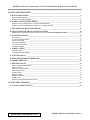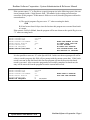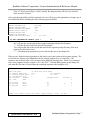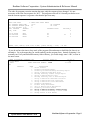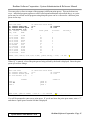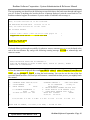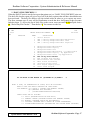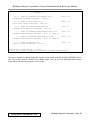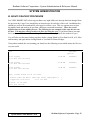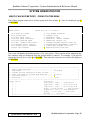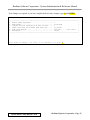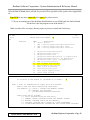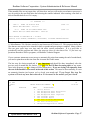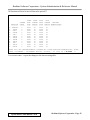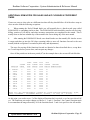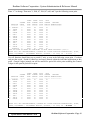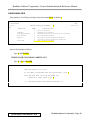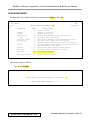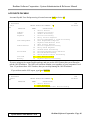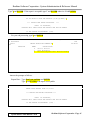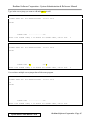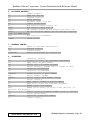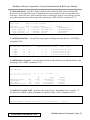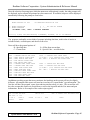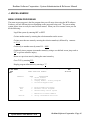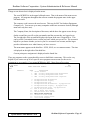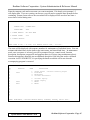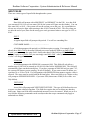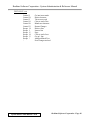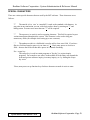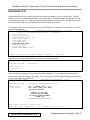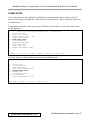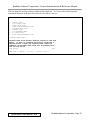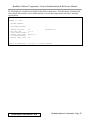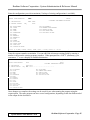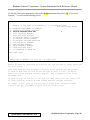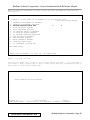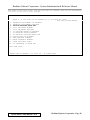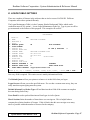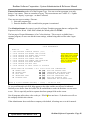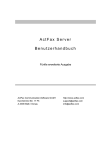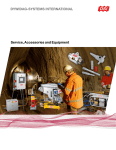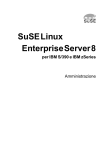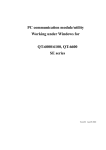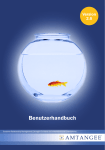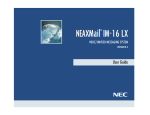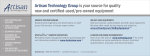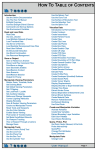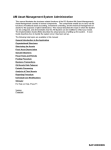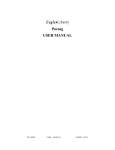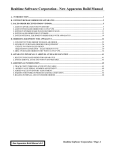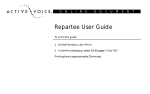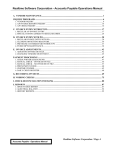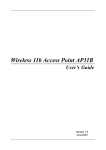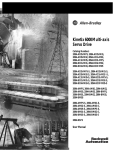Download Realtime System Administration
Transcript
Realtime Software Corporation - System Administration & Reference Manual SYSTEM ADMINISTRATION _______________________________________________________ 1 A. BATCH PROCESSING _______________________________________________________________ 1 BATCH MAINTENANCE______________________________________________________________________ 1 DAILY BATCH PROCESSING ________________________________________________________________ 13 B. NIGHTLY BACKUP PROCEDURE ___________________________________________________ 19 NIGHTLY BACKUP METHOD 1 - FROM UTILITIES MENU _______________________________________ 20 NIGHTLY BACKUP METHOD 2 - FROM TCL COMMAND LINE ___________________________________ 22 C. SHUTDOWN OF REALTIME SERVER _______________________________________________ 23 D. MONTH END FOR A/R,A/P,SALES,INVENTORY ______________________________________ 24 ADDITIONAL EOM NOTES FOR SALES AND A/P CLOSINGS AT DIFFERENT TIMES ________________ 30 E. YEAR END CLOSING_______________________________________________________________ 35 INVENTORY _______________________________________________________________________________ ACCOUNTS RECEIVABLE ___________________________________________________________________ SALES ANALYSIS __________________________________________________________________________ PURCHASE ORDER _________________________________________________________________________ ACCOUNTS PAYABLE ______________________________________________________________________ GENERAL LEGER __________________________________________________________________________ 36 37 38 39 40 42 F. SCREEN JUMPS ___________________________________________________________________ 44 MAINTENANCE ____________________________________________________________________________ 44 COMMON SCREEN JUMPS __________________________________________________________________ 48 G. UTILITIES MENU__________________________________________________________________ 51 H. RESTORE PROGRAMS (REBUILDS)_________________________________________________ 57 I. REPORT PROFILES ________________________________________________________________ 60 J. MISCELLANEOUS _________________________________________________________________ 63 MENU SCREEN PROCESSING ________________________________________________________________ INPUT FIELDS _____________________________________________________________________________ SPECIAL CHARACTERS_____________________________________________________________________ PREDEFINED TEXT_________________________________________________________________________ FORMS NOTES_____________________________________________________________________________ PRINT QUEUES ____________________________________________________________________________ FORMS CONTROL __________________________________________________________________________ TEMPLATES _______________________________________________________________________________ EXPORT CONFIGURATION SETTINGS ________________________________________________________ 63 67 70 71 73 75 77 79 81 CLEAR LOCKS PROGRAM ________________________________________________________ 83 K. LOGON TABLE SETTINGS _________________________________________________________ 87 System Admin. & Ref. Manual - v2.0a Realtime Software Corporation / Page A Realtime Software Corporation - System Administration & Reference Manual SYSTEM ADMINISTRATION A. BATCH PROCESSING BATCH MAINTENANCE The Batch Maintenance program can be found on the Special Report Processing menu (SBC06) as choice number 1. This maintenance program allows users to create different Batch (job stream) Records such as DAILY (to run all daily registers) and EOM (to run all month end programs). Each batch record has some “header” fields (such as time to run and password to run), as well as a list of programs that run. Following is the initial screen seen upon entering the maintenance program. BC06D IL THE TURF COMPANY BATCH CODE ............... H1. DEFAULT START TIME H2. DEFAULT PRINTER QUEUE H3. RUN SPECIALS (Y/N) BATCH TABLE MAINT 04 May 05 H0. BATCH DESC H4. PASSWORD H5. TYPE Normally you will be adjusting batch records that already exist or copying one that is already on file. Realtime includes a number of sample batch records that begin with the letters “RT”. During initial set up these “RT” records (such as RT-DA for daily and RT-ME for month end) are copied to names such as DAILY and EOM and printer selections are changed to the appropriate names for your company. If you want to create a new record, enter a name at the Batch Code prompt. If you wish to start with a copy of an existing record, simply answer the copy question with a “Y” and you will be prompted for which record to copy from. This “which record” field allows for a “?” lookup of existing Custom Batch Records. BC06D IL THE TURF COMPANY BATCH CODE DAILY1 H1. DEFAULT START TIME H2. DEFAULT PRINTER QUEUE H3. RUN SPECIALS (Y/N) BC06D IL THE TURF COMPANY BATCH CODE DAILY1 H1. DEFAULT START TIME H2. DEFAULT PRINTER QUEUE H3. RUN SPECIALS (Y/N) BATCH TABLE MAINT 04 May 05 ** NEW BATCH ** DO YOU WANT TO COPY ANOTHER RECORD (Y/N/NULL) . H4. PASSWORD H5. TYPE BATCH TABLE MAINT 04 May 05 ** NEW BATCH ** FROM WHICH RECORD ............... H4. PASSWORD H5. TYPE System Admin. & Ref. Manual - v2.0a Realtime Software Corporation / Page 1 Realtime Software Corporation - System Administration & Reference Manual BC06D IL THE TURF COMPANY BATCH TABLE MAINT Display of the CUSTOM-BATCH-TABLE table, by Batch Code SQ Batch Code Description 1 RT-DA DAILY BATCH 2 RT-DA-M DAILY - MFG 3 RT-DA-MFG DAILY BATCH - MFG 4 RT-ME MONTH-END BATCH 5 RT-ME-A MONTH-END - A/P CLOSR 6 RT-ME-MFG MONTH-END BATCH - MFG 7 RT-ME-SALES MONTH-END BATCH (C)HANGE, (P)AGE, (B)ACK, (I)NDEX, (T)OGGLE, (R)ETURN, * TO VOID, SEQ# 04 May 05 1.... Choosing a record from the index list, or entering a valid record name, will copy all the data from the original custom batch record onto your new custom batch record, and you will be taken to the change line. H0. Batch Record description. If you do not choose to copy an existing record, this is the first data field you will stop at. The next 3 prompts are the “Header” prompts. These are merely default options meant to simplify the steps necessary to start executing the batch. Each of these fields can be overridden when initiating a batch run, as will be seen later. H1. The Default Start Time. This should be entered in the HH:MM:SS format, just like any other time entry prompt. If no time is entered, the batch program will default to starting immediately when it is initiated in the batch execution program (SB/C, #2). H2. The Default Printer. This is used as the default for each individual program to be run. Just like setting a printer on any other report in the system, entries are verified against the Queue-Table file, and accept a “?”-lookup H3. Run Specials. A Special program can be defined by the user simply by setting the flag on a per program basis with either a “Y” for yes, or an “O” for a one time program. If the operator does not answer this header question with a “Y” at start time, any programs with a special flag of “Y” WILL NOT be run as part of this batch. One-time programs are selected to run based on the date entered in the detail field. H4. Password to Run. If designated, password would be required to execute batch. This is a measure to prevent users from accidentally executing the EOM batch. Additionally, if the endof-day file checker has entries, the EOM batch would be prevented from running until they are cleared. H5. Batch Type. A batch may be designated as an “E” or End-Of-Month batch. Batch processing will first check daily files before processing the EOM batch. If any daily files are present that would affect the processing of the EOM batch, the user will be notified and batch processing will not continue. The next screen shows sample entries into the fields discussed so far. System Admin. & Ref. Manual - v2.0a Realtime Software Corporation / Page 2 Realtime Software Corporation - System Administration & Reference Manual BC06D IL THE TURF COMPANY BATCH CODE DAILY H1. DEFAULT START TIME H2. DEFAULT PRINTER QUEUE H3. RUN SPECIALS (Y/N) RUN PROGRAM PROGRAM SEQ FILE NAME 010 016 020 030 040 050 060 070 080 090 100 110 I/C-PGM A/P-PGM A/P-PGM A/P-PGM A/P-PGM A/P-PGM MASTER INV-PGM P/O-PGM P/O-PGM S/N-PGM EIS-PGM BATCH TABLE MAINT H0. BATCH DESC DAILY BATCH 20:00 H4. PASSWORD F0 H5. TYPE Y PRINT QUEUE A PROFILE F IC89B AP04 AP04 AP05B AP10 AP11B FL01 IN04B PO11B PO11F SN02E ESGL1 S HS HS F0 F0 F0 S F0 F0 F0 F0 HS 04 May 05 RUN FREQ S F N N Y Y Y Y Y N Y ENTER#, D)EL, INDE(X, F)WD, R)EV, P)AGE, Q)UEUE, RES)EQ, *-VOID, ^ OR RTN 70. Users may enter a new or existing program sequence at the change line. When a program sequence is being entered or maintained, the display of the program sequences entered so far is cleared, and replaced with the detail prompts for each program. Below is the maintenance screen for a new program detail line. BC06D IL THE TURF COMPANY BATCH CODE DAILY H1. DEFAULT START TIME H2. DEFAULT PRINTER QUEUE H3. RUN SPECIALS (Y/N) ENTER RUN SEQ ENTER PROGRAM FILE ENTER PROGRAM NAME ENTER PRINTER ASSIGNMENT ENTER REPORT PROFILE ACCEPT REPORT FLAG ENTER RUN FREQUENCY ENTER SPECIAL FLAG/DATA BATCH TABLE MAINT 04 May 05 H0. BATCH DESC DAILY BATCH 20:00 H4. PASSWORD F0 H5. TYPE Y 070 INV-PGM..... IN04B F0 ENTER 'R' TO REMOVE THIS PROGRAM FROM CURRENT Y BATCH RECORD OR 'C' TO CHANGE THE RUN SEQ# FOR THIS PROGRAM ENTER * TO VOID THIS SEQ OR < TO BACK UP ONE PROMPT System Admin. & Ref. Manual - v2.0a Realtime Software Corporation / Page 3 Realtime Software Corporation - System Administration & Reference Manual Any 3-digit number is allowed as a sequence, and can be easily changed. These sequences are meant merely as the order in which to execute the listed programs. If the sequence is new, you will hear a beep and the highlighted message (above) will display on the lower left-hand corner of the screen. Note: These sequences will work fine if there are gaps in the numbers used. In fact, choosing the RES)equence option at the change line will intentionally put spaces in between these sequences. The next prompt is for the program file. At this point there are 3 possible entries. First, users may enter the desired program file. The second and third options appear as help text when the program enters this prompt. Choice two is to enter “R” to remove this program from the custom batch record. When this choice is made an error message is displayed and users are asked to confirm the removal by entering “Y”. Choice three is to enter “C” to change the sequence. In this case, the program simply returns to the sequence prompt. The following prompt is the program name. Both the program name and the program file are checked for validity upon entry. If you are at the menu that a program item is on, you can do a “?” to display both of these items. The next prompt is the printer assignment. This printer option is specific to the program item being maintained. This value is required and will preload with the default printer assignment chosen in H2. This field is also driven by the Queue-Table file, and allows for a “?” lookup. The next prompt is the Report Profile. This is the detail record of the report template, the record with the user’s selections for a given report. If no template is on file for the program being maintained, this field will be skipped, as it is not relevant in that case. If a profile is allowed but not entered, the program will run just like it does in the current batch. Any report profile entered must already exist on file. This field is also verified when the custom batch program prepares the list of programs to execute. If the profile listed is not on file at that time, the program will not be run and an error will print on the Custom Batch report listing. Some reports do not have a batch default. In these cases, users will be required to enter a valid profile. The “?” lookup option is a valid option. If the program has a Report template, and if the report is one that asks “IS THE REPORT ACCEPTABLE (Y/N)?, then this field can be loaded with a “Y” or “N” response for that question. A common use for this feature is to run something like the Daily Invoice Register to multiple printers before accepting it. If the Report Template is not on file for this program, or if the report is not an acceptance type, this field will be skipped. System Admin. & Ref. Manual - v2.0a Realtime Software Corporation / Page 4 Realtime Software Corporation - System Administration & Reference Manual The next prompt asks for the Run Frequency. This field is looking for a number to specify which day of the week to run this program. Each day is encoded with a single digit number. This field is explained on the screen at the time of entry, as seen below. ENTER RUN SEQ ENTER PROGRAM FILE ENTER PROGRAM NAME ENTER PRINTER ASSIGNMENT ENTER REPORT PROFILE ACCEPT REPORT FLAG ENTER RUN FREQUENCY ENTER SPECIAL FLAG/DATA 003 A/R-PGM AR06 HS TEST N NNNNNNN ENTER ANY COMBINATION OF DAY CODES WITHOUT ANY SEPARATING CHARACTERS NO ENTRY RUNS EVERYDAY 0=SUN 1=MON 2=TUES 3=WED 4=THURS 5=FRI 6=SAT The following table illustrates possible combinations and their results Run Frequency Entered 135 246 1234560 Program will run on… Monday, Wednesday, and Friday Tuesday, Thursday, and Saturday Monday, Tuesday, Wednesday, Thursday, Friday, Saturday, and Sunday Monday, Tuesday, Wednesday, Thursday, Friday, Saturday, and Sunday Please note that these settings do not make the programs run automatically. The Batch has to be started and this batch record must be selected for execution. The next prompt says Special Flag/Data. The response to this prompt can be “Y”, “O”, or null. ENTER RUN SEQ ENTER PROGRAM FILE ENTER PROGRAM NAME ENTER PRINTER ASSIGNMENT ENTER REPORT PROFILE ACCEPT REPORT FLAG ENTER RUN FREQUENCY ENTER SPECIAL FLAG/DATA 003 A/R-PGM AR06 HS TEST N . System Admin. & Ref. Manual - v2.0a IF THIS IS A 'Y', 'RUN SPECIALS' MUST BE SELECTED TO RUN IN BATCH ENTER 'O' IF THIS IS A ONE-TIME PROGRAM FOR THIS RECORD Realtime Software Corporation / Page 5 Realtime Software Corporation - System Administration & Reference Manual If the operator enters “Y” to flag this as a special program (as in the following screen), the user is next prompted with a 3 digit numeric field. This number is the waiting period between executions of this program. If this numeric field was set to 60, then this program would not be executed unless: A) The special programs flag was set to “Y” when executing the batch, AND B) It has been at least 60 days since the last time this program was executed from batch or a menu. If the numeric field is left blank, then the program will be run whenever the special flag is set to “Y” when executing batch. ENTER RUN SEQ ENTER PROGRAM FILE ENTER PROGRAM NAME ENTER PRINTER ASSIGNMENT ENTER REPORT PROFILE ACCEPT REPORT FLAG ENTER RUN FREQUENCY ENTER SPECIAL FLAG/DATA 003 A/R-PGM AR06 HS TEST N Y NNN ENTER THE NUMBER OF DAYS TO SLEEP SINCE LAST RUN OF THIS PROGRAM NO ENTRY WILL EXECUTE THIS PROGRAM EVERY TIME RUN SPECIALS IS SELECTED It is also possible to enter an “O” at the Special Field. In this case the next prompt will ask for a date to run this program, this field will pre-prompt with the current system date. If this batch record is not run on the date listed, this one time program will run the next time this batch record is executed. After a one-time program has successfully completed its batch run, the entry will be removed from the program list on the custom batch record. ENTER RUN SEQ ENTER PROGRAM FILE ENTER PROGRAM NAME ENTER PRINTER ASSIGNMENT ENTER REPORT PROFILE ACCEPT REPORT FLAG ENTER RUN FREQUENCY 003 A/R-PGM AR06 HS TEST N O 10/15/04 System Admin. & Ref. Manual - v2.0a ENTER DATE TO EXECUTE THIS ONE TIME PROGRAM Realtime Software Corporation / Page 6 Realtime Software Corporation - System Administration & Reference Manual If an “N” for no special flag or a null is entered, this program entry will run every time this batch record is executed. After going through all these fields completely, the user will be given the opportunity to change any of this information before finishing the entry of this program detail line. ENTER RUN SEQ ENTER PROGRAM FILE ENTER PROGRAM NAME ENTER PRINTER ASSIGNMENT ENTER REPORT PROFILE ACCEPT REPORT FLAG ENTER RUN FREQUENCY ENTER SPECIAL FLAG/DATA 003 A/R-PGM AR06 HS TEST N O 01/14/02 IS THIS INFORMATION CORRECT (Y/N) ? N N)o will take the user through all the prompts beginning with the Run Sequence. “<” will take the user back to the Special Flag prompt. Y)es will post this line to the record and return to the sequence prompt for entry of the next program for this batch record. “*” will redisplay the program list screen, and take the user to the change line. When you are finished entering programs to the batch record, enter return at the sequence prompt. The screen will now display select information for the entered program lines, as seen below. The sequences shown do not offer a lot of room to insert additional program lines. What if you wanted to run 3 more programs between sequence “003” and “005”? Entering RES)equence at the change line will make the first entry 010 and adjust the remaining sequences into multiples of 10. BC06D CW REALTIME SOFTWARE CORP BATCH CODE DAILY H1. DEFAULT START TIME H2. DEFAULT PRINTER QUEUE H3. RUN SPECIALS (Y/N) RUN PROGRAM PROGRAM SEQ FILE NAME 003 A/R-PGM 005 RES-PGM 012 RES-PGM BATCH TABLE MAINT H0. BATCH DESC DAILY BATCH 20:00 H4. PASSWORD F0 H5. TYPE Y PRINTER ASSIGN AR06 RE02D RE02E HS HS HS 14 Jan 02 RUN FREQ System Admin. & Ref. Manual - v2.0a O Y Y 56 ENTER#, D)EL, INDE(X, F)WD, R)EV, P)AGE, Q)UEUE, RES)EQ, *-VOID, ^ OR RTN S F ... Realtime Software Corporation / Page 7 Realtime Software Corporation - System Administration & Reference Manual The order for program execution remains the same, only the sequences have changed. It is not necessary to have the first sequence be “001”. The program works off of a list and just checks to see that the current sequence is a greater value than the previous entry. BC06D CW REALTIME SOFTWARE CORP BATCH CODE DAILY 0. H1. DEFAULT START TIME H2. DEFAULT PRINTER QUEUE H3. RUN SPECIALS (Y/N) RUN PROGRAM PROGRAM SEQ FILE NAME 010 A/R-PGM 020 RES-PGM 030 RES-PGM BATCH TABLE MAINT BATCH DESC DAILY BATCH 20:00 H4. PASSWORD F0 H5. TYPE Y PRINTER ASSIGN AR06 RE02D RE02E HS HS HS 14 Jan 02 RUN FREQ S F 56 O Y Y ENTER#, D)EL, INDE(X, F)WD, R)EV, P)AGE, Q)UEUE, RES)EQ, *-VOID, ^ OR RTN If you do not have the time to keep track of the program files and names to build this list, there is an alternative. Go to the menu that you would normally run the program from. Instead of entering 14 to manually run Verify and Rebuild Inventory Orders History, you could simply enter 14-BC, as seen in the next screen. SCREEN CW REALTIME SOFTWARE CORP Restore Inventory 14 Jan 02 12 BCP-TEST6 ag SRE02 ENTER SELECTION NUMBER: 14-BC 17:16:40 HS FUNCTION NMBR DESCRIPTION 0 Select Printer 1 Inventory Balancing Report 2 Inventory Interrelationship Balancing Report 3 Verify & Rebuild Items With Sites 4 Missing Inventory Product Groups Report 5 Verify & Rebuild Bin/Lot Data 6 Missing Inventory Unit Of Measure Report 7 Verify & Rebuild On Hand With Lifo/Fifo 8 Verify & Rebuild INV Site Quantities 9 Verify & Rebuild Inv Cross References 10 Inventory Maintenance 11 Product Group Maintenance 12 Unit Of Measure Table Maintenance 13 Inventory Site Batch Delete 14 Verify & Rebuild Inventory Orders History 15 Verify & Rebuild Inventory ? Search Codes 16 Change Prefix on Part Number System Admin. & Ref. Manual - v2.0a Realtime Software Corporation / Page 8 Realtime Software Corporation - System Administration & Reference Manual You will now find yourself in the Batch Maintenance program. Simply enter an existing record, find it from the “?” lookup list, or create a new record. BC06D CW REALTIME SOFTWARE CORP BATCH CODE ............... H1. DEFAULT START TIME H2. DEFAULT PRINTER QUEUE H3. RUN SPECIALS (Y/N) RUN PROGRAM PROGRAM SEQ FILE NAME BATCH TABLE MAINT 14 Jan 02 ADD SELECTED PROGRAM TO WHICH BATCH SEQUENCE? 20:00 H4. PASSWORD F0 H5. TYPE Y PRINTER ASSIGN RUN FREQ REPORT TEMPLATE SPECIAL ENTER#, D)EL, INDE(X, F)WD, R)EV, P)AGE, Q)UEUE, RES)EQ, *-VOID, ^ OR RTN The program will display the data it has on file, and ask you if this is the correct batch record. If you enter N)O, the program will return to the batch code prompt. If you enter Y)ES it is correct, the program information you selected on the menu will be carried into the first 3 prompts of the program line for you. BC06D CW REALTIME SOFTWARE CORP BATCH TABLE MAINT BATCH CODE DAILY H0. BATCH DESC DAILY BATCH H1. DEFAULT START TIME 20:00 H4. PASSWORD H2. DEFAULT PRINTER QUEUE F0 H5. TYPE H3. RUN SPECIALS (Y/N) Y RUN PROGRAM PROGRAM PRINTER ASSIGN SEQ FILE NAME 010 A/R-PGM 020 RES-PGM 030 RES-PGM AR06 RE02D RE02E HS HS HS IS THIS THE CORRECT BATCH RECORD TO PROCESS (Y/N)? System Admin. & Ref. Manual - v2.0a 14 Jan 02 RUN FREQ S F O Y Y 56 . Realtime Software Corporation / Page 9 Realtime Software Corporation - System Administration & Reference Manual Now just enter your printer, report profile, acceptance, run frequency, and special information, and post. BC06D CW REALTIME SOFTWARE CORP BATCH TABLE MAINT 14 Jan 02 BATCH CODE DAILY H0. BATCH DESC THIS IS A TEST BATCH RECORD H1. DEFAULT START TIME 20:00 H4. PASSWORD H2. DEFAULT PRINTER QUEUE F0 H5. TYPE H3. RUN SPECIALS (Y/N) Y ENTER RUN SEQ 040 ENTER PROGRAM FILE RES-PGM ENTER PROGRAM NAME RE02M ENTER PRINTER ASSIGNMENT .................... ENTER PRINTER ENTER REPORT PROFILE ASSIGNMENT FOR ACCEPT REPORT FLAG THIS PROGRAM ENTER RUN FREQUENCY ENTER SPECIAL FLAG/DATA ENTER * TO VOID THIS SEQ OR < TO BACK UP ONE PROMPT After posting this line, you may add others, re-sequence, or whatever you wish to do while in this program. Upon posting this record, you are returned to the menu you started from. System Admin. & Ref. Manual - v2.0a Realtime Software Corporation / Page 10 Realtime Software Corporation - System Administration & Reference Manual Users may also re-direct to output of the programs to different print queues. This can be done two ways – individual program sequences can be called up and maintained as described above, or a print queue may be selected and all programs using that print queue can be re-directed to a different print queue in one step. BC06D IL THE TURF COMPANY BATCH CODE DAILY H1. DEFAULT START TIME H2. DEFAULT PRINTER QUEUE H3. RUN SPECIALS (Y/N) RUN PROGRAM PROGRAM SEQ FILE NAME 010 016 020 030 040 050 060 070 080 090 100 110 I/C-PGM A/P-PGM A/P-PGM A/P-PGM A/P-PGM A/P-PGM MASTER INV-PGM P/O-PGM P/O-PGM S/N-PGM EIS-PGM BATCH TABLE MAINT 04 May 05 H0. BATCH DESC DAILY BATCH 20:00 H4. PASSWORD F0 H5. TYPE Y PRINT QUEUE A PROFILE F IC89B AP04 AP04 AP05B AP10 AP11B FL01 IN04B PO11B PO11F SN02E ESGL1 S HS HS F0 F0 F0 S F0 F0 F0 F0 HS RUN FREQ S F N N Y Y Y Y Y N Y ENTER#, D)EL, INDE(X, F)WD, R)EV, P)AGE, Q)UEUE, RES)EQ, *-VOID, ^ OR RTN Q. When “Q” is entered, a list of the print queues being utilized by the batch is displayed. Enter the print queue you wish to change. BC06D IL THE TURF COMPANY BATCH CODE DAILY H1. DEFAULT START TIME H2. DEFAULT PRINTER QUEUE H3. RUN SPECIALS (Y/N) BATCH TABLE MAINT 04 May 05 H0. BATCH DESC DAILY BATCH 20:00 H4. PASSWORD F0 H5. TYPE Y CURRENT QUEUE F0 QUEUE HS QUEUE S CHANGE TO QUEUE F0 QUEUE HS QUEUE S ENTER P)AGE, QUEUE TO CHANGE, *-VOID OR '^' TO CONTINUE HS.................. You will be prompted to enter a new print queue. If you do not know the print queue name, enter a “?” and choose a print queue from the list that is displayed. System Admin. & Ref. Manual - v2.0a Realtime Software Corporation / Page 11 Realtime Software Corporation - System Administration & Reference Manual BC06D IL THE TURF COMPANY BATCH CODE DAILY H1. DEFAULT START TIME H2. DEFAULT PRINTER QUEUE H3. RUN SPECIALS (Y/N) BATCH TABLE MAINT 04 May 05 H0. BATCH DESC DAILY BATCH 20:00 H4. PASSWORD F0 H5. TYPE Y QUEUE HS QUEUE AF.................. CHANGE TO QUEUE F0 QUEUE HS QUEUE S CURRENT QUEUE F0 QUEUE HS QUEUE S ENTER P)AGE, QUEUE TO CHANGE, *-VOID OR '^' TO CONTINUE HS When you are finished making changes, enter a “^” to save them to your batch record. BC06D IL THE TURF COMPANY BATCH CODE DAILY H1. DEFAULT START TIME H2. DEFAULT PRINTER QUEUE H3. RUN SPECIALS (Y/N) BATCH TABLE MAINT 04 May 05 H0. BATCH DESC DAILY BATCH 20:00 H4. PASSWORD F0 H5. TYPE Y CURRENT QUEUE F0 QUEUE HS QUEUE S CHANGE TO QUEUE F0 QUEUE AF QUEUE S ENTER P)AGE, QUEUE TO CHANGE, *-VOID OR '^' TO CONTINUE System Admin. & Ref. Manual - v2.0a ^................... Realtime Software Corporation / Page 12 Realtime Software Corporation - System Administration & Reference Manual DAILY BATCH PROCESSING At the end of every business day, users should run the nightly batch process. Running the nightly batch process is not required, but users should still run this to make sure any daily registers that have not been run get run and closed out. Everyone should be signed off of the system while the batch is being run or make sure that they sign off before leaving. Type the Screen Jump BATCH at any menu. The batch is called DAILY and is usually set to start after the business has closed for the day. In this example, it is set for 7:00 pm. All you do is type ^ to continue. BATCH IL THE TURF COMPANY BATCH PROCESSING 04 May 05 ****************************** BATCH SELECTIONS ************************** ** ** ** 1. BATCH RECORD TO RUN DAILY ** ** 2. TIME TO START 20:00 ** ** 3. RUN SPECIALS (Y/N) Y ** ** 4. GLOBAL PRINTER OVERRIDE ** ** ** *************************************************************************** ENTER # TO CHANGE, Q)UEUES, ^ TO CONTINUE, OR * TO VOID ^ If you want to start the batch immediately you can call up prompt #2 and enter _ (shift dash) to null the start time. Also, if you want the batch to run as quickly as possible you can call up prompt number 3 and change the “Y” to “N”. When “RUN SPECIALS” is set to “Y” several database verification programs are run in addition to the daily registers. Users should also keep in mind that the DAILY batch records are 100% user definable. Programs can be added and removed from the batch. For example, as a default invoices will print during the batch. If users don’t want this to happen they can remove the invoice print from batch. The first prompt “BATCH RECORD TO RUN” can be called up and changed to another record (i.e. EOM, etc). Users should NEVER run the end of month batches unless they are actually closing the month end. Some users may have special batches set up (i.e. to only run the registers that update cash balances) that are OK to run while other users are entering transactions. Entering a print queue in prompt #4 – Global Printer Override will cause all output for this run of the batch to be re-directed to the global print queue, ignoring the print queues specified in the batch maintenance record. Future runs of the batch will not be affected. Users can also override individual print queues, for this running of the batch only, by entering “Q” and specifying an alternate printer, as discussed in the batch maintenance section. Future runs of the batch will not be affected. System Admin. & Ref. Manual - v2.0a Realtime Software Corporation / Page 13 Realtime Software Corporation - System Administration & Reference Manual The next morning you should see the following screen which shows the batch went through and logged you off. If there is anything else besides the user id prompt displayed, print the screen and fax it to Realtime technical support for assistance if you are unsure of what the error message is. NOW EXECUTING RES-PGM RE15E 14:36:02 14 Jul 03 [404] 39 items selected out of 365 items.END NOW EXECUTING RES-PGM RE03O 14:36:04 14 Jul 03 [404] 330 items selected out of 2351 items. END OF BATCH PROCESS < Connect time= 3 Mins.; CPU= 252 Units; LPTR pages= 54 < logged off at 14:36:05 on 14 Jul 2003 > > 14:36:05 14 Jul 2003 Enter your user id: If a batch did not go through successfully for whatever reason, someone may try to set the batch at the end of the next business day and get the following warning message. ENTER to acknowledge and return to a menu. BATCH CW REALTIME SOFTWARE CORP BATCH PROCESSING 14 Jul 03 BATCH PROCESSING BEING RUN BY TERMINAL 21 FLAG CAN BE REMOVED BY GOING TO MENU SBC01, CHOICE #1 (BC01A), PROMPT 7 ENTER RTN TO ACKNOWLEDGE . Follow the instructions displayed above and type SBC01, select 1, select Company Contol Record - B/C, and then prompt 7. Type Y to clear the batch running. You can also see the date of the last successful batch run below. Post and you will return to a menu and can then process your nightly batch like normal. BC01A 1. 2. 3. IL THE TURF COMPANY BATCH/CALENDAR COMPANY MAINT 04 May 05 CALENDAR START DATE 04/25/02 SP-ASSIGNMENT F0 BATCH DEFAULT DAILY *** CALENDAR PARAMETERS ** WORK HRS/ TO DATE A/D DAYS Y/N DAY 4. 12/31/06 MON 8.0 TUE 8.0 WED CALENDAR CREATED Y DATE LAST MAINT HP 132 LANDSCAPE 04 May 05 DAILY BATCH 5. BATCH RECORDS CURRENT FOR RUN DAYS 6. PRINT PROFILE ID ON REPORTS (Y/N) 7. CLEAR BATCH RUNNING FLAG (Y/N) BATCH RUN STARTED ENDED 05/04/05 08:49:22 8.0 THU 8.0 FRI 8.0 SAT ENTER LINE TO CHANGE, * TO VOID, P TO PAGE, ^ OR RTN TO POST System Admin. & Ref. Manual - v2.0a 8.0 SUN 8.0 . Realtime Software Corporation / Page 14 Realtime Software Corporation - System Administration & Reference Manual Another way of checking on if/when a batch completed, or how long it took, is the Batch Run Inquiry Program (menu SBC06 choice #3). As the screen-print below illustrates, you can see which days’ batches were run as well as their start/stop times. If a batch did not finish properly, the stop time will remain blank, and the program file and name it halted on will be listed to the right. This is vital information needed to determine the cause of the failure. SCREEN CW REALTIME SOFTWARE CORP Special Reports Processing 2 BCP-TEST6 SBC06 ENTER SELECTION NUMBER: HS FUNCTION NMBR DESCRIPTION 0 Select Printer 1 Batch Maintenance 2 Batch List 3 Batch Run Inquiry Program 4 Batch Run History Inquiry 5 Batch History Purge 05 Oct 04 BC06F 05 Oct 04 SEQ# ---0017 0018 0019 0020 0021 0022 0023 0024 0025 0026 0027 0028 0029 0030 0031 0032 CW REALTIME SOFTWARE CORPME1CUSTOM BATCH INQUIRY RUN DATE -------08/02/04 08/02/04 08/02/04 07/31/04 07/31/04 07/31/04 06/28/04 06/15/04 05/21/04 05/21/04 05/21/04 05/21/04 05/21/04 05/21/04 05/21/04 05/21/04 BATCH ID # ----127C5 127C3 127C1 127B7 127B6 127B2 11E3E 11B2D 1144D 1144B 11449 11447 11445 11443 11441 1143F START TIME -------10:56:55 10:51:24 10:50:42 12:50:24 12:46:39 12:43:03 14:38:28 12:27:44 22:33:36 22:30:34 22:24:52 22:23:09 22:21:18 22:18:35 22:18:00 22:14:13 STOP TIME -------10:56:56 10:51:24 10:50:42 12:50:24 12:43:05 14:38:30 12:28:54 22:34:10 22:32:55 22:25:03 22:19:53 22:18:10 22:17:40 KAS 16:35:44 PGM CURRENT PROGRAM IN EXEC SEQ FILE NAME PGM NAME --- -------------- -------------001 001 001 001 001 A/P-PGM AP13 001 001 011 011 011 002 002 EIS-PGM ES02A-AR 002 EIS-PGM ES02A-AR 002 002 002 START TIME -------- 12:46:39 22:23:09 22:21:18 ENTER SEQ TO VIEW BATCH PGMS, (P)AGE, (B)ACK, RTN * OR ^ TO EXIT 0028 System Admin. & Ref. Manual - v2.0a Realtime Software Corporation / Page 15 Realtime Software Corporation - System Administration & Reference Manual To inquire further into a particular batch, type its SEQ# and ENTER. BC06F CW REALTIME SOFTWARE CORPME1CUSTOM BATCH INQUIRY RUN DATE 05/21/04 PROGRAM FILE -----------MASTER EIS-PGM SEQ --001 002 BATCH ID 11447 PROGRAM NAME -------------------IR01B ES02A-AR 05 Oct 04 START TIME 22:23:09 START DATE -------05/21/04 05/21/04 RUN TIME -------00:00:00 INCOMPLT # PROGRAMS 002 PRINTER TEMPLATE SENT TO USED ---------- ---------HS F0 1 HS F0 1 ENTER SEQ, B(A)TCH INFO, (P)AGE, (B)ACK, * = VOID, ^ OR ENTER TO RTN ... Specific batches may also be associated with menu choices or screen-jumps. The batch name is entered into the function description field. Also note that the program name is not batch, but BCXX. If a batch is executed in the manner, the user cannot change the batch record to be run. The batch must either be executed or voided out of. How to set up screen jumps is discussed in more detail later in this document. SJ01 IL THE TURF COMPANY COMMAND 1. 2. 3. 4. 5. 6. BATCH SCREEN JUMP MAINTENANCE 04 May 05 (Enter COMMAND or enter ? for lookup) TYPE CODE CONTROL RECORD FUNCTION DESCRIPTION DESCRIPTION PROGRAM FILE/CATALOGED ITEM PROGRAM NAME P CB/C DAILY Batch Processing B/C-PGM BCXX ENTER #, (D)ELETE, (I)NDEX, (N)EXT, (P)REVIOUS, * TO VOID, ^ OR RTN TO POST System Admin. & Ref. Manual - v2.0a . Realtime Software Corporation / Page 16 Realtime Software Corporation - System Administration & Reference Manual *** DAILY FILE CHECKER *** When the DAILY batch is run the last report that prints out is a “DAILY FILE CHECKER” print out. This daily file checker report will give a list of all of the daily registers that still have data that has not been processed. The daily file checker will also include notes on where to go to correct any errors. The most common type of error will be Distribution records that have bad general ledger accounts linked to them. To review the list of daily files on the screen, users can enter SC/H and pick choice 10, “End of Day File Checker”. Then choose “S” for screen to see the list. SCREEN CW REALTIME SOFTWARE CORP Company Header Maintenance 01 Jun 04 9 CWW PFR SC/H ENTER SELECTION NUMBER: 10 08:33:40 HS FUNCTION NMBR DESCRIPTION 0 Select Printer 1 HDR / Utility Background Table Maintenance 2 HDR / Utility Background Table Lists 3 HDR / Utility Background Table Inquiries 4 5 6 7 8 9 10 11 12 13 14 15 16 EOD1 CW REALTIME SOFTWARE CORP Background Table Maintenance Background Table Inquiry Background Table List Background Table Maintenance - by Application Background Table Inquiry - By Application Background Table Lists - By Application End of Day File Checker End of Month File Checker Miscellaneous File Checker Menu Screen Processing Selection Screen Lists File Layout Inquiry/Lists Clear Locks Program DAILY FILE COUNT DO YOU WISH TO RUN REPORT TO (P)RINTER OR (S)CREEN ? 01 Jun 04 S NOTE: A CODE, OR COMBINATION OF CODES, WILL BE DISPLAYED NEXT TO THE FILE WHICH CONTAINS AN ITEM COUNT. FOR EXAMPLE: D,G (DAILY & UPDATES THE GENERAL LEDGER) M,O (MONTHLY BUT OPTIONAL) S (SYSTEM ADMINISTRATION FUNCTION) THESE CODES ARE AS FOLLOWS: D = DAILY (PROGRAM SHOULD BE RUN DAILY) G = GENERAL LEDGER (PROGRAM UPDATES THE GENERAL LEDGER) M = MONTHLY (PROGRAM SHOULD BE RUN MONTHLY) O = OPTIONAL (PROGRAM RUN IS BASED ON CLIENT PREFERENCE) S = SYSTEM ADMINISTRATION (PROGRAM RUN FOR SYSTEM ADMIN PURPOSES) System Admin. & Ref. Manual - v2.0a Realtime Software Corporation / Page 17 Realtime Software Corporation - System Administration & Reference Manual EOD1 CW REALTIME SOFTWARE CORP DAILY FILE COUNT <<< COUNTING >>> 01 Jun 04 ** 46 ** ITEMS IN INVENTORY-ADJUSTMENTS FILE INVENTORY ADJUSTMENTS REGISTER - SIN04 #2 CODE = D,G ** 98 ** ITEMS IN INVOICE-KEY FILE DAILY SALES INVOICE REGISTER - SBL06 #2 CODE = D,G ** 24 ** ITEMS IN INVOICE-PRINT-KEY FILE INVOICES STILL NEED TO BE PRINTED - SBIL #4 CODE = D ** 2 ** ITEMS IN PURCHASE/ORDER-RECEIPTS-KEY FILE PURCHASE ORDER RECEIPTS REGISTER - SPO11 #2, THEN #6 CODE = D,G ** 2 ** ITEMS IN PURCHASE/ORDER-RECEIPTS FILE PURCHASE ORDER RECEIPTS REGISTER - SPO11 #2, THEN #6 CODE = D,G ** 14 ** ITEMS IN ENT-KEY FILE DAILY A/P INVOICE REGISTER - SA/P #4 CODE = D,G PRESS RETURN TO CONTINUE OR * TO EXIT . D=DAILY; G=GL UPDATE; M=MONTHLY; O=OPTIONAL; S=SYSTEM ADMINISTRATION The above example is what the Daily file checker screen would normally look like BEFORE batch is run. If you don’t want to run BATCH to update values, you can go to the individual menu screens listed and run the individual registers one at a time. System Admin. & Ref. Manual - v2.0a Realtime Software Corporation / Page 18 Realtime Software Corporation - System Administration & Reference Manual SYSTEM ADMINISTRATION B. NIGHTLY BACKUP PROCEDURE It is VERY IMPORTANT to back up your data every night. Make sure the tape has been changed from the previous day’s tape. Users should keep at least one tape for each day of the week. In addition they should save each of the month end file save tapes for at least a year. This is a separate process from the nightly batch and needs to be run from a different screen and/or terminal. There are several different ways to do the nightly file save. The following are two examples of the ways the save can be done. You may have other procedures in place for doing the save. (If you do not know your tape drive number, call Realtime Software Corporation and we can easily identify the number for you.) You will also use this same backup procedure before closing Month or Year End for A/R, A/P, Sales and Inventory and again before closing Month or Year End for General Ledger. Using either method, the next morning you should see the following screen which means the file save was successful. time. error.message................. last tcl entry.... pib/user md. abs-fid. date abs-date pgm-ctr 23:52 log-msg 07/11 File Save Verified 15 dm DM 00000018 23:46 log-msg 07/11 File Save Finished 15 dm DM 00000018 23:00 log-msg 07/11 File Save Started 15 dm DM 00000018 [405] 3 items listed out of 757 items. < Connect time= 476 Mins.; CPU= 2931 Units; LPTR pages= 0 < logged off at 23:53:01 on 11 Jul 2003 > > 23:53:01 11 Jul 2003 Enter your user id: System Admin. & Ref. Manual - v2.0a Realtime Software Corporation / Page 19 Realtime Software Corporation - System Administration & Reference Manual SYSTEM ADMINISTRATION NIGHTLY BACKUP METHOD 1 - FROM UTILITIES MENU The Utilities program menu can be seen by typing in the Screen Jump U. Once it is displayed, type Z and ENTER. UTILS CW REALTIME SOFTWARE CORP ILITIY PROGRAM ENTER CHOICE 1. 2. 3. 4. 5. 6. 7. 8. 9. . 01 Jun 04 [LEAVE NULL OR '*' TO EXIT] LIST USERS ON SYSTEM LIST SYSTEM LOCKS LIST PEQS PRINT FILES LIST DISK SPACE STATISTICS LIST POVF OVERFLOW TABLE LIST MAX. LICENSED USER COUNT LIST PRINTER STATUS [SERIAL] LIST PRINTER STATUS [NETWORK] DISPLAY THE CALENDAR A. B. C. D. E. F. G. H. Z. LIST TANDEM PROCESSES TANDEM A USER UNTANDEM A USER EXECUTE D3 'WHERE' COMMAND MANAGE THE SPOOLER (D3) CURRENT PROGRAMS INQUIRY (SRES #2) PROGRAM ABORT MAINTENANCE (SRES #15) CLEAR LOCKS PROGRAM (SC/H #16) EXECUTE NIGHTLY FILE-SAVE The screen will display the default options 1-6 for your system. These options can be changed at any time and have help text displayed when the prompt number is entered. For example, if you need to change the file save device, type 5 and ENTER. Then select the correct device from the list displayed and ENTER. SMI Utilities File Save 05 Oct 04 +------------------------------------------------------------------------------+ |1. PARITY CHECK REQUIRED......................... Y | |2. TAPE LABEL.................................... FILE-SAVE | |3. LISTING OF FILE STATISTICS AT END OF SAVE..... Y | |4. START FILE SAVE AT A FIXED TIME EACH DAY...... 23:00:00 | |5. FILE SAVE DEVICE.............................. 6 | |6. BLOCKSIZE..................................... 16384 | +------------------------------------------------------------------------------+ Number Device Description 0 | compressed | 500K | | /home/tape.Z 1 | compressed | 500K | | /usr/lib/pick/ab 2 | compressed | 500K | | /usr/lib/pick/dt 3 | Floppy | Pseudo Floppy | | /tmp/rs73xa94 4 | compressed | 500K | | /home/PFR/BCP.Z 5 | Floppy | 3 1/2" 720K | | /dev/rfd0l 6 | 4mm DAT | | | /dev/rmt0.1 ------------------------------------------------------------------------------ System Admin. & Ref. Manual - v2.0a Realtime Software Corporation / Page 20 Realtime Software Corporation - System Administration & Reference Manual If no changes are required or you have completed all necessary changes, type C and ENTER SMI Utilities File Save 05 Oct 04 +------------------------------------------------------------------------------+ |1. PARITY CHECK REQUIRED......................... Y | |2. TAPE LABEL.................................... FILE-SAVE | |3. LISTING OF FILE STATISTICS AT END OF SAVE..... Y | |4. START FILE SAVE AT A FIXED TIME EACH DAY...... 23:00:00 | |5. FILE SAVE DEVICE.............................. 4mm DAT | | | /dev/rmt0.1 | |6. BLOCKSIZE..................................... 16384 | +------------------------------------------------------------------------------+ Enter field to change, * to void , C to continue, Q to quit System Admin. & Ref. Manual - v2.0a C Realtime Software Corporation / Page 21 Realtime Software Corporation - System Administration & Reference Manual SYSTEM ADMINISTRATION NIGHTLY BACKUP METHOD 2 - FROM TCL COMMAND LINE From any menu, enter “TCL” From the “:” prompt, enter “LOGTO DM” From the “:” prompt, enter “SET-DEVICE” - Enter unit number from list displayed This is a sample of device list: Tape Status 05 Oct 2004 19:00:14 # Type Density Owner Device Name ---------------------------------------------------------------------------0 | compressed | 500K | | /home/tape.Z 1 | compressed | 500K | | /usr/lib/pick/ab 2 | compressed | 500K | | /usr/lib/pick/dt 3 | Floppy | Pseudo Floppy | | /tmp/rs73xa94 4 | compressed | 500K | | /home/PFR/BCP.Z 5 | Floppy | 3 1/2" 720K | | /dev/rfd0l 6 | 4mm DAT | | 9 | /dev/rmt0.1 ---------------------------------------------------------------------------Enter unit number of device to select: From the “:” prompt, enter “FILE-SAVE” Is this an Incremental Save (y or <n>)? N ENTER Console Listing to printer (y or <n>)? N ENTER Send statistics Report to printer (y or <n>)? N ENTER Verify save with 't-verify (te' (y or <n>)? Y ENTER Bypass inconsistent groups (y or <n>)? Y ENTER Do you want to sleep (y or <n>)? Y ENTER Type in start time at the prompt 23:00 ENTER Note: This field must be in military time (11:00 PM) Be sure and hit enter after typing in 23:00 – the system will verify you are sleeping with an on screen message stating the filesave is sleeping. System Admin. & Ref. Manual - v2.0a Realtime Software Corporation / Page 22 Realtime Software Corporation - System Administration & Reference Manual SYSTEM ADMINISTRATION C. SHUTDOWN OF REALTIME SERVER There are sometimes instances when the server needs to be shut down and then restarted. One possibility is when there are too many corrupt sessions due to users not signing off correctly, or losing power to a PC and dropping the session. The best way to clean up the database and make sure everything is okay is to do a shutdown and restart. It is also recommended that once every five months or so you do a shutdown and restart to make sure everything is functioning smoothly and correctly. To shut down the business system: Make sure all users are logged off the system. From any menu, enter “TCL” From the “:” prompt, enter “LOGTO DM” From the “:” prompt, enter “SHUTDOWN” At the question prompt enter “Y” – this will shutdown the business system application. To shutdown the Linux Operating system: - Login as the 'root' user. (if you do not know your 'root' user password, please contact Realtime Software Corporation for assistance.) From the “#” prompt, enter “shutdown now” If the system pauses during the shutdown process, enter “halt” To restart the business system: Turn the server on and wait. When system reaches a Red Hat Linux login, - Login as the 'root' user. (if you do not know your 'root' user password, please contact Realtime Software Corporation for assistance.) From the “#” prompt you will need to start the business system. Enter “d3 –0” (this is literally - - d three space minus-sign zero [not the letter O]) Enter “X” to execute the business system When the system is up and running you will be sent to a login prompt. To set date and/or time: From any menu, enter “TCL” From the “:” prompt type “SET-DATE ” correct date in mm/dd/yy format and ENTER From the “:” prompt type “SET-TIME ” correct time in hh:mm:ss format (This is in military time, seconds are optional) and ENTER System Admin. & Ref. Manual - v2.0a Realtime Software Corporation / Page 23 Realtime Software Corporation - System Administration & Reference Manual SYSTEM ADMINISTRATION D. MONTH END FOR A/R,A/P,SALES,INVENTORY Some users will close all software modules at once during their month end procedure. Other users will close A/R, Sales, and Inventory as one step and then close Accounts Payable as another step. The following steps assume that all modules are being closed out at once. Notes at the end of this section will list the typical steps if A/P is closed out separately from the rest of the modules. When it is time to run the end of month batch it is assumed that users have finished all customer invoicing, cash posting, and labor entry for the month that is about to be closed. *** WARNING *** Make sure the Daily File Checker screen is empty prior to starting the Month end batch. Go to menu SC/H, #10. Then pick “S” for screen. Follow the steps displayed to make sure the Daily File Checker screen is empty. Refer to the File Checker portion of this document (Section A) for more information on this. Run daily batch processing. Change line 2 with “underscore” (shift dash) to blank the time out so the batch will run immediately instead of later at night. BATCH CW REALTIME SOFTWARE CORP BATCH PROCESSING 14 Jul 03 ****************************** BATCH SELECTIONS ************************** ** ** ** 1. BATCH RECORD TO RUN DAILY ** ** 2. TIME TO START 23:00:00 ** ** 3. RUN SPECIALS (Y/N) ** ** 4. GLOBAL PRINTER OVERRIDE ** ** ** *************************************************************************** NO TIME ENTRY WILL START THE BATCH IMMEDIATELY UPON ENTERING ^ UNDERSCORE '_' WILL NULL FIELD ENTER # TO CHANGE, Q)UEUES, ^ TO CONTINUE, OR * TO VOID System Admin. & Ref. Manual - v2.0a 2 Realtime Software Corporation / Page 24 Realtime Software Corporation - System Administration & Reference Manual Use Screen Jump U to access the Utility menu and choice F to see which users are in what programs. Users should not be entering any transactions but it is okay for them to be in inquiry screens. This example screen shows only the user who is getting ready to do the end of month. The month end batch should only take a couple of minutes or less to run so it’s best to have everybody sign off while it is running. RE88 SQ 1 CW REALTIME SOFTWARE CORP CURRENT-PROGRAMS INQUIRY 14 Jul 03 Display of the CURRENT-PROGRAMS table, by Port Port Account User Name Current Prog File Prog Name T Date In Time In 10 CWW DS RES-PGM RE01D P 07/14/03 15:23 (C)HANGE, (P)AGE, (B)ACK, (I)NDEX, (T)OGGLE, (R)ETURN, * TO VOID, SEQ# END OF SEARCH INDEX ..... If you have any special steps that you manually run, this is the time to run them. For example, some users want to run the finance charge calculation program manually instead of during the batch process. If users have everything set up as a sequence in the EOM Batch, then there is no reason to manually run anything. Do a backup file save and then mark the tape as “End of Month” with the date. This will save the state of the system, in case there are any problems that occur during the month end batch, so the system could be restored, and batch run again. At any menu type in the Screen Jump BATCH (or SB/C and select #2) to run end of month batch. Change line 1 from DAILY to EOM. Note, the name for your month end batch may not be called EOM – It may be called EOM-SALES, EOM-AP, etc. If choice 2 has a value in it, then Change line 2 with “underscore” to blank out the time. Enter the batch password if required. Then type ^ to continue. The EOM batch may have been designated an “E” type batch. If so, batch processing will first check daily files before processing the EOM batch. If any daily files are present that would affect the processing of the EOM batch, the user will be notified and batch processing will not continue. BATCH CW REALTIME SOFTWARE CORP BATCH PROCESSING 14 Jul 03 ****************************** BATCH SELECTIONS *************************** ** ** ** 1. BATCH RECORD TO RUN EOM PASSWORD .......... ** ** 2. TIME TO START ** ** 3. RUN SPECIALS (Y/N) ** ** 4. GLOBAL PRINTER OVERRIDE ** ** ** *************************************************************************** ENTER # TO CHANGE, Q)UEUES, ^ TO CONTINUE, OR * TO VOID^ System Admin. & Ref. Manual - v2.0a Realtime Software Corporation / Page 25 Realtime Software Corporation - System Administration & Reference Manual After the End of Month runs it will ask for your user ID to sign back on the system. Once logged back on: Type SC/H at any menu, select #11, then type S for print to screen. ***If you are running one of the Realtime default batches as your EOM batch, the End-of-Month file checker is the last program to run in the batch*** Make sure these files are empty. Run any report or process as instructed if necessary. SCREEN CW REALTIME SOFTWARE CORP Company Header Maintenance 14 Jul 03 10 CWW DS SC/H ENTER SELECTION NUMBER: 11 15:33:53 HS FUNCTION NMBR DESCRIPTION 0 Select Printer 1 HDR / Utility Background Table Maintenance 2 HDR / Utility Background Table Lists 3 HDR / Utility Background Table Inquiries 4 5 6 7 8 9 10 11 12 13 14 15 16 EOM1 CW REALTIME SOFTWARE CORP Background Table Maintenance Background Table Inquiry Background Table List Background Table Maintenance - by Application Background Table Inquiry - By Application Background Table Lists - By Application End of Day File Checker End of Month File Checker Miscellaneous File Checker Menu Screen Processing Selection Screen Lists File Layout Inquiry/Lists Clear Locks Program MONTH END FILE COUNT DO YOU WISH TO RUN REPORT TO (P)RINTER OR (S)CREEN ? 15 Jul 03 S NOTE: A CODE, OR COMBINATION OF CODES, WILL BE DISPLAYED NEXT TO THE FILE WHICH CONTAINS AN ITEM COUNT. FOR EXAMPLE: D,G (DAILY & UPDATES THE GENERAL LEDGER) M,O (MONTHLY BUT OPTIONAL) S (SYSTEM ADMINISTRATION FUNCTION) THESE CODES ARE AS FOLLOWS: D = DAILY (PROGRAM SHOULD BE RUN DAILY) G = GENERAL LEDGER (PROGRAM UPDATES THE GENERAL LEDGER) M = MONTHLY (PROGRAM SHOULD BE RUN MONTHLY) O = OPTIONAL (PROGRAM RUN IS BASED ON CLIENT PREFERENCE) S = SYSTEM ADMINISTRATION (PROGRAM RUN FOR SYSTEM ADMIN PURPOSES) System Admin. & Ref. Manual - v2.0a Realtime Software Corporation / Page 26 Realtime Software Corporation - System Administration & Reference Manual If the monthly files are not empty they will show here and you will need to run whatever processes it says by going to the specified menu and selecting the number indicated. After running, come back to this screen and check to see if it’s empty. . EOM1 CW REALTIME SOFTWARE CORP MONTH END FILE COUNT <<< COUNTING >>> 15 Jul 03 ** 1448 ** ITEMS IN SA-HOLD FILE PERIOD END REGISTER - SS/A #3 CODE = M ** 38 ** ITEMS IN A/P-CHECK-IMAGE FILE PERIOD END A/P-CHECK REGISTER - SAP13 #1 CODE = M PRESS RETURN TO CONTINUE OR * TO EXIT . D=DAILY; G=GL UPDATE; M=MONTHLY; O=OPTIONAL; S=SYSTEM ADMINISTRATION A ‘Miscellaneous’ File Checker can also be run from menu SC/H choice 12. This program checks data files that are not required to be cleared for daily or month end processing to complete. Many of these files can grow quite large over time and can affect system performance. It is a good idea to periodically run this program and follow the steps on screen to clear these files. If you have any questions about these files or programs, call Realtime Technical Support. If your customer statements are not set up to automatically print when running the end of month batch, you need to print them at this time from the Accounts Receivable menu. The last step for closing month end is very important and should be done immediately after the previous step of month end file checker. Type DS (for the EIS Date Screening table) at any menu. Once in the program, type C to change all listed transactions. If you are closing A/P separately from the rest of the modules review notes at the end of this section. This must be done manually; it is not an automatic function just because you’ve closed your month end. If you forget this step the system will treat any new data entered as if it occurred in the month you just closed. SCREEN CW REALTIME SOFTWARE CORP EIS Company Processing 14 CWW SES01 ENTER SELECTION NUMBER: 6 HS FUNCTION NMBR DESCRIPTION 0 Select Printer 1 EIS Background Table Maintenance 2 EIS Background Table Lists 3 EIS Background Table Inquiries 4 EIS Calendar Create 5 EIS Calendar Report 6 EIS Date Screening Maintenance 7 EIS Date Screening List 8 Background Application Tables System Admin. & Ref. Manual - v2.0a 15 Jul 03 DS 10:31:06 Realtime Software Corporation / Page 27 Realtime Software Corporation - System Administration & Reference Manual You can see that the system shows in period six. ES01I CW REALTIME SOFTWARE CORP FUNCTION -------1. CONTROL 2. IR01B 3. AP04 4. AP05B 5. AP10 6. AP11B 7. IN02A 8. IN04B 9. IN11E 10. IN12 11. IN14J 12. OE03A SCREEN DATES -----Y Y Y Y Y Y Y Y Y Y Y Y START START DATA SCREEN CODE PERIOD ---- -----2004 06 2004 06 2004 06 2004 06 2004 06 2004 06 2004 06 2004 06 2004 06 2004 06 2004 06 2004 06 EIS DATE SCREENING MAINTENANCE 01 Jun 04 STOP DATA CODE ---2004 2004 2004 2004 2004 2004 2004 2004 2004 2004 2004 2004 STOP SCREEN PREVENT PERIOD TRANSACTIONS ------ -----------06 06 06 06 06 06 06 06 06 06 06 06 ENTER 'PA'/'EA' PREVENT/ENABLE, C)HANGE ALL LISTED FUNCTION TRANSACTIONS, P)AGE, LINE#, IN)CREMENT / DE)CREMENT PERIODS, D)ELETE, * TO VOID, OR ^ TO POST C. If you are closing period 06 they should enter “C” to change. They should enter “C” to change and then enter Y to globally, followed by 2004, 07, 2004, 07, null, and “Y” as the following screen print indicates. It is recommended that the ‘PREVENT TRANSACTIONS’ column remain ‘null’. SCREEN FUNCTION DATES -------- -----1. CONTROL Y 2. IR01B Y 3. AP04 Y 4. AP05B Y 5. AP10 Y 6. AP11B Y 7. IN02A Y 8. IN04B Y 9. IN11E Y 10. IN12 Y 11. IN14J Y 12. OE03A Y GLOBALLY Y START START DATA SCREEN CODE PERIOD ---- -----2004 06 2004 06 2004 06 2004 06 2004 06 2004 06 2004 06 2004 06 2004 06 2004 06 2004 06 2004 06 2004 07 STOP DATA CODE ---2004 2004 2004 2004 2004 2004 2004 2004 2004 2004 2004 2004 2004 STOP SCREEN PREVENT PERIOD TRANSACTIONS ------ -----------06 06 06 06 06 06 06 06 06 06 06 06 07 ARE YOU SURE YOU WANT ALL FUNCTIONS TO HAVE THESE SETTINGS? (Y/N) Y ENTER 'PA'/'EA' PREVENT/ENABLE, C)HANGE ALL LISTED FUNCTION TRANSACTIONS, P)AGE, LINE#, IN)CREMENT / DE)CREMENT PERIODS, D)ELETE, * TO VOID, OR ^ TO POST C System Admin. & Ref. Manual - v2.0a Realtime Software Corporation / Page 28 Realtime Software Corporation - System Administration & Reference Manual All functions will now be moved forward to period 07. ES01I CW REALTIME SOFTWARE CORP FUNCTION -------1. CONTROL 2. IR01B 3. AP04 4. AP05B 5. AP10 6. AP11B 7. IN02A 8. IN04B 9. IN11E 10. IN12 11. IN14J 12. OE03A SCREEN DATES -----Y Y Y Y Y Y Y Y Y Y Y Y START START DATA SCREEN CODE PERIOD ---- -----2004 07 2004 07 2004 07 2004 07 2004 07 2004 07 2004 07 2004 07 2004 07 2004 07 2004 07 2004 07 EIS DATE SCREENING MAINTENANCE 01 Jun 04 STOP DATA CODE ---2004 2004 2004 2004 2004 2004 2004 2004 2004 2004 2004 2004 STOP SCREEN PREVENT PERIOD TRANSACTIONS ------ -----------07 07 07 07 07 07 07 07 07 07 07 07 ENTER 'PA'/'EA' PREVENT/ENABLE, C)HANGE ALL LISTED FUNCTION TRANSACTIONS, P)AGE, LINE#, IN)CREMENT / DE)CREMENT PERIODS, D)ELETE, * TO VOID, OR ^ TO POST ^. You can now enter ^ to post the changes to the date screening table. System Admin. & Ref. Manual - v2.0a Realtime Software Corporation / Page 29 Realtime Software Corporation - System Administration & Reference Manual ADDITIONAL EOM NOTES FOR SALES AND A/P CLOSINGS AT DIFFERENT TIMES If users are setup to close sales at a different time than AP they should follow all of the above steps to close out sales with the following exceptions: a. When running the End of Month batch you will normally have a batch record setup called EOM-SALES or something similar to that. The EOM-SALES batch should be run after all receiving, billing, creation of A/P checks, and other inventory transactions are completed for the month. This is usually done on the last calendar day of the month or the first working day of the next month. b. After running the EOM-SALES batch, users should make sure the monthly file checker screen is empty and then go into the DS (date screening) table to move all functions forward to the next month (with the exception of Accounts Payable entry and adjustments). The steps for moving all the functions forward are identical to those described above, except there are 3 extra steps before you are done, and can post any changes. Once all the periods are in the new period (07) in the example above, the screen will look like this: ES01I CW REALTIME SOFTWARE CORP FUNCTION -------1. CONTROL 2. IR01B 3. AP04 4. AP05B 5. AP10 6. AP11B 7. IN02A 8. IN04B 9. IN11E 10. IN12 11. IN14J 12. OE03A SCREEN DATES -----Y Y Y Y Y Y Y Y Y Y Y Y START START DATA SCREEN CODE PERIOD ---- -----2004 07 2004 07 2004 07 2004 07 2004 07 2004 07 2004 07 2004 07 2004 07 2004 07 2004 07 2004 07 EIS DATE SCREENING MAINTENANCE 01 Jun 04 STOP DATA CODE ---2004 2004 2004 2004 2004 2004 2004 2004 2004 2004 2004 2004 STOP SCREEN PREVENT PERIOD TRANSACTIONS ------ -----------07 07 07 07 07 07 07 07 07 07 07 07 ENTER 'PA'/'EA' PREVENT/ENABLE, C)HANGE ALL LISTED FUNCTION TRANSACTIONS, P)AGE, LINE#, IN)CREMENT / DE)CREMENT PERIODS, D)ELETE, * TO VOID, OR ^ TO POST .. At this point, you need to move 3 of the displayed functions back a period, as we have not closed AP yet. The Functions you need to change are choices 1, 3, and 4. Function 1, the Control Function needs to accommodate the range allowed by ALL the functions listed. 3 and 4 are specific to the AP module. System Admin. & Ref. Manual - v2.0a Realtime Software Corporation / Page 30 Realtime Software Corporation - System Administration & Reference Manual We need to let all 3 selections allow both the period we are closing, and the new period. In the example we are using, the Start Period will be “06” and the Stop Period will be “07”. This will allow for payables to be entered for either period. When completed, the screen will look like the following sample. Now the extra steps are complete, and you can now enter ^ to post the changes to the date screening table. ES01I CW REALTIME SOFTWARE CORP FUNCTION -------1. CONTROL 2. IR01B 3. AP04 4. AP05B 5. AP10 6. AP11B 7. IN02A 8. IN04B 9. IN11E 10. IN12 11. IN14J 12. OE03A SCREEN DATES -----Y Y Y Y Y Y Y Y Y Y Y Y START START DATA SCREEN CODE PERIOD ---- -----2004 06 2004 07 2004 06 2004 06 2004 07 2004 07 2004 07 2004 07 2004 07 2004 07 2004 07 2004 07 EIS DATE SCREENING MAINTENANCE 01 Jun 04 STOP DATA CODE ---2004 2004 2004 2004 2004 2004 2004 2004 2004 2004 2004 2004 STOP SCREEN PREVENT PERIOD TRANSACTIONS ------ -----------07 07 07 07 07 07 07 07 07 07 07 07 ENTER 'PA'/'EA' PREVENT/ENABLE, C)HANGE ALL LISTED FUNCTION TRANSACTIONS, P)AGE, LINE#, IN)CREMENT / DE)CREMENT PERIODS, D)ELETE, * TO VOID, OR ^ TO POST ^. Some users may want to limit the entry of payables to just period 06 (instead of allowing the entry in two months at the same time). If this is the case the “STOP SCREEN PERIOD” above for lines 3 and 4 should be set to 06. ** Note, users are more than welcome to cut off their months in many different ways. A few possible methods have been illustrated. c. After users are done entering payables for the prior month (i.e. June in the above example) they should run the daily batch and make sure the daily file checker program is empty. System Admin. & Ref. Manual - v2.0a Realtime Software Corporation / Page 31 Realtime Software Corporation - System Administration & Reference Manual d. Users should now run the A/P month end closing batch. This is typically called EOM-AP, or something similar. Just as Before, enter the screen jump of BATCH. Then call up prompt 1 and change the batch name from DAILY to EOM-AP or whatever you’re A/P month end batch name is. Enter the batch password if required. SCREEN CW REALTIME SOFTWARE CORP RSC Management Control System 01 Jun 04 9 CWW PFR SSYS ENTER SELECTION NUMBER: BATCH 09:19:23 HS FUNCTION NMBR DESCRIPTION 0 Select Printer 1 Data Retrieval 2 Company Header / Utility Programs 3 Initialize Applications Batch BCP MCS 4 5 6 Batch/Calendar Processing Business Control Programs Manufacturing Control System Restore 7 8 Additional Software Modules Verify and Rebuild Data Files BATCH CW REALTIME SOFTWARE CORP BATCH PROCESSING 01 Jun 04 ****************************** BATCH SELECTIONS *************************** ** ** ** 1. BATCH RECORD TO RUN EOM-AP ** ** 2. TIME TO START ** ** 3. RUN SPECIALS (Y/N) ** ** 4. GLOBAL PRINTER OVERRIDE ** ** ** *************************************************************************** ENTER # TO CHANGE, Q)UEUES, ^ TO CONTINUE, OR * TO VOID System Admin. & Ref. Manual - v2.0a . Realtime Software Corporation / Page 32 Realtime Software Corporation - System Administration & Reference Manual This month end batch will print a final Purchase Orders Pending Invoices report and A/P trial balance for the month being closed (i.e. June in this example). e. After the A/P month end batch is run, you will need to move the date screening table forward so that every function is now in the new period (i.e. period 07 in the above example). Enter “DS” for date screening: SCREEN CW REALTIME SOFTWARE CORP RSC Management Control System 01 Jun 04 9 CWW PFR SSYS ENTER SELECTION NUMBER: DS 09:46:16 HS FUNCTION NMBR DESCRIPTION 0 Select Printer 1 Data Retrieval 2 Company Header / Utility Programs 3 Initialize Applications ES01I Batch BCP MCS 4 5 6 Batch/Calendar Processing Business Control Programs Manufacturing Control System Restore 7 8 Additional Software Modules Verify and Rebuild Data Files CW REALTIME SOFTWARE CORP FUNCTION -------1. CONTROL 2. IR01B 3. AP04 4. AP05B 5. AP10 6. AP11B 7. IN02A 8. IN04B 9. IN11E 10. IN12 11. IN14J 12. OE03A SCREEN DATES -----Y Y Y Y Y Y Y Y Y Y Y Y START START DATA SCREEN CODE PERIOD ---- -----2004 06 2004 07 2004 06 2004 06 2004 07 2004 07 2004 07 2004 07 2004 07 2004 07 2004 07 2004 07 EIS DATE SCREENING MAINTENANCE 01 Jun 04 STOP DATA CODE ---2004 2004 2004 2004 2004 2004 2004 2004 2004 2004 2004 2004 STOP SCREEN PREVENT PERIOD TRANSACTIONS ------ -----------07 07 07 07 07 07 07 07 07 07 07 07 ENTER 'PA'/'EA' PREVENT/ENABLE, C)HANGE ALL LISTED FUNCTION TRANSACTIONS, P)AGE, LINE#, IN)CREMENT / DE)CREMENT PERIODS, D)ELETE, * TO VOID, OR ^ TO POST C. System Admin. & Ref. Manual - v2.0a Realtime Software Corporation / Page 33 Realtime Software Corporation - System Administration & Reference Manual Enter “C” to change, Then enter Y, 2004, 07, 2004, 07, null, and Y per the following screen print. ES01I CW REALTIME SOFTWARE CORP EIS DATE SCREENING MAINTENANCE 01 Jun 04 START START STOP STOP SCREEN DATA SCREEN DATA SCREEN PREVENT FUNCTION DATES CODE PERIOD CODE PERIOD TRANSACTIONS -------- ------ ---- ------ ---- ------ -----------1. CONTROL Y 2004 06 2004 07 2. IR01B Y 2004 07 2004 07 3. AP04 Y 2004 06 2004 07 4. AP05B Y 2004 06 2004 07 5. AP10 Y 2004 07 2004 07 6. AP11B Y 2004 07 2004 07 7. IN02A Y 2004 07 2004 07 8. IN04B Y 2004 07 2004 07 9. IN11E Y 2004 07 2004 07 10. IN12 Y 2004 07 2004 07 11. IN14J Y 2004 07 2004 07 12. OE03A Y 2004 07 2004 07 GLOBALLY Y 2004 07 2004 07 ARE YOU SURE YOU WANT ALL FUNCTIONS TO HAVE THESE SETTINGS? (Y/N) Y ENTER 'PA'/'EA' PREVENT/ENABLE, C)HANGE ALL LISTED FUNCTION TRANSACTIONS, P)AGE, LINE#, IN)CREMENT / DE)CREMENT PERIODS, D)ELETE, * TO VOID, OR ^ TO POST C Now all functions should show up as period 07 only, as seen in the following screen print. Go ahead and post the record. Period 06 entries are no longer allowed within the individual applications at this point. General Ledger journals can still be entered for period 06 at this point assuming the General Ledger is still open for period 06 or prior. ES01I CW REALTIME SOFTWARE CORP FUNCTION -------1. CONTROL 2. IR01B 3. AP04 4. AP05B 5. AP10 6. AP11B 7. IN02A 8. IN04B 9. IN11E 10. IN12 11. IN14J 12. OE03A SCREEN DATES -----Y Y Y Y Y Y Y Y Y Y Y Y START START DATA SCREEN CODE PERIOD ---- -----2004 07 2004 07 2004 07 2004 07 2004 07 2004 07 2004 07 2004 07 2004 07 2004 07 2004 07 2004 07 EIS DATE SCREENING MAINTENANCE 01 Jun 04 STOP DATA CODE ---2004 2004 2004 2004 2004 2004 2004 2004 2004 2004 2004 2004 STOP SCREEN PREVENT PERIOD TRANSACTIONS ------ -----------07 07 07 07 07 07 07 07 07 07 07 07 ENTER 'PA'/'EA' PREVENT/ENABLE, C)HANGE ALL LISTED FUNCTION TRANSACTIONS, P)AGE, LINE#, IN)CREMENT / DE)CREMENT PERIODS, D)ELETE, * TO VOID, OR ^ TO POST ^. System Admin. & Ref. Manual - v2.0a Realtime Software Corporation / Page 34 Realtime Software Corporation - System Administration & Reference Manual SYSTEM ADMINISTRATION E. YEAR END CLOSING Year-end closing is actually a fairly simple process. However, there are several things to be aware of before beginning: The Year End Processing cannot begin until ALL Period End Processing has been completed for the last period in the year. By period end postings we are referring to the “software module application” close – not the general ledger month end close. After the last Period has been closed, be sure to run all reports you may need for Year End auditing purposes or those for your business records. This includes all Data Retrieval reports. Remember that once all Year End Updates have been completed for an application, data such as YTD balances, etc may no longer be available unless it's been saved on media. It is a good idea to process a complete file-save before closing a month or a year. Then label the tapes and keep them in a safe place in case period or year end data needs to be referenced in the future. Do NOT run these Year End processes more than once for the Year presently being closed!!! When you run a Year End Process, it clears Year-To-Date (YTD) fields and moves the YTD numbers to the Last-Year (LYR) fields. If you run a process more than once it will end up clearing the LYR fields as well since you have already cleared the YTD fields the first time the Year End Process was run. System Admin. & Ref. Manual - v2.0a Realtime Software Corporation / Page 35 Realtime Software Corporation - System Administration & Reference Manual INVENTORY Inventory Year End processing is located on menu SINV as choice 13. SCREEN CW REALTIME SOFTWARE CORP RSC Management Control System 06 Oct 04 2 BCP-TEST6 KAS SINV ENTER SELECTION NUMBER: 13 07:52:46 HS FUNCTION NMBR DESCRIPTION 0 Select Printer Company 1 Company Processing Inventory 2 Inventory Master Processing 3 Inventory Displays And Reports 4 Inventory Adjustments Processing 5 Price And Valuation Reports 6 Reorder Reports 7 Critical Reports 8 On Order Reports ABC 9 ABC Analysis Processing Cycle Count 10 Cycle Count Processing Physical 11 Physical Inventory Processing Period End 12 LIFO/FIFO Shrinkage Revaluation Year End 13 Year End Processing 14 Price Tape Load Menu Answer the prompts as follows: Report Date – Type fiscal year-end date and ENTER Type Y and ENTER Type Y and ENTER IN13 CW REALTIME SOFTWARE CORP INVENTORY YEAR END 06 Oct 04 ENTER REPORT DATE 12/31/04 DO YOU WISH TO RUN THIS REPORT Y/N? : Y DO YOU WISH TO ROLL THIS YEAR BALANCES TO LAST YEAR? (Y/N) Y *** UPDATE NOW IN PROGRESS *** System Admin. & Ref. Manual - v2.0a Realtime Software Corporation / Page 36 Realtime Software Corporation - System Administration & Reference Manual ACCOUNTS RECEIVABLE Accounts Receivable Year End processing is located on menu SA/R as choice 13. SCREEN CW REALTIME SOFTWARE CORP RSC Management Control System 06 Oct 04 2 BCP-TEST6 KAS SA/R ENTER SELECTION NUMBER: 13 07:52:46 HS FUNCTION NMBR DESCRIPTION 0 Select Printer Company 1 Company Processing Customer 2 Customer Processing Invoices/Memos 3 Invoice/Memo Processing Cash Application 4 Cash Receipts Processing 5 Cash Sales Processing 6 Daily Cash Receipts & Bank Deposit Register Period End 7 Finance Charge Calculation 8 Statement Print 9 Aged Trial Balance Processing 10 Open Invoice Report 11 Period End Cash Receipts Processing 12 Commission Processing Year End 13 Year End Processing History 14 Customer Payment History Processing 15 Detail Invoice Processing Answer the prompts as follows: Report Date – Type fiscal year-end date and ENTER Type Y and ENTER AR13 CW REALTIME SOFTWARE CORP INVENTORY YEAR END 06 Oct 04 ENTER REPORT DATE 12/31/04 DO YOU WISH TO ROLL THIS YEAR BALANCES TO LAST YEAR? (Y/N) Y *** UPDATE NOW IN PROGRESS *** System Admin. & Ref. Manual - v2.0a Realtime Software Corporation / Page 37 Realtime Software Corporation - System Administration & Reference Manual SALES ANALYSIS Sales Analysis Year End processing is located on menu SS/A as choice 6. SCREEN CW REALTIME SOFTWARE CORP Sales Analysis 06 Oct 04 2 BCP-TEST6 KAS SS/A ENTER SELECTION NUMBER: 6 08:13:07 HS FUNCTION NMBR DESCRIPTION 0 Select Printer Company 1 Company Processing S/A Maintenance 2 Customer/Inventory History Processing Period End 3 Period End Register Reports 4 Customer Sales Analysis Reports 5 Inventory Sales Analysis Reports Year End 6 Year End Processing Answer the prompts as follows: Type Y and ENTER CHECK YOUR CALENDAR CAREFULLY!!! Type Y or N and ENTER SA06 CW REALTIME SOFTWARE CORP YEAR END PROCESSING 06 Oct 04 YEAR END DATE IS 12/31/04 DO YOU WANT TO PERFORM YEAR END PROCESSING? (Y/N) Y DOES THE NEW YEAR CALL FOR AN EXTRA DAY BECAUSE OF LEAP YEAR? (Y/N) N *** YEAR END REPORTS ARE BEING PROCESSED *** System Admin. & Ref. Manual - v2.0a Realtime Software Corporation / Page 38 Realtime Software Corporation - System Administration & Reference Manual PURCHASE ORDER Purchase Order Year End processing is located on menu SP/O as choice 12. SCREEN CW REALTIME SOFTWARE CORP Purchase Order 06 Oct 04 2 BCP-TEST6 KAS SP/O ENTER SELECTION NUMBER: 12 08:35:29 HS FUNCTION NMBR DESCRIPTION 0 Select Printer Company 1 Company Processing Vendor 2 Vendor Processing Requisition 3 Requisition/Blanket Order Processing And 4 Purchase Order Processing Purchase Order 5 Requisition/Blanket Order Adjustment Process Processing 6 Purchase Order Adjustment Processing 7 Release Requisition/Blanket Order Processing Prints 8 Purchase Order/Confirmation/Receiving Reports 9 Acknowledgement Date Entry Reports 10 Requisition And Purchase Order Reports Receipts 11 Purchase Order Receipts Processing Year End 12 Year End Processing Receipts History 13 Vendor Rating System Answer the prompt as follows: Type Y and ENTER PO12 CW REALTIME SOFTWARE CORP P/O YEAR END PROCESSING 06 Oct 04 DO YOU WISH TO RUN THE REPORT? (Y/N/[S]LEEP) Y *** REPORT NOW BEING PROCESSED System Admin. & Ref. Manual - v2.0a *** Realtime Software Corporation / Page 39 Realtime Software Corporation - System Administration & Reference Manual ACCOUNTS PAYABLE Accounts Payable Year End processing is located on menu SA/P as choice 15. SCREEN CW REALTIME SOFTWARE CORP Accounts Payable 06 Oct 04 2 BCP-TEST6 KAS SA/P ENTER SELECTION NUMBER: 15 08:44:56 HS FUNCTION NMBR DESCRIPTION 0 Select Printer Company 1 Company Processing Vendor 2 Vendor Processing Payables 3 Invoice Processing 4 Daily Invoice Register 5 Invoice Adjustment & Voids Processing Cash Management 6 Cash Requirement Reports 7 Payment Hold/Reverse Hold 8 Open Invoice Reports Disbursements 9 Invoice Payment Processing 10 Daily Check Register 11 Voided Check Processing Period End 12 Accounts Payable Trial Balances 13 Period End Processing 14 Check Reconciliation Processing Year End 15 Year End Processing History 16 Payment History Processing If you are using our Accounts Payable package and you use the 1099 Feature then you will need to run the 1099 Worksheet. The 1099's are based on calendar year regardless of your companies Fiscal Year. If you do not have 1099 Vendors, then you can skip running the 1099 Worksheet. If you wish to run the 1099 report, type 1 and ENTER SCREEN CW REALTIME SOFTWARE CORP Year End Processing 06 Oct 04 2 BCP-TEST6 KAS SAP15 ENTER SELECTION NUMBER: 1 08:46:01 HS FUNCTION NMBR DESCRIPTION 0 Select Printer 1 1099 Worksheet 2 Accounts Payable Year End Processing System Admin. & Ref. Manual - v2.0a Realtime Software Corporation / Page 40 Realtime Software Corporation - System Administration & Reference Manual Type Y and ENTER. If the report is acceptable type Y and ENTER otherwise N and ENTER. AP15A CW REALTIME SOFTWARE CORP 1099 WORKSHEET 06 Oct 04 DO YOU WISH TO RUN THE REPORT? (Y/N/[S]LEEP) Y *** REPORT NOW BEING PROCESSED *** NOTE: IF ACCEPTED, UPDATES WILL TAKE PLACE AND REPORT CAN NOT BE RERUN. IS THE REPORT ACCEPTABLE? (Y/N) . For year end processing, type 2 and ENTER SCREEN CW REALTIME SOFTWARE CORP Year End Processing 06 Oct 04 2 BCP-TEST6 KAS SAP15 ENTER SELECTION NUMBER: 2 08:46:01 HS FUNCTION NMBR DESCRIPTION 0 Select Printer 1 1099 Worksheet 2 Accounts Payable Year End Processing Answer the prompts as follows: Report Date – Type fiscal year-end date and ENTER Type Y and ENTER if the report is acceptable AP15B CW REALTIME SOFTWARE CORP YEAR END PROCESSING 06 Oct 04 ENTER YEAR ENDING DATE 12/31/04 *** REPORT NOW BEING PROCESSED *** NOTE: IF ACCEPTED, UPDATES WILL TAKE PLACE AND REPORT CAN NOT BE RERUN. IS THE REPORT ACCEPTABLE? (Y/N) . System Admin. & Ref. Manual - v2.0a Realtime Software Corporation / Page 41 Realtime Software Corporation - System Administration & Reference Manual GENERAL LEGER NOTE: Prior to closing the G/L Year End, the last period of the year needs to be closed. You will close the last period of the year using the G/L Period End Update program the same way you close any other period. When you do close the last period of the year, the system will alert you that you have closed the last period of the year, and that year end must now be run. If you attempt to close the last period a second time by mistake - you will be warned with the following screen: GL08B CW REALTIME SOFTWARE CORP PERIOD END UPDATE 08 Oct 04 * * * N O T I C E * * * ************************************************************** * * * NEXT PERIOD NUMBER IS 01. ONLY 12 PERIODS ARE ALLOWED. * * * * FINAL PERIOD OF CURRENT YEAR HAS BEEN CLOSED. * * * * PRODUCE ALL REQUIRED YEAR END REPORTS; THEN RUN YEAR END * * * * PROCESSING BEFORE STARTING NEW PERIOD. * * * ************************************************************** ENTER RTN TO GO TO SELECTION SCREEN . General Ledger Year End processing is located on menu SG/L as choice 9, then choice #2. SCREEN CW REALTIME SOFTWARE CORP General Ledger Processing 11 BCP-TEST6 SG/L ENTER SELECTION NUMBER: 9 HS FUNCTION NMBR DESCRIPTION 0 Select Printer Company 1 Company Processing 2 Chart Of Account Processing Journal Entry 3 Journal Entry Processing 4 Journal Posting Budgets 5 Budget Processing Reporting 6 Report Structuring 7 Report Processing Period End 8 Period End Processing Year End 9 Year End Processing 10 General Ledger Interface System Admin. & Ref. Manual - v2.0a 08 Oct 04 WSB 11:45:50 Realtime Software Corporation / Page 42 Realtime Software Corporation - System Administration & Reference Manual SCREEN CW REALTIME SOFTWARE CORP Year End Processing 11 BCP-TEST6 SGL09 ENTER SELECTION NUMBER: 2 HS FUNCTION NMBR DESCRIPTION 0 Select Printer 1 Dump YTD Journal Files To Tape 2 Year End Update 08 Oct 04 WSB 11:47:30 Simply answer 'Y', then 'Y' again to the following 2 questions: (Make sure all Year End Reports have been produced before answering 'Y' to the second question. GL09B MODS CW REALTIME SOFTWARE CORP YEAR END UPDATE 08 Oct 04 DO YOU WANT TO PERFORM YEAR END UPDATE? (Y/N) Y GL09B MODS CW REALTIME SOFTWARE CORP * * * YEAR END UPDATE W A R N I N G 08 Oct 04 * * * HAVE ALL YEAR END REPORTS BEEN PRODUCED? (Y/N) Y The following screen will be presented - and will be filled out automatically by the system. Verify the information is correct, then simply enter a ' ^ ' to post, and perform the Year End Update. GL09B MODS CW REALTIME SOFTWARE CORP CURRENT PERIOD IS 12 YEAR END UPDATE CURRENT FISCAL BEGIN DATE IS CURRENT FISCAL END DATE IS 1. ENTER NEXT FISCAL BEGIN DATE 01/01/05 2. ENTER NEXT FISCAL END DATE 12/31/05 08 Oct 04 01/01/04 12/31/04 ENTER DATA CODE TO RECEIVE CURRENT YEAR DATA HISTORY 2004 FISCAL 2004 ENTER LINE TO CHANGE, * TO VOID, ^ TO BEGIN UPDATE System Admin. & Ref. Manual - v2.0a ^ Realtime Software Corporation / Page 43 Realtime Software Corporation - System Administration & Reference Manual SYSTEM ADMINISTRATION F. SCREEN JUMPS MAINTENANCE Throughout the User Manual you have been instructed to type various Screen Jumps (alpha characters) at any menu to go to a particular process. Screen Jumps in the Realtime Software Business System are “short cuts” to get you where you want to go quickly. It eliminates multiple key strokes through multiple menus to find what you need. With a Screen Jump, as long as you’re at any menu you can jump to a completely different process with just a couple of keystrokes. At the time of your software conversion, we include many commonly used Screen Jumps automatically with your system. However, after working with the system you may find that you want additional screen jumps or maybe you want to change an existing one to something more meaningful to you. To add or change a Screen Jump, go through the menus until you get to the process that you want to have a Screen Jump for. Type the menu number followed by a dash and SJ for screen jump. This will take you to screen jump maintenance. SCREEN CW REALTIME SOFTWARE CORP Billing 15 Jul 03 21 CWW DS SBIL ENTER SELECTION NUMBER: 4-SJ 17:10:27 HS FUNCTION NMBR DESCRIPTION 0 Select Printer Company 1 Company Processing Customer 2 Customer Processing Billing 3 Shipment/Pre-Bill Processing 4 Invoice Print 5 Invoice Reprint 6 Daily Invoice/Memo Processing 7 Detail Gross Profit Reports 8 Detail Invoice Processing Period End 9 Period End Invoice/Memo Register & Tax Report Sales Reports 10 Detail Invoice / History Reports 11 Period End Invoice/Tax History Report You can see there is already a screen jump on file named PRINT. Type S and ENTER. SJ01B CW REALTIME SOFTWARE CORP SCREEN JUMPS FOR BIL-PGM*BL04-PRINT SCREEN JUMP MAINTENANCE 15 Jul 03 Invoice Print PRINT ENTER S FOR SCREEN JUMPS, D TO DELETE ALL SCREEN JUMPS, RTN TO POST System Admin. & Ref. Manual - v2.0a S Realtime Software Corporation / Page 44 Realtime Software Corporation - System Administration & Reference Manual Type in the screen jump you want to add and type A to add. SJ01B CW REALTIME SOFTWARE CORP SCREEN JUMPS FOR BIL-PGM*BL04-PRINT SCREEN JUMP MAINTENANCE 15 Jul 03 Invoice Print PRINT SCREEN JUMP ............... A/D ENTER S FOR SCREEN JUMPS, D TO DELETE ALL SCREEN JUMPS, RTN TO POST S SJ01B 15 Jul 03 CW REALTIME SOFTWARE CORP SCREEN JUMPS FOR BIL-PGM*BL04-PRINT SCREEN JUMP MAINTENANCE Invoice Print PRINT SCREEN JUMP IP A/D A ENTER S FOR SCREEN JUMPS, D TO DELETE ALL SCREEN JUMPS, RTN TO POST S You can have multiple screen jumps that call the same program. SJ01B CW REALTIME SOFTWARE CORP SCREEN JUMPS FOR BIL-PGM*BL04-PRINT SCREEN JUMP MAINTENANCE 15 Jul 03 Invoice Print IP PRINT SCREEN JUMP ............... A/D ENTER S FOR SCREEN JUMPS, D TO DELETE ALL SCREEN JUMPS, RTN TO POST System Admin. & Ref. Manual - v2.0a Realtime Software Corporation / Page 45 Realtime Software Corporation - System Administration & Reference Manual ENTER to post. It’s always a good idea after setting up a screen jump to test it out and make sure it takes you where you want it to go. Type in the screen jump you want to remove and type D to delete. SJ01B CW REALTIME SOFTWARE CORP SCREEN JUMPS FOR BIL-PGM*BL04-PRINT SCREEN JUMP MAINTENANCE 15 Jul 03 Invoice Print IP PRINT SCREEN JUMP PRINT A/D D ENTER S FOR SCREEN JUMPS, D TO DELETE ALL SCREEN JUMPS, RTN TO POST SJ01B CW REALTIME SOFTWARE CORP SCREEN JUMPS FOR BIL-PGM*BL04-PRINT SCREEN JUMP MAINTENANCE 15 Jul 03 Invoice Print IP ENTER S FOR SCREEN JUMPS, D TO DELETE ALL SCREEN JUMPS, RTN TO POST System Admin. & Ref. Manual - v2.0a . Realtime Software Corporation / Page 46 Realtime Software Corporation - System Administration & Reference Manual If you know the program file and program name, screen jumps maintenance can also be accessed from menu SC/H choice #1 . Then choose the “Screen Jumps File” from the list of tables displayed. SCREEN MODS LONG TEST COMPANY Company Header Maintenance 04 May 05 3 BCP-TEST6 KAS SC/H ENTER SELECTION NUMBER: 12:19:44 AS2 FUNCTION NMBR DESCRIPTION 0 Select Printer 1 HDR / Utility Background Table Maintenance 2 HDR / Utility Background Table Lists 3 HDR / Utility Background Table Inquiries 4 5 6 7 8 9 10 11 12 13 14 15 16 Background Table Maintenance Background Table Inquiry Background Table List Background Table Maintenance - by Application Background Table Inquiry - By Application Background Table Lists - By Application End of Day File Checker End of Month File Checker Miscellaneous File Checker Menu Screen Processing Selection Screen Lists File Layout Inquiry/Lists Clear Locks Program A screen similar to the one above, but more detailed is displayed. Enter the screen jump you wish to maintain at the command prompt and Enter. Fill in data in the appropriate prompts as described below and enter. Individual screen jumps can be deleted using the “D” option. SJ01 MODS LONG TEST COMPANY COMMAND 1. 2. 3. 4. 5. 6. IP SCREEN JUMP MAINTENANCE 04 May 05 (Enter COMMAND or enter ? for lookup) TYPE CODE CONTROL RECORD FUNCTION DESCRIPTION DESCRIPTION PROGRAM FILE/CATALOGED ITEM PROGRAM NAME P CBIL Invoice Print BIL-PGM BL04.................................... ENTER #, (D)ELETE, (I)NDEX, (N)EXT, (P)REVIOUS, * TO VOID, ^ OR RTN TO POST . Type code – specifies whether the program is an update or non-update program P – non-update program returning to screen Q – non-update program with a simple return (this flag is not needed for any baseline Realtime program). U – update program returning to screen V – non-update program with a simple return (this flag is not needed for any baseline Realtime program). System Admin. & Ref. Manual - v2.0a Realtime Software Corporation / Page 47 Realtime Software Corporation - System Administration & Reference Manual Control record – in the past many programs required a control record to verify/update settings. If required, it needs to be specified here. This field is pretty well obsolete except for software developers. If you are not a software developer, leave this field blank. Function description – an additional alternate description field – NOTE: if setting up a screen jump to execute a specific batch record (see batch processing above), the batch record must be specified in this field. Description – the program description from the menu or similar description Program File – the file where the program to be executed is located. An easy way to get this information is to go to the menu the program is executed from and enter a “?” to display all of the program file and names. Program Name – the name of the program to be executed. COMMON SCREEN JUMPS At any menu, users can type the Screen Jump SJ to see a listing of the systems' current Screen Jumps listed on the screen. If you wish to print out a listing of available Screen Jumps setup on your system, you can go to menu SC/H, choose selection #2 - HDR / Utility Background Table Lists, then select the corresponding sequence to print out a listing of the SCREEN JUMPS FILE. The following is a Common Screen Jump Reference Listing which is generally supplied with each users system. NOTE: Screen Jumps can easily be added or removed from a system listing to correspond with your individual security or personnel needs. 1. ACCOUNTS RECEIVABLE CI Customer inquiry AR Open A/R inquiry PH Payment history CH Check history CM Customer maintenance CASH Cash receipts A/R entry CASH-GL Cash receipts GL entry CASH-DAILY Cash receipts & bank deposit register CD Credit & debit memo entry DI Detail invoice inquiry System Admin. & Ref. Manual - v2.0a Realtime Software Corporation / Page 48 Realtime Software Corporation - System Administration & Reference Manual 2. ACCOUNTS PAYABLE VI Vendor inquiry AP Open A/P inquiry PH Payment history CH Check history PO Purchase order look up VM Vendor maintenance AP A/P Invoice entry without PO APPO A/P Invoice entry with PO SPO11 #8, Change vendor in PO, merge more than 1 PO SPO11 #2, PO receipts report, #6 PO receipts register (run for APPO entry) APA A/P Invoice adjustments CHECK Check writer 3. GENERAL LEDGER COA Chart of accounts maintenance AI Account inquiry JE Journal entry GLREPORT Report processing for financials 4. INVENTORY II Inventory inquiry IH History of sales, po receipts, shrinkages IO Open order on part number SN Serial info of trucks on hand SH Serial history, trucks sold & trucks on hand IM Inventory maintenance IA Inventory adjustments CHGPART Change prefix on part number SNC Serial number change SNPART Serial number part number change SI Serial inquiry O Open orders linked to serial number OI Open sales order for customer purchase AV Added value cost inquiry AVD Added value detail of truck costs (billed, in process, A/P history) DI Detail invoice of serial number sold to customer SM Serial Maintenance SERIAL Serialize a new part number VI Vendor Inquiry System Admin. & Ref. Manual - v2.0a Realtime Software Corporation / Page 49 Realtime Software Corporation - System Administration & Reference Manual 5. SALES ORDERS OE QE OI QI OA QA COC existing order) BILL OO OOR PRINT TIME CLOCK TIME-DAILY reports Order entry Quote entry Order inquiry Quote inquiry Order adjustments Quote adjustments Customer order change (change customer number in an Bill sales order to an invoice Open orders (all orders by department to screen) Open orders report Print invoices from billing program Enter labor time on service orders Clock in and out of service jobs Updates posted technicians’ time to run efficiency 6. PURCHASE ORDERS PE Purchase order entry (manual) PO Create purchase order from sales order RC Requisition generator for customer orders RA Requisition adjustments PI Purchase order inquiry PA Purchase order adjustments PR Purchase order receiving OPO Open purchase order report System Admin. & Ref. Manual - v2.0a Realtime Software Corporation / Page 50 Realtime Software Corporation - System Administration & Reference Manual G. UTILITIES MENU A menu of common utilities for System Administration has been provided for users to view certain system parameters and listings. User that are flagged as an Administrative type through the Logon Control Maintenance will have more choices of options than standard system users. The Utilities program menu can be seen by typing in the Screen Jump U. The menu appears as follows if the user is an Administrative user as described above. UTILS CW REALTIME SOFTWARE CORP UTILITIY PROGRAM ENTER CHOICE 1. 2. 3. 4. 5. 6. 7. 8. 9. . 01 Jun 04 [LEAVE NULL OR '*' TO EXIT] LIST USERS ON SYSTEM LIST SYSTEM LOCKS LIST PEQS PRINT FILES LIST DISK SPACE STATISTICS LIST POVF OVERFLOW TABLE LIST MAX. LICENSED USER COUNT LIST PRINTER STATUS [SERIAL] LIST PRINTER STATUS [NETWORK] DISPLAY THE CALENDAR A. B. C. D. E. F. G. H. Z. LIST TANDEM PROCESSES TANDEM A USER UNTANDEM A USER EXECUTE D3 'WHERE' COMMAND MANAGE THE SPOOLER (D3) CURRENT PROGRAMS INQUIRY (SRES #2) PROGRAM ABORT MAINTENANCE (SRES #15) CLEAR LOCKS PROGRAM (SC/H #16) EXECUTE NIGHTLY FILE-SAVE All items on the left column (presented to all users) are inquiry type in nature, and can not affect any system settings. A brief description of each menu option along with an abbreviated screen print follow: 1. List Users On System – provides a listing of users currently logged on and their ports, you can display this list by user ID or process # (a.k.a. port#) . (LISTU command at TCL) UTILS CW REALTIME SOFTWARE LIST USERS UTILTY 06 Oct 04 pib# pid.... user........ udate utime account....... mdate mtime location..... * 1 2 3 4 671878 536642 172272 647350 RHR KAS KAS WSB 10/06 10/06 10/05 10/06 08:19 08:38 07:03 07:48 System Admin. & Ref. Manual - v2.0a RSC BCP-TEST6 RSC RSC 10/06 10/06 10/05 10/06 08:19 08:38 14:50 07:48 Ruby Rodgers Kevin Schuch Kevin Schuch Scotty Brauer Realtime Software Corporation / Page 51 Realtime Software Corporation - System Administration & Reference Manual 2. List System Locks – provides a listing of data records currently locked, process and data file. Records are locked when the system is updating them to prevent others from accessing them at the same time. Most locks last a split-second, but some can last longer such as a user leaving a session open while adjusting a line item in open order adjustments. (LIST-LOCKS command at TCL) UTILS CW REALTIME SOFTWARE LIST-LOCKS UTILTY Group Locks PIB# Lvl Type Filename Item Locks PIB# 2031084 (001EFDEC) 4 86388 (00015174) 4 89138 (00015C32) 4 8080 (00001F90) 102 06 Oct 04 Lvl Hash Item-id 0 76106522 028*13428*002 0 1E678320 028*13428*002*4 0 3F868104 028*13428 0 075C1D43 options Filename JOB-TICKET*RSC JOB-TICKET-WORK*RSC JOB-TICKET*RSC resize-data 3. List PEQS Print Files – list print files being output, including date/time and user. (LISTPEQS command at TCL) Spooler Queue Elements. Job Stat Lnk Line Status 1 2 3 4 8880 8880 C880 C880 12 2 12 12 c c c c h h h h 06 Oct 2004 10:05:01 Date Time User Copies Form Frames 1 1 1 1 p p 0 0 10 10 1 2 2 1 09/14/04 10/04/04 06/28/04 06/28/04 13:18:16 22:54:47 12:48:51 12:57:24 test6 RSC JMR JMR 4. Lisk Disk Space Statistics – provides summary disk storage information in MB and frames, with percentages used. (FREE command at TCL) UTILS CW REALTIME SOFTWARE LIST DISK SPACE UTILITY 06 Oct 04 Disk Available 0....1....2....3....4....5....6....7....8....9....100% ************************** Maximum disk space System usage Data usage Available disk space MB 8,946 6 4,404 4,536 100% 0% 49% 51% Bytes 8,945,660,000 5,530,000 4,403,762,000 4,536,368,000 Frames 4,472,830 2,765 2,201,881 2,268,184 5. List POVF Overflow Table – provides frame usage figures. Key number here is overflow. If this falls below 100000 system performance can begin to suffer. (POVF command at TCL) UTILS CW REALTIME SOFTWARE LIST OVERFLOW 'POVF' UTILITY overflow: 2268153 reserve: 1024 blocks: 99 System Admin. & Ref. Manual - v2.0a b-tree levels: 1 06 Oct 04 leaves: 0 Realtime Software Corporation / Page 52 Realtime Software Corporation - System Administration & Reference Manual 6. List Maximum Licensed User Count – displays number of sessions logged on and maximum allowed per your licensing. (MAXUSERS command at TCL) UTILS CW REALTIME SOFTWARE LIST MAXUSERS UTILITY Number Number Number Number of of of of licensed users users currently logged on users allowed on system ports on system : : : : 06 Oct 04 15 (temporary) 12 15 100 7. List Printer Status (Serial) – displays status of the spooler and printers including assigned process number (SP-STATUS at TCL) The spooler is inactive. Printer # 0 is serial, inactive, and on line. The printer is running on line 40. Assigned output queues: 0 . The number of inter-job pages to eject is 1. Printer # 1 is serial, inactive, and on line. The printer is running on line 41. Assigned output queues: 1 . The number of inter-job pages to eject is 1. 8. List Printer Status (Network) – displays status of network printers, including some more technical info as to page layout and font (SHP-STATUS at TCL) UTILS CW REALTIME SOFTWARE LIST NETWORK PRINTERS STATUS UTILITY VMname Prt Port PID Spooler command -------- --- ---- ------ --------------------------------pick0 0 40 327844 'exec qprt -v8 -l 66 -w 132 -p 13 pick0 11 46 241720 'exec qprt -l 60 -w 132 -p 12 -P pick0 15 35 249992 'exec qprt -l 66 -w 132 -p 17 -z pick0 16 34 266396 'exec qprt -l 66 -w 132 -p 13 -z System Admin. & Ref. Manual - v2.0a 06 Oct 04 Status ----------------OK OK OK OK Realtime Software Corporation / Page 53 Realtime Software Corporation - System Administration & Reference Manual 9. Display the Calendar – did you know the system had a Calendar function. It allows you to toggle between months, years, etc – very handy when completing date fields. (DATE (C command at TCL) UTILS CW REALTIME SOFTWARE DISPLAY CALENDAR UTILITY October 6, 2004; Wednesday internal: 13429 +----------------------------------+ | O c t o b e r 2 0 0 4 | |SUN |MON |TUE |WED |THU |FRI |SAT | | | | | | | 1 | 2 | | 3 | 4 | 5 | 6 | 7 | 8 | 9 | | 10 | 11 | 12 | 13 | 14 | 15 | 16 | | 17 | 18 | 19 | 20 | 21 | 22 | 23 | | 24 | 25 | 26 | 27 | 28 | 29 | 30 | | 31 | | | | | | | +----------------------------------+ 06 Oct 04 julian: 280 10:13:41 (D=Prev Month, F=Next Month, X=Exit) (Y=Prev Year, U=Next Year ) A. List Tandem Processes – lists tandems currently active on the system (LIST-TANDEMS at TCL) UTILS CW REALTIME SOFTWARE LIST TANDEMED USERS UTILITY Tandem Associations Device S2 06 Oct 04 10:30:42 06 Oct 2004 Tandemed by device S14 B. Tandem a User – likes your session to another session, allowing you to see their screen and issue commands (TANDEM n at TCL – n is their process number) UTILS CW REALTIME SOFTWARE TANDEM USERS UTILTY 06 Oct 04 *** EXIT AND RUN SELECTION #1 IF YOU DO NOT KNOW YOUR USER# TO TANDEM *** ENTER PROCESS # TO TANDEM ... (LEAVE BLANK OR ENTER '*' TO EXIT) C. Untandem a User – releases the tandemed process set above (TANDEM n (x at TCL or ESC-x) UTILS CW REALTIME SOFTWARE UNTANDEM USERS UTILTY 06 Oct 04 *** EXIT AND RUN SELECTION #1 IF YOU DO NOT KNOW YOUR USER# TO UN-TANDEM *** ENTER PROCESS # TO UN-TANDEM ... (LEAVE BLANK OR ENTER '*' TO EXIT) System Admin. & Ref. Manual - v2.0a Realtime Software Corporation / Page 54 Realtime Software Corporation - System Administration & Reference Manual D. Execute D3 WHERE command – provides technical data on processes a session is running UTILS Ln 0001 *0002 0003 0004 CW REALTIME SOFTWARE WHERE STATUS UTILITY PCB FID 00084D 219CBF 00084F 000850 PIB Stat F390 FF90 F390 F390 ABS Stat Base 000018 000018 000018 000018 R1 & Return stack contents RR.EI.INP:000 1 ws.where1:000 RR.EI.INP:000 RR.EI.INP:000 06 Oct 04 10:35:44 06 Oct 2004 RR.EI5:05C ws.whatwhere:50C RR.EI5:05C RR.EI5:05C E. Manage the Spooler – this is a really cool menu driven way to mange real print jobs, print jobs that were sent to hold files and more. SPOOLER MENU SPOOLER.CONTROL PAGE 1 OF 1 10:36AM =============================================================================== Job Stat Lnk Line Status Cpy Form Frms Date Time User 8 8880 2 c h 1 4 10/05/04 08:01:27 KAS 10 8880 2 c h 1 2 10/05/04 13:11:08 KAS 19 8880 2 c h 1 8 10/06/04 07:55:55 KAS 20 8880 2 c h 1 1 10/06/04 08:49:28 KAS 21 8880 2 c h 1 1 10/06/04 08:58:23 KAS =============================================================================== E - Edit File(s) H - Help Menu P - Print Files(s) M - Printer Control Menu D - Delete File(s) S - Spooler Status K - Kill and Hold Print Job T - TCL Command C - Change No. of Copies (RTN) - Display Page 1 F - Change Forms Que n - Display Page n Q - Quit Spooler.Control Enter Choice ........ F. Current Programs Inquiry – displays which users are in which programs. This screen is extremely valuable for system administrators to see what programs users are currently in. RE88 SQ 1 2 MODS LONG TEST COMPANY CURRENT-PROGRAMS INQUIRY 04 May 05 Display of the CURRENT-PROGRAMS table, by Port Port Account User Name Current Prog File Prog Name T Date In Time In 3 BCP-TEST KAS MASTER-DEV UTILS P 05/04/05 10:37 4 BCP-TEST KAS A/R-PGM AR04C U 05/04/05 10:43 (C)HANGE, (P)AGE, (B)ACK, (I)NDEX, (T)OGGLE, (R)ETURN, * TO VOID, SEQ# END OF SEARCH INDEX System Admin. & Ref. Manual - v2.0a ..... Realtime Software Corporation / Page 55 Realtime Software Corporation - System Administration & Reference Manual Entering a sequence number allows the user to “drill-down” for further information, as shown on the screen below. RE88 MODS LONG TEST COMPANY CURRENT-PROGRAMS INQUIRY ACCOUNT BCP-TEST6 USER NAME KAS KEVIN SCHUCH LOGON DATE 05/04/05 CURRENT QUEUE-TABLE SELECTION: PORT# 04 May 05 4 TIME 10:25 HS HOLD SUPPRESS CURRENT PROGRAM INFORMATION --------------------------FILE A/R-PGM NAME AR04C - CUSTOMER CASH RECEIPTS ENTRY TYPE FLAG U - UPDATE PROGRAM DATE ENTERED: 05/04/05 TIME ENTERED: 10:43 ENTER RTN,'*', OR 'I' FOR INDEX, N)EXT, P)REV, OR ^ TO EXIT . G. Program Abort Maintenance – displays a listing of aborted programs and users who were running them. Further details are available by selecting a sequence number. If a corrupted data record is discovered this program can be extremely useful for administrators to track who may have caused the error. RE89 SQ 1 2 3 4 5 MODS LONG TEST COMPANY CURRENT-PROGRAMS INQUIRY 04 May 05 Display of the PGM-ABORTS table, by Abort ID# Abort ID Account User Name Current Prog File Prog Name T Date In TimeIn 011234 BCP-TEST WSB B/T-PGM-DEV SD01 P 04/25/05 13:20 011237 BCP-TEST PFR A/R-PGM AR04C U 04/25/05 22:15 011238 BCP-TEST PFR A/R-PGM-DEV AR04F P 04/25/05 22:36 011239 BCP-TEST PFR A/R-PGM-DEV AR04F P 04/25/05 22:46 011240 BCP-TEST PFR A/R-PGM-DEV AR04F P 04/25/05 23:00 (C)HANGE, (P)AGE, (B)ACK, (I)NDEX, (T)OGGLE, (R)ETURN, * TO VOID, SEQ# ..... H. Clear Locks Program – see detailed description in Miscellaneous section below. Z. Execute Nightly File-Save – menu-drive file-save process. This is discussed in detail in the nightly backup file-save section above. System Admin. & Ref. Manual - v2.0a Realtime Software Corporation / Page 56 Realtime Software Corporation - System Administration & Reference Manual H. RESTORE PROGRAMS (REBUILDS) The system has various restore programs (rebuilds) to repair corrupted data cross-references, recalculate quantities, etc. They are listed below, by module. Many of the common ones are probably already running in your nightly batches. For easy access, these programs are grouped by module on menu SRES or you can proceed directly to any of the sub-menus listed below. INVENTORY – menu SRE02 Verify & Rebuild Items With Sites Verify & Rebuild On Hand With LIFO/FIFO Verify & Rebuild INV Site Quantities Verify & Rebuild Inv Cross References Verify & Rebuild Inventory Orders History Verify & Rebuild Inventory ? Search Codes OPEN ORDERS – menu SRE03 Verify & Rebuild Open Orders Verify & Rebuild Customer Open Order Balances Verify & Rebuild Customer Cross References Verify & Rebuild Customer Phone Cross Ref. Verify & Rebuild Customer ? Search Codes Verify & Rebuild OO-Xref File BILLING – menu SRE04 Verify & Rebuild Detail Invoices Verify & Rebuild Customer Cross References Verify & Rebuild Customer Phone Cross Ref. Verify & Rebuild Invoice Cross References Verify & Rebuild Customer ? Search Codes Verify & Rebuild Sales Values ACCOUNTS RECEIVABLE – menu SRE05 Verify & Rebuild Detail Invoices Verify & Rebuild Customer A/R Balances Verify & Rebuild Customer Cross References Verify & Rebuild Cust. Payment History Keys Verify & Rebuild Customer Phone Cross Ref. Verify & Rebuild Invoice Cross References Verify & Rebuild Customer RGA Cross Ref. Verify & Rebuild Customer ? Search Codes Verify & Rebuild Sales Values System Admin. & Ref. Manual - v2.0a Realtime Software Corporation / Page 57 Realtime Software Corporation - System Administration & Reference Manual PURCHASE ORDER – menu SRE06 Verify & Rebuild Purchase Orders Verify & Rebuild Vendor P/O Balances Verify & Rebuild Vendor Cross-References Verify & Rebuild Vendor Phone Cross Ref. Verify & Rebuild Vendor Open Orders History Verify & Rebuild Vendor ? Search Codes Verify & Rebuild POAI Keys ACCOUNTS PAYABLE – menu SRE07 Verify & Rebuild Vendor A/P Balances Verify & Rebuild Vendor Cross-References Verify & Rebuild Vendor Check History Keys Verify & Rebuild Vendor Phone Cross Ref. Verify & Rebuild Vendor A/P History XREFs Verify & Rebuild Vendor ? Search Codes GENERAL LEDGER – menu SRE08 Verify Journals Report Verify Year To Date Journals Report Verify Chart Of Accounts Report Verify & Rebuild Journals Verify & Rebuild General Ledger Search Codes Verify & Rebuild G/L ? Search Codes Verify & Rebuild Distribution History XREFs Verify & Rebuild Chart Of Accounts XREFs Verify & Rebuild COA Summary Xrefs Verify & Rebuild COA Summary Balances SERIAL NUMBER – menu SRE14 Verify And Rebuild Serial/Part Xref Files Verify & Rebuild Previous End-User Keys Verify & Rebuild Inv. Site Serial Quantities Verify And Rebuild Customer#-Serial# XREFs Verify And Rebuild S/N XREFs Resolve Negative Quantity Accessories Verify & Rebuild Demo Cross Reference Files Verify & Rebuild Service Bulletin Info Verify and Rebuild Job Code Data QUOTATIONS – menu SRE15 Verify & Rebuild Open Quotes Verify & Rebuild Customer Open Quote Balances Verify & Rebuild Customer Cross References Verify & Rebuild OQ-XREF File System Admin. & Ref. Manual - v2.0a Realtime Software Corporation / Page 58 Realtime Software Corporation - System Administration & Reference Manual PAC-TRACK – menu SRE16 Verify & Rebuild Diary Cross References Verify & Rebuild Prospect Phone Cross Ref. Verify & Rebuild Propect Cross References Verify & Rebuild Prospect ? Cross References MISCELLANEOUS Verify and Rebuild RSC-INDEX Table Xrefs Rebuild Pick Indices for Table Xrefs Verify & Rebuild Screen Jump Xrefs In addition, menu SRE01 provides access to the restore company control record and various progam and user log inquiries. These inquires are useful in determining which users are accessing programs, exiting or breaking out of them, etc. SCREEN MODS LONG TEST COMPANY RESTORE COMPANY PROCESSING 04 May 05 3 BCP-TEST6 KAS SRE01 ENTER SELECTION NUMBER: 11:41:14 HS FUNCTION NMBR DESCRIPTION 0 Select Printer 1 Restore Company Maintenance 2 Restore Company List 3 Restore Report 4 Batch Current Programs Update 5 Aborted Programs History Inquiry 6 Programs Aborted XREF Inquiry Program 7 User Aborted XREF Inquiry Program 8 Verify and Rebuild Aborted History Cross Ref. 9 Rebuild Recommendations 10 Program Abort History Purge 11 Program Log Inquiry Program 12 Program Log PGM XREF Inquiry Program 13 Program Log User XREF Inquiry Program 14 Verify and Rebuild Program Log Cross Ref. 15 Background Table - Application Rebuild System Admin. & Ref. Manual - v2.0a Realtime Software Corporation / Page 59 Realtime Software Corporation - System Administration & Reference Manual I. REPORT PROFILES The main purpose of the Report Template is to provide the user with a measure of consistency with various reports on the system. This consistency is achieved by allowing the user to create and save profiles, which contain the input responses to the various prompts. The data selections made are stored in a separate file, PROFILE-DETAIL. Users can then access these saved settings the next time they run the program or create a new profile by choosing CUSTOM – CREATE YOUR OWN PROFILE. Profile names can be specified in the batch maintenance program, so that customized reports can easily be added to batch processing, and the same report can be added more than once with different profiles. Two changes users will notice are 1) the first prompt may be one asking for a profile, 2) the prompts will only display one per line, so users may have to adjust to looking in a different place for a prompt and its data. Once the prompts have been completed, you will be presented with several options:. 1. If the template is not flagged to stop at the change line, the program will begin execution after the last prompt is completed. 2. If the template is flagged to stop at the change line, the user will be given one more chance to void out or change data. 3. If a specific character is required for execution (typically a “Y”), the program will wait at the change line until that character is entered. If another character is entered, an error message will display. 4. If the template is flagged to allow saving of profiles, the user may enter “S” to save the profile, with a short name and description. 5. If the user is flagged as an administrative user, option “DEL” allowing the user to delete the profile will be displayed. 6. If output can be directed to your terminal screen, option T)erminal will be displayed and selecting it will execute the program with the results displaying on your screen. 7. If the resulting output can be exported, choosing E)xport will display prompts for the export configuration (fields to be exported), output file, and worksheet tab (if applicable). A default output file location can be stored in the user’s logon record. The user can accept or change the export settings, and if accepted elect to store them with the profile. System Admin. & Ref. Manual - v2.0a Realtime Software Corporation / Page 60 Realtime Software Corporation - System Administration & Reference Manual OE08F MODS LONG TEST COMPANY ENTER PROFILE TO USE 1. 2. 3. 4. 5. 6. 7. 8. 9. 10. 11. ENTER ENTER ENTER ENTER ENTER ENTER ENTER ENTER ENTER ENTER ENTER OPEN ORDERS REPORT AG1 DESC - THIS IS A TEST SELECTION CATEGORY SITE ITEM# DEPARTMENT ORDER TYPE SALESMAN 1 DATE RANGE CUSTOMER# CUSTOMER CLASS PGC C 5 BY SITE BY SLMN-1 BY CUST# I P I I I I I R D 07/20/04 TO D I ADR I I ENTER EXPORT CONFIGURATION NAME ENTER FILE-NAME WITH EXTENSION ENTER SPREADSHEET TAB NAME Select A)CCEPT, C)HANGE EXPORT DATA System Admin. & Ref. Manual - v2.0a 04 May 05 RT-DEF ORDERS.XLS TEST-A . Realtime Software Corporation / Page 61 Realtime Software Corporation - System Administration & Reference Manual Once the selection for prompt one (which has numerous valid options) is made, the other prompts will be displayed, and so on until all prompts have been answered. If available, help text will be displayed immediately following the prompt as seen below: OE08F CW REALTIME SOFTWARE CORP ENTER PROFILE TO USE OPEN ORDERS REPORT 06 Oct 04 NO TEMPLATE PROFILE IN USE 1. ENTER SELECTION C 1 BY SITE BY ORDER# 2. ENTER CATEGORY I ...... NO ENTRY = ALL, 'NULL' = WITHOUT CATEGORY Select #, S)AVE, DEL)ETE PROFILE, T)ERMINAL, E)XPORT, OR 'Y' TO EXECUTE ... The program can handle various kinds of prompts including date/time, multi-value of entries to include/exclude, verified inputs, and choices from a list. Dates will have the general options of: D - Specified date C - Current Date CPSD CPED NPSD NPED EPSD EPED CYSD CYED NYSD NYED PYSD PYED EYSD EYED - CURRENT PERIOD START DATE CURRENT PERIOD END DATE NEXT PERIOD START DATE NEXT PERIOD END DATE END PERIOD START DATE END PERIOD END DATE CURRENT YEAR START DATE CURRENT YEAR END DATE NEXT YEAR START DATE NEXT YEAR END DATE PREVIOUS YEAR START DATE PREVIOUS YEAR END DATE END YEAR START DATE END YEAR END DATE O - Offset from current date S - Special Code – see table below 1PSD - 1 2PSD - 2 (3-9)PSD EX: 6PSD PERIOD AGO START DATE PERIODS AGO START DATE - (3-9) PERIODS AGO START DATE - 6 PERIODS AGO START DATE 1PED - 1 2PED - 2 (3-9)PED EX: 7PED PERIOD AGO END DATE PERIODS AGO END DATE - (3-9) PERIODS AGO END DATE - 7 PERIODS AGO END DATE In addition to making report data more consistent, the headings on the reports will now be slightly different. All template-able reports will now have two lines of “report header” type information. The first line will have the program, report, date and time similar to how it is now. The second line will have the account this report was created from as well as the logon ID and the User name and port information. Below is an example of the cash receipts register. AR06 CW REALTIME SOFTWARE CORP PORT 1 ACCOUNT BCP-TEST6 BANK CODE = 01 1 AA BC CUST # CK/REF # CK/REF # AMOUNT AMOUNT DAILY CASH RECEIPTS REGISTER 04:09:15 15 Jan 2002 PAGE 1 DEPOSIT SLIP USER: AG ADRIANA USING THE ENTIRE FIELD BC CUST # System Admin. & Ref. Manual - v2.0a NAME / SOURCE Realtime Software Corporation / Page 62 Realtime Software Corporation - System Administration & Reference Manual J. MISCELLANEOUS MENU SCREEN PROCESSING The menu screen program is the first program that you will enter when using the BCP software. Each user will see different choices depending on the password being used. The pass wording system allows items to easily be removed from menus. When you are at a menu screen you can do the following: Logoff the system by entering OFF or EXIT Go into another menu by entering the selection number on the screen Go into more than one menu by entering the selection number(s) followed by commas: i.e. 5,3,3 Go directly to another menu by menu I.D.: SO/E Go directly into a program (not another menu) by using a user defined screen jump such as "CI" to go into customer inquiry Return to a previous menu by hitting the enter/return key Go to TCL by entering TCL Display program information by entering a "?" SCREEN MODS LONG TEST COMPANY RSC Management Control System 04 May 05 3 BCP-TEST6 KAS SSYS ENTER SELECTION NUMBER: 12:01:41 AS2 FUNCTION NMBR 0 1 2 3 DESCRIPTION Select Printer Data Retrieval Company Header / Utility Programs Initialize Applications Batch BCP MCS 4 5 6 Batch/Calendar Processing Business Control Programs Manufacturing Control System Restore 7 8 Additional Software Modules Verify and Rebuild Data Files System Admin. & Ref. Manual - v2.0a Realtime Software Corporation / Page 63 Realtime Software Corporation - System Administration & Reference Manual Things to note about what is displayed on the menu: The word SCREEN is in the upper left hand corner. That is the name of the menu screen program. All programs throughout the software contain the program name in the upper left hand corner. The company code is next to the word screen: This may be OEC for Outdoor Equipment Company, etc. You can set up as many companies within one account as desired (although most users only have one). The Company Name, the description of the menu, and the date also appear across the top. On the second line you will see the port number and the account they are logged on to. The far-right side of the second line displays the logon id the user is logged on as. This can be useful if a terminal freezes, so that you know which port you are on. The account is helpful so you know whether you are in your live account or test account, and the logon provides information as to what features you have access to. The menu name appears on the third line. SSYS, SO/E, etc. are common names. The time is displayed on the right side of the third line. Current print queue assignment is displayed on the fourth line There are programs on the system that allow users to build their own menus. This can be very helpful if you want to set up all of a specific users programs on one menu (for the service department as an example). Go to menu SC/H choice #13 – Menu Screen Processing SCREEN MODS LONG TEST COMPANY Company Header Maintenance 04 May 05 3 BCP-TEST6 KAS SC/H ENTER SELECTION NUMBER: 12:44:18 AS2 FUNCTION NMBR DESCRIPTION 0 Select Printer 1 HDR / Utility Background Table Maintenance 2 HDR / Utility Background Table Lists 3 HDR / Utility Background Table Inquiries 4 5 6 7 8 9 10 11 12 13 14 15 16 Background Table Maintenance Background Table Inquiry Background Table List Background Table Maintenance - by Application Background Table Inquiry - By Application Background Table Lists - By Application End of Day File Checker End of Month File Checker Miscellaneous File Checker Menu Screen Processing Selection Screen Lists File Layout Inquiry/Lists Clear Locks Program System Admin. & Ref. Manual - v2.0a Realtime Software Corporation / Page 64 Realtime Software Corporation - System Administration & Reference Manual Enter the company code and screen name you want to maintain. If it already exist, prompts 1-3 will display data. If you are creating a new menu, you will need to complete these prompts before continuing. Return screen refers to the screen that will be displayed if the user does not enter a menu choice before hitting enter. SCREEN-MAINT SCREENS MAINTENANCE COMPANY CODE COMPANY*MODS SCREEN NAME SKAS 1. SCREEN HEADING KAS TEST MENU 2. RETURN SCREEN SSYS 04 May 05 3. CONTROL RECORDS ENTER LINE# TO CHG, * TO VOID, D TO DELETE, RTN TO CONT, ^ TO POST: . The menu will be displayed with sequence numbers for maintenance of individual items. You can maintain individual items, delete items or the entire menu, and insert blank lines. In maintenance mode, once a sequence is selected, you will be prompted for type, control record, function description, description, program file and program name (as in screen jump maintenance above). Function description is normally just an additional descriptive field, but when used to call batch execution via B/C-PGM BCXX, it is specifying the batch record that will be run when the accompanying program is executed. SCREENS-MAINT SEQ 0 1 2 3 4 5 6 7 8 9 10 11 12 13 14 15 16 17 FUNCTION TEST PAUL KAS1 KAS TEST MENU NMBR 04 May 05 DESCRIPTION 1. 2. 3. 4. Vendor Return / Obsolete Inventory Report FILE-SAVE AP09A TEST Customer Maintenance 5. 6. 7. 8. Customer Inquiry Vendor Inquiry BATCH BATCH ENTER: M=MAINTAIN, ?=TOGGLE FUNCTION DETAIL, D=DELETE, R=RESEQ, RTN TO POST: . System Admin. & Ref. Manual - v2.0a Realtime Software Corporation / Page 65 Realtime Software Corporation - System Administration & Reference Manual There are also utility programs that allow menu screens to be printed out. When printing the menu screens you can print individual menus, selected menus, or all menus that exist below a certain menu. The system administrator should print these out to review. The ability to create custom screen jumps such as: OE for Order Entry; QE for Quote Entry; II for Inventory Inquiry, etc. make the system very simple for the less sophisticated user. Many users only know how to navigate by the shortcuts and not the numbers. When you combine the screen jumps with the ability to make custom menus my users you can really simplify a lot of tasks for the user. System Admin. & Ref. Manual - v2.0a Realtime Software Corporation / Page 66 Realtime Software Corporation - System Administration & Reference Manual INPUT FIELDS There are various types of input fields throughout the system: DATE Date fields will prompt with a MM/DD/YY (or DD/MM/YY in the UK). At a date field you can enter 01/01/94 or you can enter 010194 (the system will figure out the slashes). You can also enter 0101 or 01/01 -- the system will use the current year as the year. It is a good habit to always use at least six digits when entering a date: 010195 instead of 0101. This way when you are near the end of year, dates for the wrong year won't get entered when a user types in 1231 or 0101. INPUT A regular input field will prompt with periods. You will see something like: CUSTOMER NAME. . . . . . . . . . . . . . . . . . . . . . . A field that prompts with periods is a field that requires retyping. For example if you already have Bob's Golf as the name field and you want to make the field to say Bob's Golf Course, you must retype the entire field. On the other hand, if the field says Bob's Golf Course and you want it to say Bob's Golf you can simply enter Bob's Golf - when you hit return the " Course" will disappear. NUMBERS A field that prompts with NNNN.NN is a numeric field. This field will only allow a number up to 9,999.99 to be entered (or 999,999.99 if the field is NNNNNN.NN). The field will automatically figure out the decimal place. If you have a prompt of NNN.NN and you enter "30", the system will assume you are entering .30 (not 30 dollars). If you want to enter 30 dollars you can enter 30. or 30.0 or 30.00. If a field prompts with SNNNN.NN that means a negative value is allowed. The users must be careful with the decimal place. Most cost fields go to 5 digits so they will prompt as NNNNNNN.NNNNN - if you enter 5000, that means .05000 (or five cents - not fifty dollars). TEXT INPUT A text field will prompt with XXXXXXXXXXXXXX. This type of field allows the user to space over data without losing data. This field also requires the user to delete any data they don't want. Some text fields allow an unlimited amount of text to be entered. When you are in a text field the following commands can be used (note that the escape commands only apply to unlimited text fields): System Admin. & Ref. Manual - v2.0a Realtime Software Corporation / Page 67 Realtime Software Corporation - System Administration & Reference Manual TEXT INPUT cont. Control Control Control Control Control Control Escape Escape Escape Escape Escape Escape ^ I D T N B X D I P K U ! Go into insert mode Delete character Tab to next word Clear to end of line Blank next character Restart Changes Delete a line Insert a line Page Clear to end of text Go up 1 line Add predefined Text Post Changes and end System Admin. & Ref. Manual - v2.0a Realtime Software Corporation / Page 68 Realtime Software Corporation - System Administration & Reference Manual WORD WRAP TEXT 1) There are various word wrap text boxes throughout the software. These fields work similar to a word processor. There are three modes for word wrap fields: insert, edit, and help. When you enter a word wrap text box, if the text block is blank, you start in insert mode. If the text block already contains text, you will start in edit mode. To go into insert mode (to start typing) you enter the letter "I". This will switch to insert mode. To get out of insert mode hit the escape key or hit the ‘Enter’ key while their cursor is on a blank line of text, and the text editor will be automatically be back in edit mode. To get help mode hit "H". Here are useful edit commands. 0 Quit/Exit 1 Bottom of Document 2 Down One Line 3 Page Down 4 Left One Character (Backspace also works) 6 Right One Character (Space bar also works) 7 Top Of Document 8 Up One Line 9 Page Up . Forward a word , Back a word C Change Letter Case D Delete a Character E End of Line I Insert Mode K Delete a Line P Predefined Text Q Quit/Exit R Replace a Word S Exit/Save T Toggle Letters U Undelete W Delete a Word X Exit Without Save Z Zap/Delete All Text System Admin. & Ref. Manual - v2.0a Realtime Software Corporation / Page 69 Realtime Software Corporation - System Administration & Reference Manual SPECIAL CHARACTERS There are various special characters that are used by the BCP software. These characters are as follows: "*" The asterisk (a.k.a. ‘star’ or ‘snowball’) is used as the standard void character. At any point in any transaction you can void what you have done by entering an "*" and hitting return. In some cases more than one "*" will be required. "^" The up arrow (or carat) is used as a posting character. This field is required to post various transactions throughout the system. This character is also used to skip past unnecessary fields (for example when setting up a new customer). "_" The underscore (this is a shift dash) is used to null or clear out a field. If you have data in a field and want to remove it you enter an "_". Don't enter spaces to clear out a field -- because the field will then have spaces in it instead of nothing. Esc - escape key The escape key is used in certain programs to "hot key" to various inquiry programs. For example a user who is in the middle of Order Entry can suspend the order and go into customer inquiry, inventory inquiry, etc. by hitting the escape key twice. *Note, many users set up function keys for these characters to make it easier to enter. System Admin. & Ref. Manual - v2.0a Realtime Software Corporation / Page 70 Realtime Software Corporation - System Administration & Reference Manual PREDEFINED TEXT A predefined block of text can be any block of text that you want to use on a regular basis. The text can be stored as a predefined block with a code referencing it. The block can be inserted into any text field simply by typing a “P” while in edit mode and entering the reference code. In addition to saving several keystrokes, the use of pre-defined text blocks ensures consistency. To maintain a block of pre-fined text, go to menu SC/H choice #1 and choose “Predefined Text Table” from the list displayed. BG02 SQ 1 2 3 4 5 6 7 8 9 IL THE TURF COMPANY HDR BACKGROUND TABLES MAINTENANCE Display of the BACKGROUND-TABLES table, by DESCRIPTION Table Description ADJUST COLOR SETTINGS COMPANY CONTROL RECORD - HDR FORMS CONTROL TABLE FORMS NOTES TABLE LOGON MAINTENANCE PREDEFINED TEXT TABLE PRINT QUEUE TABLE SCREEN JUMPS FILE TEMPLATE MAINTENANCE TABLE (C)HANGE, (P)AGE, (B)ACK, (I)NDEX, (T)OGGLE, (R)ETURN, * TO VOID, SEQ# 04 May 05 ..... Type the code for the predefined block you want to maintain and Enter. PT01 IL THE TURF COMPANY ENTER TEXT CODE CA.. PREDEFINED TEXT MAINTENANCE 04 May 05 DESCRIPTION (ENTER CODE OR) (? FOR LOOKUP) If you entered an existing code, the text block will be displayed. Use the options presented on the change line to make the changes you desire. You can use the word wrap input commands discussed in the previous section to edit the text. PT01 IL THE TURF COMPANY ENTER TEXT CODE (ENTER CODE OR) (? FOR LOOKUP) CA PREDEFINED TEXT MAINTENANCE DESCRIPTION 04 May CREDIT-APPLIED-TO-INVOICE ****** PLEASE NOTE ****** THIS CREDIT MEMO HAS BEEN APPLIED TO INVOICE# . PLEASE DO NOT USE WITH YOUR NEXT PAYMENT TO ILLINOIS LAWN EQUIPMENT. * THANK YOU * ***************************** ENTER I)NDEX, N)EXT CODE, P)REVIOUS CODE, OR ENTER (PA)GE TEXT, C)HANGE TEXT, * - EXIT, D)ELETE, (RTN) OR ^ TO POST System Admin. & Ref. Manual - v2.0a .. Realtime Software Corporation / Page 71 Realtime Software Corporation - System Administration & Reference Manual To insert your predefined text block into a text field, simply type the letter “P” and Enter. At the prompt, type the desired code and Enter. OE03A IL THE TURF COMPANY ORDER ENTRY CUST# 01043*001 ** ORDER NO. 407953 NAME ABBOTT LABORATORIES *2C ADDR 1 ADDR 2 P. O. BOX 177 CITY NORTH CHICAGO ST/CNTY IL ZIP/PST 60064 COUNTRY 8. ORDER DATE 05/04/05 9. SINGLE/MULTIPLE SHIP DATES (S/M) S 10. SHIP DATE 05/04/05 CANCEL 11. CUST P.O. PO REQUIRED 12. ORDERED BY 13. SPECIAL INSTRUCTIONS CA.. Text Window 04 May 05 1. 2. 3. 4. 5. 6. 7. 14. 15. 16. 17. 18. 19. 21. CUSTOMER MUST PROVIDE S H T I O P ORDER TYPE P SHIP VIA UPS DELIVERY FOB SLMN1 9 SLMN2 SLMN2 % 00 TERMS A NO $ TICKET AR-CUST# 20. STATUS INTERNAL NOTES 22. FREE FREIGHT Edit ENTER CODE FOR PREDEFINED TEXT TO BE INSERTED You can then further edit the inserted text if desired. Then hit escape and “S” to save your changes and continue processing the document. OE03A IL THE TURF COMPANY CUST# 01043*001 ORDER ENTRY ** ORDER NO. 407953 NAME ABBOTT LABORATORIES *2C ADDR 1 ADDR 2 P. O. BOX 177 CITY NORTH CHICAGO ST/CNTY IL ZIP/PST 60064 COUNTRY 8. ORDER DATE 05/04/05 9. SINGLE/MULTIPLE SHIP DATES (S/M) S 10. SHIP DATE 05/04/05 CANCEL 11. CUST P.O. PO REQUIRED 12. ORDERED BY 13. SPECIAL INSTRUCTIONS ****** PLEASE NOTE ******THIS CREDIT MEMO HAS BEEN APPLIED TO INVOICE# . Text Window Edit System Admin. & Ref. Manual - v2.0a 04 May 05 1. 2. 3. 4. 5. 6. 7. 14. 15. 16. 17. 18. 19. 21. CUSTOMER MUST PROVIDE S H T I O P ORDER TYPE P SHIP VIA UPS DELIVERY FOB SLMN1 9 SLMN2 SLMN2 % 00 TERMS A NO $ TICKET AR-CUST# 20. STATUS INTERNAL NOTES 22. FREE FREIGHT Realtime Software Corporation / Page 72 Realtime Software Corporation - System Administration & Reference Manual FORMS NOTES You can also choose to have a block of predefined text printed automatically every time a form is printed. This feature is available for various forms on a by-form basis – that is, each form can have its own block of text. To maintain the notes for a form, go to menu SC/H choice #1 and choose “Forms Notes Table” from the list displayed. BG02 SQ 1 2 3 4 5 6 7 8 9 IL THE TURF COMPANY HDR BACKGROUND TABLES MAINTENANCE Display of the BACKGROUND-TABLES table, by DESCRIPTION Table Description ADJUST COLOR SETTINGS COMPANY CONTROL RECORD - HDR FORMS CONTROL TABLE FORMS NOTES TABLE LOGON MAINTENANCE PREDEFINED TEXT TABLE PRINT QUEUE TABLE SCREEN JUMPS FILE TEMPLATE MAINTENANCE TABLE (C)HANGE, (P)AGE, (B)ACK, (I)NDEX, (T)OGGLE, (R)ETURN, * TO VOID, SEQ# 04 May 05 ..... Select the form you wish to maintain notes for from the displayed list. FN01 1. 2. 3. 4. 5. 6. 7. 8. 9. IL THE TURF COMPANY FORM NOTES MAINTENANCE INVOICE NOTES PICK TICKET NOTES CREDIT MEMO NOTES ORDER ACKNOWLEDGEMENT NOTES PURCHASE ORDER NOTES UNKNOWN NOTES A/R STATEMENT NOTES A/P CHECK NOTES QUOTE ACKNOWLEDGEMENT NOTES ENTER LINE TO CHANGE, * TO VOID, ^ OR RTN TO POST System Admin. & Ref. Manual - v2.0a 5 Realtime Software Corporation / Page 73 Realtime Software Corporation - System Administration & Reference Manual The text input box and any existing contents will be displayed. You can use the word wrap input commands discussed in the previous section to edit and save the text. FN01 1. 2. 3. 4. 5. 6. 7. 8. 9. IL THE TURF COMPANY FORM NOTES MAINTENANCE INVOICE NOTES PICK TICKET NOTES CREDIT MEMO NOTES ORDER ACKNOWLEDGEMENT NOTES PURCHASE ORDER NOTES UNKNOWN NOTES A/R STATEMENT NOTES A/P CHECK NOTES QUOTE ACKNOWLEDGEMENT NOTES PURCHASE ORDER NOTES PURCHASE ORDER PRICE REFLECTS RECEIVED PRICING TO DATE FROM VENDOR. IF PRICE IS DIFFERENT NOTIFICATION IN WRITING IS REQUIRED WITHIN 24 HOURS FOR PURCHASE ORDER CORRECTION. OTHERWISE OUR PURCHASE ORDER PRICE WILL BE PURCHASE PRICE PAID ON YOUR INVOICE. Text Window Edit ENTER LINE TO CHANGE, * TO VOID, ^ OR RTN TO POST System Admin. & Ref. Manual - v2.0a 5 Realtime Software Corporation / Page 74 Realtime Software Corporation - System Administration & Reference Manual PRINT QUEUES You can manage how your printers will handle output by setting up print queues. The same printer can have multiple queues directed to it, each telling it how to output the job. The underlying forms queues must have already been defined in your AIX or Linux operating system. To maintain a print queue, go to menu SC/H choice #1 and choose “Print Queue Table” from the list displayed. BG02 SQ 1 2 3 4 5 6 7 8 9 IL THE TURF COMPANY HDR BACKGROUND TABLES MAINTENANCE Display of the BACKGROUND-TABLES table, by DESCRIPTION Table Description ADJUST COLOR SETTINGS COMPANY CONTROL RECORD - HDR FORMS CONTROL TABLE FORMS NOTES TABLE LOGON MAINTENANCE PREDEFINED TEXT TABLE PRINT QUEUE TABLE SCREEN JUMPS FILE TEMPLATE MAINTENANCE TABLE 04 May 05 (C)HANGE, (P)AGE, (B)ACK, (I)NDEX, (T)OGGLE, (R)ETURN, * TO VOID, SEQ# ..... Enter the queue you wish to maintain or select it from the list displayed QT01 QUEUE 1. 2. 3. 4. 5. IL THE TURF COMPANY F0 QUEUE TABLE MAINTENANCE 04 May 05 (ENTER QUEUE OR ? FOR LOOKUP) NAME HP 132 LANDSCAPE PRINT MODE (H,I,M,O,P,S,T) P PICK FORM QUEUE F0 NUMBER IF COPIES 1 ENTER QUEUE TYPE ENTER A COMBINATION OF THE FOLLOWING CHOICES: H)OLD, P)RINT, S)UPPRESS PRINTER OUTPUT, I)MMEDIATE, O)PEN, SEND TO T)APE, M)ESSAGE SUPPRESS SOME COMBINATIONS ARE: HS, IP, IT, IPM, IPT, HSO, HST, HMO, HSIMO, HP, HO, HI, HPI, ENTER #, * TO VOID, D)ELETE, I)NDEX, N)EXT, P)REVIOUS, ^ OR RTN TO POST . 2 Name – user-defined, make it something easily identifiable Print Mode – may be combined as HS or HSO – see above screen Form Queue – the number of the D3 form queue that is being used Number of Copies – enter how many copies to output Queue Type – choices are (A)ctivefax, (V)sifax, (W)indows, or (R)egular System Admin. & Ref. Manual - v2.0a Realtime Software Corporation / Page 75 Realtime Software Corporation - System Administration & Reference Manual The screen for an Activefax print queue is shown below. Note the type is PO for print/open – telling the queue to open the designated software file. The queue-type is “A”-activefax which in turn displays additional prompts. The most common format is “O” –overlay which takes the data output and overlays onto a user-defined template, such as a blank invoice or statement form. Since this is an “E”email format, you are prompted to choose either pdf or tif format for the output. In addition to inserting the output into an email message, the user-defined default email signature will also be added. In this case the default signature, explains how to open the attached document. Similar choices are available for F-fax formats. QT01 QUEUE IL THE TURF COMPANY 1. 2. 3. 4. 5. AE QUEUE TABLE MAINTENANCE 04 May 05 (ENTER QUEUE OR ? FOR LOOKUP) NAME ACTIVEFAX EMAIL PRINT MODE (H,I,M,O,P,S,T) PO PICK FORM QUEUE F11 NUMBER IF COPIES 1 ENTER QUEUE TYPE A ENTER FORMAT R)EDIRECT, O)VERLAY, P)ASSTHROUGH, E)MAIL, OR F)AX ENTER DEFAULT FORMAT PDF (tif or pdf) PERSONAL EMAIL QUEUE Y/N/S N E DEFAULT EMAIL SIGNATURE Please note: This Email contains information requested by you from: Realtime Software Corporation. < < It is provided in Adobe Acrobat Format (*.pdf) / It requires the ENTER #, * TO VOID, D)ELETE, I)NDEX, N)EXT, P)REVIOUS, ^ OR RTN TO POST System Admin. & Ref. Manual - v2.0a . Realtime Software Corporation / Page 76 Realtime Software Corporation - System Administration & Reference Manual FORMS CONTROL In addition to managing how your print queues operate, you can also set up default print queues for an individual program’s output and for program/login or program/port combinations. To maintain the default print queue for a program, go to menu SC/H choice #1 and choose “Forms Control Table” from the list displayed. BG02 SQ 1 2 3 4 5 6 7 8 9 IL THE TURF COMPANY HDR BACKGROUND TABLES MAINTENANCE Display of the BACKGROUND-TABLES table, by DESCRIPTION Table Description ADJUST COLOR SETTINGS COMPANY CONTROL RECORD - HDR FORMS CONTROL TABLE FORMS NOTES TABLE LOGON MAINTENANCE PREDEFINED TEXT TABLE PRINT QUEUE TABLE SCREEN JUMPS FILE TEMPLATE MAINTENANCE TABLE (C)HANGE, (P)AGE, (B)ACK, (I)NDEX, (T)OGGLE, (R)ETURN, * TO VOID, SEQ# 04 May 05 ..... Enter the program you wish to maintain a default queue for or select it from the list displayed. In the example below, we are looking at the forms control entry for PO07A – print purchase orders. All logins/ports are set to default to the “AE” print queue, however, all logins/ports may also override this setting at the time of printing. FC01 IL THE TURF COMPANY PROGRAM ID: PO07A 1. DEFAULT: 2. PORT EXCEPTIONS: 3. LOGIN EXCEPTIONS: FORM CONTROL MAINTENANCE 04 May 05 PRINT PURCHASE ORDERS LOGIN / PORT --------------ALL PRINT QUEUE -------------------AE OVERRIDE -------Y PORT PRINT QUEUE OVR LOGIN PRINT QUEUE OVR ------------------------------------------------------------------------------- ENTER I)NDEX, N)EXT PROGRAM, P)REVIOUS PROGRAM OR, ENTER # TO CHANGE/ADD, S2-SCREEN# 2, D)ELETE, (PA)GE, * TO VOID OR ^ TO CONT .. System Admin. & Ref. Manual - v2.0a Realtime Software Corporation / Page 77 Realtime Software Corporation - System Administration & Reference Manual S2 will display the second screen of data for this forms control entry. Here the choice of printers and other output characteristics can be further limited, to ensure that output meets your firm’s standard specifications. FC01 IL THE TURF COMPANY PROGRAM ID: FORM CONTROL MAINTENANCE 04 May 05 PO07A 1. ALLOWED PRINTERS 2. DISALLOWED PRINTERS 3. 4. 5. 6. 7. 8. DEFAULT FAX QUEUE FAX TIFF FILE COVER SHEET ALLOWED? DEFAULT COVER SHEET IS PROGRAM FAXABLE? DEFAULT EMAIL QUEUE AF po.cov Y Modern.cov Y AE ACTIVEFAX FAX ENTER # TO CHANGE/ADD, * TO VOID, S1 OR RTN TO CONTINUE System Admin. & Ref. Manual - v2.0a .. Realtime Software Corporation / Page 78 Realtime Software Corporation - System Administration & Reference Manual TEMPLATES The Template module allows users to control what happens at each input prompt throughout many of the programs in the software. The template allows users to do the following types of things in data entry programs: a. pre-load values into different fields b. flag fields so that users are required to fill in certain data fields c. flag fields so that users can’t maintain fields, thereby allowing for field level security d. determine whether users can add, change, or delete records e. determine which fields are bypassed when creating new transactions. Fields that are never used can be bypassed to speed up the entry of transactions. The template system provides for a hierarchy of control in each program that utilizes the template. To maintain the template for a program, go to menu SC/H choice #1 and choose “Template Maintenance Table” from the list displayed. BG02 SQ 1 2 3 4 5 6 7 8 9 IL THE TURF COMPANY HDR BACKGROUND TABLES MAINTENANCE Display of the BACKGROUND-TABLES table, by DESCRIPTION Table Description ADJUST COLOR SETTINGS COMPANY CONTROL RECORD - HDR FORMS CONTROL TABLE FORMS NOTES TABLE LOGON MAINTENANCE PREDEFINED TEXT TABLE PRINT QUEUE TABLE SCREEN JUMPS FILE TEMPLATE MAINTENANCE TABLE (C)HANGE, (P)AGE, (B)ACK, (I)NDEX, (T)OGGLE, (R)ETURN, * TO VOID, SEQ# 04 May 05 ..... Enter the program you wish to maintain a default template for or select it from the list displayed (in this example OEH – Order Entry Header). You can also designate different templates for different users or login groups by adding their logon or group to the program code (e.g. OEH*KAS). The template settings would then only apply to that logon or group. TP01 IL THE TURF COMPANY TEMPLATE ID OEH 1. 2. 3. 4. 5. TEMPLATE TABLE MAINTENANCE 04 May 05 LOGON DESCRIPTION ADD RECORDS (Y/N) CHANGE RECORDS (Y/N) BYPASS TEMPLATE (Y/N) INVALID CHANGE LINE OPTIONS 6. LOAD LOGON DATA (Y/N) ORDER ENTRY HEADER Y Y Y ENTER #, D)ELETE, I)NDX, N)XT, P)REV, S2, *-VOID, ^ TO POST OR RTN TO CONT System Admin. & Ref. Manual - v2.0a .. Realtime Software Corporation / Page 79 Realtime Software Corporation - System Administration & Reference Manual Screen 2 (S2) of the template record displays the varying fields that may be controlled via the template. Here you can choose to pre-load data, whether or not to stop at a prompt, allow changes to the data, or require that data be entered. Fields with “FLO” displayed to the right are required by the data file’s layout. TP01 IL THE TURF COMPANY TEMPLATE ID OEH 009 011 012 013 014 015 018 020 022 023 026 027 04 May 05 LOGON SEQ ATB FIELD DESCRIPTION 001 002 003 004 005 006 007 008 009 010 011 012 TEMPLATE TABLE MAINTENANCE DATA TO PRE-LOAD Customer Number Customer Purchase Orde Order Date C To-Be-Shipped Date C Ship Via Customer Terms Code Order Discount Order Taxable Amount Freight Miscellaneous Salesman 1 Salesman 2 STOP AT PROMPT CHANGE DATA ENTRY REQ'D Y N N Y N N N N N N Y Y N Y Y Y Y Y Y N Y Y Y Y Y Y FLO SYS DATE + 0 SYS DATE + 0 ENTER SEQ, P)AGE, S1 OR RTN FOR PREV SCREEN System Admin. & Ref. Manual - v2.0a FLO FLO ... Realtime Software Corporation / Page 80 Realtime Software Corporation - System Administration & Reference Manual EXPORT CONFIGURATION SETTINGS Several programs have the capability to export data directly to external files, such as Excel worksheets. You can specify which dictionary words (formatted data fields), are included in these exports. To maintain the template for a program, go to menu SC/H choice #1 and choose “Export Configuration Settings” from the list displayed. BG02 SQ 1 2 3 4 5 6 7 8 9 10 11 IL THE TURF COMPANY HDR BACKGROUND TABLES MAINTENANCE Display of the BACKGROUND-TABLES table, by DESCRIPTION Table Description ADJUST COLOR SETTINGS COMPANY CONTROL RECORD - HDR EXPORT CONFIGURATION SETTINGS FORMS CONTROL TABLE FORMS NOTES TABLE LOGON MAINTENANCE PREDEFINED TEXT TABLE PRINT QUEUE TABLE REPORT TEMPLATE FILE SCREEN JUMPS FILE TEMPLATE MAINTENANCE TABLE (C)HANGE, (P)AGE, (B)ACK, (I)NDEX, (T)OGGLE, (R)ETURN, * TO VOID, SEQ# END OF SEARCH INDEX 04 May 05 ..... Select the program you wish to maintain Export Configuration Settings for from the list displayed. EP01 SQ 1 2 3 4 5 6 7 8 9 10 11 12 13 14 15 16 IL THE TURF COMPANY EXPORT CONFIGURATION MAINT MAINTENA 04 May 05 Display of the DICT-HDR table, by Export Profile Export Program Description AP12B ACCTS PAYABLE TRIAL BALANCE REPORT AR09B CUSTOMER AGED-TRIAL BALANCE REPORT BL10A A/R INVOICE/HISTORY REPORTS CM01X CUSTOMER INFORMATION EXPORT CRS-EXPORT EP01L EXPORT CONFIGURATION LISTING FX09 FAX/EMAIL REPORT GL01X CHART OF ACCOUNTS EXPORT IN05E PRICE AND VALUATION REPORTS IN11C MISSING INVENTORY TAG REPORT IN11D PHYS INVENTORY SHRINKAGE REPORTS IN11H SERIAL NUMBER VARIANCE REPORT IN11O INVENTORY TAGS ENTERED REPORT OE08F OPEN ORDERS REPORT PO03J OPEN PURCHASE ORDERS REPORT VM01X VENDOR INFORMATION EXPORT (C)HANGE, (P)AGE, (B)ACK, (I)NDEX, (T)OGGLE, (R)ETURN, * TO VOID, SEQ# END OF SEARCH INDEX System Admin. & Ref. Manual - v2.0a 4.... Realtime Software Corporation / Page 81 Realtime Software Corporation - System Administration & Reference Manual Enter the configuration you wish to maintain (?-lookup of existing configurations is available). EP01 IL THE TURF COMPANY EXPORT CONFIGURATION TEST 1. DESCRIPTION 2. EXPORT FIELDS SEQ 001 002 005 006 009 010 012 013 014 015 020 025 030 EXPORT CONFIGURATION MAINT MAINTENA 04 May 05 SEQ CM01X CUSTOMER INFORMATION EXPORT ADRI TEST DICT DICTIONARY CUST# NAME SLMN TELEPHONE ATTN ADDRESS ADDRESS1 CITY STATE ZIP-CODE CLASS-CODE SHIP-VIA SOURCE-OF-LEAD SEQ 035 045 050 055 DICTIONARY NUMBER-OPEN-ORDERS OPEN-A/R-BAL YTD-SALES-AMT YTD-DAYS-TO-PAY Select #, P)AGE, B)ACK, IND(X, F)WD, R)EV, *=VOID, Enter or ^=Post . Enter the sequence number to maintain. You can add fields in between existing fields by entering a number in between the existing sequence numbers. When prompted for a “DICT” (dictionary), you can enter a “?” to see a display of available dictionaries. EP01 IL THE TURF COMPANY EXPORT CONFIGURATION 1. DESCRIPTION 2. EXPORT FIELDS SEQ 001 002 005 006 009 010 012 013 014 015 020 025 030 SEQ DICTIONARY CUST# NAME SLMN TELEPHONE ATTN ADDRESS ADDRESS1 CITY STATE ZIP-CODE CLASS-CODE SHIP-VIA SOURCE-OF-LEAD EXPORT CONFIGURATION MAINT MAINTENA 04 May 05 TEST CM01X CUSTOMER INFORMATION EXPORT ADRI TEST 007 DICT .............................. SEQ 035 045 050 055 DICTIONARY NUMBER-OPEN-ORDERS OPEN-A/R-BAL YTD-SALES-AMT YTD-DAYS-TO-PAY Once changes are complete, the settings can be saved for use when running the program using the export option. The same program can have several configurations, depending on the data fields needed in the output for the desired use. System Admin. & Ref. Manual - v2.0a Realtime Software Corporation / Page 82 Realtime Software Corporation - System Administration & Reference Manual CLEAR LOCKS PROGRAM There were a couple places in this document that referred to record locks and hung sessions. As System Administrator you get the fun of cleaning up all sorts of messes. There is a very handy program on the system to handle the most common headache cause. When the system encounters a record lock it does one of two things, it sits and waits for the lock to clear (with a pleasant beep to remind the user it’s waiting), or it gives the user an error message and leaves the program. Not all record locks are in places where it’s easy to exit the program. In these cases, the user has no option but to wait. What happens if they are waiting on something that is never going to clear? Eventually you will get a frustration call. Depending on the source of the problem, you have a few choices; call Realtime Tech Support is always an option. With a few simple inquiries, this can possibly be taken care of in no time. 1. What port is beeping? If the user isn’t sure, use the List Locks option and the List User option from the Utility program to find out which port you want to look at. 2. Is there really a record lock? 3. Is the lock on a regular record, or a “control” type record? Control records are what keeps the system from running two or more registers or system programs from running at the same time. Similar to the Batch is Already running error discussed in the Batch Section. There are a number of different control records in use by the system, each with it’s own way of setting, clearing and using the flag. System Admin. & Ref. Manual - v2.0a Realtime Software Corporation / Page 83 Realtime Software Corporation - System Administration & Reference Manual Go into the Clear-Locks program by going to the SC/H menu and picking choice 16, “Clear Locks Program”. You will see the following screen. RE01F 1. 2. 3. 4. 5. 6. 7. 8. 9. 10. 11. 12. 13. CW REALTIME SOFTWARE CORP CLEAR PROGRAM LOCKS UTILITY 07 Oct 04 ENTER A 'Y' FOR LOCKS TO BE CLEARED OR '@' TO CLEAR ALL LOCKS LOCK SET BY PORT/RECORD INVENTORY ADJUSTMENTS IN PROGRESS INVENTORY ADJUSTMENTS REGISTER INVOICE REGISTER BEING RUN 3 P/O'S ARE BEING ENTERED P/O'S ARE BEING ADJUSTED P/O RECEIPTS ENTRY IN PROGRESS P/O RECEIPTS REPORT RUNNING P/O RECEIPTS REGISTER BEING RUN CASH POSTING IN PROGRESS BANK REGISTER RUNNING BATCH CURRENTLY RUNNING CLEAR FAIL-SAFE FLAGS G/L INTERFACE IS BEING RUN FAIL SAFE LOCKS ENTER LINE TO CHANGE, * TO VOID, OR ^ TO CLEAR LOCKS .. Before you make any selections be sure it’s the lock you want to clear, these are set for a reason. Some locks allow multiple programs or sessions to run through the same guardian. If there is more than one lock set for the type you want to clear, you may be better off calling Realtime Technical Support. This is especially true of the Fail-Safe lock. If there is only one lock set for the type you need, and you are sure that no one is really using the Port# or Record# listed, make the relevant selection. Our sample is easy, there is only one lock to choose from. During the normal course of the day, any number of these locks can be set at once. System Admin. & Ref. Manual - v2.0a Realtime Software Corporation / Page 84 Realtime Software Corporation - System Administration & Reference Manual When you make the selection to clear a lock, you will be asked to confirm it by entering “Y”. RE01F 1. 2. 3. 4. 5. 6. 7. 8. 9. 10. 11. 12. 13. CW REALTIME SOFTWARE CORP CLEAR PROGRAM LOCKS UTILITY 07 Oct 04 ENTER A 'Y' FOR LOCKS TO BE CLEARED OR '@' TO CLEAR ALL LOCKS LOCK SET BY PORT/RECORD INVENTORY ADJUSTMENTS IN PROGRESS INVENTORY ADJUSTMENTS REGISTER INVOICE REGISTER BEING RUN Y 3 P/O'S ARE BEING ENTERED P/O'S ARE BEING ADJUSTED P/O RECEIPTS ENTRY IN PROGRESS P/O RECEIPTS REPORT RUNNING P/O RECEIPTS REGISTER BEING RUN CASH POSTING IN PROGRESS BANK REGISTER RUNNING BATCH CURRENTLY RUNNING CLEAR FAIL-SAFE FLAGS G/L INTERFACE IS BEING RUN FAIL SAFE LOCKS ENTER LINE TO CHANGE, * TO VOID, OR ^ TO CLEAR LOCKS .. Enter ^ to Clear the Lock. You will be asked for a printer, so an audit report can print. It’s generally a good idea to keep a paper copy of this to help track down any corrupted records or data later on (like during month end). RE01F CW REALTIME SOFTWARE CORP CLEAR PROGRAM LOCKS UTILITY 07 Oct 04 SELECT PRINTER FOR AUDIT REPORT PRINTER HS.................. HOLD SUPPRESS COPIES 1 ENTER NEW PRINTER, ? FOR DISPLAY OF ALL PRINTERS, OR ENTER TO CONTINUE System Admin. & Ref. Manual - v2.0a Realtime Software Corporation / Page 85 Realtime Software Corporation - System Administration & Reference Manual The audit report will print, and the lock will be cleared. This can be verified by returning to the Clear Locks program. RE01F 1. 2. 3. 4. 5. 6. 7. 8. 9. 10. 11. 12. 13. CW REALTIME SOFTWARE CORP CLEAR PROGRAM LOCKS UTILITY 07 Oct 04 ENTER A 'Y' FOR LOCKS TO BE CLEARED OR '@' TO CLEAR ALL LOCKS LOCK SET BY PORT/RECORD INVENTORY ADJUSTMENTS IN PROGRESS INVENTORY ADJUSTMENTS REGISTER INVOICE REGISTER BEING RUN P/O'S ARE BEING ENTERED P/O'S ARE BEING ADJUSTED P/O RECEIPTS ENTRY IN PROGRESS P/O RECEIPTS REPORT RUNNING P/O RECEIPTS REGISTER BEING RUN CASH POSTING IN PROGRESS BANK REGISTER RUNNING BATCH CURRENTLY RUNNING CLEAR FAIL-SAFE FLAGS G/L INTERFACE IS BEING RUN FAIL SAFE LOCKS ENTER LINE TO CHANGE, * TO VOID, OR ^ TO CLEAR LOCKS System Admin. & Ref. Manual - v2.0a .. Realtime Software Corporation / Page 86 Realtime Software Corporation - System Administration & Reference Manual K. LOGON TABLE SETTINGS There are a number of features in the software that are tied a to users LOGON ID. Different Companies utilize these options differently. The Logon Maintenance Table is in the Company Header Background Tables which can be reached on menu SC/H, option 1. Locate Logon Maintenance on the list. Type in your own ID to get accustomed to the features of this program. This example will use RSC. TC01 CW REALTIME SOFTWARE CORP 1. 2. 3. 4. 5. 6. 7. 8. 9. 10. 11. 12. 13. 14. 15. 16. 17. LOGON ID RSC NAME EMPLOYEE # GROUP DEFAULT QUEUE LOGON SCREEN INHIBIT TCL INHIBIT BREAK KEY COMPANY NAME COMPANY PHONE COMPANY FAX DEFAULT SITE ALLOW FAX DEFAULT COVER DEFAULT TIFF FILE DEFAULT SALESMAN 2 DEFAULT ORDER TYPE USERS EMAIL ADDRESS TERMINAL LOGON CONTROL MAINTENANCE 07 Jul 04 REALTIME SOFTWARE HS HOLD SUPPRESS 18. MAX # SESSIONS 3 REALTIME SOFTWARE CORP 847/803-1100 847/803-3539 01 CW WILLIAMS Y INT INTERNAL P PARTS FROM STOCK [email protected] ENTER #, S2, S3, * =CANCEL, D)ELETE, I)NDX, N)XT, P)REV, ^ =POST, RTN = CONT .. Not every field is required. This entire screen is mainly informational fields. The Default Queue will set your printer to whatever is in this field when you logon. Logon Screen will start you on the specified menu. If a user has a custom menu set up, they can easily start there upon signing onto the system. Default Salesman2 and Order Type will load data into these fields if the customer or template does not during Order Entry. Users Email is used to preload data into an Email type Activefax Queue. Max # Sessions limits the number of times that a user can sign on. This is helpful when a company has a limited number of licenses. If this is blank, then this user can sign on as many times as possible within the number of licenses for the company. System Admin. & Ref. Manual - v2.0a Realtime Software Corporation / Page 87 Realtime Software Corporation - System Administration & Reference Manual Simply hit ENTER to continue to the next screen. Screen two data is geared towards Administrative type users. TC01 CW REALTIME SOFTWARE CORP LOGON ID TERMINAL LOGON CONTROL MAINTENANCE 07 Jul 04 RSC 1. ALLOW USER TO ENTER PRINTERS NOT IN QUEUE TABLE (Y/N) 2. ALLOW USER TO ENTER PRINTER AT LOGON (Y/N) 3. ALLOWED PRINTERS 4. DISALLOWED PRINTERS 5. 6. 7. 8. 9. 10. 11. DIS-ALLOW PRINTER CHANGE FROM MENU (Y/N) ADMINISTRATIVE USER (Y/N) AUTOMATIC BATCH LOGOFF BYPASS BATCH INFORMATIONAL LOGGING SUPPRESS DISPLAY OF COST AS DEFAULT (Y/N) DISABLE COST TOGGLE WITH 'C' OPTION (Y/N) TIMEOUT INFORMATION Y SECONDS 13. DEFAULT PATH NAME FOR EXPORT ENTER #, S1, S3, *, ^, OR (RTN) FOR NEXT PAGE .. The printer fields are fairly self-explanatory. If there are any entries in the Allowed printers field, only the printers listed are available for use. Likewise, if there is anything in the Disallowed printers, everything else is available. If the Administrative User flag is set, users will see the number of Aborted Programs listed at the bottom right when at any menu screen. They will also see more options and information when working within a Report Template Program. Additionally, there are some features relating to Background Tables that are only available to Administrators. The Cost display fields affect the Inventory Inquiry program ONLY. This is intended for parts counter type employees who may or may not want customers to possibly view the cost of parts information on their computer screens - either intentionally or by accident. System Admin. & Ref. Manual - v2.0a Realtime Software Corporation / Page 88 Realtime Software Corporation - System Administration & Reference Manual Timeout Information works off of the Program Type. You can see what a program is set at by doing a ? on a menu. There are a number of types. The two main ones are U and P. U = Update Program. P = Inquiry / report type – no data is affected. There are two steps to setting a Timeout: 1. Select the program type. 2. Enter the number of idle seconds before program is terminated. The default path name for export is specific to Report Template programs that are configured for Export to Excel or Word. If this field is blank, the default path is C:/TEMP. The last page of Logon Maintenance is for Color selections. This screen is available from a separate program, so users can edit their own settings, without being able to affect other Logon settings. TC01 CW REALTIME SOFTWARE CORP 1. 2. 3. 4. 5. 6. 7. 8. 9. ENTER ID USER SETTINGS COLOR SETTING COLOR SETTING COLOR SETTING COLOR SETTING COLOR SETTING COLOR SETTING COLOR SETTING COLOR SETTING TERMINAL LOGON CONTROL COLOR MAINTENANCE RSC OVERRIDE DEFAULT (Y/N) FOR HEADER LINE DISPLAY FOR PROMPT TEXT DISPLAY FOR DATA DISPLAY FOR CHANGE LINE TEXT FOR CHANGE LINE SELECTIONS FOR ERROR MESSAGES FOR HELP TEXT IF FIELD LOOKUP IS POSSIBLE 07 Jul 04 . COLOR SETTINGS SHOWN HERE WERE PRE-LOADED FROM DEFAULT RECORD WHICH WAS PREVIOUSLY USED TO DETERMINE COLOR CHOICES CHOOSE FROM THE FOLLOWING 1 OR 2 DIGIT COLOR CODE COMBINATIONS A NORMAL TEXT BC [CB] BOLD AND REVERSE TEXT B REVERSE TEXT BD [DB] UNDERLINED AND REVERSE TEXT C BOLD TEXT BE [EB] BLINKING AND REVERSE TEXT D UNDERLINED TEXT CD [DC] BOLD AND UNDERLINED TEXT E BLINKING TEXT CE [EC] BOLD AND BLINKING TEXT DE [ED] UNDERLINED AND BLINKING TEXT ENTER #, A)PPLY CURRENT SETTINGS, * =VOID, ^ OR RTN TO POST As you scroll through each field, help appears to the right, and the area affected is indicated. Basically users choose from the A, B, C, D, E combinations to make the Realtime screens easier to use. This is especially useful to separate data from prompt fields on the screen. Not all programs utilize these color codes yet. If field 1 does not have a Y, then the user will see the company default color scheme. If the Administrator does not define a company wide default, all settings are set to A for normal. System Admin. & Ref. Manual - v2.0a Realtime Software Corporation / Page 89