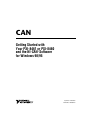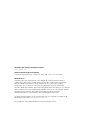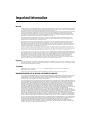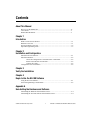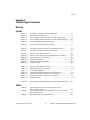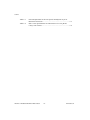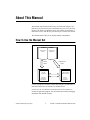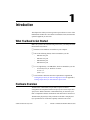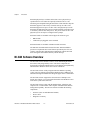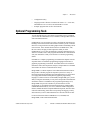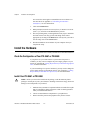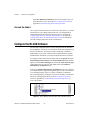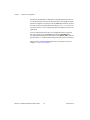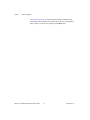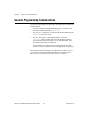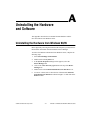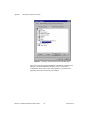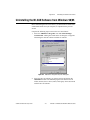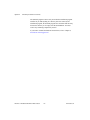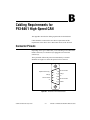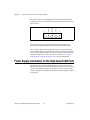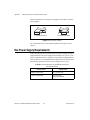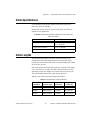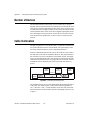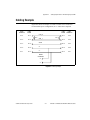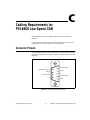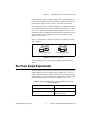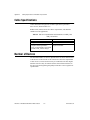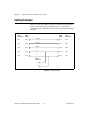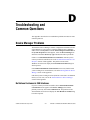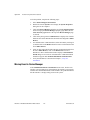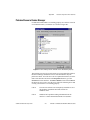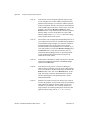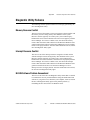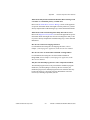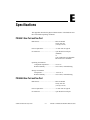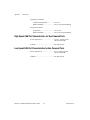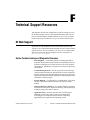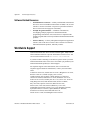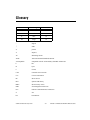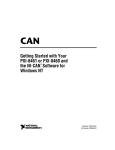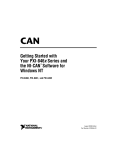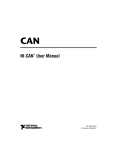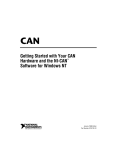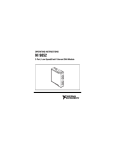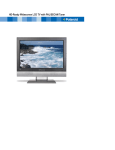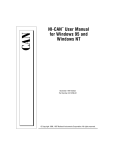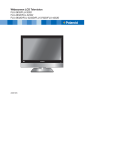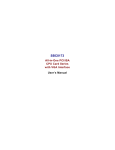Download National Instruments PXI-8460 User's Manual
Transcript
CAN Getting Started with Your PXI-8461 or PXI-8460 and the NI-CAN™ Software for Windows 98/95 PXI-8461 or PXI-8460 and NI-CAN for Windows 98/95 September 1999 Edition Part Number 322005B-01 Worldwide Technical Support and Product Information www.natinst.com National Instruments Corporate Headquarters 11500 North Mopac Expressway Austin, Texas 78759-3504 USA Tel: 512 794 0100 Worldwide Offices Australia 03 9879 5166, Austria 0662 45 79 90 0, Belgium 02 757 00 20, Brazil 011 284 5011, Canada (Calgary) 403 274 9391, Canada (Ontario) 905 785 0085, Canada (Québec) 514 694 8521, China 0755 3904939, Denmark 45 76 26 00, Finland 09 725 725 11, France 01 48 14 24 24, Germany 089 741 31 30, Greece 30 1 42 96 427, Hong Kong 2645 3186, India 91805275406, Israel 03 6120092, Italy 02 413091, Japan 03 5472 2970, Korea 02 596 7456, Mexico (D.F.) 5 280 7625, Mexico (Monterrey) 8 357 7695, Netherlands 0348 433466, Norway 32 27 73 00, Singapore 2265886, Spain (Barcelona) 93 582 0251, Spain (Madrid) 91 640 0085, Sweden 08 587 895 00, Switzerland 056 200 51 51, Taiwan 02 2377 1200, United Kingdom 01635 523545 For further support information, see the Technical Support Resources appendix. To comment on the documentation, send e-mail to [email protected]. © Copyright 1998, 1999 National Instruments Corporation. All rights reserved. Important Information Warranty The PXI hardware is warranted against defects in materials and workmanship for a period of one year from the date of shipment, as evidenced by receipts or other documentation. National Instruments will, at its option, repair or replace equipment that proves to be defective during the warranty period. This warranty includes parts and labor. The media on which you receive National Instruments software are warranted not to fail to execute programming instructions, due to defects in materials and workmanship, for a period of 90 days from date of shipment, as evidenced by receipts or other documentation. National Instruments will, at its option, repair or replace software media that do not execute programming instructions if National Instruments receives notice of such defects during the warranty period. National Instruments does not warrant that the operation of the software shall be uninterrupted or error free. A Return Material Authorization (RMA) number must be obtained from the factory and clearly marked on the outside of the package before any equipment will be accepted for warranty work. National Instruments will pay the shipping costs of returning to the owner parts which are covered by warranty. National Instruments believes that the information in this document is accurate. The document has been carefully reviewed for technical accuracy. In the event that technical or typographical errors exist, National Instruments reserves the right to make changes to subsequent editions of this document without prior notice to holders of this edition. The reader should consult National Instruments if errors are suspected. In no event shall National Instruments be liable for any damages arising out of or related to this document or the information contained in it. EXCEPT AS SPECIFIED HEREIN, NATIONAL INSTRUMENTS MAKES NO WARRANTIES, EXPRESS OR IMPLIED, AND SPECIFICALLY DISCLAIMS ANY WARRANTY OF MERCHANTABILITY OR FITNESS FOR A PARTICULAR PURPOSE. CUSTOMER’S RIGHT TO RECOVER DAMAGES CAUSED BY FAULT OR NEGLIGENCE ON THE PART OF NATIONAL INSTRUMENTS SHALL BE LIMITED TO THE AMOUNT THERETOFORE PAID BY THE CUSTOMER. NATIONAL INSTRUMENTS WILL NOT BE LIABLE FOR DAMAGES RESULTING FROM LOSS OF DATA, PROFITS, USE OF PRODUCTS, OR INCIDENTAL OR CONSEQUENTIAL DAMAGES, EVEN IF ADVISED OF THE POSSIBILITY THEREOF. This limitation of the liability of National Instruments will apply regardless of the form of action, whether in contract or tort, including negligence. Any action against National Instruments must be brought within one year after the cause of action accrues. National Instruments shall not be liable for any delay in performance due to causes beyond its reasonable control. The warranty provided herein does not cover damages, defects, malfunctions, or service failures caused by owner’s failure to follow the National Instruments installation, operation, or maintenance instructions; owner’s modification of the product; owner’s abuse, misuse, or negligent acts; and power failure or surges, fire, flood, accident, actions of third parties, or other events outside reasonable control. Copyright Under the copyright laws, this publication may not be reproduced or transmitted in any form, electronic or mechanical, including photocopying, recording, storing in an information retrieval system, or translating, in whole or in part, without the prior written consent of National Instruments Corporation. Trademarks BridgeVIEW™, CVI™, LabVIEW™, natinst.com™, National Instruments™, and NI-CAN™ are trademarks of National Instruments Corporation. Product and company names mentioned herein are trademarks or trade names of their respective companies. WARNING REGARDING USE OF NATIONAL INSTRUMENTS PRODUCTS (1) NATIONAL INSTRUMENTS PRODUCTS ARE NOT DESIGNED WITH COMPONENTS AND TESTING FOR A LEVEL OF RELIABILITY SUITABLE FOR USE IN OR IN CONNECTION WITH SURGICAL IMPLANTS OR AS CRITICAL COMPONENTS IN ANY LIFE SUPPORT SYSTEMS WHOSE FAILURE TO PERFORM CAN REASONABLY BE EXPECTED TO CAUSE SIGNIFICANT INJURY TO A HUMAN. (2) IN ANY APPLICATION, INCLUDING THE ABOVE, RELIABILITY OF OPERATION OF THE SOFTWARE PRODUCTS CAN BE IMPAIRED BY ADVERSE FACTORS, INCLUDING BUT NOT LIMITED TO FLUCTUATIONS IN ELECTRICAL POWER SUPPLY, COMPUTER HARDWARE MALFUNCTIONS, COMPUTER OPERATING SYSTEM SOFTWARE FITNESS, FITNESS OF COMPILERS AND DEVELOPMENT SOFTWARE USED TO DEVELOP AN APPLICATION, INSTALLATION ERRORS, SOFTWARE AND HARDWARE COMPATIBILITY PROBLEMS, MALFUNCTIONS OR FAILURES OF ELECTRONIC MONITORING OR CONTROL DEVICES, TRANSIENT FAILURES OF ELECTRONIC SYSTEMS (HARDWARE AND/OR SOFTWARE), UNANTICIPATED USES OR MISUSES, OR ERRORS ON THE PART OF THE USER OR APPLICATIONS DESIGNER (ADVERSE FACTORS SUCH AS THESE ARE HEREAFTER COLLECTIVELY TERMED “SYSTEM FAILURES”). ANY APPLICATION WHERE A SYSTEM FAILURE WOULD CREATE A RISK OF HARM TO PROPERTY OR PERSONS (INCLUDING THE RISK OF BODILY INJURY AND DEATH) SHOULD NOT BE RELIANT SOLELY UPON ONE FORM OF ELECTRONIC SYSTEM DUE TO THE RISK OF SYSTEM FAILURE. TO AVOID DAMAGE, INJURY, OR DEATH, THE USER OR APPLICATION DESIGNER MUST TAKE REASONABLY PRUDENT STEPS TO PROTECT AGAINST SYSTEM FAILURES, INCLUDING BUT NOT LIMITED TO BACK-UP OR SHUT DOWN MECHANISMS. BECAUSE EACH END-USER SYSTEM IS CUSTOMIZED AND DIFFERS FROM NATIONAL INSTRUMENTS' TESTING PLATFORMS AND BECAUSE A USER OR APPLICATION DESIGNER MAY USE NATIONAL INSTRUMENTS PRODUCTS IN COMBINATION WITH OTHER PRODUCTS IN A MANNER NOT EVALUATED OR CONTEMPLATED BY NATIONAL INSTRUMENTS, THE USER OR APPLICATION DESIGNER IS ULTIMATELY RESPONSIBLE FOR VERIFYING AND VALIDATING THE SUITABILITY OF NATIONAL INSTRUMENTS PRODUCTS WHENEVER NATIONAL INSTRUMENTS PRODUCTS ARE INCORPORATED IN A SYSTEM OR APPLICATION, INCLUDING, WITHOUT LIMITATION, THE APPROPRIATE DESIGN, PROCESS AND SAFETY LEVEL OF SUCH SYSTEM OR APPLICATION. Compliance FCC/DOC Radio Frequency Interference Class A Compliance This equipment generates and uses radio frequency energy and, if not installed and used in strict accordance with the instructions in this manual, may cause interference to radio and television reception. Classification requirements are the same for the Federal Communications Commission (FCC) and the Canadian Department of Communications (DOC). This equipment has been tested and found to comply with the following two regulatory agencies: Federal Communications Commission This equipment has been tested and found to comply with the limits for a Class A digital device, pursuant to part 15 of the FCC Rules. These limits are designed to provide reasonable protection against harmful interference when the equipment is operated in a commercial environment. This equipment generates, uses, and can radiate radio frequency energy and, if not installed and used in accordance with the instruction manual, may cause harmful interference to radio communications. Operation of this equipment in a residential area is likely to cause harmful interference in which case the user will be required to correct the interference at his own expense. Notices to User: Changes or modifications not expressly approved by National Instruments could void the user’s authority to operate the equipment under the FCC Rules. This device complies with the FCC rules only if used with shielded interface cables of suitable quality and construction. National Instruments used such cables to test this device and provides them for sale to the user. The use of inferior or nonshielded interface cables could void the user’s authority to operate the equipment under the FCC rules. If necessary, consult National Instruments or an experienced radio/television technician for additional suggestions. The following booklet prepared by the FCC may also be helpful: Interference to Home Electronic Entertainment Equipment Handbook. This booklet is available from the U.S. Government Printing Office, Washington, DC 20402. Canadian Department of Communications This Class A digital apparatus meets all requirements of the Canadian Interference-Causing Equipment Regulations. Cet appareil numérique de la classe A respecte toutes les exigences du Règlement sur le matériel brouilleur du Canada. Contents About This Manual How To Use the Manual Set..........................................................................................ix Conventions ...................................................................................................................x Related Documentation..................................................................................................x Chapter 1 Introduction What You Need to Get Started ......................................................................................1-1 Hardware Overview .......................................................................................................1-1 NI-CAN Software Overview .........................................................................................1-2 Optional Programming Tools ........................................................................................1-3 Chapter 2 Installation and Configuration Install the NI-CAN Software .........................................................................................2-1 Install the Hardware.......................................................................................................2-2 Check the Configuration of Your PXI-8461 or PXI-8460 ..............................2-2 Install Your PXI-8461 or PXI-8460 ................................................................2-2 Connect the Cables ..........................................................................................2-4 Configure the NI-CAN Software ...................................................................................2-4 Chapter 3 Verify the Installation Chapter 4 Begin to Use the NI-CAN Software Using the NI-CAN Software..........................................................................................4-1 General Programming Considerations...........................................................................4-2 Appendix A Uninstalling the Hardware and Software Uninstalling the Hardware from Windows 98/95..........................................................A-1 Uninstalling the NI-CAN Software from Windows 98/95 ............................................A-3 © National Instruments Corporation v PXI-8461 or PXI-8460 and NI-CAN for Windows 98/95 Contents Appendix B Cabling Requirements for PXI-8461 High-Speed CAN Connector Pinouts ......................................................................................................... B-1 Power Supply Information for the High-Speed CAN Ports .......................................... B-2 Bus Power Supply Requirements .................................................................................. B-4 Cable Specifications ...................................................................................................... B-5 Cable Lengths................................................................................................................ B-5 Number of Devices........................................................................................................ B-6 Cable Termination ......................................................................................................... B-6 Cabling Example ........................................................................................................... B-7 Appendix C Cabling Requirements for PXI-8460 Low-Speed CAN Connector Pinouts ......................................................................................................... C-1 Power Supply Information for the Low-Speed CAN Ports........................................... C-2 Bus Power Supply Requirements .................................................................................. C-3 Cable Specifications ...................................................................................................... C-4 Number of Devices........................................................................................................ C-4 Low-Speed Termination................................................................................................ C-5 Determining the Necessary Termination Resistance for Your Board............. C-5 Replacing the Termination Resistors .............................................................. C-6 Cabling Example ........................................................................................................... C-8 Appendix D Troubleshooting and Common Questions Device Manager Problems ............................................................................................ D-1 No National Instruments CAN Interfaces ....................................................... D-1 Missing Board in Device Manager ................................................................. D-2 Problem Shown in Device Manager ............................................................... D-3 Diagnostic Utility Failures ............................................................................................ D-5 Memory Resource Conflict ............................................................................. D-5 Interrupt Resource Conflict............................................................................. D-5 NI-CAN Software Problem Encountered ....................................................... D-5 Missing Board in Diagnostic Utility ............................................................... D-6 Hardware Problem Encountered ..................................................................... D-6 Common Questions ....................................................................................................... D-6 Appendix E Specifications PXI-8461 or PXI-8460 and NI-CAN for Windows 98/95 vi www.natinst.com Contents Appendix F Technical Support Resources Glossary Figures Figure 2-1. Figure 2-2. Figure 2-3. Figure 2-4. Figure 2-5. Add/Remove Programs Properties Dialog Box.....................................2-1 Installing the PXI Hardware..................................................................2-3 Device Manager Shows PXI-8461 That Is Working Properly..............2-4 Device Manager Shows PXI-8461 That Is Not Working Properly.......2-5 NI-CAN Hardware Settings Dialog Box...............................................2-5 Figure 3-1. NI-CAN Diagnostic Utility after Testing..............................................3-1 Figure A-1. Figure A-2. Selecting an Interface to Remove from Windows 98/95 ......................A-2 Add/Remove Programs Properties Dialog Box.....................................A-3 Figure B-1. Figure B-2. Figure B-3. Figure B-4. Figure B-5. Figure B-6. Pinout for 9-Pin D-Sub Connector ........................................................B-1 Pinout for 5-Pin Combicon-Style Pluggable Screw Terminal ..............B-2 PXI-8461 Parts Locator Diagram..........................................................B-3 Power Source Jumpers ..........................................................................B-4 Termination Resistor Placement ...........................................................B-6 Cabling Example ...................................................................................B-7 Figure C-1. Figure C-2. Figure C-3. Figure C-4. Figure C-5. Figure C-6. Figure C-7. Pinout for 9-Pin D-Sub Connector ........................................................C-1 PXI-8460 Parts Locator Diagram..........................................................C-2 Power Source Jumpers ..........................................................................C-3 Termination Resistor Placement for Low-Speed CAN .........................C-5 Location of Termination Resistors on a PXI-8460 ...............................C-7 Preparing Lead Wires of Replacement Resistors ..................................C-7 Cabling Example ...................................................................................C-8 Figure D-1. Device Manager Shows PXI-8461 That Is Not Working Properly.......D-3 Tables Table B-1. Table B-2. Table B-3. Power Requirements for the CAN Physical Layer for Bus-Powered Versions ..........................................................................B-4 ISO 11898 Specifications for Characteristics of a CAN_H and CAN_L Pair of Wires............................................................................B-5 DeviceNet Cable Length Specifications................................................B-5 © National Instruments Corporation vii PXI-8461 or PXI-8460 and NI-CAN for Windows 98/95 Contents Table C-1. Table C-2. Power Requirements for the Low-Speed CAN Physical Layer for Bus-Powered Versions.......................................................................... C-3 ISO 11519-2 Specifications for Characteristics of a CAN_H and CAN_L Pair of Wires ........................................................................... C-4 PXI-8461 or PXI-8460 and NI-CAN for Windows 98/95 viii www.natinst.com About This Manual This manual contains instructions to help you install and configure your PXI-8461 (one port and two port) or PXI-8460 (one port or two port) and the NI-CAN software for Windows 98/95. This manual uses PXI-8461 or PXI-8460 to refer to both the one port and two port versions of the boards. This manual assumes that you are already familiar with Windows. How To Use the Manual Set Getting Started Manual Novice Users Installation and Configuration Experienced Users NI-CAN User Manual NI-CAN Programmer Reference Manual Application Development and Examples Function and Object Descriptions Use this getting started manual to install and configure your PXI-8461 or PXI-8460 and the NI-CAN software for Windows 98/95. Use the NI-CAN User Manual to learn the basics of CAN and how to develop an application program. The user manual also contains debugging information and detailed examples. © National Instruments Corporation ix PXI-8461 or PXI-8460 and NI-CAN for Windows 98/95 About This Manual Use the NI-CAN Programmer Reference Manual for specific information about each NI-CAN function and object, including format, parameters, and possible errors. Conventions The following conventions appear in this manual: » The » symbol leads you through nested menu items and dialog box options to a final action. The sequence File»Page Setup»Options directs you to pull down the File menu, select the Page Setup item, and select Options from the last dialog box. This icon denotes a caution, which advises you of precautions to take to avoid injury, data loss, or a system crash. bold Bold text denotes items that you must select or click on in the software, such as menu items and dialog box options. Bold text also denotes parameter names. italic Italic text denotes variables, emphasis, a cross reference, or an introduction to a key concept. This font also denotes text that is a placeholder for a word or value that you must supply. monospace Text in this font denotes text or characters that you should enter from the keyboard, sections of code, programming examples, and syntax examples. This font is also used for the proper names of disk drives, paths, directories, programs, subprograms, subroutines, device names, functions, operations, variables, filenames and extensions, and code excerpts. Related Documentation The following documents contain information that you may find helpful as you read this manual: • ANSI/ISO Standard 11898-1993, Road Vehicles—Interchange of Digital Information—Controller Area Network (CAN) for High-Speed Communication • ANSI/ISO Standard 11519-2-1994, Road Vehicles—Low-Speed Serial Data Communication—Part 2: Low-Speed Controller Area Network (CAN) • CAN Specification Version 2.0, 1991, Robert Bosch Gmbh., Postfach 500, D-7000 Stuttgart 1 PXI-8461 or PXI-8460 and NI-CAN for Windows 98/95 x www.natinst.com About This Manual • CiA Draft Standard 102, Version 2.0, CAN Physical Layer for Industrial Applications • CompactPCI Specification, Revision 2.0, PCI Industrial Computers Manufacturer’s Group. • DeviceNet Specification, Version 2.0, Open DeviceNet Vendor Association • Microsoft Windows 95/98 user’s guide, Microsoft Corporation • PXI Specification, Revision 1.0, National Instruments Corporation © National Instruments Corporation xi PXI-8461 or PXI-8460 and NI-CAN for Windows 98/95 1 Introduction This chapter lists what you need to get started, provides an overview of the PXI hardware and the NI-CAN software for Windows 98/95, and describes optional equipment you can order. What You Need to Get Started Make sure you have all of the following items before you attempt to install the hardware and software: ❑ Windows 98 or Windows 95 installed on your computer ❑ One of the following boards, which is included in your kit: – PXI-8461 one port – PXI-8461 two port – PXI-8460 one port – PXI-8460 two port ❑ 3.5 in., high-density (1.44 MB) disks, which are included in your kit: – NI-CAN Software for Windows 95/98/NT Version 1.3 (Disk x of 3) ❑ CAN interface cables that meet the requirements in Appendix B, Cabling Requirements for PXI-8461 High-Speed CAN or Appendix C, Cabling Requirements for PXI-8460 Low-Speed CAN. Hardware Overview The PXI-8461 or PXI-8460 (one port and two port) is software configurable and compliant with the PXI Specification and CompactPCI Specification. With a PXI-8461 or PXI-8460 board, you can make your PXI or CompactPCI chassis communicate with and control CAN devices. The PXI-8461 physical layer fully conforms to the ISO 11898 physical layer specification for CAN and is optically isolated to 500 V. The © National Instruments Corporation 1-1 PXI-8461 or PXI-8460 and NI-CAN for Windows 98/95 Chapter 1 Introduction PXI-8460 physical layer conforms to the ISO 11519-2 physical layer specification for CAN and is also optically isolated to 500 V. CAN interfacing is accomplished using the Intel 82527 CAN controller chip. The PXI-8461 supports a wide variety of transfer rates up to 1 Mb/s. The PXI-8460 supports rates up to 125 kb/s. The CAN physical layer on the PXI-8461 and PXI-8460 can be powered either internally (from the board) or externally (from the bus cable power). The power source for the CAN physical layer for each port is configured with a jumper. PXI-8461 boards are available with two physical connector types: • DB-9 D-Sub • Combicon-style pluggable screw terminals PXI-8460 boards are available with DB-9 D-Sub connectors. The PXI-8461 and PXI-8460 boards use the Intel 386EX embedded processor to implement time-critical features provided by the NI-CAN software. The PXI-8461 and PXI-8460 communicate with the NI-CAN driver through on-board shared memory and an interrupt. NI-CAN Software Overview The NI-CAN software includes a native, 32-bit multitasking Windows driver that is fully Plug and Play aware. The driver components are dynamically loaded when Windows detects new hardware and dynamically unloaded when Windows detects the removal of hardware. The NI-CAN software is fully integrated into the Windows operating system. You can configure it through the Windows Device Manager and uninstall it through the Add/Remove Programs applet of the Control Panel. The NI-CAN software supports the concurrent use of multiple CAN boards. For example, you can use both a PXI-8461 and a PCMCIA-CAN in the same system at the same time. The NI-CAN software, along with the PXI hardware, transforms your computer into a CAN interface with complete communications and bus management capability. The NI-CAN software includes the following components: • Firmware (runs on embedded Intel 386EX) • Device driver • Diagnostic test utility PXI-8461 or PXI-8460 and NI-CAN for Windows 98/95 1-2 www.natinst.com Chapter 1 Introduction • Configuration utility • Language interface libraries for Microsoft Visual C/C++ 2.0 or later, LabWindows/CVI 4.0 or later, and LabVIEW 4.0 or later • Example programs that use NI-CAN functions Optional Programming Tools Your kit includes the NI-CAN software for Windows 98/95. In addition, you can order the LabWindows/CVI, LabVIEW, or BridgeVIEW software from National Instruments. LabWindows/CVI is an interactive ANSI C development environment for building test and measurement and instrument control systems. It includes interactive code-generation tools and a graphical editor for building custom user interfaces. It also includes built-in libraries for IEEE 488.2, VXI, RS-232 control, and plug-in data acquisition. When you order LabWindows/CVI, you also get hundreds of complete instrument drivers, which are modular, source-code programs that handle the communication with your instrument so that you do not have to learn the programming details. LabVIEW is a complete programming environment that departs from the sequential nature of traditional programming languages and features a graphical programming environment. It includes all the tools needed for instrument control, data acquisition, analysis, and presentation. LabVIEW also includes an extensive instrument driver library. BridgeVIEW is a radical departure from traditional automation software that provides a flexible program development system for a variety of DeviceNet applications including general manufacturing, test, and control. Leveraging National Instruments patented graphical programming language G (otherwise known as LabVIEW), BridgeVIEW gives you the ability to integrate functionality in a way that is not possible with traditional automation software. In addition to the programming advantages of G, BridgeVIEW also provides a number of powerful features for the development of your industrial automation application: graphical HMI (Human Machine Interface); ease of use; fill-in-the-blank configuration utilities; HMI G Wizard for simplified HMI development; historical data collection and trending; alarm and event reporting and logging; security; and connectivity to PLCs and industrial device networks like DeviceNet. For more information about LabWindows/CVI, LabVIEW, and BridgeVIEW, contact National Instruments. © National Instruments Corporation 1-3 PXI-8461 or PXI-8460 and NI-CAN for Windows 98/95 Installation and Configuration 2 This chapter describes how to install and configure the NI-CAN software for Windows 98/95 and the PXI-8461 or PXI-8460 hardware. Install the NI-CAN Software Install the NI-CAN software before you install your hardware. 1. Select Start»Settings»Control Panel. 2. Double-click on the Add/Remove Programs icon in the Control Panel to launch the Add/Remove Programs applet. A dialog box similar to the one in Figure 2-1 appears. Figure 2-1. Add/Remove Programs Properties Dialog Box © National Instruments Corporation 2-1 PXI-8461 or PXI-8460 and NI-CAN for Windows 98/95 Chapter 2 Installation and Configuration You can use this same applet to uninstall the NI-CAN software at a later time. Refer to Appendix A, Uninstalling the Hardware and Software, for more information. 3. Click on the Install button. 4. When prompted, insert the NI-CAN Software for Windows 95/98/NT (Disk 1 of 3), and click on the Next button to proceed. 5. The setup wizard guides you through the necessary steps to install the NI-CAN software. You may go back and change values where appropriate by clicking on the Back button. If at any time you want to exit the setup, click on the Cancel button. 6. Shut down Windows 98/95 and turn off your computer when you complete the setup. Install the Hardware This section describes how to install your PXI-8461or PXI-8460 hardware. Check the Configuration of Your PXI-8461 or PXI-8460 If you plan to use your CAN board in a system where bus power is available, you may want to configure the power supply jumpers on your board. See Appendix B, Cabling Requirements for PXI-8461 High-Speed CAN, for more information. If you are installing a low-speed CAN board, you may need to change the power supply jumpers or termination resistors. See Appendix C, Cabling Requirements for PXI-8460 Low-Speed CAN, for more information. Install Your PXI-8461 or PXI-8460 Before you remove the board from the package, touch the antistatic plastic package to a metal part of your system chassis to discharge electrostatic energy, which can damage several components on your board. Caution 1. Make sure that your PXI or CompactPCI chassis is turned off. Keep the PXI or CompactPCI chassis plugged in so that it remains grounded while you install the PXI board. 2. Choose an unused PXI or CompactPCI 5 V peripheral slot. 3. Remove the filler panel for the peripheral slot you have chosen. PXI-8461 or PXI-8460 and NI-CAN for Windows 98/95 2-2 www.natinst.com Chapter 2 Installation and Configuration 4. Touch a metal part on your chassis to discharge any static electricity that might be on your clothes or body. 5. Insert the PXI board into the selected 5 V slot. Use the injector/ejector handle to fully inject the device into place. Figure 2-2 shows how to install the PXI board into a PXI or CompactPCI chassis. 3 ON STA ND BY 1 2 3 4 5 6 7 8 2 4 1 1 2 Injector/Ejector Handle (In Down Position) PXI Board 3 4 PXI Chassis Injector/Ejector Rail Figure 2-2. Installing the PXI Hardware 6. Screw the front panel of the PXI board to the front panel mounting rail of the PXI or CompactPCI chassis. 7. Turn on your PXI or CompactPCI chassis and start Windows. Windows should automatically detect the hardware and associate it with the NI-CAN software. A New Hardware Found dialog box appears, then goes away on its own. If the dialog box does not go away, select Windows default driver and click on the OK button. © National Instruments Corporation 2-3 PXI-8461 or PXI-8460 and NI-CAN for Windows 98/95 Chapter 2 Installation and Configuration If the New Hardware Found dialog box does not appear when you restart Windows, refer to the section Device Manager Problems in Appendix D, Troubleshooting and Common Questions. Connect the Cables After you have installed your board, connect the CAN cables to your PXI board. Because exact cabling requirements vary for each application, National Instruments does not provide cables. Refer to Appendix B, Cabling Requirements for PXI-8461 High-Speed CAN, or Appendix C, Cabling Requirements for PXI-8460 Low-Speed CAN, for information about the cabling requirements of the CAN hardware. Configure the NI-CAN Software The NI-CAN Configuration utility is fully integrated with the Windows Device Manager. You can use it to examine or modify the configuration of the NI-CAN software. The context-sensitive online help, available by right-clicking on any of the controls on the configuration utility buttons, includes all the information you need to configure the NI-CAN software. To configure the NI-CAN software, double-click on the System icon under Start»Settings»Control Panel. In the System Properties dialog box that appears, select the Device Manager tab, click on the View devices by type radio button at the top of the tab, and double-click on the National Instruments CAN Interfaces icon. If there is no National Instruments CAN Interfaces item or if a circled X or exclamation point (!) appears through the eagle icon, the CAN interface is not working properly. Figure 2-3 shows an example of a PXI-8461 that is working properly, and Figure 2-4 shows an example of a PXI-8461 that is not working properly. Refer to the Device Manager Problems section of Appendix D, Troubleshooting and Common Questions, to resolve the problem. Figure 2-3. Device Manager Shows PXI-8461 That Is Working Properly PXI-8461 or PXI-8460 and NI-CAN for Windows 98/95 2-4 www.natinst.com Chapter 2 Installation and Configuration Figure 2-4. Device Manager Shows PXI-8461 That Is Not Working Properly To configure a particular interface, double-click on that interface in the list of installed interfaces below National Instruments CAN Interfaces. The Resources tab provides information about the hardware resources assigned to the CAN interface. Use the Resources tab to examine the assigned resources to verify that there are no conflicts. The Conflicting Device List lists any conflicts. If conflicts exist, uncheck the Use automatic settings checkbox and use the Change Setting button to select conflict-free resources for the CAN hardware. The Settings tab, shown in Figure 2-5, provides information about the NI-CAN software configuration for the CAN interface. Figure 2-5. NI-CAN Hardware Settings Dialog Box © National Instruments Corporation 2-5 PXI-8461 or PXI-8460 and NI-CAN for Windows 98/95 Chapter 2 Installation and Configuration Each port of the PXI-8461 or PXI-8460 is configured from the same tab. Use the drop-down box nearest the top of the tab to select the physical port number to configure. For each port, use the Name drop-down box to select the name for the CAN Network Interface Object (CAN0, CAN1, and so on). You use this name to refer to the physical port from within your NI-CAN application. To access online help for the NI-CAN Configuration utility, right-click the mouse anywhere on the Settings tab, and select Full Help from the pop-up menu that appears. You can also select What’s This? from the pop-up menu to see context-sensitive help for the item you have clicked on. When you have finished configuring the NI-CAN software, proceed to Chapter 3, Verify the Installation. PXI-8461 or PXI-8460 and NI-CAN for Windows 98/95 2-6 www.natinst.com 3 Verify the Installation This chapter describes how to verify the hardware and software installation. You can use the NI-CAN Diagnostic utility, installed with your NI-CAN software, to test the hardware and software installation. The utility verifies that your hardware and software are functioning properly and that the configuration of your hardware does not conflict with anything else in your system. To run the utility, select the NI-CAN Diagnostic item under Start»Programs»National Instruments CAN. When you have started the NI-CAN Diagnostic utility, test your CAN interfaces by clicking on the Test All button. You can also test one CAN interface by highlighting it and clicking on the Test One button. If the NI-CAN Diagnostic is successful, it puts a checkmark next to the interface and changes its status from Untested to Passed. If the NI-CAN Diagnostic fails, it puts an X next to the interface, and changes its status from Untested to Failed. Figure 3-1 shows the NI-CAN Diagnostic utility after it has tested some CAN interfaces. Figure 3-1. NI-CAN Diagnostic Utility after Testing You can get details about any tested CAN interface by selecting the interface and clicking the Details button. For each failed CAN interface, select it and click the Details button to get a description of the failure. Use that information and the information in Appendix D, Troubleshooting © National Instruments Corporation 3-1 PXI-8461 or PXI-8460 and NI-CAN for Windows 98/95 Chapter 3 Verify the Installation and Common Questions, to troubleshoot the problem. Troubleshooting information is also available in the online help for the NI-CAN Diagnostic utility, which you can access by clicking on the Help button. PXI-8461 or PXI-8460 and NI-CAN for Windows 98/95 3-2 www.natinst.com Begin to Use the NI-CAN Software 4 This chapter helps you get started with the NI-CAN software for Windows 98/95. Using the NI-CAN Software The functions provided by the NI-CAN software are similar to those provided by many other device drivers. For example, NI-CAN has open, close, read, and write functions. NI-CAN provides two different levels of access to a CAN network: the CAN Network Interface Object and CAN Objects. Both forms of access support timestamping of incoming data and various forms of queuing. The CAN Network Interface Object provides low-level access to a CAN network. Each CAN Network Interface Object maps to a specific CAN port, with no limitation on the maximum number of ports or boards you can use (for example, two PXI-8461 two-port interfaces would provide CAN0 through CAN3). You can use this object to transmit and receive entire CAN frames. For example, to transmit a CAN frame, you would specify the outgoing arbitration ID, frame type (data or remote), data length, and data. The CAN Objects provide higher level access to a CAN network. Each CAN Object maps to a specific data item (arbitration ID), and you can use multiple CAN Objects for a given port. When configuring a CAN Object for use, you specify the arbitration ID, direction of data transfer, data length, and how you want the data to be accessed (such as periodically). For example, you could configure a CAN Object to transmit an outgoing data frame for a specific arbitration ID every 100 ms. After opening this CAN Object, you use the write function to provide data to transmit, and the NI-CAN embedded firmware handles all periodic timing. For detailed information on the NI-CAN software and functions, refer to the NI-CAN User Manual and the NI-CAN Programmer Reference Manual. © National Instruments Corporation 4-1 PXI-8461 or PXI-8460 and NI-CAN for Windows 98/95 Chapter 4 Begin to Use the NI-CAN Software General Programming Considerations As you begin developing your Win32 NI-CAN application, remember the following points: • • For your LabVIEW or BridgeVIEW application, you must use the NI-CAN LabVIEW functions in nican.llb. For your C/C++ application, you must include the NI-CAN header file, nican.h, in your source code. • The NI-CAN software is accessed through the 32-bit DLL, nican.dll, either by linking with one of the language interfaces provided with the NI-CAN software, or by using direct DLL entry from other programming environments. • Several sample CAN applications are included with the NI-CAN software. Use them as a guide for your own application development. For information about developing your application, refer to the NI-CAN User Manual. For detailed information about NI-CAN functions and objects, refer to the NI-CAN Programmer Reference Manual. PXI-8461 or PXI-8460 and NI-CAN for Windows 98/95 4-2 www.natinst.com Uninstalling the Hardware and Software A This appendix describes how to uninstall the PXI hardware and the NI-CAN software from Windows 98/95. Uninstalling the Hardware from Windows 98/95 Before physically removing the board from the computer, you must remove the hardware information from the Windows Device Manager. To remove the hardware information from Windows 98/95, complete the following steps: 1. Select Start»Settings»Control Panel. 2. Double-click on the System icon. 3. In the System Properties dialog box that appears, select the Device Manager tab. 4. Click on the View devices by type button at the top of the Device Manager tab. 5. Double-click on the National Instruments CAN Interfaces icon. 6. To remove a board, select it from the list of boards under National Instruments CAN Interfaces as shown in Figure A-1 and click on the Remove button. © National Instruments Corporation A-1 PXI-8461 or PXI-8460 and NI-CAN for Windows 98/95 Appendix A Uninstalling the Hardware and Software Figure A-1. Selecting an Interface to Remove from Windows 98/95 After you remove the appropriate hardware information from the Device Manager, you should shut down Windows, power off your PXI or CompactPCI chassis, remove any cables attached to your board, and physically remove the board from your computer. PXI-8461 or PXI-8460 and NI-CAN for Windows 98/95 A-2 www.natinst.com Appendix A Uninstalling the Hardware and Software Uninstalling the NI-CAN Software from Windows 98/95 Before uninstalling the NI-CAN software, you should remove all PXI-8461 or PXI-8460 boards from your computer, as explained in the previous section. Complete the following steps to remove the NI-CAN software: 1. Select the Add/Remove Programs icon under Start»Settings» Control Panel. A dialog box similar to the one in Figure A-2 appears. This dialog box lists the software available for removal. Figure A-2. Add/Remove Programs Properties Dialog Box 2. © National Instruments Corporation Select the NI-CAN software you want to remove and click on the Add/Remove button. The uninstall program runs and removes all folders, utilities, device drivers, DLLs, and registry entries associated with the NI-CAN software. A-3 PXI-8461 or PXI-8460 and NI-CAN for Windows 98/95 Appendix A Uninstalling the Hardware and Software The uninstall program removes only items that the installation program installed. If you add anything to a directory that was created by the installation program, the uninstall program does not delete that directory because the directory is not empty after the uninstallation. You must remove any remaining components yourself. If you want to reinstall the hardware and software, refer to Chapter 2, Installation and Configuration. PXI-8461 or PXI-8460 and NI-CAN for Windows 98/95 A-4 www.natinst.com B Cabling Requirements for PXI-8461 High-Speed CAN This appendix describes the cabling requirements for the hardware. Cables should be constructed to meet these requirements and the requirements of the other CAN or DeviceNet devices in the network. Connector Pinouts Depending on the type of PXI board you are installing, it has either DB-9 D-Sub connector(s) or Combicon-style pluggable screw terminal connector(s). The 9-pin D-Sub follows the pinout recommended by CiA Draft Standard 102. Figure B-1 shows the pinout for this connector. 1 2 3 4 No Connection 5 Shield 9 V+ V– 8 No Connection CAN_L 7 CAN_H No Connection 6 Optional Ground (V–) Figure B-1. Pinout for 9-Pin D-Sub Connector © National Instruments Corporation B-1 PXI-8461 or PXI-8460 and NI-CAN for Windows 98/95 Appendix B Cabling Requirements for PXI-8461 High-Speed CAN V– CAN_L Shield CAN_H V+ The 5-pin Combicon-style pluggable screw terminal follows the pinout required by the DeviceNet Specification. Figure B-2 shows the pinout for this connector. 1 2 3 4 5 Figure B-2. Pinout for 5-Pin Combicon-Style Pluggable Screw Terminal CAN_H and CAN_L are signal lines that carry the data on the CAN network. These signals should be connected using twisted-pair cable. The V+ and V– pins are used to supply bus power to the CAN physical layer if external power is required for the CAN physical layer. If internal power for the CAN physical layer is used, the V– pin serves as the reference ground for CAN_H and CAN_L. See the next section, Power Supply Information for the High-Speed CAN Ports, for more information. Power Supply Information for the High-Speed CAN Ports For the PXI-8461, a jumper controls the source of power for the CAN physical layer. For the one-port boards and port one of the two-port boards, power is configured with jumper J5. For port two of the two-port boards, power is configured with jumper J6. The location of these jumpers is shown in Figure B-3. PXI-8461 or PXI-8460 and NI-CAN for Windows 98/95 B-2 www.natinst.com Appendix B Cabling Requirements for PXI-8461 High-Speed CAN 3 4 2 1 5 1 2 Power Supply Jumper J6 Power Supply Jumper J5 3 4 Assembly Number Product Name 5 Serial Number Figure B-3. PXI-8461 Parts Locator Diagram Connecting pins 1 and 2 of a jumper configures the CAN physical layer to be powered externally (from the bus cable power). In this configuration, the power must be supplied on the V+ and V– pins on the port connector. Connecting pins 2 and 3 of a jumper configures the CAN physical layer to be powered internally (from the board). In this configuration, the V– signal serves as the reference ground for the isolated signals. © National Instruments Corporation B-3 PXI-8461 or PXI-8460 and NI-CAN for Windows 98/95 Appendix B Cabling Requirements for PXI-8461 High-Speed CAN Figure B-4 shows how to configure your jumpers for internal or external power supplies. INT 3 2 EXT 1 a. Internal Power Mode INT 3 2 EXT 1 b. External Power Mode Figure B-4. Power Source Jumpers The CAN physical layer is still isolated regardless of the power source chosen. Bus Power Supply Requirements If the CAN physical layer is powered from a bus power supply, the power supply should be a DC power supply with an output of 10 V to 30 V. The power requirements for the CAN ports for bus-powered configurations are shown in Table B-1. You should take these requirements into account when determining requirements of the bus power supply for the system. Table B-1. Power Requirements for the CAN Physical Layer for Bus-Powered Versions Characteristic Specification Voltage requirement V+ 10 to 30 VDC Current requirement 40 mA typical 100 mA maximum PXI-8461 or PXI-8460 and NI-CAN for Windows 98/95 B-4 www.natinst.com Appendix B Cabling Requirements for PXI-8461 High-Speed CAN Cable Specifications Cables should meet the physical medium requirements specified in ISO 11898, shown in Table B-2. Belden cable (3084A) meets all of those requirements, and should be suitable for most applications. Table B-2. ISO 11898 Specifications for Characteristics of a CAN_H and CAN_L Pair of Wires Characteristic Value Impedance 108 Ω minimum, 120 Ω nominal, 132 Ω maximum Length-related resistance 70 mΩ/m nominal Specific line delay 5 ns/m nominal Cable Lengths The allowable cable length is affected by the characteristics of the cabling and the desired bit transmission rates. Detailed cable length requirements can be found in ISO 11898, CiA Draft Standard 102, and the DeviceNet Specification. ISO 11898 specifies 40 m total cable length with a maximum stub length of 0.3 m for a bit rate of 1 Mb/s. The ISO 11898 specification says that significantly longer cable lengths may be allowed at lower bit rates, but each node should be analyzed for signal integrity problems. Table B-3 lists the DeviceNet cable length specifications. Table B-3. DeviceNet Cable Length Specifications Baud Rate © National Instruments Corporation Trunk Length Drop Length Maximum Drop Length Cumulative 500 kb/s 100 m (328 ft) 6 m (20 ft) 39 m (128 ft) 250 kb/s 250 m (820 ft) 6 m (20 ft) 78 m (256 ft) 125 kb/s 500 m (1640 ft) 6 m (20 ft) 156 m (512 ft) B-5 PXI-8461 or PXI-8460 and NI-CAN for Windows 98/95 Appendix B Cabling Requirements for PXI-8461 High-Speed CAN Number of Devices The maximum number of devices that you can connect to a CAN port depends on the electrical characteristics of the devices on the network. If all of the devices meet the requirements of ISO 11898, at least 30 devices may be connected to the bus. Higher numbers of devices may be connected if the electrical characteristics of the devices do not degrade signal quality below ISO 11898 signal level specifications. If all of the devices on the network meet the DeviceNet specifications, 64 devices may be connected to the network. Cable Termination The pair of signal wires (CAN_H and CAN_L) constitutes a transmission line. If the transmission line is not terminated, each signal change on the line causes reflections that may cause communication failures. Because communication flows both ways on the CAN bus, CAN requires that both ends of the cable be terminated. However, this requirement does not mean that every device should have a termination resistor. If multiple devices are placed along the cable, only the devices on the ends of the cable should have termination resistors. See Figure B-5 for an example of where termination resistors should be placed in a system with more than two devices. CAN Device CAN Device CAN Device CAN_H CAN Device CAN_L Figure B-5. Termination Resistor Placement The termination resistors on a cable should match the nominal impedance of the cable. ISO 11898 requires a cable with a nominal impedance of 120 Ω; therefore, a 120 Ω resistor should be used at each end of the cable. Each termination resistor should be capable of dissipating at least 0.25 W of power. PXI-8461 or PXI-8460 and NI-CAN for Windows 98/95 B-6 www.natinst.com Appendix B Cabling Requirements for PXI-8461 High-Speed CAN Cabling Example Figure B-6 shows an example of a cable to connect two CAN devices. For the internal power configuration, no V+ connection is required. 5-Pin Combicon 9-Pin D-Sub Pin 4 Pin 7 Pin 2 Pin 2 Pin 3 Pin 5 Pin 5 Pin 9 Pin 1 Pin 3 CAN_H 120Ω 9-Pin D-Sub 5-Pin Combicon Pin 7 Pin 4 Pin 2 Pin 2 Pin 5 Pin 3 Pin 9 Pin 5 Pin 3 Pin 1 120Ω CAN_L Shield V+ V– Power Connector V+ V– Figure B-6. Cabling Example © National Instruments Corporation B-7 PXI-8461 or PXI-8460 and NI-CAN for Windows 98/95 C Cabling Requirements for PXI-8460 Low-Speed CAN This appendix describes the cabling requirements for the PXI-8460 hardware. Cables should be constructed to meet these requirements, as well as the requirements of the other CAN devices in the network. Connector Pinouts The PXI-8460 has DB-9 D-Sub connector(s). The 9-pin D-Sub follows the pinout recommended by CiA DS 102. Figure C-1 shows the pinout for this connector. 1 2 3 4 No Connection 5 Shield 9 V+ V– 8 No Connection CAN_L 7 CAN_H No Connection 6 Optional Ground (V–) Figure C-1. Pinout for 9-Pin D-Sub Connector © National Instruments Corporation C-1 PXI-8461 or PXI-8460 and NI-CAN for Windows 98/95 Appendix C Cabling Requirements for PXI-8460 Low-Speed CAN CAN_H and CAN_L are signal lines that carry the data on the CAN network. These signals should be connected using twisted-pair cable. The V+ and V– pins are used to supply bus power to the CAN physical layer if external power is required for the CAN physical layer. If internal power for the CAN physical layer is used, the V- pin serves as the reference ground for CAN_H and CAN_L. See the next section, Power Supply Information for the Low-Speed CAN Ports, for more information. Power Supply Information for the Low-Speed CAN Ports For port one of the PXI-8460, power is configured with jumper J5. For port two of the PXI-8460, power is configured with jumper J6. These jumpers are shown in Figure C-2. 3 4 2 1 6 1 2 Power Supply Jumper J6 Power Supply Jumper J5 3 4 5 Assembly Number Product Name 5 6 Serial Number Termination Resistor Sockets Figure C-2. PXI-8460 Parts Locator Diagram PXI-8461 or PXI-8460 and NI-CAN for Windows 98/95 C-2 www.natinst.com Appendix C Cabling Requirements for PXI-8460 Low-Speed CAN Connecting pins 1 and 2 of a jumper configures the CAN physical layer to be powered externally (from the bus cable power). In this configuration, the power must be supplied on the V+ and V– pins on the port connector. Connecting pins 2 and 3 of a jumper configures the CAN physical layer to be powered internally (from the card). In this configuration, the V– signal serves as the reference ground for the isolated signals. Even if the CAN physical layer is powered internally, the fault-tolerant CAN transceiver still requires bus power to be supplied in order for it to monitor the power supply (battery) voltage. Figure C-3 shows how to configure your jumpers for internal or external power supplies. INT 3 2 EXT 1 INT 3 2 a. Internal Power Mode EXT 1 b. External Power Mode Figure C-3. Power Source Jumpers The CAN physical layer is still isolated regardless of the power source chosen. Bus Power Supply Requirements If the CAN physical layer is powered from a bus power supply, the power supply should be a DC power supply with an output of 8 V to 27V. The power requirements for the CAN ports for Bus-Powered configurations are shown in Table C-1. You should take these requirements into account when determining requirements of the bus power supply for the system. Table C-1. Power Requirements for the Low-Speed CAN Physical Layer for Bus-Powered Versions Characteristic © National Instruments Corporation Specification Voltage requirement V+ 8-27 VDC Current requirement 40 mA typical 100 mA maximum C-3 PXI-8461 or PXI-8460 and NI-CAN for Windows 98/95 Appendix C Cabling Requirements for PXI-8460 Low-Speed CAN Cable Specifications Cables should meet the physical medium requirements specified in ISO 11519-2, shown in Table C-2. Belden cable (3084A) meets all of those requirements, and should be suitable for most applications. Table C-2. ISO 11519-2 Specifications for Characteristics of a CAN_H and CAN_L Pair of Wires Characteristic Value Length-related resistance 90 mΩ/m nominal Length-related capacitance: CAN_L and ground, CAN_H and ground, CAN_L and CAN_H 30 pF/m nominal Number of Devices The maximum number of devices depends on the electrical characteristics of the devices on the network. If all of the devices meet the requirements of ISO 11519-2, at least 20 devices may be connected to the bus. Higher numbers of devices may be connected if the electrical characteristics of the devices do not degrade signal quality below ISO 11519-2 signal level specifications. PXI-8461 or PXI-8460 and NI-CAN for Windows 98/95 C-4 www.natinst.com Appendix C Cabling Requirements for PXI-8460 Low-Speed CAN Low-Speed Termination Every device on the low-speed CAN network requires a termination resistor for each CAN data line: RRTH for CAN_H and RRTL for CAN_L. Figure C-4 shows termination resistor placement in a low-speed CAN network. Low-speed CAN Device RTL CAN_L Low-speed CAN Device RTH CAN_H RTL CAN_L Low-speed CAN Device RTH CAN_H RTL CAN_L RTH CAN_H CAN_H CAN_L Figure C-4. Termination Resistor Placement for Low-Speed CAN The following sections explain how to determine the correct resistor values for your PXI-8460, and how to replace those resistors, if necessary. Determining the Necessary Termination Resistance for Your Board Unlike high-speed CAN, low-speed CAN requires termination at the low-speed CAN transceiver instead of on the cable. The termination requires one resistor for each CAN line. This configuration allows the Philips fault-tolerant CAN transceiver to detect any of seven network faults. You can use your PXI-8460 to connect to a low-speed CAN network having from two to 32 nodes as specified by Philips (including the port on the PXI-8460 as a node). You can also use the PXI-8460 to communicate with individual low-speed CAN devices. It is important to determine the overall termination of your existing network, or the termination of your individual device, before connecting it to a PXI-8460 port. Philips recommends an overall RTH and RTL termination of 100 to 500 Ω (each) for a properly terminated low-speed network. The overall network termination may be determined as follows: 1 1 1 1 1 -------------------------- = ------------------------ + ------------------------ + ------------------------ + -------------------------------R RTH node 1 R RTH node 2 R RTH node 3 R RTH or node n... R RTH overall† Philips also recommends an individual device RTH and RTL termination of 500 Ω to 16 kΩ. The PXI-8460 board ships with mounted RTH and RTL © National Instruments Corporation C-5 PXI-8461 or PXI-8460 and NI-CAN for Windows 98/95 Appendix C Cabling Requirements for PXI-8460 Low-Speed CAN values of 510 Ω ±5% per port. The PXI-8460 kit also includes a pair of 15 kΩ ±5% resistors for each port. After determining the termination of your existing network or device, you can use the following formula to indicate which value should be placed on your PXI-8460 board in order to produce the proper overall RTH and RTL termination of 100 to 500 Ω upon connection of the board: 1 R RTH overall*† = ------------------------------------------------------------------------------------------------------------------------------------------1 1 ----------------------------------------------------------------- + ------------------------------------------------------------- R RTH of low-speed CAN interface** R RTH of existing network or device *RRTH overall should be between 100 and 500 Ω **RRTH of low-speed CAN interface= 510 Ω ±5% (mounted) or 15 kΩ ±5% (in kit) †RRTH = RRTL As the formula indicates, the 510 Ω ±5% shipped on your board will work with properly terminated networks having a total RTH and RTL termination of 125 to 500 Ω, or individual devices having an RTH and RTL termination of 500 Ω to 16 kΩ. For communication with a network having an overall RTH and RTL termination of 100 to 125 Ω, you will need to replace the 510 Ω resistors with the 15 kΩ resistors in the kit. Please refer to the next section, Replacing the Termination Resistors. Replacing the Termination Resistors Follow these steps to replace the termination resistors, after you have determined the correct value in the previous section, Determining the Necessary Termination Resistance for Your Board. 1. Remove the termination resistors on your PXI-8460. Figure C-5 shows the location of the termination resistor sockets on a PXI-8460. PXI-8461 or PXI-8460 and NI-CAN for Windows 98/95 C-6 www.natinst.com Appendix C Cabling Requirements for PXI-8460 Low-Speed CAN 1 2 1 Port 1 Termination Resistors 2 Port 2 Termination Resistors Figure C-5. Location of Termination Resistors on a PXI-8460 2. Cut and bend the lead wires of the resistors you want to install. Refer to Figure C-6. 0.5 in (13 mm) 0.165 in (4 mm) Figure C-6. Preparing Lead Wires of Replacement Resistors 3. Insert the replacement resistors into the empty sockets. 4. Refer to Install the Hardware, in Chapter 2, Installation and Configuration, to complete the hardware installation. © National Instruments Corporation C-7 PXI-8461 or PXI-8460 and NI-CAN for Windows 98/95 Appendix C Cabling Requirements for PXI-8460 Low-Speed CAN Cabling Example Figure C-7 shows an example of a cable to connect two low-speed CAN devices. For the internal power configuration, the V+ connection is required for the low-speed transceiver to operate as specified in the Philips data sheet. 5-Pin Combicon 9-Pin D-Sub Pin 4 Pin 7 Pin 2 Pin 2 Pin 3 Pin 5 Pin 5 Pin 9 Pin 1 Pin 3 CAN_H CAN_L GND V+ V– 9-Pin D-Sub 5-Pin Combicon Pin 7 Pin 4 Pin 2 Pin 2 Pin 5 Pin 3 Pin 9 Pin 5 Pin 3 Pin 1 Power Connector V+ V– Figure C-7. Cabling Example PXI-8461 or PXI-8460 and NI-CAN for Windows 98/95 C-8 www.natinst.com Troubleshooting and Common Questions D This appendix describes how to troubleshoot problems and answers some common questions. Device Manager Problems The Windows Device Manager contains configuration information for all of the hardware in your system. To start the Windows Device Manager, double-click on the System icon under Start»Settings»Control Panel. In the System Properties box that appears, select the Device Manager tab and click on the View devices by type radio button at the top of the tab. If there is no National Instruments CAN Interfaces item and you are certain your board is installed, refer to the No National Instruments CAN Interfaces section of this appendix. This problem occurs when Windows 98/95 does not display the New Hardware Found dialog box when expected. If the National Instruments CAN Interfaces item exists, but the board you are looking for is not listed there, refer to the Missing Board in Device Manager section of this appendix. If the board you are looking for is listed, but has a circled X or exclamation mark (!) over its icon, refer to the Problem Shown in Device Manager section of this appendix. No National Instruments CAN Interfaces If you are certain your board is installed, but no National Instruments CAN Interfaces item appears in the Device Manager, the board is probably incorrectly listed under Other Devices. This problem occurs when Windows 98/95 does not display the New Hardware Found dialog box when expected. © National Instruments Corporation D-1 PXI-8461 or PXI-8460 and NI-CAN for Windows 98/95 Appendix D Troubleshooting and Common Questions To fix the problem, complete the following steps: 1. Select Start»Settings»Control Panel. 2. Double-click on the System icon to display the System Properties dialog box for the computer. 3. Click on the Device Manager tab at the top of the System Properties sheet to bring up the Device Manager property page. Make sure the View devices by type button at the top of the Device Manager page is selected. 4. Click on the plus sign next to Other Devices to display a list of all the hardware devices that Windows has detected and configured as Other Devices. 5. For each PXI-8461 or PXI-8460 listed, select the board by clicking on it, and then click on the Remove button to remove each board from the list of Other Devices. 6. After you have removed all of the PXI-8461 or PXI-8460 boards from the list of Other Devices, click on the Refresh button to force Windows to detect each PXI board and to display a New Hardware Found dialog box for each one. Your PXI-8461 or PXI-8460 boards should now appear under National Instruments CAN Interfaces. 7. Verify the installation, as described in Chapter 3, Verify the Installation. Missing Board in Device Manager If the National Instruments CAN Interfaces item exists, but the CAN interface you are looking for is not listed there, the interface is not properly installed. For National Instruments CAN hardware, this problem indicates that the interface is not physically present in the system. PXI-8461 or PXI-8460 and NI-CAN for Windows 98/95 D-2 www.natinst.com Appendix D Troubleshooting and Common Questions Problem Shown in Device Manager If a PXI-8461or PXI-8640 is not working properly, its icon has a circled X or exclamation mark (!) overlaid on it, as shown in Figure D-1. Figure D-1. Device Manager Shows PXI-8461 That Is Not Working Properly This problem can occur for several reasons. If you encounter this problem, the Device Manager should list an error code that indicates why the problem occurred. To see the error code for a particular interface, select the name of the interface and click on the Properties button to go to the General tab for that interface. The Device Status section of the General tab shows the error code. Locate the error code in the following list to find out why your interface is not working properly. Code 8: The NI-CAN software was incompletely installed. To solve this problem, reinstall the NI-CAN software for Windows 98/95. Code 9: Windows had a problem reading information from the interface. Contact National Instruments for assistance. © National Instruments Corporation D-3 PXI-8461 or PXI-8460 and NI-CAN for Windows 98/95 Appendix D Troubleshooting and Common Questions Code 12: Your interface was not assigned a physical memory range. If your computer does not have 8 KB of available memory, Windows might configure your interface without a physical memory assignment. The NI-CAN software cannot function without 8 KB of physical memory. Another way to verify this problem is to look at the Resource settings list on the Resources tab to verify that the interface was not assigned a Memory Range. To solve this problem, free up an 8 KB Memory Range (such as D0000 to D1FFF hex) that is being used by another device in the system. Code 15: Your interface was not assigned an Interrupt Request level. If your computer does not have any available Interrupt Request levels, Windows might configure your interface without an Interrupt Request level. The NI-CAN software cannot function without an Interrupt Request level. Another way to verify this problem is to look at the Resource settings list on the Resources tab to verify that your interface was not assigned an Interrupt Request level. To solve this problem, free up an Interrupt Request level that is being used by another device in the system. Code 22: Your interface is disabled. To enable your interface, check the appropriate configuration checkbox in the Device Usage section of the General tab. Code 24: Your interface is not present, or the Device Manager is unaware that your interface is present. To solve this problem, select your interface in the Device Manager, and click on the Remove button. Next, click on the Refresh button. At this point, the system rescans the installed hardware, and your interface should appear. If the problem persists, contact National Instruments. Code 27: Windows was unable to assign your interface any resources. To solve this problem, free up system resources by disabling other unnecessary hardware so that enough resources are available for your interface. The resources required for a single interface are an Interrupt Request level and an 8 KB physical memory range (such as D0000 to D1FFF hex). PXI-8461 or PXI-8460 and NI-CAN for Windows 98/95 D-4 www.natinst.com Appendix D Troubleshooting and Common Questions Diagnostic Utility Failures The following sections explain common error messages generated by the NI-CAN Diagnostic utility. Memory Resource Conflict This error occurs if the memory resources assigned to a board conflict with the memory resources being used by other hardware in the system. Resource conflicts typically occur when your system contains legacy hardware that uses resources that have not been reserved properly with the Device Manager. If a resource conflict exists, write down the memory resource that caused the conflict and refer to the Microsoft Windows user’s guide for instructions on how to use the Device Manager to reserve memory resources for legacy hardware. After the conflict has been resolved, run the NI-CAN Diagnostic utility again. Interrupt Resource Conflict This error occurs if the interrupt resources assigned to a board conflict with the interrupt resources being used by other hardware in the system. Resource conflicts typically occur when your system contains legacy hardware that use resources that have not been reserved properly with the Device Manager. If a resource conflict exists, write down the interrupt resource that caused the conflict and refer to the Microsoft Windows user’s guide for instructions on how to use the Device Manager to reserve interrupt resources for legacy boards. After the conflict has been resolved, run the NI-CAN Diagnostic utility again. NI-CAN Software Problem Encountered This error occurs if the NI-CAN Diagnostic utility detects that it is unable to communicate correctly with the hardware using the installed NI-CAN software. If you get this error, shut down your computer, restart it, and run the NI-CAN Diagnostic utility again. If the problem persists, try reinstalling the NI-CAN software for Windows 98/95. © National Instruments Corporation D-5 PXI-8461 or PXI-8460 and NI-CAN for Windows 98/95 Appendix D Troubleshooting and Common Questions Missing Board in Diagnostic Utility If a board is physically installed in your system, but is not listed in the NI-CAN Diagnostic utility, check the Windows Device Manager to see if Windows has detected the board. For more information, refer to the Device Manager Problems section, earlier in this appendix. Hardware Problem Encountered This error occurs if the NI-CAN Diagnostic utility detects a defect in the hardware. If you get this error, write down the numeric code shown with the error and contact National Instruments. Depending on the cause of the hardware failure, you may need to repair or replace your board. Common Questions How can I determine which board I have installed? Run the NI-CAN Configuration utility. To run the utility, select Start»Settings»Control Panel»System. Select the Device Manager tab in the System Properties dialog box. Click on the View devices by type radio button at the top of the sheet. If the PXI board is correctly installed, a National Instruments CAN Interfaces icon appears in the list of device types. Double-click this icon to see a list of installed hardware. How can I determine which version of the NI-CAN software I have installed? Run the NI-CAN Diagnostic utility. To run the utility, select the Diagnostic item under Start»Programs»National Instruments CAN. The NI-CAN Diagnostic utility displays information about the version of the NI-CAN software currently installed. How many PXI-8461 or PXI-8460 boards can I configure for use with my NI-CAN software for Windows 98/95? The NI-CAN software for Windows 98/95 can be configured to communicate with up to 10 boards. Are interrupts required for the PXI-8461 or PXI-8460? Yes, one interrupt per board is required. PXI-8461 or PXI-8460 and NI-CAN for Windows 98/95 D-6 www.natinst.com Appendix D Troubleshooting and Common Questions What do I do if my board is listed in the Windows Device Manager with a circled X or exclamation point (!) overlaid on it? Refer to the Problem Shown in Device Manager section of this appendix for specific information about what might cause this problem. If you have already completed the troubleshooting steps, contact National Instruments. What do I do if the NI-CAN Diagnostic utility fails with an error? Refer to the Diagnostic Utility Failures section of this appendix for specific information about what might cause the NI-CAN Diagnostic utility to fail. If you have already completed the troubleshooting steps, contact National Instruments. How do I use an NI-CAN language interface? For information about using NI-CAN language interfaces, refer to Chapter 3, Developing Your Application, in the NI-CAN User Manual. How do I use NI-CAN from within LabVIEW or BridgeVIEW? For information about using NI-CAN from within LabVIEW or BridgeVIEW, refer to Chapter 3, Developing Your Application, in the NI-CAN User Manual. Why does the uninstall program leave some components installed? The uninstall program removes only items that the installation program installed. If you add anything to a directory that was created by the installation program, the uninstall program does not delete that directory because the directory is not empty after the uninstallation. You must remove any remaining components yourself. © National Instruments Corporation D-7 PXI-8461 or PXI-8460 and NI-CAN for Windows 98/95 E Specifications This appendix describes the physical characteristics of the hardware and the recommended operating conditions. PXI-8461 One Port and Two Port Dimensions............................................. PXI 3U Module 100 by 160 mm (3.94 by 6.30 in.) Power requirement ................................. +5 VDC 500 mA typical I/O connector.......................................... 9-pin D-Sub for each port (standard) or 5-pin Combicon-style pluggable DeviceNet screw terminal Operating environment Component temperature.................. 0 to 55 °C Relative humidity............................ 10% to 90%, noncondensing Storage environment Temperature .................................... –20 to 70 °C Relative humidity............................ 10% to 90%, noncondensing PXI-8460 One Port and Two Port Dimensions............................................. PXI 3U Module 100 by 160 mm (3.94 by 6.30 in.) Power requirement ................................. +5 VDC 500 mA typical I/O connector.......................................... 9-pin D-Sub for each port © National Instruments Corporation E-1 PXI-8461 or PXI-8460 and NI-CAN for Windows 98/95 Appendix E Specifications Operating environment Component temperature ..................0 to 55 °C Relative humidity ............................10% to 90%, noncondensing Storage environment Temperature.....................................–20 to 70 °C Relative humidity ............................10% to 90%, noncondensing High-Speed CAN Port Characteristics for Bus-Powered Ports Power requirement..................................10–30 V, 40 mA typical 100 mA maximum Isolation ..................................................500 VDC optical Low-Speed CAN Port Characteristics for Bus-Powered Ports Power requirement..................................8–27 V, 40 mA typical 100 mA maximum Isolation ..................................................500 VDC optical PXI-8461 or PXI-8460 and NI-CAN for Windows 98/95 E-2 www.natinst.com Technical Support Resources F This appendix describes the comprehensive resources available to you in the Technical Support section of the National Instruments Web site and provides technical support telephone numbers for you to use if you have trouble connecting to our Web site or if you do not have internet access. NI Web Support To provide you with immediate answers and solutions 24 hours a day, 365 days a year, National Instruments maintains extensive online technical support resources. They are available to you at no cost, are updated daily, and can be found in the Technical Support section of our Web site at www.natinst.com/support. Online Problem-Solving and Diagnostic Resources • KnowledgeBase—A searchable database containing thousands of frequently asked questions (FAQs) and their corresponding answers or solutions, including special sections devoted to our newest products. The database is updated daily in response to new customer experiences and feedback. • Troubleshooting Wizards—Step-by-step guides lead you through common problems and answer questions about our entire product line. Wizards include screen shots that illustrate the steps being described and provide detailed information ranging from simple getting started instructions to advanced topics. • Product Manuals—A comprehensive, searchable library of the latest editions of National Instruments hardware and software product manuals. • Hardware Reference Database—A searchable database containing brief hardware descriptions, mechanical drawings, and helpful images of jumper settings and connector pinouts. • Application Notes—A library with more than 100 short papers addressing specific topics such as creating and calling DLLs, developing your own instrument driver software, and porting applications between platforms and operating systems. © National Instruments Corporation F-1 PXI-8461 or PXI-8460 and NI-CAN for Windows 98/95 Appendix F Technical Support Resources Software-Related Resources • Instrument Driver Network—A library with hundreds of instrument drivers for control of standalone instruments via GPIB, VXI, or serial interfaces. You also can submit a request for a particular instrument driver if it does not already appear in the library. • Example Programs Database—A database with numerous, non-shipping example programs for National Instruments programming environments. You can use them to complement the example programs that are already included with National Instruments products. • Software Library—A library with updates and patches to application software, links to the latest versions of driver software for National Instruments hardware products, and utility routines. Worldwide Support National Instruments has offices located around the globe. Many branch offices maintain a Web site to provide information on local services. You can access these Web sites from www.natinst.com/worldwide. If you have trouble connecting to our Web site, please contact your local National Instruments office or the source from which you purchased your National Instruments product(s) to obtain support. For telephone support in the United States, dial 512 795 8248. For telephone support outside the United States, contact your local branch office: Australia 03 9879 5166, Austria 0662 45 79 90 0, Belgium 02 757 00 20, Brazil 011 284 5011, Canada (Calgary) 403 274 9391, Canada (Ontario) 905 785 0085, Canada (Québec) 514 694 8521, China 0755 3904939, Denmark 45 76 26 00, Finland 09 725 725 11, France 01 48 14 24 24, Germany 089 741 31 30, Greece 30 1 42 96 427 Hong Kong 2645 3186, India 91805275406, Israel 03 6120092, Italy 02 413091, Japan 03 5472 2970, Korea 02 596 7456, Mexico (D.F.) 5 280 7625, Mexico (Monterrey) 8 357 7695, Netherlands 0348 433466, Norway 32 27 73 00, Singapore 2265886, Spain (Barcelona) 93 582 0251, Spain (Madrid) 91 640 0085, Sweden 08 587 895 00, Switzerland 056 200 51 51, Taiwan 02 2377 1200, United Kingdom 01635 523545 PXI-8461 or PXI-8460 and NI-CAN for Windows 98/95 F-2 www.natinst.com Glossary Prefix Meaning Value n- nano- 10 –9 m- milli- 10 –3 k- kilo- 10 3 M- mega- 10 6 ° degrees Ω ohms % percent A amperes AC alternating current ANSI American National Standards Institute AT-compatible compatible with the 16-bit Industry Standard Architecture b bits B bytes C Celsius CAN Controller Area Network CiA CAN in Automation DC direct current DLL dynamic link library DMA direct memory access EMI electromagnetic interference FCC Federal Communications Commission ft feet hex hexadecimal © National Instruments Corporation G-1 PXI-8461 or PXI-8460 and NI-CAN for Windows 98/95 Glossary HMI Human Machine Interface Hz hertz IEEE Institute of Electrical and Electronic Engineers in. inches I/O input/output IRQ interrupt request ISA Industry Standard Architecture ISO International Standards Organization m meters PC personal computer PCI peripheral component interconnect PCMCIA Personal Computer Memory Card International Association PLC Programmable Logic Controller RAM random-access memory resource hardware settings used by National Instruments CAN hardware, including an interrupt request level (IRQ) and an 8 KB physical memory range (such as D0000 to D1FFF hex) s seconds V volts VDC volts direct current VXI VME eXtensions for Instrumentation W watts PXI-8461 or PXI-8460 and NI-CAN for Windows 98/95 G-2 www.natinst.com