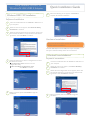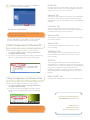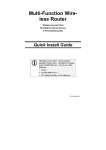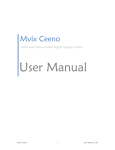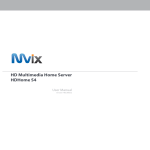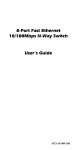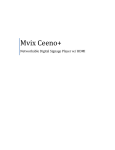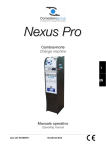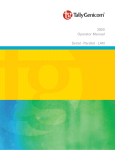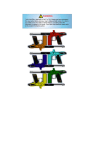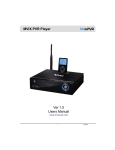Download Mvix NUBBIN MS-811N User's Manual
Transcript
Mvix Nubbin MS-811N Quick Installation Guide W ireless-N LAN USB2.0 Adapter Windows 2000 / XP Installation 6 When the following screen appears, click Finish to complete the software installation. Software Installation 1 Insert the included CD into the CDROM or DVD drive of your computer. 2 When the main screen appears, click Driver & Utility installation to continue. 3 When the License Agreement screen appears, please read the contents and select “I accept the terms of the license agreement “ then click Next to continue. Hardware Installation Note: Insert the Mvix Nubbin Wireless-N USB adapter AFTER software installation. Insert the USB adapter into the USB port of your computer. The system will automatically detect the new hardware. Windows Vista Installation 4 5 Select the check box to choose a configuration tool from the listed two choices. Configuration Tool: Choose to use our configuration utility. Microsoft Zero Configuration Tool. Click Next to continue. When prompted, please click Install to begin the installation. Software Installation 1 Insert the included CD into the CDROM or DVD drive of your computer. 2 When the main screen appears, click Driver & Utility installation to continue. 3 When the License Agreement screen appears, please read the contents and select “I accept the terms of the license agreement “ then click Next to continue. 4 When prompted, please click Install to begin the installation. 5 When the following screen appears, click Finish to complete the software installation. Profile Tab Record your favorite wireless setting among your home, office, and other public hot-spot. You may save multiple profiles, and activate the correct one at your preference. Network Tab The Network page displays the information of surrounding APs from last scan result. The tab lists the information including SSID, Network type, Channel, Wireless mode, Security-Enabled and Signal. Link Status Tab Hardware Installation Note: Insert the Mvix Nubbin Wireless-N USB adapter AFTER software installation. Insert the USB adapter into the USB port of your computer. The system will automatically detect the new hardware. Utility Configuration for Windows XP After the wireless adapter has been successfully installed, users can use the included Configuration Utility to do their settings. 1. Go to Start > All Programs > Intelligent Wireless > Intelligent Wireless Utility. 2. You can also open the Configuration Utility by double clicking the icon or right clicking to select Launch Config Utility. Click the triangle button at the lower right corner of the window to expand the link status. The link status page displays the detail information of current connection. Advanced Tab This Advanced page provides advanced and detailed settings for your wireless network. Statistics Tab The Statistics page displays the statistics on your current network settings. WMM/QoS Tab The WMM page shows the Wi-Fi Multi-Media power save Function and Direct Link Setup that ensure your wireless network quality. WPS Tab The primary goal of Wi-Fi Protected Setup (Wi-Fi Simple Configuration) is to simplify the security setup and management of Wi-Fi networks. The STA as an Enrollee or external Registrar supports the configuration setup using PIN ( Personal Identification Number ) configuration method or PBC (Push Button Configuration) method through an internal or external Registrar. Utility Configuration for Windows Vista Radio On/Of f Tab Click this Radio On/Off button to turn on or off radio function. After the wireless adapter has been successfully installed, users can use the included Configuration Utility to do their settings. 1. Go to Start > All Programs > Intelligent Wireless > Intelligent Wireless Utility. 2. 2. You can also open the Configuration Utility by double clicking the icon or right clicking to select Launch Config Utility. Note: This wireless USB adapter also supports soft AP mode, please consult the User Guide in the included CD-ROM for detailed settings. Full Details and Specifications: User Manual (Included in CD) Mvix(USA), Inc. www.mvixusa.com 866.310.4923 (toll free) M73-APO09-890 Mvix is a Registered Trademark of Mvix(USA), Inc.