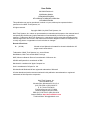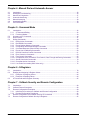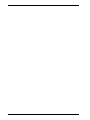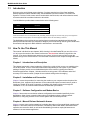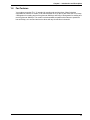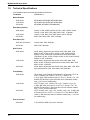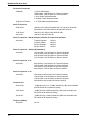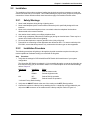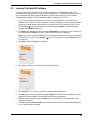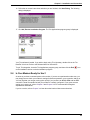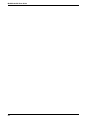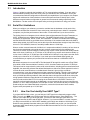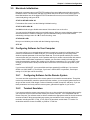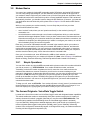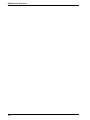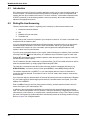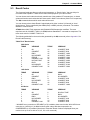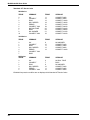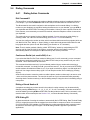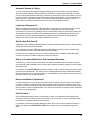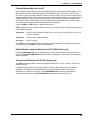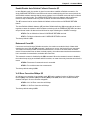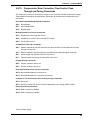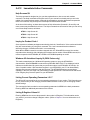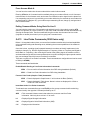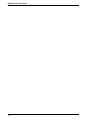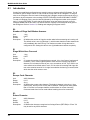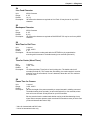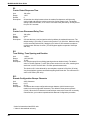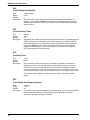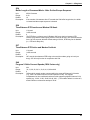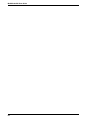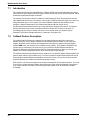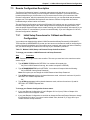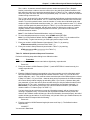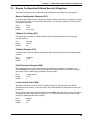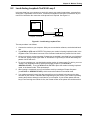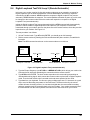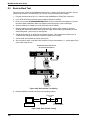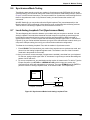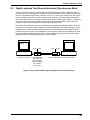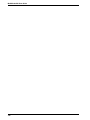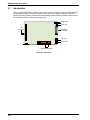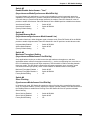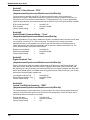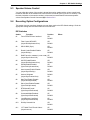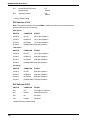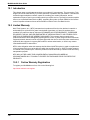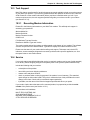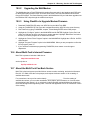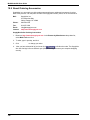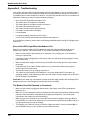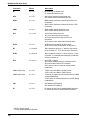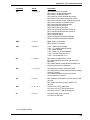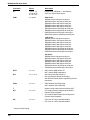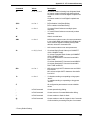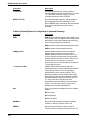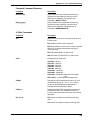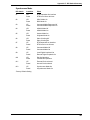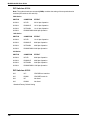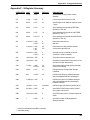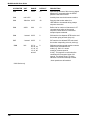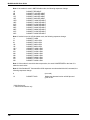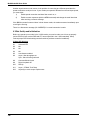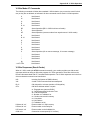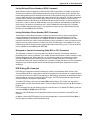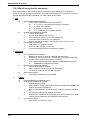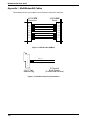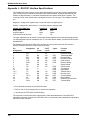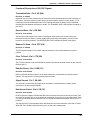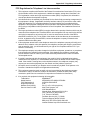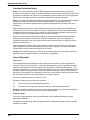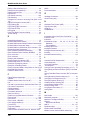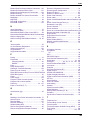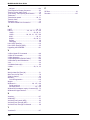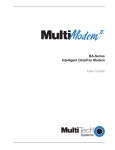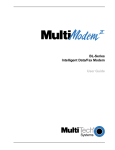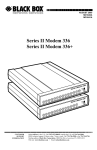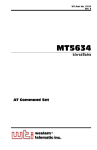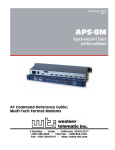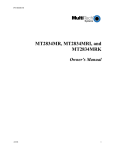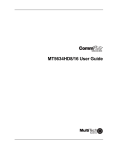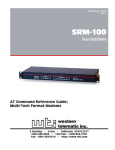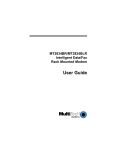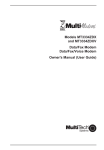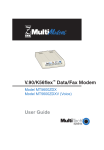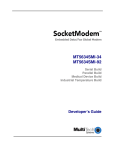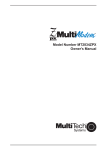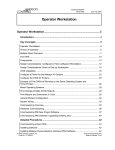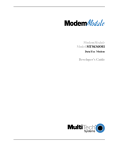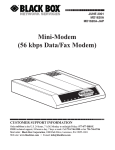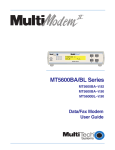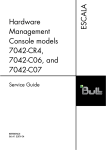Download Multitech MT1432BA User's Manual
Transcript
BA-Series Intelligent Data/Fax Modem User Guide User Guide 88312000 Revision A MultiModemII Models: MT2834BA/MT2834BAI MT1432BA/MT1432BAI/MT1432BA-Mac MT932BA/MT932BA This publication may not be reproduced, in whole or in part, without prior expressed written permission from Multi-Tech Systems, Inc. All rights reserved. Copyright 1999 ©, by Multi-Tech Systems, Inc. Multi-Tech Systems, Inc. makes no representations or warranties with respect to the contents hereof and specifically disclaims any implied warranties of merchantability or fitness for any particular purpose. Furthermore, Multi-Tech Systems, Inc. reserves the right to revise this publication and to make changes from time to time in the content hereof without obligation of Multi-Tech Systems, Inc. to notify any person or organization of such revisions or changes. Record of Revisions A (6/1/99) Manual revised. Manual reformatted for electronic distribution. All pages remain at Revision A. Trademarks of Multi-Tech Systems, Inc. are as follows: MultiModemII, Multi-Tech and the Multi-Tech logo. MNP, Microcom Network Protocol is a trademark of Microcom Inc. AS/400 and System3x is a trademark of IBM. Macintosh is a trademark of Apple Computer Inc. Unix is a trademark of X/Open Co. Ltd. Windows® and Windows® 95 are registered trademarks of Microsoft All other brands and product names mentioned in this publication are trademarks or registered trademarks of their respective companies. Multi-Tech Systems, Inc. 2205 Woodale Drive Mounds View, Minnesota 55112 U.S.A. (612) 785-3500 or (800) 328-9717 U. S. FAX 612-785-9874 Fax-Back Service 612-717-5888 Technical Support (800) 972-2439 BBS (612) 785-3702 or (800) 392-2432 Internet Address: http://www.multitech.com Technical Writer: [email protected] Contents Chapter 1 - Introduction and Description 1.1 1.2 1.3 1.4 1.5 1.6 1.7 1.8 Introduction ...................................................................................................................................... How To Use This Manual ................................................................................................................. Modem Features ............................................................................................................................. 1.3.1 2834 Series Features ................................................................................................................ 1.3.2 1432 Series Features ................................................................................................................ 1.3.3 932 Series Features .................................................................................................................. Fax Features ................................................................................................................................... Technical Specifications .................................................................................................................. Power .............................................................................................................................................. Modem LED Indicators .................................................................................................................... Controls on PC Board ..................................................................................................................... 8 8 10 10 10 10 11 12 16 16 17 Chapter 2 - Installation and Connection 2.1 2.2 What is in Your Modem Package? .................................................................................................. Installation ....................................................................................................................................... 2.2.1 Safety Warnings ........................................................................................................................ 2.2.2 Installation Procedure ............................................................................................................... 2.3 Loading Trio DataFAX Software ...................................................................................................... 2.4 Is Your Modem Ready for Use? ...................................................................................................... 20 21 21 21 23 25 Chapter 3 - Software Configuration and Modem Basics 3.1 3.2 3.3 3.4 3.5 3.6 3.7 3.8 3.9 Introduction ...................................................................................................................................... Serial Port Limitations ..................................................................................................................... 3.2.1 How Can You Identify Your UART Type? .................................................................................. 3.2.2 The 16550 UART and Windows 3.1 .......................................................................................... Configuring Your Software ............................................................................................................... 3.3.1 ConfiguringSoftware for Your Modem ....................................................................................... PC Initialization Strings ................................................................................................................... 3.4.1 Changing Default Parameters ................................................................................................... 3.4.2 Other Parameters ..................................................................................................................... Macintosh Initialization .................................................................................................................... Configuring Software for Your Computer ......................................................................................... 3.6.1 Configuring Software for the Remote System ........................................................................... 3.6.2 Terminal Emulation ................................................................................................................... 3.6.3 File Transfer Protocols .............................................................................................................. When to Disable Data Compression ............................................................................................... 3.7.1 Disabling Error Correction ......................................................................................................... Modem Basics ................................................................................................................................. 3.8.1 Simple Operations .................................................................................................................... The Answer/Originate - Voice/Data Toggle Switch .......................................................................... 28 28 28 29 29 29 30 30 30 31 31 31 31 32 32 32 33 33 33 iii Chapter 4 - Manual Dial and Automatic Answer 4.1 4.2 4.3 4.4 4.5 4.6 4.7 Introduction ...................................................................................................................................... Dialing/On-Line/Answering .............................................................................................................. Manual Call Origination ................................................................................................................... Automatic Answering ....................................................................................................................... Manual Answering ........................................................................................................................... Handshaking Details ....................................................................................................................... Call Termination ............................................................................................................................... 36 36 37 37 38 38 39 Chapter 5 - Command Mode 5.1 Introduction ...................................................................................................................................... 42 5.1.1 AT Command Editing ................................................................................................................ 42 5.1.2 Functional Modes ...................................................................................................................... 43 5.2 Summary of AT Commands ............................................................................................................. 44 5.3 Result Codes ................................................................................................................................... 47 5.4 Dialing Commands .......................................................................................................................... 49 5.4.1 Dialing Action Commands ......................................................................................................... 49 5.4.2 Dial Modifier Commands ........................................................................................................... 50 5.4.3 Phone Number Memory Commands ......................................................................................... 53 5.4.4 Configuration and Default Storage Commands ........................................................................ 54 5.4.5 Command Response (Result Code) Commands ...................................................................... 56 5.4.6 Phone Line Conditioning Commands ........................................................................................ 58 5.4.7 RS-232C Interface Control Commands .................................................................................... 61 5.4.8 Error Correction Commands ..................................................................................................... 63 5.4.9 Flow Control Commands .......................................................................................................... 66 5.4.10 Compression, Error Correction, Flow Control, Pass-Through and Pacing Commands ............ 69 5.4.11 Speed Conversion Commands ................................................................................................. 70 5.4.12 Immediate Action Commands ................................................................................................... 73 5.4.13 Line Probe Commands (2834 Series only) ............................................................................... 75 Chapter 6 - S-Registers 6.1 6.2 Introduction ...................................................................................................................................... 78 Reading and Assigning S-Register Values ...................................................................................... 84 6.2.1 Examples of Assigning Values .................................................................................................. 84 6.2.2 Examples of Reading Values .................................................................................................... 84 6.3 AT Command and S-Register Summary ......................................................................................... 85 Chapter 7 - Callback Security and Remote Configuration 7.1 7.2 7.3 Introduction ...................................................................................................................................... Callback Feature Description .......................................................................................................... Remote Configuration Description ................................................................................................... 7.3.1 Initial Setup Procedures for Callback and Remote Configuration. ............................................ 7.3.2 Remote Configuration Procedures ............................................................................................ 7.4 Remote Configuration and Callback Security AT Commands ......................................................... 7.5 Remote Configuration/Callback Security S-Registers ..................................................................... iv 88 88 89 89 92 93 95 Chapter 8 - Modem Testing 8.1 8.2 8.3 8.4 8.5 8.6 8.7 8.8 8.9 Introduction ...................................................................................................................................... 98 Local Analog Loopback Test/V.54 Loop 3 ........................................................................................ 99 Digital Loopback Test/V.54 Loop 2 (Local/Manual) .......................................................................... 100 Digital Loopback Test/V.54 Loop 2 (Remote/Automatic) ................................................................. 101 Back-to-Back Test ........................................................................................................................... 102 Synchronous Mode Testing ............................................................................................................. 103 Local Analog Loopback Test (Synchronous Mode) ......................................................................... 103 Digital Loopback Test (Local/Manual) (Synchronous Mode) ........................................................... 104 Digital Loopback Test (Remote/Automatic) (Synchronous Mode) ................................................... 105 Chapter 9 - DIP-Switch Settings 9.1 9.2 9.3 9.4 Introduction ...................................................................................................................................... DIP-Switch Option Settings ............................................................................................................. Speaker Volume Control ................................................................................................................. Recording Option Configurations .................................................................................................... 108 109 115 115 Chapter 10 - Warranty, Service and Tech Support 10.1 Introduction ...................................................................................................................................... 118 10.2 Limited Warranty ............................................................................................................................. 118 10.2.1 On-line Warranty Registration ................................................................................................... 118 10.3 Tech Support ................................................................................................................................... 119 10.3.1 Recording Modem Information .................................................................................................. 119 10.4 Service ............................................................................................................................................ 119 10.5 The Multi-Tech BBS ......................................................................................................................... 120 10.5.2 Upgrading the MultiModem ...................................................................................................... 121 10.5.3 Using FlashPro to Upgrade Modem Firmware .......................................................................... 121 10.6 About Multi-Tech’s Internet Presence .............................................................................................. 121 10.7 About the Multi-Tech Fax-Back Service .......................................................................................... 121 10.9 About Ordering Accessories ............................................................................................................ 122 Appendixes Appendix A - Troubleshooting ....................................................................................................................... Appendix B - ASCII Character Code/Hex/Decimal Conversion Chart .......................................................... Appendix C - Dial Pulse and Tone-Dial Frequencies .................................................................................... Appendix D - Command Summary ............................................................................................................... Appendix E - DIP-Switch Summary ............................................................................................................. Appendix F - S-Register Summary .............................................................................................................. Appendix G - Result Code Summary ........................................................................................................... Appendix H - V.25bis Operation ................................................................................................................... Appendix I - MultiModemBA Cables ............................................................................................................. Appendix J - RS-232C Interface Specifications ........................................................................................... Appendix K - Regulatory Information ........................................................................................................... 124 129 130 131 140 143 145 147 154 156 160 Index v vi Chapter 1 - Introduction and Description MultiModemBA User Guide 1.1 Introduction Welcome to the world of data communications. You have acquired one of the finest intelligent desktop data/fax modems available today, the MultiModemII BA series modem, from Multi-Tech Systems. This User Guide covers various models within the BA series, and unless otherwise noted, all content should be considered relevant to all models. Your MultiModem provides data communication at the following rates: Model Baud Rate MT2834BA Series 33,600 - 14,400 bps (*Enhanced V.34/V.32bis) MT1432BA Series 14,400 - 9,600 bps (V.32bis/V.32) MT932BA Series 9,600 - 300 bps (V.32) *Note enhancements on V.34 code (33.6K/31.2K) is awaiting formal ITU approval; the ITU study group 14 has agreed on the technical side of the proposal, with formal approval expected at the next ITU meeting in Geneva. The MultiModem also provides other prevalent data communications standards and includes dial backup with automatic lease line restoration, adaptive protocol enhancing used in typical Unix® batch file transfers and support for IBM's AS/400TM and WindowsTM environments. 1.2 How To Use This Manual This manual is divided into ten chapters. While viewing in Acrobat ReaderTM you can click on blue text to jump to the section of the manual it references. Red, bold text indicates a hyperlink to the Internet. If you have a Web browser active on your system, click on these text links to open the browser and go to the referenced site. The information contained in each chapter and appendix is as follows: Chapter 1 - Introduction and Description This chapter begins with a short introduction, followed by a guide (which you are now reading) to the use of this manual. There is a discussion about what components you can expect in your modem package. We then provide a more detailed description of the modem, including the modem’s technical specifications. Chapter 1 includes sections covering power, LED indicators and a brief summary of PC board controls. (Chapter 9 covers switch settings more thoroughly.) Chapter 2 - Installation and Connection Chapter 2 covers the procedure for connecting the modem to your computer and to the phone line. Details are given, supported by illustrations on the modem's back panel connections as a guide to install your modem to the point of operation. In addition, this chapter guides you through the installation of Trio, the communications software included with your modem. Chapter 3 - Software Configuration and Modem Basics Chapter 3 documents communication software configuration recommended specifically for the MultiModem. Other issues covered include setting up initialization strings, changing default parameters, configuring software for the remote system and file transfer protocols. Chapter 4 - Manual Dial and Automatic Answer Chapter 4 covers some modem operations, but delays discussion on Command Mode operation until Chapter 5. Automatic Leased Line Restoration, Dial backup, Manual Dial Mode, and Answer Mode operation are covered in detail, as well as the handshaking procedures employed between two modems in an auto-answer application. 8 Chapter 1 - Introduction and Description Chapter 5 - AT Command Mode Operation Chapter 5 may be the most important chapter of this manual. It begins with an introduction and discussion on Command Mode fundamentals. A flow chart is provided to illustrate Command Mode and On-Line Mode operation and the methods used in each mode. Next, there is a summary of the modem’s commands and responses. We then go into a detailed explanation of each modem command, providing examples where applicable. Chapter 6 - S-Registers Chapter 6 covers the modem's S-Registers, which enable the user to establish, read, and modify various modem options. All of the S-Registers are charted and explained, followed by instructions on accessing the S-Registers and reading or changing their values. Chapter 7 - Callback and Remote Configuration Chapter 7 documents instructions on how to operate the modem's Callback and Remote Configuration features; and the usage of LOGIN Passwords, Set-Up Passwords and Remote Escape Characters as network management tools. Chapter 8 - Testing Your Modem Chapter 8 covers the modem's built-in test features. These are: Power-on Self Test, Back-To-Back Test, Local Analog Loopback, Digital Loopback and Remote Digital Loopback Tests. We have included a description of each test and how to use each test procedure. Chapter 9 - DIP-Switches Chapter 9 covers the modem’s printed-circuit board options. Sixteen DIP-Switch settings and the modem's speaker volume control are explained in detail, including all default settings. Chapter 10 - Warranty, Service & Technical Support Chapter 10 provides statements on your five-year warranty, instructions for getting modems serviced at the factory, the procedure for downloading firmware upgrades via FlashROM, information about Multi-Tech's Bulletin Board Service (BBS), a section on receiving technical support via the CompuServe/Internet forums and information on Multi-Tech's Fax-Back Service. Appendixes There are also several appendices at the end of this manual, most of which repeat information contained in the chapters, but in a more condensed form. These appendices can be used as a quick reference. Appendix A - Troubleshooting Appendix B - ASCII/HEX/Decimal Conversion Chart Appendix C - Pulse Dial and Tone-Dial Frequencies Appendix D - AT Command Summary Appendix E - DIP Switch Summary Appendix F - S-Register Summary Appendix G - Result Code Summary Appendix H - V.25bis Operation Appendix I - Cabling Diagrams Appendix J - RS-232 Interface Specifications Appendix K - Regulatory Information 9 MultiModemBA User Guide 1.3 Modem Features The MultiModem BA Series modem connections can be made on Public Switched Telephone Networks (PSTNs) and/or point-to-point 2-wire telephone type circuits. Your modem offers interactive automatic dialing, as well as Command Mode option configuration. You may store up to ten command line/telephone numbers, of up to 60 characters each, in the modem’s nonvolatile memory. The modem pulse or tone dials, and recognizes dial tones and busy signals for reliable call-progress detection. The modem can detect AT&T calling card tones. It is FCC-Registered for connection to telephone networks without any Data Access Arrangements (DAA’s). Your modem also features Callback Security to protect networks from unauthorized use, and to manage phone line costs. By using the modem’s phone number and password directory, a host site can, upon receipt of a call, callback to a remote site at a predetermined number. Remote Configuration permits you to assist users at remote sites, saving you the time and trouble of site visits and preventing misinterpretation of configuration instructions. 1.3.1 2834 Series Features Your MT2834BA modem meets the proposed Enhanced V.34 ITU standard for data signalling rates as high as 33.6/31.2K bps in full duplex mode. Enhanced V.34 is an extension of V.32/V.32bis/V34 standards, and supports and is compatible with those features, including EIA extended Automode; adaptive line probing; automatic symbol rate and carrier frequency during start-up; and retrain and rate renegotiation (in 2400 bps increments). The MT2834BA features ITU V.25bis standard for synchronous dialing, ITU V.42 error correction and V.42bis data compression, providing 100% error-free data transmission. V.42 error correction incorporates MNP( Classes 3 and 4, and LAP-M. You may select V.42bis data compression for 4-1 throughput, or MNP Class 5 for 2-1 throughput.) 1.3.2 1432 Series Features Your MT1432BA modem is designed according to the international CCITT V.32bis specification for data signalling rates as high as 14.4K bps in full-duplex mode. The MT1432BA is AT command set compatible and incorporates a number of capabilities beyond the basics of V.32bis operation. Other capabilities include CCITT V.25bis synchronous dialing, compatibility with CCITT V.42 error correction and V.42bis data compression in which data communication speeds approach 57,600 bps (depending on the file content and the receiving modem’s capability) and the data sent will be 100% error free. 1.3.3 932 Series Features Your MT932BA modem is designed according to the international CCITT V.32 specification for data signalling rates as high as 9600 bps in full-duplex mode. The MT932BA is AT command set compatible and incorporates a number of capabilities beyond the basics of V.32 operation. Other capabilities include CCITT V.25bis synchronous dialing, compatibility with CCITT V.42 error correction and V.42bis data compression in which data communication speeds approach 38,400 bps (depending on the file content and the receiving modem’s capability) and the data sent will be 100% error free. 10 Chapter 1 - Introduction and Description 1.4 Fax Features Your modem meets the ITU V.17 standard for sending and receiving faxes. When linked to a compatible fax machine or modem, it can transmit faxes at 14,4 K bps. It also meets the ITU’s Group 3 Designation for sending and receiving faxes at 9600 bps; and Group 2 Designation for sending and receiving faxes at 4800 bps. The modem is also downward-compatible with modems to speeds as low as 300 bps, so it can send and receive faxes with any fax machine in the world. 11 MultiModemBA User Guide 1.5 Technical Specifications Your data/fax modem meets the specifications listed below: Tradename MultiModemIITM Model Numbers 2834 Series: 1432 Series: 932 Series: MT2834BA, MT2834BAI, MT2834BA-MAC MT1432BA, MT1432BAI, MT1432BA-MAC MT932BA, MT932BAI, MT932BA-MAC Data Rates (modem) 2834 Series: 1432 Series: 932 Series: 33,600, 31,200, 28,800, 26,400, 24,000, 21,600, 19,200, 16,800, 14,400, 12,000, 9600, 7200, 4800, 2400, 1200, 0-300 bps 14,400, 12,000, 9600, 7200, 4800, 2400, 1200, 0-300 bps 9600, 7200, 4800, 2400, 1200, 0-300 bps Data Rates (fax) 2834 and 1432 Series: 14,400, 9600, 7200, 4800 bps 932 Series: 9600, 7200, 4800 bps Data Format 2834 Series: 1432 Series: 932 Series: Serial, binary, asynchronous at 0-300, 1200, 2400, 4800, 7200, 9600, 12,000, 14,400, 16,800, 19,200, 21,600, 24,000, 26,400, 28,800, 31,200, 33,600 bps; synchronous at 1200, 2400, 4800, 7200, 9600, 12,000, 14,400, 16,800, 19,200, 21,600, 24,000, 26,400, 28,800, 31,200, 33,600 bps Serial, binary, asynchronous at 0-300, 1200, 2400, 4800, 7200, 9600, 12,000, 14,400 bps; synchronous at 1200, 2400, 4800, 7200, 9600, 12,000, 14,400 bps Serial, binary, asynchronous at 0-300, 1200, 2400, 4800, 7200, 9600 bps; synchronous at 1200, 2400, 4800, 7200, 9600 bps Compatibility 2834 Series: 1432 Series: 932 Series: ITU V.42bis, V.42, Pending ITU Enhanced V.34 approval, ITU V.34, AT&T V.32terbo, ITU V.32bis, V.32, V.21*, V.22bis, V.22, V.23*,V.25bis, *Bell 212A and 103/113, ITU V.17, Group 3 T.4, T.30 and EIA TR-29 Class 2 (*Bell 212A and 103/113 domestic models only; *V.21/V.23 Int'l models only) CCITT V.42bis, V.42, V.32bis, V.32, V.21*, V.22bis, V.22, V.23*, V.25bis, Bell 212A and 103/113*, CCITT V.17, Group 3 T.4, T.30 adn EIA TR-29 Class 2 (* Bell 212A and 103/113 domestic models only; * V.21/V.23 Int’l models only) CCITT V.42bis, V.42, V.32, V.21*, V.22bis, V.22, V.23*, V.25bis, Bell 212A and 103/113*, CCITT V.17, Group 3 T.4, T.30 adn EIA TR-29 Class 2 (* Bell 212A and 103/113 domestic models only; * V.21/V.23 Int’l models only) Error Correction All models: 12 V.42 (LAP-M or MNP 3 & 4) error correction Chapter 1 - Introduction and Description Data Compression All models: V.42bis, (4:1 throughput) or MNP 5 (2:1 throughput) data compression Speed Conversion 2834 Series: 1432 Series: 932 Series: Serial port data rates adjustable to 300, 1200, 2400, 4800, 9600, 19,200, 38,400, 57,600 and 115,200 bps Serial port data rates adjustable to 300, 1200, 2400, 4800, 9600, 19,200, 38,400, and 57,600 bps Serial port data rates adjustable to 300, 1200, 2400, 4800, 9600, 19,200, 38,400, and 38,400 bps Flow Control Options All models: Xon/Xoff, Hardware RTS/CTS, ENQ/ACK, Unix-to-Unix Copy Protocol (UUCP) "Spoofing" Mode of Operation All models: Full duplex over both dial-up lines and 2-wire leased lines; automatic or manual dialing, automatic or manual answer Intelligent Features All models: Fully “AT command” compatible, microprocessor controlled remote configuration, EIA extended Automode, adaptive line probing, automatic symbol rate and carrier frequency during start-up, retrain and rate renegotiation, autodial, redial, repeat dial, dial linking, pulse or tone dial, dial tone detection, dial pauses, call status display, autoparity and data rate selection, keyboard-controlled modem options, nonvolatile memory and on-screen displays for modem option parameters and up to ten telephone numbers/command lines of up to 60 digits each, help menus Command Buffer All models: 60 characters Modulation 2834 Series: Trellis Coded Modulation (TCM) at 33,600, 31,200, 28,800, 26,400, 24,000, 21,600, 19,200, 16,800, 14,400, 12,000 and 9600 bps, Quadrature Amplitude Modulation (QAM) at 9600 (non-trellis), 4800 and 2400 bps, PSK at 1200 bps, FSK at 300 bps 1432 Series: Trellis Coded Modulation (TCM) at 14,400, 12,000 and 9600 bps, Quadrature Amplitude Modulation (QAM) at 9600 (non-trellis), 4800 and 2400 bps, PSK at 1200 bps, FSK at 300 bps 932 Series: Trellis Coded Modulation (TCM) at 9600 bps, Quadrature Amplitude Modulation (QAM) at 9600 (non-trellis), 4800 and 2400 bps, PSK at 1200 bps, FSK at 300 bps Fax Modulations 2834 and 1432 Series: V.21CH2 FSK at 300 bps, V.27ter DPSK at 4800 and 2400 bps, V.29 QAM at 9600 and 7200 bps, V.17 TCM at 14400, 12000, 9600, and 7200 bps 932 Series: V.21CH2 FSK at 300 bps, V.27ter DPSK at 4800 and 2400 bps, V.29 QAM at 9600 and 7200 bps 13 MultiModemBA User Guide Fax Carrier Frequencies All Models: V.21CH2 (Half Duplex) 1650Hz Mark, 1850Hz Space for Transmit Originate 1650Hz Mark, 1850Hz Space for Transmit Answer V.27ter 1800Hz Originate/Answer V.29 QAM 1700Hz Originate/Answer 2834 and 1432 Series: V.17 TCM 1800Hz Originate/Answer Carrier Frequencies 2834 Series: 1800 Hz V.32/V.32bis/V.34/Enhanced V.34--33.6K/31.2K/28.8K/ 26.4K/24K/21.6K/19.2K/16.8K/14.4K/12K/9.6K/7.2K/4.8K 1432 Series: 1800 Hz V.32/V.32bis/14.4K/12K/9.6K/4.8K 932 Series: 1800 Hz V.32/9.6K/7.2K/4.8K Carrier Frequencies - 2400 & 1200 bps (V.22bis/V.22 or Bell 212A Standard) All models: Transmit Originate: Transmit Answer: Receive Originate: Receive Answer: 1200 Hz 2400 Hz 2400 Hz 1200 Hz Carrier Frequencies - 300 bps (Bell Standard) All models: 1270 Hz Mark, 1070 Hz Space for Transmit Originate 2225 Hz Mark, 2025 Hz Space for Receive Originate 2225 Hz Mark, 2025 Hz Space for Transmit Answer 1270 Hz Mark, 1070 Hz Space for Receive Answer Carrier Frequencies - V.21 All models: 980 Hz Mark, 1180 Hz Space for Transmit Originate 1650 Hz Mark, 1850 Hz Space for Transmit Answer 650 Hz Mark, 1850 Hz Space for Receive Originate 980 Hz Mark, 1180 Hz Space for Receive Answer Carrier Frequencies - V.23 All models: 390 Hz Mark, 450 Hz Space for Transmit Originate 1300 Hz Mark, 2100 Hz Space for Transmit Answer 1300 Hz Mark, 2100 Hz Space for Receive Originate 390 Hz Mark, 450 Hz Space for Receive Answer Transmit Level 2834 Series: -11dBm (dial-up), -9 or -15 dBm (leased-line); dBm level selectable with DIP-Switch #3 in leased line setting 1432 Series: -10dBm (dial-up), 0 dBm (leased-line); dBm level selectable with DIP-Switch #3 in leased line setting 932 Series: -10dBm (dial-up), -9 dBm (leased-line); dBm level selectable with DIP-Switch #3 in leased line setting Frequency Stability All models: 14 ±0.01% Chapter 1 - Introduction and Description Receiver Sensitivity All models: -43 dBm under worst case conditions AGC Dynamic Range All models: 43 dB Interface All models: EIA RS-232C/ITU V.24 Connectors All models: One DB-25 RS-232C connector; two RJ11 for phone line/telephone set; power. Diagnostics All models: Power-on Self Test, Local Analog Loop, Local Digital Loop, Remote Digital Loop, Back-to-Back Test. Indicators All models: LEDs for Transmit Data, Receive Data, Carrier Detect, Speed Indicators, Off Hook, Terminal Ready, Error Correction, Fax, and Error Controls All models: Toggle switches for Voice/Data with Originate or Answer, Power On/ Off; and DIP Switches for various modem options. Speaker All models: Speaker for call progress monitoring Operating Temperature All models: 0° to 50° C (32° to 120° F) Power Requirements All models: 115 Volts AC, 60Hz, 0.3amp (2-prong outlet-mounted transformer) 240V/50Hz optional (International). Dimensions All models: 6.150" x 9.00" x 1.375" 15.6 cm x 22.9 cm x 3.5 cm Weight All models: 1.6 pounds/0.72 Kg (without transformer) 2.6 pounds/1.18Kg (with transformer) Limited Warranty All models: Five Years 15 MultiModemBA User Guide 1.6 Power Power is supplied through an AC power transformer terminated with a standard two-prong plug. The transformer supplies low voltage AC to the modem, and plugs into any conventional 115 volt AC, 60 Hz, two-prong power outlet (240 volts AC, 50Hz, .3 Amp for International modems). The power transformer supplied with the modem is the only one that should be used. Use of any other transformer could cause damage to the modem. A Power On/Off switch is located on the back of the modem. 1.7 Modem LED Indicators The MultiModem diagnostic LED indicators are shown in Figures 1-1a, 1-1b, and 1-1c. Answ SD RD CD 28.8 24.0 19.2 14.4 96 24 OH TR Send Rcv Carr 28.8K 24.0K 19.2K 14.4K 9600 2400 Off Hk Rdy EC FX V.42 Fax MT2834BA Series Intelligent Modem Orig Voice/ Data Figure 1-1a. MT2834 LED Display Figure 1-1b. MT1432 LED Display Figure 1-1c. MT932 LED Display (SD) Send (Transmit) Data. This LED blinks when data is being transmitted, on for a space, off for a mark. The state of this LED matches the TD circuit on Pin 2 of the RS-232C/V.24 interface. (RD) Receive Data. This LED blinks when data is being received, on for a space, off for a mark. The state of this LED matches that of the RD circuit on Pin 3 of the RS-232C/V.24 interface. (CD) Carrier Detect. This LED is lit when a valid carrier tone has been detected. 2834 Models Only: When the modem is connected at 33,600 bps, the 28.8 LED rapidly blinks at approximately 5 blinks per second. When the modem is connected at 31,200 bps, the 28.8 LED blinks slowly at approximately 1 blink per second. (28.8) 28,800 bps. (2834 models only) This LED is lit when the modem is connected at 28,800 bps. Note: if the modem falls back to 26.4K bps while in V.34 mode, both the 28.8 and 24.0 LEDs light. 16 Chapter 1 - Introduction and Description (24.0) 24,000 bps. (2834 models only). This LED is lit when the modem is connected at 24,000 bps. Note: if the modem falls back to 21.6K bps while in V.34 mode, both the 24.0 and 19.2 LEDs light. (19.2) 19,200 bps. (2834 models only) This LED is lit when the modem is connected at 19,200 bps. (14.4) 14,400 bps. (2834 and 1432 models only) This LED is lit when the modem is connected at 14,400 bps. Note: if the modem falls back to 12,000 bps while in V.32bis mode, both the 14.4 and 96 LEDs light. (96) 9600 bps. This LED is lit when the modem is connected at 9600 bps. (48) 4800 bps. (1432 and 932 models only) This LED is lit when the modem is connected at 4800 bps. (24) 2400 bps. This LED is lit when the modem is connected at 2400 bps. (12) 1200 bps. (1432 and 932 models only) This LED is lit when the modem is connected at 1200 bps. (3) 300 bps. (932 models only) This LED is lit when the modem is connected at 300 bps. (OH) Off Hook. This LED is lit when the phone line is "off hook". This occurs when the modem is dialing, on-line, or answering a call. This LED also flashes when the modem is pulse dialing in Command mode. (TR) Terminal Ready. When the TR LED is lit, the modem is permitted to answer an incoming call. When it goes off, a connected modem will disconnect. The state of the TR LED matches that of the DTR circuit on Pin 20 of the RS-232C/V.24 interface. (EC) Error Correction. This LED is lit when the modem is set for V.42 error correction, and flashes on and off when data compression is activated. (FX) FAX. This LED is lit when the modem is connected in FAX mode. 1.8 Controls on PC Board The MultiModem is designed on a single printed circuit (PC) board. This board contains one 16position DIP-Switch (numbered 1-16). The DIP-Switches are accessible through a cut-out on the side of the modem. There is also a knob which is used to adjust the speaker volume. This knob is accessible through the modem's rear panel. The sixteen DIP-Switches control various modem options or set default values for Command Mode operation. There is a difference in how several of the switches operate depending on whether you are in synchronous or asynchronous mode. Refer to the switch label on the bottom of the modem for an exact list of the switch functions in asynchronous and synchronous operation. Chapter 9 of this manual also provides detailed instructions on configuring all of the modem's PC board options. 17 MultiModemBA User Guide 18 Chapter 2 - Installation and Connection MultiModemBA User Guide 2.1 What is in Your Modem Package? Your MultiModem is made up of many components. Make sure you have them all before trying to operate your modem. MADE IN U. S.A SD RD CD 28.8 Send Rcv Carr 28.8K 24.0K 19.2K 14.4K 9600 2400 Off Hk Rdy 24.0 19.2 14.4 96 24 OH MADE IN TR EC FX V.42 Fax MT2834BA Series Intelligent Modem Answ Orig Voice/ Data U.S.A Figure 2-1. Unpacking (MT2834BA shown) Your package should include: • MT2834BA, MT1432BA or MT932BA data/fax modem • RJ-11 telephone cord • AC Power Transformer • One (1) Quick Start Guide • One (1) software CD (TrioTM data communications and fax software) • This User Guide (on diskette) If any of these items are missing, please refer to the Chapter 10 for information on contacting Tech Support. 20 Chapter 2 - Installation and Connection 2.2 Installation The installation of the modem consists of making the physical connections necessary to render the modem functional with your computer. This includes making the proper serial, phone line, and power connections. Unless otherwise noted, these instructions apply to all models of the BA series. 2.2.1 Safety Warnings 1 Never install telephone wiring during a lightning storm. 2 Never install telephone jacks in wet locations unless the jack is specifically designed for wet locations. 3 Never touch uninsulated telephone wires or terminals unless the telephone line has been disconnected at the network interface. 4 Use caution when installing or modifying telephone lines. 5 Avoid using a telephone (other than a cordless type) during an electrical storm. There may be a remote risk of electrical shock from lightning. 6 Do not use the telephone to report a gas leak in the vicinity of the leak. 7 Ports which are connecting to other apparatus are defined as SELV. To ensure conformity with EN 41003, ensure that these ports are only connected to the same type on other apparatus. 2.2.2 Installation Procedure The following procedures will guide you through the physical connections required to make your modem operational. Software loading is covered later in this guide. Step 1 Procedure Verify that the settings for DIP-Switch #5 and DIP-Switch #10 match those of your system configuration. The 16-position DIP-Switch (numbered 1-16) is accessible through a cut-out on the right side (as the LEDs are facing you) of the modem chassis. For a full description of all DIP-Switch Settings, refer to Chapter 9. DIP-Switch Condition Effect #5 UP* Selects Answer mode DOWN Selects Originate mode UP* Selects Dial-Up operation DOWN Selects Lease Line operation #10 * indicates Factory Default setting 2 Verify that the ON/OFF switch at the rear of the modem to the OFF (Down) position. 3 Connect the modem to a dial-up line by attaching the RJ-11 telephone cord (provided with your unit) to the LINE connector on the modem and to a dial-up wall jack. Refer to Figure 2-2. 21 MultiModemBA User Guide PHONE LINE EIA RS232C ON VOLUME OFF POWER Figure 2-2. MultiModemBA/BAI Connections 4 Attach the EIA RS-232C connector on the modem to the serial port on your computer or terminal with an RS-232 (or V.24) cable (you supply). Refer to Figure 2-2. 5 To connect a telephone set to the modem (optional) plug one end of an RJ-11 phone cord into the PHONE connector on the modem, and plug the other end into your telephone. Refer to Figure 2-2. 6 Attach the AC Power transformer provided with your unit to the POWER connector on the modem and to a live AC outlet. Refer to Figure 2-2. Note: Only apply power to the modem using the power transformer provided with your unit. Use of a power supply not designed for your unit could result in damage to your modem and will void the warranty. 7 22 Apply power to the unit by setting the ON/OFF switch at the rear of the modem to the ON (Up) position. Refer to Figure 2-2. Chapter 2 - Installation and Connection 2.3 Loading Trio DataFAX Software The following procedure will guide you through the installation of Trio DataFAX software. The procedure does not provide every screen or option in the process. The installation utility provides onscreen instructions for those elements that are not covered in this procedure. If you encounter problems during installation, refer to the Release Notes included on the Trio CD. 1 Turn on your computer and insert the Trio CD into your CD-ROM drive. If you have autorun enabled, the Trio welcome screen will appear. If autorun is disabled, you can start the installation program by clicking double-clicking Setup16 or Setup32 from the root directory of the Trio CD. 2 Click the Next ( ) icon to proceed with the default language, English, or select the desired language and click Next to proceed. 3 Click Next to proceed with the default country, United States, or select the country in which you are installing and click Next to proceed. The Trio Welcome screen is displayed Note: If you have a sound card installed on your computer and wish to turn off the music portion of the Trio CD, you can click the Speaker ( ) icon to turn the sound off. Click Speaker again to turn it back on. 4 Click Next. The following dialog is displayed: 5 Click Trio... to continue. The following dialog box is displayed 6 Click Install Trio... to continue. The Select Language dialog is displayed. 7 Click OK to proceed with the default language, English, or select the desired language from the drop-down list and click OK. The License Agreement dialog is displayed. 8 Read the license agreement, and click OK when you are finished. You are prompted to read important information. 9 Click Yes to read the Release Notes. when you are finished, close the release notes dialog and the Trio Setup dialog is displayed. 23 MultiModemBA User Guide 10 Click Complete Installation and the installation introduction is presented. 11 Click Next Dialog and follow the on-screen instructions to load the software. Once the software has finished loading, the following dialog is displayed: 12 Choose Manual Selection of Modem and Ports, then click Next Dialog. The following dialog is displayed: 13 In the Com Port Selection group select the COM port, on which your modem is installed, from the drop-down list. 14 In the Modem Type group select Class 2 Compatible from the drop-down list. 15 Click Next Dialog. The Phone Numbers and Prefixes dialog is displayed. 24 Chapter 2 - Installation and Connection 16 Follow the on-screen instructions and when you are finished, click Next Dialog. The following dialog is displayed: 17 Click OK, Exit the Installation Program. The Trio Applications program group is displayed. Your Trio software is loaded. If you wish to begin using Trio right away, double click on the Trio DataFax Voice icon. Refer to the Release Notes for instructions. To quit Trio altogether, close the Trio Applications program group, and then click the Exit ( on the installation screen to exit the installation program. 2.4 ) icon Is Your Modem Ready for Use? As soon as you have connected power to the modem, if you are an experienced modem user, you may simply want to check your modem’s settings for data compression, error correction, and so on. You may find that you can get moving quite quickly if you just issue an ATL5, ATL6 and an ATL7 command. These commands list how your modem is currently configured. If you come across a setting you’re unsure of, refer to Chapter 5 and Chapter 6 for AT command and S-Register explanations and defaults. If you’re a novice, refer to Chapter 3 to learn about the basics of data communications. 25 MultiModemBA User Guide 26 Chapter 3 - Software Configuration and Modem Basics MultiModemBA User Guide 3.1 Introduction Chapter 2 guided you through the installation of Trio communications software. If you are using a different software package, there are some points you should take into consideration. Since your communications software configuration is affected by the capabilities of your computer, this chapter begins with a discussion of the limitations of some serial ports and how to identify them. It then discusses communications configuration in general and recommends settings specifically for the MultiModem. The last section of this chapter walks you through the basics of using your modem. 3.2 Serial Port Limitations When you configure your software, you need to consider how the hardware on both ends of the connection will affect the connection. Some serial ports, particularly those in older PC-compatible computers, may limit the performance of the modem. You should know if yours is one of them. The limiting factor is an integrated circuit called a Universal Asynchronous Receiver/Transmitter, or UART. All data from your modem flows through it. The UARTs typically used in PC-compatible computers are types 8250, 8250A, 16450, and 16550AFN. The 8250 is unreliable above 9,600 bps, and the 8250A and 16450 are unreliable above 19,200 bps. If the modem sends data to the UARTs above those speeds, the UARTs may not be able to process the data fast enough to keep from losing some of it. The 16550AFN, however, can safely handle data to 115,200 bps. When a modem communicates with V.42bis 4-to-1 compression enabled, it sends up to four times as much uncompressed data to the serial port as it receives compressed over the telephone line. Therefore, a modem communicating at 14,400 bps may require a serial port that can reliably transfer data at four times 14,400 bps, or 57,600 bps; at 19,200 bps it may require one that works reliably up to four times 19,200 bps, or 76,800 bps; and at 28,800 and 33,600 bps it may require one that works reliably up to a maximum of 115,200 bps. If your serial port cannot handle these speeds, we recommend that you replace your present serial card with one that has a 16550AFN UART or equivalent. Macintosh computers do not use UARTs. The Macintosh SE through IIfx models use a Zilog Z8530 chip called a Serial Communications Controller, or SCC, that has a maximum speed of 57,600 bps. This speed can be compromised by other serial communications, including printer transmissions and Appletalk, the networking software that allows Macintoshes to share files. When Appletalk is active it controls all serial communications on the Macintosh. Because it gives priority to network communications, it may lose modem data at higher transmission speeds. Therefore, when Appletalk is active you risk losing data on serial port communications over 2400 bps, though most users can work up to 9600 bps without problems. Other activities that could cause the serial driver to drop bits at high speeds include the floppy disk driver formatting a disk, the CPU paging in or out in virtual memory mode, and the Mac IIci or IIsi running the on-board video in 8-bit mode. Therefore, for maximum communications speed on the Macintosh, we recommend as few concurrent activities as possible. To use V.42bis compression at 19,200 bps or faster, we recommend that you install a high speed serial port card. Newer Macintosh computers, such as the Quadra and Centris models, support serial port speeds up to 115,200 bps. 3.2.1 How Can You Identify Your UART Type? If you have MS-DOS 6.0 or later, you can find your UART type from a diagnostic program called MSD. To use it, type MSD at the DOS prompt. After the opening screen, select COM Ports.... The last line of the report tells you what type UART you have for each COM port. MSD does not distinguish between the 8250 and the 8250A. However, if you have an IBM AT or newer computer, you likely have an 8250A or 16450 UART installed, both of which are reliable to 19,200 bps. If you would like more detailed information about your UART than MSD can provide, you can download shareware UART identification programs from the IBM Communications Forum on CompuServe, or from a local BBS. 28 Chapter 3 - Software Configuration 3.2.2 The 16550 UART and Windows 3.1 Windows 3.1 may cause a loss of data when communicating at high speed, even with a 16550 UART installed. Because Windows is multitasking—it switches between several programs running at the same time—it can make the serial port wait briefly while Windows performs other tasks. Meanwhile, incoming data can be lost. The older 8250A and 16450 UARTs can store data in a one-byte first infirst out (FIFO) buffer (a memory area in the UART in which the first bit in is the first out), but once the buffer is full, the data is lost. The 16550 has a 16-byte FIFO buffer, which accounts for much of its high speed. However, in Windows 3.1, the 16550’s FIFO buffer is disabled by default. To enable the buffer, use Notepad to open the SYSTEM.INI file in your Windows directory, and add the following line to the [386Enh] section: COMnFIFO=1 where n is the number of the COM port the 16550 is installed on. For example, if the 16550 is installed on COM2, the line should be: COM2FIFO=1 After you save SYSTEM.INI you must restart Windows for the change to take effect. However, there is another problem when the FIFO buffer is enabled: Windows cannot recognize the COM port because of a bug in the Windows 3.1 serial port driver, COMM.DRV. The only way around this problem is to replace the COMM.DRV file in the WINDOWS\SYSTEM directory with another driver. Several drivers are available commercially or on BBSs that will solve this problem. A freeware driver called CyberCom is available as CYBERC.ZIP on CompuServe in the IBM Communications Forum, Library 0. CyberCom will enable Windows communications at speeds up to 115,200 bps if you have a 16550 UART installed. 3.3 Configuring Your Software Communications software must be configured to work with your modem, your computer, and the remote system it is calling. Fortunately, most communications programs make the process easy by providing a default initialization string for your modem as well as defaults for most of the other required parameters. 3.3.1 Configuring Software for Your Modem Because remote computers may have different connection requirements such as speed, number of bits, parity, log-on sequences, etc., communications software is typically configured by sessions, each session having a unique configuration for a given connection (e.g., to a BBS or commercial online service). Most communications programs, however, have a separate modem configuration menu because modem configurations rarely change from session to session. The most important configuration is the modem initialization string. This is a sequence of commands the software uses to configure the modem when the communications software is loaded or when a session begins. Always begin the initialization string with the ATtention command AT, then follow it with the modem reset command, &F. Issuing a reset command before other commands ensures that you are starting with a known state. The rest of the commands in the initialization string depend on the capabilities of the modem and what you want it to do. Some older communications programs require you to create the initialization string by yourself. Most modern communications programs, however, provide you with a ready-made initialization string that is automatically selected when you choose your modem model from a list. It is a poor idea to use an initialization string intended for another modem, especially one from another manufacturer, because modem capabilities and command implementations vary from modem to modem. However, if your MultiModem does not appear on a modem list, you may use the MultiModemII initialization string. 29 MultiModemBA User Guide 3.4 PC Initialization Strings We recommend the following initialization string for a MultiModem connected to a PC-compatible computer when sharing a line with a telephone: AT &F X4 S0=0 ^M This string resets the modem to the factory default settings, selects extended result codes with NO DIAL TONE and BUSY, and turns off auto-answer. ^M must end every string sent to the modem from software. It is the ASCII code for the RETURN key on most keyboards, and the default code for the carriage return character in the modem and most communications programs. The carriage return character is defined in the modem in S-register S3; if you change it, you must also change the carriage return character code used in your communications software. If you send a command directly to the modem in terminal mode rather than indirectly through communications software, you must end the command string by pressing the RETURN key (<CR>) instead of adding ^M to the string. The following initialization string is for a MultiModem on a telephone line that functions solely as a DATA LINE: AT &F X4 S0= 2 ^M 3.4.1 Changing Default Parameters By default, the modem will answer after the first ring and try to communicate with a modem on the other end of the line. If you have one telephone line for voice, fax, and modem communications, the modem may attempt to answer all incoming calls, voice as well as data. To change auto-answer to default off, open your communications program and type the following string in the terminal window: AT &F S0=0 &F9 &W0 <CR> This string selects the factory default parameters, then turns auto-answer off and stores that setting, along with all other current parameters, in nonvolatile memory. The &F9 command causes the modem to load the values from nonvolatile memory the next time it receives the &F command. You will use the same initialization string as before: AT &F X4 ^M But now the modem will load the values stored in nonvolatile memory when you turn on the modem and when you issue the ATZ or AT&F reset commands. Note: Because it clears the command buffer, you should not use ATZ in an initialization string. 3.4.2 Other Parameters The default values for the other parameters in modem configuration menus rarely need changing. They typically include the dialing prefix (ATDT for touch-tone service and ATDP for rotary service), the dialing suffix (^M), the hang-up string (+++ATH0^M), and response messages (RING, NO CARRIER, BUSY, etc.). Communications software with a host mode might also include an autoanswer string (AT S0=1^M). 30 Chapter 3 - Software Configuration 3.5 Macintosh Initialization Macintosh computers cannot use RTS/CTS hardware flow control without a serial cable wired for hardware control. The Macintosh 128 and 512 models cannot use RTS/CTS flow control at all. For those Macintoshes turn off the default RTS/CTS hardware flow control, turn on XON/XOFF flow control and pacing, and ignore DTR: AT &F X4 &E5 &E13 &D0 ^M For hardware flow control, use the following initialization string: AT &F X4 &E13 &D0 ^M Add S0=0 to both strings to disable auto-answer if the modem is on a voice line. You can store the initialization string in nonvolatile memory. With your communications software open and connected to the modem’s COM port, type the initialization string in the terminal window, substituting a carriage return for ^M. To store the string, enter AT &F9 &W0 <CR> Now you can initialize your modem with the following simple string: AT Z ^M 3.6 Configuring Software for Your Computer You must configure your communications software to match your computer’s configuration. If the modem is connected to the COM2 serial port, you must tell the software you are using COM2. Another important parameter is the serial port baud rate. This is the speed at which your modem communicates with your computer, not the speed at which your modem communicates with another modem. When V.42bis data compression is enabled, you must have a serial port baud rate four times the transmission speed of the modem to fully optimize compression. So if your UART is fast enough, you should set the serial port baud rate to a minimum of four times the top speed of your modem. If you have an 8250 UART, your most reliable serial port speed will be 9600 bps; if you have an 8250A or a 16450 UART, try 19,200 bps; if you have a 16550 UART or equivalent, a serial port setting of 115,200 bps can be set reliably. 3.6.1 Configuring Software for the Remote System You must meet the requirements of the remote system for successful communications. Though the modem can automatically match the speed of the other modem, you must specify parameters such as type of flow control, break length, number of data bits, number of stop bits, and parity. If you set these parameters incorrectly with the remote system, gibberish will appear on your screen. 3.6.2 Terminal Emulation If you are accessing the remote computer as if from an on-site terminal, the keyboard codes used by your computer may not match the ones used by the remote computer. To be compatible with the remote computer, your software must be able to substitute the appropriate codes in what is known as terminal emulation. Most communications programs can emulate the most common mainframe terminals, including the DEC VT100, VT102, and VT52 terminals, and the basic TTY mode. If in doubt about which to choose for a BBS, try ANSI or VT100 first. 31 MultiModemBA User Guide 3.6.3 File Transfer Protocols When you upload or download files with your modem, the host computer will ask which file transfer protocol you want to use. Most communications programs allow you to choose a default protocol. Your software’s documentation should list the ones it can use (not all communications programs support all protocols). Zmodem is the recommended protocol for most transfers. 3.7 When to Disable Data Compression If your serial port cannot keep up because it has an older UART, you may lose data when using data compression. Also, the speed advantage hardware compression gives you is entirely dependent on how much the data being transmitted can be compressed. If the data is already in compressed form—a .ZIP or a .SIT file, for example—trying to compress it more will actually slow the transmission slightly compared to transmitting the same file with compression disabled. This effect will be most noticeable if your modem negotiates MNP 5 compression with the other modem. V.42bis will not try to further compress a compressed file, but MNP 5 will. The command to disable compression is AT &E14 <CR>. If you have an older UART or if you use your modem mostly for downloading long, compressed files from BBSs, you may want to include the &E14 command in your initialization string as follows: AT &F S0=0 X4 &E14 ^M As a general rule, you should try to transmit files in already-compressed form rather than relying on V.42bis hardware compression. Because software compression is more efficient than hardware compression, you will have a higher throughput with the former. Of course, this efficiency does not include the time spent compressing and decompressing .ZIP or .SIT files, but it will save on phone bills. And hardware compression will still be there for those occasions when it is inconvenient to compress a file with software. Note also that when you download files with compression disabled, you can use a slower serial port if you have an older UART. 3.7.1 Disabling Error Correction By default, the modem is set to auto-reliable mode. In this mode the modem determines during the handshake whether the other modem is using V.42 error correction. If it is, the modem then switches itself to reliable mode and enables error correction. If it is not, the modem remains in non-error correction mode. Normally, we recommend that you leave the modem set to auto-reliable mode (&E1). However, you may encounter some circumstances in which the modem will work better with error correction turned off. For example, it has been reported that on CompuServe error correction will slow file transfers at modem speeds of 9600 bps and under. If this is a problem for you, you can turn off error correction with the command AT &E0, or you can include the command in your initialization string as follows: AT &F S0=0 X4 &E0 ^M 32 Chapter 3 - Software Configuration 3.8 Modem Basics You control your modem by issuing AT commands, setting S-Registers, and setting DIP-Switches. You can easily change the settings of your DIP-Switches, as they are located on the right side of your modem’s chassis. Right now your modem is set up for the most typical user application, that is, as a traditional modem set to make a dial-up call to a remote installation where the call is answered automatically; therefore, you shouldn’t need to change the DIP-Switches. (If however, you know that your application does not follow this profile, please refer to Chapter 9 for full details on DIP-Switch settings.) While you may operate your modem manually, it is more likely that you will use your data communications software to either: • enter “terminal” mode, where you can “speak most directly” to the modem by issuing AT commands, or to • launch a datacomm session through a set of modem configurations which you select and then associate with a target telephone number. Once you have created, saved, and named this set of information according to your connection needs and your datacomm software’s conventions, the software then simplifies your dialing because you needn’t re-configure your modem, nor run the risk of mistakenly keying-in incorrect information. Either way, you need to understand that an AT command is the method by which your modem is controlled, and must therefore prefix nearly all commands. AT stands for attention, and alerts the modem that a command follows. You may enter these commands with either upper- or lowercase characters. Entering AT automatically sets the modem’s serial baud rate to match your computer’s and also sets the modem’s parity. It also clears the modem’s command buffer. Once you’re in terminal mode, enter AT followed by <CR> to check whether your modem is operational. If everything’s fine, your modem will respond OK. (Note: refer to Chapter 4 for additional details on Dialing, Automatic Answering, Dial Back-Up and Automatic Leased Line Restoral.) 3.8.1 Simple Operations You can dial a number by using the ATD command and the phone number of the modem with which you wish to connect, e.g., ATD6127853500. Your modem will dial the number, and hear a “scrambling” noise as the modem negotiates the kind of connection it can make, and once the modems have settled on a common connection, you will receive a connect message on your computer’s video display. As the modem dials and connects, you may notice changes across its front LED panel: the OH (Off Hook) LED lights to let you know the modem is operating as if you had picked up the handset to a phone. The CD (Carrier Detect) LED lights to let you know the modem has detected a device it can connect to. A speed LED lights to let you know at which speed the connection has been made. To hang up a call, enter +++ATH<CR>. Your modem will return on hook, just as if you had returned a phone’s handset to its cradle. Notice also that the OH, CD and speed LED’s are no longer lit. Your video now displays OK, signifying that your modem is ready for your next command. 3.9 The Answer/Originate - Voice/Data Toggle Switch Located on the front of the modem is a Voice/Data "toggle" switch with Originate/Answer capabilities. This switch enables the modem to automatically dial a phone number stored in the N1 location of memory whenever this switch is toggled. (Note that you must first enter AT$VD1&W0<CR>. This command string enables Voice/Data dialing when the Voice/Data toggle switch is activated.) If you are "Manually" dialing with an attached telephone device (and not with your keyboard), your modem originates when toggled in that position (DOWN); and if you are "Manually" answering (modem is not configured to automatically answer via S-Register S0 setup), the modem answers an incoming call when toggled in that position (UP). 33 MultiModemBA User Guide 34 Chapter 4 - Manual Dial and Automatic Answer MultiModemBA User Guide 4.1 Introduction We’ll assume that yours is the very common application, where you are using a modem to dial up a remote computer. The modem has been factory preset for originating a call to a compatible baud modem (also set up for hardware flow control, V.42 error correction, V.42bis data compression and CTS/RTS operation). If the answering modem is not set up similarly, the modem automatically adjusts to the appropriate protocol. 4.2 Dialing/On-Line/Answering There are several basic steps for “originating” and “answering” in data communication mode: 1. Load communication software 2. Dial 3. Establish On-Line connection 4. Terminate Call A simple way to dial is from the keyboard of your computer or terminal. You enter a command on the keyboard to tell the modem to dial. If you use a sophisticated communications software package, the software tells you to enter phone numbers and other information. If this is the case, the software, and not you, gives the dialing commands to the modem. All of the commands, option registers and intelligent features of the modem is taken care of by the software. If you are giving commands directly to your modem (and not through your software), each command must begin with AT (ATtention Characters). AT characters may be entered in upper or lower case. Entering AT automatically sets the modem’s speed to match the speed of the computer or terminal, and also sets the modem’s parity. The AT characters alert the modem that a command follows. The AT Command can also be used to clear the command buffer, by simply typing AT and hitting RETURN. The letter D in a command causes the modem to dial the numbers immediately following it (e.g., ATD6127853500). You have a choice of either pulse (ATDP) or tone (ATDT) dialing methods. The modem responds with “CONNECT” on your video display after the number is dialed and a connection signal is detected. The modem is now in “On-Line” mode, and is ready to communicate with a host site. If no connection signal is detected within 45 seconds (this time period can be adjusted by S-Register S7), the modem goes On Hook/hangs up and returns to Command mode. At this point, your video displays “NO CARRIER”. Enter +++ATH to Hang Up On-Line (bring modem on-hook), and terminate the modem's On-Line mode. At this point, your video displays “OK”. In addition to the call originating capabilities, the modem can also automatically answer incoming calls. You need not be present. You can, however, control the situation by configuring the modem to either answer or not to answer, or to answer after a specified number of rings. This is done by setting the value of S-Register S0 (modem defaults to automatically answer an incoming call after one ring). Refer to Chapter 6 for S-Register details. 36 Chapter 4 - Manual Dial and Automatic Answer 4.3 Manual Call Origination You can use the modem to both originate and answer calls. To originate calls in Asynchronous mode, you will most likely use the modem's Command mode, and give the modem automatic dialing commands (we will delay our discussion of the Command mode until Chapter 5). When using your modem in Synchronous mode, the Command mode is disabled, so you must automatically dial your calls with a telephone set. To use manual dialing, you first connect an ordinary telephone set (either touch tone or rotary dial) to the modem's PHONE Jack, if you have not already done so. Next, set the speed selection, (DIP-Switches #13 and #14), to the speed at which you wish to communicate. These DIP-Switches are located on the side of the modem. (Refer to Chapter 9 for DIP-Switch settings.) Your computer or terminal may be set for up to 115,200 bps (57,600 bps for 1432 models, 37,800 bps for 932 models). When your telephone set is connected, you can use it to dial the modem you wish to call. Simply dial the number, and then listen to the dialed modem's answer tone. When you hear it, press the Voice/ Data switch on the front of the modem down (to the Originate position). You don't have to hold it down. Just "toggle it" (press it once and let it go). Once you press the switch, the tone you hear should change to another pitch, or change into a rough-sounding scrambled noise. You then replace the telephone handset in its cradle, and your data communications begins. Note that the modem may call manually via the keyboard command ATD, or by pressing the Voice/ Data switch on the modem's front panel downward. To force the modem to automatically answer calls, either type ATA, or press the Voice/Data switch on the modem's front panel upward. 4.4 Automatic Answering The modem can be used as an automatic answering modem. No special modifications or settings are required other than making sure that the Auto-Answer select switch is set to Auto-answer enabled (DIP-Switch #5 UP). The modem, when in its idle state, is set for Originate mode frequencies. An incoming ring signal automatically switches the modem into Answer mode. You can program the modem to answer a call after a certain number of rings using S-Register S0 (see Chapter 6). Refer to Section 4.10 for the handshaking procedures used by the modem when in automatic answer mode. In many originate-only applications, you may wish to disable the automatic answer capability of the modem. If a telephone set is connected to the modem, you may wish to receive incoming calls in a voice mode for normal voice conversation. If auto-answer is not disabled, all incoming calls are answered by the modem, preventing voice communications. To disable automatic answer, place DIPSwitch #5 to the DOWN (Disable Auto Answer) position (refer to Chapter 9). Another way to disable automatic answer is to use S-Register S0 to configure the modem to answer on the nth ring, where n equals zero (0). Another alternative is to have the modem answer after five or six rings, which gives you time to answer it manually if you wish. (See Chapter 6 for S-Register information.) 37 MultiModemBA User Guide 4.5 Manual Answering We have shown that the modem can automatically answer incoming calls. The MultiModem can also answer manually, under your control. The most typical application involves you and another person, who, after carrying on a voice conversat0ion, want to convert to data communications between your modems without having to hang up and dial again. The problem here is that both modems are in originate mode. For two modems to communicate, one of them must be in originate mode and the other must be in answer mode. The solution here is to force either one of the two modems to Answer mode, and the other to Originate mode. The modem can be forced into either Answer mode or Originate mode by using the Voice/Data switch on the front of the modem. In our example, let's say that you and your friend Bill have just had a voice conversation. Both of you have your telephones connected to your modems, and your modems are connected to computers or terminals. Set the speed switches to the proper speed on both modems. To switch to Data mode from Voice mode, you would switch the Voice/Data switch Down (to the Originate position), and Bill would switch his up to Answer. This switches your modem to the originate on-line mode, and Bill's to the Answer on-line mode. You would both then hang up your telephone handsets, and continue the conversation via your keyboards. 4.6 Handshaking Details This section briefly explains what happens between two modems in a normal call. We are assuming that there are MultiModems at both the originating and at the answering end of the telephone line. (If other brands of modems are used with our modems, they will still communicate, but each manufacturer tends to use slightly different delay timings and sequences, and many of the brands vary in their LED designations.) When a call is dialed from the originating modem, the called modem responds to the ringing by switching into Answer mode and by turning on its RI (Ring Indicator, RS-232C/V.24 Pin 22) signal as the rings are detected. (The BA-MAC models do not use DTR.) Note that in order for the called modem to be able to answer the call, it must have a high DTR (Data Terminal Ready) signal. This signal comes from the computer or terminal to which it is attached, on RS-232C Pin 20. When the called modem answers the call, its OH (Off Hook) circuit comes on and the ringing stops. Two seconds after the call is answered, the called modem begins transmitting its answerback tone. The originating modem, which has been off hook and waiting for the answerback tone, turns on its transmitter when it hears the tone. Then after a one second delay, the orignating modem's CD (Carrier Detect) comes on. The called modem then responds to the originating modem by turning on its CD (Carrier Detect) signal, and the handshaking is completed. Note: With the modem in Reliable or Auto-Reliable mode, some additional handshaking takes place. This is explained in Section 5.4.8. 38 Chapter 4 - Manual Dial and Automatic Answer 4.7 Call Termination There are a number of ways to terminate a call, or simply stated, hang up. They are: 1) Command Mode Control. To terminate a call by Command Mode, enter +++ATH then RETURN; or, send a BREAK signal followed by ATH and a RETURN. 2) DTR Control. If DTR (Data Terminal Ready) is turned off for 50 milliseconds or more, a disconnect occurs. This is probably the most common method used by computer systems at the automatic answer end of the line to cause the answering modem to disconnect after logging off procedures. 3) Loss of Carrier. After a data connection is established, the modem disconnects if a loss of carrier occurs for 700 milliseconds (0.7 seconds) or more. Note that one cause of carrier loss would be if one of the modems disconnect normally. 4) Abort Timer. Answer Mode: When OH (Off Hook) comes on, the called modem starts a forty-five-second timer and waits for a carrier signal from the originating modem. If carrier is not detected within this period, the modem disconnects (hangs up) and is ready for another call. Originate Mode: The abort timer functions the same as in answer mode, except that the timer begins after the modem has completed dialing, instead of when it first goes off hook. It is possible to change this forty-five second wait period to any other value (from 0 seconds up to 255 seconds), or to disable the timer completely by re-configuring S-Register S7 (see Chapter 6). 5) Inactivity Timer. Causes the modem to disconnect if no data is transmitted or received for a specified time. The timer is restored any time a character is passed through the serial port in either a send or receive state. This timer runs in both normal or reliable connections and is controlled by S-Register S30. The Inactivity Timer can be disabled by setting S30 to 0, which is the factory default setting. 39 MultiModemBA User Guide 40 Chapter 5 - Command Mode MultiModemBA User Guide 5.1 Introduction AT commands are the means by which you, and your communications software, are able to communicate with and configure your modem. They enable you to establish, read, and modify parameters in addition to dialing. The following provides both a summary and a detailed explanation of the AT commands recognized by the MultiModem. 5.1.1 AT Command Editing The BACKSPACE key on your keyboard can be used to edit characters in the AT command line. An AT command is not executed until the RETURN key is pressed. The BACKSPACE key erases the previous character for reentering. The BACKSPACE key does not erase the AT characters once they are entered. If your keyboard has no BACKSPACE key, CTRL-H does the same thing. The character recognized by the modem as BACKSPACE may be changed to any other ASCII character with S-Register S5. If you wish to cancel an entire command that has been entered but not yet executed, enter CTRL-X. This also clears the command buffer. The effect is the same as backspacing to cancel the entire command, only quicker. Characters entered in a command are stored in the modem's Command Buffer (memory) until executed by hitting RETURN. The Command Buffer's capacity is sixty characters. The Attention Characters AT do not count in the sixty allowed Command characters. Spaces, which may be used for increased display readability, may be used when entering a command, but are not stored in the Command Buffer and are not counted in the sixty allowed characters. Hyphens, parentheses, etc. are not allowed. If the sixty character limit is exceeded or if invalid characters are entered, the Command Buffer automatically erases, and an ERROR message appears. You would then re-enter your command within the sixty-character maximum, using only the allowed characters. 42 Chapter 5 - Command Mode 5.1.2 Functional Modes The MultiModem can be in one of two functional states (see Figure 5-1). These are "Command mode" and "On-line mode". (There is also an in-between state, "Wait-for-Carrier", where the modem is out of Command mode but not yet really On-Line. When the modem is initially powered up, it is in Command mode and is ready to accept commands from your keyboard or software. The modem enters On-line mode after dialing, making a connection with another modem, and then detecting a valid carrier signal. If no carrier is detected within a certain time frame, the modem abandons the call and re-enters Command mode. Once on line, the modem exits On-line mode if one of two conditions is met. If the carrier is lost or intentionally dropped, the modem hangs up and re-enters Command mode. Also, if the modem recognizes the Escape sequence for which it is configured (i.e., either the Escape characters in the serial data stream, the Remote Escape characters in the modulated data stream, or the Break signal), the modem will exit On-line mode, retain the datacomm link, and enter Command mode. You can force the modem into On-line mode without dialing by sending the ATD or ATA command to the modem. COMMAND MODE HANG UP +++AT Dial (D or A) command, or incoming phone call WAIT FOR CARRIER No carrier detected Carrier lost Carrier detected ON-LINE MODE AT0 Command Figure 5-1. Functional Modes 43 MultiModemBA User Guide 5.2 Summary of AT Commands A wide variety of autodial operations and modem options can be controlled when the modem is in Command Mode. Remember, nearly all commands begin with AT. These commands are organized into several functional groups. An alphabetical summary of commands is provided in Appendix D. HOW TO COMMANDS DIAL D A: or : $D $VD N Dial Continuous Redial DTR Dialing Voice/Data Dialing Dial a Stored Number MODIFY DIALING PROCEDURES P/T &P , Y W ; R ! $ @ Pulse/Tone Dialing Set Pulse Dial Ratios Automatic Pauses in dialing Long Space Disconnect Wait for New Dial Tone Return to Command Mode After Dial Command Reverse Mode of Operation Flash On Hook AT&T "Calling Card" Tones Quiet Answer D...N NN L Store Phone Numbers Number Linking List Numbers Stored in Memory &F &W Z V $SP &M &X Load Factory Defaults Store Configuration & S-Register Parameters Reset Modem Result Code Terse/Verbose UNIX/"Spoofing” Synchronous/Asynchronous Mode Select Synchronous Transmit Clock Select CONFIGURE COMMAND RESPONSES Q &Q E V X Result Codes Enable/Disable Response Result Code Selection Echo Command Characters Result Code Terse/Verbose Result Code...Basic/Extended/Call Progress CONDITION PHONE LINE &G M &T #T B #F &CD #A Guard Tones Monitor Phone Line Remote Digital Loop Signal Enable/Disable Trellis Coded Modulation Bell/V.21 Tones Fallback When On-Line Cleardown at Disconnect (2834 Series only) Auto-Speed Detect MEMORIZE PHONE NUMBERS STORE MODEM CONFIGURATIONS AND DEFAULTS 44 Chapter 5 - Command Mode CONTROL RS232C INTERFACE &C &D &R &S &RF &SF Carrier Detect Control Data Terminal Ready Control Clear To Send Control Data Set Ready Control CTS/RTS Control DSR/CD Control CONFIGURE ERROR CORRECTION &E0 &E1 &E2 #L0 #L1 #L2 #L3 $A $F $R $E Normal Mode Auto-Reliable Mode Reliable Mode Negotiate V.42 Mode During Handshake MNP On/LAPM Off LAPM On/MNP Off Direct LAPM/Phase Out Handshake Auto-Reliable Buffering Enable/Disable Auto-Reliable Fallback Character Retransmit Count Error Correction at 300 bps CONFIGURE FLOW CONTROL &E3 &E4 &E5 &E6 &E7 #X &E8 &E9 &E10 &E11 &E12 &E13 &BS $EB #P Flow Control Disabled Hardware Flow Control Xon/Xoff Modem-Initiated Xon/Xoff Modem Responds/No Pass-Through Xon/Xoff Modem Responds/Pass-Through Allowed Send Single/Multiple Xoff Characters Enq/Ack Off Enq/Ack On Normal Mode Modem Flow Control Off Normal Mode Modem Flow Control On Computer-Initiated/Off Computer-Initiated/On Maximum Block Size 10/11 bit Asynchronous Format Parity Selection CONFIGURE DATA COMPRESSION &E14 &E15 Data Compression Disabled Data Compression Enabled CONFIGURE SPEED CONVERSION $BA0 $BA1 $MB $SB Speed Conversion On Speed Conversion Off Set modem speed (e.g.,$MB14400) Set serial port speed (e.g.,$SB57600) EXECUTE IMMEDIATE ACTION COMMANDS $H I I9 L5 L6 L7 L8 H +++AT<CR> %E A O Help Product Code Inquiry Windows 95 Autodetect Inquiry (2834 Series only) List Current Operating Parameters List S-Register Values List additional Configuration Parameters List On-Line Diagnostics Off Hook Escape Sequence: Entering Command Mode while On-Line Escape Sequence Options...Entering Command Mode while On-Line Force Answer Mode Exit Command Mode/Go Back On-Line 45 MultiModemBA User Guide 46 EXECUTE LINE PROBE COMMANDS (2834 Series only) %DF Format Line Probe Display (Graph or Table Format) %DP Enable/Disable Reading Line Probe From DSP during handshake L9 Display of Signal Strength Information L10 Display Signal to Noise Ratio (SNR) L11 Display of Noise Information &RP Initiates Retrain to Read Line Probe Parameters READ AND ASSIGN S-REGISTER VALUES Sr? Sr= Read Current S-Register Value Assign S-Register Value REMOTE #CBN CONFIGURATION #DB & CALLBACK #I SECURITY #RCBNxx #S Passwords for Callback Phone Numbers Callback Security Enable/Disable Change LOGIN Password Erase Password Linked with Memory Location xx Change SETUP Password TEST MODEM Self-Test Modem (Chapter 8) Enable/Disable Digital Loopback Signal U &T Chapter 5 - Command Mode 5.3 Result Codes The Command mode provides you with several responses, or “Result Codes”, that can aid you in Command mode operation. These Result Codes are displayed on your video monitor. You can choose result codes that closely match those of the standard AT command set, or choose enhanced function result codes that have been used in Multi-Tech modems ("Multi-Tech" responses). The &Q command selects which result codes will be used. You can choose to have these Result Codes displayed in either “verbose” (full words) or “terse” (digits) format. This is controlled by the ATV0 (terse) or ATV1 (verbose) commands. The modem defaults to verbose format. AT&Q0 selects Multi-Tech responses with Reliable/LAPM/Compression modifiers. The terse response code for CONNECT 2400 is 9. AT&Q1 selects Standard AT command set responses. The terse result code for CONNECT 2400 is 10. The following tables define the result codes generated by the &Q command (refer to Appendix G for Result Code Summary). "Multi-Tech" Result Codes 2834 Series TERSE VERBOSE TERSE VERBOSE 0 1 2 3 4 5* 6 7 8 9* OK CONNECT RING NO CARRIER ERROR CONNECT 1200 NO DIALTONE BUSY NO ANSWER CONNECT 2400 11* 12* 13* 19* 21* 24* 26* 28* 31* 33* CONNECT 4800 CONNECT 9600 CONNECT 14400 CONNECT 19200 CONNECT 21600 CONNECT 24000 CONNECT 26400 CONNECT 28800 CONNECT 31200 CONNECT 33600 TERSE VERBOSE TERSE VERBOSE 0 1 2 3 4 5* OK CONNECT RING NO CARRIER ERROR CONNECT 1200 7 8 9* 11* 12* 13* BUSY NO ANSWER CONNECT 2400 CONNECT 4800 CONNECT 9600 CONNECT 14400 TERSE VERBOSE TERSE VERBOSE 0 1 2 3 4 5* OK CONNECT RING NO CARRIER ERROR CONNECT 1200 6 7 8 9* 11* 12* NO DIAL TONE BUSY NO ANSWER CONNECT 2400 CONNECT 4800 CONNECT 9600 1432 Series 932 Series * With MNP error correction on, RELIABLE (or R) is added to these result codes. With LAP-M error correction on, LAP-M (or L) is added to these result codes. With data compression on, COMPRESSED (or C) is added. (Note these "Extended" Result Codes are displayed when your modem is set up to do so with an X1, X2, X3, or X4 command.) 47 MultiModemBA User Guide "Standard AT" Result Codes 2834 Series TERSE VERBOSE TERSE VERBOSE 0 1 2 3 4 5 6 7 8 10 OK CONNECT RING NO CARRIER ERROR CONNECT 1200 NO DIALTONE BUSY NO ANSWER CONNECT 2400 11 12 13 19 21 24 26 28 31 33 CONNECT 4800 CONNECT 9600 CONNECT 14400 CONNECT 19200 CONNECT 21600 CONNECT 24000 CONNECT 26400 CONNECT 28800 CONNECT 31200 CONNECT 33600 TERSE VERBOSE TERSE VERBOSE 0 1 2 3 4 5 7 OK CONNECT RING NO CARRIER ERROR CONNECT 1200 BUSY 8 10 11 12 13 NO ANSWER CONNECT 2400 CONNECT 4800 CONNECT 9600 CONNECT 14400 932 Series TERSE VERBOSE TERSE VERBOSE 0 1 2 3 4 5 OK CONNECT RING NO CARRIER ERROR CONNECT 1200 6 7 8 10 11 12 NO DIAL TONE BUSY NO ANSWER CONNECT 2400 CONNECT 4800 CONNECT 9600 1432 Series *Reliable/Compression modifiers are not displayed with Standard AT Result Codes. 48 Chapter 5 - Command Mode 5.4 Dialing Commands 5.4.1 Dialing Action Commands Dial Command D The letter D in a command causes the modem to dial the telephone number immediately following it. For example, if you enter ATD5551212 and hit RETURN, the modem dials the number 555-1212. The D command is also used in conjunction with a telephone set for manual dialing. You dial the number on your telephone set, and after hearing the answer tone on your handset, you type ATD on your keyboard and hit RETURN. Then hang up the headset. Unless you have a specific need to dial in this manner, we recommend you use the first method, where the telephone number is entered on your keyboard. The modem gives you several choices of dialing methods. You can use tone or pulse dialing, by inserting a letter T or a P in the command string. (See Section 5.4.2 on Dial Modifiers). You can also configure the modem to either wait for and detect dial tones and busy signals (which we call “Wait-for-Dial-Tone” dialing or “Smart” dialing), or work with timed pauses without dial tone and busy signal detection (which we call “Blind” dialing; see Section on “X” Command.) Note: There is another method of dialing, called “DTR Dialing”, where by manipulating the DTR signal on pin 20 of the RS-232C/V.24 interface, a number stored in the modem's memory is automatically dialed. See description of $D command (in this section) for details. Continuous Redial (not used in BAI) A: or : If you select the Wait-For-Dial-Tone method of dialing (see X3 or X4 command), you can command the modem to continuously redial (up to 10 re-dials for DOC units) a busy number until your call is answered. This is done with the A: command. This command would be used only if you had already reached a busy number after executing a normal dial command. You simply enter A: (you need not enter AT, nor do you need to hit RETURN), and the modem will redial the number for you. If you again reach a busy signal, it re-dials again and again until it no longer detects a busy signal. You can stop the modem from re-dialing by pressing any key. Another method used to cause the modem to redial a phone number continuously is to enter a colon : at the end of the phone number. The result is the same as if you had entered A: after personally observing that the number was busy on the first dialing attempt. Using the colon in the dialing string is a step saver. Dialing a Stored Number N A telephone number that you have stored in the modem’s number memory may be automatically dialed by entering ATNn where n = 0, 1, 2, 3, 4, 5, 6, 7, 8 or 9. For example, a number stored at N3 would be dialed by entering ATN3 and RETURN. Do not include the letter D in this command, or the stored number will be erased (also see Section 5.4.3., on Phone Number Memory Commands). DTR Dialing $D An alternate method of causing the modem to automatically dial is DTR Dialing. Data Terminal Ready (DTR) is a signal that comes into the modem from the terminal or computer to which it is connected, on pin 20 of the RS-232C interface. In DTR dialing, the modem automatically dials a stored number as soon as it receives a high DTR Signal. The DTR dialing method is popular in synchronous applications. 49 MultiModemBA User Guide To activate DTR Dialing, enter AT$D1 and hit RETURN. The modem dials the phone number stored in the N0 location of memory when it receives a high DTR signal. DTR must remain high for the duration of the call, until disconnect. To deactivate DTR dialing, enter AT$D0 and hit RETURN. Note when using DTR Dialing in a synchronous application, be sure DIP-Switch #8 is in the UP position to disable V.25bis Command mode. Voice/Data Dialing $VD Another alternate method of causing the modem to automatically dial is Voice/Data Dialing. With Voice/Data Dialing, the modem automatically dials the phone number stored in the N1 position of memory whenever the Voice/Data switch is toggled. You must first enter AT$VD1&W0<CR>. This command string enables Voice/Data dialing when the Voice/Data toggle switch is activated. To disable Voice/Data Dialing (default), enter the command AT$VD0 W0<CR>. 5.4.2 Dial Modifier Commands There are several command characters that can be included within a dialing command (following the letter D), called “Dial Modifiers”. They have various functions, including the selection of Pulse or Tone Dialing, pauses in the dial sequence, automatic re-dials if a number is busy, and reverting to the Command mode or switching to the Answer mode after dialing. Pulse or Tone Dial P T The modem dials numbers using either pulse or tone dialing, or a combination of both methods. Pulse dialing is a method used by rotary-dial telephones, which involves the timed opening and closing of line relay. Tone dialing is the method used by push-button (touch tone) telephones, and is sometimes referred to as DTMF, or Dual-Tone Multi-Frequency dialing. The method used is selected by including a P for Pulse or a T for Tone in the dialing command, right before the digits you wish to have dialed in that manner. For example, you would pulse-dial the number 555-1212 by entering ATDP5551212 and hitting RETURN. You could tone-dial the same number by entering ATDT5551212 and hitting RETURN. If neither Pulse nor Tone dialing is specified in the dial command, the modem uses whatever method used last. If the modem has been reset or just powered up, it uses Pulse dialing, even if the letter P is not included in your dial command. Nearly all telephone systems in the U.S. are now compatible with tone dialing. Since that is the faster method, you will probably choose the tone method for your dialing. An example of combining pulse and tone dialing could involve a PBX system where 9 had to be pulse-dialed first, then the rest of the number tone-dialed after pausing for a second dial tone. The number would be dialed by entering ATDP9, T5551212 and RETURN. (The comma causes a pause, which we’ll explain soon.) Set Pulse Dial Ratios &P This command sets the time ratios between the open and closed portions of the dialing pulse frequencies. To set the dialing pulse ratio of 60 mSec to 40 mSec, enter AT&P0. To set a ratio of 67 mSec to 33 mSec, enter AT&P1. The factory default is &P0. 50 Chapter 5 - Command Mode Automatic Pauses in Dialing , You can cause the modem to pause during the dialing sequence by entering a comma character where the pause is desired. This pause lasts two seconds. If a longer pause is desired, more than one comma may be entered consecutively, with each comma causing a two second pause. You also have the option of changing the length of the pause caused by the comma, from two seconds to any other value from 0 up to 255 seconds. This is done by setting S-Register S8 (refer to Chapter 6). Each comma in a dialing command counts as one of the sixty allowed characters. Long Space Disconnect Y When two modems are connected in Normal mode (i.e. without error correction) there is no "polite" means of requesting a disconnect. A link disconnect request packet is sent under reliable connections. As a result some "garbage" may be received when a hang-up command is issued. The Y1 command enables the modem to use the break signal which accomplishes the hang-up as an instruction to shut off its receiver and disconnect (both modems must have Y1 enabled for this feature to be effective). Y0 (factory default) disables this function. Wait for New Dial-Tone W A W inserted in the dialing command causes the modem to wait for another dial tone, and not resume dialing until another dial tone is detected. It is not necessary to enter a W at the beginning of the dialing command to wait for a modem dial tone, because the modem will do that first (pause automatically). In order for this command to work, you must select Wait-For-Dial Tone dialing with the X2 or X4 command, so that your modem will be able to detect the dial tone. Return to Command Mode After Dial Command Execution ; A semicolon (;), entered as the last character of a dialing command causes the modem to return to the Command mode immediately after executing the command, instead of waiting for a carrier signal and going on line. For example, entering ATDT5551212; would tone-dial the number, and do nothing afterwards except go back into Command mode. This can be useful in dialing applications where modem data transfer is not desired, such as voice communications, or in applications involving the use of touch tones as a data entry method, such as bank-by-phone. Reverse the Mode of Operation R In certain operations you may need to reverse the mode of operation for your modem from originate to answer or answer to originate so that it would answer the phone and go into answer mode. This command turns off the reversing function with the R0 command and turns it on with the R1 command with the modem in either command mode. If you want to reverse from the originate mode, use R (with no number) in the dialing string. Flash On Hook ! Some switchboard systems react to a momentary On Hook. An exclamation mark inserted in the command causes the modem to “flash” on hook for a half of a second, as if you had held the switch hook button on a telephone down for a half second. For example, to flash On Hook after dialing the number 555-1234 in order to transfer to Extension #5678, you might enter ATDT5551234,,!5678. The commas cause a 4 second pause (just to be safe). 51 MultiModemBA User Guide "Calling Card" Detect Tones $ The modem has the capability to detect AT&T "calling card" tones for the purpose of utilizing the user's calling card number to originate an on-line connection. An $ symbol placed in the dialing string causes the modem to pause and wait for an AT&T "calling card" or a 1600 Hz tone (prevalent in the United Kingdom). When the tone is detected, the rest of the dialing string is processed. If no tones are detected within the time period set by S-Register S7 (default 45 seconds), the modem will abort by indicating a NO CARRIER message. Hitting any key also aborts the $ command. The following is an example of this command: ATDT1028806127853500$123456789 (access/phone number) (credit card number) Quiet Answer @ The @ command causes the modem to wait before processing the next symbol in the dialing string. The wait is for one or more ringbacks followed by 5 seconds of silence. If the time specified by SRegister S7 passes before the rings and silence, a NO ANSWER (R) result code is processed. The @ command is used for accessing a system that does not provide a dial tone. For example, ATDT5551212@6313550 causes the modem to dial the first number (555-1212) and wait for the time specified in S7 for at least one ringback and 5 seconds of silence. If a busy signal is detected, the modem hangs up and generates a BUSY result code. If it does not detect 5 seconds of silence, a NO ANSWER result code is generated after hanging up. If 5 seconds of silence is detected, the second number (631-3550) is then dialed. 52 Chapter 5 - Command Mode 5.4.3 Phone Number Memory Commands Storing Phone Numbers D...N A telephone number and command line of up to sixty characters may be stored in the modem’s number memory. As many as ten of these numbers may be stored. Each number will be given a name, using the codes N0, N1, N2 up to N9. A phone number is stored by entering ATD, then the number as it would be dialed, along with any P, T, R, ; or comma characters, and then entering N followed by the number’s “name,” which would be any number from 0 through 9, and then hitting RETURN. For example, the tone-dialed number 1-612-631-3550 would be stored as number N3 by entering ATDT16126313550N3 and RETURN. The number is not dialed with this store command. After storing a number, check to see that it has been stored correctly by typing ATL and hitting RETURN. When phone numbers are stored, the entire command line is also stored so that you can effectively create a macro for each number. For example, if you know a particular number needs to have extended result codes, detect busy or dial tone, error correction, Xon/Xoff flow control, pacing, and data compression enabled, the command line would be: ATX4&E1&E5&E13&E15DT16126313550N3. This would store the entire command at location N3. Number Linking NN You may command the modem to dial another number automatically if the first number dialed is busy. This would be useful in a situation where a computer can be accessed through more than one phone number. This is called “linking”. To link the number in N1 to the number N2, simply enter ATN1N2 and hit RETURN. Several numbers can be linked in the same command. For example, you could link N1 to N2 to N3 to N4 by entering ATN1N2N3N4 and RETURN or you could link N1 to N2 and back to N1 and then back to N2 by entering ATN1N2N1N2 and RETURN. The only limit on the number of numbers that can be linked is the 60 characters allowed in a command line. Number linking can not be used with blind dialing, since busy signals would not be detected. You would have to select the Wait-for-Dial tone dialing method using the X Command in order to use the Number Linking feature. Listing Numbers Stored in Memory L Telephone numbers that you have stored in the modem’s memory may be listed and displayed with the L command. It will display all ten stored N numbers in a format like that shown below. All digits and command letters will be shown. The number’s “name” (0 thru 9) is shown first, followed by the complete dialing command and telephone number as originally entered. Simply enter ATL and hit RETURN to display these numbers on your video screen or printer. An example of an L command listing is shown below: 0 1 2 3 4 5 6 7 8 9 DT14082345678 DT16125551212; DP9,T14089876543 DT3738315,12101,16126313550 DT6313551R DP9,4258513 DTX4&E1&E5&E13&E15DT16126313550 DT12138880123 53 MultiModemBA User Guide 5.4.4 Configuration and Default Storage Commands Store Configuration & S-Register Parameters in Non-Volatile Memory &W The modem can store configuration parameters and S-Register values in its nonvolatile read/write Random Access Memory (RAM) memory. The &W command does this, which prevents any reconfiguration from being lost on a power-down or Reset (ATZ) condition. &W0 (or AT&W) causes the modem to store your customized AT command settings and S-Register values in its nonvolatile RAM. &W0 also sets the modem so that it reads your customized settings stored in nonvolatile RAM when powered down or reset. (The &W0 command only changes the settings stored in nonvolatile RAM that you specifically intend to alter. All other default parameters are applicable.) &W1 causes the modem not to store your customized settings to nonvolatile RAM so that, after powering down or resetting the modem, it reads the factory default settings stored in ROM. Loading Factory Defaults &F The &F command provides a choice between customized configuration settings in RAM and the factory default configuration settings in ROM. The &F8 and &F9 commands define the function of the &F command. The modem is shipped from the factory with a pre-configured set of command and S-Register default settings. This set of factory defaults can be recalled by issuing the &F command. In addition to being able to recall the factory-installed defaults, the &F command can also recall those defaults stored under &W0. This is done using the &F9 command. If you have stored parameters with the &W0 command and wish these settings to always be used as your defaults, you would enter &F9&W0. To return the &F command to read factory installed defaults, enter &F8&W0. &F8 is the factory default. Many datacomm program issue the &F command automatically- the &F9 command allows the user to select their own factory defaults. Note that the &F8/&F9 commands should be used with &W0. Following is a summary of how the &F and Z reset commands interact with the &W command; note how the &F reset command operates differently from the Z reset command: Previous Command AT&F Power-On and ATZ AT&W1 (default) AT&W0 AT&F8&W0 AT&F9&W0 ROM ROM ROM NVRAM ROM NVRAM NVRAM NVRAM Modem Reset Z The Z command can be used to reset the entire Command Mode buffer and the result is the same as if you had disconnected, and then reconnected power to the modem. When an ATZ command is executed, the state of the &W command determines where the default values originate. &W0 defaults come from RAM and &W1 defaults come from ROM. 54 Chapter 5 - Command Mode Unix UUCP Spoofing $SP The modem can be configured in a Unix environment that employs ACK flow control as a means of monitoring data integrity. The modem can do “UUCP spoofing”, where the modem is able to generate ACKs at the DTE interface. Data is transmitted more time efficiently because the delay of waiting for data to be received, then for an ACK to be returned at the remote end, is eliminated. The $SP1 command enables UUCP spoofing and the default command $SP0 disables UUCP spoofing. Async/Sync Mode Switching &M This command can be used to set the on-line mode to either synchronous or asynchronous. AT&M0 will set the modem to Asynchronous mode, and all communications will be Asynchronous, in both On-line and Command modes. AT&M1 causes the modem to communicate asynchronously when in Command mode and switch to synchronous mode while on-line. The modem defaults to &M0 (asynchronous communications) on reset or power-up. Synchronous Transmit Clock Select &X The &X command selects the Synchronous Transmit Clock Source in conjunction with DIP-Switch #11. DIP-Switch #11 in the UP position enables External clocking. DIP-Switch #11 in the DOWN position enables Internal clocking (default position). External clocking is when the DTE provides transmit clocking to the modem on pin 24 of the RS-232C interface. &X0 is the default setting, which allows DIP-Switch #11 to control Internal/External Clocking (default Internal). Internal clocking is when the modem provides transmit clock to the DTE on pin 15 of the RS-232C/V.24 interface. The &X1 command overrides DIP-Switch #11 and selects External clocking. If DIP-Switch #11 is UP (External clocking), you can not override Internal clocking. &X2 enables Slave Clocking. The &X2 Command causes the modem to generate the transmit clock timing (pin 15) from the receive clock (pin 17) from the DTE (therefore 15 and 17 are the same). In this mode (Slave Clocking), all timing is controlled by the receive clock. 55 MultiModemBA User Guide 5.4.5 Command Response (Result Code) Commands Echo Command Mode Characters E If the modem is connected to a full-duplex computer, it may be necessary for the modem to be configured to echo back characters entered while in the Command Mode in order for them to be displayed. The E command is used to configure the Command Mode echo, with ATE0 disabling the echo and ATE1 enabling the echo (default). Result Codes Enable/Disable and No Response Answer Q The Q command enables or disables Result Codes and the No Response Answer mode of operation. Result Codes may be disabled altogether in certain applications, such as computer-controlled auto dialing, using the Q command. ATQ1 disables Result Code transmissions. ATQ0 (or ATQ) enables Result Code transmission. Regarding No Response Answer, you may want the answer mode handled without responses and echo turned off, but want the originate mode still intelligent. This is called the No Response Answer mode. ATQ2 selects the No Response Answer mode. If you do not select any mode, the factory default setting (enable Result Codes) is automatically selected. Result Codes ("Multi-Tech" or "Standard AT") &Q The modem gives you a choice between the Multi-Tech Result Codes, and Result Codes that more closely match the standard AT command set responses (see Section 5.3). AT&Q1 selects AT responses with no Reliable/Compression modifiers. With this command, the terse result code for CONNECT 2400 is 10. AT&Q0 selects Multi-Tech responses with Reliable/Compression modifiers. With this command, the terse result code for CONNECT 2400 is 9. Result Codes (Verbose/Terse) V The V command controls whether the modem’s result codes are displayed as word (“verbose”) or single digit (“terse”) messages. For example, if after dialing, no carrier signal is detected, the resulting message can be displayed either as NO CARRIER, or as the digit 3. Entering ATV0 (or ATV) causes the modem to display the Result Codes as digits, while ATV1 displays them as words. If you do not select a method, the factory default setting causes the modem to display Result Codes as words. 56 Chapter 5 - Command Mode Result Codes (Basic and Extended) and Call Progress Selection X The X Command is used to select one of two possible dialing methods (“dumb” or “smart”), and to select various response combinations related to these methods. You can choose to have certain responses suppressed, or whether or not you want speed indications along with the CONNECT responses. You can also pick and choose certain responses in order to match up with “Standard AT” responses. (Refer to Appendix G for a summary of Result Codes.) The modem provides “Basic” and “Extended” Result Code sets. The difference between the two is the Basic set provides one response (CONNECT) to indicate a connection, while the Extended set provides several responses for different speeds (CONNECT, CONNECT 2400, CONNECT 4800, CONNECT 9600, Etc.). When the Extended set is chosen, you also have the option of matching them up with Standard AT 2400 response code sets, by including or not including the BUSY and/or NO DIAL TONE responses while excluding the DIAL TONE response. The X command is used to select which responses are provided. Regarding the modem’s method of dialing, the modem can detect standard dial tones and busy signals. This capability (“smart dialing”) allows the modem to wait for a dial tone, and when one is detected, to begin dialing immediately. The modem also can detect a distant busy signal, if after dialing, it reaches a busy number. This is useful because it allows the modem to immediately abandon a call, rather than wait 45 seconds for a carrier signal that will never come. S-Register S7 defines the wait for carrier time (refer to Chapter 6). The modem gives you a choice between the wait-for-dial-tone (“smart”) method we just described, and blind (“dumb”) dialing, where instead of detecting actual dial tones, the modem relies on timed pauses. When the wait-for-dial-tone method is chosen, the busy signal detection capability is also activated. The X command is also used to select which dialing method is used. Five different X commands are available (X0 through X4), with five different effects on the modem’s Result Codes. X0 Provides the basic (short) result codes and provides “dumb” dial capabilities. X1 Provides the extended result codes and provides “dumb” dial capabilities. The remaining X commands affect Call Progress, and turn on Extended Result Codes. X2 Looks for dial tone only and will not provide a busy response. X3 Looks for busy only and not look for dial tone. X4 Looks for dial tone and for busy. The factory default setting is X0, which selects Basic Result Codes and the blind (“dumb”) method of dialing. 57 MultiModemBA User Guide 5.4.6 Phone Line Conditioning Commands Guard Tones (Not Used in BAI Models) &G The &G command is used to control the presence or absence of guard tones from the transmitter when in Answer mode, at either 1200 or 2400 bps. Guard tones are used in Europe and other areas for the modem to function in the telephone systems. Guard tones are not used in the United States. &G0 (default), turns off CCITT guard tones. &G1 turns on 550 Hz guard tones. &G2 turns on 1800 Hz guard tones. This command is not used in international models. Bell/V.21 Tone B The B command selects the frequency that the modem uses for its answer tone. (The answer tone is the tone transmitted by a modem receiving a call to the modem that called it, which initiates the handshaking between the two modems.) At higher speeds there is no conflict, because all use CCITT frequencies. At lower speeds (0-1200 bps), in the U.S., some modems use the Bell frequency of 2225 Hz. However, the CCITT specification for V.22 has an answer tone frequency of 2100 Hz. The ATB0 command enables CCITT frequencies including V.21 (300 bps) and V.23 (1200/75 bps). The ATB1 command enables Bell frequencies including Bell 103 (300 bps). The modem default is ATB0. Phone Line Monitoring Speaker M The modem has an internal on-board, speaker which functions like the speaker in a telephone handset to enable you to monitor phone line activity. The M command can be used to determine when the speaker is operational. Entering ATM0 disables the speaker completely, while ATM1 causes the speaker to be on only until a carrier signal is detected. ATM2 causes the speaker to remain on at all times. ATM3 causes the speaker to be on during dialing and off during handshake. ATM1 is the default setting, and the one that should be used in most applications. Enable or Disable Recognition of Remote Digital Loop Signal &T The modem has several self-test features (covered in Chapter 8). The tests are activated with different U commands, such as ATU1, and so forth. The &T command is a phone line conditioning command that enables or disables the modem’s ability to recognize the Remote Digital Loop (RDL) test signal. The AT&T4 command lets the modem respond to a RDL signal, and places itself in digital loop. The AT&T5 command causes the modem to ignore the RDL signal. The factory default is &T5. Enable/Disable Trelis Coded Modulation #T This command enables or disables the Trellis Coded Modulation of the modem. There is usually no need to disable (turn off) Trellis codings except under an unusual line condition called impulse noise. AT#T0 turns Trellis coding off and AT#T1 turns Trellis coding on (factory default). 58 Chapter 5 - Command Mode Fallback Modes When On-Line #F If line conditions deteriorate, the modem automatically drops its transmission speed (“fallback”). The #F command controls the different ways the modem falls back. During operation, if the error rate becomes too great, the modem performs a retrain. If after the retrain, the error rate is still too high for 33600 bps (19200 bps for 1932 models, 14400 bps for 1432 models) operation, the modem initiates a retrain at 4800 bps. If after the first retrain the modem returns on line at 33600 bps (14400 bps for 1432 models, 9600 for 932 models), the modem then starts a counter and a timer. If three retrains occur within a two minute period, the modem falls back to 4800 bps. Entering AT#F0 (or AT#F) allows no fallback when on-line. AT#F1 allows the modem to fallback (based on the error rate or if three retrains have occurred within a two minute period) from: 2834 Series: 33.6K to 31.2K to 28.8K to 26.4K to 24K to 21.6K to 19.2K to 16.8K to 14.4K to 12K to 9.6K to 4.8K bps. 1432 Series: 14.4K to 12K to 9.6K to 4.8K bps. 932 Series: 9.6K to 4.8K bps. The AT#F2 command enables incremental fall back, but also enables incremental fall forward if the phone line improves. AT#F2 is the factory default setting. Enable/Disable Lowspeed Fast Connect $FC (2834 Series only) Entering AT$FC0&W0<CR> sets up the data pump so that it will not transmit a 5 second 2100 Hz signal. Entering AT$FC0&W0<CR> allows the modem to transmit a 5 second 2100 Hz signal and is the factory default. Cleardown at Disconnect &CD (2834 Series only) The &CD command is used for control of cleardown at disconnect in V.32, V.32bis, V.34 and V.34 enhanced modes. A cleardown usually adds 1-2 seconds to the time it takes for the modem to go on-hook after a disconnect. A cleardown makes a disconnect by the remote modem easier to detect and a subsequent re-connection more likely. Enter AT&CD0&W0<CR> to execute a cleardown at disconnect (default); and enter AT&CD1&W0<CR> to disable the cleardown function. 59 MultiModemBA User Guide Auto Speed Detect #A The function of the #A command is to detect and select the operational data rates (the “starting” speeds) with which the modem uses for initial handshake and speed selection. Remember, this command does not control the originating data rate of the modem (that is done by the Modem Baud Rate command $MBn), but only the Answer mode “starting” speeds. Entering AT#A0 (or AT#A) causes the modem to operate starting at: 2834 Series: 33,600 bps, with fallback to 28,800 to 19,200 to 14,400 to 9600 to 4800 to 2400 to 1200 and to 300 bps. 1432 Series: 14,400 bps, with fallback to 9600 to 4800 to 2400 to 1200 and to 300 bps. 932 Series: 9,600 bps, with fallback to 4800 to 2400 to 1200 and to 300 bps. Entering AT#A1 causes: 2834 Series: 33,600 bps operation only. 1432 Series: 14,400 bps operation only. 932 Series: 9,600 bps operation only. Entering AT#A2 causes the modem to operate at starting speeds of: 2834 Series: 33,600 bps, with incremental fallback to 28,800, 19,200, 14,400, 9600 and 4800 bps. 1432 Series: 14,400 bps, with incremental fallback to 29600 and 4800 bps. 932 Series: 9,600 bps, with incremental fallback to 4800 bps. The AT#A3 command causes the modem (all models) to begin operation as a V.22bis modem at 2400 bps, with fallback to 1200 to 300 bps. AT#A0 is the factory default value. 60 Chapter 5 - Command Mode 5.4.7 RS-232C Interface Control Commands Carrier Detect Control &C The &C command allows you to control the status of the Carrier Detect signal (CD-Pin 8) on the RS232C line. You have four choices. You can force the signal high, or allow it to act normally, or force the modem to reset when CD drops, or set it to stay high until the modem disconnects, go low momentarily, and then go high again. The last option is useful with some CBX phone systems and mainframe front ends, which require CD to act in this manner. To allow CD to act normally, enter the command AT&C1 (the factory default setting). To force CD on, enter AT&C0. To reset the modem to its current parameters when CD drops, enter AT&C4. To set up CD so that it drops for one second on disconnect and then comes up again, enter AT&C2. (If you want the drop time to be something other than one second, use S-Register S24 to change this value. Refer to the Chapter 6 instructions for S24. Data Terminal Ready Control &D Data Terminal Ready (DTR) on pin 20 of the RS-232C interface is required in order for the modem to operate. A high DTR signal tells the modem that the device to which it is connected is active, or "ready" to communicate through the modem. If the signal is not being provided on the RS-232C interface, you can force DTR high with DIP-Switch #1 (Chapter 9). DTR has some other modem functions. DTR can be used to trigger a dialing sequence, called DTR Dialing. The condition of DTR can also be used to cause the modem to reset to its default parameters, just as if you had given the modem an ATZ command. To do this, enter the command AT&D3 and hit RETURN. The modem will now reset itself whenever DTR is dropped from On to Off, and will also go on-hook (hang up) if it is on-line. Entering AT&D0 or AT&D causes the modem to ignore DTR. Entering AT&D1 causes the modem to go on-hook (hang up) with loss of DTR. The modem enters Command mode when DTR goes high again. Auto-answer is disabled while DTR is low. Entering AT&D2 causes the modem to go on hook with loss of DTR. The modem enters command mode when DTR goes high again. CTS Control &R The &R command allows you to control the Clear to Send signal (CTS-Pin 5) on the RS-232C interface. You have three choices. You can force the CTS signal high, allow it to act normally, or set it to stay high until the modem disconnects, go low momentarily, and then go high again. The last option is useful with some CBX phone systems and mainframe front ends, which require CTS to act in this manner. To allow CTS to act normally, enter the command AT&R0. To force CTS on, enter the command AT&R1 (this is the factory default setting). When the modem goes on-line, CTS still provides flow control. To set up CTS so that it drops for one second on disconnect and then comes up again, enter the command AT&R2. (If you want the drop time to be something other than one second, use SRegister S24 to change this value. Refer to Chapter 6). 61 MultiModemBA User Guide Data Set Ready Control &S The &S command allows you to control the status of the Data Set Ready signal (DSR - pin 6) on the RS-232C interface. You have three choices. You can force the signal high, allow it to act normally, or set it to stay high until the modem disconnects, go low momentarily, and then go high again. The last option is useful with some CBX phone systems and mainframe front ends, which require DSR to act in this manner. To allow DSR to act normally, enter the command AT&S1 (the default setting). To force DSR on, enter the command AT&S0. To set up DSR so that it drops for one second on disconnect and then comes up again, enter AT&S2. If you want the drop time to be something other than one second, use S-Register S24 to change this value (Refer to Chapter 6). CTS/RTS Interaction Control &RF In typical operation, Clear to Send follows Request to Send when the modem is on-line. In other words, if RTS goes off, CTS goes off in response. The &RF0 command enables CTS to follow RTS. In some applications, however, it may be necessary for CTS to operate independent of RTS. &RF1 allows CTS to operate independently regardless of the state of RTS, and is the factory default. If this is the case, refer to the &R command for control of the Clear to Send signal. DSR/CD Interaction Control &SF In typical applications, Data Set Ready (DSR) follows Carrier Detect (CD). &SF0 enables DSR to follow CD, and is the factory default. &SF1 enables DSR to operate independent of CD. If this is your application, refer to the &S command for control of the Data Set Ready signal. 62 Chapter 5 - Command Mode 5.4.8 Error Correction Commands You can use AT commands to place your modem one of three V.42 (error correction) modes of operation. These are the Normal, Auto-Reliable, and Reliable modes. Normal Mode &E0 In Normal mode of operation, the modem’s V.42 error correction capabilities are disabled, and the modem functions as a non-error-correcting modem. Auto-Reliable Mode &E1 In Auto-Reliable mode during the handshaking procedures at the start of the on-line connection, the modem automatically determines whether or not the modem with which it is communicating is using V.42 error correction. If the modem determines that the other modem is using V.42, it switches itself into MNP or LAPM Reliable (V.42) mode and its error-correction capability is enabled. If it is determined that the other modem is not using V.42, the modem remains in Normal mode, without error correction. The default setting is Auto-Reliable mode (&E1). The method the modem uses to determine if the modem it calls is a V.42 modem involves the use of a “Link Request”. When the modem is in Auto-Reliable mode and originates a call, it goes through normal handshaking procedures just like any dial-up modem. After establishing the on-line connection, the modem transmits a Link Request message to the answering modem. (The Link Request message is generally about 33 coded characters.) If the answering modem replies with an appropriate V.42 acknowledgment response, the modem switches into Reliable mode. Otherwise it stays in Normal mode. This V.42 Link Request handshaking procedure generally takes about five seconds. When operating in V.42 Reliable mode, the modem uses its memory, or buffer, to store data as it is received. During periods of error-caused retransmissions or compression slowdowns, this buffer may fill up. To prevent buffer overflow and subsequent loss of data, the modem uses "flow control" to signal the computer attached to its RS-232C port that the modem buffer is close to being full. This causes the computer to pause in its data transmission until the modem is able to empty its buffer sufficiently to accept more data, at which time the modem signals the computer that it may resume transmission. (Flow Control is discussed in Section 5.4.9). Reliable Mode &E2 In Reliable mode, the modem uses its V.42 error correction capabilities during all transmissions, and must be connected to another modem with a similar protocol activated (MNP or LAP-M). 63 MultiModemBA User Guide V.42 Mode Select #L The V.42 standard implements both MNP Class 3 & 4 and LAP-M error correction methods. The V.42 Mode Select command (#L) selects which type of error correction (MNP or LAP-M) your modem uses for transmissions. The various #L command options are as follows. #L0 Command The #L0 Command allows a pair of modems to negotiate which V.42 mode (MNP or LAP-M) will be used in their transmissions. Originate Mode a. If both modems have LAP-M capability, the modems use LAP-M mode. b. If one or both modems do not have LAP-M capability and both have MNP, the modems use the MNP mode. Answer Mode a. The answering modem responds to either an MNP Link Request or LAP-M Originator Detection Pattern (ODP) signal depending on which the originating modem issues. #L1 Command The #L1 Command sets your modem to MNP error correction and disables LAP-M. This command is for Originate mode only. In Answer mode, the modem still accepts MNP or LAP-M. #L2 Command The #L2 Command sets your modem to LAP-M error correction, and disables MNP. This command is for Originate mode only. Answer mode still accepts MNP or LAP-M. #L3 Command In the prior commands, the modems use a two phase process to establish a V.42 connection (detection to establish whether the remote modem is also error correcting, and then protocol establishment to determine parameters and to establish the error correction connection). If you know that the other modem is a V.42 error correcting modem, and you wish to use LAP-M, the #L3 command disables the detection phase and goes directly to protocol establishment. Both modems must have #L3 in effect. Auto-Reliable Buffering $A In Auto-Reliable mode, the modem is given four seconds to establish a Reliable connection. After this four-second period, the modem drops to Normal mode. Any data which is received during this period is typically discarded. The $A command can be used to cause the modem to buffer (save) data that is received during this Auto-Reliable time-out period. This data will then be output by the modem after the CONNECT message. AT$A0 = Discard data received during auto-reliable time period. AT$A1 = Buffer data received during auto-reliable time period. The factory default is $A0. 64 Chapter 5 - Command Mode Enable/Disable Auto Reliable Fallback Character $F In Auto-Reliable mode, the modem is given four seconds to establish a Reliable connection. If a single CARRIAGE RETURN is received from the remote modem during this four second period, the Auto-Reliable modem assumes that the remote modem is not in Reliable mode and drops to Normal (non-error correcting) mode. The CARRIAGE RETURN is the only character which causes the modem to drop to Normal mode. Any other character will either be buffered or discarded. The $F command can be used to disable this fallback-to-Normal-due-to-CARRIAGE-RETURN feature. The Auto-Reliable fallback character ($F) and Auto Reliable buffering ($A) commands can be used together to cause the modem to buffer all data received up until the CARRIAGE RETURN, and then drop to Normal mode. All data received will then be output following the CONNECT message. AT$F0 = Do not fall back to Normal if CARRIAGE RETURN received. AT$F1 = Fall back to Normal mode if CARRIAGE RETURN received. The factory default is $F0. Retransmit Count $R If errors are received during a Reliable connection, the modem re-sends the block of data which contained an error. With the $R0 command, if another error occurs, the block will be re-sent again. The modem counts the number of times that a data block is re-sent. If the same block of data is resent 12 times and still has not been received properly, the modem assumes that the transmission line is unsuitable for transmission, and abort the connection. This retransmit counter is disabled by the $R1 command. When the retransmit counter is disabled, the modem keeps trying to send data and will not abort, no matter how many times the same block is resent. AT$R0 = Disconnect if retransmit count is exceeded. AT$R1 = Do not disconnect due to retransmits. The factory default setting is $R0. V.42 Error Correction/300bps $E At 300 bps, error correction is not typically used. $E1 lets the modem function at 300 bps in either Normal (&E0), Auto-Reliable (&E1) or Reliable (&E2) mode. $E0, which is the modem’s default, disables 300 bps/V.42 error correction altogether. AT$E0 = No V.42 Error correction at 300 bps. AT$E1 = V.42 Error Correction at 300 bps. The factory default setting is $E0. 65 MultiModemBA User Guide 5.4.9 Flow Control Commands Flow control refers to the techniques used by computer devices to stop and restart the flow of data to and from each other. Flow control is necessary so that a device does not receive more data than it can handle. In the case of the MultiModem, there is a need for flow control in both directions. As illustrated on the next page, flow control for data passing from your computer to the modem is called Modem-Initiated Flow Control and flow control for data passing from the modem to your computer is called Computer/Terminal-Initiated Pacing. The MultiModem supports both hardware and software Modem Initiated Flow Control. On the Computer/Terminal-Initiated Pacing side, it supports hardware and software flow control, and a special version used by Hewlett-Packard compatible systems called ENQ/ACK Pacing. The modem allows hardware and software pacing to be passed through the modem to the other end of the link so that your computer or terminal can control data start/stop activity through your modem. This is called Xon/Xoff Pass-Through. To state it simply, “Flow Control” is something the modem does to the computer, while “Pacing” is something the computer does to the modem. Modem-Initiated Flow Control Modem RS-232/V.24 Data Flow Computer or Terminal Computer-Initiated Flow Control Pacing Modem RS-232/V.24 Data Flow Computer or Terminal Figure 5-2. Flow Control and Pacing Hardware Flow Control &E4 With Hardware Flow Control, the modem uses its RS-232C interface to control the flow of data from the computer or terminal to which it is attached. The CTS (Clear to Send) signal on Pin 5 of the RS232C interface is brought low to stop the flow of data, and is brought high to restart it. When you select Hardware Flow Control as your Modem Initiated Flow Control method, you will also be selecting it for Pacing. The difference between the two, however, is that Modem-Initiated Flow Control uses the Pin 5 CTS output signal, while Pacing uses the Pin 4 RTS input signal. Modem commands are used to select the method of flow control used by the modem when its error correction capabilities are used. These commands are covered in Section 5.4.9. If neither method is selected, the modem defaults to no flow control (&E3). Xon/Xoff Flow Control &E5 Xon/Xoff is the most commonly used method of flow control. Under this method, control characters known as “Xon” and “Xoff” are inserted by the modem into the data to start and stop the flow of data from the computer or terminal to which the modem is attached. Xoff, which is a Control-S, stops the flow of data, and Xon, which is a Control-Q, restarts it. With regard to Binary Data, Xon/Xoff flow control is not recommended because an Xoff character may be part of the data and would trigger an Xoff of the modem or software package, which would halt data flow. 66 Chapter 5 - Command Mode Xon/Xoff Pass-Through &E7 So far, you have had three choices to make regarding pacing: 1. You can set the modem to respond to Xon/Xoff pacing. 2. You can set the modem to respond to RTS pacing. 3. You can set the modem to ignore pacing completely. Well, we’re not done with pacing yet. There’s another choice you can make (which actually can apply to both pacing and modem-initiated flow control, although it applies mainly to pacing) and that is something called Xon/Xoff Pass-Through. This means that if your modem is set to respond to Xon/Xoff commands, you can have the modem do one of the following: 1. The modem responds to the Xon and Xoff pacing commands while at the same time allowing these commands to pass through the modem and on to the remote location. We call this “Respond, Pass-Through”. 2. The modem responds to Xon/Xoff pacing, but does not allow the pacing signals to pass through the modem and on to the remote location. We call this “Respond, No Pass-Through”. When Xon and Xoff commands are allowed to pass through the modem, the computer or terminal at the remote site will receive these commands, and depending on how it is configured, the computer or terminal may respond to them also. When two MultiModems are connected in Normal mode (not using error correction), Xon/Xoff can be used to control the flow of data between the modems. Flow Control can be turned on or off with the Normal Mode Modem Flow Control commands. When the modems are connected in Reliable mode, a different method of modem Flow Control is used, and the commands for Normal Mode Modem Flow Control are ignored. When you are using Speed Conversion in Normal Mode, you must activate the modem’s Normal Mode Modem Flow Control (Speed Conversion is explained in Section 5.4.11). Send Xon/Xoff Characters #X The #X phone interface command allows the modem to send either a single or multiple Xoff characters at the modem's buffer full level. When the modem’s buffer reaches it's "buffer full" level, the next character received causes another Xoff to be sent for every character subsequently received by the modem. The AT#X0 command (factory default setting) causes one Xoff to be sent until the buffer reaches the Xon level. The AT#X1 command causes an Xoff to be sent for every character received after the modem reaches its buffer full level. Hewlett-Packard ENQ/ACK Pacing &E9 If the modem is being used with Hewlett Packard (or similar) equipment that employs ENQ/ACK pacing, the modem can be configured to respond to ENQ/ACK commands, making it compatible with HP systems. Doing so does not affect any other flow control or pacing already configured in the modem. When configured for ENQ/ACK, the ENQ (Control-E) and ACK (Control-F) signals from the HP equipment will be accepted and responded to according to Hewlett-Packard protocol. 67 MultiModemBA User Guide Normal Mode Modem Flow Control On &E11 When two MultiModems are connected in Normal mode (not using error correction), Xon/Xoff can be used to control the flow of data between the modems. Flow Control can be turned on or off with the Normal Mode Modem Flow Control commands. When the modems are connected in Reliable mode, a different method of modem flow control is used, and the commands for Normal Mode Modem Flow Control are ignored. When you are using Speed Conversion in Normal Mode, you must activate the modem’s Normal Mode Modem Flow Control (Speed Conversion is explained in Section 5.4.11). Terminal/Computer Initiated Pacing &E13 As mentioned earlier, the modem can initiate flow control by issuing Xon/Xoff commands or toggling the CTS signal on the RS-232C interface. The modem can also be configured to react to similar commands and signals from the computer or terminal to which it is attached via the RS-232C interface. We refer to the computer or terminal initiated flow control as Pacing. When the modem is set for Pacing On, the modem will respond to the terminal or computer pacing. When the modem is set for Pacing Off, it will ignore pacing. In order for the modem to be set for Pacing On, a modem-initiated method of flow control must be previously selected. Once this is done, the modem will respond to either Xon/Xoff commands, or to the toggling of the RTS (Request to Send) signal on Pin 4 of the RS-232C interface, depending on what you selected earlier as your Modem-Initiated Flow Control method. Maximum Block Size &BS The maximum size of Reliable mode data blocks can be controlled with the &BS command. MNP 3 sends blocks of 1 to 64 characters. MNP 4 and 5 typically send blocks of 1 to 256 characters and LAP-M typically send 128 characters. For MNP Classes 4 and 5/LAP-M, reducing the block size to 64 characters may give a smoother flow of data, and better throughput on noisy phone lines. Using smaller block sizes over good phone lines may cause a slight loss in throughput (speed). AT&BS0 = Maximum transmit block size of 64 characters AT&BS1 = Maximum transmit block size of 128 characters (LAP-M) 256 characters (MNP) The factory default setting is &BS1. Parity Selection #P The #P command enables the setting of parity. AT#P0 selects no parity. AT#P1 selects odd parity. AT#P2 selects even parity and is the default value. Note when setting up your data comm software, it is critical that both your remote and local system's parity selection be set identically. AT#P0 = no parity AT#P1 = odd parity AT#P2 = even parity The factory default setting is AT#P2. 68 Chapter 5 - Command Mode 5.4.10 Compression, Error Correction, Flow Control, PassThrough and Pacing Commands The modem has a variety of commands to control its error correction and data compression options. These additional commands are listed below. (Remember to precede each command with the AT characters.) Normal/Auto-Reliable/Reliable Mode Commands: &E0 = Normal Mode &E1 = Auto-Reliable Mode* &E2 = Reliable Mode Modem-Initiated Flow Control Commands: &E3 = Disables flow control (no flow control) &E4 = Hardware flow control (CTS on/off and RTS on/off)* &E5 = Xon/Xoff flow control Xon/Xoff Pass-Through Commands: &E6 = Modem responds to Xon/Xoff characters, but does not allow Xon/Xoff characters to pass through to remote site.* &E7 = Modem responds to Xon/Xoff characters, and allows them to pass through to remote site. #X0 = Selects single Xoff character until Xon level returns* #X1 = Selects multiple Xoff characters after buffer levels is full. Enq/Ack Pacing Commands: &E8 = Enq/Ack method of pacing off* &E9 = Enq/Ack method of pacing on Normal Mode Modem Flow Control Commands: &E10 = Normal Mode Modem Flow Control off* &E11 = Normal Mode Modem Flow Control (Xon/Xoff) on Computer-or Terminal-Initiated Flow Control (Pacing) Commands: &E12 = Pacing off* &E13 = Pacing on (either RTS on/off or Xon/Xoff depending on the setting of &E4 or &E5).* Data Compression Commands: &E14 = Data Compression disabled &E15 = Data Compression enabled* *Factory Default setting 69 MultiModemBA User Guide 5.4.11 Speed Conversion Commands Speed conversion is a necessary part of data compression since data must be presented to the modem faster than it can handle data, if data compression is to be effective. Speed conversion allows the modem to communicate at one speed over the phone line, and at another speed at the RS-232C interface. The speed (also referred to as “data rate” or “baud rate”) can be fixed at the RS-232 interface independently of the baud rate of the on-line transmissions. In addition to data compression, another popular application for speed conversion involves an autoanswer MultiModem connected to a computer that does not have autobaud capability. This means that the computer must be set at a fixed baud rate, regardless of the baud rate that the modem is communicating over the phone line at. In this application, speed conversion allows the modem to match its speed to that of the calling modem, while at the same time communicating with the attached computer through its RS-232C port at a fixed baud rate, which can be pre-selected at 300, 1200, 2400, 4800, 9600, 19,200, 38,400, 57,600* or 115,200‡ bps. * 1932 and 2834 models only ‡ 2834 models only Speed Conversion $BA When using speed conversion, you must set the modem so that it does not adjust its speed at the RS-232C serial port, even if the modem does adjust its data rate. To turn Speed Conversion ON, enter the command AT$BA0 and hit RETURN. To turn Speed Conversion OFF, enter AT$BA1 and hit RETURN. The modem will now match its RS232C speed to that of the computer, and will adjust its speed to any changes in the computer’s speed in Originate mode, or to the speed of the originating modem in Answer mode. The speed at which the modem communicates over the phone line will always be the same as the speed at which it communicates via its RS-232C serial port. Modem Baud Rate $MB The $MB command presets the modem’s transmission baud rate for originate operations, (i.e., the speed of the modem’s transmissions over the telephone lines when originating a call). With speed conversion, this transmission speed can be a different baud rate than the serial port speed. When the modem receives (answers) a call from another modem, it automatically switches its phone line transmission speed to match the calling modem. However, if the modem originates a call to another modem that is unable to connect at the same baud rate, it automatically drops to a lower baud rate in an attempt to match the speed of that modem. For example, if the modem is set for 14,400 baud and calls another modem that has a top speed of 2400 baud, it drops to 2400 baud. The command to set the Modem Baud Rate is AT$MBn, where n can be: 2834 Series: AT$MB75 AT$MB300 AT$MB1200 AT$MB2400 AT$MB4800 AT$MB9600 AT$MB14400 AT$MB19200 AT$MB28800 AT$MB33600 = = = = = = = = = = CCITT V.23 300 bps 1200 bps 2400 bps 4800 bps 9600 bps 14400 bps 19200 bps 28800 bps 33600 bps The factory default is 33600 bps. 70 Chapter 5 - Command Mode 1432 Series: AT$MB75 AT$MB300 AT$MB1200 AT$MB2400 AT$MB4800 AT$MB9600 AT$MB14400 = = = = = = = CCITT V.23 300 bps 1200 bps 2400 bps 4800 bps 9600 bps 14400 bps The factory default is 14400 bps. 932 Series: AT$MB75 AT$MB300 AT$MB1200 AT$MB2400 AT$MB4800 AT$MB9600 = = = = = = CCITT V.23 300 bps 1200 bps 2400 bps 4800 bps 9600 bps The factory default is 9600 bps. 71 MultiModemBA User Guide Serial Port Baud Rate $SB The $SB command presets the speed of the modem’s serial (RS-232C) port, in both Originate and Answer modes. Speed conversion allows you to set this serial port baud rate at a fixed speed of up to 115,200 bps for 1932 and 2834 models, and 57600 bps for 1432 models, regardless of the modem’s transmission speed setting. In order for this command to be effective, the modem’s Speed Conversion feature must first be turned off with the $BA command. When Baud Adjust is on, the modem automatically adjusts its serial port baud rate to match the speed of the computer or terminal it is connected to, as soon as it receives its first AT command. However, in many applications, such as automatic answer, the modem may not receive AT commands, in which case it is very useful to be able to preset the serial port baud rate with this $SB command. In addition to setting the modem’s serial port speed, this command also sets the speed at which the modem issues Command mode responses. The modem will accept AT commands at any speed, regardless of the speed preset by the $SB command. If the modem receives such a command at a speed that is different than the preset speed, the modem switches its serial port baud rate to match the new AT command speed, although the baud rate value stored by the $SB command remains the same. This provides you with a convenient way to switch the serial port speed, and still make it easy to go back to the original speed automatically the next time the modem is powered up or reset with an ATZ command. The command to set the Serial Port Baud Rate is AT$SBn, where n can be: AT$SB300 AT$SB1200 AT$SB2400 AT$SB4800 AT$SB9600 AT$SB19200 AT$SB38400 AT$SB57600 AT$SB115200 = = = = = = = = = 300 bps 1200 bps 2400 bps 4800 bps 9600 bps 19,200 bps 38,400 bps 57,600 bps* 115,200 bps‡ The factory default is for 2834 and 1432 models is 57,600 bps. The factory default for 932 models is 38,400 bps. * 1432 and 2834 Series only ‡ 2834 Series only Note: Some serial ports, particularly those in older PC-compatible computers, may limit the performance of a higher speed modem like the MultiModem (see Chapter 3). The limiting factor is a circuit called a Universal Asynchronous Receiver/Transmitter, or UART. All data from your modem flows through it. 8250, 16450, and 16550 are UARTs typically used in PC-compatible computers. The 8250 is unreliable above 9,600 bps and the 16450 is unreliable above 19,200 bps. The 16550 UART, however, is reliable to at least 115,200 bps. With V.42bis data compression enabled, the MT2834BA can achieve throughputs approaching 115.2K (depending on line quality and file content). If you presently do not have a 16550 UART in your PC, we recommend that it be replaced with a Multi-Tech high speed Intelligent Serial Interface (ISI) card. It comes in one, two and eight-port versions for DOS/Windows and UNIX systems, and includes a 32 K buffer that eliminates data loss even at high speeds. See your dealer for details. 72 Chapter 5 - Command Mode 5.4.12 Immediate Action Commands Help Screens $H The Help command is designed to give you short explanations on how to use each modem command. The Help command can be quite useful if your manual is not handy and you are in the middle of a communications session. Although the explanations are quite abbreviated compared to those in this manual, they should prove to be helpful reminders when needed. At the time of this writing, we have three screens of Help information (Screen #1, #2 and #3), and more screens may be added in the future. The Help commands are structured so that you can call up one of three Help screens, as follows: AT$H1 = Help Screen #1 AT$H2 = Help Screen #2 AT$H3 = Help Screen #3 Inquiry for Product Code I Some systems or software packages automatically check the “identification” of the modem with which they are communicating, by using the I command. This “read” command lets the software to determine the type of modem with which it is communicating. When ATI or ATI0 is entered, the modem responds with 247. When ATI1 is entered, the modem responds with a three-digit code indicating the firmware version number. When ATI2 is entered, the modem responds with MT2834BA, MT1432BA or MT932BA depending on model. Windows 95 Autodetect Inquiry I9 (2834 Series only) This read command permits a Windows 95 operating system to query the MT2834BA's characteristics. When ATI9<CR> is entered the symbols BA 28800 FAX CT are displayed; which indicates to the Windows 95 system that your particular modem is a MT2834BA, 28,800 bps, fax Class 2 capable modem. With autodetect support in your MT2834BA, your PC can automatically allocate resources and configure it and other devices. The MT2834BA implements autodetect capability in the form of a single .INF (Information) file that specifies AT Command mode and Result Code "Registry Keys" that are specific to your MT2834BA. Listing Current Operating Parameters L5 L7 The L5 and L7 commands list the current operating parameters of your modem. This information can be very useful when you are changing communications software or when you are changing modem default settings. The command to list the modem’s current operating parameters is ATL5 for the basic parameters. Entering ATL7 lists additional parameters on the modem. Listing S-Register Values L6 Entering ATL6 lists the current values stored in the modem’s S-Register. This information can be very useful if you wish to change S-Register values. (Refer to Chapter 6 for more information on SRegisters). 73 MultiModemBA User Guide Listing On-Line Diagnostics L8 The L8 command displays the current on-line CONNECT status of the modem. This display can be printed and used as a modem status report or as diagnostic information (such as when calling Tech Support). To activate this command first type +++AT<CR>(on-line escape command while maintaining command mode), then type ATL8. What then displays on your monitor is your modem's current on-line condition (e.g., Link Type, Line Speed, Serial Speed, Type of Error Correction/Data Compression, Number of past Retrains, etc.). Off Hook H You can make the modem hang up (go On Hook). Entering ATH1<RETURN> brings the line Off Hook, just as if you picked up the telephone set. You can hang up by entering ATH0 or ATH (the default is 0 when no number is entered). Escape Sequences- Entering Command Mode While Still On-Line +++AT<CR> It is possible to cause the modem to enter Command mode after the modem has gone on-line with a remote modem, without disconnecting the call. This is done by entering an Escape Code. The default Escape Code used by the modem is three plus signs (+++) followed by the letters A and T, up to sixty command characters (most typically “H”, to hang up), and a RETURN. The number of command characters allowed after +++ AT<CR> , is defined by S-Register S34. S-Register S34 defaults to ten command characters. When this is done, the modem escapes to Command Mode, executes the command (if any), and then remain in Command mode. For example, to hang up the modem at the end of a call, enter +++ATH and hit RETURN. There is no need to incorporate pauses before and after the plus signs, as done in earlier modems. BREAK AT<CR> The modem provides an alternative Escape method, using a Break signal as the Escape Code. The Break signal allows the start-stop DTE (data terminal equipment) to signal the modem without loss of character transparency. With this method, a BREAK signal is used instead of the three plus signs. The BREAK is followed by the letters A and T, up to 60 command characters, and RETURN. When this is done, the modem executes that command, but remains in On-Line mode unless the command was to hang up and/or reset the modem (an H or Z), in which case the modem would be in the Command Mode after executing that command. Escape Sequence Options - Entering Command Mode While On-Line %E As mentioned, the default escape sequence setting is for the modem to respond to the +++ escape method. Optional settings are for the modem to respond to the Break method, for the modem to respond to either the +++ or the Break Methods, for the modem to ignore both methods and not escape, for the modem to respond with no "OK" to +++, and for the modem to respond with "OK" to +++. The %E command is used to select these options, as follows: %E0 = Modem Won’t Escape %E1 = +++ AT<CR> Method (default) %E2 = Break Method %E3 = Either +++ or Break Methods %E4* = No "OK" Response to +++ %E5* = "OK" Response to +++ * The %E4 and %E5 commands enable or disable an "OK" response, which is required by some software packages during an escape sequence. 74 Chapter 5 - Command Mode Force Answer Mode A You can force the modem into Answer mode with the modem’s A command. Entering ATA when in Command mode immediately brings your modem off-hook, out of Command mode and into On-Line Answer mode, and causes it to transmit its carrier signal over the phone line. If no responding carrier tone is received by your modem within forty-five seconds (or some other time as determined by S-Register S7), your modem stops transmitting its tone, hangs up, and goes back into Command mode. Exiting Command Mode, Going Back On-Line O You can bring the modem out of Command mode and back into On-Line mode by entering ATO (where O is the letter O, not the number 0). In this case, the O command reverses what was done by entering the Escape Code. The O command will bring the modem into the same On-Line mode (Originate or Answer) that it was in prior to going into Command mode. 5.4.13 Line Probe Commands (2834 Series only) Before V.34 negotiation takes place, remote and local modems transfer their functional capabilities using modulated calling and answering tones; indicating the common capabilities of the modem at each end. Once this is done, a probing signal is passed between the modems to identify impairments in the telephone channel (e.g., Receive Signal Strength vs. Frequency, Noise vs. Frequency and Signal to Noise Ratio vs. Frequency). After receiving the results of the probing signal, the modem receivers and transmitters begin with the lowest speed and move up until reaching the highest speed at which they can exchange data. All this occurs in about five seconds. There are a number of Line Probe Commands. These commands are configurable and can be stored to RAM (via AT&W0). These commands are listed below. Enable/Disable Reading of Line Probe Information Commands: %DP0 = Do not read Line Probe information from DSP during handshake (Default). %DP1 = Read Line Probe information from DSP during handshake. Format of Line Probe (Graph or Table) Commands: %DF0 = Data is displayed in Graph format. Y axis is shown in dBms (Default). %DF1 = Data is displayed in Table format. Numeric values are displayed for 150Hz to 3750Hz in 75HZ increments. Immediate Action Line Probe Commands: To activate these commands first type +++AT<CR>(on-line escape command while maintaining command mode), then type the Command prefixed by an AT. &RP = This command initiates a retrain that makes the processor read Line Probe information. Valid only when on-line in V.34 mode. L9 = Displays Signal Strength information. L10 = Displays Signal to Noise Ratio information (SNR). L11 = Displays noise information. 75 MultiModemBA User Guide 76 Chapter 6 - S-Registers MultiModemBA User Guide 6.1 Introduction Certain Command Mode configurations are stored in memory registers called, S-Registers. The S command is used to assign a value to, and to read the current value of an S-Register. To assign a value to an S-Register, enter the letter S, followed by the S-Register number and an equals sign (=), and then a decimal response to the message “ENTER THE NEW VALUE IN DECIMAL FORMAT”. To read an S-Register value, enter the letter S followed by the S-Register number and a question mark (?), then hit RETURN. To verify that the S-Register value was entered correctly, enter for example, ATS8? and hit RETURN. You should receive a response of the assigned value given to that S-Register. Refer to Section 6.2, Reading and Assigning S-Register Values. S0 Number of Rings Until Modem Answers Unit: Range: Default: Description: 1 ring 0-255 1 S0 defines the number of rings the modem waits before answering an incoming call. The default value is one ring (Decimal 1), which means that the modem answers the call immediately after the first ring. The maximum number of rings that can be configured is 255. Setting the value to zero (0) disables auto-answer completely. S1 Rings Which Have Occurred Unit: Range: Default: Description: 1 ring 0-255 0 S1 counts the number of rings that have occurred. It is a “read” type of register and is seldom, if ever, used in typical operation. Each time an incoming ring signal is detected, S1 increases its value by one, up to a maximum of 255. If you set S1 to a value other than its default value of zero, or if the value is increasing with rings, this new value remains stored in S1 for eight seconds after the last ring is counted, after which time the value reverts to zero. S2 Escape Code Character Unit: Range: Default: Description: ASCII Character 0-127 43 (+) S2 defines the escape code character. The default character is the plus (+) sign (Decimal 43), but may be set for any ASCII character. Setting an S2 value greater than 127 results in no escape character, and therefore no means of entering Command mode from On-line mode without breaking the on-line connection. S3 Return Character Unit: Range: Default: Description: 78 ASCII Character 0-127 13 (^M) S3 defines the character recognized as Carriage Return (RETURN) or “Enter”. S3 may be set for any ASCII character. Chapter 6 - S-Registers S4 Line Feed Character Unit: Range: Default: Description: ASCII Character 0-127 10 (^J) S4 defines the character recognized as Line Feed. S3 may be set for any ASCII character. S5 Backspace Character Unit: Range: Default: Description: ASCII Character 0-127 8 (^H) S5 defines the character recognized as BACKSPACE. S5 may be set for any ASCII character. S6 Wait Time for Dial Tone Unit: Range: Default: Description: 1 second 2-255, 4-255** 2, 4** S6 sets the time the modem waits after the RETURN key is pressed before executing a dial command. The default setting is two seconds (Decimal 2). S7 Time for Carrier (Abort Timer) Unit: Range: Default: Description: 1 second 1-255, 1-45* 45 S7 defines the Abort Timer (lack of carrier) delay time. The default value is 45 seconds (Decimal 45). This means that, after dialing, the modem waits for a carrier signal for up to 45 seconds and, if none is detected, aborts the call. The maximum S7 value is 255. S8 Pause Time for Comma Unit: Range: Default: Description: 1 second 0-255, 4-255** 2, 4** S8 sets the length of the pause caused by a comma inserted in a dialing command. The default setting is two seconds, (or two units Decimal 2) or four seconds, where each unit is one second. S8 may be set for up to 255 seconds. S8 also sets the time the modem waits before retrying a call after detecting a busy signal. Some computer systems need more than two seconds to reset (in which case you should increase the value of S8). * Value for International and DOC units ** Value for International units only 79 MultiModemBA User Guide S9 Carrier Detect Response Time Unit: Range: Default: Description: 100 mSec. 1-255 6 S9 sets the time delay between when the modem first detects a valid incoming carrier signal and when the modem turns on its Carrier Detect circuit. The default setting is 600 milliseconds, or six units of 100 mSec each (Decimal 6). S9 may be set for up to 25.5 seconds. S10 Carrier Loss Disconnect Delay Time Unit: Range: Default: Description: 100 mSec. 0-255 7 S10 sets the time a carrier signal must be lost before the modem disconnects. The default setting is 700 mSec, or seven units (Decimal 7) of 100 mSec. Maximum delay is 25.4 seconds (Decimal 254). Setting the S10 value to 255 causes the modem to not disconnect with loss of carrier. (This S-Register applies at speeds of 2400 bps and less.) S11 Tone Dialing: Tone Spacing and Duration Unit: Range: Default: Description: 1 mSec. 1-255, 80-255* 70, 80* S11 sets the speed of tone dialing (spacing and tone duration times). The default value is 70 units (Decimal 7) or 80 units, where each unit is one mSec, meaning that each tone is on for 70 mSec with a 70 mSec pause between each. The minimum S11 value allowed by most telephone systems is 50 mSec (50 units). Very few telephone systems can handle anything faster than that. The maximum S11 value is 255 mSec (255 units). S13 Remote Configuration Escape Character Unit: Range: Default: Description: ASCII Character 0-127 37 (%) S13 defines the remote configuration escape character (which becomes your modem’s remote configuration character). The default is three percent symbols (%%%). When the S13 character is entered three consecutive times from a remotely connected site, your modem responds with its Remote Configuration procedure. * Value for International and DOC units ** Value for International units only 80 Chapter 6 - S-Registers S15 Callback Time Delay Unit: Range: Default: Description: Seconds 10-255 20 S15 defines the time delay between Callback attempts after initial passwords have been exchanged between modems. Refer to Chapter 7 for Callback Security information. S16 Callback Attempts Unit: Range: Default: Description: 1 Attempt 1-255 4 S16 defines the number of attempts allowed after initial passwords have been exchanged between modems. S17 Changing Break Time Unit: Range: Default: Description: 10 mSec. 0-2.5 sec 250 S17 defines the break time (space) sent to the local PC. The default is set for a 25 to 250 mSec break. The break time can be changed in 10 mSec increments by increasing or decreasing the value of S17. S24 PBX/CBX Disconnect Drop Time for DSR/CTS/CD Unit: Range: Default: Description: 50 mSec. 0-255 20 Some PBX and CBX phone systems require the modem’s DSR, CTS, and/or CD signal(s) to behave in a certain manner when calls are disconnected. The modem’s &R, &S, and &C commands cause the modem to drop these signal(s) for a specified time period upon disconnect, and then bring the signal(s) up again. S24 defines the length of time that the signals drop. The default setting of 20 results in a one second drop time, which is what most PBX/CBX systems with this requirement need. S25 DTR Dropout Time Unit: Range: Default: Description: 100 mSec. 0, 1 through 255 0 S25 defines the amount of time that DTR must be dropped before the modem disconnects. Typically, a disconnect occurs when DTR is dropped for 50 milliseconds or more. This dropout time can be increased, up to a maximum of 25.5 seconds. The S25 unit value for zero is the default value of 50 mSec. For values from 1 through 255, the unit value is 100 mSec. 81 MultiModemBA User Guide S26 Failed Password Attempts Unit: Range: Default: Description: 1 failed attempt 0-255 0 S26 counts the number of times there has been a failed password attempt. For example, if you entered ATS26? the message 003 would be displayed, meaning someone has failed three times to gain access to your modem using its password security system. S29 Local Inactivity Timer Unit: Range: Default: Description: minutes 1-255 20 S29 defines the amount of idle time that can elapse between AT commands after the SETUP password has been entered. If this timer expires, the LOGIN and SETUP passwords will have to be re-entered. S29 only takes effect when the modem has been sent a #DB1 command, which secures the modem from local and remote configuration or dialing (i.e., no AT commands can be sent until the LOGIN and SETUP passwords have been entered). S30 Inactivity Timer Unit: Range: Default: Description: 1 min. 0-255 0 S30 causes the modem to disconnect if no data is transmitted or received for a specified time. This timer runs during both Reliable and Normal error correction connections. The timer restarts any time a data character is passed through the serial port (either sent or received). If noise on the phone line causes an error to be received during Normal mode, this also restarts the timer. The default value is off (0). The inactivity timer is disabled by setting S30 to 0, which is the factory default setting. S32 Time Elapse for Escape Sequence Unit: Range: Default: Description: 82 1 second 0-255 20 S32 sets the time period to validate the escape sequence. If the time interval expires before the escape sequence is employed (by hitting RETURN), the escape sequence is aborted. The default is 20 units. Chapter 6 - S-Registers S34 Buffer Length of Command Mode...After On-line Escape Sequence Unit: Range: Default: Description: ASCII Character 0-60 10 If the number of characters after AT exceeds the S34 buffer length value, the buffer is cleared and the escape sequence is aborted. S36 Time Between DTR Inactive and Modem Off-Hook Unit: Range: Default: Description: 1 Second 0-255 seconds 0 The DTR Busy-out feature uses S-Register S36 to set the time between DTR inactive (low) and the modem going off-hook. S36 can be set in one-second intervals from 0 to 255 seconds. With the default setting of S36=0, DTR Busy-Out is disabled (i.e., DTR won't Busy-Out). S37 Time Between DTR Active and Modem On-Hook Unit: Range: Default: Description: 1 Second 0-255 seconds 5 S37 sets the time between DTR being active and the modem going on-hook (not busy). S37 will only function in conjunction with S36. S48 Program V.34bis Connect Speeds (2834 Series only) Unit: Range: Default: Description: N/A 33, 31, 28, 26, 24, 21,19,16,14,12, 96 and 48 0 Defines which speed modem connects within the scope of Enhanced V.34 mode (e.g., S48 = 26 means maximum connect speed is 26.4K). This register compensates for line conditions that have trouble supporting higher Enhanced V.34 speeds (e.g., 33.6K, 31.2K, 28.8K, 26.4K, 24K...). The modem default is a value of 0, which indicates a connection attempt of 33.6K. 83 MultiModemBA User Guide 6.2 Reading and Assigning S-Register Values The S command is used to assign a value to, and to read the current value of, an S-Register. To read an S-Register value, enter the letter S followed by the S-register number and a question mark (?), then hit RETURN. For example, entering ATS7? and hitting RETURN displays the value of SRegister S7 in a 3-digit decimal form. The number 8 would appear as 008, the number 30 would appear as 030, and the number 255 would appear as 255. To assign a value to an S-Register, enter the letter S followed by the S-Register number and an equals sign (=), and then a decimal response to the message “ENTER THE NEW VALUE IN DECIMAL FORMAT”. Convert all ASCII characters to their decimal equivalents before entering them. S-Register decimal values range from 0-127 for ASCII characters, or 0-255 for numeric values. A complete ASCII conversion chart is located in Appendix B of this manual. 6.2.1 Examples of Assigning Values 1. Let’s say you wish to have longer pauses caused by the comma in a dial command; five seconds instead of two. Entering ATS8=5 assigns 5 as the value for S-Register S8 (meaning the modem pauses five seconds for a comma in a dial command). 2. In a second example, let’s say that you wish to configure the modem to answer incoming calls after the 30th ring instead of after the first ring. To configure S-Register S0 with a value of 30, enter ATS0=30 and hit RETURN. 3. In a third example, let’s say you are calling long distance to another country code, and it is taking a long time to connect. The S-Register S7 (Abort Timer) setting of 45 seconds, is insufficient. The abort timer times out and cancels the call before a connection is made. To change the S7 value to 55 seconds, enter Command mode, then enter ATS7=55 and hit RETURN. Now, after dialing, the modem allows 10 more seconds for a carrier signal before aborting the call. The additional 10 seconds should provide enough time for international calls. 6.2.2 Examples of Reading Values To verify that you entered the value correctly in the above examples, enter ATS8? and hit RETURN in the first example, ATS0? in the second, and ATS2? in the third example. You should receive the response 005 in the first example, 030 in the second example, and 055 in the third example. When configuring the S-Registers, it is a good practice to include the verification read-entry in the same command line as the configuration assignment-entry. In the three preceding examples, enter ATS8=5S8?, ATS0=30S3?, and ATS7=55S7?. 84 Chapter 6 - S-Registers 6.3 AT Command and S-Register Summary The vast majority of installations are similar, with the modem being used to dial up a remote installation where the call is automatically answered. Your modem has a default configuration to dial another modem that supports error correction, data compression and flow control. If the answering modem is not compatible, the MultiModem can match protocols, provided the protocols are industry standard (i.e., ITU or Bell) and not proprietary. The &W command, used in conjunction with specific other AT commands and S-Registers, can reconfigure the modem to conform to a specific application. The command AT&W0 (or AT&W) causes the modem to store its current parameters in its nonvolatile RAM. The command also sets the modem upon power up, or when it is reset with an ATZ command, the modem reads all of its configuration and S-Register parameters from RAM, and not from the factory settings in ROM (note you may recall factory installed defaults by entering AT&F8&W0). The &W command changes the configuration parameters stored in RAM that you specifically intend to alter. All other default parameters remain unchanged. The AT&W1 command sets the modem so that it does not store its parameters in RAM, and on power up or when an ATZ command is issued, parameters are read from the factory default settings in ROM. Before using the &W command, you may want to view the modem's current operating parameters. Use the ATL5, ATL6 and ATL7 commands to display the current modem configuration. 85 MultiModemBA User Guide 86 Chapter 7 - Callback Security and Remote Configuration MultiModemBA User Guide 7.1 Introduction This chapter describes how the MultiModem’s Callback and Remote Configuration features operate. These features use a multilevel security system, which involves the use of LOGIN Passwords, Setup Passwords and Remote Escape Characters. The primary level security code is the modem’s LOGIN Password. Once this password is entered, other passwords can be used. For instance, entering the LOGIN Password will allow you to enter the Setup Password, which, in turn, allows you to enter Callback Passwords and dial back phone numbers. Callback Passwords tell your modem what dial back phone number to call. The Remote Escape Character is the key to using the Remote Configuration feature. The Remote Escape Character lets you enter Command mode via a remote call, so that you can enter AT commands just as if you were locally connected. You must also enter your modem’s Setup Password. The Remote Escape Character is contained in S-Register S13. 7.2 Callback Feature Description The Callback feature protects your network from unauthorized access and helps control long distance costs. By use of Callback Passwords and dial back phone numbers, you can have your modem "dial back" remote locations immediately after being called. A special command (Enable Callback #DB) turns your modem into a Callback security modem. The Callback Password/Phone number entry is protected by two-level security (your modem's LOGIN Password and Set-Up Password) that keeps unauthorized personnel from changing parameters. When you first get your modem, you need to change both security level codes to your unique settings. The Callback Passwords and dial back phone numbers are in a special Callback Password/dial back phone number memory (30 numbers long). You use the modem's LOGIN Password and the Set-Up Password plus special Callback commands to access this memory. The memory is thirty numbers long and replaces your modem's normal phone number memory. Each number is 35 characters long and can contain commands as well as phone numbers. You need to set up your modem with the numbers and codes as part of the dial back initialization procedures. Your modem will also remember if the incoming call was reliable or not, and make the call back accordingly. 88 Chapter 7 - Callback Security and Remote Configuration 7.3 Remote Configuration Description The Remote Configuration feature is a network management tool that allows you to configure modems remotely. This means you could configure modems anywhere in your network from one location without having to visit the sites or rely on remote users to follow your instructions. With Remote Configuration, which is protected by two level security, you can download new parameters, program new V.42 capabilities and implement new features. Remote Configuration also makes troubleshooting a remote location a lot easier. The way Remote Configuration works is that S-Register S13 has been set up to contain the special Remote Configuration escape code. When calling a Remote Configuration equipped modem, you enter the proper Remote Escape code to enable entering your Set up Password. After entering it, you can then execute AT commands as if you were connected locally. If you set S-Register S13 to zero, Remote Configuration is disabled. 7.3.1 Initial Setup Procedures for Callback and Remote Configuration. Your modem was shipped with a default LOGIN Password and Setup Password (LOGIN=MULTITECH and Set-up=MODEMSETUP) so that you have access to the features used for configuring the modem. Because the defaults are in the modem owner’s manual, and anyone can find out what they are, you should change the codes as the first step of your initialization procedure. Table 7-1. Modem LOGIN, Setup and Remote Escape Code Procedures To change your modem’s LOGIN Password and Setup Password: Step Procedure Note: Passwords are upper/lower case sensitive. The case you enter here is the case that must be used at Log-In. 1. Type AT#IMULTI-TECH and hit RETURN. Your modem will respond with: OK (if the LOGIN Password is wrong, the modem’s response is ERROR) 2. Type AT#SMODEMSETUP and hit RETURN. Your modem will respond with the following: OK (or ERROR if wrong Setup Password) Note: At this point you can change the LOGIN Password and Setup Password. 3. Type AT#I=xxxxxxxxxx (with any keyboard characters used, minimum 6 maximum 10) and hit RETURN. Your modem responds with: OK 4. Type AT#S=yyyyyyyyyy (with keyboard characters used, minimum 6 maximum 10) and hit RETURN. Your modem responds with: OK To change your Remote Configuration feature status: 5. If you want Remote Configuration off, set S-Register S13 to 0 (zero). Refer to Chapter 6 for details on how to set S-Register values. 6. If you want Remote Configuration on and wish to change the Remote Escape Character, change the S-Register S13 value. If you leave it at the default value, decimal 37 (% sign) will be your modem’s remote escape character. 89 MultiModemBA User Guide To turn your modem's Callback Security feature on and off: 7. If you want Callback Security with both remote and local password security, enter AT#DB1 and hit RETURN. You must turn on Callback Security to be able to enter dial back phone numbers. 8. If you want Callback Security on with just remote password security, enter AT#DB2 and hit RETURN. You must turn on Callback Security to be able to enter dial back phone numbers. If you want to use your modem to call another modem that is also set for Callback, you must enter AT#DB3 before you dial. Note: this is for your modem if you are set for #DB1 or #DB2. Once you have disconnected from that call, your modem will go back to its original setting. 9. If you want Callback Security turned off, type AT#DB0 and hit RETURN. To set parity of the password/message prompt: 10. The parity default value for your modem is no parity (AT#P0). If your modem's prompt messages use even parity, enter AT#P2 and hit RETURN. For odd parity, enter AT#P1 and hit RETURN. 11. Enter the &W0 command and hit RETURN to store parameters and S-Register values in RAM. Table 7-2. Callback Password and Dial Back Phone Number Entry Procedures Step Procedure 1. Enter your modem's LOGIN Password (as selected in Table 7-1) by entering the following: AT#Ixxxxxxxxxx<CR> (xxxxxxxxxx from Table 7-1) Enter your modem's Setup Password (as selected in Table 7-1) by entering the following: AT#Syyyyyyyyyy<CR>(yyyyyyyyyy from Table 7-1) 2. Enable the Callback Security feature by entering the following: AT#DB2<CR> or AT#DB1<CR> The following message is displayed on your monitor: Entering Callback Mode, current phone numbers will be erased. Do you want to continue? (Y/N) 3. Enter a Y or N and hit RETURN. Note: If this is your first time into Callback Mode, we recommend answering Y to clear all previous Callback Passwords and phone numbers from memory. 4. Enter individual Callback Passwords for each of 30 different phone number memory locations as follows: AT#CBN0xxxxxxxxxx<CR> To enter Callback Password for the first location (a minimum 6 characters, up to a maximum of 10 characters must be used). AT#CBN1xxxxxxxxxx<CR> To enter Callback Password for the second location...etc (a minimum 6 characters, up to a maximum of 10 characters must be used). Note: The first character of your first Callback Password must be non-numeric. 5. Enter individual phone numbers for each of the 30 memory locations as follows: AT+ - DP...????N0 <CR> (number for location N0) AT+ - DT...????N1 <CR> (number for location N1)...etc Note: You must indicate within the command string that the modem either Pulse dial (ATDP...) or Tone dial ATDT...). The maximum length of the number is 35 characters. The number may include commands as well as your number, so as to create macro-type command numbers. 90 Chapter 7 - Callback Security and Remote Configuration The + and/or - characters entered before the phone number are optional. The + (Deposit Number) code allows a caller to enter the number he or she wishes the Callback modem to call back when the caller uses a particular password (Step 3 of Table 7-3). The - character enables direct entry when the caller uses that correct password (Step 3 of Table 7-3) without the Callback modem having to return the call. The ??? entry at the end of the phone number is optional and indicates a subcode number to the main phone number for that location. The ??? used to dial different extensions at the same basic number. To use this optional feature, enter the number of ? marks where indicated equal to the number of digits in the desired extension number, (i.e., with a 4 digit extension enter ????). When a caller uses that particular password (Step 3 of Table 7-3), he or she then enters an extension number directly after the password, with the same number of digits as the number of ? marks originally entered. When calling back that particular number, your modem will also dial the indicated extension number. Note: To view Callback Passwords/Numbers, use the L Command. 6. To store changed parameters to memory, enter AT&W0 and hit RETURN. Note: If you have enabled Callback Security (#DB1 in step 2 of Table 7-2), the modem will be secured locally. To gain local access, you must again perform steps 7 and 8. 7. Enter your modem's LOGIN Password (as selected in Table 7-1) by entering: AT#Ixxxxxxxxxx<CR> (xxxxxxxxxx from Table 7-1) 8. Enter your modem's Setup Password (as selected in Table 7-1) by entering: AT#Syyyyyyyyyy<CR> (yyyyyyyyyy from Table 7-1) Table 7-3. Callback Operational Sequence Procedures Perform the following steps when dialing into a dialback modem: Step Procedure 1. When called, the modem answers and after a slight delay, responds with: Password> 2. Enter your modem's LOGIN Password (Table 7-1) and hit RETURN. If entered correctly, the modem responds with: DB> 3. Enter the Callback Password corresponding to the phone number you wish called back and hit RETURN (Callback Passwords and phone numbers entered in Table 7-2). You can also use special characters + and -. They must have been entered as part of the Callback phone numbers in Step 5 of Table 7-2. If you use the - character along with your password, the Callback modem will connect directly without hanging-up and calling back. If you use the + character along with your password, you can also enter a phone number which you wish the Callback modem to dial after hanging-up. The + and - characters must be entered after the Dial-back password, (i.e., DB>xxxxxx+). This is also the point where you enter an extension number if your Callback number used the ??? feature (Step 5 in Table 7-2). You have three tries at each prompt to enter the information properly, with an incorrect entry resulting in a password retry. You must enter the requested information correctly within one minute or the Callback modem will hang-up. When the information is entered properly, the called modem will hang-up and after a 15 second delay, call you back. When your modem answers, the dialback modem will respond with the following: Password> 4. Enter the modem's LOGIN Password again (the same as in Step 1). The Callback modem responds with: CONNECT You are now in Data Mode. 91 MultiModemBA User Guide 7.3.2 Remote Configuration Procedures The procedures for using the Remote Configuration features are the same whether or not a call originates from the remote modem. Once the modem is on-line, perform the procedures in Table 7-4. Table 7-4 Remote Configuration Operation Procedures Step Procedure 1. Remote Escape Configuration requires %%%AT<CR> to be sent if the default value in SRegister S13 has not been changed. The modem responds with: 1. - DATA Mode 2. - COMMAND Mode 2. You then select 1 or 2. With 1, the modem goes back into data mode and with 2, the modem responds with the following: Password> 3. Enter your Setup Password, and if the code is correct the modem responds with: OK You can now use any AT commands of the modem being remotely configured as if they were being entered locally. You cannot change the setup of the LOGIN Password until you enter the proper LOGIN Password. 4. When you are done entering AT commands and you want to exit, type AT0 and hit RETURN. The modem responds with: 1. DATA Mode 2. COMMAND Mode 5. Enter a 1 to go back on-line with your computer, or enter 2 and the correct password to talk to your modem. 92 Chapter 7 - Callback Security and Remote Configuration 7.4 Remote Configuration and Callback Security AT Commands The following AT commands are used with Remote Configuration and Callback Security features. Assign Passwords for Callback Phone Numbers #CBN When you have callback security enabled for the modem, anyone trying to connect with the modem will be required to furnish a password. The #CBN command allows you to enter passwords for each of the 30 memory locations used for callback security. The length of each password can be up to 10 characters, but must be at least 6 characters. Any ASCII character can be used. The format for this command is AT#CBNyyxxxxxxxx<CR> with xxxxxxxx representing the password and yy being the memory location (0-29). Each callback password (xxxxxxxx) must start with a non-numeric character. Callback Security Enable/Disable #DB The purpose of this command is to enable or disable (default setting) your modem's callback security option. Once this command is executed, you modem will undergo some significant changes. For example, the phone number memory locations (N0 through N9) will be used for passwords and phone numbers. In other words, you will not be able to dial from memory or use the DTR dialing feature. You can turn on callback security by typing AT#DB1 or AT#DB2 and pressing <CR>. If you want to engage both remote and local password security, use the #DB1 command. This sets up the modem so you have to provide passwords to dial into the modem and to dial out. For remote password security only, use the #DB2 command. This allows the local operator to dial out without providing the LOGIN and SETUP passwords. Use #DB3 when calling another modem with callback security active. Change LOGIN Password #I The default LOGIN password for your modem is "MULTI-TECH". If you choose to activate callback security, you should change the LOGIN password using this command in the following format: AT#Ixxxxxxxxxx<CR> (where xxxxxxxxxxxxxxxx is the current LOGIN password). Your modem will respond with "OK", indicating that you can enter the new LOGIN password as follows: AT#I=yyyyyyyyyy<CR> You can select any combination of keyboard characters (upper/lower case sensitive) between six and ten characters long. Change SETUP Password #S The default SETUP password for your modem is "SMODEMSETUP". If you choose to activate callback security, you should change the SETUP password using this command in the following format: AT#Stttttttttt<CR> (where tttttttttt is the current SETUP password). Your modem will respond with "OK", indicating that you can enter the new SETUP password as follows: AT#s=uuuuuuuuuu<CR> You can select any combination of keyboard characters (upper/lower case sensitive) between six and ten characters long. 93 MultiModemBA User Guide Erase Callback Password #RCBNxx This command erases the single callback password specified by xx (0 through 29). Erase Callback Phone Number #RDNxx This command erases the single phone number specified by xx (0 through 29). 94 Chapter 7 - Callback Security and Remote Configuration 7.5 Remote Configuration/Callback Security S-Registers The following S-Registers are used with Remote Configuration and Callback Security features. Remote Configuration Character (S13) S13 defines the modem’s remote configuration escape character. When the S13 character is entered three consecutive times from a remotely connected site, your modem responds to it with its Remote Configuration procedure. Units: Range: Default: ASCII 0-127 37 (% sign) Callback Time Delay (S15) S15 defines the time delay for Callback attempts after initial passwords have been exchanged between modems. Unit: Range: Default: Seconds 10-255 20 Callback Attempts (S16) S16 defines the number of Callback attempts after initial passwords have been exchanged between modems. Unit: Range: Default: 1 Attempt 1-255 4 Failed Password Attempts (S26) S26 counts the number of times there has been a failed password attempt. For example, if you entered ATS26? the message 003 would be displayed, meaning someone has failed three times to gain access to your modem using its password security system. Units: Range: Default: 1 failed attempt 0-255 0 Local Inactivity Timer (S29) S29 defines the amount of idle time that can elapse between AT commands after the SETUP password has been entered. If this timer expires, the LOGIN and SETUP passwords will have to be re-entered. S29 only takes effect when the modem has been sent a #DB1 command, which secures the modem from local and remote configuration or dialing (i.e., no AT commands can be sent until the LOGIN and SETUP passwords have been entered). Units: Range: Default: Minutes 1-255 20 95 MultiModemBA User Guide 96 Chapter 8 - Modem Testing MultiModemBA User Guide 8.1 Introduction Each time you power up the MultiModem, it performs an automatic self- test to ensure proper operation. The modem also has four diagnostic test features: Local Analog Loopback, Digital Loopback (remote/automatic), Digital Loopback (local/manual) and a modem Back-to-Back test. A loopback test involves entering data from your PC and looping that data through the circuits of your modem and/or a remote modem. When the loop has been completed, the original data entered should match the data received back on your PCs monitor after the test. The Local Analog Loopback Test allows you to verify that the modem’s transmitter and receiver circuits are functioning properly. The Digital Loopback Test (local/manual) allows you to verify that the remote computer or terminal, the remote modem, serial ports, the telephone line and the local modem are functioning properly. The Digital Loopback Test (remote/automatic) allows you to verify that the local computer or terminal, the two modems and the transmission line between them are functioning properly. The Back-to-Back test lets you connect two MultiModems with a back-to-back cable to verify proper modem operation. In asynchronous mode, upon completion of testing, enter either Escape Sequence, +++AT<CR> or <BREAK>AT<CR>. Note: All loopback tests will operate at all speeds except 300 bps. Disable error correction (&E0&W0<CR>) before engaging in loopback tests (self-test and back-to-back test not affected). 98 Chapter 8 - Modem Testing 8.2 Local Analog Loopback Test/V.54 Loop 3 In this test, data from your computer or terminal is sent to your modem's transmitter, converted into analog form, looped back to the receiver, converted into digital form and then received back at your monitor for verification. No connection to the phone line is required. See Figure 8-1. UUUUU UUUUU Digital Computer or Terminal Analog Local MultiModem Figure 8-1. Local Analog Loopback Test The test procedure is as follows: 1. Connect the modem to your computer. With your communication software, set the desired baud rate. 2. Type ATU0 (or ATU) and hit ENTER. This places your modem in Analog Loopback mode, in the Originate mode. The modem is now out of the Command mode and in a pseudo On-Line mode. 3. Once you receive a connect message (if responses are enabled), enter data from your keyboard. For this test, typing multiple upper case "U" characters is a good way to send an alternating test pattern of ones and zeros. 4. For a more complete test, you should also test the modem in Answer mode. To do this, you must “escape” from Originate mode by entering an Escape Sequence (+++AT<CR> or <BREAK>AT<CR>) . Then type ATU1 and hit ENTER to place the modem in Analog Loopback mode, in the Answer mode. Then repeat step 3. 5. When testing is completed, you may exit Answer mode by entering an Escape Sequence (+++AT<CR> or <BREAK>AT<CR>), which returns the modem to Command mode. 6. Your modem passes this test if the data entered from your keyboard is the same as the data received on your monitor. If different data is appearing on your monitor, your modem is probably causing the problem, although it could also be your computer. If your modem passes this test, but you are receiving errors while On-line, the remote modem or the phone line could be at fault. 99 MultiModemBA User Guide 8.3 Digital Loopback Test/V.54 Loop 2 (Local/Manual) In this test, your modem must be On-Line with another modem that can respond to a request for Digital Loopback, such as another MultiModem. The Digital Loopback Test is an on-line test that loops data sent from one modem across the phone line to another modem, then back to the first modem. See Figure 8-2. There are two ways to put a modem into Digital Loopback mode. 1. Locally or Manually, described here in section 8.3. 2. Remotely or Automatically, see section 8.4. Note: The Digital Loopback Tests can only be used with the modem in Normal mode (error correction off). ATU3 UUUUU UUUUU Digital Computer or Terminal Analog Local MultiModem Analog Digital Remote MultiModem Computer or Terminal Figure 8-2. Digital Loopback Test (local/manual) In this test the local modem is placed in Digital Loopback mode. Data is entered and transmitted from the remote modem (which is not in digital loopback mode), sent across the phone line to the local modem and looped back to the remote modem. The test procedure is as follows: 1. Go into Terminal mode. Type AT and hit ENTER; you should get an OK message. 2. Dial the remote modem by entering the Dial command and the phone number, to establish Online mode. 3. Type the Escape Sequence (+++AT<CR> or <BREAK>AT<CR>) which brings your modem into Command mode, while still maintaining the pseudo On-line mode with the remote modem. 4. Type ATU3 from the local PC and hit ENTER. Once you receive an OK message from your modem (if responses are enabled), the local modem is placed in Digital Loopback mode. 5. Data is typed from the remote keyboard. For this test, typing multiple upper case "U" characters is a good way to send an alternating test pattern of ones and zeros. The data received by the local modem will enter its analog receiver, be converted to digital data, be reconverted into analog, and then looped through its transmitter back to the remote modem. Your modem passes this test if the data entered from the remote keyboard is the same as the data received on the remote monitor. 6. When testing is complete, you may end the test by typing an Escape Sequence (+++AT<CR> or <BREAK>AT<CR>) to bring your modem into Command mode. The modem should respond with an OK message. If you wish to stay On-line with the remote modem for normal data transmission, type AT0 and hit ENTER. If you wish to terminate the call, type ATH and hit ENTER to hang up. 100 Chapter 8 - Modem Testing 8.4 Digital Loopback Test/V.54 Loop 2 (Remote/Automatic) In this test, your modem must be On-line with another modem set up to respond to a request for Digital Loopback, such as another MultiModem. With the MultiModem, this ability to respond is controlled by the &T command. AT&T4 enables the response to Digital Loopback Test (remote/ automatic). AT&T5 disables the response. The modem defaults to disable on power up, so this must be changed on the remote modem before the modem will respond to a request for the Digital Loopback Test (remote/automatic). Initiate the Digital Loopback Test (remote/automatic) with the ATU2 command which automatically places the remote modem in digital loopback mode. Data from your computer or terminal are transmitted through your modem, and over the phone line to the remote modem, where they are then looped back to your modem. See Figure 8-3. The test procedure is as follows: 1. Go into Terminal mode. Type AT and hit ENTER; you should get an OK message. 2. Dial the remote modem by entering the Dial command and the phone number, to establish Online mode. Note: The &T4 command must be set on the remote modem to run this test. UUUUU UUUUU Digital Computer or Terminal Analog Local MultiModem Analog Digital Remote MultiModem Computer or Terminal Figure 8-3. Digital Loopback Test (remote/automatic) 3. Type the Escape Sequence (+++AT<CR> or <BREAK>AT<CR>) which brings your modem into Command mode, while still maintaining the connection with the remote modem. 4. Type ATU2 and hit ENTER. The local modem responds to this command by transmitting an unscrambled marking signal, which causes the remote modem to place itself in Digital Loopback mode. Then the local modem exits Command mode and enters pseudo On-line mode. 5. Type data from your keyboard. For this test, typing multiple upper case "U" characters is a good way to send an alternating test pattern of ones and zeros. The data received by the remote modem will enter its analog receiver, be converted to digital data, be reconverted into analog, and then looped through its transmitter back to the local modem. Your modem passes this test if the data entered from the local keyboard is the same as the data received on your monitor. 101 MultiModemBA User Guide 8.5 Back-to-Back Test This test lets you connect two MultiModems with an RJ-11 cable to verify proper operation. Using a modem that is known to be operational, you can test a second modem that is suspect. 1. Plug the modular ends of an RJ-11 cable into both MultiModem’s LEASE jack connectors. 2. Force DTR ON in both local and remote modems (Switch #1 DOWN). 3. Enter the command AT$SB9600$BA0&W0<CR> on both local and remote modems. This sets the serial speed to 9600bps. Make sure that the terminal/computer is set for 9600 bps. 4. Set both modems in Leased-Line mode (DIP-Switch # 10 DOWN). 5. Set one modem to Answer enabled (DIP-Switch #5 UP) and the other modem to Originate enabled (DIP-Switch #5 DOWN). Note it does not matter which modem (local/remote) is set to Answer/Originate—just so they are set opposite. 6. Set DIP-Switch # 3 UP on both local and remote modems. This changes the transmit level to -15dB and this change is necessary to operate in back-to-back mode 7. Turn on both units and wait for carrier detect (CD). 8. Short out pins 2 and 3 on the RS-232C interface on the remote modem (i.e.., with a paper clip or some other metal device). Remote Site: Short Pins #2 and #3 on the RS-232 Interface PHONE LINE EIA RS232C ON OFF VOLUME PHONE LINE POWER EIA RS232C ON VOLUME OFF POWER Figure 8-4A. Back-to-Back Test Cabling 9. Entered characters should echo back to the sending modem. Back-to-Back Cable Local Modem Remote Modem in Loopback Mode Figure 8-4B. Back-to-Back Testing 102 Chapter 8 - Modem Testing 8.6 Synchronous Mode Testing The following tests must be run with your modem in Synchronous mode (DIP Switch #12 in the Up (OPEN) position), DIP Switch #9 controls the modem’s Synchronous mode testing function. (Refer to Chapter 9 for DIP Switch information.) The test procedures for Synchronous mode are different from those for Asynchronous mode. In Synchronous mode, you cannot access the modem’s AT commands. With DIP Switch #9, you can perform either the Digital Loopback Test (remote/automatic) or the Digital Loopback Test (local/manual) in Synchronous mode, as described in the following sections. There is also a Local Analog Loopback Test, documented in section 8.7. 8.7 Local Analog Loopback Test (Synchronous Mode) This test diagnoses the connection between your modem and your computer or terminal. In Local Analog Loopback Test mode, data entered at the local computer or terminal are sent through the local modem’s transmit and receive circuits (much like entering an ATU or ATU1 command in Asynchronous mode). You then compare the test characters (multiple upper case “U” characters in Figure 8-5) on your monitor with the characters you typed. If the characters don’t match, check your computer’s COM port setting, then verify your communication software’s configuration. To initiate the Local Analog Loopback Test, with the modem in Synchronous mode: 1. Enter AT&M1U. This first switches your modem form asynchronous to synchronous mode, and places it into the Analog Loopback/Originate mode. The modem is now out of the Command mode and in the pseudo On-Line mode. 2. Once you receive a connect message (if responses are enabled), enter data from your keyboard. For this test, typing multiple upper case "U" characters is a good way to send an alternating test pattern of ones and zeros. 3. For a more complete test, you should also test the modem in Answer mode. To do this, Type the Escape Sequence (+++AT<CR> or <BREAK>AT<CR>) which brings your modem into Command mode, while still maintaining the connection. Then type AT&M1U1 and hit ENTER to place the modem in Analog Loopback mode, in the Answer mode. Then repeat step 2. UUUUU UUUUU Digital Computer or Terminal Analog Local MultiModem Figure 8-5. Synchronous Mode Local Analog Loopback Test 103 MultiModemBA User Guide 8.8 Digital Loopback Test (Local/Manual) (Synchronous Mode) This test must be run when you have a data connection with another modem. If a Local Analog Loopback Test resulted in errors, and this test passes without errors, then the problem exists in your computer-to-modem connection. In Digital Loopback Test (local/manual) mode, data passed from the remote modem’s transmit circuit are looped back from the local modem and are received at the remote modem’s receive circuit (multiple upper case “U” characters in Figure 8-6). First make certain that you are set up for Synchronous operation by placing DIP-Switch #12 in the UP position. To initiate the Digital Loopback Test (local/manual), DIP-Switch #9 must be in the UP position, and the Answer/Originate switch (front of the modem) must be toggled to the UP position. Once you receive an OK message from your modem (if responses are enabled), the local modem is placed in Digital Loopback mode. To exit the Digital Loopback Test (local/manual), toggle the Answ/Orig switch to the Answer position. UUUUU UUUUU Digital Computer or Terminal Analog Local MultiModem DIP-Switch #9 UP; Answ/Orig Switch Toggled to Answ position when On-line Analog Digital Remote MultiModem Computer or Terminal Figure 8-6. Synchronous Mode Digital Loopback Test (local/manual) 104 Chapter 8 - Modem Testing 8.9 Digital Loopback Test (Remote/Automatic) (Synchronous Mode) This test must be run when you have a data connection with another modem. In this test, data is passed to the remote modem and is looped back to the local modem (as if an ATU2 command was issued in Asynchronous test mode), as shown in Figure 8-7. This lets you test the local and remote modem’s transmit and receive circuits, as well as your computer’s serial COM port and the phone lines. If the test results in a mismatch of entered/received data (multiple upper case “U” characters in Figure 8-6), the Local Analog Loopback Test should be performed on both the remote and local modems. If that test is successful, the problem may be the phone lines. First make certain that you are set up for Synchronous operation by placing DIP-Switch #12 in the UP position. To initiate the Digital Loopback Test (remote/automatic), DIP-Switch #9 must be in the DOWN position, and the Answer/Originate switch (front of the modem) must be toggled to the UP position. Once you receive an OK message from your modem (if responses are enabled), the local modem is placed in Digital Loopback mode. To exit the Digital Loopback Test (remote/automatic), toggle the front panel Answ/Orig switch to the Answer position. UUUUU UUUUU Digital Computer or Terminal Analog Local MultiModem DIP-Switch #9 UP; Answ/Orig Switch Toggled to Answ position when On-line Analog Digital Remote MultiModem Computer or Terminal Figure 8-7. Synchronous Mode Digital Loopback Test (remote/automatic) 105 MultiModemBA User Guide 106 Chapter 9 - DIP-Switch Settings MultiModemBA User Guide 9.1 Introduction There are several DIP-Switch options on the modem’s printed circuit (PC) board. The DIP-Switches are accessible through a cut-out on the side of the modem. This chapter explains the modem’s printed-circuit board options. Sixteen DIP-Switch settings and the modem's speaker volume control are explained in detail, including all default settings. Power Switch Power Jack LED Indicators RS-232/V.24 Connector Line Jack OPEN OPEN 1 2 3 4 5 6 7 8 9 10 11 12 13 14 15 16 16-position DIP-switch Figure 9-1. PC Board 108 Phone Jack Chapter 9 - DIP-Switch Settings 9.2 DIP-Switch Option Settings Switch #1 Forced DTR -- "DTR" (Asynchronous/Synchronous Mode/Leased Line/Dial-Up) The modem must have a high DTR signal in order to operate. DTR is provided to the modem by the terminal or computer to which it is attached, through pin 20 of the RS-232C/V.24 interface. If your terminal or computer is not providing DTR to the modem, you can force the DTR signal high with DIPSwitch #1. DTR function normally = DTR forced On = Factory Default Setting = Switch #1 UP Switch #1 DOWN UP Switch #2 Flow Control - &E4/&E5 (Asynchronous Mode/Leased Line/Dial-Up) With Hardware Flow Control, the modem uses its RS-232C/V.24 interface to control the flow of data from the computer or terminal to which it is attached. The CTS signal on Pin 5 of the RS-232C/V.24 is brought low to stop the flow of data, and is brought high to restart it. Place DIP-Switch #2 in the UP position to enable Hardware Flow Control (&E4). Xon/Xoff Flow Control (&E5) is another flow control method. Xon/Xoff characters in the data dictate the start and stop of data flow from the computer or terminal. Place DIP-Switch #2 in the DOWN position to select Xon/Xoff Flow Control. Hardware Flow Control (&E4) Xon/Xoff Flow Control (&E5) Factory Default Setting = = = Switch #2 UP Switch #2 DOWN UP Switch #2 SDLC/BSC Option (Synchronous Mode/Leased Line/Dial-Up) Synchronous Data Link Control (SDLC) and Binary Synchronous Control (BSC) are two error correction protocols used in the IBM Mainframe environment. Place DIP-Switch #2 in the UP position to enable SDLC mode, and place DIP-Switch #2 in the DOWN position to enable BSC mode. SDLC Mode = BSC Mode = Factory Default Setting = Switch #2 UP Switch #2 DOWN UP Switch #3 Enable/Suppress Responses -- "Q" (Asynchronous Mode/Dial-Up) In some Asynchronous mode applications, you may want to suppress all responses from the modem. Place DIP-Switch #3 in the DOWN position to enable Result Code responses (Q0). Place DIP-Switch #3 in the UP position, and answer mode is handled without responses and echo turned off (Q2), but originate is still intelligent. Enable Responses: Originate/Answer (Q0) Suppress Responses: Answer (Q2) Factory Default Setting = = = Switch #3 DOWN Switch #3 UP DOWN 109 MultiModemBA User Guide Switch #3 dB Transmission Levels (Asynchronous/Synchronous Mode/Leased Line) 2834 Series: DIP-Switch #3 adjusts dB transmission levels required by some phone carriers. Place DIP-Switch #3 in the DOWN position to enable -9 dB transmission. Place DIP-Switch #3 in the UP position to enable -15 dB transmission. -9dB Transmission = -15dB Transmission = Factory Default Setting = Switch #3 DOWN Switch #3 UP DOWN 1432 and 932 Series: DIP-Switch #3 adjusts dB transmission levels required by some phone carriers. Place DIP-Switch #3 in the DOWN position to enable 0 dB transmission. Place DIP-Switch #3 in the UP position to enable -10 dB transmission. 0dB Transmission = -10dB Transmission = Factory Default Setting = Switch #3 DOWN Switch #3 UP DOWN Switch #4 AS/400 Mode (Synchronous Mode/Leased Line/Dial-UP) The modem can function in the IBM AS/400 environment (appearing like an IBM5853 modem). First, DIP-Switch #7 must be placed in the UP position. This establishes an RTS/CTS condition (state typical for an IBM5853 modem in half-duplex mode). Next, place DIP-Switch #4 in the DOWN position. This "spoofs" the modem into operating like an IBM5853 modem in AS/400 applications. DIP-Switch #4 in the UP position disables this function. Note that the modem must be in Command mode to allow AS/400 mode (DIP-Switch #8 DOWN); and in Synchronous mode (DIP-Switch #12 UP). AS/400 Mode Enabled = AS/400 Mode Disabled = Factory Default Setting = Switch #4 DOWN Switch #4 UP UP Switch #4 Unix UUCP Spoofing (Asynchronous Mode/Leased Line/Dial-Up) The modem can be configured for use with Unix equipment which employs ACK flow control to monitor data integrity. The modem can do "UUCP spoofing", where the modem is able to generate ACKs at the DTE interface. Data then is transmitted more time-efficiently, because the delay of waiting for data to be received then waiting for the ACK to be returned at the remote end, is eliminated. Placing DIP-Switch #4 in the DOWN position enables UUCP spoofing. UUCP Spoofing Enabled UUCP Spoofing Disabled Factory Default Setting 110 = = = Switch #4 DOWN Switch #4 UP UP Chapter 9 - DIP-Switch Settings Switch #5 Enable/Disable Auto-Answer - "Ans" (Asynchronous Mode/Synchronous Mode/Dial-Up) In some originate-only applications, you may wish to disable the modem’s automatic answering capabilities. This may be true if you have a telephone set attached to a modem and wish to receive voice calls that you yourself would answer instead of the modem. Place DIP-Switch #5 in the UP position to enable Auto-Answer. Place DIP-Switch #5 in the DOWN position to disable Auto-Answer. Auto-Answer Enabled Auto-Answer Disabled (Factory Default Setting = = = Switch #5 UP Switch #5 DOWN UP) Switch #5 Originate/Answer Mode (Asynchronous/Synchronous Mode/Leased Line) The modem functions in either Originate mode or Answer mode. Place DIP-Switch #5 in the DOWN position to enable Originate mode. Place DIP-Switch #5 in the UP position to enable Answer mode. Originate Mode Enabled Answer Mode Enabled (Factory Default Setting = = = Switch #5 DOWN Switch #5 UP UP) Switch #6 Maximum Throughput Setting (Asynchronous Mode/Leased Line/Dial-Up) Some applications require you to dial into services with maximum throughput on, and other applications where maximum throughput must be off (i.e., service not supporting error correction, or the V.42 handshake interferes with logon sequence). DIP-Switch #6 is used for switching between these two modes. This DIP-Switch controls three important parameters (error correction, speed conversion and serial port speed), which in effect enables or disables maximum throughput. Maximum Throughput Enabled = Maximum Throughput Disabled = Factory Default Setting = Switch #6 UP Switch #6 DOWN UP Switch #6 Slave Clocking (Synchronous Mode/Leased Line/Dial-Up) In Synchronous mode, DIP-Switch #6 controls the option of having timing controlled by the receive clock. The originate modem, in effect, adjusts to the answer (remote) modem. Place DIP-Switch #6 in the DOWN position to enable Slave Clocking. Place DIP-Switch #6 in the UP position to disable Slave Clocking. Slave Clocking Enabled Slave Clocking Disabled Factory Default Setting = = = Switch #6 DOWN Switch #6 UP UP 111 MultiModemBA User Guide Switch #7 Request To Send Forced - "RTS" (Asynchronous/Synchronous Mode/Leased Line/Dial-Up) If your computer or terminal uses RTS-CTS protocol (typically used in some synchronous applications, but also if using hardware pacing for V.42 error correction or speed conversion), you may want to set RTS to function independently of CTS (DIP-Switch #7 UP). For most applications, especially asynchronous, this switch should be set so that RTS is forced On (DIP-Switch #7 DOWN) RTS functions Normally RTS forced On Factory Default Setting = = = Switch #7 UP Switch #7 DOWN DOWN Switch #8 Enable/Disable Command Mode -- "Com" (Asynchronous/Synchronous Mode/Leased/Dial-Up) In some applications you may want to disable the modem's Command mode so that the modem does not recognize or react to AT or V.25bis commands. This may be true in strictly auto-answer applications where no call origination is required. Place DIP-Switch #8 in the DOWN position to enable Command mode. Place DIP-Switch #8 in the UP position to disable Command mode. The factory default setting is Command mode enabled. Disable Command Mode Enable Command Mode Factory Default Setting = = = Switch #8 UP Switch #8 DOWN DOWN Switch #9 Digital Loopback Test (Asynchronous/Synchronous Mode/Leased Line/Dial-Up) When in Synchronous mode, this switch controls both Local Digital Loop and Remote Digital Loop tests while on-line. When the Voice/Data switch is toggled to the Answer mode position (UP) and DIP-Switch #9 is in the UP position, the modem performs the Local Digital Loopback test. When DIPSwitch #9 is DOWN and the Voice/Data switch is toggled to Answer mode position (UP), the modem performs the Remote Digital Loopback test. Local Digital Loopback Test = Remote Digital Loopback Test = Factory Default Setting = Switch #9 UP Switch #9 DOWN DOWN Switch #10 Leased Line/Dial-Up Operation -- "DDD" (Asynchronous/Synchronous Mode/Leased Line/Dial-Up) The modem operates in either leased-line or dial-up modes. This switch controls leased-line/dial-up operation. Place DIP-Switch #10 in the UP position for Dial-Up operation. Place DIP-Switch #10 in the DOWN position for Leased-Line operation Dial-Up Operation Leased Line Operation Factory Default Setting 112 = = = Switch #10 UP Switch #10 DOWN UP Chapter 9 - DIP-Switch Settings Switch #11 "AT" Responses/Multi-Tech Responses (Asynchronous Mode/Leased line/Dial-Up) In Asynchronous mode, you can set the modem to respond with Result Codes according to the "Multi-Tech" command response set (Switch #11 in the DOWN position), or to "AT" command response set (Switch #11 in the UP position). The &Q command performs the same function (choosing AT or Multi-Tech Result Codes), and is explained further in Section 5.3 of this manual. "AT" Responses (&Q1) = "Multi-Tech" Responses (&Q0 = Factory Default Setting = Switch #11 UP Switch #11 DOWN DOWN Switch #11 Internal/External Clocking (Synchronous Mode/Leased Line/Dial-Up) In Synchronous mode, the transmit clock can be supplied by the DTE on pin 24 of the RS-232C/V.24 interface by placing DIP-Switch #11 UP. Place DIP-Switch #11 in the DOWN position to enable DCE to control clocking (internal clock via pins 15 and 17 of the RS-232/V.24 interface). External Clock (pin 24) Internal Clock (pins 15/17) Factory Default Setting = = = Switch #11 UP Switch #11 DOWN DOWN Switch #12 Asynchronous/Synchronous Operation -- "Sync" (Asynchronous/Synchronous Mode/Leased Line/Dial-Up) The modem can operate in either Asynchronous mode or Synchronous mode. In Synchronous mode, start and stop bits are eliminated. The modem's internal clock circuits on the RS-232C/V.24 pins 15 and 17 are activated. The modem's Command mode is not accessible in Synchronous mode. This switch is a means to alternate and to access either mode. In Synchronous mode, you may want to set the RTS forcing and CTS forcing DIP-Switches so that both of signals act normally (not forced on). Synchronous Operation Asynchronous Operation Factory Default Setting = = = Switch #12 UP Switch #12 DOWN DOWN Switches #13 and #14 Speed Switches (Synchronous Mode/Leased Line) DIP-Switches #13 and #14 are used to set the modem’s data transmission rate. Switches #13 and #14 are used in combination, typically in leased-line and call origination applications. Note: The modem baud rate command ($MBn) overrides the setting of these speed selection switches (DIP switches #13 and #14). 2834 Series: 28800 bps Operation 19200 bps Operation 14400 bps Operation 9600 bps Operation = = = = Switch #13 UP and Switch #14 UP Switch #13 DN and Switch #14 UP Switch #13 UP and Switch #14 DN Switch #13 DN and Switch #14 DN Factory Default Setting = Switch #13 UP and Switch #14 UP 113 MultiModemBA User Guide 1432 Series: 14400 bps Operation 9600 bps Operation 4800 bps Operation 2400 bps Operation = = = = Switch #13 UP and Switch #14 UP Switch #13 DN and Switch #14 UP Switch #13 UP and Switch #14 DN Switch #13 DN and Switch #14 DN Factory Default Setting = Switch #13 UP and Switch #14 UP 932 Series: 9600 bps Operation 4800 bps Operation 2400 bps Operation 1200 bps Operation = = = = Switch #13 UP and Switch #14 UP Switch #13 DN and Switch #14 UP Switch #13 UP and Switch #14 DN Switch #13 DN and Switch #14 DN Factory Default Setting = Switch #13 UP and Switch #14 UP Switch #15 Carrier Detect/DSR Forcing -- "DSR" (Asynchronous/Synchronous Mode/Dial-Up/Leased Line) Some terminals react in unusual ways to the toggling of the Carrier Detect (CD - RS-232C/V.24 pin 6) signals. The most common symptom is that the modem does not respond to commands, or does not echo characters. In these cases, it is advisable to force these two signals On in order for the terminal to communicate properly with the modem in Command mode. This is done by setting DIPSwitch #15 DOWN. With DIP-Switch #15 in the UP position, both CD and DSR will be either on or off, depending on the On-Line status. CD and DSR normal CD and DSR forced On Factory Default Setting = = = Switch #16 (Reserved for Future Use) 114 Switch #15 UP Switch #15 DOWN UP Chapter 9 - DIP-Switch Settings 9.3 Speaker Volume Control You can adjust the volume of the modem’s phone-line monitor speaker with a volume control knob, located on the back of the modem next to the RS-232C connector (see Figure 9-1 for location). Turn the knob clockwise to increase the modem's volume and counterclockwise to decrease speaker volume. See Speaker Control Command (M) in Section 5.4.6. 9.4 Recording Option Configurations This section lets you record any changes you may have made to the DIP-Switch settings. Circle the appropriate setting and record the effect for future reference. DIP-Switches Switch Function Position #1 Force DTR/DTR from Interface* UP* DOWN #2 Flow Control &E4*/&E5 (Async/Dial-Up/Leased Line) UP* DOWN #2 SDLC*/BSC (Sync) UP* DOWN #3 Result Codes Enable*/Disable (Async/Dial-up) UP DOWN* #3 DbM Transmit (-9db/0dB)*/(-15db/-10dB) UP (Async/Sync/Lease-Line) DOWN* #4 UUCP Enable/Disable* (Async/Dial-Up/Leased Line) UP* DOWN #4 AS/400 Enable/Disable* (Sync/Dial-Up/Leased line) UP* DOWN #5 Auto-Answer Enable*/Disable (Async/Sync/Dial-Up) UP* DOWN #5 Answer*/Originate (Async/Sync/Leased Line) DOWN UP* #6 Max-Thru Enable*/Disable (Async/Dial-Up/Leased) UP* DOWN #6 Slave Clock Enable/Disable* (Sync/Dial-Up/Leased) UP* DOWN #7 RTS/Normal/Forced* (Sync/Async/Dial/Leased) UP DOWN* #8 Command Mode Enabled* (Sync/Async/Dial/Leased) UP DOWN* #9 Local/Remote* LoopBack (Async/Sync/Dial/Leased) UP DOWN* #10 Dial-Up*/Leased-Line UP* DOWN #11 "AT"/"Multi-Tech" Result Codes* (Asynchronous) UP DOWN* Effect 115 MultiModemBA User Guide #11 Internal*/External Clocking (Synchronous) UP DOWN* #12 Sync/Async Mode* UP DOWN* * Factory Default Setting DIP Switches #13-14 Note: The modem baud rate command ($MBn) overrides the setting of these speed selection switches (DIP switches #13 and #14). 2834 Series: SWITCH CONDITION EFFECT #13/#14 UP/UP* 28.8 K bps Operation #13/#14 DOWN/UP 19.2 K bps Operation #13/#14 UP/DOWN 14.4 K bps Operation #13/#14 DOWN/DOWN 9600 bps Operation 1432 Series: SWITCH CONDITION EFFECT #13/#14 UP/UP* 14.4 K bps Operation #13/#14 DOWN/UP 9600 bps Operation #13/#14 UP/DOWN 4800 bps Operation #13/#14 DOWN/DOWN 2400 bps Operation 932 Series: SWITCH CONDITION EFFECT #13/#14 UP/UP* 9600 bps Operation #13/#14 DOWN/UP 4800 bps Operation #13/#14 UP/DOWN 2400 bps Operation #13/#14 DOWN/DOWN 1200 bps Operation DIP Switches #15-16 SWITCH CONDITION EFFECT #15 UP* CD/DSR from Interface #15 DOWN CD/DSR Forced On #16 UP Not Used #16 DOWN* Not Used *Standard Factory Default Setting 116 Chapter 10 - Warranty, Service and Tech Support MultiModemBA User Guide 10.1 Introduction This chapter starts out with statements about your modem's 5-year warranty. The next section, Tech Support, should be read carefully if you have questions or problems with your modem. It includes the technical support telephone numbers, space for recording your modem information, and an explanation of how to send in your modem should you require service. The final four sections explain how to use our Bulletin Board Service (BBS), upgrading the modem via Flash PROM, a brief section on the CompuServe/Internet forums and information on Multi-Tech's Fax-Back Service. 10.2 Limited Warranty Multi-Tech Systems, Inc. (“MTS”) warrants that its products will be free from defects in material or workmanship for a period of five years from the date of purchase, or if proof of purchase is not provided, five years from date of shipment. MTS MAKES NO OTHER WARRANTY, EXPRESSED OR IMPLIED, AND ALL IMPLIED WARRANTIES OF MERCHANTABILITY AND FITNESS FOR A PARTICULAR PURPOSE ARE HEREBY DISCLAIMED. This warranty does not apply to any products which have been damaged by lightning storms, water, or power surges or which have been neglected, altered, abused, used for a purpose other than the one for which they were manufactured, repaired by the customer or any party without MTS’s written authorization, or used in any manner inconsistent with MTS’s instructions. MTS’s entire obligation under this warranty shall be limited (at MTS’s option) to repair or replacement of any products which prove to be defective within the warranty period, or, at MTS’s option, issuance of a refund of the purchase price. Defective products must be returned by Customer to MTS’s factory transportation prepaid. MTS WILL NOT BE LIABLE FOR CONSEQUENTIAL DAMAGES AND UNDER NO CIRCUMSTANCES WILL ITS LIABILITY EXCEED THE PURCHASE PRICE FOR DEFECTIVE PRODUCTS. 10.2.1 On-line Warranty Registration To register your MultiModem on-line, click on the following link: http://www.multitech.com/register 118 Chapter 10 - Warranty, Service and Tech Support 10.3 Tech Support Multi-Tech has an excellent staff of technical support personnel available to help you get the most out of your Multi-Tech product. If you have any questions about the operation of this unit, call 1-800-9722439. Please fill out the modem information (below), and have it available when you call. If your modem requires service, the tech support specialist will guide you on how to send in your modem (see Section 10.3.2). 10.3.1 Recording Modem Information Please fill in the following information on your Multi-Tech modem. This will help tech support in answering your questions. Modem Model No.: Modem Serial No.: Modem Firmware Version: COM Port #: FAX Software Type and Version: DataComm Software Type and Version: The modem model and serial numbers are silkscreened on the bottom of your modem. The software versions are printed on the diskette labels. Type ATI1 to display the modem firmware version. Please note the status of your modem before calling tech support. This status can include LED indicators, screen messages, diagnostic test results, problems with a specific application, etc. Use the space below to note modem status: 10.4 Service If your tech support specialist decides that service is required, modems may be sent (freight prepaid) to our factory. Return shipping charges will be paid by Multi-Tech Systems (within North America). Include the following with your modem: • a description of the problem. • return billing and return shipping addresses. • contact name and phone number. • check or purchase order number for payment if the modem is out of warranty. (The standard repair charge for this modem is $95. This price is valid at the time of this publication but could change in the future. Check with your technical support specialist.) • if possible, note the name of the technical support specialist with whom you spoke. If you need to inquire about the status of the returned product, be prepared to provide the serial number of the product sent (see Section 10.3.1). Send modems to this address: MULTI-TECH SYSTEMS, INC. 2205 WOODALE DRIVE MOUNDS VIEW, MINNESOTA 55112 ATTN: SERVICE OR REPAIRS 119 MultiModemBA User Guide 10.5 The Multi-Tech BBS For customers who do not have Internet access, Multi-Tech maintains a bulletin board system (BBS) that mirrors its FTP site. Information available from the BBS includes new product information, product upgrade files, and problem-solving tips. The phone number for the Multi-Tech BBS is (800) 392-2432 (USA and Canada) or (612) 785-3702 (international and local). The BBS can be accessed by any asynchronous modem operating at 1200 bps to 33,600 bps at a setting of 8 bits, no parity, and 1 stop bit (8-N-1). To log on to the Multi-Tech BBS 1. Set your communications program to 8-N-1. 2. Dial our BBS at (800) 392-2432 (USA and Canada) or (612) 785-3702 (international and local). 3. At the prompts, type your first name, last name, and password; then press ENTER. If you are a first time caller, the BBS asks if your name is spelled correctly. If you answer yes, a questionnaire appears. You must complete the questionnaire to use the BBS on your first call. 4. Press ENTER until the Main Menu appears. From the Main Menu you have access to two areas: the Files Menu and News. For help on menu commands, type ?. To Download a file If you know the file name 1. From the Main Menu, type F to access the Files Menu, then type D. 2. Enter the name of the file you wish to download from the BBS. 3. If a password is required, enter the password. 4. Answer Y or N to the automatic logoff question. 5. Select a file transfer protocol by typing the indicated letter, such as Z for Zmodem (the recommended protocol). 6. If you select Zmodem, the transfer will begin automatically. If you select another protocol, you may have to initiate the transfer yourself. (In most datacomm programs, the PAGE DOWN key initiates the download.) 7. When the download is complete, press ENTER to return to the File Menu. 8. To exit the BBS, type G and press ENTER. If you don’t know the file name 1. From the Main Menu, type F to access the Files Menu. For a list of file areas, type L, press ENTER, then type L and press ENTER again. (If you do not type the second L, you will list all of the files on the BBS.) 2. Mark each file area you would like to examine by typing its list number and pressing ENTER. 3. Enter L to list all the files in the selected file areas. Enter C to go forward in the file list and P to go back. 4. To mark one or more files for download, type M, press ENTER, type the list numbers of the files, and press ENTER again. 5. Enter D. You will see a list of the files you have marked. Enter E if you would like to edit the list; otherwise enter D again to start the download process. 6. Select a file transfer protocol by typing the indicated letter, such as Z for Zmodem (the recommended protocol). 7. If you select Zmodem, the file will transfer automatically. If you select another protocol, you may have to initiate the transfer yourself. (In most data communications programs, the PAGE DOWN key initiates the download.) 8. When the download is complete, press ENTER to return to the File Menu. 9. To exit the BBS, type G and press ENTER. 120 Chapter 10 - Warranty, Service and Tech Support 10.5.2 Upgrading the MultiModem The MultiModem has a Flash PROM which contains firmware code for the hardware and DSP code for the digital signal processor chips. At various times, Multi-Tech may add enhancements and/or fixes to the firmware. The flash technology used in the MultiModem lets you load these upgrades into the PROM or DSP chips through the modem's serial port. 10.5.3 Using FlashPro to Upgrade Modem Firmware 1. Download FLASHPRO.ZIP and a new .HEX file from the Multi-Tech BBS. 2. Unzip the FLASHPRO.ZIP file. Place this unzipped file and the .HEX file in the same directory. 3. Run FlashPro by typing FLASHPRO, a space, -M and hitting ENTER at the DOS prompt. 4. Highlight the "Configure" option in the MAIN MENU and hit ENTER. Highlight "Active Port" and select the COM port to which you have your modem attached. Highlight "Baud Rate" and select the rate you want to program at. Hit ESC when finished. 5. Highlight the "Select File to Program" option in the MAIN MENU. Highlight the .HEX file. Hit ESC when finished. 6. Highlight "Program Firmware" option in the MAIN MENU. When you are prompted to confirm the file to program, press "Y". 7. If you need more assistance programming FLASHPRO, then contact our tech support department. 10.6 About Multi-Tech’s Internet Presence Multi-Tech's presence includes a Web site at: http://www.multitech.com and an ftp site at: ftp://ftp.multitech.com 10.7 About the Multi-Tech Fax-Back Service Multi-Tech's fax-back system provides 24-hour access to sales, marketing, and technical literature. Dial 612-717-5888, follow the voice prompts, and request document number 10 for a catalog of available documents. For convenience, have your fax number handy: __________________ . From the catalog of available documents, you can order newsletters, white papers, press releases, etc. from the sales and marketing index (pages 1-4), or order basic modem operation and troubleshooting guides from the technical support and engineering index. Just enter the applicable FB Doc. # from the left column of the catalog. 121 MultiModemBA User Guide 10.8 About Ordering Accessories SupplyNet, Inc. can supply you with replacement transformers, cables and connectors for select Multi-Tech products. You can place an order with SupplyNet via mail, phone, fax or the Internet at: Mail: SupplyNet, Inc. 614 Corporate Way Valley Cottage, NY 10989 Phone: 800 826-0279 Fax: 914 267-2420 Email: [email protected] Internet: http://www.thesupplynet.com SupplyNet Online Ordering Instructions 1. Browse to http://www.thesupplynet.com. In the Browse by Manufacturer drop-down list, select Multi-Tech and click 2. To order, type in quantity, and click 3. Click 4. 122 to change your order After you have selected all of your items click to finalize the order. The SupplyNet site uses Verisign’s Secure Socket Layer (SSL) technology to ensure your complete shopping security. Appendixes MultiModemBA User Guide Appendix A - Troubleshooting Your modem was thoroughly tested at the factory before it was shipped. If you are unable to make a successful connection or if you experience data loss or garbled characters during your connection, it is possible that the modem is defective. However, it is more likely that the source of your problem lies elsewhere. Problems you may encounter include the following: • • • • • • • • • None of the LEDs light when the modem is on. The modem does not respond to commands. The modem dials but is unable to make a connection. The modem disconnects while on-line. The modem cannot connect when answering. File transfer is slower than it should be. I am losing data. I am getting garbage characters on the monitor. I can’t run my fax and communications software at the same time. If you experience problems, please check the following possibilities before calling Tech Support (see Chapter 10). None of the LEDs Light When the Modem Is On When you turn on the modem, the LED indicators on the front panel should flash briefly as the modem runs a self-test. If the LEDs remain off, the modem is probably not receiving power. • Make sure the modem’s power switch is on, especially if you normally turn on the modem by turning on a power strip. • If the power supply is plugged into a power strip, make sure the power strip is plugged in and its power switch is on. • Make sure the power supply module is firmly connected to the modem and to the wall outlet or power strip. • If the power strip is on and the modem switch is on, try moving the modem power supply to another outlet on the power strip. • Test that the outlet is live by plugging a lamp into it. • The modem or power supply may be defective. If you have another Multi-Tech modem, try swapping modems. If the problem goes away, the first modem or power supply may be defective. Call Tech Support for assistance. CAUTION: Do not under any circumstances replace the power supply module with one designed for another product, as it may damage the modem and void your warranty. The Modem Does Not Respond to Commands 124 • Make sure the modem is plugged in and turned on. (See “None of the LEDs Light When the Modem Is On.”) • Make sure you are issuing the modem commands from the data communications software, either manually in terminal mode or automatically by configuring the software. (You cannot send commands to the modem from the DOS prompt.) • Make sure you are in terminal mode in your data communications program, then type AT and press ENTER. If you get an OK response, your connections are good and the problem likely is in your phone book entry or session settings. • Try resetting your modem by turning it off and on. Make sure there is a reset command (&F) in your initialization string, or your modem may not initialize correctly. Appendix A - Troubleshooting • If you don’t get an OK, the problem may still be in the communications software. Make sure you have done whatever is necessary in your software to make a port connection. Not all communications programs connect to the COM port automatically. Some connect when the software loads and remain connected until the program terminates. Others can disconnect without exiting the program (make sure the Connect icon looks plugged in). If the terminal reports that it cannot make a connection, yet the modem’s TR indicator is on, click on the Window menu to see if more than one terminal is open. The modem’s TR indicator shows that the software has made a connection with the modem through the COM port. • Your communications software settings may not match the physical port the modem is connected to. The serial cable may be plugged into the wrong connector—check your computer documentation to make sure. Or you may have selected a COM port in your software other than the one the modem is physically connected to—compare the settings in your software to the physical connection. • If the modem is on, the cable is plugged into the correct port, the communications software is configured correctly, and you still don’t get an OK, the fault may be in the serial cable. Make sure it is firmly connected at both ends. • Is this the first time you have used the cable? If so, it may not be correct. Check the cable description on the packaging to make sure the cable is the right one for your computer. • Peripheral expansion cards, such as bus mouse and sound cards, may include a serial port preconfigured as COM1 or COM2. The extra serial port, or the card itself, may use the same COM port, memory address, or interrupt request (IRQ) as your communications port. Be sure to disable any unused ports. To look for address or IRQ conflicts if you use Windows 3.1x, select File, Run in Program Manager, type MSD, and press ENTER. Then select Mouse, COM Ports, and IRQ Status and note the addresses and IRQs that are in use. If you find an IRQ conflict, note which IRQs are not being used, then change one of the conflicting devices to use one of the unused IRQs. If you find an address conflict, change the address of one of the conflicting devices. To change a port address or IRQ in Windows 3.1x, double-click the Control Panel icon, then the Ports icon. Click on the port you want to change, click Settings, click Advanced, and select the new port address and/or interrupt. If you wish to use COM3 or COM4, note that COM3 shares an IRQ with COM1, as does COM4 with COM2, so you should change their IRQs to unused ones, if possible. If you use Windows 95, right-click on My Computer, select Properties from the menu, click on the Device Manager tab, double-click on Ports, then double-click on the Communications Port your modem is connected to. In the port’s Properties sheet, click on the Resources tab to see the port’s Input/Output range and Interrupt Request. If another device is using the same address range or IRQ, it will appear in the Conflicting Device List. Uncheck Use Automatic Settings to change the port’s settings so they do not conflict with the other device, or select the port the conflicting device is on and change it instead. If you need to open your computer to change switches or jumpers on the conflicting device; refer to the device’s documentation. • The serial port may be defective. If you have another serial port, install the modem on it, change the COM port setting in your software, and try again. • The modem may be defective. If you have another Multi-Tech modem, try swapping modems. If the problem goes away, the first modem is possibly defective. Call Tech Support for assistance (see Chapter 10). 125 MultiModemBA User Guide The Modem Dials But Cannot Make a Connection There can be several reasons the modem fails to make a connection. Possibilities include • • • • • • • lack of a physical connection to the telephone line. a wrong dial tone. a busy signal. a wrong number. no modem at the other end. a faulty modem, computer, or software at the other end. incompatibility between modems. You can narrow the list of possibilities by using extended result codes. To enable them, enter ATV1X4 and press ENTER while in terminal mode, or include V1X4 in the modem’s initialization string. When you dial again, the modem will report the call’s progress. • If the modem reports NO DIALTONE, check that the modem’s telephone line cable is connected to both the modem’s LINE jack (not the PHONE jack) and the telephone wall jack. If the cable looks secure, try replacing it. If that doesn’t work, the problem may be in your building’s telephone installation. To test the building installation, plug a telephone into your modem’s telephone wall jack and listen for a dial tone. If you hear a dial tone, your modem may be installed behind a company phone system (PBX) with an internal dial tone that sounds different from the normal dial tone. In that case, the modem may not recognize the dial tone and may treat it as an error. Check your PBX manual to see if you can change the internal dial tone; if you can’t, change your modem’s initialization string to replace X4 with X3, which will cause the modem to ignore dial tones. • If the modem reports BUSY, the other number may be busy, in which case you should try again later, or it may indicate that you have failed to add a 9, prefix to the phone number if you must dial 9 for an outside line. If you must dial 9 to get an outside line, the easiest way to dial it automatically is to include it in the modem’s dial prefix, e.g., ATDT9,. Note the comma, which inserts a pause before the number is dialed. By inserting 9, into the dial prefix, you do not have to include it in each directory entry in the terminal. To change the dial prefix in Windows Terminal, select Settings, Modem Commands. To change it in Windows 95 HyperTerminal, select Call, Connect from the menu bar, click Dialing Properties, and type 9 in the local and long distance boxes in How I Dial from This Location. 126 • If the modem reports NO ANSWER, the other system has failed to go off-hook, or you might have dialed a wrong number. Check the number. • If the modem reports NO CARRIER, the phone was answered at the other end, but no connection was made. You might have dialed a wrong number, and a person answered instead of a computer, or you might have dialed the correct number but the other computer or software was turned off or faulty. Check the number and try again, or try calling another system to make sure your modem is working. Also, try calling the number on your telephone. If you hear harsh sounds, then another modem is answering the call, and the modems may be having problems negotiating because of modem incompatibilities or line noise. Try connecting at a lower speed. Appendix A - Troubleshooting The Modem Disconnects While On-line • If you have call waiting on the same phone line as your modem, it may interrupt your connection when someone tries to call you. If you have call waiting, disable it before each call. In most telephone areas, you can disable call waiting by preceding the telephone number with *70 (check with your local telephone company). You can automatically disable call waiting by including the disabling code in the modem’s dial prefix (e.g., ATDT*70,—note the comma, which inserts a pause before the number is dialed). To change the dial prefix in Windows Terminal, select Settings, Modem Commands. To change it in Windows 95 HyperTerminal, select Call, Connect from the menu bar, click Dialing Properties, check this location has Call Waiting, and select the correct code for your phone service. • If you have extension phones on the same line as your modem, you or someone else can interrupt the connection by picking up another phone. If this is a frequent problem, disconnect the extension phones before using the modem, or install another phone line especially for the modem. • Check for loose connections between the modem and the computer, the telephone jack, and AC power. • You may have had a poor connection because of line conditions or the problem may have originated on the other end of the line. Try again. • If you were on-line with a BBS, it may have hung up on you because of lack of activity on your part or because you exceeded your time limit for the day. Try again. The Modem Cannot Connect When Answering • Auto-answer may be disabled. Turn on auto-answer in your datacomm program or send the command ATS0=1 to your modem in terminal mode. File Transfer Is Slower Than It Should Be • You may have an older UART. For best throughput, install a 16550AFN UART or a Multi-Tech ISI serial port card. See the “Quick Start” chapter for information on how to identify your UART. • If you are running under Windows 3.1 and have a 16550AFN UART, you must replace the Windows serial driver, COMM.DRV, to take full advantage of the UART’s speed. • If you are using a slow transfer protocol, such as Xmodem or Kermit, try Zmodem or Ymodem/G instead. • Is your line noisy? If there is static on your line, the modem has to re-send many blocks of data to insure accuracy. You must have a clean line for maximum speed. • Are you downloading a compressed file with MNP 5 hardware compression enabled? Since hardware data compression cannot compress a file already compressed by an archiving program, the transfer can be marginally slower with data compression enabled than with it disabled. • Try entering the L8 (List Online Diagnostics) command in on-line mode, making a screen print of the diagnostics listing, and checking for parameters that may be unacceptable (number of retrains, round trip delay, etc.). 127 MultiModemBA User Guide I Am Losing Data • If you are using data compression and a high speed serial port, set the serial port baud rate to four times the data rate. • Your UART may not be reliable at serial port speeds over 9600 bps or 19,200 bps. Turn off data compression, reset your serial port speed to a lower rate, or replace your serial port with a faster one. • Make sure the flow control method you selected in software matches the method selected in the modem. If you have a Macintosh, you may have the wrong cable for hardware flow control. • If you are running under Windows 3.1 and have a 16550AFN UART, you may need to turn on the 16550’s data buffers and/or replace the Windows serial driver, COMM.DRV. • Try entering the L8 (List Online Diagnostics) command in on-line mode, making a screen print of the diagnostics listing, and checking for parameters that may be unacceptable (number of retrains, round trip delay, etc.). I Am Getting Garbage Characters on the Monitor • Your computer and the remote computer may be set to different word lengths, stop bits, or parities. If you have connected at 8-N-1, try changing to 7-E-1, or vice-versa, using your communications software. • You may be experiencing line noise. Enable error correction, if it is disabled, or hang up and call again; you may get a better connection. • At speeds above 2400 bps, the remote modem might not use the same transmission or error correction standards as your modem. Try connecting at a slower speed or disabling error correction. (With no error correction, however, line noise can cause garbage characters.) • Try entering the L8 (List Online Diagnostics) command in on-line mode, making a screen print of the diagnostics listing, and checking for parameters that may be unacceptable (number of retrains, round trip delay, etc.). My Fax and Communications Software Won’t Run at the Same Time Communications devices can be accessed by only one application at a time. Under DOS or Windows 3.1x, you can run either your fax software or your datacomm software, but not both at the same time, unless you have a special communications device management application, such as Multi-Tech’s Virtual Modem Driver. In Windows 95, you can have data and fax communication applications open at the same time, but they cannot use the same modem at the same time. 128 Appendix B - ASCII Conversion Chart Appendix B - ASCII Character Code/Hex/Decimal Conversion Chart CTRL CODE @ NUL A SOH B STX C ETX D EOT E ENQ F ACK G BEL H BS I HT J LF K VT L FF M CR N SO O SI P DLE Q DC1 R DC2 S DC3 T DC4 U NAK V SYN W ETB X CAN Y EM Z SUB [ ESC \ FS ] GS RS — US NUL SOH STX ETX EOT ACK BEL BS HT VT ETB HEX 00 01 02 03 04 05 06 07 08 09 0A 0B 0C 0D 0E 0F 10 11 12 13 14 15 16 17 18 19 1A 1B 1C 1D 1E 1F DEC 0 1 2 3 4 5 6 7 8 9 10 11 12 13 14 15 16 17 18 19 20 21 22 23 24 25 26 27 28 29 30 31 CODE SP ! “ # $ % & ‘ ( ) * = , . / 0 1 2 3 4 5 6 7 8 9 : ; < = > ? Null, or all zeros Start of Header Start of Text End of Text End of Transmission Acknowledge Bell or Alarm Backspace Horizontal Tab Vertical Tab End Transmission Block HEX 20 21 22 23 24 25 26 27 28 29 2A 2B 2C 2D 2E 2F 30 31 32 33 34 35 36 37 38 39 3A 3B 3C 3D 3E 3F DEC CODE HEX DEC CODE HEX DEC 32 @ 40 64 60 96 33 A 41 65 a 61 97 34 B 42 66 b 62 98 35 C 43 67 c 63 99 36 D 44 68 d 64 100 37 E 45 69 e 65 101 38 F 46 70 f 66 102 39 G 47 71 g 67 103 40 H 48 72 h 68 104 41 I 49 73 i 69 105 42 J 4A 74 j 6A 106 43 K 4B 75 k 6B 107 44 L 4C 76 l 6C 108 45 M 4D 77 m 6D 109 46 N 4E 78 n 6E 110 47 O 4F 79 o 6F 111 48 P 50 80 p 70 112 49 Q 51 81 q 71 113 50 R 52 82 r 72 114 51 S 53 83 s 73 115 52 T 54 84 t 74 116 53 U 55 85 u 75 117 54 V 56 86 v 76 118 55 W 57 87 w 77 119 56 X 58 88 x 78 120 57 Y 59 89 y 79 121 58 Z 5A 90 z 7A 122 59 [ 5B 91 { 7B 123 60 \ 5C 92 | 7C 124 61 ] 5D 93 } 7D 125 62 ^ 5E 94 – 7E 126 63 _ 5F 95 DEL 7F 127 DC1 DC2 DC3 DC4 CAN EM SUB FS GS RS DEL Device Control 1 Device Control 2 Device Control 3 Device Control 4 Cancel End of Medium Substitute File Separator Group Separator Record Separator Delete SI SO SYN LF FF ENQ ESC DLE NAK CR Shift In Shift Out Sync. Line Feed Form Feed Enquiry Escape Data Link Escape Negative Acknowledge Carriage Return 129 MultiModemBA User Guide Appendix C - Dial Pulse and Tone-Dial Frequencies Dial Pulses B Closed A Open Digit 2 Digit 1 In the example above, the digit 2 is pulse dialed, followed by the digit 1. Each pulse consists of an A mSec. open and a B mSec. closed, where A will be either 60 or 67 mSec and B will be either 40 or 33 mSec., for a total of 100 mSec. per pulse, or a rate of 10 pulses per second. The interdigital pause time is 800 mSec. The pulse ratios are controlled by the &P command. Tone Dial Frequencies Hz 697 1 2 3 A 770 4 5 6 B 852 7 8 9 C * 0 # D 1336 1477 1633 941 Hz 130 Digits 1209 Appendix D - AT Command Summary Appendix D - Command Summary Command Values Description AT Attention Code that precedes most command strings except A/, A: and Escape Codes. RETURN Pressing RETURN key executes most commands. $ This symbol placed in dialing string enables the modem to detect AT&T's "call card" tones for accessing user's calling card to originate an on-line connection. A Answer call, even if no ring present. Repeat last command. (Do not precede this command with AT. Do not hit RETURN to execute.) A: Continuous redial (10 redials in DOC units) of last number until answered. (Not used Internationally.) $An n = 0 or 1 #An n = 0 thru 3 * $A0 discards data during auto-reliable time period. $A1 buffers data during auto-reliable time period. 2834 Series: * #A0 selects initial handshake at:33,600 to 31,200 to 28,800 to 24000 to 21,600 to 19,200 to 16,800 to 14,400 to 12,000 to 9600 to 4800 to 2400 to 1200 to 300 bps. #A1 selects initial handshake at 33,600 bps only. #A2 selects initial handshake at 33,600 to 31,200 to 28,800 to 24000 to 21600 to 19,200 to 16,800 19,200 to 14,400 to 9600 to 4800 bps. #A3 selects initial handshake at 2400 to 1200 to 300 bps. 1432 Series: * #A0 selects initial handshake at: 14,400 to 12,000 to 9600 to 4800 to 2400 to 1200 to 300 bps. #A1 selects initial handshake at 14,400 bps only. #A2 selects initial handshake at 14,400 to 9600 to 4800 bps. #A3 selects initial handshake at 2400 to 1200 to 300 bps. 932 Series: * #A0 selects initial handshake at: 9600 to 4800 to 2400 to 1200 to 300 bps. #A1 selects initial handshake at 9600 bps only. #A2 selects initial handshake at 9600 to 4800 bps. #A3 selects initial handshake at 2400 to 1200 to 300 bps. * Factory Default Setting 131 MultiModemBA User Guide Command Values Description Bn n = 0 or 1 * B0 selects V.21 answer tone. B1 selects Bell answer tone. &Bn n = 0 or 1 * &B0 means normal transmit buffer size. &B1 means reduced transmit buffer size. &BSn n = 0 or 1 * $BAn n = 0 or 1 &Cn n = 0,1,2,4 * * * $BA0 means speed conversion is on. $BA1 means speed conversion is off. &C0 forces Carrier Detect on. &C1 lets Carrier Detect act normally. &C2 lets Carrier Detect drop S24 time on disconnect. &C4 resets modem when Carrier Detect drops. &CDn n = 0 or 1 Ds s = phone # Dial a telephone number “s,” where s may include up to 60 digits or T, P, R, comma and ; characters. DsNd s = phone # Store telephone number. To store, phone d = 0 thru 9 number ”s“ is entered and followed by N and then Directory Number “d.” &Dn n = 0 thru 3 ** * &CD0 execute cleardown on disconnect. &CD1 do not execute cleardown on disconnect. &D0 DTR is ignored &D1 means modem returns to command mode. &D2 lets modem react to DTR normally. &D3 causes modem to reset to modem default parameters. %DFn (2834 only) n = 0 or 1 * %DF0 Line Probe Data in Graph Format. %DF1 Line Probe Data in Table Format. %DPn (2834 only) n = 0 or 1 * %DP0 do not read Line Probe Information from DSP during handshaking. %DP1 read Line Probe Information from DSP during handshaking. $Dn n = 0 or 1 * $D0 disables DTR Dialing. $D1 enables DTR Dialing. En n = 0 or 1 * * Factory Default Setting ** Factory Default Setting for BA-Mac 132 &BS0 means maximum transmit block size of 64 characters. &BS1 means maximum transmit block size of 256 characters. E0 means do not echo Command Mode Character. E1 means do echo Command Mode characters. Appendix D - AT Command Summary Command Values &En n = 0 thru 15 Description * * * * * * * $EBn n = 0 or 1 %En n=0 thru 5 * * #Fn n = 0 thru 2 * &Fn n = 0, 8 or 9 * $Fn n = 0 or 1 * &Gn n = 0, 1 or 2 Hn n = 0 or 1 * &E0 means no error correction. &E1 means V.42 Auto-reliable Mode. &E2 means V.42 Reliable Mode. &E3 means no modem-initiated flow control. &E4 means CTS modem-initiated flow control. &E5 means Xon/Xoff modem-initiated flow control. &E6 means Xon/Xoff not passed through. &E7 means Xon/Xoff passed through. &E8 means Enq/Ack pacing off. &E9 means Enq/Ack pacing on. &E10 means Normal Mode flow control off. &E11 means Normal Mode flow control on. &E12 means Pacing off. &E13 means Pacing on. &E14 means data compression disabled. &E15 means data compression enabled. $EB0 enables 10 bit mode. $EB1 enables 11 bit mode. % E0 = Modem Won’t Escape. % E1 = +++ Method (default setting). % E2 = Break Method. % E3 = Either +++ or Break Method. % E4 = No "OK" Response to +++ % E5 = "OK" Response to +++ #F0 means no fallback when on-line. #F1 means fallbackwhen on-line (increments of 2400 bps). #F2 means fallback to 4800 bps/fall forward if line improves (increments of 2400 bps). &F loads factory default values from ROM. &F8 reads factory default values and switch settings when &F is issued. &F9 reads parameters stored in non-volatile memory when &F is issued. $F0 means do not fall back to normal connect if CR received. $F1 means fall back to normal connect if CR received. &G0 turns off CCITT guard tones. &G1 turns on CCITT 550 Hz guard tone. &G2 turns on CCITT 1800 Hz guard tone. H0 means Hang Up (go on hook). H1 means Go Off Hook. * Factory Default Setting 133 MultiModemBA User Guide Command Values Description $Hn n = 1 thru 3 $H1 brings up Help Screen #1. $H2 brings up Help Screen #2. $H3 brings up Help Screen #3. In n = 0,1or 2 I0 requests modem ID #. I1 requests firmware revision #. I2 for MTS internal use. I9 (2834 Series only) Read Only Command enables display of Windows 95 Autodetect characteristics L Lists all stored telephone numbers in memory. L5 L5 lists all current operating parameters. L6 L6 lists all current S-Register values. L7 L7 lists additional parameters. L8 L8 lists On-Line Diagnostics. L9 (2834 Series only) L9 Displays Signal Strength Information. L10 (2834 Series only) L10 Displays Signal to Noise Ratio Information. L11 (2834 Series only) L11 Displays Noise Information. #Ln n = 0 thru 3 Mn n = 0 thru 3 * * $MBn n = speed * Factory Default Setting 134 #L0 means modems negotiate V.42 Mode. #L1 means MNP on and LAP-M off. #L2 means LAP-M on and MNP off. #L3 means no detection phase but go directly to LAP-M. M0 means Monitor speaker always Off. M1 means Monitor speaker On until carrier detected M2 means Monitor speaker always On. M3 Monitor speaker on during dialing/off during handshaking. * 2834 Series: $MB75 selects CCITT V.23 mode. $MB300 selects 300 bps on-line. $MB1200 selects 1200 bps on-line. $MB2400 selects 2400 bps on-line. $MB4800 selects 4800 bps on-line. $MB9600 selects 9600 bps on-line. $MB14400 selects 14400 bps on-line $MB19200 selects 19200 bps on-line $MB28800 selects 28800 bps on-line $MB33600 selects 33600 bps on-line * 1432 Series: $MB75 selects CCITT V.23 mode. $MB300 selects 300 bps on-line. $MB1200 selects 1200 bps on-line. $MB2400 selects 2400 bps on-line. $MB4800 selects 4800 bps on-line. $MB9600 selects 9600 bps on-line. $MB14400 selects 14400 bps on-line Appendix D - AT Command Summary Command Values Description * * 932 Series: $MB75 selects CCITT V.23 mode. $MB300 selects 300 bps on-line. $MB1200 selects 1200 bps on-line. $MB2400 selects 2400 bps on-line. $MB4800 selects 4800 bps on-line. $MB9600 selects 9600 bps on-line. &Mn n = 0 or 1 Nd d = 0 thru 9 Dial stored telephone number “d” (Do not include the letter D in this command.) NdNe d = 0 thru 9 e = any other number 0 thru 9 Number Linking. If first number dialed is busy, another stored number may be automatically dialed. In example, stored number d is dialed, and if busy, stored number e is dialed. O &M0 selects Async when on-line. &M1 selects Sync when on-line. Exit Command Mode and go into On-Line Mode. P * Modem will pulse-dial numbers following the P. &Pn n = 0 or 1 * &P0 means 60-40 pulse ratio. &P1 means 67-33 pulse ratio. Qn n = 0, 1 or 2 * Q0 means Result Codes sent. Q1 means Result Codes will be suppressed (quiet). Q2 means Dumb Answer Mode. &Qn n = 0 or 1 * &Q0 selects Multi-Tech command set. &Q1 selects AT command set. Rn n = 0 or 1 * R0 means modem will not reverse modes. R1 means modem will reverse modes. &Rn n = 0, 1 or 2 * &RP (2834 Series only) Command Initiates a Retrain that makes the processor read Line Probe Information (valid only in V.34 mode). $Rn n = 0 or 1 &RFn n = 0 or 1 * * Sr=n &R0 lets Clear to Send act normally. &R1 forces Clear to Send on. &R2 drops for 1 second on disconnect. r = 0-11, 13, 15-19, 24-26, 29, 30, 32, 34... $R0 means disconnect after 12 retransmits. $R1 means do not disconnect after 12 retransmits. &RF0 selects CTS follows RTS. &RF1 selects CTS to act independently Sets value of Register “r” to value of “n”, where “n” is entered in Decimal format. * Factory Default Setting 135 MultiModemBA User Guide Command Values Description Sr? r = 0-11, 13, 15-19, 24-26, 30, 32 or 34... Reads value of Register “r” and displays value in 3-digit Decimal format. $SBn n = speed 2834 Series: $SB300 selects 300 bps at serial port. $SB1200 selects 1200 bps at serial port. $SB2400 selects 2400 bps at serial port. $SB4800 selects 4800 bps at serial port. $SB9600 selects 9600 bps at serial port. $SB19200 selects 19,200 bps at serial port. $SB38400 selects 38,400 bps at serial port. $SB57600 selects 57600 bps at serial port. $SB115200 selects 115200 bps at serial port. * &SFn n = 0 or 1 &Sn n = 0, 1 or 2 * 1432 Series: $SB300 selects 300 bps at serial port. $SB1200 selects 1200 bps at serial port. $SB2400 selects 2400 bps at serial port. $SB4800 selects 4800 bps at serial port. $SB9600 selects 9600 bps at serial port. $SB19200 selects 19,200 bps at serial port. $SB38400 selects 38,400 bps at serial port. $SB57600 selects 57600 bps at serial port. * 932 Series: $SB300 selects 300 bps at serial port. $SB1200 selects 1200 bps at serial port. $SB2400 selects 2400 bps at serial port. $SB4800 selects 4800 bps at serial port. $SB9600 selects 9600 bps at serial port. $SB19200 selects 19,200 bps at serial port. $SB38400 selects 38400 bps at serial port. * * $SPn n = 0 or 1 * T &Tn n = 4 or 5 n = 0 or 1 * * Factory Default Setting 136 &S0 forces Data Set Ready On. &S1 lets Data Set Ready act normally. &S2 Data Set Ready drop is regulated by S24 on disconnect. $SP0 disables UUCP Spoofing $SP1 enables UUCP Spoofing Modem will tone-dial numbers following the T. * #Tn &SF0 selects DSR follows CD. &SF1 selects DSR independent. &T4 means Enable Response to Request for Remote Digital Loopback. &T5 means Disable Response to Request for Remote Digital Loopback. #T0 turns off Trellis Coded Modulation #T1 turns on Trellis Coded Modulation Appendix D - AT Command Summary Command Values Description Un n = 0, 1, 2, or 3 U0 places modem in Analog Loop Originate Mode. U1 places modem in Analog Loop Answer Mode. U2 places modem in Remote Digital Loopback test mode. U3 places modem in Local Digital Loopback test mode. $VDn n= 0 or 1 Vn n = 0 or 1 * * W &Wn $VD0 disables Voice/Data Dialing $VD1 enables Voice/Data Dialing V0 means Result Codes sent as digits (terse response). V1 means Result Codes sent as words (verbose response). Wait for new dial-tone. n = 0 or 1 &W0 causes modem to store its current parameters in non-volatile RAM, and modem will load these for future sessions instead of reading factory ROM defaults, unless &F command used. * &W1 causes modem to not store parameters. Xn n = 0,1,2,3 or 4 * X0 selects Basic Result Codes (w/o CONNECT 1200, CONNECT 2400). X1 selects Extended Result Codes (w/CONNECT 1200, CONNECT 2400). X2 selects Standard AT Command set with NO DIAL TONE. X3 selects Standard AT Command set with BUSY. X4 selects Standard AT Command set with NO DIAL TONE and BUSY. #Xn n= 0 or 1 * #X0 selects single XOFF character sent until XON level returns. #X1 selects multiple XOFF characters after buffer level is full. Yn n = 0 or 1 * Y0 disables sending or responding to long space “break”. Y1 enables sending or responding to long space “breaks”. Z All configuration parameters are reset to default values. , In Dial Command Causes pause during dialing. ; In Dial Command Causes return to Command Mode after dialing. ! In Dial Command Causes modem to flash On-Hook. @ In Dial Command Causes modem to wait for ringback, then 5 seconds of silence before processing next part of command. * Factory Default Setting 137 MultiModemBA User Guide Command Description +++AT<CR> In-band Escape Sequence. Places modem in Command Mode while still remaining On-Line. Enter +++ followed by the letters A and T, up to ten command characters, and a RETURN. BREAK AT<CR> Out-of-band Escape Sequence. Places modem in Command mode while still remaining On- Line. Enter a BREAK signal, followed by the letters A and T, up to sixty command characters, and hit RETURN. Callback Security/Remote Configuration Command Summary Command Description #DBn #DB0 disables Callback Security and answering Yes to the prompt turns off Callback Security and erases stored phone numbers and passwords. Answering No to the prompt aborts the command. #DB1 activates remote and local password security. #DB2 activates remote password security. #CBNyyxxxxxx Callback password with xxxxxx being callback password and yy being the memory location. Callback password xxxxxx must start with a nonnumeric character and upper/lower case sensitive. Callback password xxxxxx must be a minimum of 6 and maximum of 10 characters. yy memory locations are from 0 to 29. Must specify P (pulse) or T (tone) dialing in string. + - Dxxxxxx???Nxx Callback Phone Numbers xxxxxx with the + preceding the phone number indicating the callback modem phone number for the corresponding password at the same memory location. The (-) preceding the phone number enables direct entry when the caller uses the correct password without the callback modem having to return the call. The ??? entry at the end of the phone number represents an extension added to the main phone number. The Nxx is the memory location of the callback phone number and password. #Pn Parity of the prompt messages sent by the callback modem. #P0 is no parity #P1 is odd parity #P2 is even parity 138 #RCBNxx Erases the callback password stored at memory location xx. Memory locations are 0 to 29. #RDNxx Erases the callback phone number stored at memory location xx. Memory locations are 0 to 29. Appendix D - AT Command Summary Password Command Summary Command Description #Ixxxxxxxxxx Login Password is any keyboard characters (x) (upper/lower case sensitive), minimum 6 and maximum 10 characters. The default Login Password is #IMULTI-TECH. #Syyyyyyyyyy Setup Password is any keyboard characters (y) (upper/lower case sensitive), minimum 6 and maximum 10 characters. The default Setup Password is #SMODEMSETUP. V.25bis Commands Command Description $Vn $V0 returns modem to AT command mode when in V.25bis mode. $V1 enables V.25bis mode of operation. $V2 allows modem to receive one V.25bis command while in AT command mode without leaving AT command mode. $V5 DSR follows DTR in V.25bis mode. $V6 DSR does not follow DTR in V.25bis mode. CSPs Changes the serial bps rate. CSP0300 - 300 bps CSP1200 - 1200 bps CSP2400 - 2400 bps CSP4800 - 4800 bps CSP9600 - 9600 bps CSP19200 - 19200 bps CSP38400 - 38400 bps CSP57600 - 57600 bps (2834 and 1432 models only) CSP115200 - 115200 bps (2834 models only) CRNdd Dials phone number dd where dd can be up to 20 characters (0 through 9, *, #, P, T and :). Phone number is checked against the Delayed and Forbidden Number lists before dialed. CRIdd;nn Dials dd same as CRN Command and ignores nn identification string. The disregard or connect to incoming calls commands are used for auto-answer operations. DIC or CIC DIC stops the modem from answering incoming calls. CIC causes the modem to answer incoming calls. 139 MultiModemBA User Guide Appendix E - DIP-Switch Summary Asynchronous Mode DIP-Switch Condition Effect #1 UP* Down DTR dependent on interface DTR forced On at all times #2 UP* Down Hardware Flow Control Xon/Xoff Flow Control #3 2834 Series: UP Down* #3 1432 and 932 Series: UP Down* -10 dB Transmission (leased line) 0 dB Transmission (leased line) #4 UP* Down UUCP Spoofing Off UUCP Spoofing On #5 UP* Down Automatic Answer On Automatic Answer Off #6 UP* Down Max throughput On Max throughput Off #7 UP Down* RTS dependent on Interface RTS forced On at all times #8 UP Down* Disable Command Mode Enable Command Mode #9 UP Down* Local Digital Loopback On Remote Digital Loopback On #10 UP* Down Dial-Up Operation Leased Line Operation #11 UP Down* "AT" Responses Multi-Tech Responses #12 UP Down* Synchronous Mode On Asynchronous Mode On *Factory Default Setting 140 -15 dB Transmission (leased line) -9 dB Transmission (leased line) Appendix E - DIP-Switch Summary Synchronous Mode DIP-Switch Condition Effect #1 UP* Down DTR Dependent On interface DTR forced On at all times #2 UP* Down SDLC Mode On BSC Mode On #3 UP Down* Command Mode Response Off Command Mode Response On #4 UP* Down AS/400 Mode Off AS/400 Mode On #5 UP* Down Answer Mode On Originate Mode On #6 UP* Down Slave Clocking Off Slave Clocking On #7 UP Down* RTS Dependent on interface RTS forced on at all times #8 UP Down* Command Mode Off Command Mode On #9 UP Down* Local Digital Loopback On Remote Digital Loopback On #10 UP* Down Dial-Up Operation Leased Line Operation #11 UP Down* External Clock selected Internal Clock selected #12 UP Down* Synchronous Mode On Asynchronous Mode On *Factory Default Setting 141 MultiModemBA User Guide DIP Switches #13-14 Note: The modem baud rate command ($MBn) overrides the setting of these speed selection switches (DIP switches #13 and #14). 2834 Series: SWITCH CONDITION EFFECT #13/#14 UP/UP* 28.8 K bps Operation #13/#14 DOWN/UP 19.2 K bps Operation #13/#14 UP/DOWN 14.4 K bps Operation #13/#14 DOWN/DOWN 9600 bps Operation 1432 Series: SWITCH CONDITION EFFECT #13/#14 UP/UP* 14.4 K bps Operation #13/#14 DOWN/UP 9600 bps Operation #13/#14 UP/DOWN 4800 bps Operation #13/#14 DOWN/DOWN 2400 bps Operation 932 Series: SWITCH CONDITION EFFECT #13/#14 UP/UP* 9600 bps Operation #13/#14 DOWN/UP 4800 bps Operation #13/#14 UP/DOWN 2400 bps Operation #13/#14 DOWN/DOWN 1200 bps Operation DIP Switches #15-16 #15 UP* CD/DSR from Interface #15 DOWN CD/DSR Forced On #16 UP Not Used #16 DOWN* Not Used *Standard Factory Default Setting 142 Appendix F - S-Register Summary Appendix F - S-Register Summary S-REGISTER UNIT RANGE DEFAULT DESCRIPTION S0 1 ring 0-255 1 Sets number of rings before modem answers. S1 1 ring 0-255 0 Counts rings which have occurred. S2 ASCII 0-127 43 Sets Escape Code character (default is plus + sign). S3 ASCII 0-127 13 Sets character recognized as RETURN (default is CTRL-M). S4 ASCII 0-127 10 Sets character recognized as LINE FEED (default is CTRL-J). S5 ASCII 0-32,127 8 Sets character recognized as BACKSPACE (default is CTRL-H). S6 1 second 2-255 4-255** 2 4** Determines wait-time for dial tone. S7 1 second 1-255 1-45 1-55* 45 55* Determines how long modem waits for carrier before aborting call. S8 1 second 0-255 4-255** 2 4** Sets pause time caused by a comma character in a dial command. S9 100 mSec 1-255 6 Sets carrier detect response time. S10 100 mSec 1-255 7 Sets delay time between when carrier is lost and when modem disconnects. S11 1 mSec 1-255 80-255* 70 80* Sets time duration of and spacing between tones in tone-dialing. S13 ASCII 0-127 37 Defines Remote Configuration Escape Character S15 Sec 10-255 20 Defines time delay for Callback attempts after initial passwords have exchanged. S16 1 Attempt 1-255 4 Defines the number of Callback attempts after initial passwords have exchanged between modems. S17 10 mSec 0-2.5 250 mSec Defines length of break time (space) to PC. S24 50 mSec 0-255 20 Sets DSR/CTS/CD dropout time. Default (20) equals one second. S25 100 mSec 0-255 0 Sets DTR dropout time. 0 default equals 50 mSec. S26 1 0 Specifies number of failed password attempts allowed. 0-255 * Values for International and DOC units only. ** International only. 143 MultiModemBA User Guide S-REGISTER UNIT RANGE DEFAULT DESCRIPTION S29 1 1-255 20 Specifies the amount of idle time can elapse between AT commands after the SETUP password has been entered S30 min 0-255 0 Inactivity timer used to disconnect modem. S32 100mSec 0-255 20 Sets time that modem waits for a <RETURN> to be entered during escape sequence execution. S34 ASCII 10 Buffer size for number of characters in AT command string after on-line escape sequence, before buffer is cleared and escape sequence aborted. S36 1 second 0-255 0 S36 sets the time between DTR inactive and the modem going off-hook (busy-out). S37 1 second 0-255 5 S37 sets the time allowed DTR active and the modem responding on-hook (not busy). * S48 N/A 0 S48 sets maximum speed modem connects within scope of Enhanced V34 mode (e.g., S48 = 21 means maximum connect speed is 21.6K)‡. This register is useful when line conditions will not support higher V34 speeds. The default value is 0, which indicates a connection attempt of 28.8K. 0-60 33, 31, 28, 26, 24, 21, 19, 16, 14, 12, 96 and 48 ‡ * 2834 Series only 144 lower speeds are still enabled. Appendix G - Result Code Summary Appendix G - Result Code Summary TERSE (Digit) VERBOSE (Words) Effect 0 OK Command was executed without error; ready for next command. 1 CONNECT Modem has detected carrier and gone on-line. 2 RING Modem has detected ring caused by incoming call. 3 NO CARRIER No carrier signal has been detected within allowed time. 4 ERROR Error in Command line (too many, or invalid characters). 5 CONNECT 1200 Modem has detected carrier at 1200 bps and gone on-line. 6 NO DIAL TONE No dial tone has been detected. 7 BUSY A busy signal has been detected. 8 NO ANSWER Remote system did not answer. 9 CONNECT 2400 Modem has detected carrier at 2400 bps and gone on-line. 11 CONNECT 4800 Modem has detected carrier at 4800 bps and gone on-line. 12 CONNECT 9600 Modem has detected carrier at 9600 bps and gone on-line. 13** CONNECT 14400 Modem has detected carrier at 14400 bps and gone on-line. 19* CONNECT 19200 Modem has detected carrier at 19200 bps and gone on-line. 21* CONNECT 21600 Modem has detected carrier at 21600 bps and gone on-line. 23 CONNECT 1275 Modem is connected in V.23 mode. 24* CONNECT 24000 Modem has detected carrier at 24000 bps and gone on-line. 26* CONNECT 26400 Modem has detected carrier at 26400 bps and gone on-line. 28* CONNECT 28800 Modem has detected carrier at 28800 bps and gone on-line. 31* CONNECT 31200 Modem has detected carrier at 31200 bps and gone on-line. 33* CONNECT 33600 Modem has detected carrier at 33600 bps and gone on-line. * 2834 Series only ** 1432 and 2834 Series only 145 MultiModemBA User Guide Note: If the modem is used in MNP Reliable mode, the following responses change: 1R 5R 9R 11R 12R 13R** 19R* 21R* 24R* 26R* 28R* 31R* 33R* CONNECT RELIABLE CONNECT 1200 RELIABLE CONNECT 2400 RELIABLE CONNECT 4800 RELIABLE CONNECT 9600 RELIABLE CONNECT 14400 RELIABLE CONNECT 19200 RELIABLE CONNECT 21600 RELIABLE CONNECT 24000 RELIABLE CONNECT 26400 RELIABLE CONNECT 28800 RELIABLE CONNECT 31200 RELIABLE CONNECT 33600 RELIABLE Note: If modem is used in LAP-M reliable mode, the following responses change: 1L 5L 9L 10L 12L 13L** 19L* 21L* 24L* 26L* 28L* 31L* 33L* CONNECT LAPM CONNECT 1200 LAPM CONNECT 2400 LAPM CONNECT 4800 LAPM CONNECT 9600 LAPM CONNECT 14400 LAPM CONNECT 19200 LAPM CONNECT 21600 LAPM CONNECT 24000 LAPM CONNECT 26400 LAPM CONNECT 28800 LAPM CONNECT 31200 LAPM CONNECT 33600 LAPM Note 1: If the modem is used with data compression, the word COMPRESSED or the letter C is added to result codes. Note 2: If the Standard AT Command Set 2400 responses are selected with the &Q command, the following responses change: 9 10 (not used) CONNECT 2400 * 2834 Series only ** 1432 and 2834 Series only 146 Modem has detected carrier at 2400 bps and gone on-line. Appendix H - V.25bis Operation Appendix H - V.25bis Operation Chapter 5 described a set of commands which let the modem dial, hang-up, and be configured for various applications. However, these commands, the AT command set, are only functional when the DTE transmits data asynchronously. That is, they cannot be used with synchronous equipment such as that found in IBM's Binary Synchronous Communications (BSC) and Synchronous Data Link Control (SDLC)* environments. The ITU V.25bis commands provide you with an alternate set of commands and responses to those described in Chapter 5 for applications in which the DTE is synchronous. V.25bis commands support dialing functions in asynchronous or synchronous mode according to the recommendations of the ITU; however, the AT commands are understood to reign in the asynchronous world, while the V.25bis commands are relegated to the synchronous world of datacomm. If you need to establish a datacomm link over Public Switched Telephone Network (PSTN) dial-up services, and your equipment outputs a synchronous data stream, V.25bis commands are essential. V.25bis mode AT commands do not include any modem configuration commands. You can execute normal AT commands in V.25bis mode for modem configuration. Delayed and Forbidden Numbers V.25bis provides the facility to delay failed call retry attempts by putting numbers that failed to connect on a special Delayed Number list. Subsequent dialing of these numbers will be delayed (time specified by a country regulation) and an appropriate message displayed. If the number is retried more than the maximum allowed number of times (number is also specified by country regulation), it is placed on the Forbidden Numbers list, and no further retries will be allowed. When the Forbidden Numbers list is full, no dialing is allowed and a CFIFF indication is given. The modem in AT command mode will respond with NO CARRIER. If country regulations require that the Forbidden Numbers list be checked in AT mode, then NO CARRIER will be the response to a dial attempt in AT mode. Numbers will also be put on the Forbidden Numbers list if the Delayed Numbers list is full and a new number fails for the first time. In that case, the new number will be added to the Delayed Number list and the oldest existing number added to the Forbidden Numbers list. Numbers are removed from the Forbidden Numbers list by after a certain time has past (also by country regulation). Some country regulations have numbers remain on the Forbidden Numbers list permanently. The Delayed Number and Forbidden Numbers lists are eight numbers long (20 characters each). V.25bis Operation Operation in V.25bis mode is similar to AT command mode in that certain DIP-Switch functions are important to its operation. V.25bis does not include any speed detection for asynchronous mode, so when you are giving commands, you must stay in your initial speed (i.e., if you change your terminal speed while entering an AT command, you will get no responses). In synchronous mode, the modem supplies the clock, so the synchronous terminal “knows” the speed. You must be in V.25bis mode for the commands described here to function. Most AT commands will also function, except those associated with dialing such as ATD, ATN, ATO, and ATU. To get into V.25bis mode, you type AT$V1. At this point your modem does no more speed or parity detection (things associated with asynchronous operation). To get out of V.25bis mode and back into AT command mode, enter AT$VO. The AT$V2 command allows you to run one V.25bis command from AT command mode without leaving AT command mode. There is no command to select between asynchronous and synchronous V.25bis operation. The position of DIP-Switch #12 selects between modes. For synchronous mode, DIP-Switch #12 must be UP, and the AT command mode enabled. 147 MultiModemBA User Guide Another asynchronous mode concern is the problem of connecting at a different speed than the speed at which the serial port is set. If your modem port speed is different from the serial port speed, you must either: 1) Enable speed conversion and have flow control on, or 2) Enable connect responses (with the ATX1 command) and change the serial baud rate after receiving a connect message. If the $VD1 command is entered when in Auto-Answer mode, the modem answers immediately upon receiving the first ring. There is no disconnect message (NO CARRIER) if a normal connection is made. V.25bis Set-Up and Initialization Before you operate your modem in the V.25bis mode, you need to make sure it is set up properly (various RS-232 lines such as DSR and CTS act as specified in the V.25bis standard). Setup involves proper DIP-Switch settings and soft-switches (software controlled conditions). V.25bis DIP-Switches 148 #1 Unforced DTR #2 NA #3 NA #4 NA #5 Auto-Answer enabled #6 Async - Max throughput set Sync - Slave Clocking unforced #8 Command Mode forced #9 Digital Loopback Off #10 Dial-Up #11 Async - AT/Multi-Tech Resp. #12 Async/Sync mode set per requirements Appendix H - V.25bis Operation V.25bis Mode AT Commands The following commands will either alter standard V.25bis behavior (so you must be careful in their use) or they are not allowed, as indicated. All other commands can be used in V.25bis operation. A Not Allowed A/ Not Allowed A: Not Allowed D Not Allowed D...N Not Allowed $D Alters Operation ($D1 in V25bis is direct call mode) E Alters Operation &F Alters Operation (removes modem from asynchronous V.42bis mode) N Not Allowed N...N Not Allowed O Not Allowed P Not Allowed T Not Allowed U Not Allowed W Not Allowed X Alters Operation (X0 no connect message, X1 connect message) , Not Allowed ; Not Allowed ! Not Allowed @ Not Allowed +++AT<CR> Not Allowed V.25bis Responses (Result Codes) When in V.25bis mode (the AT$V1 command executed), your modem provides you with several responses which can help you follow the progress of V.25bis operations. These are similar to the Result Codes associated with AT Command mode operation. The V.25bis responses are in the form of three-character mnemonics as listed below: INC Incoming Call (same as RING indicator) VAL A valid V.25bis command has been attempted DLCt Call delayed for t minutes (number on Delayed list) CFlrr Call failure indicator where rr equals: et - Engaged tone (same as BUSY) nt - Call Answered but No Answer Tone ab - Call Not Answered fc - Number on Forbidden List ns - Number not stored in memory ua - User Abort nd - No Dialtone ff - Forbidden List full LSNmm;dd...dd Phone number in V.25bis memory LSDmm;dd...dd Phone number on the Delay list LSFmm;dd...dd Phone number on the forbidden list CON ssss Connection at ssss speed (if X1 in effect) 149 MultiModemBA User Guide V.25bis AT Commands The AT commands associated with V.25bis mode are described as follows. Note that one command enables and disables V.25bis mode and the rest are only operable in the V.25bis mode. Enable/Disable V.25bis Mode ($V) Command The function of the $V command is to select the V.25bis mode in asynchronous mode. (Synchronous mode is set up with switches. For example, the modem could be in AT command mode, (AT$V1), and if synchronous mode is enabled with AT Command mode enabled, then V.25bis mode is selected). Prior to executing this command, make sure that your modem is properly set up to perform the type of operation you will be performing. Refer to the initialization section of this appendix for information about modem set-up. When in V.25bis mode, most normal AT commands will also function (except D,N,O and U). V.25bis operates in asynchronous or synchronous modes (depending on the position of DIP-Switch #12), and does not check for terminal speed (so do not change speeds while in this mode) or parity. In synchronous mode, speed is not important since the internal clocks provide synchronization. To place your modem in V.25bis mode from asynchronous mode, enter the AT$V1 command. To return to AT command mode, enter the AT$V0 command. AT$V2 allows you to run one V.25bis command from AT command mode without leaving AT command mode (the V.25bis command follows $V2 on the command line). Change Serial Baud Rate (CSP) Command The CSP command will change the serial baud rate of your modem by entering CSPsssss where sssss can equal: 0300 = 1200 = 2400 = 4800 = 9600 = 19200 = 38400 = 57600 = 115200 = 300 bps 1200 bps 2400 bps 4800 bps 9600 bps 19200 bps 38400 bps 57600 bps 115200 bps (1932 and 2834 Series only) Dial Phone Number Provided (CRN) Command The CRN command permits the dialing of the phone number immediately following it (from the command line). It is similar to the D command of the AT command set, except that the number is first checked against the Delayed Number and Forbidden Number list. If permitted, depending on the country regulations in effect, the number will then be dialed. For example, if you enter CRN7859875 and hit RETURN, your modem will check the two lists. If the number is on the Delayed Numbers list, you can dial that number again after t minutes have passed. If the number is on the Forbidden list, a CFIFC message will be displayed. You can use various commands from the AT command set within the CRN command line to facilitate the dialing process, such as P, T, or : for pulse dialing, tone dialing and wait for dial tone. V.25bis supports “smart” dialing. To dial a phone number, enter CRNdd...dd where dd...dd is the phone number, which can be up to 20 characters long using any character on the telephone pad (0 through 9, *, #, P, T, and :). Some additional dialing characters may be available, based on country regulations. 150 Appendix H - V.25bis Operation Listing Delayed Phone Numbers (RLD) Command When a phone number is dialed by a CRN command and a connection is not made, the number is entered in the modem's V.25bis Delayed Number list along with the number of retry attempts. Any further dialing attempts will be delayed some amount of time (determined by the regulations of each country). While the delay is in progress, the modem will give a DLC indication. The list contains eight numbers. When filled, the next number failing “bumps” off the oldest number on the list onto the Forbidden Number list. Numbers on the Delayed Number list that succeed in a connect attempt are removed. If a certain number of failed attempts occur (the number of failed attempts is specified by each country), the number is entered into the V.25bis Forbidden Phone Number List. Forbidden phone numbers cannot be dialed at all. To list the phone numbers on the V.25bis Delayed Phone Number List, enter RLD and hit RETURN. Listing Forbidden Phone Number (RLF) Command Those phone numbers that have failed to connect the required number of times as specified by country regulations are removed from the Delayed Number list and entered onto the V.25bis Forbidden Number list. Numbers on the Forbidden Number list cannot be dialed at all for some maximum amount of time, which is also specified by country regulations. In some countries, the time might be one hour, and in others the number may never be dialed again. The forbidden list is eight numbers long, with the newest number replacing the oldest if the memory is full. To list the numbers in the Forbidden list enter RLF and hit RETURN. Disregard or Connect to Incoming Calls (DIC or CIC) Command The Disregard or Connect to Incoming Calls commands are used for Auto-Answer operations. Depending on the country regulations, your modem will wait some amount of time or number of rings before answering the call. During that time, you can stop the modem from answering the call by entering the DIC (Disregard Incoming Calls) command. The CIC (Connect to Incoming Calls) command will cause your modem to answer the call (either reversing the effect of a DIC command or simply have your modem answer the call immediately without waiting the regulation time before answering). DTR Dialing ($D) Command DTR Dialing is an alternate method of causing the modem to automatically dial a number. Data Terminal Ready (DTR) is a signal that comes into the modem from the terminal or computer to which it is connected via pin 20 of the RS-232 interface. In DTR Dialing, the modem will automatically dial a stored number as soon as it receives a high DTR signal. The DTR Dialing method is popular when using the modem in synchronous applications. To enable DTR Dialing, enter the command AT$D1 and hit Return. The modem will now dial the phone number you have stored as N0 when it receives a high DTR signal (see the D...N command in Chapter 5). DTR must remain high for the duration of the call, until disconnect. To disable DTR Dialing, enter the command AT$D0 (or AT$D) and hit RETURN. When you use DTR Dialing, be sure that DIP-Switch #1 is in the UP position, so that DTR is not forced on. In addition, when using DTR Dialing in a synchronous application, be sure that DIP-Switch #8 is in the UP position to disable V.25bis Command mode. 151 MultiModemBA User Guide ITU V.25bis Country Specific Information Due to the flexibility of the V.25bis standard, each country may establish specific regulations governing the way operations are handled. The purpose of this document is to detail each country's specific regulations that affect operation of V.25bis in Multi-Tech modems. 1. Italy a) b) c) Command/Indication modifications 1. Phone number indications include status ;ZPSTTT a) Z - U, D, or F, for Unrestricted, Delayed or Forbidden b) P - Delay time if delayed c) S - Number of retries so far d) TTT - Interdiction time to further attempts Delayed and Forbidden list behavior 1. 5 retries without delay 2. 2 minute delay between next 4 retries 3. After 9 retries the number is put on the forbidden list 4. 120 minute timer is started on entry to delay list 5. When it runs out, the number is removed from which ever list it is on Auto-Answer mode behavior 1. Auto-Answer in 5 seconds if no DIC 2. Get 10 seconds after DIC to enter CIC 3. If 10 seconds times out then no connection is possible 2. Switzerland a) b) c) 3. Austria a) b) c) 152 Command/Indication modification 1. Modem must remain on-hook for 5 seconds after disconnect 2. Modem must remain on-hook for 5 minutes after 4 consecutive failed calls 3. If modem must remain on-hook, then it is “paused” 4. If the modem is paused and a call is attempted a PAU indication is given. a) PAUt Modem is paused for t minutes Delayed and Forbidden list behavior 1. 2 minute delay between 4 retries 2. After 4 retries the number is put on the forbidden list 3. The number remains on the forbidden list forever Auto-Answer behavior 1. Auto-Answer mode after 2 rings if no DIC Command/Indication modification (none) Delayed and Forbidden list behavior 1. No delay between retries 2. After 2 retries to numbers that answer, but give no answer tone (CFINT), the number is put on the forbidden list 3. After 10 retries with busy or no dialtone, the number is put on the forbidden list 4. The number remains on the forbidden list forever 5. Delayed and Forbidden Numbers lists are checked when dialing in AT mode. If dialing is not possible then NO CARRIER is the response. Auto-Answer behavior 1. Auto-Answer in 5 seconds if no DIC Appendix H - V.25bis Operation 4. France a) b) c) Command/Indication modification (none) Delay and Forbidden list behavior 1. 2 min. delay after 1st call, 4 after 2nd, 6 after 3rd, etc. 2. After 5 retries, the number is put on the forbidden list 3. The number remains on the forbidden list forever 4. Delayed and Forbidden Numbers lists are checked when dialing in AT command mode. If dialing is not possible then No Carrier is the response. Auto-Answer mode behavior 1. Auto-Answer in 5 seconds if no DIC 5. Belgium a) b) c) Command/Indication modification (none) Delay and Forbidden list behavior 1. 1 min. delay between calls 2. After 4 retries, the number is put on the forbidden list 3. The number remains on the forbidden list for 1 hour after entry to forbidden list 4. Delayed and Forbidden Numbers lists are checked when dialing in AT command mode. If dialing is not possible then No Carrier is the response. Auto-Answer behavior 1. Auto-Answer in 5 seconds if no DIC. 6. Singapore a) b) Command/indication modifications 1. Dialing digit ‘=’ means wait for dialtone (acts the same as ‘:’ in dialing string). Delay and Forbidden list behavior 1. 5 retries without delay 2. 2 minute delay between next 4 retries 3. After 9 retries the number is put on the forbidden list 4. 120 minute timer is started on entry to delay list 5. When it runs out, the number is removed from whichever list it is on. 153 MultiModemBA User Guide Appendix I - MultiModemBA Cables These cables connect your modem to your terminal or computer’s serial port. 25-PIN DTE Connector TD 25-PIN DCE Device 2 2 TD RD 3 3 RD RTS 4 4 RTS CTS 5 5 CTS DSR 6 6 DSR GND 7 7 GND CD 8 8 DTR20 20 DTR RI 22 22 CD RI Figure I-1. RS232 Cable (IBM PC) 1 2 3 4 5 RED (Tip) GREEN (Ring) 6 RJ-11 Type Modular Plug To Terminal Block Screws (Transmit and Receive) Figure I-3. Two Wire Leased Line Connection 154 Appendix J - RS-232C Interface Specifications 8 POS. MINI-DIN FEMALE 8 7 5 4 2 25 POS MALE DSUB TD 6 3 1 8 POS. MINI-DIN 2 3 TD RCV 3 5 RCV RTS 4 1 Handshake CTS 5 2 Handshake GND 7 4 GND Out In 8 GND Figure I-2. MAC Cable 155 MultiModemBA User Guide Appendix J - RS-232C Interface Specifications The modem's RS-232C interface circuits have been designed to meet the electrical specifications given in EIA (Electronic Industries Association) RS-232C standards. All signals generated by the modem are approximately 10 volts when measured across a load of 3000 ohms or greater. The receiving circuits of the modem will accept signals in the 3 to 25 volt range. The voltage thresholds are: Negative = voltage more negative than 3 volts with respect to signal ground Positive = voltage more positive than +3 volts with respect to signal ground SIGNAL INFORMATION: NEGATIVE POSITIVE Binary State Signal Condition Control and Timing Function One Mark Off Zero Space On The input impedances of all modem circuits which accept signals from the data processing terminal or CPU equipment have DC resistances of 4.7K. For more specific details, consult the EIA RS-232C standard itself. The following chart lists the EIA RS-232C interface pins and circuits present on the modem's RS232C Interface connector. All other pins are unused. Pin Assignment Designation eia circuit CCITT circuit signal Function source 1 2 3 4 5 6 7 8 9** 12 15*** 17*** 20 22 24 25 PG SD RD RTS CTS DSR SG CD +v HS TC RC TR**** RI XTC OOS -BA BB CA CB CC AB CF +v -DB DD CD CE DA CN 101 103 104 105 106 107 102 109 --114 115 108/2 125 113 142 -DTE DCE DTE DCE DCE -DCE DCE DCE DCE DCE DTE DCE DTE DTE Protective Ground Transmitted Data Received Data Request to Send Clear to Send Data Set Ready Signal Ground Carrier Detect Test Voltage High Speed Transmit Clock Receive Clock Terminal Ready Ring Indicator External Transmit Clock Terminal Busy ** Pin 9 need not be present in your RS-232C cable *** Pins 15 and 17 are necessary only for synchronous operation **** Also known as DTR (Data Terminal Ready) The computer or terminal should be supplied with a cable terminated with a Cinch DB-25P (or equivalent) connector mounted in a Cinch DB-51226-1 (or equivalent) hood assembly as specified by the EIA RS-232C standard. 156 Appendix J - RS-232C Interface Specifications Functional Description of RS-232C Signals: Transmitted Data - Pin 2, SD (BA) Direction: to modem Signals on this circuit are generated by the customer's terminal and transferred to the transmitter of the modem. A positive signal is a space (binary 0) and a negative signal is a mark (binary 1). The transmitting terminal should hold this line in the marking state when no data is being transmitted, including intervals between characters or words. The TRANSMIT (XMT) LED indicates the status of this circuit. Received Data - Pin 3, RD (BB) Direction: from modem The lead is the data output of the modem. Data signals received from the remote modem are presented on this line. When no carrier signal is being received (pin 8 negative), this line will be forced into a marking condition. The RECEIVE (RCV) LED indicates the status of this signal. Request To Send - Pin 4, RTS (CA) Direction: to modem The RTS signal indicates to the modem that the computer or terminal has data that it wants to transmit. Clear To Send - Pin 5, CTS (CB) Direction: from modem The CTS line indicates to the terminal that the modem will transmit any data present on the Transmit Data line (pin 2). Data Set Ready - Pin 6, DSR (CC) Direction: from modem DSR On indicates that the modem is in the data mode and is connected to the communications channel. This signal will be on during analog-loop-test mode. Signal Ground - Pin 7, SG (AB) The SG lead is connected to signal ground of the modem. It establishes the common ground reference for all other interface signals. Data Carrier Detect - Pin 8, CD (CF) Direction: from modem DCD On (positive voltage) indicates that data carrier has been received from the other modem. This circuit will not normally turn on in the presence of message circuit noise or out-of-band signals. There is a one second delay between when the carrier tone has been detected and when the CD circuit is turned on. This signal goes off if received data carrier falls below the receiver threshold for more than 37 mSec. When CD is off, the Received Data circuit (pin 3) is held to the marking state. 157 MultiModemBA User Guide Test Voltage - Pin 9, XV Direction: from modem The XV lead has 330 ohms of resistance to +12 volts DC. This lead may be used to strap other signals high. For example, if the terminal does not supply a DTR (Data Terminal Ready) signal, Pin 9 may be jumpered to Pin 20 (DTR) on the RS-232 connector or in the cable to force DTR on. Transmit Clock - Pin 15, TC (DB) Direction: from modem The TC signal is provided only when the modem is used in the synchronous mode. The clock is a square wave and is used to provide the computer or terminal with timing information for its Transmit Data circuit (pin 2). This clock will be provided on the interface at all times when the modem is in Synchronous mode. The first signal element of the Transmitted Data signal should be presented by the terminal on the first positive (Off to On) transition of TC which occurs after the CTS circuit on pin 5 has turned on. The transmitted data is sampled by the modem on negative transition of TC. Receive Clock - Pin 17, RC (DD) Direction: from modem The RC signal has the same characteristic of Transmit Clock, with the exception that it is used to provide the computer or terminal with timing information for its Receive Data (pin 3) circuit. The negative transition (On to Off) of RC indicates the center of each signal element on the Received Data circuit. Data Terminal Ready - Pin 20, TR or DTR (CD) Direction: to modem This signal (TR or DTR) provides a means for the terminal or computer to control the modem's connection to the communications channel. A high DTR signal is required by the modem to be able to communicate. Turning DTR off for more than 50 mSec will force the modem to disconnect. The most common use of DTR is in automatic answer applications. A high DTR signal is required by the modem to answer a call. A frequently used method is to have the computer turn on DTR in response to RI (Ring Indicator), which allows the modem to answer. Later, DTR is turned off at the conclusion of the log off procedure, which forces the modem to disconnect, enabling it to receive another call. In non auto answer applications it is advisable to leave DTR on using the modem's DIPswitch option. This is the standard factory setting. An alternative is to provide a constant high DTR from the terminal or computer. The Data Terminal Ready (DTR) LED indicates the status of this signal. Ring Indicator - Pin 22, RI (CE) Direction: from modem This signal will remain on for the duration of the ringing signal. When a ring signal is received by the modem, the modem will automatically answer after the first ring. The modem will answer after a specified number of rings which can be programmed in AT Command mode, but if none is specified, the modem will answer after the first ring. 158 Appendix J - RS-232C Interface Specifications External Transmit Clock - Pin 24, XTC Direction: to modem Supplies the same function as transmit clock on Pin 15. Terminal Busy (Out of Service) - Pin 25, OOS Direction: to modem The Terminal Busy (OOS) circuit is not defined in the RS-232C standard, but is used by us and most manufacturers to make the phone lines busy to incoming phone calls. Pin 25 is not normally connected to the RS-232C interface when shipped from the factory; it can be ordered connected as an option. If pin 25 is connected and is brought high, the modem will be placed Off Hook, and busy to incoming calls. 159 MultiModemBA User Guide Appendix K - Regulatory Information Compliance with European Community Requirements EMC, Safety and Terminal Directive Compliance The CE mark is affixed to this product to confirm compliance with the following European Community Directives: Council Directive 89/336/EEC of 3 May 1989 on the approximation of the laws of Member States relating to electromagnetic compatibility. and Council Directive 73/23/EEC of 19 February 1973 on the harmonization of the laws of Member States relating to electrical equipment designed for use within certain voltage limits: and Council Directive 98/13/EC of 12 March 1998 on the approximation of the laws of Member States concerning telecommunications and Satellite earth station equipment. European Directives User Guide Statement Note: The following statement applies only to products marked with Pan-European approval markings. The equipment has been approved to [Commission Decision “CTR21”] for pan-European single terminal connection to the Public Switched Telephone Network (PSTN). However, due to differences between the individual PSTNs provided in different countries, the approval does not, of itself, give an unconditional assurance of successful operation on every PSTN network termination point. In the event of problems, you should contact your equipment supplier in the first instance. This equipment is designed to work with PSTN networks that accept analog signals. Multi-Tech does not currently know of any interoperating difficulties. International Modem Restrictions Some dialing and answering defaults and restrictions may vary for international modems. Changing settings may cause a modem to become non-compliant with national telecom requirements in specific countries. Also note that some software packages may have features or lack restrictions that may cause the modem to become non-compliant. New Zealand Telecom Warning Notice Use of pulse dialing, when this equipment is connected to the same line as other equipment, may give rise to ‘bell tinkle’ or noise and may also cause a false answer condition. Should such problems occur, the user should NOT contact the Telecom Faults Service. The preferred method of dialing is to use DTMF tones, as this is faster than pulse (decadic) dialing and is readily available on almost all New Zealand telephone exchanges. Warning Notice: No ‘111’ or other calls can be made from this device during a mains power failure. 160 Appendix K - Regulatory Information FCC Regulations for Telephone Line Interconnection 1. This equipment complies with Part 68 of the Federal Communications Commission (FCC) rules. On the outside surface of this equipment is a label that contains, among other information, the FCC registration number and ringer equivalence number (REN). If requested, this information must be provided to the telephone company. 2. As indicated below, the suitable jack (Universal Service Order Code connecting arrangement) for this equipment is shown. If applicable, the facility interface codes (FIC) and service order codes (SOC) are shown.An FCC-compliant telephone cord and modular plug is provided with this equipment. This equipment is designed to be connected to the telephone network or premises wiring using a compatible modular jack which is Part 68 compliant. See installation instructions for details. 3. The ringer equivalence number (REN) is used to determine the quantity of devices which may be connected to the telephone line. Excessive REN’s on the telephone line may result in the devices not ringing in response to an incoming call. In most, but not all areas, the sum of the REN’s should not exceed five (5.0). To be certain of the number of devices that may be connected to the line, as determined by the total REN’s, contact the telephone company to determine the maximum REN for the calling area. 4. If this equipment causes harm to the telephone network, the telephone company will notify you in advance. But if advance notice isn’t practical, the telephone company will notify the customer as soon as possible. Also, you will be advised of your right to file a complaint with the FCC if you believe it is necessary. 5. The telephone company may make changes in its facilities, equipment, operations, or procedures that could affect the operation of the equipment. If this happens, the telephone company will provide advance notice in order for you to make necessary modifications in order to maintain uninterrupted service. 6. If trouble is experienced with this equipment (the model of which is indicated below) please contact Multi-Tech Systems, Inc. at the address shown below for details of how to have repairs made. If the trouble is causing harm to the telephone network, the telephone company may request you remove the equipment from the network until the problem is resolved. 7. No repairs are to be made by you. Repairs are to be made only by Multi-Tech Systems or its licensees. Unauthorized repairs void registration and warranty. 8. This equipment cannot be used on public coin service provided by the telephone company. Connection to Party Line Service is subject to state tariffs. (Contact the state public utility commission, public service commission or corporation commission for information.) 9. If so required, this equipment is hearing-aid compatible. Trade Name: Model Number: FCC Registration #: Ringer Equivalence: Modular Jack (USOC): Service Center in USA: MultiModemIITM MT2834BA, MT1432BA, MT932BA AU7USA-65363-MD-E 0.5B RJ-11C or RJ-11W (single line) Multi-Tech Systems, Inc. 2205 Woodale Drive Mounds View, Minnesota 55112 U.S.A. (612) 785-3500 or (800) 328-9717 U. S. FAX 612-785-9874 Fax-Back Service (612) 717-5888 Technical Support (800) 972-2439 BBS (612) 785-3702 or (800) 392-2432 Internet Address: http://www.multitech.com 161 MultiModemBA User Guide Canadian Limitations Notice Notice: The ringer equivalence number (REN) assigned to each terminal device provides an indication of the maximum number of terminals allowed to be connected to a telephone interface. The termination of a interface may consist of any combination of devices subject only to the requirement that the sum of the ringer equivalence numbers of all the devices does not exceed 5. Notice: The Industry Canada label identifies certificated equipment. This certification means that the equipment meets certain telecommunications network protective, operational and safety requirements. The Industry Canada does not guarantee the equipment will operate to the user’s satisfaction. Before installing this equipment, users should ensure that it is permissible to be connected to the facilities of the local telecommunications company. The equipment must also be installed using an acceptable method of connection. The customer should be aware that compliance with the above conditions may not prevent degradation of service in some situations. Repairs to certified equipment should be made by an authorized Canadian maintenance facility designated by the supplier. Any repairs or alterations made by the user to this equipment, or equipment malfunctions, may give the telecommunications company cause to request the user to disconnect the equipment. Users should ensure for their own protection that the electrical ground connections of the power utility, telephone lines and internal metallic water pipe system, if present, are connected together. This precaution may be particularly important in rural areas. Caution: Users should not attempt to make such connections themselves, but should contact the appropriate electric inspection authority, or electrician, as appropriate. Class A Statement FCC Part 15 This equipment has been tested and found to comply with the limits for a Class A digital device, pursuant to Part 15 of the FCC Rules. These limits are designed to provide reasonable protection against harmful interference when the equipment is operated in a commercial environment. This equipment generates, uses, and can radiate radio frequency energy and, if not installed and used in accordance with the instruction manual, may cause harmful interference to radio communications. Operation of this equipment in a residential area is likely to cause harmful interference in which case the user will be required to correct the interference at his own expense. This device complies with Part 15 of the FCC rules. Operation is subject to the following two conditions: (1) This device may not cause harmful interference. (2) This device must accept any interference that may cause undesired operation. Warning: Changes or modifications to this unit not expressly approved by the party responsible for compliance could void the user’s authority to operate the equipment. Industry Canada This Class A digital apparatus meets all requirements of the Canadian Interference-Causing Equipment Regulations. Cet appareil numerique de la classe A respecte toutes les exigences du Reglement sur le materiel brouilleur du Canada. 162 Index Index Symbols &E0 .................................................................... 32 &E1 .................................................................... 32 &E14 .................................................................. 32 &T command .................................................... 101 16550 UART and Windows 3.1 .......................... 29 A Abort Timer ......................................................... 79 Accessories ...................................................... 122 AGC Dynamic Range ......................................... 15 Answer Mode ..................................................... 64 Answer/Originate - Voice/Data Toggle Switch .... 33 AS/400 Mode ................................................... 110 ASCII code ......................................................... 30 Assign Passwords Callback Phone for Numbers (#CBN) ............................................................... 93 Asynchronous Word Lenth Selection ($EB) ....... 68 Asynchronous/Synchronous Operation ............ 113 AT ....................................................................... 29 AT Command and S-Register Summary ............ 85 AT Commands .................................................... 44 "AT" Responses/Multi-Tech Responses ........... 113 Auto-answer ................................................ 30, 31 Auto-Reliable Buffering ($A) ............................... 64 Auto-Reliable Mode (&E1) .................................. 63 B Backspace Character ......................................... 79 Basic Result Code .............................................. 57 Basic/Extended Result Codes ............................ 57 Baud Adjust ($BA) .............................................. 70 Baud rate Serial port ....................................................... 31 BBS .................................................................. 120 Bell/V.21 Tone .................................................... 58 BREAK AT<CR> ................................................ 74 Buffer Length of Command Mode...After On-line Esca ................................................................... 83 Bulletin board systems ......................... 29, 31, 32 C Call waiting ....................................................... 127 Callback Attempts .............................................. 81 Callback Operational Sequence Procedures ..... 91 Callback Password and Dial Back Phone Number Entry ................................................................... 90 Callback Retry Attempts ..................................... 95 Callback Security Enable/Disable (#DB) ............ 93 Callback Time Delay ................................... 81, 95 "Calling Card" Detect Tones ($) ......................... 52 Carrier Detect Control (&C) ................................ 61 Carrier Detect Response Time ........................... 80 Carrier Detect/DSR Forcing ............................. 114 Carrier Frequencies ........................................... 14 Carrier Loss Disconnect Delay Time .................. 80 Change LOGIN Password (#I) ........................... 93 Change Serial Baud Rate (CSP) Command .... 150 Change SETUP Password (#S) ......................... 93 Changing Break Time ......................................... 81 Clear To Send ................................................... 157 Cleardown at Disconnect ................................... 59 COM ports COM2 ...................................................... 29, 31 COMM.DRV ..................................... 29, 127, 128 Command Buffer ................................................ 13 "Command mode" .............................................. 43 Command string ................................................. 30 Command Summary ........................................ 131 Commands Attention code ................................................. 29 Auto-Reliable mode ........................................ 32 Data compression ........................................... 32 Load default configuration .............................. 30 Modem reset ................................................... 29 Non-Error Correction mode ............................ 32 Reliable mode ................................................. 32 Compatibility ....................................................... 12 CompuServe ........................................ 28, 29, 32 CompuServe/Internet ....................................... 121 Computer-or Terminal-Initiated Flow Control (Pacin 69 Connectors ......................................................... 15 Continuous Redial (A or :) .................................. 49 Controls .............................................................. 15 CTS Control (&R) ............................................... 61 CTS signal .......................................................... 31 CTS/RTS Interaction Control (&RF) ................... 62 CYBERC.ZIP ...................................................... 29 D Data Carrier Detect .......................................... 157 Data Compression ...................................... 13, 32 Data Compression Commands .......................... 69 Data Format ....................................................... 12 Data Rates ......................................................... 12 Data Set Ready ................................................ 157 Data Set Ready Control (&S) ............................. 61 Data Terminal Ready ........................................ 158 Data Terminal Ready Control (&D) ..................... 61 Datacomm software ....... 28, 29, 30, 31, 32, 124 Configuration ........................................... 29, 31 dB Transmission Levels ................................... 110 Delayed and Forbidden Numbers .................... 147 Diagnostics ......................................................... 15 Dial (D) ............................................................... 49 Dial Phone Number Provided (CRN) Command150 Dial Pulse and Tone-Dial Frequencies ............. 130 163 MultiModemBA User Guide Dialing a Stored Number (N) .............................. 49 Dialing/On-Line/Answering ................................. 28 Digital Loopback Test ................................ 98, 112 Dimensions ........................................................ 15 DIP-Switch Summary ....................................... 140 DIP-Switches .................................................... 115 Disregard or Connect to Incoming Calls (DIC or CIC 151 DSR/CD Interaction Control (&SF) ..................... 62 DTR Dialing ($D) ................................................ 49 DTR Dialing ($D) Command ............................ 151 DTR Dropout Time ............................................. 81 DTR signal ......................................................... 31 Dual-Tone Multi-Frequency dialing ..................... 50 “dumb” dialing ..................................................... 57 NALS ................................................................ 157 Functional States ............................................... 43 E Immediate Action Line Probe Commands .......... 75 Inactivity Timer ................................................... 82 Indicators ............................................................ 15 Initialization strings ....... 29, 30, 31, 32, 124, 126 Macintosh ....................................................... 31 PC-compatible ................................................ 30 initiating Line Probe ............................................ 75 Intelligent Features ............................................. 13 Intelligent Serial Interface (ISI) ........................... 72 Interface ............................................................. 15 Internal/External Clocking ................................ 113 echnical Specifications ....................................... 12 Enable/Disable Auto-Answer ............................ 111 Enable/Disable Auto-Reliable Fallback Character65 Enable/Disable Command Mode ..................... 112 Enable/Disable V.25bis Mode ($V) Command . 150 Enable/Suppress Responses ........................... 109 Erase Callback Password (#RCBNxx) ............... 94 Erase Callback Phone Number (#RDNxx) ......... 94 Error Correction ........................................... 12, 32 Error correction .................................................. 32 Escape Code Character ..................................... 78 Escape Sequence Options (%E) ........................ 74 Escape Sequences (+++AT<CR>) ..................... 74 Examples of Assigning Values ........................... 84 Examples of Reading Values ............................. 84 Exiting Command Mode, Going Back On-Line (O)75 Extended Result Codes ..................................... 57 External Transmit Clock ................................... 159 F Failed Password Attempts .................................. 95 “fallback” ............................................................. 59 Fallback Modes When On-Line (#F) .................. 59 Fax ..................................................................... 30 Fax and Communications Software Won't Run 128 Fax Carrier Frequencies .................................... 14 Fax Modulations ................................................. 13 Fax-Back Service ............................................. 121 File transfer protocols ......................................... 32 Flash On Hook (!) ............................................... 51 FlashPro to Upgrade Modem Firmware ........... 121 Flow Control ..................................................... 109 Flow control ............................................... 31, 128 Flow Control - &E4/&E5 ................................... 109 Force Answer Mode (A) ..................................... 75 Forced DTR ...................................................... 109 Frequency Stability ............................................. 14 Front panel ....................................................... 124 FUNCTIONAL DESCRIPTION OF RS232C SIG- 164 G Garbage Characters ......................................... 128 Guard Tones (&G) .............................................. 58 H Hardware Flow Control (&E4) ............................ 66 Help Screens ($H) .............................................. 73 HOW TO ................................................................ COMMANDS ...................................................... 44 I L Leased Line/Dial-Up Operation ........................ 112 Limited Warranty ....................................... 15, 118 Line Feed Character ........................................... 79 “Link Request” .................................................... 63 Listing Current Operating Parameters (L5 L7) .. 73 Listing Delayed Phone Numbers (RLD) Command 151 Listing Forbidden Phone Number (RLF) Command 151 Listing Numbers Stored in Memory (L) ............... 53 Listing On-Line Diagnostics (L8) ........................ 74 Listing S-Register Values (L6) ............................ 73 Loading Factory Defaults (&F) ........................... 54 Local Analog Loopback Test ............................... 98 Local Inactivity Timer .......................................... 95 Long Space Disconnect (Y) ............................... 51 Losing Data ...................................................... 128 M MAC Cable ....................................................... 155 Macintosh computer .................................... 28, 31 Maximum Throughput Setting .......................... 111 Memory Nonvolatile (NVRAM) ..................................... 30 MNP 5 ....................................................... 32, 127 Model Numbers .................................................. 12 Modem Baud Rate ($MB) ................................... 70 Modem Cannot Connect When Answering ...... 127 Index Modem Dials But Cannot Make a Connection .. 126 Modem Disconnects While Online ................... 127 Modem Does Not Respond to Commands ....... 124 Modem Reset (Z) ............................................... 54 Modem-Initiated Flow Control Commands ......... 69 Modulation .......................................................... 13 MSD.EXE ........................................................... 28 MT1432BL Connections ..................................... 22 MT2834BL Cables ............................................ 154 N noise information ................................................ 75 Normal Mode (&E0) ........................................... 63 Normal Mode Modem Flow Control (&E11) ........ 68 Normal/Auto-Reliable/Reliable Mode Commands69 Number Linking (NN) ......................................... 53 Number of Rings Until Modem Answers ...... 78, 83 O "On-line mode" ................................................... 43 On-line Warranty Registration .......................... 118 Ordering Accessories ....................................... 122 Originate Mode ................................................... 64 Originate/Answer Mode .................................... 111 P Pacing ................................................................ 31 Parameters ........................................... 29, 30, 31 Changing defaults ........................................... 30 Defaults .......................................................... 30 Parity .................................................................. 29 Parity Selection (#P) .......................................... 68 Password Command Summary ...................... 139 Pause Time for Comma ...................................... 79 PBX/CBX Disconnect Drop Time for DSR/CTS/CD81 PBX/CBX systems ............................................. 81 Power ................................................................. 15 Power supply .................................................... 124 Program V.34bis Connect Speeds ..................... 83 Program V34 Connect Speeds........................... 83 Protocols ................................................... 32, 127 Pulse or Tone Dial (P T) .................................... 50 Q Quiet Answer (@) ............................................... 52 R Reading of Line Probe Information Commands . 75 Receive Clock .................................................. 158 Received Data .................................................. 157 Receiver Sensitivity ............................................ 15 Reliable Mode (&E2) .......................................... 63 Remote Configuration Character ........................ 95 Remote Configuration Escape Character ........... 80 Remote Configuration Procedures ..................... 92 Remote System Configuration ........................... 31 Request To Send .............................................. 157 Request To Send Forced .................................. 112 Result Code Summary ..................................... 145 Result codes ............................................. 30, 126 Result Codes Enable/Disable and No Response (Q) 56 Result Codes Verbose/Terse (V) ........................ 56 Retransmit Count ($R) ....................................... 65 Return Character ................................................ 78 Return character ................................................ 30 Return to Command Mode After Dial Execution (;)51 Reverse the Mode of Operation (R) ................... 51 Ring Indicator ................................................... 158 Rings Which Have Occurred .............................. 78 RS232 Cable .................................................... 154 RS232 Cable (IBM PC) .................................... 154 RS232C Interface Specifications...................... 156 RTS signal .......................................................... 31 S S-Register Summary ........................................ 143 S-Registers S3 ................................................................... 30 SCC .................................................................... 28 SDLC/BSC Option ............................................ 109 Send Xon/Xoff Characters (#X) .......................... 67 Serial cable ............................................... 31, 125 Serial port ..................... 28, 29, 31, 32, 125, 128 Serial Port Baud Rate ($SB) .............................. 72 serial ports .......................................................... 72 Sessions ............................................................. 29 Set Pulse Dial Ratios (&P) ................................. 50 Signal Ground .................................................. 157 SIGNAL INFORMATION .................................. 156 Signal Strength information ................................ 75 Signal to Noise Ratio information (SNR) ............ 75 SIT files .............................................................. 32 Slave Clocking ................................................. 111 Slow File Transfer ............................................ 127 smart dialing ....................................................... 57 Speaker .............................................................. 15 Speed Conversion ($BA) ................................... 70 Speed Switches ............................................... 113 Storing Phone Numbers (D...N) ......................... 53 Summary ............................................................ 85 Synchronous Transmit Clock Select (&X) .......... 55 T Telephone line .................................................. 126 Terminal Busy (Out of Service) ........................ 159 Terminal mode .................................................. 124 Terminal/Computer Initiated Pacing (&E13) ....... 68 Test Voltage ...................................................... 158 Testing ..................................................... 124, 126 165 MultiModemBA User Guide self-test ......................................................... 124 Time Elapse for Escape Sequence .................... 82 Time for Carrier (Abort Timer) ............................ 79 Tone Dialing: Tone Spacing and Duration .......... 80 Tradename ......................................................... 12 Transmission speed .................................... 28, 31 Transmit Clock ................................................. 158 Transmit Level .................................................... 14 Two Wire Leased Line Connection ................... 154 U UART .......................................................... 28, 72 UARTs ...................................28, 29, 31, 32, 128 16450 ................................................ 28, 29, 31 16550 ............................... 28, 29, 31, 127, 128 8250 ......................................................... 28, 31 8250A ............................................... 28, 29, 31 Buffers ............................................................ 29 Identifying ....................................................... 28 Unix UUCP Spoofing ........................................ 110 Unix UUCP Spoofing ($SP) ................................ 55 Upgrading the MT2834BL ................................ 121 V V.25bis Mode AT Commands .......................... 149 V.25bis AT Commands ..................................... 150 V.25bis Operation ............................................. 147 V.25bis Responses (Result Codes) .................. 149 V.25bis Set-Up and Initialization ....................... 148 V.42 .................................................................... 32 V.42 Mode Select (#L) ........................................ 64 V.42bis .................................................. 28, 31, 32 W Wait for New-Dial-Tone (W) ................................ 51 Wait Time for Dial Tone ...................................... 79 "Wait-for-Carrier" ................................................ 43 Warranty ........................................................... 118 On-line Registration ...................................... 118 Weight ................................................................ 15 Windows 3.1 ..................................... 29, 127, 128 Serial port driver ............................................. 29 serial port driver ................................... 127, 128 Windows 95 Autodetect Inquiry Command (I9) .. 73 Windows 95 HyperTerminal .............................. 127 X Xmodem ........................................................... 127 XON/XOFF ......................................................... 31 Xon/Xoff Flow Control (&E5) .............................. 66 Xon/Xoff Pass-Through (&E7) ............................ 67 Xon/Xoff Pass-Through Commands ................... 69 Y Ymodem/G ....................................................... 127 166 Z ZIP files .............................................................. 32 Zmodem ........................................................... 127