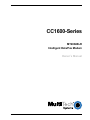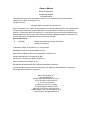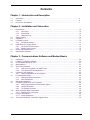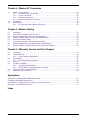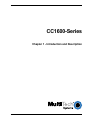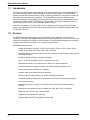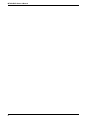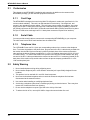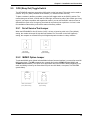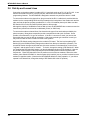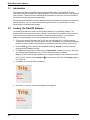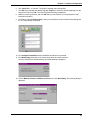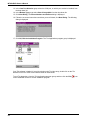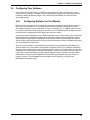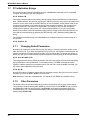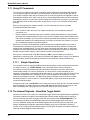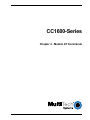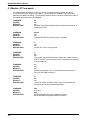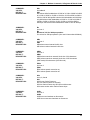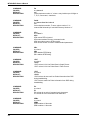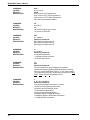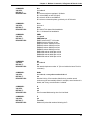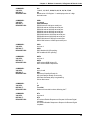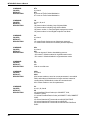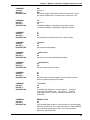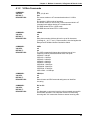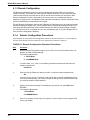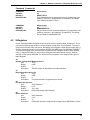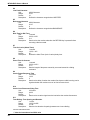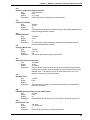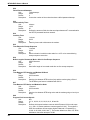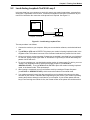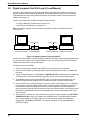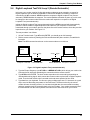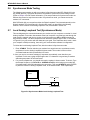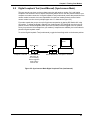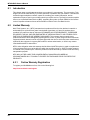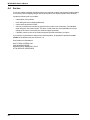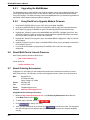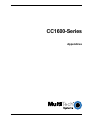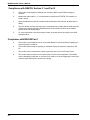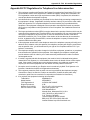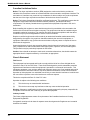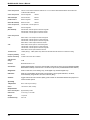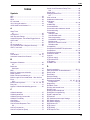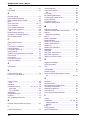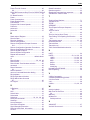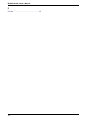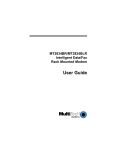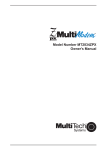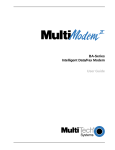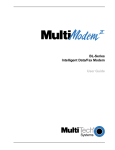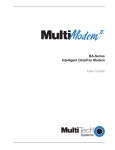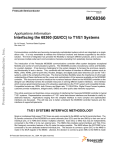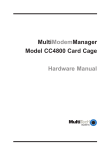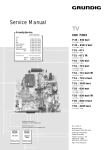Download Multitech MT2834BLR Owner`s manual
Transcript
CC1600-Series MT2834BLR Intelligent Data/Fax Modem Owner’s Manual Owner’s Manual 82033705 Revision F MultiModemII Models: MT2834BLR/BLR This publication may not be reproduced, in whole or in part, without prior expressed written permission from Multi-Tech Systems, Inc. All rights reserved. Copyright 1999 ©, by Multi-Tech Systems, Inc. Multi-Tech Systems, Inc. makes no representations or warranties with respect to the contents hereof and specifically disclaims any implied warranties of merchantability or fitness for any particular purpose. Furthermore, Multi-Tech Systems, Inc. reserves the right to revise this publication and to make changes from time to time in the content hereof without obligation of Multi-Tech Systems, Inc. to notify any person or organization of such revisions or changes. Record of Revisions F (6/25/99) Manual reformatted for electronic distribution. All pages at Revision F. Trademarks of Multi-Tech Systems, Inc. are as follows: MultiModemII, Multi-Tech and the Multi-Tech logo. MNP, Microcom Network Protocol is a trademark of Microcom Inc. AS/400 and System3x is a trademark of IBM. Macintosh is a trademark of Apple Computer Inc. Unix is a trademark of X/Open Co. Ltd. Windows® and Windows® 95 are registered trademarks of Microsoft All other brands and product names mentioned in this publication are trademarks or registered trademarks of their respective companies. Multi-Tech Systems, Inc. 2205 Woodale Drive Mounds View, Minnesota 55112 U.S.A. (612) 785-3500 or (800) 328-9717 U. S. FAX 612-785-9874 Fax-Back Service 612-717-5888 Technical Support (800) 972-2439 BBS (612) 785-3702 or (800) 392-2432 Internet Address: http://www.multitech.com Technical Writer: [email protected] Contents Chapter 1 - Introduction and Description 1.1 1.2 1.3 Introduction ...................................................................................................................................... 6 Features .......................................................................................................................................... 6 How to Use This Manual ................................................................................................................. 7 Chapter 2 - Installation and Connection 2.1 2.2 2.3 2.4 2.5 2.6 2.7 Preliminaries .................................................................................................................................... 2.1.1 Card Cage .......................................................................................................................... 2.1.2 Serial Cable ........................................................................................................................ 2.1.3 Telephone Line ................................................................................................................... Safety Warning ................................................................................................................................ Installation ....................................................................................................................................... PC Board Controls .......................................................................................................................... 2.4.1 DIP-Switch Settings ........................................................................................................... OOS (Busy Out) Toggle Switch ....................................................................................................... 2.5.1 Out of Service/Test Jumper ................................................................................................ 2.5.2 MI/MIC Option Jumper ....................................................................................................... Dial-Up and Leased Lines ............................................................................................................... Modem LED Indicators .................................................................................................................... 10 10 10 10 10 11 12 13 15 15 15 16 17 Chapter 3 - Communications Software and Modem Basics 3.1 3.2 3.3 3.4 3.5 3.6 3.7 3.8 3.9 3.10 3.11 3.12 Introduction ...................................................................................................................................... Loading Trio DataFAX Software ...................................................................................................... Is Your Modem Ready for Use? ...................................................................................................... Modem Basics ................................................................................................................................. Serial Port Limitations ..................................................................................................................... 3.5.1 How Can You Identify Your UART Type? ........................................................................... 3.5.2 The 16550 UART and Windows 3.1 ................................................................................... Configuring Your Software ............................................................................................................... 3.6.1 ConfiguringSoftware for Your Modem................................................................................. PC Initialization Strings ................................................................................................................... 3.7.1 Changing Default Parameters ............................................................................................ 3.7.2 Other Parameters ............................................................................................................... Macintosh Initialization .................................................................................................................... Configuring Software for Your Computer ......................................................................................... 3.9.1 Configuring Software for the Remote System .................................................................... 3.9.2 Terminal Emulation ............................................................................................................. 3.9.3 File Transfer Protocols ....................................................................................................... When to Disable Data Compression ............................................................................................... 3.10.1 Disabling Error Correction .................................................................................................. Using AT Commands ....................................................................................................................... 3.11.1 Simple Operations .............................................................................................................. The Answer/Originate - Voice/Data Toggle Switch .......................................................................... 20 20 23 23 23 24 24 25 25 26 26 26 27 28 28 28 28 29 29 30 30 30 iii Chapter 4 - Modem AT Commands 4.1 4.2 4.3 Modem AT Commands ................................................................................................................... 32 4.1.1 Callback Security Commands ............................................................................................ 42 4.1.2 V.25bis Commands ............................................................................................................ 43 4.1.3 Remote Configuration ........................................................................................................ 44 4.1.4 Remote Configuration Procedures ...................................................................................... 44 S-Registers ..................................................................................................................................... 45 Result Codes ................................................................................................................................... 49 4.3.1 AT Commands and S-Register Summary .......................................................................... 50 Chapter 5 - Modem Testing 5.1 5.2 5.3 5.4 5.6 5.7 5.8 5.8 Introduction ...................................................................................................................................... 52 Local Analog Loopback Test/V.54 Loop 3 ........................................................................................ 53 Digital Loopback Test/V.54 Loop 2 (Local/Manual) .......................................................................... 54 Digital Loopback Test/V.54 Loop 2 (Remote/Automatic) ................................................................. 55 Synchronous Mode Testing ............................................................................................................. 56 Local Analog Loopback Test (Synchronous Mode) ......................................................................... 56 Digital Loopback Test (Local/Manual) (Synchronous Mode) ........................................................... 57 Digital Loopback Test (Remote/Automatic) (Synchronous Mode) ................................................... 58 Chapter 6 - Warranty, Service and Tech Support 6.1 6.2 6.3 6.4 6.5 6.6 6.7 Introduction ...................................................................................................................................... Limited Warranty ............................................................................................................................. 6.2.1 On-line Warranty Registration ............................................................................................ Tech Support ................................................................................................................................... 6.3.1 Recording Modem Information ........................................................................................... Service ............................................................................................................................................ The Multi-Tech BBS ......................................................................................................................... 6.5.1 Upgrading the MultiModem ................................................................................................ 6.5.2 Using FlashPro to Upgrade Modem Firmware ................................................................... About Multi-Tech’s Internet Presence .............................................................................................. About Ordering Accessories ............................................................................................................ 60 60 60 61 61 62 63 64 64 64 64 Appendices Appendix A-Compliance with BABT Requirements\ ..................................................................................... Compliance with BABT Requirements ......................................................................................................... Appendix B-FCC Regulations for Telephone Line Interconnection ............................................................... Appendix C -Technical Specifications .......................................................................................................... Index iv 66 66 69 71 CC1600-Series Chapter 1 - Introduction and Description MT2834BLR Owner’s Manual 1.1 Introduction Welcome to the world of data communications. You have acquired one of the finest intelligent data/ fax modems available today, model MT2834BLR, from Multi-Tech Systems. Your MT2834BLR modem provides data communication at 33,600-14,400 bps (*Enhanced V.34/V.32terbo/V.32bis), as well as other prevalent datacomm standards. The MT2834BLR also includes dial back-up with automatic leased line restoral, adaptive protocol enhancing used in typical Unix® batch file transfers and support for IBM's AS/400TM and System3xTM environment. This Owner’s Manual will help you install, configure, test and use your MT2834BLR data/fax modem. *Note enhancements on V.34 code (33.6K/31.2K) is awaiting formal ITU approval; the ITU study group 14 has agreed on the technical side of the proposal, with formal approval expected at the next ITU meeting in Geneva. 1.2 Features The MT2834BLR automatically adjusts to line conditions and the capabilities of the modem it connects to, resulting in the highest possible speed, the most accurate error correction, and the most efficient data compression possible for each connection. The MT2834BLR is designed for data rates as high as 33,600 bps in full-duplex mode over public telephone lines. MT2834BLR features include: 6 · Support of data rates of 33,600, 31,200, 28,800, 26,400, 24,000, 21,600, 19,200, 16,800, 14,400, 12,000, 9600, 7200, 4800, 2400, 1200, 0-300 bps. · Automatic fallback to slower speeds in noisy line conditions, and fall-forward to faster speeds as conditions improve. · Dial Back-Up with Automatic Leased Line Restoral. · ITU-T V.42 LAP-M and MNP Classes 3 and 4 error correction. · Data transfer rates up to 115,200 bps with V.42bis 4-to-1 data compression. · Automatic disabling of compression when transferring already-compressed files. · Serial port data rates adjustable to 115.2K bps. · Autodial, redial, pulse (rotary) and touch-tone dial. · Dial tone and busy signal detection for reliable call-progress detection. · Compatibility with the standard AT command set used by most communication programs. · On-screen help menus. · Nonvolatile memory for storage of customized modem parameters and ten telephone numbers. · Sends and receives faxes from your computer at 14,400, 9600, 7200 or 4800 bps. · Responds to EIA TR.29 Class 2 fax commands. · Supports Unix-to-Unix® UUCP Spoofing. · Supports IBM's AS/400TM and System3x environment. Chapter 1 - Introduction and Description 1.3 How to Use This Manual This chapter begins with a short introduction, a profile on modem features, followed by a guide (which you are now reading) to the use of this manual. This manual includes hardware installation and configuration described in Chapter 2. Chapter 3 covers communication software configuration recommended specifically for the MT2834BLR. Other issues covered include setting up initialization strings, changing default parameters, configuring software for the remote system and file transfer protocols. Chapter 4 covers modem AT commands, Remote Configuration commands, S-Registers and Result Codes. Chapter 5 illustrates the MT2834BLR diagnostic capabilities, providing Analog and Digital Loopback testing procedures. Chapter 6 explains product warranty, technical support and Multi-Tech BBS information. Appendix A provides a detailed description of compliance to BABT requirements and regulations. Appendix B and Appendix C respectively describe FCC requirements and regulations and technical specifications. 7 MT2834BLR Owner’s Manual 8 CC1600-Series Chapter 2 - Installation and Connection MT2834BLR Owner’s Manual 2.1 Preliminaries This chapter covers MT2834BLR installation and connection.In addition to the contents of the MT2834BLR package, you will need the equipment listed below. 2.1.1 Card Cage The MT2834BLR is designed to mount in the Multi-Tech Systems' modem rack (see Section 2.2 for various models available). This rack is an EIA-standard 19-inch wide by 7-inch high rack, and mounts in any standard computer cabinet. The rack has a sixteen modem slot capacity, one power supply source (the CC1600 series card cage has a redundant power supply capability), sixteen 25pin (female) connectors for RS-232C/V.24 interface and sixteen DB-9 (female) connectors for phone line (the CC1600 series card cage has RJ-11 back-plane connectors for phone line interface). 2.1.2 Serial Cable You must provide a serial cable to connect each corresponding MT2834BLR(s) to your computer. The cable must have a DB-25 male interface into the modem rack. 2.1.3 Telephone Line The MT2834BLR uses one RJ-11 jack per corresponding modem slot to connect to the telephone lines. To connect the modem to the phone lines, plug one end of the RJ-11 cable that is provided with the modem into the DB-9 (9-pin connector) located on the back plane of the modem rack and the other end into the phone-company-provided RJ-11 or RJ-11W modular phone jack (CC916, CC1416 or CC2816 racks). To connect the modem to the phone lines using the CC1600 modem rack, plug one end of the RJ-11 cable provided with the modem into the rack's RJ-11 connector (located on the back plane of the modem rack) and the other end into the phone-company-provided RJ-11 or RJ11W modular phone jack. 2.2 Safety Warning 1. Never install telephone wiring during a lightning storm. 2. Never install a telephone jack in a wet location unless the jack is specifically designed for wet locations. 3. This product is to be used with UL- and CUL-listed computers. 4. Never touch uninsulated telephone wires or terminals unless the telephone line has been disconnected at the network interface. 5. Use caution when installing or modifying telephone lines. 6. Avoid using a telephone (other than a cordless type) during an electrical storm. There may be a remote risk of electrical shock from lightning. 7. Do not use the telephone to report a gas leak in the vicinity of the leak. 8. To reduce the risk of fire, use only 26 AWG or larger telecommunication line cord. 10 Chapter 2 - Installation and Connection 2.3 Installation Perform the following procedure to install modem cards in the CC916, CC1416, CC2816 or CC1600 racks*. The installation process involves: 1. Power cord must be unplugged prior to installation of the Power Source(s). Insert Power Source(s) (PS216A or PS1600) into far right of the rack cage. 2. Slide a modem card into one of sixteen available modem slots. Start by inserting a modem into the left-most channel (slot #1) of the rack. The toggle switch should be at the bottom of the card, with the component side of the card facing the right. The modem’s gold edge connector is offset so that the modem cannot be inserted incorrectly. Continue installing modem cards as necessary. 3. Plug RS232C Cable into appropriate modem slot (DB25/25-pin connector-female) at rear of rack. Note: Any cables connected to the computer must be shielded to reduce interference. 4. If you are connecting your phone line directly to the modem card, plug the phone line cable into the appropriate modem slot (DB9/9-pin connector-female) at the rear of the rack and the other end into the phone-company-provided RJ11 or RJ11W modular phone jack. To connect the modem to the phone lines using an CC1600 modem rack, plug one end of the RJ11 cable provided with the modem into the rack's RJ11 connector (located on the back plane of the modem rack) and the other end into the phone-company-provided RJ11 or RJ11W modular phone jack. 5. Plug in modem rack power cord. 6. Verify remote modem's current configuration settings with your MT2834BLR in terms of data compression, error correction, transmission rate, etc. (ATL5/ATL7 Command--see Chapter 4 on AT commands). 7. Attach MT2834BLR to dial-up phone lines and/or leased lines and verify DIP-Switch #10 and #5 settings (Section 2.5). 8. Make sure modem and computer/terminal serial port baud rates are adjusted (Section 2.5). 9. Set both local and remote modems to either Normal (&E0&W0) mode or to Reliable (&E2&W0) mode. 10. Verify leased line transmit level (DIP-Switch #3) setting (Section 2.3.1). 11. Proceed to Chapter 3 of this manual, or to your data communications software manual. *Multi-Tech offers several types of modem racks. All Multi-Tech rack-mounted modem cards (except MT1432/2834MR) are interchangeable among all types of modem racks. There is, however, slight LED indicator differences. Model #CC216G is a “generic” modem rack for any rack mount modem card. The user affixes LED labels on a per slot basis depending on modem type. 11 MT2834BLR Owner’s Manual 2.4 PC Board Controls The MT2834BLR is designed on a single printed circuit board. This board contains sixteen DIPSwitches. There is a two-position"Out of Service" (OOS) toggle switch that extends from the front of the modem circuit card. There is also a two-position MI/MIC berg jumper and TEST/OOS berg jumper. The sixteen DIP-Switches and two berg jumpers control various modem options or set default values for the MT2834BLR's Command mode. There is a difference in how several of the switches operate depending on whether you are in synchronous or asynchronous mode (DIP-Switch #12). Most communications software packages have installation procedures of their own, which call for certain modem DIP-Switch settings. If you are using a package other than MultiExpress, follow the software's instructions. 12 Chapter 2 - Installation and Connection 2.4.1 DIP-Switch Settings The vast majority of installations are similar, with the MT2834BLR being used to dial up a remote installation where the call is automatically answered. The factory default DIP-Switch settings are based on this assumption. The following is a brief description and summary of the MT2834BLR's DIP-Switch options: DIP-Switch Summary Asynchronous Mode DIP-Switch Condition Effect #1 UP* Down DTR dependent on interface DTR forced On at all times #2 UP* Down Hardware Flow Control Xon/Xoff Flow Control #3 UP Down* -15 dB Transmission (leased line) -9 dB Transmission (leased line) #4 UP* Down UUCP Spoofing Off UUCP Spoofing On #5 UP* Down Automatic Answer On Automatic Answer Off #6 UP* Down Max throughput On Max throughput Off #7 UP Down* RTS dependent on Interface RTS forced On at all times #8 UP Down* Disable Command Mode Enable Command Mode #9 UP Down* Local Digital Loopback On Remote Digital Loopback On #10 UP* Down Dial-Up Operation Leased Line Operation #11 UP Down* "AT" Responses Multi-Tech Responses #12 UP Down* Synchronous Mode On Asynchronous Mode On *Factory Default Setting 13 MT2834BLR Owner’s Manual Synchronous Mode DIP-Switch Condition Effect #1 UP* Down DTR Dependent On interface DTR forced On at all times #2 UP* Down SDLC Mode On BSC Mode On #3 UP Down* Command Mode Response Off Command Mode Response On #4 UP* Down AS/400 Mode Off AS/400 Mode On #5 UP* Down Answer Mode On Originate Mode On #6 UP* Down Slave Clocking Off Slave Clocking On #7 UP Down* RTS Dependent on interface RTS forced on at all times #8 UP Down* Command Mode Off Command Mode On #9 UP Down* Local Digital Loopback On Remote Digital Loopback On #10 UP* Down Dial-Up Operation Leased Line Operation #11 UP Down* External Clock selected Internal Clock selected #12 UP Down* Synchronous Mode On Asynchronous Mode On *Factory Default Setting DIP Switches #13-14 Note: The modem baud rate command ($MBn) overrides the setting of these speed selection switches (DIP switches #13 and #14). SWITCH CONDITION EFFECT #13/#14 UP/UP* 28.8 K bps Operation #13/#14 DOWN/UP 19.2 K bps Operation #13/#14 UP/DOWN 14.4 K bps Operation #13/#14 DOWN/DOWN 9600 bps Operation DIP Switches #15-16 #15 UP* CD/DSR from Interface #15 DOWN CD/DSR Forced On #16 UP 2-Wire Leased Line #16 DOWN* 4-Wire Leased Line * Factory Default Setting 14 Chapter 2 - Installation and Connection 2.5 OOS (Busy Out) Toggle Switch The MT2834BLR contains a two-position OOS switch on the front panel. This switch can be used to create a “busy out” (OOS) condition for the modem (i.e., take the modem off-hook). To place a modem in the Busy condition, move the OOS toggle switch to the (BUSY) position. The modem then goes off-hook, its OOS and OH LEDs light, and incoming calls to this modem get a busy signal. If you suspect a problem with a particular modem, you can use the BUSY switch to have an optional device (such as a “hunt group”) that looks for a non-busy line to perform a “roll over” to the next available modem while you check the status of the Busy modem. 2.5.1 Out of Service/Test Jumper When the MT2834BLR is Out Of Service (OOS), it is busy to incoming calls. In the Test (default) setting, the modem drives pin 25 high when the modem is in Test mode. In the OOS (optional) setting, the computer or terminal forces pin 25 high and puts the modem in a busy condition. Test Setting (Default Setting) 2.5.2 OOS Setting (Optional Setting) MI/MIC Option Jumper To activate MI/MIC option (Mode Indicate/Mode Indicate Common Interface), you must first move MI/ MIC jumper plugs. The $MI command, then controls this function (AT$MI1 enables MI/MIC and AT$MI0 disables MI/MIC). This option is for applications where the modem's dialing capability is not used, and dialing is done by an external device (such as a 801 dialer, a computer, or a PBX/CBX system dialer). M/MIC Option Disabled M/MIC Option Enabled (Factory Default Setting) (Optional Setting) 15 MT2834BLR Owner’s Manual 2.6 Dial-Up and Leased Lines Connection to the phone system is made via RJ-11 type jacks such as an RJ-11C or RJ-11W. It can also be connected to an RJ-41 or an RJ-45S jack, but would not use these jack's dB-level programming features. The MT2834BLR is designed to transmit at a permissive level of -10dB. To connect the modem to the phone lines, plug one end of the RJ-11 cable that is provided with the modem into the corresponding DB-9 connector located on the back plane of the modem rack and the other end into the phone-company-provided RJ-11 or RJ-11W modular phone jack. Make sure that DIP-Switch #10 is in the UP position (default) when in dial-up mode. Although the majority of installations involves dial-up lines, the MT2834BLR also connects to two-wire leased lines (sometimes referred to as dedicated, private, or 3002 lines). To connect the modem to leased lines, first determine the type of line termination provided by the phone company. Most phone companies provide a terminal block with a pair of screws. Some provide a conventional RJ-11 type of connector. If the RJ-11 connector is used, you can use the same cable that you use for dial-up connection. If the screw terminal type connector is used, you may need to order the CA167 cable from Multi-Tech Systems. Make two DIP-Switch setting changes on the modem's PC board. The first involves placing DIPSwitch #10 in the DOWN position (changes the modem from dial-up to leased line operation). The second DIP-Switch change requires that one of the two modems on the leased line circuit is set to "originate", and the other is set to "answer". To do this, change the setting of DIP-Switch #5. When you changed the DIP-Switch #10 setting, you also changed the function of DIP-Switch #5. Now the UP position selects answer mode frequencies while the DOWN position selects originate mode frequencies. Place DIP-Switch #5 in the UP position on one of the two modems, and on the other modem, place Switch #5 DOWN. It doesn't matter which is which, just so you have local and remote modems in opposite modes. (Note that the MT2834BLR defaults to 4-wire operation. If you wish to operate 2-wire leased line, change the setting of DIP-Switch #16 to the UP position.) 16 Chapter 2 - Installation and Connection 2.7 Modem LED Indicators The MT2834BLR has ten LED diagnostic indicators. They are: 1. Receive Data (RCV). This LED blinks when data is being received, on for a space, off for a mark. The state of this RCV LED matches that of the RCV circuit on Pin 3 of the RS-232C/V.24 interface. 2. Transmit Data (XMT). This LED blinks when data is being transmitted, on for a space, off for a mark. The state of this LED matches that of the XMT circuit on Pin 2 of the RS-232C/V.24 interface. 3. Carrier ON (CO). This LED lights when a valid carrier tone has been detected. 4. 28,800 bps (28.8). This LED is lit when the modem is connected at 28,800 bps. 5. 14,400 bps (14.4). This LED is lit when the modem is connected at 14,400 bps. Note that when both 28.8 and 14.4 LEDs light, modem is in 21,600-26,400 bps mode of operation. 6. 2400 bps (24). This LED is lit when the modem is connected at 2400 bps. 7. Off Hook (OH). This LED is lit when the phone line is “off hook”. This occurs when the modem is dialing, on line, or answering a call. The LED also flashes when the modem is pulse dialing in the Command Mode. 8. Data Terminal Ready (DTR). When the DTR LED is lit, the modem is permitted to answer an incoming call. When DTR goes off, a connected modem disconnects if dependent on DTR. The state of this DTR LED matches that of the DTR circuit on Pin 20 of the RS-232C/V.24 interface. 9. Ring Indicator (RI). This LED is lit during the ringing interval as an incoming call is received. 10. Error (ERR). When the ERR LED is flashing, the leased line is down and the modem is in selftest mode has failed. When ERR LED is on, this indicates the modem is in an out of service (OOS) state. When the modem is out of service, it is busy to incoming calls. NOTE: To verify if you are engaged in Enhanced V.34 mode first type +++AT<CR>(on-line escape command while maintaining command mode), then type ATL8. The L8 command displays the current on-line CONNECT status of the MT2834BLR. What then displays on your monitor is your modem's current on-line condition (i.e., DSP and Firmware version, Link Type, Line Speed, Serial Speed, Type of Error Correction/Data Compression, Number of past Retrains,etc.). 17 MT2834BLR Owner’s Manual 18 CC1600-Series Chapter 3 - Communications Software and Modem Basics MT2834BLR Owner’s Manual 3.1 Introduction This chapter talks about using data communications software with your MT2845BLR. The first section describes how to install TrioTM data/fax software. The rest of the sections cover the basiscs of using a modem. These sections are intended as an introduction to new users, and as a refresher to those who are familiar with data communications. All communications software is different, and the examples provided in this chapter are intended as a general reference. If you are using a software package other than Trio, please refer to the user documentation included with that product. 3.2 Loading Trio DataFAX Software The following procedure will guide you through the installation of Trio DataFAX software. The procedure does not provide every screen or option in the process. The installation utility provides onscreen instructions for those elements that are not covered in this procedure. If you encounter problems during installation, refer to the Release Notes included on the Trio CD. 1. Turn on your computer and insert the Trio CD into your CD-ROM drive. If you have autorun enabled, the Trio welcome screen will appear. If autorun is disabled, you can start the installation program by clicking double-clicking Setup16 or Setup32 from the root directory of the Trio CD. 2. Click the Next ( ) icon to proceed with the default language, English, or select the desired language and click Next to proceed. 3. Click Next to proceed with the default country, United States, or select the country in which you are installing and click Next to proceed. The Trio Welcome screen is displayed Note: If you have a sound card installed on your computer and wish to turn off the music portion of the Trio CD, you can click the Speaker ( ) icon to turn the sound off. Click Speaker again to turn it back on. 4. Click Next. The following dialog is displayed: 5. Click Trio... to continue. The following dialog box is displayed 20 Chapter 3 - Software Configuration 6. Click Install Trio... to continue. The Select Language dialog is displayed. 7. Click OK to proceed with the default language, English, or select the desired language from the drop-down list and click OK. The License Agreement dialog is displayed. 8. Read the license agreement, and click OK when you are finished. You are prompted to read important information. 9. Click Yes to read the Release Notes. when you are finished, close the release notes dialog and the Trio Setup dialog is displayed. 10. Click Complete Installation and the installation introduction is presented. 11. Click Next Dialog and follow the on-screen instructions to load the software. Once the software has finished loading, the following dialog is displayed: 12. Choose Manual Selection of Modem and Ports, then click Next Dialog. The following dialog is displayed: 21 MT2834BLR Owner’s Manual 13. In the Com Port Selection group select the COM port, on which your modem is installed, from the drop-down list. 14. In the Modem Type group select Class 2 Compatible from the drop-down list. 15. Click Next Dialog. The Phone Numbers and Prefixes dialog is displayed. 16. Follow the on-screen instructions and when you are finished, click Next Dialog. The following dialog is displayed: 17. Click OK, Exit the Installation Program. The Trio Applications program group is displayed. Your Trio software is loaded. If you wish to begin using Trio right away, double click on the Trio DataFax Voice icon. Refer to the Release Notes for instructions. To quit Trio altogether, close the Trio Applications program group, and then click the Exit ( on the installation screen to exit the installation program. 22 ) icon Chapter 3 - Software Configuration 3.3 Is Your Modem Ready for Use? As soon as you have connected power to the modem, if you are an experienced modem user, you may simply want to check your modem’s settings for data compression, error correction, and so on. You may find that you can get moving quite quickly if you just issue an ATL5, ATL6 and an ATL7 command. These commands list how your modem is currently configured. If you’re a novice, contiue reading this chapter to learn about the basics of data communications. 3.4 Modem Basics The begining of this chapter guided you through the installation of Trio communications software. If you are using a different software package, there are some points you should take into consideration. Since your communications software configuration is affected by the capabilities of your computer, this chapter begins with a discussion of the limitations of some serial ports and how to identify them. It then discusses communications configuration in general and recommends settings specifically for the MultiModem. The last section of this chapter walks you through the basics of using your modem. 3.5 Serial Port Limitations When you configure your software, you need to consider how the hardware on both ends of the connection will affect the connection. Some serial ports, particularly those in older PC-compatible computers, may limit the performance of the modem. You should know if yours is one of them. The limiting factor is an integrated circuit called a Universal Asynchronous Receiver/Transmitter, or UART. All data from your modem flows through it. The UARTs typically used in PC-compatible computers are types 8250, 8250A, 16450, and 16550AFN. The 8250 is unreliable above 9,600 bps, and the 8250A and 16450 are unreliable above 19,200 bps. If the modem sends data to the UARTs above those speeds, the UARTs may not be able to process the data fast enough to keep from losing some of it. The 16550AFN, however, can safely handle data to 115,200 bps. When a modem communicates with V.42bis 4-to-1 compression enabled, it sends up to four times as much uncompressed data to the serial port as it receives compressed over the telephone line. Therefore, a modem communicating at 14,400 bps may require a serial port that can reliably transfer data at four times 14,400 bps, or 57,600 bps; at 19,200 bps it may require one that works reliably up to four times 19,200 bps, or 76,800 bps; and at 28,800 and 33,600 bps it may require one that works reliably up to a maximum of 115,200 bps. If your serial port cannot handle these speeds, we recommend that you replace your present serial card with one that has a 16550AFN UART or equivalent. Macintosh computers do not use UARTs. The Macintosh SE through IIfx models use a Zilog Z8530 chip called a Serial Communications Controller, or SCC, that has a maximum speed of 57,600 bps. This speed can be compromised by other serial communications, including printer transmissions and Appletalk, the networking software that allows Macintoshes to share files. When Appletalk is active it controls all serial communications on the Macintosh. Because it gives priority to network communications, it may lose modem data at higher transmission speeds. Therefore, when Appletalk is active you risk losing data on serial port communications over 2400 bps, though most users can work up to 9600 bps without problems. Other activities that could cause the serial driver to drop bits at high speeds include the floppy disk driver formatting a disk, the CPU paging in or out in virtual memory mode, and the Mac IIci or IIsi running the on-board video in 8-bit mode. Therefore, for maximum communications speed on the Macintosh, we recommend as few concurrent activities as possible. To use V.42bis compression at 19,200 bps or faster, we recommend that you install a high speed serial port card. Newer Macintosh computers, such as the Quadra and Centris models, support serial port speeds up to 115,200 bps. 23 MT2834BLR Owner’s Manual 3.5.1 How Can You Identify Your UART Type? If you have MS-DOS 6.0 or later, you can find your UART type from a diagnostic program called MSD. To use it, type MSD at the DOS prompt. After the opening screen, select COM Ports.... The last line of the report tells you what type UART you have for each COM port. MSD does not distinguish between the 8250 and the 8250A. However, if you have an IBM AT or newer computer, you likely have an 8250A or 16450 UART installed, both of which are reliable to 19,200 bps. If you would like more detailed information about your UART than MSD can provide, you can download shareware UART identification programs from the IBM Communications Forum on CompuServe, or from a local BBS. 3.5.2 The 16550 UART and Windows 3.1 Windows 3.1 may cause a loss of data when communicating at high speed, even with a 16550 UART installed. Because Windows is multitasking—it switches between several programs running at the same time—it can make the serial port wait briefly while Windows performs other tasks. Meanwhile, incoming data can be lost. The older 8250A and 16450 UARTs can store data in a one-byte first infirst out (FIFO) buffer (a memory area in the UART in which the first bit in is the first out), but once the buffer is full, the data is lost. The 16550 has a 16-byte FIFO buffer, which accounts for much of its high speed. However, in Windows 3.1, the 16550’s FIFO buffer is disabled by default. To enable the buffer, use Notepad to open the SYSTEM.INI file in your Windows directory, and add the following line to the [386Enh] section: COMnFIFO=1 where n is the number of the COM port the 16550 is installed on. For example, if the 16550 is installed on COM2, the line should be: COM2FIFO=1 After you save SYSTEM.INI you must restart Windows for the change to take effect. However, there is another problem when the FIFO buffer is enabled: Windows cannot recognize the COM port because of a bug in the Windows 3.1 serial port driver, COMM.DRV. The only way around this problem is to replace the COMM.DRV file in the WINDOWS\SYSTEM directory with another driver. Several drivers are available commercially or on BBSs that will solve this problem. A freeware driver called CyberCom is available as CYBERC.ZIP on CompuServe in the IBM Communications Forum, Library 0. CyberCom will enable Windows communications at speeds up to 115,200 bps if you have a 16550 UART installed. 24 Chapter 3 - Software Configuration 3.6 Configuring Your Software Communications software must be configured to work with your modem, your computer, and the remote system it is calling. Fortunately, most communications programs make the process easy by providing a default initialization string for your modem as well as defaults for most of the other required parameters. 3.6.1 Configuring Software for Your Modem Because remote computers may have different connection requirements such as speed, number of bits, parity, log-on sequences, etc., communications software is typically configured by sessions, each session having a unique configuration for a given connection (e.g., to a BBS or commercial online service). Most communications programs, however, have a separate modem configuration menu because modem configurations rarely change from session to session. The most important configuration is the modem initialization string. This is a sequence of commands the software uses to configure the modem when the communications software is loaded or when a session begins. Always begin the initialization string with the ATtention command AT, then follow it with the modem reset command, &F. Issuing a reset command before other commands ensures that you are starting with a known state. The rest of the commands in the initialization string depend on the capabilities of the modem and what you want it to do. Some older communications programs require you to create the initialization string by yourself. Most modern communications programs, however, provide you with a ready-made initialization string that is automatically selected when you choose your modem model from a list. It is a poor idea to use an initialization string intended for another modem, especially one from another manufacturer, because modem capabilities and command implementations vary from modem to modem. However, if your MultiModem does not appear on a modem list, you may use the MultiModemII initialization string. 25 MT2834BLR Owner’s Manual 3.7 PC Initialization Strings We recommend the following initialization string for a MultiModem connected to a PC-compatible computer when sharing a line with a telephone: AT &F X4 S0=0 ^M This string resets the modem to the factory default settings, selects extended result codes with NO DIAL TONE and BUSY, and turns off auto-answer. ^M must end every string sent to the modem from software. It is the ASCII code for the RETURN key on most keyboards, and the default code for the carriage return character in the modem and most communications programs. The carriage return character is defined in the modem in S-register S3; if you change it, you must also change the carriage return character code used in your communications software. If you send a command directly to the modem in terminal mode rather than indirectly through communications software, you must end the command string by pressing the RETURN key (<CR>) instead of adding ^M to the string. The following initialization string is for a MultiModem on a telephone line that functions solely as a DATA LINE: AT &F X4 S0= 2 ^M 3.7.1 Changing Default Parameters By default, the modem will answer after the first ring and try to communicate with a modem on the other end of the line. If you have one telephone line for voice, fax, and modem communications, the modem may attempt to answer all incoming calls, voice as well as data. To change auto-answer to default off, open your communications program and type the following string in the terminal window: AT &F S0=0 &F9 &W0 <CR> This string selects the factory default parameters, then turns auto-answer off and stores that setting, along with all other current parameters, in nonvolatile memory. The &F9 command causes the modem to load the values from nonvolatile memory the next time it receives the &F command. You will use the same initialization string as before: AT &F X4 ^M But now the modem will load the values stored in nonvolatile memory when you turn on the modem and when you issue the ATZ or AT&F reset commands. Note: Because it clears the command buffer, you should not use ATZ in an initialization string. 3.7.2 Other Parameters The default values for the other parameters in modem configuration menus rarely need changing. They typically include the dialing prefix (ATDT for touch-tone service and ATDP for rotary service), the dialing suffix (^M), the hang-up string (+++ATH0^M), and response messages (RING, NO CARRIER, BUSY, etc.). Communications software with a host mode might also include an autoanswer string (AT S0=1^M). 26 Chapter 3 - Software Configuration 3.8 Macintosh Initialization Macintosh computers cannot use RTS/CTS hardware flow control without a serial cable wired for hardware control. The Macintosh 128 and 512 models cannot use RTS/CTS flow control at all. For those Macintoshes turn off the default RTS/CTS hardware flow control, turn on XON/XOFF flow control and pacing, and ignore DTR: AT &F X4 &E5 &E13 &D0 ^M For hardware flow control, use the following initialization string: AT &F X4 &E13 &D0 ^M Add S0=0 to both strings to disable auto-answer if the modem is on a voice line. You can store the initialization string in nonvolatile memory. With your communications software open and connected to the modem’s COM port, type the initialization string in the terminal window, substituting a carriage return for ^M. To store the string, enter AT &F9 &W0 <CR> Now you can initialize your modem with the following simple string: AT Z ^M 27 MT2834BLR Owner’s Manual 3.9 Configuring Software for Your Computer You must configure your communications software to match your computer’s configuration. If the modem is connected to the COM2 serial port, you must tell the software you are using COM2. Another important parameter is the serial port baud rate. This is the speed at which your modem communicates with your computer, not the speed at which your modem communicates with another modem. When V.42bis data compression is enabled, you must have a serial port baud rate four times the transmission speed of the modem to fully optimize compression. So if your UART is fast enough, you should set the serial port baud rate to a minimum of four times the top speed of your modem. If you have an 8250 UART, your most reliable serial port speed will be 9600 bps; if you have an 8250A or a 16450 UART, try 19,200 bps; if you have a 16550 UART or equivalent, a serial port setting of 115,200 bps can be set reliably. 3.9.1 Configuring Software for the Remote System You must meet the requirements of the remote system for successful communications. Though the modem can automatically match the speed of the other modem, you must specify parameters such as type of flow control, break length, number of data bits, number of stop bits, and parity. If you set these parameters incorrectly with the remote system, gibberish will appear on your screen. 3.9.2 Terminal Emulation If you are accessing the remote computer as if from an on-site terminal, the keyboard codes used by your computer may not match the ones used by the remote computer. To be compatible with the remote computer, your software must be able to substitute the appropriate codes in what is known as terminal emulation. Most communications programs can emulate the most common mainframe terminals, including the DEC VT100, VT102, and VT52 terminals, and the basic TTY mode. If in doubt about which to choose for a BBS, try ANSI or VT100 first. 3.9.3 File Transfer Protocols When you upload or download files with your modem, the host computer will ask which file transfer protocol you want to use. Most communications programs allow you to choose a default protocol. Your software’s documentation should list the ones it can use (not all communications programs support all protocols). Zmodem is the recommended protocol for most transfers. 28 Chapter 3 - Software Configuration 3.10 When to Disable Data Compression If your serial port cannot keep up because it has an older UART, you may lose data when using data compression. Also, the speed advantage hardware compression gives you is entirely dependent on how much the data being transmitted can be compressed. If the data is already in compressed form—a .ZIP or a .SIT file, for example—trying to compress it more will actually slow the transmission slightly compared to transmitting the same file with compression disabled. This effect will be most noticeable if your modem negotiates MNP 5 compression with the other modem. V.42bis will not try to further compress a compressed file, but MNP 5 will. The command to disable compression is AT &E14 <CR>. If you have an older UART or if you use your modem mostly for downloading long, compressed files from BBSs, you may want to include the &E14 command in your initialization string as follows: AT &F S0=0 X4 &E14 ^M As a general rule, you should try to transmit files in already-compressed form rather than relying on V.42bis hardware compression. Because software compression is more efficient than hardware compression, you will have a higher throughput with the former. Of course, this efficiency does not include the time spent compressing and decompressing .ZIP or .SIT files, but it will save on phone bills. And hardware compression will still be there for those occasions when it is inconvenient to compress a file with software. Note also that when you download files with compression disabled, you can use a slower serial port if you have an older UART. 3.10.1 Disabling Error Correction By default, the modem is set to auto-reliable mode. In this mode the modem determines during the handshake whether the other modem is using V.42 error correction. If it is, the modem then switches itself to reliable mode and enables error correction. If it is not, the modem remains in non-error correction mode. Normally, we recommend that you leave the modem set to auto-reliable mode (&E1). However, you may encounter some circumstances in which the modem will work better with error correction turned off. For example, it has been reported that on CompuServe error correction will slow file transfers at modem speeds of 9600 bps and under. If this is a problem for you, you can turn off error correction with the command AT &E0, or you can include the command in your initialization string as follows: AT &F S0=0 X4 &E0 ^M 29 MT2834BLR Owner’s Manual 3.11 Using AT Commands You control your modem by issuing AT commands, setting S-Registers, and setting DIP-Switches. You can easily change the settings of your DIP-Switches, as they are located on the right side of your modem’s chassis. Right now your modem is set up for the most typical user application, that is, as a traditional modem set to make a dial-up call to a remote installation where the call is answered automatically; therefore, you shouldn’t need to change the DIP-Switches. (If however, you know that your application does not follow this profile, please refer to Chapter 4 for full details on DIP-Switch settings.) While you may operate your modem manually, it is more likely that you will use your data communications software to either: • enter “terminal” mode, where you can “speak most directly” to the modem by issuing AT commands, or to • launch a datacomm session through a set of modem configurations which you select and then associate with a target telephone number. Once you have created, saved, and named this set of information according to your connection needs and your datacomm software’s conventions, the software then simplifies your dialing because you needn’t re-configure your modem, nor run the risk of mistakenly keying-in incorrect information. Either way, you need to understand that an AT command is the method by which your modem is controlled, and must therefore prefix nearly all commands. AT stands for attention, and alerts the modem that a command follows. You may enter these commands with either upper- or lowercase characters. Entering AT automatically sets the modem’s serial baud rate to match your computer’s and also sets the modem’s parity. It also clears the modem’s command buffer. Once you’re in terminal mode, enter AT followed by <CR> to check whether your modem is operational. If everything’s fine, your modem will respond OK. (Note: refer to Chapter 4 for additional details on Dialing, Automatic Answering, Dial Back-Up and Automatic Leased Line Restoral.) 3.11.1 Simple Operations You can dial a number by using the ATD command and the phone number of the modem with which you wish to connect, e.g., ATD6127853500. Your modem will dial the number, and hear a “scrambling” noise as the modem negotiates the kind of connection it can make, and once the modems have settled on a common connection, you will receive a connect message on your computer’s video display. As the modem dials and connects, you may notice changes across its front LED panel: the OH (Off Hook) LED lights to let you know the modem is operating as if you had picked up the handset to a phone. The CD (Carrier Detect) LED lights to let you know the modem has detected a device it can connect to. A speed LED lights to let you know at which speed the connection has been made. To hang up a call, enter +++ATH<CR>. Your modem will return on hook, just as if you had returned a phone’s handset to its cradle. Notice also that the OH, CD and speed LED’s are no longer lit. Your video now displays OK, signifying that your modem is ready for your next command. 3.12 The Answer/Originate - Voice/Data Toggle Switch Located on the front of the modem is a Voice/Data "toggle" switch with Originate/Answer capabilities. This switch enables the modem to automatically dial a phone number stored in the N1 location of memory whenever this switch is toggled. (Note that you must first enter AT$VD1&W0<CR>. This command string enables Voice/Data dialing when the Voice/Data toggle switch is activated.) If you are "Manually" dialing with an attached telephone device (and not with your keyboard), your modem originates when toggled in that position (DOWN); and if you are "Manually" answering (modem is not configured to automatically answer via S-Register S0 setup), the modem answers an incoming call when toggled in that position (UP). 30 CC1600-Series Chapter 4 - Modem AT Commands MT2834BLR Owner’s Manual 4.1 Modem AT Commands AT commands are the means by which you, and your communications software, are able to communicate with and configure your modem. They enable you to establish, read, and modify parameters in addition to dialing. The following provides a summary and brief explanation of the AT commands recognized by the MT2834BLR. 32 COMMAND: VALUES: DEFAULT: DESCRIPTION: AT n/a n/a Attention Code that precedes most command strings except A/, A: and Escape Codes. COMMAND: VALUES: DEFAULT: DESCRIPTION: Return n/a n/a Pressing RETURN key executes most commands. COMMAND: VALUES: DEFAULT: DESCRIPTION: A n/a n/a Answer call, even if no ring present. COMMAND: VALUES: DEFAULT: DESCRIPTION: $ n/a n/a This symbol, placed in dialing string, enables the modem to detect AT&T's "call card" tones to access user's calling card to originate an on-line connection COMMAND: VALUES: DEFAULT: DESCRIPTION: A/ n/a n/a Repeat last command. (Do not precede this command with AT. Do not hit RETURN to execute.) COMMAND: VALUES: DEFAULT: DESCRIPTION: A: n/a n/a Continuous redial (10 redials in DOC units) of last number until answered. (Not used in International Models.) COMMAND: VALUES: DEFAULT: DESCRIPTION: $An n = 0 or 1 $A0 $A0 discards data during auto-reliable time period. $A1 buffers data during auto-reliable time period. Chapter 4 - Modem Commands, S-Registers & Result Codes COMMAND: VALUES: DEFAULT: DESCRIPTION: #An n = 0 thru 3 #A0 #A0 selects initial handshake at 33,600 to 31,200 to 28,800 to 24000 to 21,600 to 19,200 to 16,800 to 14,400 to 12,000 to 9600 to 4800 to 2400 to 1200 to 300 bps.#A1 selects initial handshake at 33,600 bps only.#A2 selects initial handshake at 33,600 to 31,200 to 28,800 to 24000 to 21600 to 19,200 to 16,800 19,200 to 14,400 to 9600 to 4800 bps. #A3 selects initial handshake at 2400 to 1200 to 300 bps. COMMAND: VALUES: DEFAULT: DESCRIPTION: Bn n = 0 or 1 B0 B0 selects V.21 for 300 bps operation. B1 selects for 300 bps operation. (Not used in International Models.) COMMAND: VALUES: DEFAULT: DESCRIPTION: &Bn n = 0 or 1 &B0 &B0 selects normal transmit buffer size. &B1 selects reduced transmit buffer size. COMMAND: VALUES: DEFAULT: DESCRIPTION: &BSn n = 0 or 1 &BS1 &BS0 selects maximum transmit block size of 64 characters. &BS1 selects maximum transmit block size of 256 characters (MNP mode)/128 characters (LAP-M mode). COMMAND: VALUES: DEFAULT: DESCRIPTION: $BAn n = 0 or 1 $BA0 $BA0 selects speed conversion on. $BA1 selects speed conversion off. COMMAND: VALUES: DEFAULT: DESCRIPTION: &Cn n = 0, 1, 2 or 4 &C1 &C0 forces Carrier Detect on. &C1 lets Carrier Detect act normally. &C2 lets Carrier Detect drop S24 time on disconnect. &C4 resets modem when Carrier Detect drops. COMMAND: VALUES: DEFAULT: DESCRIPTION: &CDn n = 0 or 1 &CD0 &CD0 execute cleardown on disconnect. &CD1 do not execute cleardown on disconnect. 33 MT2834BLR Owner’s Manual 34 COMMAND: VALUES: DEFAULT: DESCRIPTION: Ds s = phone # n/a Dial a telephone number “s”, where s may include up to 60 digits or T, P, R, comma and ; characters. COMMAND: VALUES: DEFAULT: DESCRIPTION: DsNd s = phone # and d = 0 thru 9 n/a Store telephone number. To store, phone number ”s“ is entered and followed by N and then Directory Number “d.” COMMAND: VALUES: DEFAULT: DESCRIPTION: &Dn n = 0 thru 3 &D2 &D0 means DTR is ignored &D1means modem returns to command mode. &D2 lets modem react to DTR normally. &D3 causes modem to reset to modem default parameters. COMMAND: VALUES: DEFAULT: DESCRIPTION: $Dn n = 0 or 1 $D0 $D0 disables DTR Dialing. $D1 enables DTR Dialing. COMMAND: VALUES: DEFAULT: DESCRIPTION: %DF n = 0 or 1 %DF0 %DF0 selects V.34 Line Probe Data in Graph Format. %DF1 selects V.34 Line Probe Data in Table Format. COMMAND: VALUES: DEFAULT: DESCRIPTION: %DP n = 0 or 1 %DP0 %DP0 selects do not read Line Probe Information from DSP during handshaking. %DP1 selects read Line Probe Information from DSP during handshaking. COMMAND: VALUES: DEFAULT: DESCRIPTION: En n = 0 or 1 E1 E0 selects do not echo Command mode characters. E1 selects do echo Command mode characters. COMMAND: VALUES: DEFAULT: DESCRIPTION: $EBn n = 0 or 1 $EB0 $EB0 enables 10 bit mode. $EB1 enables 11 bit mode. Chapter 4 - Modem Commands, S-Registers & Result Codes COMMAND: VALUES: DEFAULT: DESCRIPTION: &En n = 0 thru 15 &E1, &E4, &E6, &E10, &E13, &E15 &E0 selects no error correction. &E1 selects V.42 Auto-reliable Mode. &E2 selects V.42 Reliable Mode. &E3 selects no modem-initiated flow control. &E4 selects CTS modem-initiated flow control. &E5 selects Xon/Xoff modem-initiated flow control. &E6 selects Xon/Xoff not passed through. &E7 selects Xon/Xoff passed through. &E8 selects Enq/Ack pacing off. &E9 selects Enq/Ack pacing on. &E10 selects Normal Mode flow control off. &E11 selects Normal Mode flow control on. &E12 selects Pacing off. &E13 selects Pacing on. &E14 selects data compression disabled. &E15 selects data compression enabled. COMMAND: VALUES: DEFAULT: DESCRIPTION: %En n=0 thru 5 %E1 %E0 = Modem Won’t Escape. %E1 = +++ Method (default setting). %E2 = Break Method. %E3 = Either +++ or Break Method. %E4 = No "OK" Response to +++ %E5 = "OK" Response to +++ COMMAND: VALUES: DEFAULT: DESCRIPTION: #Fn n = 0 thru 2 #F2 #F0 means no fallback when on-line. #F1 means fallback from 33600 to 4800 bps when on-line (increments of 2400 bps). #F2 means fallback to 4800 bps from 33.6Kbps/fall forward if line improves (increments of 2400 bps). COMMAND: VALUES: DEFAULT: DESCRIPTION: &Fn n = 0, 8 or 9 &F8 &F loads factory default values from ROM. &F8 reads factory default values when &F is issued. &F9 reads parameters stored in nonvolatile memory when &F is issued. COMMAND: VALUES: DEFAULT: DESCRIPTION: $Fn n = 0 or 1 $F1 $F0 means do not fall back to normal connect if CR received. $F1 means fall back to normal connect if CR received. 35 MT2834BLR Owner’s Manual 36 COMMAND: VALUES: DEFAULT: DESCRIPTION: &Gn n = 0, 1 or 2 &G02 &G0 turns off CCITT guard tones. &G1 turns on CCITT 550 Hz guard tone. &G2 turns on CCITT 1800 Hz guard tone. (Not used in International models.) COMMAND: VALUES: DEFAULT: DESCRIPTION: Hn n = 0 or 1 n/a H0 selects Hang Up (go on hook). H1 selects Go Off Hook. COMMAND: VALUES: DEFAULT: DESCRIPTION: $Hn n = 1 thru 3 Read Only Command $H1 brings up Help Screen #1. $H2 brings up Help Screen #2. $H3 brings up Help Screen #3. COMMAND: VALUES: DEFAULT: DESCRIPTION: In n = 0,1or 2 Read Only Command I0 requests modem ID #. I1 requests firmware revision #. 12 for MTS internal use. COMMAND: VALUES: DEFAULT: DESCRIPTION: I9 N/A Read Only Command The I9 command is a query to display this modem's characteristics when operating within Windows 95. Entering ATI9<cr> invokes BLR 28800 FAX CT on your video monitor. (The response to the query reveals that your modem is a BLR, 28.8K, FAX and Class Twocapable device.) COMMAND: VALUES: DEFAULT: DESCRIPTION: L 5, 6, 7, 8, 9, 10 and 11 Read Only Command Lists all stored telephone numbers in memory. L5 lists all current operating parameters. L6 lists all current S-Register values. L7 lists additional parameters. L8 lists current on-line diagnostics. L9 displays Signal Strength Information. L10 displays Signal to Noise Ratio Information. L11 displays Noise Information. Chapter 4 - Modem Commands, S-Registers & Result Codes COMMAND: VALUES: DEFAULT: DESCRIPTION: #Ln n = 0 thru 3 #L0 #L0 selects modems negotiate V.42 Mode. #L1 selects MNP on and LAP-M off. #L2 selects LAP-M on and MNP off. #L3 selects no detection phase; go directly to LAP-M mode. COMMAND: VALUES: DEFAULT: DESCRIPTION: $LLn n = 0 or 1 $LL0 $LL0 Multi-Tech leased line handshake. $LL1 V.34 leased line handshake. COMMAND: VALUES: DEFAULT: DESCRIPTION: $MBn n = speed $MB33600 bps $MB75 selects CCITT V.23 mode. $MB300 selects 300 bps on-line. $MB1200 selects 1200 bps on-line. $MB2400 selects 2400 bps on-line. $MB4800 selects 4800 bps on-line. $MB9600 selects 9600 bps on-line. $MB14400 selects 14400 bps on-line $MB19200 selects 19200 bps on-line $MB28800 selects 28800 bps on-line $MB33600 selects 33600 bps on-line COMMAND: VALUES: DEFAULT: DESCRIPTION: Nd d = 0 thru 9 n/a Dial stored telephone number “d” (Do not include the letter D in this command.) COMMAND: VALUES: DEFAULT: DESCRIPTION: NdNe d = 0 thru 9; e = any other number 0 thru 9 n/a Number Linking. If first number dialed is busy, another stored number may be automatically dialed. In example, stored number d is dialed, and if busy, stored number e is dialed. COMMAND: VALUES: DEFAULT: DESCRIPTION: O n/a n/a Exit Command Mode and go into On-Line Mode. COMMAND: VALUES: DEFAULT: DESCRIPTION: P n/a Tone Dial Modem will pulse-dial numbers following the P. 37 MT2834BLR Owner’s Manual 38 COMMAND: VALUES: DEFAULT: DESCRIPTION: &Pn n = 0 or 1 &P0 &P0 selects 60-40 pulse ratio. &P1 selects 67-33 pulse ratio. COMMAND: VALUES: DEFAULT: DESCRIPTION: Qn n = 0, 1 or 2 Q0 Q0 selects Result Codes displayed. Q1 selects Result Codes suppressed (quiet). Q2 selects Dumb Answer Mode. COMMAND: VALUES: DEFAULT: DESCRIPTION: &Qn n = 0 or 1 &Q0 &Q0 selects Multi-Tech command set. &Q1 selects AT command set. COMMAND: VALUES: DEFAULT: DESCRIPTION: Rn n = 0 or 1 R0 R0 means modem will not reverse modes. R1 means modem will reverse modes. COMMAND: VALUES: DEFAULT: DESCRIPTION: &Rn n = 0, 1 or 2 &R1 &R0 lets Clear to Send act normally. &R1 forces Clear to Send on. &R2 drops for 1 second on disconnect. COMMAND: VALUES: DEFAULT: DESCRIPTION: $Rn n = 0 or 1 $R0 $R0 selects disconnect after 12 retransmits. $R1 selects do not disconnect after 12 retransmits. COMMAND: VALUES: DEFAULT: DESCRIPTION: &RFn n = 0 or 1 &RF1 &RF0 selects CTS follows RTS. &RF1 selects CTS to act independently COMMAND: VALUES: DEFAULT: DESCRIPTION: Sr=n r = 0-11, 13, 15-17, 24-26, 29, 30, 32, 34, 36, 37, 48 n/a Sets value of S-Register “r” to value of “n”, where “n” is entered in decimal format. Chapter 4 - Modem Commands, S-Registers & Result Codes COMMAND: VALUES: DEFAULT: DESCRIPTION: Sr? r = 0-11, 13, 15-17, 24-26, 29, 30, 32, 34, 36, 37, 48 n/a Reads value of S-Register “r” and displays value in 3-digit decimal format. COMMAND: VALUES: DEFAULT: DESCRIPTION: $SBn n = speed $SB115200 bps $SB300 selects 300 bps at serial port. $SB1200 selects 1200 bps at serial port. $SB2400 selects 2400 bps at serial port. $SB4800 selects 4800 bps at serial port. $SB9600 selects 9600 bps at serial port. $SB19200 selects 19,200 bps at serial port. $SB38400 selects 38,400 bps at serial port $SB57600 selects 57600 bps at serial port. $SB115200 selects 115200 bps at serial port. COMMAND: VALUES: DEFAULT: DESCRIPTION: $SPn n = 0 or 1 $SP0 $SP0 disables UUCP spoofing. $SP1enables UUCP spoofing. COMMAND: VALUES: DEFAULT: DESCRIPTION: &SFn n = 0 or 1 &SF0 &SF0 selects DSR follows CD. &SF1 selects DSR independent. COMMAND: VALUES: DEFAULT: DESCRIPTION: &Sn n = 0, 1 or 2 &S1 &S0 forces Data Set Ready On. &S1 lets Data Set Ready act normally. &S2 Data Set Ready drop is regulated by S24 on disconnect. COMMAND: VALUES: DEFAULT: DESCRIPTION: T n/a Tone Dial Modem will tone-dial numbers following the T. COMMAND: VALUES: DEFAULT: DESCRIPTION: &Tn n = 4 or 5 &T5 &T4 selects Enable Response to Request for Remote Digital Loopback. &T5 selects Disable Response to Request for Remote Digital Loopback. 39 MT2834BLR Owner’s Manual 40 COMMAND: VALUES: DEFAULT: DESCRIPTION: #Tn n = 0 or 1 #T1 #T0 turns off Trellis Coded Modulation #T1 turns on Trellis Coded Modulation COMMAND: VALUES: DEFAULT: DESCRIPTION: Un n = 0, 1, 2, or 3 n/a U0 places modem in Analog Loop Originate Mode. U1 places modem in Analog Loop Answer Mode. U2 places modem in Remote Digital Loopback test mode. U3 places modem in Local Digital Loopback Test Mode. COMMAND: VALUES: DEFAULT: DESCRIPTION: Vn n = 0 or 1 V1 V0 means Result Codes sent as digits(terse response). V1 means Result Codes sent as words (verbose response). COMMAND: VALUES: DEFAULT: DESCRIPTION: #Vn n = 0 or 1 #V1 User can bypass V.32terbo handshaking process. #V0 means V.32terbo enabled in originate/answer mode. #V1 means V.32terbo disabled in originate/answer mode. COMMAND: VALUES: DEFAULT: DESCRIPTION: W n/a n/a Wait for new dial-tone. COMMAND: VALUES: DEFAULT: DESCRIPTION: &Wn n = 0 or 1 &W1 &W0 causes modem to store its current parameters in nonvolatile RAM, and modem will load these for future sessions instead of reading factory ROM defaults, unless &F command used. &W1 causes modem to not store parameters. COMMAND: VALUES: DEFAULT: DESCRIPTION: Xn n = 0, 1, 2, 3 or 4 X0 X0 selects Basic Result Codes (w/o CONNECT 1200, CONNECT 2400). X1 selects Extended Result Codes (w/CONNECT 1200,CONNECT 2400). X2 selects Standard AT Command set with NO DIALTONE. X3 selects Standard AT Command set with BUSY. X4 selects Standard AT Command set with NO DIALTONE and BUSY. Chapter 4 - Modem Commands, S-Registers & Result Codes COMMAND: VALUES: DEFAULT: DESCRIPTION: #Xn n = 0 or 1 #X0 #X0 selects single XOFF character sent until XON level returns. #X1 selects multiple XOFF characters after buffer level is full. COMMAND: VALUES: DEFAULT: DESCRIPTION: Yn n = 0 or 1 Y0 Y0 disables sending or responding to long space “break”. Y1 enables sending or responding to long space “breaks”. COMMAND: VALUES: DEFAULT: DESCRIPTION: Z n/a n/a All configuration parameters are reset to default values. COMMAND: VALUES: DEFAULT: DESCRIPTION: , (Comma) n/a n/a Causes pause during dialing. COMMAND: VALUES: DEFAULT: DESCRIPTION: ; (Semi-Colon) n/a n/a Causes return to Command Mode after dialing. COMMAND: VALUES: DEFAULT: DESCRIPTION: ! (Exclamation) n/a n/a Causes modem to flash On-Hook. COMMAND: VALUES: DEFAULT: DESCRIPTION: @ n/a n/a Causes modem to wait for ringback, then 5 seconds of silence before processing next part of command. COMMAND: VALUES: DEFAULT: DESCRIPTION: +++AT<CR> n/a n/a In-band Escape Sequence. Places modem in Command mode while still remaining On- Line. Enter +++ followed by the letters A and T, up to ten command characters, and a RETURN. COMMAND: VALUES: DEFAULT: DESCRIPTION: BREAK AT<CR> n/a n/a Out-of-band Escape Sequence. Places modem in Command mode while still remaining On- Line. Not preceded by AT. Enter a BREAK signal, followed by the letters A and T, up to sixty command characters, and hit RETURN. 41 MT2834BLR Owner’s Manual 4.1.1 Callback Security Commands 42 COMMAND: VALUES: DEFAULT: DESCRIPTION: #DBn n= 0, 1, or 2 DB0 #DB0 disables Callback Security and answering Yes to the prompt turns off Callback Security and erases stored phone numbers and passwords. Answering No to the prompt aborts the command. #DB1 activates remote and local password security. #DB2 activates remote password security. COMMAND: VALUES: DEFAULT: DESCRIPTION: #CBNyyxxxxxx n/a n/a Callback password with xxxxxx being callback password and yy being the memory location. Callback password xxxxxx must start with a non-numeric character and upper/lower case sensitive. Callback password xxxxxx must be a minimum of 6 and maximum of 10 characters. yy memory locations are from 0 to 29. Must T (tone) dialing in string. COMMAND: VALUES: DEFAULT: DESCRIPTION: + - Dxxxxxx???Nxx n/a n/a Callback Phone Numbers xxxxxx with the + preceding the phone number indicating the callback modem phone number for the corresponding password at the same memory location. The (-) preceding the phone number enables direct entry when the caller uses the correct password without the callback modem having to return the call. The ??? entry at the end of the phone number represents an extension added to the main phone number. The Nxx is the memory location of the callback phone number and password. COMMAND: VALUES: DEFAULT: DESCRIPTION: #Pn n= 0, 1, or 2 #P0 Parity of the prompt messages sent by the callback modem. #P0 is no parity #P1 is odd parity #P2 is even parity COMMAND: VALUES: DEFAULT: DESCRIPTION: #RCBNxx n/a n/a Erases the callback password stored at memory location xx. Memory locations are 0 to 29. COMMAND: VALUES: DEFAULT: DESCRIPTION: #RDNxx n/a n/a Erases the callback phone number stored at memory location xx. Memory locations are 0 to 29. Chapter 4 - Modem Commands, S-Registers & Result Codes 4.1.2 V.25bis Commands COMMAND: VALUES: DEFAULT: DESCRIPTION: $Vn n= 0, 1, 2, 5, or 6 $V0 $V0 returns modem to AT command mode when in V.25bis mode. $V1 enables V.25bis mode of operation. $V2 allows modem to receive one V.25bis command while in AT command mode without leaving AT command mode. $V5 DSR follows DTR in V.25bis mode. $V6 DSR does not follow DTR in V.25bis mode. COMMAND: VALUES: DEFAULT: DESCRIPTION: CRNdd n/a n/a Dials phone number dd where dd can be up to 20 characters (0 through 9, *, #, P, T and :). Phone number is checked against the Delayed and Forbidden Number lists before dialed. COMMAND: VALUES: DEFAULT: DESCRIPTION: CSPs n/a n/a The CSP command will change the serial baud rate of your modem by entering CSPsssss where sssss can equal: CSP0300 - 300 bps CSP1200 - 1200 bps CSP2400 - 2400 bps CSP4800 - 4800 bps CSP9600 - 9600 bps CSP19200 - 19200 bps CSP38400 - 38400 bps CSP57600 - 57600 bps CSP115200 - 115200 bps COMMAND: VALUES: DEFAULT: DESCRIPTION: CRIdd;nn n/a n/a Dials dd same as CRN Command and ignores nn identification string. COMMAND: VALUES: DEFAULT: DESCRIPTION: DIC or CIC n/a n/a The disregard or connect to incoming calls commands are used for auto-answer operations. DIC stops the modem from answering incoming calls. CIC causes the modem to answer incoming calls. 43 MT2834BLR Owner’s Manual 4.1.3 Remote Configuration The Remote Configuration feature is a network management tool that allows you to configure modems remotely. This means you could configure modems anywhere in your network from one location without having to visit the sites or rely on remote users to follow your instructions. With Remote Configuration, which is protected by two level security, you can downline load new parameters, program new V.42 capabilities and implement new features. Remote Configuration also makes troubleshooting a remote location a lot easier. The way Remote Configuration works is that S-Register S13 has been set-up to contain the special Remote Configuration escape code. When calling a Remote Configuration equipped modem, you enter the proper Remote Escape code to enable entering your Set-up Password. After entering it, you can then execute AT commands as if you were connected locally. If you set S-Register S13 to zero, Remote Configuration is disabled. 4.1.4 Remote Configuration Procedures The procedures for using the Remote Configuration features are the same whether or not a call originates from the remote modem. Once the modem is on-line, perform the procedures in Table 4-1. TABLE 4-1. Remote Configuration Operation Procedures Step Procedure 1. Remote Escape Configuration requires %%%<CR> to be sent if the default value in SRegister S13 has not beenchanged. The modem responds with: 1. - DATA Mode 2. - COMMAND Mode 2. You then select 1 or 2. With 1, the modem goes back into data mode and with 2 the modem responds with: Password> 3. Enter your Set-up Password, and if the code is correct the modem responds with: OK You can now use any AT commands of the modem being remotely configured as if they were being entered locally. You cannot change the Set-up of the LOGIN Password until you enter the proper LOGIN Password. 4. When you are done entering AT commands and you want to exit, type AT0 and hit RETURN. The modem responds with: 1. DATA Mode 2. COMMAND Mode 5. 44 Enter a 1 to go back on-line with your computer, or enter 2 and the correct password to talk to your modem. Chapter 4 - Modem Commands, S-Registers & Result Codes Password Commands 4.2 COMMAND: VALUES: DEFAULT: DESCRIPTION: #Ixxxxxxxxxx n/a #IMULTITECH Login Password is any keyboard characters (x) (upper/lower case sensitive), minimum 6 and maximum 10 characters. The default Login Password is MULTI-TECH. COMMAND: VALUES: DEFAULT: DESCRIPTION: #Syyyyyyyyyy n/a #SMODEMSETUP Set-up Password is any keyboard characters (y) (upper/lower case sensitive), minimum 6 and maximum 10 characters. The default Set-up Password is MODEMSETUP. S-Registers Certain Command Mode configurations are stored in memory registers called, S-Registers. The S command is used to assign a value to, and to read the current value of an S-Register. To assign a value to an S-Register, enter the letter S, followed by the S-Register number and an equals sign (=), and then a decimal response to the message “ENTER THE NEW VALUE IN DECIMAL FORMAT”. To read an S-Register value, enter the letter S followed by the S-Register number and a question mark (?), then hit RETURN. To verify that the S-Register value was entered correctly, enter for example, ATS8? and hit RETURN. You should receive a response of the assigned value given to that S-Register. S0 Number of Rings Until Modem Answers Unit: 1 ring Range: 0-255 Default: 1 Description: Sets the number of rings before the modem answers. S1 Rings Which Have Occurred Unit: 1 ring Range: 0-255 Default: 0 Description: Counts the number of rings that have occurred. S2 Escape Code Character Unit: ASCII Character Range: 0-127 Default: 43 (+ sign) Description: Defines the escape code character. S3 Return Character Unit: ASCII Character Range: 0-127 Default: 13 Description: Defines the character recognized as Carriage Return (RETURN) or “Enter”. 45 MT2834BLR Owner’s Manual S4 Line Feed Character Unit: Range: Default: Description: S5 Backspace Character Unit: Range: Default: Description: ASCII Character 0-127 10 Defines the character recognized as LINE FEED. ASCII Character 0-127 8 Defines the character recognized as BACKSPACE. S6 Wait Time for Dial Tone Unit: 1 second Range: 2-255, 4-255* Default: 2, 4* Description: Sets the time the modem waits after the RETURN key is pressed before executing a dial command. S7 Time for Carrier (Abort Timer) Unit: 1 second Range: 1-255, 1-45** Default: 45 Description: Defines the Abort Timer (lack of carrier) delay time. S8 Pause Time for Comma Unit: 1 second Range: 0-255, 4-255** Default: 2, 4** Description: Sets the length of the pause caused by a comma inserted in a dialing command. S9 Carrier Detect Response Time Unit: 100 mSec. Range: 1-255 Default: 6 Description: Sets the time delay for when the modem first detects a valid incoming carrier signal and when the modem turns on its Carrier Detect circuit. S10 Carrier Loss Disconnect Delay Time Unit: 100 mSec. Range: 0-255 Default: 7 Description: Sets the time a carrier signal must be lost before the modem disconnects. S11 Tone Dialing: Tone Spacing and Duration Unit: 1 mSec. Range: 1-255, 80-255* Default: 70, 80* Description: Sets the time duration of spacing between tone in tone-dialing. *Value for International Units ** Value for International and DOC units 46 Chapter 4 - Modem Commands, S-Registers & Result Codes S13 Remote Configuration Escape Character Unit: ASCII Character Range: 0-127 Default: 37 (% sign) Description: Defines the remote configuration escape character. S15 Callback Time Delay Unit: Range: Default: Description: S16 Callback Attempts Unit: Range: Default: Description: S17 Changing Break Time Unit: Range: Default: Description: Seconds 10-255 20 S15 defines the time delay for Callback attempts after initial passwords have been exchanged between modems. 1 Attempt 1-255 4 S16 defines the number of attempts allowed after initial passwords have been exchanged between modems. 10 mSec. 0-2.5 sec 250 S17 defines the break time (space) to local PC. S18 Automatic Leased Line Restoral Unit: 30 minutes Range: 10-255 Default: 30 minutes Description: S18 periodically checks the lease line to see if it's operational and restores the lease line if possible, while in dial back-up mode. S18 defines how often attempts occur. The default of S18 is 30 minutes and can be set in one minute increments from 10 to 255 minutes. S19 Dial-Back Timer Unit: 1 minute Range: 0-255 Default: 1 Description: S19 specifies the duration of time the modem attempts to reestablish the lease line connection. S24 PBX/CBX Disconnect Drop Time for DSR/CTS/CD Unit: 50 mSec. Range: 0-255 Default: 20 Description: Defines DSR/CTS/CD dropout time. The default of 20 equals one second. S25 DTR Dropout Time Unit: 100 mSec. Range: 0, 1 through 255 Default: 0 Description: Defines DTR dropout time. 0 default equals 50ms. 47 MT2834BLR Owner’s Manual S26 Failed Password Attempts Unit: 1 failed attempt Range: 0-255 Default: 0 Description: Counts the number of times there has been a failed password attempt. S29 Local Inactivity Timer Unit: Range: Default: Description: minutes 1-255 20 Defines the amount of idle time that can elapse between AT commands after the SETUP password has been entered. S30 Inactivity Timer Unit: 1 minute Range: 0-255 Default: 0 Description: Inactivity timer used to disconnect the modem. S32 Time Elapse for Escape Sequence Unit: 1 second Range: 0-255 Default: 20 Description: Sets the duration in which modem waits for a <CR> to be entered during escape sequence execution. S34 Buffer Length of Command Mode...After On-line Escape Sequence Unit: ASCII Character Range: 0-60 Default: 10 Description: Sets buffer length of command mode after on-line escape sequence. S36 Time Between DTR Inactive and Modem Off-Hook Unit: 1 Second Range: 0-255 seconds Default: 0 Description: Sets the time between DTR inactive (low) and the modem going off-hook. The DTR Busy-out feature is disabled with S36=0. S37 Time Between DTR Active and Modem On-Hook Unit: 1 Second Range: 0-255 seconds Default: 5 Description: Sets the time between DTR being active and the modem going on-hook (not busy). S48 Program V34 Connect Speeds Unit: N/A Range: 33, 31, 28, 26, 24, 21,19,16,14,12, 96 and 48 Default: 0 Description: Defines which speed modem connects within Enhanced V.34 mode scope (e.g., S48 = 21 means maximum connect speed is 21.6K). This register is when line conditions will not support higher Enhanced V.34 speeds (e.g., 33.6K, 31.2K, 28K, 26.4K, 24K...) The modem default is a value of 0, which indicates a connection attempt of 33.6K. 48 Chapter 4 - Modem Commands, S-Registers & Result Codes 4.3 Result Codes The MT2834BLR Command mode provides you with several responses, or “Result Codes”, that can aid you in Command mode operation. These Result Codes are displayed on your video monitor. AT&Q0 selects Multi-Tech responses with Reliable/Compression modifiers. The terse result code for CONNECT 2400 is 9. AT&Q1 selects Standard AT command set responses. The terse result code for CONNECT 2400 is 10. The following tables list result codes generated by the &Q command. Table 4-2. &Q0 "Multi-Tech" Result Codes TERSE 0 1 2 3 4 5 6 7 8 9 11 12 13 19 21 24 26 28 31 33 VERBOSE * * * * * * * * * * * * OK CONNECT RING NO CARRIER ERROR CONNECT 1200 NO DIALTONE BUSY NO ANSWER CONNECT 2400 CONNECT 4800 CONNECT 9600 CONNECT 14400 CONNECT 19200 CONNECT 21600 CONNECT 24000 CONNECT 26400 CONNECT 28800 CONNECT 31200 CONNECT 33600 * With MNP error correction on, RELIABLE (or R) is added to these result codes. With LAP-M error correction on, LAP-M (or L) is added to these result codes. With data compression on, COMPRESSED (or C) is added. (Note these "Extended" Result Codes are displayed when your 49 MT2834BLR Owner’s Manual modem is set-up to do so with an X1, X2, X3, or X4 command.) Table 4-3. &Q1 "Standard AT" Result Codes TERSE VERBOSE 0 1 2 3 4 5 6 7 8 10 11 12 13 19 21 24 26 28 31 33 OK CONNECT RING NO CARRIER ERROR CONNECT 1200 NO DIAL TONE BUSY NO ANSWER CONNECT 2400 CONNECT 4800 CONNECT 9600 CONNECT 14400 CONNECT 19200 CONNECT 21600 CONNECT 24000 CONNECT 26400 CONNECT 28800 CONNECT 31200 CONNECT 33600 *Error Correction/Data Compressed modifiers are not displayed with Standard AT Result Codes. 4.3.1 AT Commands and S-Register Summary The vast majority of installations are similar, with the MT2834BLR being used to dial up a remote installation where the call is automatically answered. Your MT2834BLR has a default configuration to dial another 33,600 bps modem that support error correction, data compression and flow control. If the answering modem is not compatible, the MT2834BLR can match protocols, provided the protocols are industry standard (i.e., ITU-T, AT&T or Bell) and not proprietary. The &W command, used in conjunction with specific other AT commands and S-Registers, can reconfigure the MT2834BLR to conform to a specific application. The MT2834BLR can store its configuration parameters and S-Register values in its nonvolatile memory. The command AT&W0 (or AT&W) causes the modem to store its current parameters in its nonvolatile RAM. The command also sets the modem upon power up, or when it is reset with an ATZ command, the modem reads all its configuration and S-Register parameters from RAM, and not from the factory settings in ROM (note you may recall factory installed defaults by entering AT&F8&W0). The &W command changes the configuration parameters stored in RAM that you specifically intend to alter. All other default parameters remain unchanged. The AT&W1 command sets the modem so that it does not store its parameters in RAM, and on power up or when an ATZ command is issued, parameters are read from the factory default settings in ROM. Before using the &W command, you may want to view the modem's current operating parameters. Use the ATL5, ATL6 and ATL7 commands to display the current modem configuration. 50 CC1600-Series Chapter 5 - Modem Testing MT2834BLR Owner’s Manual 5.1 Introduction Each time you power up the modem, it performs an automatic self- test to ensure proper operation. The modem also has four diagnostic test features: Local Analog Loopback, Digital Loopback (remote/ automatic), Digital Loopback (local/manual) and a modem Back-to-Back test. A loopback test involves entering data from your PC and looping that data through the circuits of your modem and/or a remote modem. When the loop has been completed, the original data entered should match the data received back on your PCs monitor after the test. The Local Analog Loopback Test allows you to verify that the modem’s transmitter and receiver circuits are functioning properly. The Digital Loopback Test (local/manual) allows you to verify that the remote computer or terminal, the remote modem, serial ports, the telephone line and the local modem are functioning properly. The Digital Loopback Test (remote/automatic) allows you to verify that the local computer or terminal, the two modems and the transmission line between them are functioning properly. The Back-to-Back test lets you connect two modems with a back-to-back cable to verify proper modem operation. In asynchronous mode, upon completion of testing, enter either Escape Sequence, +++AT<CR> or <BREAK>AT<CR>. Note: All loopback tests will operate at all speeds except 300 bps. Disable error correction (&E0&W0<CR>) before engaging in loopback tests (self-test and back-to-back test not affected). 52 Chapter 5 -Testing Your Modem 5.2 Local Analog Loopback Test/V.54 Loop 3 In this test, data from your computer or terminal is sent to your modem's transmitter, converted into analog form, looped back to the receiver, converted into digital form and then received back at your monitor for verification. No connection to the phone line is required. See Figure 5-1. UUUUU UUUUU Digital Computer or Terminal Analog Local MultiModem Figure 5-1. Local Analog Loopback Test The test procedure is as follows: 1. Connect the modem to your computer. With your communication software, set the desired baud rate. 2. Type ATU0 (or ATU) and hit ENTER. This places your modem in Analog Loopback mode, in the Originate mode. The modem is now out of the Command mode and in a pseudo On-Line mode. 3. Once you receive a connect message (if responses are enabled), enter data from your keyboard. For this test, typing multiple upper case "U" characters is a good way to send an alternating test pattern of ones and zeros. 4. For a more complete test, you should also test the modem in Answer mode. To do this, you must “escape” from Originate mode by entering an Escape Sequence (+++AT<CR> or <BREAK>AT<CR>) . Then type ATU1 and hit ENTER to place the modem in Analog Loopback mode, in the Answer mode. Then repeat step 3. 5. When testing is completed, you may exit Answer mode by entering an Escape Sequence (+++AT<CR> or <BREAK>AT<CR>), which returns the modem to Command mode. 6. Your modem passes this test if the data entered from your keyboard is the same as the data received on your monitor. If different data is appearing on your monitor, your modem is probably causing the problem, although it could also be your computer. If your modem passes this test, but you are receiving errors while On-line, the remote modem or the phone line could be at fault. 53 MT2834BLR Owner’s Manual 5.3 Digital Loopback Test/V.54 Loop 2 (Local/Manual) In this test, your modem must be On-Line with another modem that can respond to a request for Digital Loopback, such as another MT2834BLR. The Digital Loopback Test is an on-line test that loops data sent from one modem across the phone line to another modem, then back to the first modem. See Figure 5-2. There are two ways to put a modem into Digital Loopback mode. 1. Locally or Manually, described here in section 5.3. 2. Remotely or Automatically, see section 5.4. Note: The Digital Loopback Tests can only be used with the modem in Normal mode (error correction off). ATU3 UUUUU UUUUU Digital Computer or Terminal Analog Local MultiModem Analog Digital Remote MultiModem Computer or Terminal Figure 5-2. Digital Loopback Test (local/manual) In this test the local modem is placed in Digital Loopback mode. Data is entered and transmitted from the remote modem (which is not in digital loopback mode), sent across the phone line to the local modem and looped back to the remote modem. The test procedure is as follows: 1. Go into Terminal mode. Type AT and hit ENTER; you should get an OK message. 2. Dial the remote modem by entering the Dial command and the phone number, to establish Online mode. 3. Type the Escape Sequence (+++AT<CR> or <BREAK>AT<CR>) which brings your modem into Command mode, while still maintaining the pseudo On-line mode with the remote modem. 4. Type ATU3 from the local PC and hit ENTER. Once you receive an OK message from your modem (if responses are enabled), the local modem is placed in Digital Loopback mode. 5. Data is typed from the remote keyboard. For this test, typing multiple upper case "U" characters is a good way to send an alternating test pattern of ones and zeros. The data received by the local modem will enter its analog receiver, be converted to digital data, be reconverted into analog, and then looped through its transmitter back to the remote modem. Your modem passes this test if the data entered from the remote keyboard is the same as the data received on the remote monitor. 6. When testing is complete, you may end the test by typing an Escape Sequence (+++AT<CR> or <BREAK>AT<CR>) to bring your modem into Command mode. The modem should respond with an OK message. If you wish to stay On-line with the remote modem for normal data transmission, type AT0 and hit ENTER. If you wish to terminate the call, type ATH and hit ENTER to hang up. 54 Chapter 5 -Testing Your Modem 5.4 Digital Loopback Test/V.54 Loop 2 (Remote/Automatic) In this test, your modem must be On-line with another modem set up to respond to a request for Digital Loopback, such as another MT2834BLR. With the MT2834BLR, this ability to respond is controlled by the &T command. AT&T4 enables the response to Digital Loopback Test (remote/ automatic). AT&T5 disables the response. The modem defaults to disable on power up, so this must be changed on the remote modem before the modem will respond to a request for the Digital Loopback Test (remote/automatic). Initiate the Digital Loopback Test (remote/automatic) with the ATU2 command which automatically places the remote modem in digital loopback mode. Data from your computer or terminal are transmitted through your modem, and over the phone line to the remote modem, where they are then looped back to your modem. See Figure 5-3. The test procedure is as follows: 1. Go into Terminal mode. Type AT and hit ENTER; you should get an OK message. 2. Dial the remote modem by entering the Dial command and the phone number, to establish Online mode. Note: The &T4 command must be set on the remote modem to run this test. UUUUU UUUUU Digital Computer or Terminal Analog Local MultiModem Analog Digital Remote MultiModem Computer or Terminal Figure 5-3. Digital Loopback Test (remote/automatic) 3. Type the Escape Sequence (+++AT<CR> or <BREAK>AT<CR>) which brings your modem into Command mode, while still maintaining the connection with the remote modem. 4. Type ATU2 and hit ENTER. The local modem responds to this command by transmitting an unscrambled marking signal, which causes the remote modem to place itself in Digital Loopback mode. Then the local modem exits Command mode and enters pseudo On-line mode. 5. Type data from your keyboard. For this test, typing multiple upper case "U" characters is a good way to send an alternating test pattern of ones and zeros. The data received by the remote modem will enter its analog receiver, be converted to digital data, be reconverted into analog, and then looped through its transmitter back to the local modem. Your modem passes this test if the data entered from the local keyboard is the same as the data received on your monitor. 55 MT2834BLR Owner’s Manual 5.6 Synchronous Mode Testing The following tests must be run with your modem in Synchronous mode (DIP Switch #12 in the Up (OPEN) position), DIP Switch #9 controls the modem’s Synchronous mode testing function. (Refer to Chapter 9 for DIP Switch information.) The test procedures for Synchronous mode are different from those for Asynchronous mode. In Synchronous mode, you cannot access the modem’s AT commands. With DIP Switch #9, you can perform either the Digital Loopback Test (remote/automatic) or the Digital Loopback Test (local/manual) in Synchronous mode, as described in the following sections. There is also a Local Analog Loopback Test, documented in section 5.6. 5.7 Local Analog Loopback Test (Synchronous Mode) This test diagnoses the connection between your modem and your computer or terminal. In Local Analog Loopback Test mode, data entered at the local computer or terminal are sent through the local modem’s transmit and receive circuits (much like entering an ATU or ATU1 command in Asynchronous mode). You then compare the test characters (multiple upper case “U” characters in Figure 8-5) on your monitor with the characters you typed. If the characters don’t match, check your computer’s COM port setting, then verify your communication software’s configuration. To initiate the Local Analog Loopback Test, with the modem in Synchronous mode: 1. Enter AT&M1U. This first switches your modem form asynchronous to synchronous mode, and places it into the Analog Loopback/Originate mode. The modem is now out of the Command mode and in the pseudo On-Line mode. 2. Once you receive a connect message (if responses are enabled), enter data from your keyboard. For this test, typing multiple upper case "U" characters is a good way to send an alternating test pattern of ones and zeros. 3. For a more complete test, you should also test the modem in Answer mode. To do this, Type the Escape Sequence (+++AT<CR> or <BREAK>AT<CR>) which brings your modem into Command mode, while still maintaining the connection. Then type AT&M1U1 and hit ENTER to place the modem in Analog Loopback mode, in the Answer mode. Then repeat step 2. UUUUU UUUUU Digital Computer or Terminal Analog Local MultiModem Figure 5-4. Synchronous Mode Local Analog Loopback Test 56 Chapter 5 -Testing Your Modem 5.8 Digital Loopback Test (Local/Manual) (Synchronous Mode) This test must be run when you have a data connection with another modem. If a Local Analog Loopback Test resulted in errors, and this test passes without errors, then the problem exists in your computer-to-modem connection. In Digital Loopback Test (local/manual) mode, data passed from the remote modem’s transmit circuit are looped back from the local modem and are received at the remote modem’s receive circuit (multiple upper case “U” characters in Figure 5-5). First make certain that you are set up for Synchronous operation by placing DIP-Switch #12 in the UP position. To initiate the Digital Loopback Test (local/manual), DIP-Switch #9 must be in the UP position, and the Answer/Originate switch (front of the modem) must be toggled to the UP position. Once you receive an OK message from your modem (if responses are enabled), the local modem is placed in Digital Loopback mode. To exit the Digital Loopback Test (local/manual), toggle the Answ/Orig switch to the Answer position. UUUUU UUUUU Digital Computer or Terminal Analog Local MultiModem DIP-Switch #9 UP; Answ/Orig Switch Toggled to Answ position when On-line Analog Digital Remote MultiModem Computer or Terminal Figure 5-5. Synchronous Mode Digital Loopback Test (local/manual) 57 MT2834BLR Owner’s Manual 5.8 Digital Loopback Test (Remote/Automatic) (Synchronous Mode) This test must be run when you have a data connection with another modem. In this test, data is passed to the remote modem and is looped back to the local modem (as if an ATU2 command was issued in Asynchronous test mode), as shown in Figure 5-6. This lets you test the local and remote modem’s transmit and receive circuits, as well as your computer’s serial COM port and the phone lines. If the test results in a mismatch of entered/received data (multiple upper case “U” characters in Figure 5-5), the Local Analog Loopback Test should be performed on both the remote and local modems. If that test is successful, the problem may be the phone lines. First make certain that you are set up for Synchronous operation by placing DIP-Switch #12 in the UP position. To initiate the Digital Loopback Test (remote/automatic), DIP-Switch #9 must be in the DOWN position, and the Answer/Originate switch (front of the modem) must be toggled to the UP position. Once you receive an OK message from your modem (if responses are enabled), the local modem is placed in Digital Loopback mode. To exit the Digital Loopback Test (remote/automatic), toggle the front panel Answ/Orig switch to the Answer position. UUUUU UUUUU Digital Computer or Terminal Analog Local MultiModem DIP-Switch #9 UP; Answ/Orig Switch Toggled to Answ position when On-line Analog Digital Remote MultiModem Computer or Terminal Figure 5-6. Synchronous Mode Digital Loopback Test (remote/automatic) 58 CC1600-Series Chapter 6 - Warranty, Service and Tech Support MT2834BLR Owner’s Manual 6.1 Introduction This chapter starts out with statements about your modem's 2-year warranty. The next section, Tech Support, should be read carefully if you have questions or problems with your modem. It includes the technical support telephone numbers, space for recording your modem information, and an explanation of how to send in your modem should you require service. The final four sections explain how to use our Bulletin Board Service (BBS), upgrading the modem via Flash PROM, a brief section on the CompuServe/Internet forums and information on Multi-Tech's Fax-Back Service. 6.2 Limited Warranty Multi-Tech Systems, Inc. (“MTS”) warrants that its products will be free from defects in material or workmanship for a period of two years from the date of purchase, or if proof of purchase is not provided, five years from date of shipment. MTS MAKES NO OTHER WARRANTY, EXPRESSED OR IMPLIED, AND ALL IMPLIED WARRANTIES OF MERCHANTABILITY AND FITNESS FOR A PARTICULAR PURPOSE ARE HEREBY DISCLAIMED. This warranty does not apply to any products which have been damaged by lightning storms, water, or power surges or which have been neglected, altered, abused, used for a purpose other than the one for which they were manufactured, repaired by the customer or any party without MTS’s written authorization, or used in any manner inconsistent with MTS’s instructions. MTS’s entire obligation under this warranty shall be limited (at MTS’s option) to repair or replacement of any products which prove to be defective within the warranty period, or, at MTS’s option, issuance of a refund of the purchase price. Defective products must be returned by Customer to MTS’s factory transportation prepaid. MTS WILL NOT BE LIABLE FOR CONSEQUENTIAL DAMAGES AND UNDER NO CIRCUMSTANCES WILL ITS LIABILITY EXCEED THE PURCHASE PRICE FOR DEFECTIVE PRODUCTS. 6.2.1 On-line Warranty Registration To register your MultiModem on-line, click on the following link: http://www.multitech.com/register 60 Chapter 6 - Service, Warranty & Tech Support 6.3 Tech Support Multi-Tech has an excellent staff of technical support personnel available to help you get the most out of your Multi-Tech product. If you have any questions about the operation of this unit, call 1-800-9722439. Please fill out the modem information (below), and have it available when you call. If your modem requires service, the tech support specialist will guide you on how to send in your modem (see Section 6.3.2). 6.3.1 Recording Modem Information Please fill in the following information on your Multi-Tech modem. This will help tech support in answering your questions. Modem Model No.: Modem Serial No.: Modem Firmware Version: COM Port #: FAX Software Type and Version: DataComm Software Type and Version: The modem model and serial numbers are silkscreened on the bottom of your modem. The software versions are printed on the diskette labels. Type ATI1 to display the modem firmware version. Please note the status of your modem before calling tech support. This status can include LED indicators, screen messages, diagnostic test results, problems with a specific application, etc. Use the space below to note modem status: 61 MT2834BLR Owner’s Manual 6.4 Service If your tech support specialist decides that service is required, modems may be sent (freight prepaid) to our factory. Return shipping charges will be paid by Multi-Tech Systems (within North America). Include the following with your modem: • a description of the problem. • return billing and return shipping addresses. • contact name and phone number. • check or purchase order number for payment if the modem is out of warranty. (The standard repair charge for this modem is $95. This price is valid at the time of this publication but could change in the future. Check with your technical support specialist.) • if possible, note the name of the technical support specialist with whom you spoke. If you need to inquire about the status of the returned product, be prepared to provide the serial number of the product sent (see Section 6.3.1). Send modems to this address: MULTI-TECH SYSTEMS, INC. 2205 WOODALE DRIVE MOUNDS VIEW, MINNESOTA 55112 ATTN: SERVICE OR REPAIRS 62 Chapter 6 - Service, Warranty & Tech Support 6.5 The Multi-Tech BBS For customers who do not have Internet access, Multi-Tech maintains a bulletin board system (BBS) that mirrors its FTP site. Information available from the BBS includes new product information, product upgrade files, and problem-solving tips. The phone number for the Multi-Tech BBS is (800) 392-2432 (USA and Canada) or (612) 785-3702 (international and local). The BBS can be accessed by any asynchronous modem operating at 1200 bps to 33,600 bps at a setting of 8 bits, no parity, and 1 stop bit (8-N-1). To log on to the Multi-Tech BBS 1. Set your communications program to 8-N-1. 2. Dial our BBS at (800) 392-2432 (USA and Canada) or (612) 785-3702 (international and local). 3. At the prompts, type your first name, last name, and password; then press ENTER. If you are a first time caller, the BBS asks if your name is spelled correctly. If you answer yes, a questionnaire appears. You must complete the questionnaire to use the BBS on your first call. 4. Press ENTER until the Main Menu appears. From the Main Menu you have access to two areas: the Files Menu and News. For help on menu commands, type ?. To Download a file If you know the file name 1. From the Main Menu, type F to access the Files Menu, then type D. 2. Enter the name of the file you wish to download from the BBS. 3. If a password is required, enter the password. 4. Answer Y or N to the automatic logoff question. 5. Select a file transfer protocol by typing the indicated letter, such as Z for Zmodem (the recommended protocol). 6. If you select Zmodem, the transfer will begin automatically. If you select another protocol, you may have to initiate the transfer yourself. (In most datacomm programs, the PAGE DOWN key initiates the download.) 7. When the download is complete, press ENTER to return to the File Menu. 8. To exit the BBS, type G and press ENTER. If you don’t know the file name 1. From the Main Menu, type F to access the Files Menu. For a list of file areas, type L, press ENTER, then type L and press ENTER again. (If you do not type the second L, you will list all of the files on the BBS.) 2. Mark each file area you would like to examine by typing its list number and pressing ENTER. 3. Enter L to list all the files in the selected file areas. Enter C to go forward in the file list and P to go back. 4. To mark one or more files for download, type M, press ENTER, type the list numbers of the files, and press ENTER again. 5. Enter D. You will see a list of the files you have marked. Enter E if you would like to edit the list; otherwise enter D again to start the download process. 6. Select a file transfer protocol by typing the indicated letter, such as Z for Zmodem (the recommended protocol). 7. If you select Zmodem, the file will transfer automatically. If you select another protocol, you may have to initiate the transfer yourself. (In most data communications programs, the PAGE DOWN key initiates the download.) 8. When the download is complete, press ENTER to return to the File Menu. 9. To exit the BBS, type G and press ENTER. 63 MT2834BLR Owner’s Manual 6.5.1 Upgrading the MultiModem The MultiModem has a Flash PROM which contains firmware code for the hardware and DSP code for the digital signal processor chips. At various times, Multi-Tech may add enhancements and/or fixes to the firmware. The flash technology used in the MultiModem lets you load these upgrades into the PROM or DSP chips through the modem's serial port. 6.5.2 Using FlashPro to Upgrade Modem Firmware 1. Download FLASHPRO.ZIP and a new .HEX file from the Multi-Tech BBS. 2. Unzip the FLASHPRO.ZIP file. Place this unzipped file and the .HEX file in the same directory. 3. Run FlashPro by typing FLASHPRO, a space, -M and hitting ENTER at the DOS prompt. 4. Highlight the "Configure" option in the MAIN MENU and hit ENTER. Highlight "Active Port" and select the COM port to which you have your modem attached. Highlight "Baud Rate" and select the rate you want to program at. Hit ESC when finished. 5. Highlight the "Select File to Program" option in the MAIN MENU. Highlight the .HEX file. Hit ESC when finished. 6. Highlight "Program Firmware" option in the MAIN MENU. When you are prompted to confirm the file to program, press "Y". 7. If you need more assistance programming FLASHPRO, then contact our tech support department. 6.6 About Multi-Tech’s Internet Presence Multi-Tech's presence includes a Web site at: http://www.multitech.com and an ftp site at: ftp://ftp.multitech.com 6.7 About Ordering Accessories SupplyNet, Inc. can supply you with replacement transformers, cables and connectors for select Multi-Tech products. You can place an order with SupplyNet via mail, phone, fax or the Internet at: Mail: SupplyNet, Inc. 614 Corporate Way Valley Cottage, NY 10989 Phone: 800 826-0279 Fax: 914 267-2420 Email: [email protected] Internet: http://www.thesupplynet.com SupplyNet Online Ordering Instructions 1. Browse to http://www.thesupplynet.com. In the Browse by Manufacturer drop-down list, select Multi-Tech and click 2. To order, type in quantity, and click 3. Click 4. 64 to change your order After you have selected all of your items click to finalize the order. The SupplyNet site uses Verisign’s Secure Socket Layer (SSL) technology to ensure your complete shopping security. CC1600-Series Appendices MultiModemBL Owner’s Manual Appendix A-Compliance with BABT Requirements\ Compliance with BABT Requirements Approved for connection to telecommunications system specified in the instructions for use subject to the conditions set out in them. Warning: Interconnection directly, or by way of other apparatus, of ports marked "SAFETY WARNING see instructions for use" with ports marked or not so marked may produce hazardous conditions on the network. Advice should be obtained from a competent engineer before such a connection is made. This apparatus has been approved for the use of the following facilities: • Auto-calling • Loop disconnect and MF dialing • Phone number storage and retrieval by a predetermined code • Operation in the absence of proceed indication • Automatic storage of last number dialed • Tone detection-busy • Auto clear from the originating end • DTR dialing • Modem • PBX timed break register recall European Low Voltage Directive When correctly installed and maintained, the modem will present no hazard to the user. When correctly installed the modem will be connected to the PSTN or a PW and to a Data Terminal Equipment (DTE), whose modem connections comply with CCITT recommendation V28. The DTE connections are therefore taken to be safe voltages (less than ± 30 volts). The main power source shall be installed near to the equipment and shall be easily accessible. The plug that connect to the apparatus to the main power supply must be fitted with a 5A fuse that complies with BSI1362. Ports which are capable of connecting to other apparatus are defined as SELV. To ensure conformity with EN41003, ensure that these ports are only connected to ports of the same type on other apparatus. 66 Appendix A-Complaince With BABT Requirements Compliance with BS6305 Clause 6.2, BS6320 Clause 7.2, and BABT/SITS/ 82/005S/D a. The modem is suitable for connection to the Public Switched Telephone Network (PSTN) provided by British Telecommunications plc or Kingston Communications (Hull) plc. Circuit supply by British Communications, Mercury Communication, or Hull City Council. Only direct exchange lines may be used, not shared service. b. The modem is suitable for household, office, and similar general indoor use. It is not suitable for use as an extension to a payphone. c. BT lines supplied must support either loop disconnect or multifrequency tone signalling. d. REN (Ringer Equivalence Number). The REN value of a unit is calculated from 3/n where n is the total number of units which can be connected in parallel which will still cause the standard bell (as defined in BS6305 Appendix D) to ring. REN values of less than 0.3 cannot be assigned. REN = 1 If a telephone or other device is connected in parallel with the modem, the combined REN must not exceed 4. A BT supplied telephone may be assumed to have REN of 1.0 unless otherwise noted. The approval of this modem for connection to the British Telecom public switched telephone network is INVALIDATED if the apparatus is subject to any modification in any material way not authorized by BABT or if it is used with or connected to: i. internal software that has not been formally accepted BABT. ii. external control software or external control apparatus which cause the operation of the modem associated call set-up equipment to contravene the requirements of the standard set out in BABT/SITS/82/005S/D. All other apparatus connected to this modem and thereby connected directly or indirectly to the British Telecom public switched telephone network must be approved apparatus as defined in Section 22 of the British Telecommunications Act 1984. The Approval Label is as follows: APPROVED for connection to telecommunications systems specified in the instruction for use subject to conditions set out in them The REN number for this apparatus = 1 67 MultiModemBL Owner’s Manual Compliance with BS6789: Section 3.1 and Part 2 a. The modem is not capable of allowing Auto Call using '999' or other PABX emergency numbers. b. Modes other than modes 1, 2, or 3 should not be used on the BT PSTN. This modem is a mode 1 device. c. Users are advised to check the numbers entered during the Auto Call set up phase prior to dialing. d. The user should not issue any sequence of commands to the modem which would cause the modem to exceed the maximum allowable pause of 8 seconds from the time the modem goes off hook until dialing begins. e. For correct operation of the call progress monitor, the power has to be properly connected and switched on. Compliance with BS6328 Part 1 68 a. The modem is not suitable for use on circuits with British Telecommunications signaling at a normal frequency of 2280 Hz. b. The modem does not require signaling or otherwise employ the frequency range dc to 200 Hz. c. The modem may be connected to a point to point two-wire or four-wire Private Circuit. d. The modem does not require dc from the Private Circuit for correct operation. The modem may be damaged if connected, in a private circuit mode, to a circuit supplying dc current (the maximum permissible direct current is zero amps). Appendix B - FCC & Canadian Regulations Appendix B-FCC Regulations for Telephone Line Interconnection 1. This equipment complies with Part 68 of the Federal Communications Commission (FCC) rules. On the outside surface of this equipment is a label that contains, among other information, the FCC registration number and ringer equivalence number (REN). If requested, this information must be provided to the telephone company. 2. As indicated below, the suitable jack (Universal Service Order Code connecting arrangement) for this equipment is shown. If applicable, the facility interface codes (FIC) and service order codes (SOC) are shown.An FCC-compliant telephone cord and modular plug is provided with this equipment. This equipment is designed to be connected to the telephone network or premises wiring using a compatible modular jack which is Part 68 compliant. See installation instructions for details. 3. The ringer equivalence number (REN) is used to determine the quantity of devices which may be connected to the telephone line. Excessive REN’s on the telephone line may result in the devices not ringing in response to an incoming call. In most, but not all areas, the sum of the REN’s should not exceed five (5.0). To be certain of the number of devices that may be connected to the line, as determined by the total REN’s, contact the telephone company to determine the maximum REN for the calling area. 4. If this equipment causes harm to the telephone network, the telephone company will notify you in advance. But if advance notice isn’t practical, the telephone company will notify the customer as soon as possible. Also, you will be advised of your right to file a complaint with the FCC if you believe it is necessary. 5. The telephone company may make changes in its facilities, equipment, operations, or procedures that could affect the operation of the equipment. If this happens, the telephone company will provide advance notice in order for you to make necessary modifications in order to maintain uninterrupted service. 6. If trouble is experienced with this equipment (the model of which is indicated below) please contact Multi-Tech Systems, Inc. at the address shown below for details of how to have repairs made. If the trouble is causing harm to the telephone network, the telephone company may request you remove the equipment from the network until the problem is resolved. 7. No repairs are to be made by you. Repairs are to be made only by Multi-Tech Systems or its licensees. Unauthorized repairs void registration and warranty. 8. This equipment cannot be used on public coin service provided by the telephone company. Connection to Party Line Service is subject to state tariffs. (Contact the state public utility commission, public service commission or corporation commission for information.) 9. If so required, this equipment is hearing-aid compatible. Trade Name: Model Number: FCC Registration #: Ringer Equivalence: Modular Jack (USOC): Service Center in USA: MultiModemIITM MT2834BLR AU7USA-20673-MM-E 0.3B RJ-11C or RJ-11W (single line) Multi-Tech Systems, Inc. 2205 Woodale Drive Mounds View, Minnesota 55112 U.S.A. (612) 785-3500 or (800) 328-9717 U. S. FAX 612-785-9874 Technical Support (800) 972-2439 BBS (612) 785-3702 or (800) 392-2432 Internet Address: http://www.multitech.com 69 MultiModemBL Owner’s Manual Canadian Limitations Notice Notice: The ringer equivalence number (REN) assigned to each terminal device provides an indication of the maximum number of terminals allowed to be connected to a telephone interface. The termination of a interface may consist of any combination of devices subject only to the requirement that the sum of the ringer equivalence numbers of all the devices does not exceed 5. Notice: The Industry Canada label identifies certificated equipment. This certification means that the equipment meets certain telecommunications network protective, operational and safety requirements. The Industry Canada does not guarantee the equipment will operate to the user’s satisfaction. Before installing this equipment, users should ensure that it is permissible to be connected to the facilities of the local telecommunications company. The equipment must also be installed using an acceptable method of connection. The customer should be aware that compliance with the above conditions may not prevent degradation of service in some situations. Repairs to certified equipment should be made by an authorized Canadian maintenance facility designated by the supplier. Any repairs or alterations made by the user to this equipment, or equipment malfunctions, may give the telecommunications company cause to request the user to disconnect the equipment. Users should ensure for their own protection that the electrical ground connections of the power utility, telephone lines and internal metallic water pipe system, if present, are connected together. This precaution may be particularly important in rural areas. Caution: Users should not attempt to make such connections themselves, but should contact the appropriate electric inspection authority, or electrician, as appropriate. Class A Statement FCC Part 15 This equipment has been tested and found to comply with the limits for a Class A digital device, pursuant to Part 15 of the FCC Rules. These limits are designed to provide reasonable protection against harmful interference when the equipment is operated in a commercial environment. This equipment generates, uses, and can radiate radio frequency energy and, if not installed and used in accordance with the instruction manual, may cause harmful interference to radio communications. Operation of this equipment in a residential area is likely to cause harmful interference in which case the user will be required to correct the interference at his own expense. This device complies with Part 15 of the FCC rules. Operation is subject to the following two conditions: (1) This device may not cause harmful interference. (2) This device must accept any interference that may cause undesired operation. Warning: Changes or modifications to this unit not expressly approved by the party responsible for compliance could void the user’s authority to operate the equipment. Industry Canada This Class A digital apparatus meets all requirements of the Canadian Interference-Causing Equipment Regulations. Cet appareil numerique de la classe A respecte toutes les exigences du Reglement sur le materiel brouilleur du Canada. 70 Appendix C -Technical Specifications Appendix C -Technical Specifications Your MT2834BLR data/fax modem meets the specifications listed below: Model Numbers MT2834BLR, MT2834BLRI, MT2834BLR-MAC Data Rates (modem) 33,600, 31,200, 28,800, 26,400, 24,000, 21,600, 19,200, 16,800, 14,400, 12,000, 9600, 7200, 4800, 2400, 1200, 0-300 bps Data Rates (fax) 14,400, 12,000, 9600, 7200, 4800, 2400, 1200, 300 bps Data Format Serial, binary, asynchronous at 0-300, 1200, 2400, 4800 , 9600, 14,400, 16,800 or 19,200, 21,600, 24,000, 26,400, 28,800, 31,200, 33,600 bps; synchronous at 1200, 2400, 4800 9600,14,400, 16,800 or 19,200, 21,600, 24,000, 26,400, 28,800, 31,200, 33,600 bps Compatibility CCITT V.42bis, V.42, Pending ITU Enhanced V.34 approval, ITU V.34, AT & T V.32terbo, CCITT V.32bis, V.32, V.21*, V.22bis, V.22, V.23*,V.25bis, Bell 212A and 103/113, CCITT V.17, Group 3 T.4, T.30 and EIA TR29 Class 2 (*V.21/V.23 Int'l models only) Error Correction V.42 (LAP-M or MNP 3 & 4) error correction Data Compression V.42bis, (4:1 throughput) or MNP 5 (2:1 throughput) data compression Speed Conversion Serial port data rates adjustable to 300, 1200, 2400, 4800, 9600, 19,200, 38,400, 57,600 and 115,200 bps Flow Control Xon/Xoff, Hardware RTS/CTS, ENQ/ACK, Options Unix-to-Unix Copy Protocol (UUCP) Spoofing Mode of Operation Full duplex over both dial-up lines and 2-wire or 4-wire leased lines; automatic or manual dialing, automatic answer Lease Line Restoral When in dial back-up mode, modem attempts leased line restoral periodically (controlled by S-Register S18 setting) Intelligent Features Fully “AT command” compatible, microprocessor controlled remote configuration, EIA extended Automode, adaptive line probing, automatic symbol rate and carrier frequency during start-up, retrain and rate renegotiation, autodial, redial, repeat dial, dial linking, pulse or tone dial, dial pauses, call status display, auto-parity and data rate selection, keyboard-controlled modem options, non-volatile memory and on-screen displays for modem option parameters and up to ten telephone numbers/command lines of up to 60 digits each, help menus Command Buffer 60 characters Modulation Trellis Coded Modulation (TCM) at 33,600, 31,200, 28,800, 26,400, 24,000, 21,600, 19,200, 16,800, 14,400, 12,000 and 9600 bps, Quadrature Amplitude Modulation (QAM) at 9600 (non-trellis), 4800 and 2400 bps, PSK at 1200 bps, FSK at 300 bps Fax Modulations V.21CH2 FSK at 300 bps V.27ter DPSK at 4800 and 2400 bps V.29 QAM at 9600 and 7200 bps V.17 TCM at 14400, 12000, 9600, and 7200 bps Fax Carrier V.21CH2 (Half Duplex) Frequencies 1650Hz Mark, 1850Hz Space for Transmit Originate 1650Hz Mark, 1850Hz Space for Transmit Answer V.27ter 1800Hz Originate/Answer V.29 QAM 1700Hz Originate/Answer V.17 TCM 1800Hz Originate/Answer 71 MultiModemBL Owner’s Manual Carrier Frequencies 1800 Hz V.32/V.32bis/V.32terbo/V.34/Enhanced V.34--33.6K/31.2K/28.8K/26.4K/24K/21.6K/19.2K/16.8K/ 14.4K/12K/9.6K/7.2K/4.8K Carrier Frequencies Transmit Originate: 1200 Hz 2400 & 1200 bps Transmit Answer: 2400 Hz (V.22bis/V.22 or Receive Originate: 2400 Hz Bell 212A Standard) Receive Answer: 1200 Hz Carrier Frequencies, 1270 Hz Mark, 1070 Hz Space for 300 bps Transmit Originate (Bell Standard) 2225 Hz Mark, 2025 Hz Space for Receive Originate 2225 Hz Mark, 2025 Hz Space forTransmit Answer 1270 Hz Mark, 1070 Hz Space for Receive Answer Carrier Frequencies V.21 980 Hz Mark, 1180 Hz Space forTransmit Originate 1650 Hz Mark, 1850 Hz Space for Transmit Answer 1650 Hz Mark, 1850 Hz Space for Receive Originate 980 Hz Mark, 1180 Hz Space forReceive Answer V.23 390 Hz Mark, 450 Hz Space for Transmit Originate 1300 Hz Mark, 2100 Hz Space for Transmit Answer 1300 Hz Mark, 2100 Hz Space for Receive Originate 390 Hz Mark, 450 Hz Space forReceive Answer Transmit Level -10dBm (dial-up), -9 dBm (leased-line); dBm level selectable with DIP-Switch #3 in leased line setting Frequency Stability ±0.01% Receiver Sensitivity -43 dBm under worst case conditions AGC Dynamic Range 43 dB Interface EIA RS232C/CCITT V.24 Connectors Sixteen DB25 RS232C connectors; sixteen DB9 connectors for phone line (CC216/916/1432/2834 Rack Modem Cabinet) or sixteen RJ11 connectors for phone line (CC1600 Rack Modem Cabinet). Diagnostics Power-on Self Test, Local Analog Loop, Local Digital Loop, Remote Digital Loop. Indicators LEDs for Transmit Data, Receive Data, Carrier Detect, various speed indicators, Off Hook, Terminal Ready, Ring Indicator, and Out of Service (Busy) Controls Toggle switches for Out of Service (OOS), power On/Off. On-board DIP-Switches and jumpers for various modem options. Operating Temperature 32° to 120° F (0° to 50°C) Power 115 Volts AC, 60Hz, 0.3amp. Requirements Power Consumption Approximately 6 watts Dimensions 10-1/2" long x 5-1/2" wide Weight 1.5 pounds Limited Warranty Two Year 72 Index Index Symbols &E0 .................................................................... 29 &E1 .................................................................... 29 &E14 .................................................................. 29 &T command ...................................................... 55 10/11 bit mode selection ..................................... 34 16550 UART and Windows 3.1 .......................... 24 A Abort Timer S7 ................................................................... 46 Accessories ........................................................ 64 AGC Dynamic Range ......................................... 72 Answer/Originate - Voice/Data Toggle Switch .... 30 ASCII code ......................................................... 26 AT ....................................................................... 25 AT command set ................................................ 38 AT Commands and S-Register Summary .......... 50 AT&T's "call card" ................................................... ............................................................................... ............................................................................... tones .................................................................. 32 Auto-answer ................................................ 26, 27 Automatic Leased Line Restoral ........................ 47 B Backspace Character ......................................... 46 S5 ................................................................... 46 Baud rate Serial port ....................................................... 28 BBS .................................................................... 63 Bell/V.21 answer tone selection ......................... 33 British Telecom ................................................... 67 British Telecommunications pic .......................... 67 Buffer Length of Command Mode...After On-line Esca ................................................................... 48 S34 ................................................................. 48 Bulletin board systems .................. 24, 25, 28, 29 Busy Out ............................................................ 15 bypass V.32terbo handshaking process ............. 40 C Callback Attempts .............................................. 47 Callback password ............................................. 42 Callback Security Commands ............................ 42 Callback Time Delay .......................................... 47 Card Cage .......................................................... 10 Carrier Detect ..................................................... 33 Carrier Detect Response Time ........................... 46 S9 ................................................................... 46 Carrier Frequencies ........................................... 72 Carrier Frequencies (Data) ................................ 72 Carrier Loss Disconnect Delay Time .................. 46 S10 ................................................................. 46 Carrier ON .......................................................... 17 Changing Break Time ......................................... 47 S17 ................................................................. 47 Clear to Send ..................................................... 38 cleardown on disconnect .................................... 33 COM ports COM2 ...................................................... 24, 28 COMM.DRV ....................................................... 24 Command Buffer ................................................ 71 Command mode characters control ................... 34 Command string ................................................. 26 Commands Attention code ................................................. 25 Auto-Reliable mode ........................................ 29 Data compression ........................................... 29 Load default configuration .............................. 26 Modem reset ................................................... 25 Non-Error Correction mode ............................ 29 Reliable mode ................................................. 29 Compatibility ....................................................... 71 Compliance with BABT Requirements ............... 66 CompuServe ............................................... 24, 29 CompuServe/Internet ......................................... 64 Continuous redial ............................................... 32 Controls .............................................................. 72 CTS flow control ................................................. 35 CTS follows RTS ................................................ 38 CTS signal .......................................................... 27 CYBERC.ZIP ...................................................... 24 D Data Compression ...................................... 29, 71 data compression enabled/disabled ................... 35 Data Format ....................................................... 71 Data Rates ......................................................... 71 Data Set Ready .................................................. 39 Data Terminal Ready .......................................... 17 Datacomm software ...................... 23, 25, 26, 28 Configuration ........................................... 25, 28 Diagnostics ......................................................... 72 Dial-Back Timer .................................................. 47 Dial-Up and Leased Lines .................................. 16 Dial-Up Lines ...................................................... 16 Dialing a stored telephone .................................. 37 Dialing/On-Line/Answering ................................. 23 Digital Loopback Test ......................................... 52 Dimensions ........................................................ 72 DIP Switches and Jumper Settings .................... 11 DIP-Switch options ............................................. 13 DIP-Switch Settings ........................................... 10 DSR follows CD ................................................. 39 DTR Control ....................................................... 34 DTR Dialing ........................................................ 34 DTR Dropout Time ............................................. 47 73 MultiModemBL Owner’s Manual S25 ................................................................. 47 DTR signal ......................................................... 27 E Enq/Ack pacing .................................................. 35 Erase callback password ................................... 42 Erase callback phone number ............................ 42 Error ................................................................... 17 Error Correction ........................................... 29, 71 Error correction .................................................. 29 error correction selection .................................... 35 Escape Code Character ..................................... 45 S2 ................................................................... 45 Escape modes selection .................................... 35 European Low Voltage Directive ........................ 66 Exit Command Mode .......................................... 37 F factory default values ......................................... 35 Fax ..................................................................... 26 Fax Carrier Frequencies .................................... 71 Fax Modulations ................................................. 71 File transfer protocols ......................................... 28 flash On-Hook .................................................... 41 FlashPro to Upgrade Modem Firmware ............. 64 Flow Control ....................................................... 71 Flow control ........................................................ 27 flow control selection .......................................... 35 Frequency Stability ............................................. 72 Limited Warranty ................................................ 60 Line Feed Character ........................................... 46 S4 ................................................................... 46 Line Probe .......................................................... 34 list operating parameters .................................... 36 Local Analog Loopback Test ............................... 52 Login Password .................................................. 45 long space “break ............................................... 41 Loopback Test Enabled ...................................... 40 M Macintosh computer .................................... 23, 27 maximum transmit block size selection .............. 33 Memory Nonvolatile (NVRAM) ..................................... 26 MNP 5 ................................................................ 29 Mode of Operation .............................................. 71 Model Numbers .................................................. 71 Modem AT Commands ....................................... 32 modem baud selection ....................................... 37 modem ID ........................................................... 36 Modem LED Indicators ....................................... 17 Modulation .......................................................... 71 MSD.EXE ........................................................... 24 Multi-Tech command set .................................... 38 Multi-Tech responses ......................................... 49 "Multi-Tech" Result Codes .................................. 49 N Help Screen selection ........................................ 36 How to Use This Manual ...................................... 7 negotiate V.42 Mode .......................................... 37 Noise Information ............................................... 36 non- ........................................................................ ............................................................................... volatile RAM ....................................................... 40 Number Linking .................................................. 37 Number of Rings Until Modem Answers S0 ............................................................ 45, 48 I O Inactivity Timer ................................................... 48 S30 ................................................................. 48 Indicators ............................................................ 72 Initialization strings ........................ 25, 26, 27, 29 Macintosh ....................................................... 27 PC-compatible ................................................ 26 Installation .......................................................... 11 Intelligent Features ............................................. 71 Interface ............................................................. 72 ists operating parameters .................................. 36 Off Hook ............................................................. 17 Off Hook control ................................................. 36 OOS (Busy Out) Toggle Switch .......................... 15 Operating Temperature ...................................... 72 Ordering Accessories ......................................... 64 Out of Service .................................................... 15 Out-of-band Escape Sequence .......................... 41 G guard tones ........................................................ 36 H K Kingston Communications (Hull) pic .................. 67 L Lease Line Restoral ........................................... 72 74 P Pacing ................................................................ 27 Parameters ........................................... 25, 26, 28 Changing defaults ........................................... 26 Defaults .......................................................... 26 Parity .................................................................. 25 Parity selection ................................................... 42 pause during dialing ........................................... 41 Index Pause Time for Comma ...................................... 46 S8 ................................................................... 46 PBX/CBX Disconnect Drop Time for DSR/CTS/CD47 S24 ................................................................. 47 PC Board Controls ............................................. 12 Power ................................................................. 72 Power Consumption ........................................... 72 Power Requirements .......................................... 72 Preliminaries ...................................................... 10 Program V34 Connect Speeds........................... 48 Protocols ............................................................ 28 pulse ratio ........................................................... 38 pulse-dial ............................................................ 37 R Read value of Register ....................................... 39 Receive Data ...................................................... 17 Receiver Sensitivity ............................................ 72 Remote Configuration ........................................ 44 Remote Configuration Escape Character ........... 47 S13 ................................................................. 47 Remote Configuration Operation Procedures .... 44 Remote Configuration Procedures ..................... 44 Remote Digital Loopback ................................... 39 Remote System Configuration ........................... 28 Repeat last command ........................................ 32 reset ............................................... default values 41 Result Codes ........................................ 38, 40, 49 Result codes ...................................................... 26 Result Codes Terse/Verbose selection ............... 40 retransmit ........................................................... 38 Return Character ................................................ 45 S3 ................................................................... 45 Return character ................................................ 26 return to Command Mode after dialing ............... 41 Ring Indicator ..................................................... 17 Ringer Equivalence Number .............................. 67 Rings Which Have Occurred S1 ................................................................... 45 RTS signal .......................................................... 27 S S-Registers ........................................................ 45 S3 ................................................................... 26 SCC .................................................................... 23 Serial Cable ........................................................ 10 Serial cable ........................................................ 27 Serial port ...................................... 23, 24, 28, 29 serial port commands ......................................... 39 Sessions ............................................................. 25 Set-up Password ................................................ 45 Sets value of Register ........................................ 38 Signal Strength Information ................................ 36 Signal to Noise Ratio Information ...................... 36 SIT files .............................................................. 29 Speed Conversion .............................................. 71 speed conversion ............................................... 33 Standard AT command set responses ............... 49 "Standard AT" Result Codes .............................. 50 T Technical Specifications ..................................... 71 Telephone Line ................................................... 10 TERSE ................................................................... VERBOSE .......................................................... 49 Time Elapse for Escape Sequence .................... 48 S32 ................................................................. 48 Time for Carrier S7 ................................................................... 46 Time for Carrier (Abort Timer) ............................ 46 Tone Dialing: Tone Spacing and Duration .......... 46 S11 ................................................................. 46 Transmission speed .................................... 23, 28 transmit buffer size ............................................. 33 Transmit Data ..................................................... 17 Transmit Level .................................................... 72 Trellis Coded Modulation selection ..................... 40 U UART ................................................................. 24 UARTs ........................................... 23, 24, 28, 29 16450 ................................................ 23, 24, 28 16550 ................................................ 23, 24, 28 8250 .................................................. 23, 24, 28 8250A ............................................... 23, 24, 28 Buffers ............................................................ 24 Identifying ....................................................... 24 Upgrading the MT2834BL .................................. 64 UUCP spoofing ................................................... 39 V V.25bis Commands ............................................ 43 V.32terbo handshaking process ......................... 40 V.34 Line Probe .................................................. 34 V.42 .................................................................... 29 V.42bis .................................................. 23, 28, 29 W wait for ringback ................................................. 41 Wait Time for Dial Tone ...................................... 46 S6 ................................................................... 46 Warranty ............................................................. 60 Windows 3.1 ....................................................... 24 Serial port driver ............................................. 24 X XON/XOFF ......................................................... 27 Xon/Xoff flow control ......................................... 35 75 MultiModemBL Owner’s Manual Z ZIP files .............................................................. 29 76