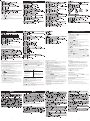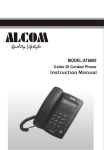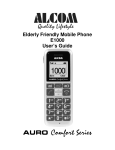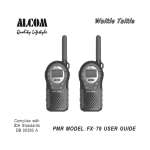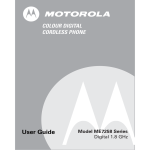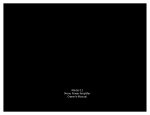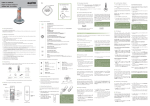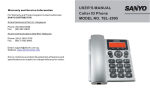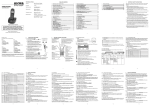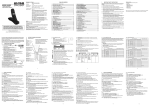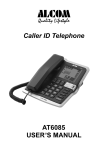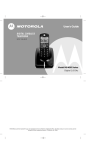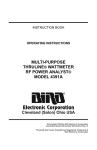Download Motorola ME7052 User's Manual
Transcript
Welcome Important Safety Instructions Welcome Congratulations on your purchase of a Motorola product! Your Motorola T elephone at a glance: Model ME7050 Series For product-related questions, please refer to the Warranty section. Important Safety Instructions Please retain your original dated sales receipt for your records. For warranty service of your Motorola Product, you will need to provide a copy of your dated sales receipt to condfilm warranty status. Follow these safety precautions when using your cordless phone to reduce the risk of fire, electric shock and injury to persons or property: DIGITAL CORDLESS PHONE Complies with the essential protective requirements and objectives of the EC's R&TTE Directive 1999/5/EC; EC Low Voltage Directive 72/23/EEC; EC EMC Directive 89/336/EEC Model ME7052 Series DIGITAL CORDLESS PHONE Copyright © 2007 Motorola, Inc. All rights reserved. No part of this publication may be reproduced in any form or by any means or used to make any derivative work (such as translation, transformation or adaptation) without written permission from Motorola, Inc. WITH SPEAKERPHONE Model ME7060 Series Motorola reserves the right to revise this publication and to make changes to content from time to time without obligation on the part of Motorola to provide notification of such revision or change. Motorola provides this guide without warranty of any kind, either implied or expressed, including but not limited to, the implied warranties of merchantability and fitness for a particular purpose. Motorola may make improvements or changes to the product(s) described in this manual at any time. DIGITAL CORDLESS PHONE WITH DIGITAL ANSWERING MACHINE MOTOROLA, the Stylized M Logo, and PhoneWrap are registered in the U.S. Patent and Trademark Office. All other product or service names are the property of their respective owners. Reduce risk of fire and shock by: 1. Keep all slits and openings of the phone unblocked. Do not set the phone on a hot surface or over a radiator. Ensure that proper ventilation is provided at the installation site. 2. Do not use while wet or while standing in water. It may result in serious injury. 3. Do not use this product near water (for example, near a bath tub, kitchen sink, or swimming pool). 4. Do not allow anything to rest on the power cord. Place the power cord so that it will not be walked on. 5. Never insert objects of any kind into the product slits as that may result in fire or shock. 6. Unplug this product from the wall outlet before cleaning. Do not use liquid cleaners or aerosol cleaners. Use a damp cloth for cleaning. 7. Do not disassemble this product. If service or repair work is required, contact the Warranty Service phone number found in the back of this user's guide. 8. Do not overload wall outlets and extension cords. 9. Avoid using during an electrical storm. 10. Do not use this cordless phone to report a gas leak, especially if you are in the vicinity of the gas leak. Unplug this cordless phone immediately from an outlet if: The power cord or plug is damaged or frayed. Liquid has been spilled into the product. If the product becomes submerged in water, Do not retrieve the base until after you have unplugged the power and phone cords from the wall. Then retrieve the unit by the unplugged cords. The product has been dropped or the cabinet has been damaged. The product exhibits a distinct change in performance. User's Guide Digital 1.8 GHz 1 2 Installation Guidelines Read and understand all instructions and keep them safe for future reference. Follow all warnings and instructions marked on the product. Do not install this product near a bath tub, sink or shower. Do not place this product on an unstable surface. This product may fall, causing serious damage to the product. 5. Adjust only those controls that are covered by the operating instructions. Improper adjustment of other controls may result in damage and will often require extensive work to restore the product back to normal operation. 6. Clean this product with a soft, damp cloth. Do not use chemicals or cleaning agents to clean this phone. 7. Use only the power supply that came with this unit. Using other power supplies may damage the unit. 8. Because cordless phones operate on electricity, you should have at least one phone in your home that isn't cordless, in case the power in your home goes out. 9. To avoid interference to nearby appliances, do not place the base of the cordless phone on or near aTV, microwave oven, or VCR. 10. It is impossible to make emergency calls when the keypad lock is enabled. 1. 2. 3. 4. Technical Amendments These Operating Instructions are issued for information purposes.Their content is not the subject of a contract. All indicated data are merely nominal values.The described equipment and 3 Connecting the Base Station and Mains Adaptor Installation Insert the plugs in the corresponding socket of the base station. Route the cable beneath the telephone towards the back. Plug in the telephone plug.Insert the mains adaptor in the wall socket. The base station is now ready for use. Package Contents 1 Twin Pack 1 Triple Pack Base Station 1 Quad Pack 1 Mobile Handset 1 2 3 4 Mains Adaptor 1 2 3 4 Telephone Line Cord 1 1 1 1 Rechargeable Batteries type micro AAA 2 4 6 8 Charger Unit 0 1 2 3 User's Guide 1 1 1 1 Single Pack Please check the contents of the package carefully. If s om ething is m is s ing or has become damaged in transit, you should NOT use the telephone. In such a case you should return to the dealer with your sales receipt or contact the Motorola's distributor directly. (For details, please refer to the Warranty section.) Note: Retain the packaging of your appliance to prevent it from being damaged should you ever need to return it. The base station does not have a power switch. Make sure that there is a mains socket nearby and that the mains adaptor is easily accessible. Check that the voltage indicated on the mains adaptor corresponds to that of your mains supply. Open the battery compartment, by pushing downwards on the cover. Insert the 2 x AAA (600mAh/1.2V) Ni-MH re-chargeable batteries supplied, observing the correct polarity. CAUTION: Please do not use Alkaline or non-rechareable batteries. It may cause permanent damage to the unit and void the warranty. Non rechargeable batteries can explode and cause injuries and heavy damage on your environment. Setting up the Base Station and Charger Unit country. Place the base station and charger unit in an easily accessible location. Make sure This device is dedicated to be used in the analog public switched telecomunication network (PSTN). the location, also make sure that all cables can be routed so as to prevent people tripping over them. Furthermore, avoid placing the base station and charger unit in the immediate vicinity of other electronic appliances such as microwaves, PCs or HiFi's, for example.We recommend a clearance distance of 1metre is kept between the phone and other equipment. Note: For fully discharged batteries, the handset will power on after a 15-minute precharge. Do not expose the base station and charger unit to direct sunlight. Do not allow the base station and charger unit to become wet. They should not be set up in rooms which are subject to condensation or corrosive steam or a high concentration of dust (e.g. cellars, garages or conservatories). The room temperature must be between 00C and 350C. MOTOROLA and the Stylized M Logo are registered in the US Patent and Trademark Office. All other product or service names are the property of their respective owners, © Motorola, Inc., 2007. All rights reserved. Features Features 4 5 6 Controls and Indication Menu Structure Using the Telephone On Handset and Base Congratulations on your purchase of this high quality, cordless telephone set. The set offers the following features: Flash (Recall)key, Access a Call Waiting Line/Hold and transfer calls when connected to PABX or for use with network services. Adjust the handset volume Cancel/Delete Standards * Navigate in the menu structure as follows: Press the Menu key. Then use the arrow keys to navigate through the menu or select the required menu item directly using the digit keys. Example: Enter MENU > 3 > to access '1-RINGER' > '2-HS NAME', then enter the HS Name. Caller ID * on Call Waiting (dependent on network) LED : Flashes with incoming calls Handsfree/Speaker key(for Model ME7052) Backlight display Operation with 2 standard AAA re-chargeable batteries Handsfree (for Model ME7052) Digital Answering Machine with 12 minutes recording time , 59 messages capacity (for Model ME7060) + + * user must subscribe to the network's caller id service. + more then one handset required. Paging key (call handset) On Answering Machine (for Model ME7060) Menu key-press to open the answering machine menu. Volume down(-)-Press to decrease loudspeaker volume. Volume up(+)-Increase loudspeaker volume. Page(Find Handset)keyPress to locate a missing handset/page all handsets registered to the base. Rec./ Record/Memo key Memo Use to record your outgoing message or memo. Charging indicator Illuminates when the handset is charging in the base station. Call indicator Flashes when you have incoming calls. Flashes when there has been a Voice mail received. Message indicator flashes with the number of new messages. Delete key-Use to delete messages /memos. Display icons Indicates that the keypad lock is on. Microphone is muted. Ringer is switched off. Indicates the handset is registered on the base. Flashes if there is no link to the base. Scroll(UP) or (DOWN) to see further details of the entry. Indicates the battey charge status/level. No bars when battery is empty. Indicates that the outside line is engaged. Indicates an external call is in progress. Indicates an internal call is in progress. Indicates if you have unanswered calls. (Details available in the caller list). 7 (For Model ME7052) Taking Calls When an external call is received, all the handsets registered and the base station ring. on /charger cradle 1. Take the handset from the base station; a connection is automatically established (when the AUTO ANS function is active). Otherwise, press the key. 2. Press the key to end the call. on /charger cradle 1. Press the key. 2. Press the key to end the call. Prefix Dialling 1. Press the 0 key for two seconds. 2. Then dial the rest of the digits and press the key to establish a connection. Note: The prefix number (e.g. an access code) must have been programmed before hand. Refer to "Handset Settings". 11 ENTER NAME 1-RINGER 1-VOLUME 2-EXT RINGER 3-INT RINGER NORMAL RING VIP RING 1-10 Selecting the Language Ten different languages are available for selection for each handset. Proceed as follows to select a language: 1. Press the key repeatedly until menu item LANGUAGE appears. 2. Press the 3. Press or as often as necessary to select the required language. 4. Press the CONFIRM? 2-HS NAME 3-PREFIX MEM 4-KEY TONE 5-AUTO ANS 6-CALL TIMER 7-DEF AULT 8-REGISTER [-----] MELODY 1-10 MELODY 1-10 Making Internal Calls ON / OFF ON / OFF ON / OFF CONFIRM? SEARCHING 4-BASE 1-BARRING ENTER PIN HANDSET 1-4 2-EMERGENCY ENTER PIN 12- 3-RINGER (-----) DISABLE EXTERNAL NUMBER MELODY 1--MELODY 10 (for Model ME7050/ME7052) 100/250/600 5-DIAL MODE TONE PULSE ENTER PIN ENTER PIN NEW PIN CONFIRM? REPEAT ENTER PIN HANDSET 1-4 CONFIRM? 5-LANGUAGE ENGLISH,DEUTSCH,ITALIANO,FRANCAIS,ESPANOL, PORTUGUES,NEDERLANDS,POLSKI,SVENSKA,TURKCE Access a CallWaiting Line / Holding and transferring calls (PABX) When on an external call, press key to access a Call Waiting Line when you hear the call waiting prompt signal. Press key again to toggle between the two calls. When on an external call (PABX line) 1. Press key to put the call on hold. 2. Dial the number of the extension. 3. Press key again if you would like to take back the call, or to transfer the call. Note:you may have to subscribe to a call waiting service. contact your telephone provider for more information. Teleconference and Intercom Call Transfer Intercom Call Transfer It is possible to put an external call on hold and call another handset registered to the base or to forward calls. 1. Press key to hold the external call and initiate an internal call. 2. Input the desired handset number (e.g. 2). 3. The target handset will ring. After the internal connection is made, press key to transfer the external call. 4. If key is pressed before another handset is answered, the call transfer procedure will be cancelled and the external call connection is regained. 5. If key is pressed before another handset is answered, both the external and internal call will be disconnected. Voice mail service Teleconference Voice mail is an automatic answering service offered by your service provider / telephone company.If you subscribe to this service,your service provider/telephone company’s voice mail system will answer calls for you when you are unavailable to answer the phone or when your line is busy.Messages are recorded by your service provider /telephone company,not your telephone.Please consult your service provider/telephone company for details of this service. After having received an external call, it is possible to include a second handset in the conversation (three-way conference). VOL+ VOL- 1. Press the key and enter the number of the corresponding handset (e.g. 2) which should be included in the call. 2. The external caller is put on hold. As soon as handset 2 takes the call, press key to transfer the call to handset 2. Or 3. The external caller is put on hold. as soon as handset 2 takes the call, press and hold key to activate the teleconference. 4. By pressing the key, any of the handsets can be disconnected from the teleconference and the other handset continues with the external call. Muting the Microphone Entering a Dialling Pause (P) 1. Press the key to switch the microphone on or off during a call. If the MOTOROLA telephone is connected to a PBX system, it may be necessary to insert a dialling pause. To do this, press the key after entering the relevant digit, e.g. 0, for an outside line (0P....). A 'P' appears in the display indicating a pause. The pause can also be entered when programming numbers in the phone book. Redial Function Press the Press the key as offen as necessary to view the last 5 Redialled numbers and key to dial the Chosen number. 12 There are two ways to dial a number, namely direct dialling or on-hook dialling. Directt dialling 1. Press the key and wait for the dialling tone. 2. Dial the telephone number and complete the call. 3. Press the key to end the call. On-hook dialling 1. Dial the telephone number. 2. Delete any incorrect entries by pressing the key. 3. Press the key.The number entered is dialled and a connection established. 4. Press the key to end the call. 9 IMPORTANT: To use the CALL LOG function, you must subscribe to your network operator’s Caller Line Identification (CLI) service. If you have subscribed to the Network Caller Display service, the calls list will record details of any call that arrives. To view the calls list: key as often as necessary until the CALL LOG menu appears. 1. Press the 2. Press the key. Alternatively, press and hold the key. 3. Press the or keys to browse through the CALL LOG memory. 4. Press the key to return the call. Or 5. Press and hold the key two seconds to delete one or all the entries. Or 6. Press the key to enter the caller's details in the phone book. 7. Press the key 8. Enter the name. 9. Press the key. 10. Press the or key to select the normal ring or VIP ring 1-10. You must subscribe to the network Caller Display service to use the VIP ring feature. If a VIP ring is assigned for that entry, a digit “ ” will be shown in front of the name during the incoming call or browsing. 11.Press the key to save the entry. Note: 1. The CALL LOG symbol and display indicator only disappear after browsing through all the entries. 2. It is only possible to enter caller's details in the phone book who are not already entered. If more than one handset is registered on the base station, internal calls can be made free of charge. 1. Press the key. 2. Press the number of the required handset (1..4) and wait for the called party to answer. 3. Press the key to end the call. Note: If an external call is received during an internal call, a beep will be heard. Making External Calls 4-FLASH TIME 6-CHANGE PIN 7-DEF AULT 8-DEREGISTER ENTER NO Call Log Operations Dialling from the Phone Book If you cannot locate a handset you can use the key on the base to help find it. 1. Press the key on the base. All handsets registered to the base will ring and the display on each handset will show Paging. 2. To stop the paging ring,press the key on the base again,or press any key on the handset. Note: All paged handsets will stop ringing if any key on the handset or page key on the base is pressed. ENTER NO 8 1. Press the key; the first entry in the phone book appears. 2. Press the or key to select the required entry from the phone book. Alternatively, enter the first letter of the name required. 3. Press the key. The number is dialled. Paging Handsets backlight 1-NEW ENTRY 2-LIST ENTRY 3-EDIT ENTRY 4-DELETE 5-DELETE ALL 3-HANDSET Replay/previous key During message playback, press to replay the current message or press twice to play the previous message. Stop-Stops message playback. Ends recording. Next key-During message playback,press to skip forward to the next message. Play On/Off switch. 2-PHONE BOOK LED : Battery charging indicator Programmable call barring When the handset is placed on the base station or charging unit, it switches on automatically and starts to charge up. Allow the batteries to be charged for 14 hours Backlight 1-CALL LOG Key Lock Switching the Handset On/Off 13 10 Phone Book When the function is supported by the telephone provider service and the caller, the handset displays the name of the caller (when stored in the phone book). The display will show 1 - NEW ENTRY Press the or key to select the normal ring or VIP ring 1-10. 1. If a VIP ring is assigned for that entry, a digit “ name during the incoming call or browsing. 2. ” will be shown in front of the Alternatively, enter the first letter of the name required. 14 repeatedly repeatedly Alternatively, enter the first letter of the name required. person Vol.+ Vol.- Edit the number. Edit the name. Delete Entries 1. Press the key as often as necessary until the PHONE BOOK menu appears. 2. Press the or key to select DELETE / DELETE ALL. 3. Press the or key to select the phone book entry. Alternatively, enter the /charger cradle. Note: you only need to do this to replace a faulty handset first letter of the name required. 4. Press the key to confirm the input. Note: The delete process can be stopped at any time prior to confirmation of it by pressing the key several times. if all the entries should be deleted, select DELETE ALL instead of DELETE at Pt. 2. Kitchen Use the key to delete Page existing characters. Note: Even with the call timer off, the total call duration is shown at the end of the call. 15 17 16 18 Answering Machine Operation FLASH (for Model ME7060) 600ms General 1. In the idle (standby) mode, press Turn Answering Machine On / Off Set the Day and Time Record your outgoing Announcement Set your Remote Access code Set 'Announce Only' On / Off Turn audible Message Alert On / Off Set Base ringer On / Off Set number of Rings to answer Flash FLASH flash Note: The default time for Flash in SINGAPORE is 600ms. PIN DISABLE or EXTERNAL . Note: You only need to do this to replace a faulty handset. Barring Numbers 11. Use the (up) or (down) key to select NUMBER. 12. Press the INT/OK key. Clock Setting Follow the steps above to program the current , then the and then the : First, program the D a y . As you program, the display shows ' d ' and a number, 1 to 7, representing the day of the week 1 represents Monday; 2 represents Tuesday, and so on. Press when done. Next, program the H o u r . Be careful that you program pm if the current time is in the afternoon or evening, or an am if the current time is after midnight or in the morning. Press when done. Next, program the M inu te. You'll be programming the 'tens' column first. Your choices are 0 through 5 , as the minutes range from 00 to 59. Press . Now, you are programming the 'ones' column, where your choices are 0 through 9 . Press to confirm. Note: If the mains power to the base is lost, your answer machine will display "St." (Set time) to remind you adjust the clock when it is switch on. Two emergency number 112 and 999 are already stored for you. 19 Outgoing Announcement A 2 is played when Announce Only mode is O N . Callers c a n n o t leave a message in this mode. If you do not record your own announcements, your answering system will play a pre-programmed message to your callers: A1: A2: "Please leave your message after the beep." "I am sorry that I am not available. Please call back later." 20 Set remote access code Your Remote Access code allows you to retrieve messages, and record memos and announcements when you're away from your Answering Machine. The remote access code helps prevent unauthorised people from ringing up your answering machine and listening to your messages. The code can be any 4-digit number, from 0 0 0 0 to 9 9 9 9 . The pre-set code is 0000 . 1. Press until you hear "Remote access code is 0000 " and the display shows Ac. 2. Press or to set the first digit between 0-9. Press to confirm. 3. Repeat Step 2 until all 4 digits have been set. The machine announces the new code. Remote Operation 1. Call your answering machine from any touch-tone phone. 2. When you hear your outgoing announcement, enter your 4-digit Remote Access code. 3. You can now perform the following functions: How to Record Your Announcement Recording Announcement A1 (Announce Only set to OFF) 1. Press until you hear 'Announcement One ' 2. Press . You will hear 'Now Recording' followed by a beep. Speak toward the Base Unit. You have up to 60 seconds for your announcement. Your announcement must be at least 3 seconds in length. when finished. Your recording will be played automatically. If you're 3. Press not satisfied, record your announcement again. IF YOU WANT TO Play messages in a mailbox Repeat / Play Previous Message Stop playback or recording Play Next Message Delete current message Record a Memo Record Announcement Recording Announcement A2 (Announce Only set to ON) Follow the same steps as recording Announcement A1. However, this time you will hear 'Announcement Two' since you have set Announce Only to ON. Turn System On /Off Play Help Menu To Review/Delete You Announcement A1/A2 1. Press until you hear ' Announcement One' (Announce Only set to OFF) or'Announcement Two' (Announce Only set to ON). 2. Press Play, you will hear the announcement of A1 or A2 (you can only review the latest recorded announcement). 3. During playing the announcement of A1 or A2, press DEL to delete the current announcement and the answering machine will use the default announcement. Note: The default announcement cannot be deleted. Repeatedly press the key to step through the answer machine options. The current setting of each is announced. 2. Once the desired option is reached and the current setting of each is announced, press or to change the setting. Note: It is not possible to change the A1 or A2 setting at this time to confirm your setting. 3. Press to exit setup mode. 4. At any time, press Switch Answering Machine ON/OFF (preset to ON) When you first switch on your phone, the answering machine is in the O N mode. . Until you hear 'answer on' or 'answer off' and the dispaly shows 'An', 1. Press press or to switch between the On/Off setting. 13. Enter barring number (max 5 digits). 14. Press the INT/OK key. Note: All numbers which start with the barring number will be barred, e.g. if 07 is stored as the barring number then all numbers starting with 07 will be barred. Outgoing Announcement You can record 2 different outgoing announcements: A 1 inviting your caller to leave a message (Announce Only O F F ), and A 2 asking your caller to call back later (Announce Only O N ). Outgoing Announcement A 1 is played when Announce Only mode is O F F . Callers can leave a message in this mode. Your answering machine is preset with Announce Only set to OFF, allowing callers to leave a message. to program each of the following options: PRESS 1 4 / Press 4 Twice 5 6 7 8, then 5 to Stop 9, then 5 to Stop press 7 to delete the announcement and return to the prerecorded announcement 0 * Set 'Announce Only' On / Off (preset to OFF) Press MENU untill you hear “Announce Only is ON” or “Announce Only is OFF”and the diaplay shows “Ao” . Press or to swith between the ON/OFF setting. If you want callers to leave messages, Announce Only must be set to OFF. If you do not want callers to leave messages, set Announce Only to ON . Follow the steps in the beginning of the Setup section. Turn Audible Message Alert On / Off Press MENU untill you hear “Message Alert is ON” or “OFF” and the display show “AL”. Press or to swith between the ON/OFF setting. With Message Alert programmed ON,the Base unit will beep approximately every 10 seconds,alerting you to new , unplayed messages and memos. Follow the steps in the beginning of the Setup section to program this feature. 23 24 21 Turn Base Ringer On / Off (preset to ON) Press MENU untill you hear “Base Ringer is ON ” or “ OFF” and the display shows “Br”. Press or to swith between the ON/OFF setting. Your Base Ringer is independent of the Handset ringer.To program this feature, follow the steps in the beginning of the Answering Machine section. Set Number of Rings to Answer Press MENU untill you hear “Number of ring selected is Two” or “Number of ring selected is Toll Saver ” and the display shows “Nr” . Press or to swith between the Number/Toll Saver” setting. Your Answering System can answer after 2-6 rings or you can choose the Toll Saver option. The Toll saver option instructs the Answering System to answer after 4 rings only if there are new, unplayed messages; otherwise, it will answer after 6 rings. The benefit to you is if you are making a long distance call to retrieve messages,if the Answering System does not answer after 4 rings, you can hang up. There are no new messages, and you will save the expense of a long distance call.To set the number of rings to answer,follow the steps in the beginning of the Setup section. 22 Message Playback 1. Press the Play key. The prompt will tell you how many new and old messages are stored in that Mailbox. If there are one or more new messages, only the new messages will be played. After new message playback is completed, you can press the Play key again to hear all old messages. Note: If you short press the Play key, the order of playback is oldest messages first, newest last. If you long press the Play key, the order of playback is newest messages first, oldest last. Before each message is played, the day and time it was recorded is announced. 2. Press Press to replay the current message from the beginning. twice to play the previously recorded message. 3. Press to skip to the next message. 4. Press STOP at any time to end playback. Recording a Memo You can record a memo, either at the Base Unit or from a remote location. To record a Memo at the Base: 1. Press and hold . 2. You will hear ' Now Recording ' , followed by a beep. 3. Speak towards the Base Unit. Press when finished. Your memo is stored like a message from an outside caller. To record a memo from a remote location, follow instructions in the Remote Operation section. Note: If memory is full while recording, the answering machine will announce "memory is full" and a beep is heard, at the same time the 7-segments LED will display "Fu" and the message count alternatively. Deleting Messages Listening to Your Messages Important information When you have new messages, the message counter will flash, showing the number of unplayed messages. The unit will flash with the number of new messages. also the play key LED will flash. For old messages this can only be seen by the play key led being on steady. The display will show 00 with either no messages at all or old messages, so cannot be used as an indicator. Recorded messages and memos are retained until you delete them. If its capacity is full, the system will answer after 10 rings, and the caller will hear “Memory is full”. 25 To delete the message or memo currently playing, press To delete all old messages stored : 1. In the idle mode, press and hold . You will hear"All old Messages are Deleted" 2. All old messages will be deleted. NOTE: New,unplayed messages cannot be deleted until you play them. Once you have deleted the message/s, it cannot be recovered. There is a total of 12 minutes of record time. This includes messages, memos, and announcements. The maximum number of messages that can be stored is 59 . A message, memo, or announcement can be a maximum of 60 seconds. If a call comes in while you are listening to messages, playback automatically stops. 26 Alcom Electronics Pte Ltd. For details, please contact : Alcom Electronics Pte Ltd 37 Kallang Pudding Road, #05-08, BLK-B Tong Lee Building, SINGAPORE 349315, PH : (65) - 68412668 F AX : (65) - 68412628 E-MAIL : [email protected] www.alcomonline.com 27 28 29 30