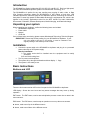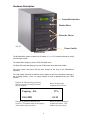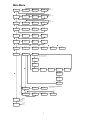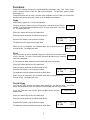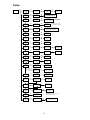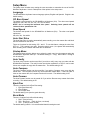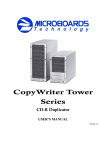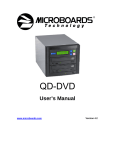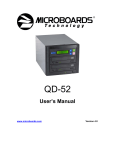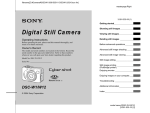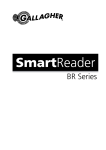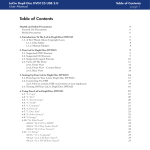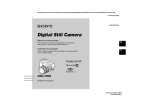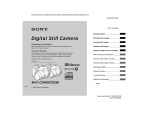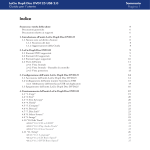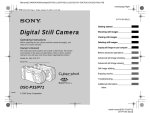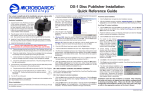Download MicroBoards Technology QD-123 User's Manual
Transcript
QD-MultiDrive Series User’s Manual www.microboards.com Version 1.3 2 Table of Contents Introduction ................................................................................................................................ 5 Unpacking your system ............................................................................................................. 5 Installation.................................................................................................................................. 5 Basic Instructions....................................................................................................................... 5 Buttons and LCD ................................................................................................................... 5 Hardware Description............................................................................................................ 6 Main Menu ................................................................................................................................. 7 Functions ................................................................................................................................... 8 Copy ...................................................................................................................................... 8 Test........................................................................................................................................ 8 Test & Copy........................................................................................................................... 8 Verify ..................................................................................................................................... 9 Compare................................................................................................................................ 9 Prescan ................................................................................................................................. 9 Disc Info ................................................................................................................................ 9 Edit Track ............................................................................................................................ 10 CD to CD Edit ................................................................................................................. 10 Close Session ................................................................................................................. 11 Setup ....................................................................................................................................... 12 Language ............................................................................................................................ 13 CD Burn Speed ................................................................................................................... 13 Read Speed ........................................................................................................................ 13 Auto Start Drive ................................................................................................................... 13 Startup Menu....................................................................................................................... 13 Auto Verify........................................................................................................................... 13 Auto Compare ..................................................................................................................... 13 Auto Prescan....................................................................................................................... 13 Eject Disc ............................................................................................................................ 13 Burn Mode........................................................................................................................... 13 Display Time........................................................................................................................ 14 Button Sound....................................................................................................................... 14 Device Info .......................................................................................................................... 14 System Info ......................................................................................................................... 14 Quick Erase......................................................................................................................... 14 Full Erase ............................................................................................................................ 14 Adv Setup ............................................................................................................................... 15 UnderRun Protect................................................................................................................ 16 Overburn ............................................................................................................................. 16 Read Error Skip................................................................................................................... 16 Burn-in................................................................................................................................. 16 Update Firmware................................................................................................................. 16 Compare Firmware.............................................................................................................. 16 H/W Diagnostic.................................................................................................................... 16 Load Default ........................................................................................................................ 16 CD+G .................................................................................................................................. 17 ISRC & MCN ....................................................................................................................... 17 USB Option ......................................................................................................................... 17 CD Text ............................................................................................................................... 17 Disc Counter........................................................................................................................ 17 Update Drive F/W................................................................................................................ 17 Specifications – QD-MultiDrive Series .................................................................................... 18 Technical Support.................................................................................................................... 18 Appendix 1 List of Functions ...................................................................................................19 Appendix 2 LCD Messages ..................................................................................................... 20 Audio Editing: ...................................................................................................................... 20 Firmware Update:................................................................................................................ 20 3 4 Introduction The QD-MultiDrive Series includes the QD-123, QD-125, and QD-127. Each is a high speed, low cost CD Recordable duplication system from Microboards Technology, LLC. The QD-MultiDrive is perfect for any user requiring easy copying of audio, video, or Data CDs. Superior technology allows the QD-MultiDrive to ship without a hard drive. LED indicators provide the user with status of the duplication process, minimizing the number of faulty discs. Current high speed CD Recordable technology is supported at 52X, which is the highest in the industry. Applications suited for the QD-2 include Pro Audio, Multimedia, Government / Education, Software Development, Medical Imaging, and Data Interchange. Unpacking your system When unpacking your duplicator, confirm the following items are included: • QD-MultiDrive duplicator • Power cable • Manual • CD-R disc If any of these items are missing, please contact Microboards Technology Technical Support. IMPORTANT: Please keep all the packing for your QD-MultiDrive duplicator. If your unit ever needs to be sent in for service, it must be returned in the original packing or the warranty will be voided. Installation • • • • Connect the power cable to the QD-MultiDrive duplicator and plug in to a protected power outlet strip or UPS power supply. Note for Installation: 1) The socket outlet shall be installed near the equipment and be easily accessible. 2) Do not block cooling fans. Turn on power to the duplicator. The system will go through initialization and then display: 1. Copy. The system is now ready to use. Basic Instructions Buttons and LCD There are four buttons and an LCD on the front panel of the QD-MultiDrive duplicator. LED display: Shows the menu items and any status messages that may come up during operation ENT button: The ENT button, used to start a duplication process or enter into an area in the menu structure. ESC button: The ESC button, used to stop an operation or move up the menu structure. ▲ button, used to scroll up in the different menus. ▼ button, used to scroll down in the different menus. 5 Hardware Description Controller Interface Reader Drive Recorder Drives QD-123 Power Switch Power LED The QD-MultiDrive system consists of a CD reader, 3, 5, or 7 CD recorders (based on model) and Controller module. The master discs always go into the TOP CD Reader drive. The blank CD media will always go into the CD Recorder drives below the Reader. The power switch and power LED are also located on the front of the QD-MultiDrive duplicator. The LCD display will show the different menu selections and also information pertaining to the recording process. Here is a typical example of what is displayed during the COPY process: Displays the function being performed, such as Copying or Testing, and shows the record speed. Shows the percentage completed for this action. Copying – 52x 17% 150.4 MB 01:15 Displays the amount of data left to be recorded. This number starts at the capacity of the master and counts down. 6 Shows the time remaining to complete this action. This number also counts down. Main Menu ENT Source Disc Analyzing…. 1.0 Copy Copying – 52x 17% 150.4MB 01:15 1.0 Copy OK: 07 Load Next Blank Disc ENT Load Next Blank Disc ENT Load Next Blank Disc ENT ESC ▼ 2.0 Test ENT Source Disc Analyzing…. Testing– 52x 17% 150.4MB 01:15 2.0 Test OK: 07 ESC ▼ ENT Source Disc Analyzing…. 3.0 Test & Copy Copying – 52x 17% 150.4MB 01:15 3.0 Copy OK: 07 ESC ▼ 4.0 Verify ENT Copied disc is now being read. Preparing…... 4.0 Verify OK: 07 ESC ▼ ENT 5.0 Compare Copied disc is now being compared with the master disc . Preparing….. Compare Fail: 0 OK: 7 Diff: 0 ESC ▼ ENT Source Disc Analyzing…. 6.0 Prescan Scaning 24x 15% 620.4MB 01:15 PreScan OK ESC ▼ ENT Source Disc Analyzing…. 7.0 Disc Info ▼ Total 01 Sessions Total 01 Tracks. ▼ Total: 04:15 Total: 37.0 MB ▼ Session01 Track01 - 01. ▼ Track 01 CDXA 37.1 MB ▼ ENT 8.0 Edit Track 8-01. Edit Track CD to CD Edit Select Track: 1/10 05:14 ESC ENT or▼ ENT = Select that track number ▼= Skip that track number Select Track: +10/10 05:14 ▼ Select Track: End 3 Trk 13:36 ENT ▼ NO End Edit disc And burn? YES YES Copying– 52x Edit 3/10 ? 2/3 Burn Complete ! OK: 01 ESC Continue edit Next Disc? NO NO Close all disc’s Session? YES ▼ ENT Closing Sesion Please wait….. ESC ESC 8-02. Edit Track Play Audio Track ENT Select Track: 1/16 02:45 ENT Playing Track– 1 00:15 / 02:45 ▼ ESC 8-03. Edit Track Close Session Close all Disc’s Sessions? YES YES Closing Session Please wait…... NO 9. Setup See the Setup Menu (page 12) Press and Hold the ESC button for3 seconds 10. Adv Setup NOTE: This feature is not available on all models. The reader drive must have a headphone jack for this feature to operate. ESC ENT See the Adv. Setup Menu (page 15) 7 Close Complete OK: 7 Fail: 0 Close Complete OK: 7 Fail: 0 YES Insert Next Master Functions There are 9 different functions for the QD-MultiDrive duplicator: Copy, Test, Test & Copy, Verify, Compare, Prescan, Disc Info, Edit Track and Setup. For the Setup options, please refer to page 12. These instructions refer to using 7 recorder drives (available only in the QD-127), but the QDMultiDrive will operate using any number of the available recorder drives. Copy Please refer to pages 15-17 for CD+G duplication The Copy function is used to copy our master disc to the blank media, CD-R or CD-RW. The QD-MultiDrive duplicator will be in Copy mode when it is turned on. The display will read: 1. Copy Place your master disc into the CD reader drive. Place your blank media into the CD Recorder drives. Press the ENT button on the controller interface. Copying – 52x 150.4MB 18% 01:15 The data will now be copied to the blank discs. When the job is completed, the recorded discs will be ejected from the recorder drives. The display will read: 1.0 Copy OK: 07 Test The Test function is used to simulate copying our master disc to the blank media, CD-R or CD-RW. To use the Test function, press the ▼ button on the controller until Test is displayed: 2. Test In Test mode, the blank media will remain blank and can be used again. Place your master disc into the CD reader drive. Place your blank media into the CD Recorder drives. Press the ENT button on the controller interface. The duplicator will now simulate writing to the blank discs. Testing – 52x 150.4MB When the job is completed, the recordable discs will be ejected from the recorder drives. The display will read: 18% 01:15 2.0 Test OK: 07 Test & Copy The Test and Copy function will perform both operations, one after the other. If the Test portion passes without errors, the system will automatically start the Copy process. To run the Test and Copy function, press the ▼▲ buttons until the display reads: 3. Test & Copy Place your master disc into the CD reader drive. Place your blank media into the CD Recorder drives. Press the ENT button on the controller interface. The duplicator will now simulate writing to the blank discs. 8 Testing – 52x 150.4MB 18% 01:15 When this operation completes, the unit will start the Copy process: Copying – 52x 150.4MB 18% 01:15 3.0 Copy OK: 07 When the job is completed, the recorded discs will be ejected from the recorder drives. The display will read: Verify The Verify function will check to see if the recorded disc can be read. This is different from the Compare function. The Verify function will not compare itself with the master disc. It is only checking to see if the disc that was recorded can be read back. To run the Verify function, press the ▼▲ buttons until the display reads: 4. Verify Place the copied discs into the CD Recorder drives. Press the ENT button on the controller interface. 4. Verify OK: 07 The copied discs will now be read. Once completed, the display will show: Compare The Compare function is used to compare the master disc with the copied disc. The Compare function will only work with Data masters. If your master disc has audio or video (VCD) on it, the Compare function will not work. 5. Compare To use the Compare function, press the ▼▲ buttons until the display reads: Place your master disc into the CD reader drive. Place your copied discs into the CD Recorder drives. Press the ENT button on the controller interface. The duplicator will now compare the master and copied discs. When completed, the display will read: Press the ▼ button and the following screen will appear: Press the ▼ button again and the following screen will appear, displaying the status of the first drive: Compare Fail: 0 OK: 7 Diff: 0 Src:01 CD-RW Total: 15.2MB Tgt: 00 Identical CD-RW Press the ▼ button again to check the status of the second drive, and again for the third. Prescan The Prescan function is used to verify the master disc can be read correctly. To use the Compare function, press the ▼▲ buttons until the display reads: 6. Prescan Place the master disc into the CD reader drive and press ENT. The prescan starts and the following screen appears: Once the scanning is complete, the following screen will appear: Scaning – 24x 15% 620.4MB 02:15 PreScan OK! Disc Info The Disc Info function displays information on the type of master disc placed in the TOP reader drive. 7. Disc Info To use the Disc Info function, press the ▼▲ buttons until the display reads: 9 Place the master disc into the TOP reader drive. Press the ENT button. The source is analyzed. The following screen appears: Source Disc (Analyzing) The following 4 screens display a variety of information about the master disc. The screens are reached by pressing the ▼▲ buttons. Total 01 Sessions Total 01 Tracks Total: 04:15 Total: 37.0MB Session 01 Track 01 - 01 Track 01 CDXA 37.0MB Edit Track The Edit Track function allows you to select multiple tracks from different master discs and place them on one Audio CD. The maximum number of tracks that can be written to the CD is 99. In the Edit Track function, there are three options: CD to CD Edit, Play Audio Track and Close Session. Play Audio Track will not apply if the drives do not have headphone jacks on the front drive panels. Important Note: The CD+G value must be set to OFF in order to use the Track Extraction feature. Please see the Adv. Setup menu on page 15-17 for more details. CD to CD Edit To use the CD to CD function, press the ▼▲ buttons until the display reads: Press the ENT button. The following screen appears: 8. Edit Track 8-01. Edit Track CD to CD Edit 1. Place the first master audio CD into the CD reader drive. Place the blank CDs into the recorder drives. Press the ENT button. The following screen appears: Select Track: 1/16 04:53 2. To select a track that you want to burn to the blank disc, press the ENT button. This will put a + symbol in front of that track: Select Track: + 1/16 04:53 3. Press the ▼▲ buttons to scroll through the tracks on that CD, selecting the tracks you wish to record. 4. Once all of your tracks are selected for that master, press Select Track: the ▼ button until the display reads: End 1Track 04:53 This screen shows the total number of tracks selected from the master disc and the total time of those tracks. 5. Press the ENT button. The following screen appears: End Edit Disc And burn? YES Note: Pressing the ▼ button and selecting NO takes you back to Editing tracks. 6. Press the ENT button to begin recording the selected tracks to the blank disc. The following screen appears: 7. Once the tracks are copied to the blank discs, the following screen appears: 10 Copying – 52x Edit 1/16 → 1/1 Burn Complete! OK: 07 8. Press the ESC button to take you to this screen: If you wish to continue to add more audio tracks to the disc in the recorder drive, press the ▼ button to change the NO to YES. Then press Enter. Continue Edit Next disc? NO The TOP reader drive will open and ask you to put in the next master disc. Place the new disc into the drive and close the tray. Go to step 3 and repeat the process. Once you have completed copying the audio tracks to the Recorder drives, you will need to close the discs. 9. At this screen, leave the selection as NO and press ENT: Continue Edit Next disc? NO Once ENT is pressed, the following screen appears: Close all disc’s Sessions? Yes 10. Press the ENT button. The following screen appears: Closing Session Please wait…. Once the discs are closed, the following screen appears: Close Complete OK: 07 Fail: 00 Close Session The Close Session function is used only if you did not close an audio CD, as described in the Edit Track / CD to CD Edit section. You can use this function to manually close the disc. To use the Close Session function, press the ▼▲ buttons until the display reads: 8. Edit Track Press the ENT button. The following screen appears: 8-01. Edit Track CD to CD Edit Press the ▼ button until the display reads: 8-03. Edit Track Close Session Make sure your recorded audio CDs are in the Recorder drives. Press the ENT button. The following screen appears: Press the ENT button. The following screen appears: Once the discs are closed, the following screen appears: 11 Close all disc’s Sessions? Yes Closing Session Please wait…. Close Complete OK: 07 Fail: 00 Setup ENT 9.Setup ENT 9-01. Setup Language Language English ▲ ▼ Idioma Spanish ▼ ENT 9-02. Setup CD Burn Speed ESC CD Burn Speed Maximum ▼ ENT 9-03. Setup Read Speed Read Speed Maximum ▲ ▼ ▲ ▼ Dil TURKCE CD Burn Speed Available speeds: 48x, 40x, 32x, 24x, 20x, 16x, 10x, 4x ▲ ▼ Read Speed Available speeds: 48x, 48x, 40x, 16x, 8x DVD Read Speed limited to 16x and 8x. ▼ 9-04. Setup Auto Start Drive ESC ENT Auto Start Drive OFF ▲ ▼ ENT Start Up Menu 1.Copy ▲ ▼ ENT Auto Verify OFF ▲ ▼ Options are ON or OFF ENT Auto Compare OFF ▲ ▼ Options are ON or OFF ENT Auto Prescan OFF ▲ ▼ Options are ON or OFF ENT Eject Disc Eject Good Only Options are Off, 1 and 2 Note: Option 2 is not used in the QD-DVD 123 duplicator ▼ 9-05. Setup Start Up Menu Options are Copy, Test. Test & Copy, Verify, Compare, Prescan, Disc Info, Edit Track, Setup, Adv Setup ▼ 9-06. Setup Auto Verify ▼ 9-07. Setup Auto Compare ESC ▼ 9-08. Setup Auto Prescan ▼ 9-09. Setup Eject Disc Eject Disc Eject All Discs ▼ ▼ Eject Disc Do Not Eject ▼ ENT 9-10. Setup Burn Mode ESC Setup DAO Setup TAO –Not Close ▼ ▼ Setup TAO ▼ 9-11. Setup Display Time ENT Display Time Off ▲ ▼ Options are ON or Off ENT Button Sound ON ▲ ▼ Options are ON or Off ENT 00 IDE0 Master DVD-ROM: ▼ 9-12. Setup Button Sound ▼ 9-13. Setup Device Info ESC ▼ ENT Reader Model and Firmware 01 IDE1 Master DVDDUAL: NEC ENT Recorder Model and Firmware ENT DVD Duplicator 2033S ver: B.123 ENT Fujitsu:29LV1608 2006/06/08 ACARD ENT All data will be Lost, Erase? YES Press the ▼ button to view next devices. 9-14. Setup System Info ▼ ▼ 9-15. Setup Quick Erase NO ▼ 9-16. Setup Full Erase ESC ENT 9-17. Setup Auto Close Tray YES Does a full erase of the disc ▼ ENT Auto Close Tray Off ENT Quick Compare Off ENT Audio Burn Speed Auto ▼ 9-18. Setup Quick Compare Does a quick erase of the disc ▼ All data will be Lost, Erase? YES NO ▼ YES ▲ ▼ Change interval before tray closes The Quick Compare feature is not in use. Setting should remain OFF. ▼ 9-19. Setup Audio Burn Speed ▲ ▼ 12 Available Speeds: Auto, Max, 48x, 40x, 32x, 24x, 20x, 16x, 12x, 10x, 8x, 6x, 4x Setup Menu The Setup menu includes many setting the user can select to customize the use of the QDMultiDrive duplicator. Here is a description of the options in the setup menu. Language The QD-MultiDrive duplicator has two language options, English and Spanish. English is the default setting. CD Burn Speed The default record speed for the QD-MultiDrive is Maximum (52x). The other record speed options are: 48x, 40x, 32x, 24x, 16x, 12x, 10x, 8x and 4x. NOTE: 12x is currently the minimum burn speed. Selecting lower speeds will not reduce the burn speed below 12x. Read Speed The default read speed for the QD-MultiDrive is Maximum (52x). The other read speed options are: 48x, 40x, 32x, 16x and 8x. Auto Start Drive The Auto Start Drive is used to automatically start recording, once the master disc and blank disc are inserted into the drives. There are 3 options for this setting, Off, 1 and 2. To use this feature, change the value from OFF to 1. The 2 setting is not used. Once the value is set to 1, the system will automatically start recording once a master and blank disc are detected. Startup Menu The Startup Menu selection allows you to select the main menu item that appears when the QD-MultiDrive duplicator starts up. The default setting is 1. Copy. Menu items 1 through 9 can be selected. Auto Verify The Auto Verify function can be turned On if you wish to verify every copy you make with the QD-MultiDrive duplicator. The verify function checks the copied disc, to see if it can be read. It does not compare the copy with the master disc. The default setting is Off. Auto Compare The Auto Compare function can be turned On if you wish to Compare every copy with the master disc. The Compare function only works with Data master discs. If there is audio or video on the master disc, the Compare function will not work. The default setting is Off. Auto Prescan The Auto Prescan function can be turned On if you with to Prescan every master disc before recording. The default setting is Off. Eject Disc There are 3 options for the Eject Disc setting: 1. Eject good discs only 2. Eject all discs 3. Do not eject discs The default setting is to eject the good discs only. Burn Mode There are 3 options for the Burn Mode setting: 1. DAO (Disc At Once) 2. TAO – Not Close (Track At Once, not closed) 3. TAO (Track At Once, closed) The default setting is DAO. It is recommended that this setting be used. 13 Display Time The display time function is used to display the total record time, after the recording is completed. The default setting is Off. Button Sound The Button Sound function is used to turn on or off the beep sound a button makes when pressed. The default setting is On. Device Info The Device Info function displays a variety of information about the CD reader and writer, including model number and firmware revision. Please review the Setup Menu on page 12 for more details. System Info The System Info function displays a variety of information about the controller module, including model number and firmware revision. Please review the Setup Menu on page 12 for more details. Quick Erase The Quick Erase function is used to Erase CD-RW media. This option performs the Quick erase of the disc. Full Erase The Full Erase function is used to Erase CD-RW media. This option performs the Full erase of the disc. 14 Adv Setup 11. Advanced Setup ENT 11-01 Adv Setup Under Run Protect ENT Under Run Protect ON ▼ Options are ON or Off ▼ ESC 11-02 Adv Setup Overburn ENT Overburn Off ▲ ▼ Options are ON or Off ▼ ESC 11-03 Adv Setup ENT Read Error Skip Read Error Skip OFF ▼ ESC 11-04 Adv Setup Burn-In ENT Burn-In Erase & Copy ▲ ▼ ▲ ▼ Options are ON or Off Burn-In Test ▼ ESC 11-05 Adv Setup Update Firmware ENT Update F/W A.321 To B.123? YES 11-06 Adv Setup Compare Firmware Firmware is updated. YES Load Default OK! NO ▼ ESC YES ENT Last update F/W OK! ▼ ESC 11-07 Adv Setup H/W Diagnostics ENT Runs through controller diagnostics ▼ ESC 11-08 Adv Setup Load Default ENT Load Default Config? YES ▼ ESC 11-09Adv Setup CD+G NO ENT CD+G OFF ▼ ESC 11-10Adv Setup ISRC & MCN ENT ISRC & MCN ON ▼ ESC 11-11. Adv Setup USB Option ENT USB Option On ▲ ▼ ▲ ▼ ▲ ▼ Options are ON or Off Options are ON or Off Options are ON or Off ▼ ESC 11-12. Adv Setup CD-Text ENT CD-Text On ▲ ▼ Options are ON or Off ▼ ESC 11-13. Adv Setup Disc Counter ENT Disc Counter View ENT NOT IN USE ▼ ESC 11-14. Adv Setup Update Drive F/W 15 ENT View disc counts To Be Used by Service Personnel ONLY Advanced Setup Menu To get to the Advanced Setup Menu, press and hold the ESC button for three seconds. The Advanced Setup menu includes options for the more advanced user. Normally these functions are not used in the daily operation of the QD-MultiDrive duplicator. If you have any questions about using these functions, please contact the Microboards technical support department. UnderRun Protect The UnderRun Protect feature allows the recorder to use Burn Proof during recording. This setting defaults to ON and should remain on. This feature protects against making “coasters” or bad discs. Again, this setting should always remain ON. Overburn The default setting for this feature is OFF. Overburn can be used with certain CD recorders, to allow more data to be writing to the disc. This feature is not supported by the QDMultiDrive duplicator. Read Error Skip The Read Error Skip feature is used if you wish to ignore read errors during duplication. The default setting is OFF and it is highly recommended that this setting is not changed. If it is turned ON, there is the possibility of copying a disc that is not the same as the master. Burn-in The Burn-in function is used to test the operation of the QD-MultiDrive duplicator and is for service purposes only. This function should only be used if directly by Microboards Technical Support. Update Firmware The Update Firmware feature is used to update the controller firmware. 1. To update the firmware: Place the firmware CD into the TOP reader drive. 2. Press the ENT button 3. The display will show: Update F/W X.12Y To M.45R YES? 4. Press the ENT button to complete the firmware update. 5. The duplicator will reboot automatically after installing the new firmware. Compare Firmware The Compare Firmware function is used to compare the firmware installed on the controller with the firmware on the CD. H/W Diagnostic Hardware Diagnostics runs a number of tests on the controller. Normally this function is used by service personnel. Load Default The Load Default feature will set all the values back to the factory default settings. 16 CD+G The CD+G feature, when set to ON in the Advanced Setup Menu, will allow you to copy a CD+G Karaoke master disc. The default setting is OFF. Important Note: The CD+G value must be set to OFF to use the Track Extraction feature. To enable CD+G duplication, perform the following steps: 1. Press and HOLD the ESC button for 3 seconds to enter the Advanced Setup Menu 2. Press the UP or DOWN arrows until the display reads 10-9: Adv Setup CD+G 3. Press ENT to adjust the CD+G setting 4. Use the UP or DOWN arrows to alternate the setting between ON and OFF 5. Press ENT when ON is displayed to enable CD+G duplication 6. Press ESC to exit the Advanced Setup Menu 7. Use the UP or DOWN arrow to return to Copy mode ISRC & MCN The ISRC (International Standard Recording Code) & MCN (Media Catalog Number) feature allows you to copy this information from a CD audio master to the blank disc. The default setting is OFF. USB Option This function is not used in the QD-MultiDrive Series. CD Text This feature allows CD-Text content to be copied from master to blank. The default is OFF. Disc Counter This feature allows you to view the number of successful and unsuccessful burns. The JC OK entry is for successful burns for the entire unit; you can also view the individual drive performance by using the ▼▲ buttons. Update Drive F/W This feature is not used by the QD- MultiDrive. 17 Specifications – QD-MultiDrive Series Model Recorders Dimensions, inches (H x W x D) Weight, lbs QD-123 QD-125 QD-127 3 5 7 10.5 x 8 x 17 17 x 8 x 18 17 x 8 x 18 21 lbs 33 lbs 37 lbs • • • • • • • Product Interface ATAPI/ IDE Read Speed 52X Write Speed 52X System Display LED Write Method Auto Detect (DAO, TAO ) Operation Mode COPY, TEST, SCAN, SAFE Data Buffer 1 MB • • • • Firmware Upgrade Via CD-ROM AC Input: 115/230 VAC; 8/5 AMPS MAX; 50-60Hz Maximum Operating Temperature: 25 Degrees C. Relative Humidity: 30% - 80% noncondensing Supported Formats CD-ROM Mode 1 & 2 CD-DA , CD-ROM/XA Video CD , Game CD Mix Mode, Multisession , HFS CD Bridge , Photo CD , CD Extra, CD+G (Karaoke) • Recommended Media: Taiyo Yuden CAUTION: Disconnect AC Power Cord Before Servicing. High Voltages Present with Unit Powered Off and Line Cord Connected. Technical Support For technical questions or support issues, contact Microboards Technology technical support: United States PH: 952-556-1639 FAX: 952-556-1628 [email protected] www.microboards.com Europe PH: +44 (0) 845 230 7800 www.microboards.co.uk Japan PH: 03-3561-2266 www.microboards.co.jp Please have the Model and Serial Number of your QD available when contacting Technical Support. Any unauthorized modification to this equipment may result in the revocation by the FCC of the user’s authority to operate this equipment. NOTE: This equipment has been tested and found to comply with the limits for a Class B digital device, pursuant to Part 15 of the FCC Rules. These limits are designed to provide reasonable protection against harmful interference in a residential installation. This equipment generates, uses, and can radiate radio frequency energy and, if not installed and used in accordance with the instructions, may cause harmful interference to radio communications. However, there is no guarantee that interference will not occur in a particular installation. If this equipment does cause harmful interference to radio or television reception, which can be determined by turning the equipment off and on, the user is encouraged to try to correct the interference by one or more of the following measures: • • • • Reorient or relocate the receiving antenna Increase the separation between the equipment and antenna Connect the equipment into an outlet on a circuit different than that to which the receiver is connected Consult the dealer or an experienced radio/TV technician for help This product is in conformity with the EMC Directive (89/336/EEC) through compliance with the following European standards: EN 55022, EN 55024. The CE mark has been affixed in accordance with the CE Marking Directive 93/68/EEC. Canadian Department of Communications (DOC) Statement This Class B digital apparatus complies with the Canadian ICES-003 Issue 4:2004. Cet appareil numerique de la classe B est conforme a la norme NMB-003 du Canade. 18 Appendix 1 List of Functions 1 Copy 2 Test 3 Test & Copy 4 Verify 5 Compare 6 Prescan 7 Disc Info 8 Edit Track 8-1 CD to CD Edit 8-2 Play Audio Track 8-3 Close Session 9 Setup 9-1 Language (Default is English) 9-2 CD Burn Speed (Default is Maximum) 9-3 CD Read Speed (Default is Maximum) 9-4 Auto Start Drive (Default is Off) 9-5 Startup Menu (Default is Copy) 9-6 Auto Verify (Default is Off) 9-7 Auto Compare (Default is Off) 9-8 Auto Prescan (Default is Off) 9-9 Eject Disc (Default is Eject Good Only) 9-10 Burn Mode (Default is DAO) 9-11 Display Time (Default is Off) 9-12 Button Sound (Default is On) 9-13 Device Info 9-14 System Info 9-15 Quick Erase 9-16 Full Erase 10 USB Mode 11 Adv Setup 11-1 UnderRun Protect (Default is On) 11-2 Overburn (Default is Off) 11-3 Read Error Skip (Default is Off) 11-4 Burn-in 11-5 Update Firmware 11-6 Compare Firmware 11-7 H/W Diagnostic 11-8 Load Default 11-9 CD+G (Default is Off) 11-10 ISRC & MCN (Default is Off) 11-11 USB Option 11-12 CD TEXT 11-13 Disc Counter 11-14 Update Drive Firmware (NOT IN USE) 19 Appendix 2 LCD Messages Normal Conditions: Initialize SDRAM......................................................................Initialize the memory of the system. Detect Drives....................................................Detect what drives are connected with the system. User Abort!....................................................................................Cancel the job during operation. Analyzing...................................................................................................Analyze the source disc. Source Drive Not Ready.............................................................Source drive is not ready to read. Target Drive Not Ready...............................................................Target drive is not ready to write. Source Disc Not Ready.......................................................... Source disc is not ready to be read. Target Disc Not Ready.................................................. Target disc is not ready to be written into. Erasing disc.................................................................The system is erasing the data on the disc. Fail to get Drive Info!.................................................... The drive information cannot be obtained. Fail to get Src Disc Info!................................ The information of source disc cannot be obtained. Save new config Fail!...................................... The new setting of configuration cannot be saved. Load Default Config?.....................................................Do you want to load the default settings? Preparing................................................................................... The system is preparing to record. Check Target Please Wait ............................................The system is checking the target device. Audio Disc!!! Can’t compare!................................. The system cannot compare the audio discs. Identical............................................................................... The comparison results are the same. Read disc error ..........................................................During comparison the disc cannot be read. Cannot read TOC..................................................... The system cannot read the contents of disc. TOC not match.............................................................. The comparison results are not the same. Target overflow.................................... The target disc hasn’t enough capacity to store new data. Target Disc Not Empty!!!.................................................................. The target disc still has data. Press a Key to Eject Good Disc……………….Press any key to eject the good disc after copying. Press a Key to Eject Fail Disc........................Press any key to eject the failed disc after copying. CD-RW does not Support the Func.................................... CD-RW doesn’t support this function. Hold ESC to exit...................................................... Press ESC for a second to terminate the test. All data will be lost, erase?...............All data on the disc will be lost. Confirm the erasing of data. Erase Finished..................................................................... The erasing of data comes to an end. No Erasable Disc in CD-RW!!...........................The disc on the CD-RW device is not rewritable. Audio Editing: Lost selected Tracks?................................................. Abort the selected tracks and delete them. End edit disc and burn?....................................... Finish the music disc editing and start to copy. Continue edit next Disc?................................. Ask if you want to continue the music disc editing. Target Overflow Re-Select.............. The disc capacity is not enough to store the selected tracks. Close all disc’s session?..................................................... Confirm the closing of disc sessions. NO AUDIO track in this disc.................................................. The source disc has no audio track. Insert next disc....................................................................................... Insert the next audio disc. Sessions were closed already!.............................. The disc sessions have already been closed. Tgt overflow, del last trk?............... The disc capacity is not enough to store the selected tracks. Ins empty disc Continue?................... Do you want to insert a blank disc and continue copying? Firmware Update: Invalid firmware Disc.................................................... The disc doesn’t contain a valid firmware. Updating F/W.........................................................................The system is updating the firmware. Update F/W xxx to yyy?................. Do you want to update the firmware version from xxx to yyy? Searching F/W ......................................................... The system is searching for a valid firmware. Check Sum Error!...................................................................... The updated firmware has errors. Last update F/W OK!........................................................... The firmware is updated successfully. Last update F/W Fail!.................................................... The firmware is not updated successfully. Flash ROM fail!................................................................. Data cannot be written into Flash ROM. 7/2008 21