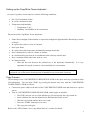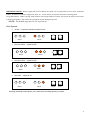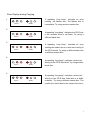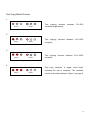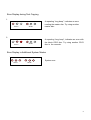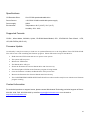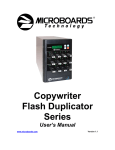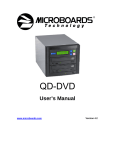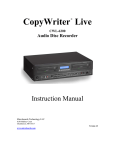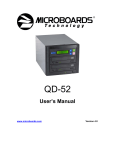Download MicroBoards Technology CWT Series User`s manual
Transcript
CopyWriter Tower Series CD-R Duplicator USER’S MANUAL Version 5.1 Table of Contents Setting up the CopyWriter Tower duplicator ..............................................................................3 Copy Process ..........................................................................................................................................3 Write Speeds: .................................................................................................................................................4 Copy Job Completes ............................................................................................................................5 Changing Process Mode ....................................................................................................................5 Meaning of LED’s...................................................................................................................................6 Copy Mode Process .............................................................................................................................6 Error Display during Copying ............................................................................................................7 Test Copy Mode Process ...................................................................................................................8 Error Display during Test Copying .................................................................................................9 Error Display in Additional System Modes..................................................................................9 Specifications: .......................................................................................................................................10 Supported Formats: ............................................................................................................................10 Firmware Update..................................................................................................................................10 Contact Information.............................................................................................................................10 2 Setting up the CopyWriter Tower duplicator Set up the CopyWriter Tower duplicator with the following conditions: • • • On a level and stable surface In a well ventilated location Temperature and humidity: o Temperature: 5-40° o Humidity: 20-80%RH (no dew formation) Do not locate the CopyWriter Tower duplicator: Under direct sunlight (If the machine is exposed to sunlight, the light should be blocked by a curtain or blind.) In a place where there is a lot of vibration Near open flame In a place where the temperature and humidity change drastically Near a heating device such as a heater or furnace In a location where air from an air conditioner blows directly onto the unit Near a container filled with water such as a vase In a dusty location o Dust and dirt can decrease the productivity of the duplicator dramatically. It is very important to keep the system in a clean and dust free environment. In winter during times of low humidity or in a location where static electricity is generated, use an anti-static-electricity mat or humidifier to prevent static electricity. Copy Process The advantage of the COPYWRITER TOWER DUPLICATOR is the quick and easy operation to burn CD information. You can burn CD-R’s by pressing the button only once with the COPYWRITER TOWER DUPLICATOR as follows; Connect the power cable to the back of the COPYWRITER TOWER unit and connect to a power source. Turn on COPYWRITER TOWER DUPLICATOR, and it begins to initialize. o The LED’s turn on, one at a time and then go off, leaving only the copy button on. o Insert a Master disc into the Master drive and blank discs into writers. o Wait for ten seconds until the drives are ready. o Press the ‘START’ button (press it once). o The copy process begins. Refer to the “LED’s Status” and “Copy Mode Process” sections for details. 3 IMPORTANT NOTE: When copying CD to CD at 40x or 52x speed, it is very important to use a clean, unmarked master. If there are scratches, fingerprints, dust, etc., on the master, it will slow down the recording speed. Using Audio Masters: When copying Audio masters with a large number of tracks, the system can take a few seconds to analyze the master. The reader drive will blink slowly during this process. *NOTE: The default copy speed is 52x at power up. Write Speeds: • *HIGH – It copies at maximum speed of 52x. Status • Mode Mode Mode Start Last two LED’s -- copies at 16x. Status • Start First two LED’s -- copies at 32x. Status • Mode Mode Mode Start Last LED -- copies at 4x. Status Mode Mode Start Pressing the Mode button allows you to select the recording speed you require. 4 Copy Job Completes The COPYWRITER TOWER DUPLICATOR automatically ejects the drive trays after the copy finishes successfully. The Master disc does not eject. You can use any or all of the four recorders to make copies. The COPYWRITER TOWER DUPLICATOR ALARMS (beeps) when an error occurs with the media and/or drives. Discs will not be ejected and the error alarm beeps until you press the open tray button on the drive(s) that have failed. The drives that record correctly will eject the disc when completed. The display will show the error code. Once the trays are opened manually after the error, the error code is cleared. Changing Process Mode The COPYWRITER TOWER DUPLICATOR has two process modes. 1) “Copy” mode: Copies the data from the Master CD to the blank CD-R disc(s). Refer to the “Copy Process” section for operations. 2) “Test copy” mode: Simulates copying the data from the Master CD to the blank disc(s). No data is actually written to the CD-R media. After the “test copy” has completed, the system returns to “Copy” mode. How to change the process mode: Press the start button 1) “Actual copy” with single “short beep”. Press the Start button and after one beep release the button. The unit will start the copy process. Status LED solid. 2) “Test-copy” with two “short beeps”. Hold down the Start button until the system beeps twice. There will be a single beep, a pause, then 2 beeps. Release the Start button after the 2 beeps and the system will start the test copy. Status LED blinks. Holding down the Start button until the system beeps a single time again, will put the system back in “Copy” mode . 5 Meaning of LED’s Listed below are the different states of the Status LED’s These indicate the status of the COPYWRITER TOWER DUPLICATOR system. Light off Light on Slow blink Quick blink Copy Mode Process 1. Status Mode Status Mode Ready to copy (High Speed). 2. Copying process is between 0%~30% complete. 3. Status Mode Copying process complete. Status Mode Copying process complete. is is between 31%~60% 4. 5. between 61%~100% A single “short beep” indicates the copying Status Mode process is complete. It returns to the display 1., after ten seconds. 6 Error Display during Copying 1. Status Mode A repeating “long beep”, indicates an error reading the Master disc. The Master disc is unreadable. Try using another master disc. 2. Status Mode A repeating “long beep”, indicates the CD-R disc in the recorder drive is not blank. Try using a different blank disc. 3. Status Mode A repeating “long beep”, indicates an error reading the master disc or a write error writing to the CD-R media. Try using a different blank disc or different master disc. 4. Status Mode A repeating “long beep”, indicates a write error. Writing to the CD-R disc failed. Try using another blank disc. 5. Status Mode A repeating “long beep”, indicates a write error. Writing to the CD-R disc failed due to a buffer underrun. Try using a different master disc. The reader drive could also be the cause of the error. 7 Test Copy Mode Process 1. Status Mode Test copying process complete (High speed). between 0%~30% Status Mode Test copying complete. Mode Test copying process between 61%~100% complete. 2. process between 31%~60% 3. Status 4. Status Mode Test copy complete. A single “short beep” indicates the test is complete. The controller returns to the status shown in figure 1 on page 6. 8 Error Display during Test Copying 1. Status Mode A repeating “long beep”, indicates an error reading the master disc. Try using another master disc. 2. Status Mode A repeating “long beep”, indicates an error with the blank CD-R disc. Try using another CD-R disc in the recorder. Error Display in Additional System Modes System error. Status Mode 9 Specifications: CD Recorder Drive: 52x CD-RW speed selectable drive Power Source: 115V/230V 50-60Hz switchable power supply Power supply: 250W Environment: Temperature: 40°C (104°F) / 5°C (41°F) Humidity: 20% - 80% Supported Formats: CD-DA , Mixed Mode, ISO9660, Hybrid, CD-ROM Mode1/Mode2, CD-I, CD-ROM XA Form1/form2 , HFS, UFS,CD-EXTRA (CD-PLUS) Firmware Update Occasionally it may be necessary to load new or updated firmware on to the CopyWriter Tower DUPLICATOR. You will be sent a CD containing the firmware program. Please follow these steps to load the disc. • Hold down the YES button and turn on power to the system. • The system will beep once. • Release the YES button. • The Reader drive will eject. • Please the firmware CD into the Reader drive and close the tray. • The Status lights will blink as the firmware program is being loaded. • Once the firmware is loaded, the Reader drive will eject the disc. • Remove the firmware disc from the Reader and close the tray. • The COPYWRITER TOWER DUPLICATOR will now reboot and be ready for use with the new firmware program running. Contact Information For technical questions or support issues, please contact Microboards Technology technical support at Phone: 952-556-1639, FAX: 952-556-1628, by email at [email protected] or on the web at http://www.microboards.com. 10