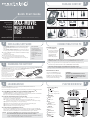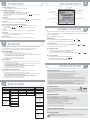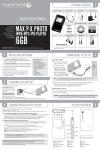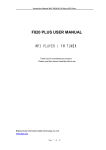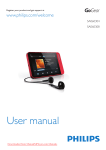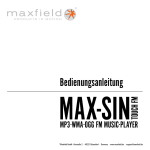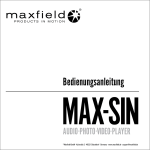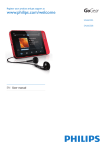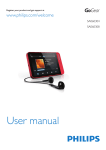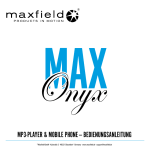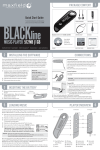Download Maxfield Max-Movie 1GB User's Manual
Transcript
1 PACKAGE CONTENT MAX-MOVIE 1GB STEREO EARPHONES LINE-IN CABLE USB CABLE QUICK START GUIDE MINI USB CONNECTOR Quick S tart Gu i de For detailed instructions and descriptions please refer to the User's Manual on CD-ROM www.maxfield.de MAX-MOVIE MUSIC PLAYER 1GB ® Maxfield GmbH · Kaistraße 2 · 40221 Düsseldorf · Germany CD-ROM: DRIVER/MANUAL Quick Start Guide USER'S MANUAL BEDIENUNGSANLEITUNG System requirements – Intel Pentium (or above) based with USB port support – Memory: 64 MB RAM or above – Operating Systems: Windows 98/98SE/ME/2000/XP and Mac OS X – Hard Disk: minimum 100 MB free space – USB port 3 CHARGING THE BATTERY The internal Li-Polymer rechargeable battery can be automatically charged by either connecting the MAX-MOVIE via Mini USB connector and AC/DC power adaptor to the mains supply (see fig.) or via USB connection cable to the PC (see No. 4). The battery charging status is displayed on the top right corner of the display. When charging for the first time the battery should remain connected to the power AC/DC USB port power adaptor supply for 12 hours. In further charging processes, 60 minutes Mini will do for charging 80 % of the battery, USB connector and 90 minutes for a full battery charge, Mains supply Make sure that the in case the player is switched off. battery is fully charged before first use. Using the PC connection via USB, it takes between 90 minutes and 3 hours for a complete charging process. AC/DC POWER ADAPTOR 1 Loading DRM protected WMA audio tracks with Windows™ MediaPlayer ® 9 Start Windows™ MediaPlayer ®, and click on "Media Library" to manage your songs. Im Windows™ MediaPlayer ® 9 select "Copy to CD or Device". For further information please refer to the Windows™ Media Player ® FAQs under Microsofts DRM (Digital Rights Management). 2 Loading files with Windows Explorer via Drag and Drop The player can be used as a mobile data storage device. Just use the Copy, Paste, Delete etc. commands of your operating system such as Windows or Macintosh OS. Step 1 Select the music you want to download to the player by clicking on the file/folder icon. (If you want to choose more than one music file/folder, press and hold the Ctrl or Shift key when clicking.) Step 2 Right-click on the file(s)/folder(s) – a menu appears. Click Copy. Step 3 Double-click on the Removable Disk to open the drive. The Removable Disk window appears. Step 4 Right-click on the Removable Disk window and click Paste in the menu. Step 5 The files/folders are now copied into the player memory. 3 Loading audio files with MAGIX mp3 maker SE You can also use the bundled MAGIX mp3 maker SE music software to copy songs to your player and additionally, edit your contents. For detailed information, please refer to the MAGIX mp3 maker SE CD-ROM or to the MAX-MOVIE User's Manual provided on the bundled CD and on our website www.maxfield.de – Support – Downloads. CAUTION! – Disconnecting the MAX-MOVIE from the PC during data transfer will damage the player! Before disconnecting the player, please make sure that the transfer is complete! If you are using Windows ME, 2000 or XP, please follow the "Safely Remove" instructions to disconnect the player. – Use the "Unplug or Eject hardware" icon located in the toolbar. 1GB SPORTS ARMBAND CASE NECK STRAP MAGIX mp3 maker SE Additonally: Warranty Card CONNECTING TO THE PC 4 Connection to the PC 1 Turn the MAX-MOVIE on and connect it via USB cabel with the USB port of the PC (see figure). Automatically, a new Removable Disk "MAX-MOVIE" will be created in "My Computer". USB port USB port USB connection cable Please note: Users of Windows 98/98SE have to install an adequate driver (provided on the bundled MAX-MOVIE CD-ROM) onto the computer before connecting the MAX-MOVIE Music Player to the PC. 2 Now, you can copy and load files or even complete folders from the hard drive, and paste them into the Removable Disk. (For further information see No. 5 "LOADING MUSIC TO THE PLAYER".) Please make sure, that the player is in Play Mode before connecting it to the PC. Being, for example, in Record Mode the player would not be recognized by the computer system. Disconnection from the PC To disconnect the MAX-MOVIE from your computer in case you are using Windows ME, 2000, or XP, click "Unplug or Remove Hardware" on the bottom right of the monitor, and stop the device before removing it. 5 LOADING MUSIC First connect the MAX-MOVIE Music Player to the PC by using the included USB cable and switch it on. The LCD screen will display the connection status. – There are three methods to transfer your songs onto your player depending on your preferences and the kind of music codec. MUSIC PLAYER MAX-MOVIE MUSIC PLAYER 1GB 2 INSTALLING SOFTWARE – Users of Windows 98/98SE have to install the adequate driver provided on the bundled MAX-MOVIE CD-ROM onto the PC before connecting the player to the PC. – Users of Windows 2000/XP or Mac OS X do not need to install a driver, as the operating system automatically recognizes the player as "Removable Disk". 1 Inserting the MAX-MOVIE installation CD-ROM to the CD-ROM drive will display an installation screen. 2 Follow the on-screen instructions. Choose the options that match the operating system of your PC. 3 In case the instructions do not pop up after a few moments, run the Windows Explorer and double click the CD-ROM drive icon to manually start the menu program. MAX-MOVIE DRIVER/TREIBER CAUTION ! Disconnecting the MAX-MOVIE from the PC during file transfer would damage the player. Please do n o t disconnect the player before data transfer is complete. PLAYER OVERVIEW 6 1 Multifunction key (MF key) 1a Backward 1b Forward 9 1c + Volume / Navigation up 1d – Volume / Navigation down top 2 MENU/NAVI Menu/Navigation 10 11 12 3 Display 4 HOLD Key lock 5 8 6 4 5 PLAY Play/Pause/On/Off 3 6 REC/A-B Record/A-B Loop/Back 7 MODE/EQ Mode/Equalizer 2 7 8 R Reset 10 PHONE Earphone jack 1b 1 1d 11 MIC Microphone 12 LINE-IN / Line-In/USB port 1c 1 1a 9 Neck strap hole left front right 7 PLAYING MUSIC 8 OLED COLOR DISPLAY 1 Switching the player on/off Time Key lock indicator To switch the MAX-MOVIE on or off, press and hold down the PLAY button. 2 Selecting the player mode Select one of the 4 player modes from the menu: – Play Mode – FM Radio Mode – Line Rec Mode – Voice Rec Mode – Press and hold the MODE/EQ button in order to call up the mode selector. Select the desired mode by pressing the MULTIFUNCTION key to the right/left / MODE/EQ button again. Battery level indicator Equalizer mode Playback mode Track number/ Total number of tracks Album and confirm by pressing the Title 3 Navigation In Play Mode, press the NAVI button to access the MAX-MOVIE directory. Press the MULTIFUNCTION key up/down +/– or backward/forward / Playing time indicator Remaining playing time to select the relevant tracks or folders. 4 Play/Pause Volume You can start/stop playing a selected track by pressing the PLAY/PAUSE button. 5 Search and skip during playback (Forward/Rewind) By briefly pressing the forward/backward parts / of the MULTIFUNCTION key you can skip to the previous or next song. By pressing and holding / down, you can forward and rewind within the track being played. LISTENING TO FM-RADIO 10 6 Volume You can increase or decrease the playback volume by pressing + / – on the MULTIFUNCTION key. 7 Sound/EQ To switch on radio reception, press and hold down the MODE/EQ button until the mode selection appears. Then select "FM Radio Mode". Briefly press the MODE/EQ button to confirm. By pressing the EQ button briefly during playback you can select 9 different equalizer modes. The respective setting will be indicated on the display. 8 Hold/key lock By activating the HOLD switch, you can lock all player keys to prevent unintentional operation. 1 Manual tuning To set a station, briefly press the MULTIFUNCTION key to the left or right . (In case of manual station selection the preset station numbers will not be indicated.) 9 RECORDING Depending on the kind of recording you wish to do, you have to select the adequate recording mode: For voice recordings select "Voice", for recordings from external audio sources select "Line-In". In case you want to record a tuned FM station, just press the REC key while listening. 1 Recording FM-Radio a. Select FM Radio mode and select your desired station. b. While you are tuned into an FM radio station, press the REC button to start recording. Pressing the PLAY button while recording will pause recording, and pressing the button again will make it go on. The recorded file will be created in the "FMRec" folder. c. Pressing the REC button while recording will stop recording. d. Pressing the REC button again will start recording as a new file. 2 Recording Voice 2 Automatic tuning To search for a radio station, briefly press the MULTIFUNCTION key to the left The player will automatically tune into a station. 3 Select preset station a. To select a preset station, briefly press the MENU/NAVI button. The display will indicate preset text and saving number. b. To find the preset station number, press the MULTIFUNCTION key to the left a. Connect the Line-In cable to the Line-In terminals of both the external device and the player. b. Start playing the external device and press the REC button to start recording. Pressing the PLAY button while recording will pause recording, and pressing the button again will make it go on. The recorded file will be created in the "LineInRec" folder. Before recording, please make sure to select "Line-In Recording" in the settings menu. c. Pressing the REC button while recording will stop recording. d. Pressing the REC button again will start recording as a new file. 11 MENU SETTINGS MAIN MENU PLAY Navi Song / Folder / Voice / Line In / FM Recording Repeat Mode All / AB EQ User / SRS / Flat / Pop / Rock / Live / Vocal / Classic / D-Bass FM RADIO Manual Tuning Automatic Tuning Save preset station Automatic Preset Stereo/Mono Preset SETTINGS LINE REC VOICE REC Start / Stop / Pause / Recording Start / Stop / Pause / Recording Display Info / Language Timer Time / Backlight / Auto Off / Sleep / Alarmclock / RadioTimer Playback File Mode / Playback Mode / Playback Speed / Search Speed Recording Voice Recording / LineIn-Recording / Volume Sound EQ Mode / User defined EQ / SRS Setting Radio FM Area / Stereo Mode Settings Format / Memory / FW-Upgrade / Load Default or right . . 4 Save preset station a. Set the desired station and briefly press the REC/A-B button. b. Then select the desired saving number by using or . c. Confirm the selection by pressing the REC/A-B button. a. Select Voice Rec mode and face the built-in microphone towards the sound source before you start recording. b. Press the REC button to start recording. Pressing the PLAY button while recording will pause recording, and pressing the button again will make it go on. The recorded file will be created in the "Voice" folder. Before recording, please make sure to select "Voice Recording" in the settings menu. c. Pressing the REC button while recording will stop recording. d. Pressing the REC button again will start recording as a new file. 3 Recording from an external device or right TAKING PRECAUTIONS ! Taking care of the player · · · · · · · · · · · Keep the product and all its parts and accessories out of the reach of small children. Do not use or store the player in dusty or dirty environments as this may damage the components. This product is not waterproof or water resistant. Keep the player away from water. Keep the player away from heat, humidity, and magnetic interferences. Do not try to alter or remodel the product as all warranties will otherwise be void. Normal vibration will not affect the operation of this product, but dropping or excessive shock may cause damage. Do not leave the unit exposed to direct sunlight for long periods of time, and do not leave it close to a heat source. Do not clean the player with abrasive chemicals that may harm the surface such as thinners, benzene or alcohol. Do not apply heavy force to the OLED (Organic Light Emitting Diode), as it may cause breakage or abnormal display functions. Do not leave the unit exposed to direct sunlight for a long period of time. Avoid keeping the unit in places with high humidity, strong magnetic fields, or near high-heat sources. Formatting your Player You can format the MAX-MOVIE either with its internal "Format Tool" provided with the menu settings, or you can use the e.g. the Windows Explorer to FAT-format the player via your PC. Please take special care when formatting because all data will be erased and cannot be restored. Upgrading the Firmware You can upgrade the built-in programs (firmware) if necessary. Updates on: www.maxfield.de – Support – Downloads – Mobil Audio – MAX-MOVIE To download the firmware update provided on our website please do the following: · Unpack the ZIP file into a folder. (In case you don't use the Windows specific program for unpacking, please make sure that the directory structure in the ZIP file remains as it is.) · Save the firmware upgrade file(s) in the "Config" folder of the player. · Disconnect the player from the PC and turn it on. · In the "Settings" menu, choose "FW-Upgrade" by using the MULTIFUNCTION key. · After successful firmware upgrade, restart the player. Taking care of your sense of hearing Please be aware of the fact that using earphones at a high volume for an extended time might cause hearing damage! Please backup your files! IMPORTANT! – Maxfield GmbH will not be liable for the loss of data caused by damaged products or damaged respectivly unreadable memories or drives.