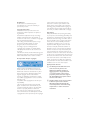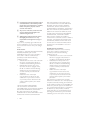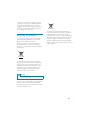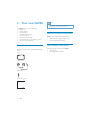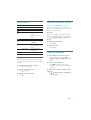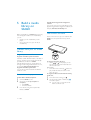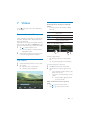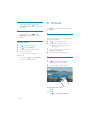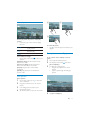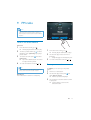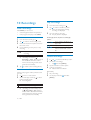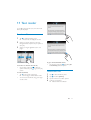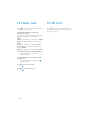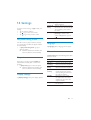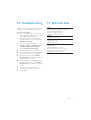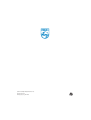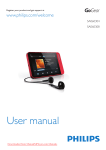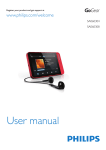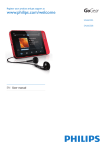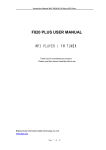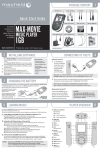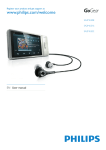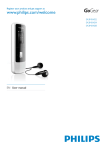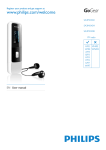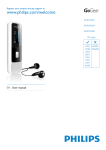Download Philips SA060304S
Transcript
Register your product and get support at
www.philips.com/welcome
SA060304
EN User manual
Contents
1
2
3
4
5
6
7
Important safety information
4
General maintenance
Recycling the product
4
7
20
Make recordings
Play recordings
Delete recordings
Your new SA060
8
What’s in the box
Software loaded on the player
Files loaded on the player
8
8
8
11 Text reader
Get started
9
20
20
20
21
12 Folder view
22
Charge power
First-time setup
9
9
13 SD Card
22
14 Settings
23
Overview
10
!
"#
#
Build a media library on SA060
12
$%
&
'(
Music
13
)
&
%
%
/
*
*
+
+
Videos
15
)
&
%
1
1
9
10 Recordings
Set power-saving mode
Sleep timer
Display settings
Language
Information
Format device
Factory settings
23
23
23
23
23
24
24
Device Manager
24
16 Troubleshooting
25
17 Technical data
25
System requirements
26
)
&
%
:
5
;
;
FM radio
19
$
<
<
Need help?
Please visit
www.philips.com/welcome
where you can access a full set of supporting
materials such as the user manual, the latest
software updates, and answers to frequently
asked questions.
EN
3
1 Important safety
information
General maintenance
The translation of this document is for
reference only.
In the event of any inconsistency between the
English version and the translated version, the
English version shall prevail.
Caution
@ To avoid damage or malfunction:
@ Do not expose the product to excessive heat caused
by heating equipment or direct sunlight.
@ Do not drop the product or allow objects to fall on
your player.
@ Do not allow the product to be submerged in
@
@
@
@
water. Do not expose headphone socket or battery
compartment to water, as water entering the set may
cause major damage.
Active mobile phones in the vicinity may cause
interference.
)#
HJ/
H%
responsible for any loss of data if the product becomes
damaged or not readable / legible.
(/QV
VHX
the supplied music software to avoid problems.
Do not use any cleaning agents containing alcohol,
ammonia, benzene, or abrasives as these may harm the
product.
About operating and storage temperatures
@ Operate in a place where temperature is
&*1ZQ*<1Z:X
@ Store in a place where temperature is
&[+1ZQ[+
*Z:XH
@ Battery life may be shortened in low
temperature conditions.
Replacement parts/accessories:
Visit www.philips.com/support to order
replacement parts/accessories.
4
EN
Hearing Safety
Listen at a moderate volume:
Using headphones at a high volume can impair
your hearing. This product can produce sounds
in decibel ranges that may cause hearing loss for
a normal person, even for exposure less than
a minute. The higher decibel ranges are offered
for those that may have already experienced
some hearing loss.
Sound can be deceiving. Over time your hearing
‘comfort level’ adapts to higher volumes of
sound. So after prolonged listening, what sounds
‘normal’ can actually be loud and harmful to
your hearing. To guard against this, set your
volume to a safe level before your hearing
adapts and leave it there.
To establish a safe volume level:
Set your volume control at a low setting.
Slowly increase the sound until you can hear it
comfortably and clearly, without distortion.
Listen for reasonable periods of time:
Prolonged exposure to sound, even at normally
‘safe’ levels, can also cause hearing loss.
Be sure to use your equipment reasonably and
take appropriate breaks.
Be sure to observe the following guidelines
when using your headphones.
Listen at reasonable volumes for reasonable
periods of time.
Be careful not to adjust the volume as your
hearing adapts.
Do not turn up the volume so high that you
can’t hear what’s around you.
You should use caution or temporarily
discontinue use in potentially hazardous
situations.
Do not use headphones while operating a
motorized vehicle, cycling, skateboarding, etc.; it
?
/
areas.
("
(?&
manufacturer may void user’s authority to
operate the product.
Copyright information
All other brands and product names are
trademarks of their respective companies or
organizations.
Unauthorized duplication of any recordings
whether downloaded from the Internet or
made from audio CDs is a violation of copyright
laws and international treaties.
The making of unauthorized copies of copyprotected material, including computer
/V
V&
recordings, may be an infringement of
copyrights and constitute a criminal offense.
This equipment should not be used for such
purposes.
The Windows Media and the Windows logo are
registered trademarks of Microsoft Corporation
in the United States and/or other countries.
Be responsible! Respect copyrights.
owner of the work. Such instruction may
state that no further copies shall be made.
Video streams may include copy protection
technology that prohibits further copying. For
such situations the recording function will not
#
&/H
Data logging
Philips is committed to improving the quality
of your product and enhancing the Philips user
H$/
this device, this device logs some info / data to
the non-volatile memory region of the device.
These data are used to identify and detect
any failures or problems you as a user may
experience while using the device. The data
stored, for example, will be the duration of
playback in music mode, duration of playback
in turner mode, how many times battery low
was encountered, etc. The data stored do not
reveal the content or media used on the device
or the source of downloads. The data stored on
the device are retrieved and used ONLY if the
user returns the device to the Philips service
center and ONLY to simplify error detection
and prevention. The data stored shall be made
&
]^H
Monkey’s Audio decoder
Philips respects the intellectual property of
others, and we ask our users to do the same.
Multimedia content on the internet may have
been created and/or distributed without the
original copyright owner’s authorization.
Copying or distributing unauthorized content
may violate copyright laws in various countries
including yours.
Compliance with copyright laws remains your
responsibility.
The recording and transfer to the portable
player of video streams downloaded to your
computer is intended only for use with public
domain or properly licensed content. You
may only use such content for your private,
non-commercial use and shall respect eventual
copyright instructions provided by the copyright
a The Monkey’s Audio SDK and source
code can be freely used to add
!
""!
""!
or commercial. Use of the code for
proprietary efforts that don’t support
#
"
consent of the author.
b Monkey’s Audio source can be included
"$%"
"&
!
although Monkey’s Audio itself will
not be subjected to external licensing
#
"
'
restrictions.
EN
1
c Code changes and improvements must be
contributed back to the Monkey’s Audio
@
"
!
unless exempted by express written
consent of the author.
d "
!
!
must be plainly acknowledged in the
software using the code.
e Although the software has been tested
!
""
responsible for damages due to bugs or
misuse.
If you do not completely agree with all of the
previous stipulations, you must cease using this
source code and remove it from your storage
device.
FLAC decoder
/QXVVV*V+V1V
2006,2007,2008,2009 Josh Coalson
Redistribution and use in source and binary
VV
permitted provided that the following
conditions are met:
@ Redistributions of source code must retain
the above copyright notice, this list of
conditions and the following disclaimer.
@ Redistributions in binary form must
reproduce the above copyright notice,
this list of conditions and the following
disclaimer in the documentation and/
or other materials provided with the
distribution.
@ Neither the name of the Xiph.
org Foundation nor the names of its
contributors may be used to endorse
or promote products derived from this
permission.
THIS SOFTWARE IS PROVIDED BY
THE COPYRIGHT HOLDERS AND
CONTRIBUTORS “AS IS” AND ANY EXPRESS
OR IMPLIED WARRANTIES, INCLUDING,
BUT NOT LIMITED TO, THE IMPLIED
WARRANTIES OF MERCHANTABILITY AND
FITNESS FOR A PARTICULAR PURPOSE
6
EN
ARE DISCLAIMED. IN NO EVENT SHALL
THE FOUNDATION OR CONTRIBUTORS
BE LIABLE FOR ANY DIRECT, INDIRECT,
INCIDENTAL, SPECIAL, EXEMPLARY, OR
CONSEQUENTIAL DAMAGES (INCLUDING,
BUT NOT LIMITED TO, PROCUREMENT OF
SUBSTITUTE GOODS OR SERVICES; LOSS
OF USE, DATA, OR PROFITS; OR BUSINESS
INTERRUPTION) HOWEVER CAUSED
AND ON ANY THEORY OF LIABILITY,
WHETHER IN CONTRACT, STRICT LIABILITY,
OR TORT (INCLUDING NEGLIGENCE OR
OTHERWISE) ARISING IN ANY WAY OUT
OF THE USE OF THIS SOFTWARE, EVEN IF
ADVISED OF THE POSSIBILITY OF SUCH
DAMAGE.
*+,,-!;<=>""
Redistribution and use in source and binary
VV
permitted provided that the following
conditions are met:
@ Redistributions of source code must retain
the above copyright notice, this list of
conditions and the following disclaimer.
@ Redistributions in binary form must
reproduce the above copyright notice,
this list of conditions and the following
disclaimer in the documentation and/
or other materials provided with the
distribution.
@ Neither the name of the Xiph.
org Foundation nor the names of its
contributors may be used to endorse
or promote products derived from this
permission.
This software is provided by the copyright
holders and contributors “as is” and any express
or implied warranties, including, but not limited
to, the implied warranties of merchantability and
H
In no event shall the foundation or contributors
be liable for any direct, indirect, incidental,
special, exemplary, or consequential damages
(including, but not limited to, procurement of
substitute goods or services; loss of use, data,
&X
caused and on any theory of liability, whether
in contract, strict liability, or tort (including
negligence or otherwise) arising in any way out
of the use of this software, even if advised of
the possibility of such damage
Recycling the product
Your product is designed and manufactured
with high quality materials and components,
which can be recycled and reused.
When you see the crossed-out wheel bin
symbol attached to a product, it means the
product is covered by the European Directive
2002/96/EC:
To safeguard the functionality and safety of
V#
collection point or service centre where a
professional can remove or replace the battery.
Please inform yourself about the local rules on
separate collection of batteries. The correct
disposal of batteries helps prevent potentially
negative consequences on the environment and
human health.
Never dispose of your product with other
household waste. Please inform yourself about
the local rules on the separate collection of
electrical and electronic products. The correct
disposal of your old product helps prevent
potentially negative consequences on the
environment and human health.
Warning
@ Removal of the built-in battery invalidates the warranty
and can destroy the product.
Your product contains a built-in rechargeable
battery covered by the European Directive
2006/66/EC, which cannot be disposed of with
normal household waste.
EN
7
2 Your new SA060
Note
@ The images serve as reference only. Philips reserves the
right to change color/design without notice.
On SA060, you can do the following:
@ Play music;
@ Watch videos;
@ View pictures;
@ Listen to the FM radio;
@ Make recordings;
@ QH
X
@ Expand the memory by inserting a Micro
SD card (sold separately).
Software loaded on the player
SA060 comes with the following software:
@ Philips Device Manager (helps you get
X
What’s in the box
Files loaded on the player
Make sure that you have received the following
items:
Player
$
/
SA060:
@ User manual
@ Frequently asked questions
Earphones
USB cable
Quick start guide
Philips GoGear audio player
Quick start guide
8
EN
3 Get started
Note
@ Rechargeable batteries have a limited number of charge
Charge power
@
SA060 has a built-in battery that can be
charged through the USB port of a computer.
As shown, connect the SA060 to a PC by using
the USB cable.
cycles. Battery life and number of charge cycles vary by
use and settings.
The charging animation stops and the
icon is
displayed when the charging process is completed.
To conserve battery power and increase the
!
""J,,Q
@ Set the backlight timer to a low value (go
to > [Display settings] > [Screen off
timer]).
>&
$SA060 to a PC,
install X
'
("
on the PC. Over
V
the player through X
'
("
.
When you connect the SA060 to the PC for
V[
1
2
Note
&
[Charge & transfer] or
[Charge & play]. If no option is selected, [Charge &
transfer] applies.
To play the SA060 when you charge power, select
[Charge & play].
Battery level indication
The display indicates the approximate levels of
the battery status as follows:
51
Follow the on-screen instructions to
complete the installation of the software.
Note
@ When you connect SA060 to a computer, you are
@
Select InstallX
'
("
.
1
1
» /&
battery is low. The player saves all settings
and switches off within 60 seconds.
@ The installation requires you to agree to the license
terms.
If the pop-up window is not displayed
automatically:
1
Select My Computer (Windows XP /
Windows 2000) / Computer (Windows
Vista / Windows 7).
2
Right click on the $$
SA060
icon.
3
4
Select Z"X
'
("
.
Follow the on-screen instructions to
complete the installation of the software.
EN
9
4 Overview
Note
@ The installation requires you to agree to the license
terms.
Controls
h
Switch the player on or off
Press and hold
or off.
until the player is switched on
a
g
b
c
d
f
e
2
""&"
The player has an automatic standby and shutdown feature that can save battery power.
If in idle mode (no play, no button is pressed)
for a certain time duration, the player switches
off automatically.
^
"
"!
@ From the Home screen, go to
&'"
_`.
EN
> [Set
3
4
1
6
7
8
/
Press and hold: switch
on/off the device
Press: lock/unlock the
screen
*H1
connector
MIC
Microphone
USB connector for power
charging and data transfer
RESET
Press the hole by using the
tip of a ball pen when the
screen does not respond
to the pressing of keys
MICRO SD Slot for Micro SD card
Touch screen
,
Press: increase/decrease the
volume.
Press and hold: increase/
decrease fast.
Home screen
Lock and unlock the screen
Menu
Lock the screen of SA060. You can lock
all the touch controls on the screen (the
volume controls still function). Thus, undesired
operations are prevented.
Mode
Music
Video
Pictures
FM radio
To
watch videos
view pictures
tune in to the FM
radio;
record from the FM
radio
Text reader
QHX
Settings
customize the settings
of SA060
Micro SD card view or play media
(
card
Recordings
create or listen to
recordings
Folder view
Navigate on the screens
On the screens, tap the icons to access menus
or options. If necessary, tap the screen to display
the icons.
^
""
""!
@ Tap the icon or option.
^
'
"!
@ Tap
repeatedly.
^
"
q
"!
@ Tap .
Auto lock
After a time duration, the screen dims and is
locked automatically. To set the time duration,
go to > [Display settings] > [Screen off
timer].
To lock the screen manually
@ Press / .
To unlock the screen
@ Press / .
Select the wallpaper
^
q
"!
@ From the Home screen, go to >
[Display settings] > [Wallpaper]. Select a
theme.
^
!
@ Go to . Play a picture and set the
wallpaper (see ‘Set a picture as wallpaper’
/5XH
To switch from a theme to the last custom
!
@ In > [Display settings] > [Wallpaper],
select [Custom].
EN
5 Build a media
library on
SA060
Build a media library on SA060 before you play
from the player. To build such a media library,
you can
@ transfer your PC media library to the
player;
@ use a micro SD card (up to 32 GB) as
media library.
^"
"
"
software
You can also sync your PC media library to the
player through media management software, for
example, z"(
.
Use a Micro SD card
Insert a Micro SD card (up to 32 GB) into the
SA060. You can expand the memory size of
SA060.
^"
|
library
="}
="}
""
Q
*/XV
&
by Title, Artist, or Album on SA060.
J
/
&
through media management software on a PC,
for example, z"(
.
="}
/?
folders on a PC.
^"
^"
"z"~
1
2
Connect SA060 to a PC.
On the PC, under My Computer or
Computer,
@ Find SA060;
@ :
H
3
:%V/
folders to SA060.
EN
^
(JX!
@ Under , , or on the player, you can
the Micro SD card.
Alternatively,
@ From the Home screen, tap . Select and
Micro SD card.
^{'
"
"
JX!
1
2
From the Home screen, go to .
V ,
and select options.
»
folders to the SD card.
6 Music
/
Tap to switch to the library or play
screen.
Tap to pause/resume play.
Tap to skip songs;
Hold to search within current
song.
Tap once or more to select repeat
options:
Repeat all: Tap to repeat all songs
in current folder.
Repeat one: Tap to repeat current
song.
Tap to play all songs in current
folder in random order.
/
/
Go to to play music from the media library
on the player.
Browse the music library
In V
/?&Q
information). You can browse the music library
by song information.
1
2
Tap to select a library view:
@ Tap , , or to sort songs by album,
artist, or song title.
» The music library is sorted by the
song information in alphabetical
order.
V/
to browse through the list of options.
To switch between the play screen and library
screen
@ Tap to go to the Home screen;
» You return to the play screen
automatically a few seconds later.
@
Alternatively, to return to the play screen,
tap on the Home screen.
Select sound options
1
2
@
&V&H
Tap a song.
» Play starts from current song.
» The play screen is displayed.
Select play options
="
"!"
options:
On the play screen, tap
options:
to select
[FullSound]
Restore the sonic details that
music compression loses (such
as MP3, WMA).
#}
`
/
needed.
[Volume limit] Set a maximum volume level
for the device. In this way, you
can always keep the volume
within a level safe enough to
your hearing.
Tap the volume bar to set the
maximum level.
Note
@ Equalizer is deactivated when you select FullSound.
EN
*
With a playlist, you can access a list of songs
from different artists or albums.
2
3
4
Tap
and select [Delete].
Tap the checkbox next to songs.
Tap X
;`
` ([X] denotes the
number of selected songs).
» Selected songs are deleted.
|
&"&
&
On SA060V
[[[
go.
|
&"&
&
1
2
Tap
and select the library view of .
Tap and select |
"
"
the go’].
» A playlist-on-the-go is created.
Add songs to a playlist
1
2
Select or play a song.
3
$
H
prompted.
» Current song is added to the playlist.
On the list of songs or play screen,
@ tap and select [Add to playlist].
» A list of playlists is displayed.
1
Tap and select the library view of
`.
» A list of playlists is displayed.
2
Tap to select a playlist and song.
» The playlist starts playing from current
song.
Delete songs
You can delete songs in the following ways:
@ Delete selected songs;
@ Delete current song;
@ Delete selected playlists.
^
"!
1
Tap to select a library view: , , or .
» The music library is sorted by the
song information in alphabetical order.
+
EN
^
"""
"!
@ Tap and select [Delete].
» Current song is deleted.
^
!
1
2
Tap
3
4
Tap the check box to select playlists.
to select the library view of .
Tap and select [Delete a playlist].
» A list of playlists is displayed.
H
» Selected playlists are deleted.
7 Videos
Go to to play videos from the media library
on the player.
Select play options
="
"!"
options:
@ If necessary, tap on the screen to display
the icons.
/
Browse the video library
&V
/?&
Q
XH)
library by video title.
With columns for video artwork, title and total
play time, the video library of SA060 allows you
&&
^#
H
1
Tap to select the library view.
» The video library is sorted by title in
alphabetical order.
2
V/
to browse through the list of options.
'
1
2
&V&H
Tap a video.
» Play starts from current video.
» The play screen is displayed.
/
/
/
Tap to switch to the library or
play screen.
Tap to pause/resume play.
Tap to skip titles.
Tap to switch between the full
screen and normal view.
Search for a particular section
To select a play position:
@ On the play screen, tap on the progress
bar.
» The video play skips to the selected.
To search backwards or forwards:
1
2
Tap
to show the bar of track ball.
Tap on the bar to select a speed for fast
play:
@ Tap on the left or right to select a play
speed (such as 4X).
@ To return to normal speed, tap on the
center.
» The track ball is displayed where
you tap on the bar.
Switch to the Home screen or previous
screen
@ Tap to go to the Home screen;
@ Tap
to go to the previous screen.
EN
1
Select sound options
@
On the play screen, tap to select
Surround for movies (surround sound for
movie play).
Go to to play pictures from the media library
on the player.
Select the brightness
@
On the play screen, tap to select
[Brightness]. Drag the slider to select an
option.
Browse the picture library
&V
/?
&
&
H
Delete videos
1
2
Tap
1
2
3
4
Tap the check box to select options.
3
H
» Selected items are deleted.
/&
through the thumbnails.
4
Tap a thumbnail to play the picture.
Tap
to select the library view.
Tap
and select [Delete].
Alternatively,
@ Play a video. Tap and select [Delete].
» Current video is deleted.
to select the library view.
Tap to select an album or folder.
» Pictures in the folder are shown as
thumbnails.
1
In , tap to play a selected picture.
» The play screen is displayed.
2
Swipe left/ right to select a picture.
To play pictures one by one
@ Tap .
Alternatively,
@ Tap and select [Start slideshow].
EN
Select play options
a
b
c
="
"!"
options:
@ If necessary, tap on the screen to display
the icons.
/
Tap to switch to the library
or play screen.
Tap to start/pause/resume
slideshow play.
Tap to skip pictures.
/
/
Select slideshow settings
@ On the play screen, press to select your
options:
[Slideshow effect]: Set the transition mode
between two slides.
[Set Time per slide]: Set the time interval
before one slide switches to another.
[Repeat]: Play pictures in current folder
repeatedly.
J
`: Play pictures in current folder in
random order.
^
!
@ Tap to rotate the picture clockwise by 90
degrees.
Set a picture as wallpaper
To set a picture as the wallpaper of Home
"!
1
2
Tap to play the selected picture.
3
To select part of the picture:
@ drag the track ball to zoom in the
picture;
@ swipe to pan through the enlarged
picture.
4
Tap [Set as wallpaper].
On the play screen, press
[Set as wallpaper].
and select
View pictures
Zoom pictures
1
On the play screen, tap on
zoom control bar.
2
Drag the track ball to zoom in/ out the
picture.
3
In an enlarged picture, swipe to pan
through the picture.
4
Tap on the screen to return to normal size.
to show the
EN
5
3
Tip
@ You can also set the wallpaper in > [Display settings]
> [Wallpaper].
$#&H
as prompted.
» Selected pictures are removed from
the Favorites folder.
Remove current picture from Favorites
Favorite pictures
1
2
With the [Favorites pictures] folder, you can
access your favorite pictures from different
albums.
Add pictures to Favorites
Play a picture.
On the play screen, tap and select
[Remove from ‘Favorites’ folder].
» Current picture is removed from the
Favorites folder.
Delete pictures
Add selected pictures or albums to Favorites
1
2
3
Tap
to select the library view.
On the library screen,
@ tap and select [Add to ‘Favorites’].
» Checkboxes are displayed next
to each album and each picture
under the album.
$#&H
as prompted.
» Selected albums and pictures are
added to the Favorites folder.
You can delete pictures in the following ways:
@ Delete pictures by album/ folder;
@ Delete selected pictures.
^
!
!"!
1
2
3
Tap
to select the library view.
Tap
and select [Delete picture].
4
Tap X
;`
` ([X] denotes the
number of selected items).
» Selected items are deleted.
Add current picture to Favorites
1
2
Play a picture.
On the play screen, tap and select [Add
to ‘Favorites’].
» Current picture is added to the
Favorites folder.
Remove pictures from Favorites
Tap the checkbox next to options:
@ Select an album to delete all the
pictures under the album;
@ Select pictures that you want to
delete.
^
"
"
"!
1
2
Tap
and select [Delete picture].
H
» Current picture is deleted.
Remove selected pictures from Favorites
1
2
;
Tap
to select the library view.
On the library screen,
@ tap and select [Remove from
‘Favorites’ folder].
» Checkboxes are displayed next
to each picture under the folder.
EN
Tip
@ When you delete albums or pictures, you also remove
them from the [Favorites pictures] folder.
9 FM radio
Note
@ Plug in the supplied earphones when you tune in to
radio stations. The earphones double as antenna. For
better reception, move the earphone cable in different
directions.
Tune in to radio stations
Auto tune
1
From the Home screen, go to .
» The last played station starts to play.
2
To select a preset station, tap to select
the library view of
`. Tap to play a
preset station.
3
4
To restart auto tune, press , and select
[Auto tune].
» Up to 20 available stations are stored
to replace the old presets.
To mute/ unmute the sound, tap
/
.
Tip
@ When you move to a new place (such as a new city or
country), restart auto tune for better reception.
Manual tune
Use Manual tune to search for a frequency.
1
From the Home screen, go to .
» The last played station starts to play.
2
On the radio play screen, search for a
frequency:
@ Swipe left/ right on the frequency bar.
3
To mute/ unmute the sound, tap
/
.
Store preset stations
On SA060, you can store up to 20 preset
stations.
1
2
3
Tune in to a radio station.
On the radio play screen, press and
select [Save to preset].
» The list of presets is displayed
$
H
as prompted.
» Current station is saved to the
selected location.
EN
<
10 Recordings
"
From the Home screen, go to .
Make recordings
1
2
3
Tap a recording to start play.
» The play screen is displayed.
With SA060, you can record:
@ voice through the built-in microphone; or
@ radio programs that play on the SA060.
Record voices
1
2
3
From the Home screen, go to .
4
Do the following to start, pause, or stop
recording.
Tap
="
"!"
options:
to switch to the recording screen.
/
Make sure that the microphone is close to
the sound source.
/
Tap to start, pause, or resume
recording.
Tap to stop recording.
»
5
Tap
Recordings are saved to >
Recordings > Voice. (Filename format:
REC-00000000-XXX.MP3, where
XXX is the recording number that is
generated automatically.)
to switch to the recordings library.
Record radio programs when you listen to the
FM radio.
In , tune in to a radio station.
On the radio play screen, tap
to the recording screen.
» Recording starts.
/
Tap to pause or resume recording.
Tap to stop recording.
»
20
to switch
EN
Recordings are automatically saved
to > Recordings > FM. (Filename
format: FMREC -00000000-XXX.MP3,
where XXX is the recording number
that is generated automatically.)
/
/
/
Tap to switch to the library or
play screen.
Tap to pause/resume play.
$#
Hold to search within current
H
Delete recordings
1
2
In , tap
3
4
Tap the checkbox to select options.
Record from the FM radio
1
2
Tap to switch to the library screen.
» In the recordings library, existing
recordings are displayed.
to switch to the library screen.
On the list of recordings,
@ Tap and select [Delete].
H
» Selected items are deleted.
Alternatively,
1
2
Play a recording.
On the play screen, tap
[Delete].
and select
11 Text reader
Go to QHX
library on the player.
~
1
Tap to select the library view.
» $
H
2
/&
through the list of options. Tap an option to
start play.
3
//
pages.
^"
"}
!
@ On the play screen, tap to select an
option. If necessary, tap to go to the play
screen.
^!
@ Tap at the corner of the page.
» Current page is folded at the corner.
@
$&##V//
on the corner.
^
"!
@ On the play screen, tap and select [Go
to bookmark]. Select an option.
X
~
1
2
3
4
Tap
to select the library view.
Tap
and select [Delete].
Tap the check box to select options.
H
» Selected items are deleted.
EN
12 Folder view
13 SD Card
Go to media library on the player.
Go to store on the Micro SD card (see ‘Use a Micro
]/XH
^"
"
"
"
!
@
Music
SA060;
Video
SA060;
SA060;
TextH
SA060;
Recordings: for FM radio recordings that you
make on SA060;
: for playlists that you transfer to SA060.
^"
"
"z"~
!
@ "
/?
Windows Explorer.
^{'
"
"
JX!
@
V ,
and select options.
^
"
q
"!
@ Tap .
^
"
'
"!
@ Tap .
22
EN
14 Settings
From the Home screen, go to to select your
settings.
@ Tap an option to select it;
@ Tap to go to the Home screen;
@ Tap
to go to the previous screen.
[Brightness] Drag the slider to select the
display brightness.
[Screen off After the selected time duration,
timer]
the screen turns off automatically.
To save battery power, select a
low value.
[Wallpaper] Select a theme. Or, select
[Custom] to switch to the
custom wallpaper that you set
in .
J
&'"
If in idle mode (no play, no button is pressed)
for a certain time duration, the player switches
off automatically.
@ In J
&'"
_`, tap to
select an option.
» After the selected time duration, the
device is switched off automatically.
Sleep timer
During play or in idle mode, the SA060 can
switch off automatically after a certain time
duration.
@ In [Sleep timer], tap to select an option.
» After the selected time duration, the
device is switched off automatically.
Display settings
In [Display settings], select your display options:
Language
In [Language], select a language for the player.
Information
In [Information], learn the following information
about the device:
[Capacity:]
[Free space:]
[SD card
capacity:]
[SD card free
space:]
[Firmware
version:]
memory size
space available
memory size of the SD card
that is inserted into the player
space available on the SD card
that is inserted into the player
H
#
/
the support website.
[Model:]
full product name. Check
the full product name when
/
support website.
[Support site:] web site that provides support
for the device
EN
23
Format device
Format the SA060. You remove all the data that
are stored on the player.
@ Tap [Format device], and select [Yes] as
prompted.
15 Update the
firmware
Device Manager
Factory settings
In [Factory settings], restore the player to
factory settings. Files transferred to the player
are retained.
SA060 is controlled by an internal program
H
&
have purchased SA060.
The software program called X
'
Manager can use your computer to check for
&
Internet.
Install X
'
("
on your
computer from SA060 or download the latest
version from www.philips.com/support.
Note
@
&H
24
EN
1
Ensure that your computer is connected to
the Internet.
2
3
Connect SA060 to the computer.
4
Click Update.
» J,,X
'
("
checks
from the Internet, if available.
5
When the display shows Update
completed, click OK.
6
Disconnect SA060 from the computer.
» SA060
updated and is ready for use again.
On your computer, click Start > > > (
> GoGear
SA060 Device Manager to launch Device Manager.
16 Troubleshooting
17 Technical data
If SA060 is not working properly or the display
freezes, you can reset it without losing data:
%
;1"[
internal rechargeable battery
Play time¹ (music): 20 hours
Play time¹ (video): 4 hours
Software
Philips Device Manager
Connectivity
!*H1
USB 2.0 High speed
Sound
Headphone:
*1)
:^+1!?[#!?
Q(X
Signal to noise ratio: > 80 dB
How do I reset SA060?
Insert a pen tip or other object into the
reset hole located at the bottom of SA060.
Hold until the player shuts down.
If the reset option is unsuccessful, follow
the steps how to recover SA060 with the
X
'
("
:
1
On your computer, select Start >
> > (
> GoGear SA060 Device Manager to
launch the X
'
("
.
2
3
Turn off SA060 before you continue.
4
Keep holding the key until the Device Manager acknowledges SA060 and
enters the recovery mode.
5
On the computer, click the Repair button
and follow the instructions of the Device Manager to complete the recovery
process.
6
When the recovery is completed,
disconnect SA060 from your computer.
7
Restart SA060.
Press and hold the volume button while
you connect SA060 to your computer.
EN
1
Audio playback
Compression format:
MP3 bit rates: 8 - 320 kps and VBR
(%*
;VH1VVH1V+V*V
++HV+;#!?
(&1[<#&)
(
;VH1VVH1V*V
++HV+;#!?
ID3-tag support
Video playback
MPEG4 SP: Up to 2 Mbps,
51
V1
MP4 (AVI) / MPEG4 AVC/H.264
(up to 4 Mbps in .avi/.mp4):
515
V1
RMVB: up to 2 Mbps,
;5
V1
(<'(&V
++;
V1
Storage media
Built-in memory capacity²:
SA0603 4 GB NAND Flash
Video transfer³
Drag and drop in Windows Explorer
Music transfer³
Drag and drop in Windows Explorer
Data transfer³
Drag and drop in Windows Explorer
Display
Touch-sensitive color LCD 480 x 320 pixels
262 k colors
¹ Rechargeable batteries have a limited number
of charge cycles. Battery life and number of
charge cycles vary by use and settings.
)&
&
&
/
capacity is less. Full memory capacity may not
be available as some memory is reserved
for the player. Storage capacity is based on 4
/;#&(%*/H
³ Transfer speed depends on operating system
/H
26
EN
J
SA060 supports the following music formats:
@ MP3
@ WMA
@ WAV
@ Flac
@ Ape
J
'
SA060 supports the following video formats:
@ MPEG4 SP
@ MP4 (AVI) / MPEG4 AVC/H.264
@ RMVB
@ WMV9
J
formats
SA060 supports the following picture formats:
@ JPEG
@ BMP
J
#
"
@
@
@
@
@
@
@
@
Windows® XP (SP3 or above) / Vista / 7
Pentium III 800 MHz processor or higher
1()(
1()#
Internet connection
Windows® Internet Explorer 6.0 or later
CD-ROM drive
USB port
*+,""@
"<<
All rights reserved.
SA060_UM_V1.1_WK1125.4