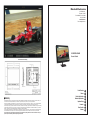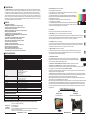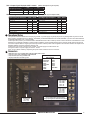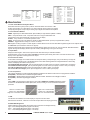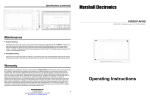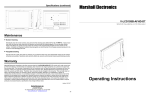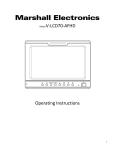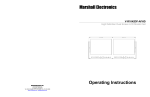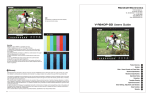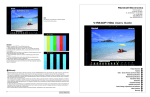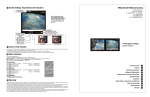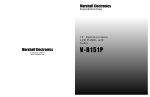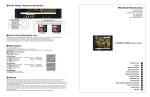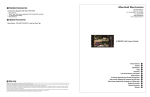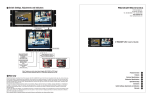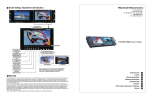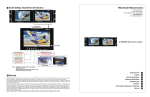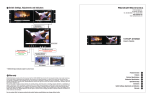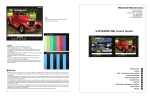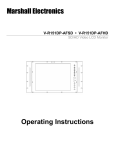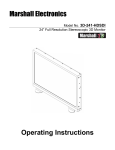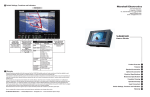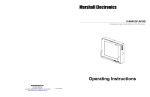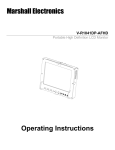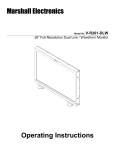Download Marshall electronic V-R231P-AFHD User's Manual
Transcript
Marshall Electronics 1910 East Maple Ave. El Segundo, CA 90245 Tel.: 800-800-6608 • 310-333-0606 Fax: 310-333-0688 www.LCDRacks.com Email: [email protected] V-R231P-AFHD Users Guide External Dimension Drawing Product Overview Features 8 Warranty Marshall Electronics warranties to the first consumer, that this V-R231P-AFHD Advanced Function High Definintion 23-inch LCD monitor will, under normal use, be free from defects in workmanship and materials, when received in its original container, for a period of one year from the purchase date. This warranty is extended to the purchasing end user only and proof of purchase is necessary to honor the warranty. If there is no proof of purchase provided with a warranty claim, Marshall Electronics reserves the right not to honor the warranty set forth above. Therefore, labor and parts may be charged to you. This warranty does not apply to product exterior and cosmetics. Misuse, abnormal service or handling, improper alterations or modifications in design or construction, voids this warranty. No sales personnel of the seller, nor any other person is authorized to make any warranties other than those described above, or to extend the duration of any warranties on behalf of Marshall Electronics, beyond the time period described above. An extra note about LCD displays: It is considered normal for a minimal amount of pixels, not to exceed three, to fail on the periphery of the display active viewing area. Marshall Electronics has the option to reserve service for display pixel failure if deemed unobtrusive to effective use of the monitor by our technicians. Due to constant effort to improve products and product features, specifications may change without notice. Due to constant effort to improve products and product features, specifications may change without notice. Electrical Specifications Mechanical Specifications Operational Setup Connectors Menu Functions Warranty 1 2 3 4 5 6 7 8 1 Product Overview The V-R231P-AFHD features our Completely Digital TFT-Megapixel™ system and can display native high definition images on the LCD/TFT screen with 6.9 million pixels. Analog signals are digitized using an advanced 10 bit process with 4x over sampling and adaptive 5 line comb filter plus exacting color space conversion. Video is scaled to fit on screen in the highest resolution using a state of the art LSI that incorporates adaptive 7x7 pixel interpolation and precision Gamma correction to product the best images available. Additional features include, Pixel-to-Pixel™ native resolution scaling, setup memory, 6 Frame Marker Overlays, Blue Gun, and direct access for all adjustment and selection functions The V-R231P-AFHD has been designed for field and studio applications with a rugged, all metal enclosure and optional optical grade screen protection. A VESA 75mm mount is included and can be used with optional desktop or rack mounted systems. 2 Features • • • • • • • • • • • • • • • • • • • Native display for 1080i images TFT-MegaPixel™ totally digital end to end signal processing 16ms pixel response measured worst case black to white to black 180 degree viewing angle in all directions Multiple format acceptance for virtually any analog or digital video signal Display PC Signals to XGA 1024x768 Frame Marker Screen Overlay with curser and safe area ColorMatch Conversion™ with SMPTE/EBU color space emulation of CRT 98% SMPTE/EBU Color Gamut Color temperature presets for D75, D65, D55, and user adjustable HyperProcess™ motion interpolation of interlace images On screen display of input status, formats, and menu functions Pixel to Pixel™ native resolution display Lightweight – 75% lighter than CRT models Settings memory restores active state with power off/on cycle Direct front panel selection of all functions Blue Gun for adjustment to SMPTE color bars Includes V-PS24-7.5 Universal power supply (U.L. class 2) Three LEDs (Red, Green, Amber) produce 7 different tally indications 3 Electrical Specifications Screen Aspect Display (Viewing Area) Viewing Angles Resolution (RGB Dots) Color Depth Dot Pitch Contrast Ratio Pixel Response Brightness (in cd/m²) Backlight LCD Screen Treatments Estimated MTBF System Inputs per display Color temperature Color Gamut Luma Linearity Power Required Power Consumption Operating temperature 15:9/16:9/4:3 switchable 23 Inch diagonal (495.36mm w x 309.6mm h) 180 ̊ in all directions 1920H×RGBx1200V (6.9 million pixels) 16.7 Million Colors (8-Bit) .258mm square pixel 500:1 8.5ms rise/7.5ms fall (measured black to white to black) 250 cd/m² Field Replaceable CCFL (50,000 hour half life) Anti Reflection, Anti Glare, Hardcoat plus 3mm thick protective cover 5 years of 24/7/365 operation NTSC/PAL with auto recognition HDSDI/SDI (SMPTE259M, 292M) (ITU-R-BT601) per screen (BNC) YPrPb Component (3 BNC) Composite Video PAL/NTSC auto detect (BNC) S-Video (Y/C) (4 Pin Mini Din female) XGA 15Pin HD-15 Female DVI 27 (Pin DVI-I Female) Tally (HD-15 Female) HDSDI/SDI (SMPTE259M, 292M) (ITR-U601) per screen (BNC) YPrPb Component (3 BNC) Composite Video PAL/NTSC auto detect S-Video (Y/C) (4 Pin Mini Din female) D55, D65, D75, 6300 ̊ K SMPTE-C/EBU 98% CIE Typical +/- 3% with 5 ire increments (0 to 10 ire) 24 VDC Approx. 70 watt nominal 32 ̊ F to 120 ̊ F (0 ̊ C to 50 ̊ C) Storage temperature -4 ̊ F to 120 ̊ F (-20 ̊ C to 50 ̊ C) Compliance ₠, FCC-Class A, ANSI-63.4 (Certificates on file) Active Outputs Do not dispose. Return to Manufacturer or Authorized Recycle Facility RoHS WEE / Environmental 4 Mechanical Specifications Dimensions 20.88” w x 15.03” h x 3.0” d (53.28cm x 38.18cm x 7.5cm) V-R231P-AFHD Weight 16.3 lbs (7.38 kg) V-PS24-7.5 Power Supply Weight 1.6 lbs (0.7kg) Video Screen Formats and Frame Rates Psf=Progressive or Segmented Frame formats 2 8. Blue Gun & Mono (Monochrome Black & White) Use to adjust SMPTE or split field color bars. 1. Allow monitor to warm up for 15-20 minutes minimum. Adjustments will not be accurate on a cold monitor. 2. Display SMPTE color bars on monitor. Turn on Mono 3. Find the PLUGE (superblack, black, and gray bars) at the lower right of the pattern. Adjust BRIGHTNESS control until there is no difference visible between the superblack and black bars, but a difference is visible between the black and gray bars. 4. Adjust CONTRAST control to achieve a balanced gray scale across top bars. 5.Turn off Mono then turn on BLUE GUN 6. Turn up CHROMA (color level) control until the two outermost bars (white and blue appear to match in brightness. 7. NTSC Only -Adjust COLOR PHASE (tint or hue) control until the third bar from the left (cyan) and the third bar from the right (magenta) appear to match in brightness. 9. Overlay Enable Must be turned on to enable Frame Marker, Center Mark and Safe Area functions. 10. Frame Marker (Only active in 16:9 display mode) (Requires OVL to be enabled) Frame Aspect Markers appear as RED lines that are used to frame the image for an additional screen format when 16:9 display is enabled. For example 4:3 marker is often used for HD broadcasts that are also down converted and cropped for SD transmission. Frame markers are available for 4:3, 15:9, 14:9, 13:9, 1.85:1, 2.35:1 and 2.37:1 screen aspects. 11. Center Mark (Requires OVL to be enabled) A cross hair cursor is placed on the middle of the screen. The lines of the cross hair consist of a center white element that is 4 pixels wide, surrounded by a black border on each side that is 2 pixels wide. Use of black and white for the Center Mark function allows the viewer to see screen center in all ranges of color for the screen image. 12. Safe Area Overlay (Requires OVL to be enabled) A shaded border is placed onto the edge of image indicating a user selected area deemed to be safe for graphic and other image placement. Safe Area overlays are available that indicate 80%, 88%, 90%, and 93% of the displayed image. The safe area displays for the selected screen aspect. 13. Image Adjustment Controls Use to adjust image appearance on the screen. The tint control will only function for NTSC composite and S-Video sources and is not available in all other formats. Each knob has a center detent position that approximates a normal setting calibrated to standard SMPTE color bars. 14. HyperProcess™ Interlace Image Motion Compensation (Disabled for progressive and PC formats) Holding OSD then tapping TEMP will toggle through 3 selections of interlace motion compensation. Interlace images such as 1080i and 480i must be converted to progressive images for presentation on the LCD/TFT screen. This is accomplished via 3 user selected interpolation programs. Default, MC-1 and MC-2. Interpolations are performed based on motion of individual pixels in 7x7 pixel groupings for luminance and chrominance. Motion is detected in horizontal, vertical, and diagonal directions. The default setting uses inter-field interpolation processing to create an image based on field 1 plus field 2 changes and outputs to the screen 60 or 50 times per second based on input frame rate. Each frame is made up of the current field information plus changes detected in the transition from the previous field. There is a one frame propagation delay in this mode. MC-1 – Intra-field interpolation processing is used to transform each field into a single progressive frame based upon information within the field. There is a single field propagation delay in this mode. MC-2 – Uses inter-field processing to generate true frame of field one plus field 2 with no motion compensation. Images are presented via a segmented frame system that creates progressive frames based upon 2 half image samples of odd and even lines much the same as CRT processing for interlaced images. Motion artifacts will appear as jagged edges in this mode since field one and field two frames are displayed simultaneously with no compensation for spatial motion during the sample period. MC-2 has a one frame propagation delay. V-R231P-AFHD Optional Accessories Stand VP-LCD171H-ST01 Use for table top mount Rack Mount Kit VPRACKARM Attaches monitor to standard 19” Rack All signal types and frame rates are automatically detected • 525 –60i / 625 - 50i (Interlaced NTSC/PAL) • 720 x 486P (Progressive) • 720 x 576P (Progressive) • 1280 x 720– Analog-50P, 59.94P, 60P /Digital 23.97P, 24P, 25P, 50P, 59.94P, 60P (Progressive) • 1035 x 1920 - 59.94i, 60i (Interlaced) • 1080 x 1920 – 50i, 59.94i, 60i / 23.973Psf, 24Psf, 25Psf, 29.97Psf, 30Psf V-R231P-AFHD Users Guide Marshall Electronics 5 Table 1 Computer Signals Displayed via DVI-I connector DVI-D Input Signal Type and aspect (VGA to DVI adapter may be required) DVI-A 4x3 16x9 4x3 16x9 800 x 600 60Hz Y Y Y Y 1024 x 768 60Hz Y Y Y Y Table 2 Video Signals Displayed via DVI-I and YPrPb connections (HDMI requires adapter to DVI) Input Signal Type and aspect YPbPr DVI-D Input Signal Type and aspect YPbPr DVI-D 720 x 486 60i Y N 1280 x720 25P Y N 720 x 576 50i Y N 1280 x 720 24P N N 720 x 486 60P Y Y 1280 x 720 23.98P N N 720 x 576 50P Y Y 1920 x 1080 60i Y Y 1280 x 720 60P Y Y 1920x1080 59.94i Y Y Y 1280 x 720 50P Y Y 1920 x 1080 50i Y 1280 x 720 30P Y N 1920 x 1080 30P Y Y 1280 x720 29.97P Y N 1920x1080 29.97P Y Y 5 Operational Setup 1. Unpack the V-R231P-AFHD and accompanying V-PS24-7.5 power supply. Physically inspect for any damage that may have occurred during shipping. Should there be any damage, immediately contact Marshall Electronics at 800-800-6608. If you are not located within the continental united states call +1 310-333-0606. 2. After inspection, install in your desired location. Marshall Electronics offers a desk top stand or rack mount kit for a standard EIA 19-inch equipment rack. Adequate ventilation is required when installed to prevent possible damage to the V-R231P-AFHD internal components. 3. Connect required cables for signal input and output. Please note that power must be applied to the V-R231P-AFHD for all outputs to be activated. All BNC connectors should be rated for 75Ω. 4. Attach XLR 4 pin power connection from V-PS24-7.5 power supply to the back of the unit. 5. Plug the V-PS24-7.5 power supply into the A.C. source 6.Turn on the V-R231P-AFHD by depressing the power switch located on the front of the unit. 6 Connectors * HDSDI/SDI Inputs comply to SMPTE-259M, 292M, SDI-270Mbs, HDSDI-1.42 Gbs * Component Inputs comply to SMPTE274M, 294M,295M,296M * Composite Video Inputs comply to SMPTE-170M * Tally lamps active when connected to ground Tally IN DB-15 Female Pin1-Yel Pin2-Red Pin3-Grn Pin4Pin5-Gnd Pin6Pin7Pin8- Pin9Pin10Pin11Pin12Pin13Pin14Pin15-Gnd VESA 75mm mount points S-Video In 4 Pin Din (Female) Pin1 - GND Pin2 - GND Pin3 - Yin Pin4 - Cin S-Video Out 4 Pin Din (Female) Pin1 - GND Pin2 - GND Pin3 - Yout Pin4 - Cout Power In 4 Pin Male XLR Pin-1 GND Pin-2 +24v Active Outputs require power to be applied All input signals appear as output signal Analog output signals are buffered and amplified Marshall Electronics 3 DVI-I Connector VGA/XGA Connector PIN# 1 2 3 4 5 6 7 8 SIGNAL RED GREEN BLUE NC GND RED SHIELD GREEN SHIELD BLUE SHIELD PIN# 9 10 11 12 13 14 15 SIGNAL NC NC NC NC HSYNC VSYNC NC Pin# Signal 1 2 3 4 T.M.D.S T.M.D.S T.M.D.S SHIELD T.M.D.S 5 6 7 T.M.D.S DATA 4+ DDC CLOCK DDC DATA 20 21 22 8 9 10 11 ANALOG VERT. SYNC T.M.D.S DATA 1T.M.D.S DATA 1+ T.M.D.S DATA 1/3 SHIELD T.M.D.S DATA 3T.M.D.S DATA 3+ +5V POWER GND 12 13 14 15 7 Menu Functions DATA 2DATA 2+ DATA 2/4 DATA 4- Pin# Signal 16 17 18 HOT PLUG DETECT T.M.D.S DATA 0T.M.D.S DATA 0+ 19 23 24 T.M.D.S SHIELD T.M.D.S T.M.D.S T.M.D.S SHIELD T.M.D.S T.M.D.S C1 ANALOG RED C2 C3 C4 C5 ANALOG ANALOG ANALOG ANALOG DATA 0/5 DATA 5DATA 5+ CLOCK CLOCK+ CLOCK- GREEN BLUE HORZ SYNC GROUND 1. Power On/Off Button with System Reset Illuminates Red when system power is present. Illuminates Green when monitor is ON. System reset will also occur with Off/On cycle. Active Outputs require power to be applied. All input signals appear as output signal. Analog output signals are buffered and amplified. 2. Source Selection Buttons HDSDI - Digital Input for Standard Definition (SDI-270Mbs) or High Definition (HDSDI-1.43Gbs) Video - Composite NTSC or PAL. Composite video must comply to SMPTE-RS170A. Images without color burst (Subcarrier) component may not display. S-Video - Y/C (Luminance + Chrominance) NTSC or PAL YPrPb - Analog Component color difference signals for Standard Definition (YCrCb) or High Definition (YPrPb) VGA/DVI - Toggles between Analog PC or DVI-I connectors. DVI - Digital or Analog Computer or Video Signals. Includes HDCP and can be used with HDMI originated signals via an adapter cable 3. Under Scan (Not Available for HD and PC Signals) Displays scaled images without vertical and horizontal blanking applied. This function can only be used with Standard definition signals. SDI signals will display all data input with ancillary data appearing to the right of the image. 4. Aspect Ratio Displays scaled images in three screen aspect formats. 4:3 used mainly for Standard definition 16:9 used mainly for HDTV images.15:9 or Fill Mode is indicated by illuminating both LEDs. This mode will fill the entire display screen regardless of the original screen aspect. 5. Pixel to Pixel Function As the native LCD display of the V-R231P-AFHD is 1920 pixels wide by 1200 pixels high, it may be necessary to change the size of the image to fill the screen in the desired aspect. Pixel to Pixel mode bypasses the enlargement/shrink of this scaling function and displays the native incoming format. For 525-NTSC/480P based images, pixel to pixel will appear as a 480h x 640w (4:3 aspect) or 480hx720w (16:9 aspect). For 625-PAL/576P based images, pixel to pixel will appear as a 576h x 640w (4:3 aspect) or 576w x 720h (16:9 aspect). For 1080 line HD based images, pixel to pixel will appear as 1080h x 1920w (16:9 aspect) For 720 line HD based images, pixel to pixel will appear as a 720h x 1280w (16:9 aspect) 6. Color Temperature The V-R231P-AFHD has four color temperature settings that adjust the color balance of the screen for varying ambient conditions. D-55 (5500K) - Simulates indoor incandescent light conditions. D-65 (6500K) - Standard setting recommended by SMPTE and EBU. Simulates normal daylight conditions. D-75 (7500K) - Simulates bright daylight conditions. User When USER color temperature is selected, the color balance RGB Gain and Offset adjustments will be enabled. Use UP/DOWN/LEFT/RIGHT (Safe, Mark, Frame, Overlay) to access the desired adjustment parameter. Left Line= Increase of Gain Center Line = D65 (Default) Right Line = Decrease of Gain Right Line= Increase of Bias Center Line = D65 (Default) Left Line = Decrease of Bias 7. OSD Use SELECT to enable the On Screen Display for input and function status. Note that when turned off, a timeout of 8 seconds will pass before the display goes away. 8. BACKLIGHT Brightness Holding OSD then tapping SAFE will toggle through 3 selections of backlight intensity. High = 100% Backlight Brightness (approx. 250 cd/m2) Med = 75% Backlight Brightness (approx. 188 cd/m2) Low = 60% Backlight Brightness (approx. 140 cd/m2) 4 V-R231P-AFHD Users Guide SDI: 525i/60hz 4x3