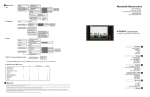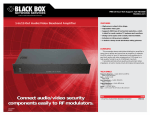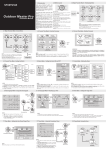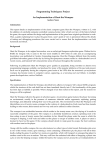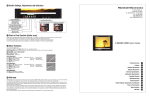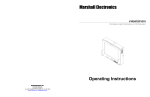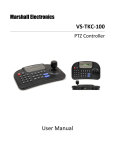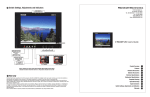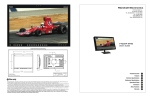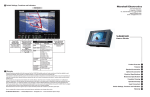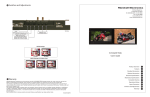Download Marshall electronic V-R151PV-R151P User's Manual
Transcript
Marshall Electronics Broadcast Multimedia Division 15” Rackmountable LCD PANEL with Audio Marshall Electronics El Segundo, California www.LCDRacks.com V-R151P Table of Contents 6. Warranty Marshall Electronics warranties to the first consumer, that this V-R151P rackmount monitor will, under normal use, be free from defects in workmanship and materials, when received in its original container, for a period of one year from the purchase date. 1. Installation ....................................................................................3 1) Before Installation ......................................................................3 2) Components ..............................................................................3 3) Operation ....................................................................................3 4) Tally ............................................................................................3 5) Mounting ....................................................................................3 6) Connections ................................................................................4,5 2. TV ..................................................................................................6 1) TV Mode Selection ..................................................................6 2) Value Default ............................................................................6 3) Channel ADD/REMOVE ..........................................................6 4) Air / CAble TV ..........................................................................6 5) Volume Adjust ..........................................................................6 6) Control Change ........................................................................6 This warranty is extended to the first consumer only and proof of purchase is necessary to honor the warranty. If there is no proof of purchase provided with a warranty claim, Marshall Electronics reserves the right, not to honor the warranty set forth above. Therefore, labor and parts may be charged to you. This warranty does not apply to product exterior and cosmetics. Misuse, abnormal service or handling, improper alterations or modifications in design or construction, voids this warranty. No sales personnel of the seller, nor any other person is authorized to make any warranties other than those described above, or to extend the duration of any warranties on behalf of Marshall Electronics, beyond the time period described above. Due to constant effort to improve products and product features, specifications may change without notice. 3. Computer ......................................................................................7 1) Computer Mode Selection ........................................................7 2) Horizontal pan / Vertical Pan control ........................................7 3) Value Default ............................................................................7 4) Color Change ............................................................................7 5) Input Condition Control..............................................................7 4. Composite Video / S-VHS............................................................8 1) Composite Video / S-VHS Selection ........................................8 2) Value Default ............................................................................8 3) Video Mode ..............................................................................8 4) Volume Adjust ..........................................................................8 5) Color Change ..........................................................................8 5. Menu Tree ....................................................................................9 1) TV ..............................................................................................9 2) Computer ..................................................................................10 3) Video ........................................................................................10 4) OSD Control ..............................................................................10 5) System Control Menu Tree........................................................10 6. Warranty ........................................................................................11 Page 2 Page 11 INSTALLATION cont. 5. Menu Tree 1) TV MONITOR TV ON AIR 2) PC Monitor CABLE TV Page 4 Page 9 1. Installation 3) VIDEO 1) Before Installation nBefore using your monitor, make sure to read this manual carefully. In case of any problems with installation, contact Marshall Electronics. nThe monitor should be handled with caution and not be exposed to impact or shock. nThe display area is highly prone to scratches. Use cleaner suggested by the authorized service center. nDo not expose the monitor in high temperature or in high humidity. nThere are no user serviceable parts inside your monitor. To avoid risk of electric shock, do not open your monitor case! 2) Components Rackmountable TFT LCD Monitor- 1 pc DC Power Supply Adapter -1 pc Power Cable 1- pc Computer Cable 1 pc 4) OSD ( On Screen Display) control Press Menu Select (System Setting) use the UP, DOWN keys 3) Operation Multiple Input Terminal Select OSD U/D) or OSD L/R) 4) Tally The V-R151P comes with a tally light installed at the top right-hand corner of the unit. The light is operated by inserting a 2.5mm plug into the jack marked ‘TALLY’ on the rear of the unit. The light will come on by closing the two contacts together. DO NOT GIVE POWER TO THIS PLUG IT IS SELF-POWERED. 5) System Control Menu Tree HORIZONTAL PAN VERTICAL PAN VALUE DEFAULT CHANNEL ADD / REMOVE TV=AIR CH MODE INPUT CONDITION VOLUME ADJUSTMENT BRIGHTNESS CONTRAST HUE COLOR PC 0 0 0 TV COMPOSITE S-VHS 0 0 0 0 0 0 0 0 0 0 0 0 0 0 0 0 0 0 0 0 0 0 0 0 0 Page 10 5) Mounting The V-R151P is designed to fit in a EIA standard 19” rack. It requires 6 rack units of vertical space and is secured with eight screws. It may be necessary to center the unit up or down so that it does not touch any adjacent units when the unit is tilted up or down. Page 3 2. TV Mode 3. Computer 1) TV Mode Selection Press (INPUT) Using UP, DOWN keys 1) Computer Mode Selection Press (INPUT) using the UP, DOWN keys (MONITOR) and than press select. (TV) 2) Value Default Press (SYSTEM SETTING) (VALUE DEFAULT System control values will be initialized as this monitor is originally manufactured. 3) Channel ADD / Remove Press (CHANNEL ADD/ REM) when you select a channel which has already been added, (ADD/REMOVE) will turn into (REMOVE) to remove the channel from your favorite channel list. To add the channel, (ADD) and press . 4) Air/ Cable TV Press (AIR) or (CABLE) (SYSTEM SETTING) (TV) 5)Volume Adjust Press (VOLUME ADJUST) Use UP, DOWN keys press (If you press before pressing , volume adjust will become invalid.) 6) Color Change Press (COLOR CHANGE) one of 4 modes to set you can control sub-menu with UP, DOWN keys press sub-menu (4 color mode) will appear repeat the above steps until you have settled color change press when you press , you will be asked whether (SAVE YES) or to (SAVE NO) one of the two options. (If you press menu before selecting (SAVE YES,) color change will become invalid.) Page 6 press 2). Horizontal Pan / Vertical Pan Control Press (HORIZONTAL PAN ) or (VERTICAL PAN) control (HORIZONTAL PAN) or (VERTICAL PAN) by pressing the UP, DOWN keys. 3) Value Default Press (SYSTEM SETTING) press (VALUE DEFAULT) press (System control values will be initialized as this monitor is manufactured.) 4) Color Change Press (COLOR CHANGE) one of 4 modes to set you can control selected sub-menu with the UP, DOWN keys press sub-menu (4 color mode) will appear repeat the above steps until you have settled color change press when you press menu, you will be asked whether (SAVE YES) or (SAVE NO) one of the two options. Color Change sub-menu will be limited to Brightness/Contrast only. (If you press menu before selecting (SAVE YES), color will become invalid.) 5) Input Condition Control Press (SYSTEM SETTING) (INPUT CONDITION) one of the five modes to set. Control the selected sub-menu with Select key After tuning is settled, use key to escape from menu tree Page 7 INSTALLATION cont. 4. Composite Video / S-VHS POWER SUPPLY 1) Composite Video / S-VHS Selection By Remote Control Press or on remote control directly. By Menu key Press (INPUT) using the UP, DOWN keys (S-VHS) and than press press (COMPOSITE) or 2) Value Default Press (MODE) press (NTSC) or (PAL) depends on manufactured country Video Mode will not work on (TV) and (Monitor) 3) Volume Adjust Press (VOLUME ADJUST) use the UP, DOWN keys press (If you press menu before pressing select, volume adjust will become invalid, ) CAMCORDER / Composite Video / DVD 4) Color Change Press (COLOR CHANGE) one of 4 modes to set you can control selected sub-menu with the UP, DOWN keys press sub-menu (4 color mode will appear repeat the above steps until you have settled color change press when you press , you will be asked whether (SAVE YES) or (SAVE NO) one of the two options. (If you press menu before selecting (SAVE, YES) color change will become invalid.) S-VHS Page 8 Page 5