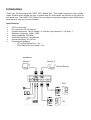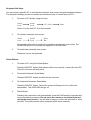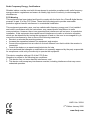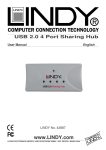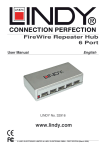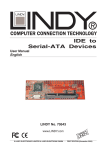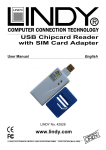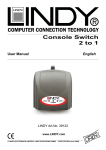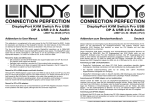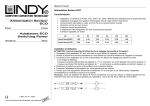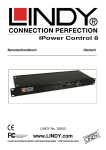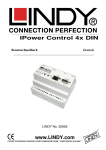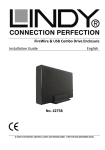Download Lindy CPU Switch Duo User's Manual
Transcript
CPU Switch Duo User Guide English LINDY No. 32254 www.lindy.com © LINDY ELECTRONICS LIMITED & LINDY-ELEKTRONIK GMBH - SECOND EDITION (Jan 2006) Introduction Thank you for purchasing the LINDY CPU Switch Duo. This switch supports a dual monitor output function which allows the user to control one PC and monitor the function of the other at the same time. The LINDY CPU Switch Duo can also be used as a regular 2 port KVM switch when there is only one monitor available. Specifications: • • • • • • • • 2 PCs to one user PC connector: HD-15 male x 2 Console connector: HD-15 female x 2, mini din 6 pin female x 2, 3.5 jack x 1 Maximum resolution: 1600 x 1200 Video bandwidth: 200 MHz Horizontal frequency: 30-100 KHz Vertical frequency: 43-120 Hz Transmission distance: o PC to CPU Switch Duo – 5m o CPU Switch Duo to console – 2m Installation: Monitor 1 Monitor 2 Second Screen PC2 PC1 Keyboard Hot Keys: You can select a specific PC or activate the automatic scan mode using the keyboard hotkeys. The keyboard hotkeys provide an instant and convenient way to control all your PC’s. 1. To select a PC directly using hot-keys: Scroll Lock Scroll Lock PC (1or2) Enter (Press 1 for the first PC, 2 for the second) 2. To activate automatic scan mode: Scroll Lock Scroll Lock Space Bar A long beep will sound to confirm the activation of automatic scan mode. The SCAN LED will be lit to indicate the operation of SCAN mode. 3. To deactivate automatic scan mode: Press any key on the keyboard. Select Button: 1. To select a PC using the Select Button: Press the SELECT button (and release within one second) to select the next PC. The built in buzzer will beep once. 2. To activate Automatic Scan Mode: Press the SELECT button and hold for two seconds. 3. To deactivate Automatic Scan Mode: Press the SELECT button. The built in buzzer will beep once to confirm the deactivation. The SCAN LED will go off. 4. Reset Button: Pressing the reset button will automatically reset the KVM switch’s keyboard and mouse emulation processor. Do not move the mouse or touch the keyboard during the reset process. You will hear a beep to confirm the activation of reset process. The reset process will be complete within three seconds. Radio Frequency Energy, Certifications Shielded cables must be used with this equipment to maintain compliance with radio frequency energy emission regulations and ensure a suitably high level of immunity to electromagnetic disturbances. FCC Warning This equipment has been tested and found to comply with the limits for a Class B digital device, pursuant to part 15 of the FCC Rules. These limits are designed to provide reasonable protection against harmful interference in a residential installation. This equipment generates, uses, and can radiate radio frequency energy and, if not installed and used in accordance with the instructions, may cause harmful interference to radio communications. However, there is no guarantee that interference will not occur in a particular installation. If this equipment does cause harmful interference to radio or television reception, which can be determined by turning the equipment off and on, the user is encouraged to try to correct the interference by one or more of the following measures: Reorient or relocate the receiving antenna Increase the separation between the equipment and receiver Connect the equipment into an outlet on a circuit different from that to which the receiver is connected Consult the dealer or an experienced technician for help You are cautioned that changes or modification not expressly approved by the party responsible for compliance could void your authority to operate the equipment. This device complies with part 15 of the FCC Rules. Operation is subject to the following two conditions: 1. This device may not cause harmful interference, and 2. This device must accept any interference received, including interference that may cause undesired operation. LINDY No. 32254 2nd Edition January 2006 www.lindy.com