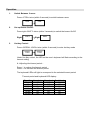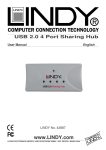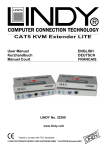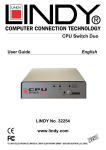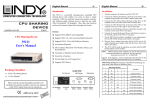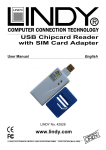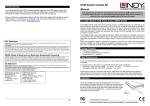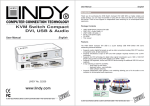Download Lindy 2 to 1 Console Switch
Transcript
Console Switch 2 to 1 User Manual English LINDY Art.No. 39122 www.LINDY.com © LINDY ELECTRONICS LIMITED & LINDY-ELEKTRONIK GMBH - FIRST EDITION (June 2004) Introduction The LINDY Console Switch 2 to 1 allows you to share 1 PC between two user consoles (Keyboard, Video & Mouse). The Switch supports easy hotkey control and features adjustable Auto-scan operation. Features DDC2 ‘Plug & Play’ monitor support Hotkey control Auto-scan mode Support for VGA, SVGA, XGA and MultiSync monitors Compatible with PS/2 Keyboards, Scroll wheel mice and 5 button mice Adjustable Auto-scan timeout operation Specifications Description: PC Selection Method: Console Connectors: PC Connectors: Max. Video Resolution: Video Bandwidth: Horizontal Frequency: Vertical Frequency: Transmission Distance: Dimensions: 2 Users to 1 PC Console Switch Keyboard Hotkeys 2 x 15 Pin HD Female 4 x 6 Pin Mini DIN Female 1 x 15 Pin HD Male 2 x 6 Pin Mini DIN Male 1600 x 1200 250MHz 30-100KHz 43-120Hz PC to Switch – 5m Console to Switch – 3m 57 x 70 x 31mm (WxDxH) Package Contents Console Switch with integrated PC cables AC Adapter This User Manual Installation User 2 To PC User 1 User 2 PSU User 1 User 1 LED Power LED User 2 LED User 1/User 2 LED: Shows which user is currently selected Power LED: The power LED will be lit when the PC is powered on Powering On: Always power on the monitor before the PC Operation 1. Switch Between 2 users: Press <CTRL> twice (within 3 seconds) to switch between users CTRL 2. CTRL Set-up Buzzer On/Off: Press right <SHIFT> twice (within 3 seconds) to switch the buzzer On/Off Right 3. SHIFT Right SHIFT Hot-key Control: Press <SCROLL LOCK> twice (within 3 seconds) to enter hot-key mode SCROLL LOCK SCROLL LOCK Under Hot-Key control, the LED on the user’s keyboard will flash according to the timeout setting A. Adjusting the timeout period – Press ‘-‘ to reduce the timeout period Press ‘+’ to increase the timeout period The keyboard LEDs will light to correspond to the selected timeout period Timeout period and keyboard LED display: Time Out 30 sec 1 Min 3 Min 5 Min 10 Min 20 Min Num Lock Off On On Off Off On Caps Lock Off Off Off On On On Scroll Lock On Off On Off On Off B. Disabling the other users display – If you do not want the other user to see your display you can disable their monitor. Under hotkey control press <L> to turn off the other users monitor display. Repeat the process or return to manual control and switch users to re-enable both displays SCROLL LOCK SCROLL LOCK L C. Releasing console control – Under hotkey control, to release the right of usage press <SPACE> SCROLL LOCK SCROLL LOCK SPACE D. Press the ESC key to exit Hot-Key mode and return to manual mode ESC Troubleshooting Mouse Problems Make sure the mouse driver is installed Select the other user console then switch back Try a different mouse Test the mouse directly in the PS/2 port on the PC Ensure all cables are plugged in correctly Keyboard Problems Select the other user console then switch back Try a different keyboard Test the keyboard directly in the PS/2 port on the PC Ensure all cables are plugged in correctly Video Problems Ensure all cables are plugged in correctly Always you use highest quality video cables Other problems Select the other user console then switch back Do not move the keyboard or mouse until the PC has finished booting up Turn off the PC for 5 seconds then try again Radio Frequency Energy Shielded cables must be used with this equipment to maintain compliance with radio frequency energy emission regulations and ensure a suitably high level of immunity to electromagnetic disturbances. FCC Warning This equipment has been tested and found to comply with the limits for a Class B Digital device, pursuant to part 15 of the FCC Rules. These limits are designed to provide reasonable protection against harmful interference in a residential installation. This equipment generates, uses, and can radiate radio frequency energy and, if not installed and used in accordance with the instructions, may cause harmful interference to radio communications. However, there is no guarantee that interference will not occur in a particular installation. If this equipment does cause harmful interference to radio or television reception, which can be determined by turning the equipment off and on, the user is encouraged to try to correct the interference by one or more of the following measures: y Reorient or relocate the receiving antenna y Increase the separation between the equipment and receiver y Connect the equipment into an outlet on a circuit different from that to which the receiver is connected y Consult the dealer or an experienced radio/TV technician for help You are cautioned that changes or modifications not expressly approved by the party responsible for compliance could void your authority to operate the equipment. This device complies with part 15 of the FCC Rules. Operation is subject to the following two conditions: 1. This device may not cause harmful interference, and 2. This device must accept any interference received, including interference that may cause undesired operation For Home and Office Use Tested to comply with FCC Standards LINDY No. 39122 © LINDY ELECTRONICS LIMITED & LINDY-ELEKTRONIK GMBH - FIRST EDITION (June 2004)