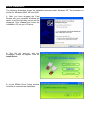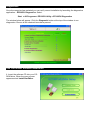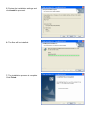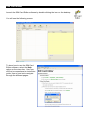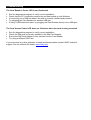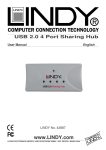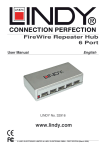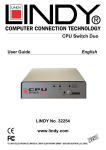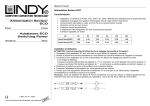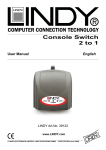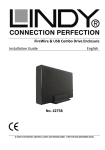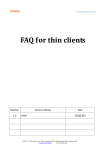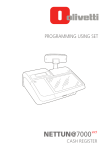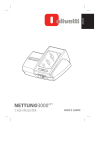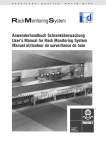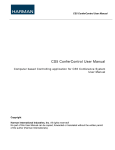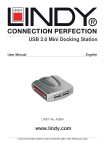Download LINDY Manual
Transcript
USB Chipcard Reader with SIM Card Adapter User Manual English LINDY No. 42928 www.lindy.com © LINDY ELECTRONICS LIMITED & LINDY-ELEKTRONIK GMBH - FIRST EDITION (March 2005) Introduction Thank you for purchasing the LINDY Card Reader. This product allows you to read the contents or your mobile phone’s SIM card and use the supplied software to edit text messages and phone book entries. Package Contents LINDY USB Chipcard Reader SIM Card Adapter USB Extension Cable Installation CD This manual Product Information Card Reader Power LED: Glows green when the reader is plugged in Card Access LED: Glows red when the SIM card is being accessed SIM Card Adapter Installation Step 1 - Slide your SIM card into the Adapter Step 2 - Insert the SIM Card Adapter into the Reader Step 3 - Plug the Reader into an available USB port on your computer. Driver Installation The following illustration shows the installation process under Windows XP. The procedure is similar for Windows 98SE, ME and 2000. 1. After you have plugged the Card Reader into your computer Windows will detect it and the following screen will be displayed. Click Cancel and insert the installation CD into your CD drive: 2. The CD will ‘auto-run’ and the installation screen will appear. Click on Install Driver: 3. At the EZMini Driver Setup window click Yes to continue the installation: 4. Depending on your operating system you may need to install the Microsoft Smart Card Base Components. Click Accept to continue the installation: 5. You will be prompted to restart your computer, click Yes: Diagnostics Once the computer has restarted you can verify correct installation by launching the diagnostics application – EZ100PU Diagnostics. Select: Start > All Programs > EZ100PU Utility > EZ100PU Diagnostics The window below will appear. Click the Diagnostic button at the top of the window to run diagnostics. Ensure all the checked items have passed. SIM Card Editor Software Installation 1. Insert the software CD into your CDROM drive. When the menu screen appears select Install SimEditor: 2. When the InstallShield Wizard screen appears click Next: 3. At the next screen enter your details and click Next: 4. Click Next to install the program to the default folder or Change to install to a different folder: 5. Review the installation settings and click Install to proceed: 6. The files will be installed: 7. The installation process is complete. Click Finish: SIM Card Editor Launch the SIM Card Editor software by double-clicking the icon on the desktop You will see the following screen: To learn how to use the SIM Card Editor software, select the Help option on the menu bar. Here you will find a comprehensive instruction guide. Use >> and << to navigate through the different pages: Troubleshooting The Card Reader’s Power LED is not illuminated Run the diagnostics program to verify correct installation Check that the PC is correctly powered on and has booted up into Windows If connecting via a USB hub ensure the hub is correctly installed and powered Try plugging the Card Reader into another USB port If using a USB extension cable, try plugging the Card Reader directly into a USB port The Card Access Power LED does not illuminate when the card is being accessed Run the diagnostics program to verify correct installation Check the SIM card is correctly installed in the SIM Card Adapter Ensure the SIM Card Adapter is fully inserted into the Card Reader Try using a different SIM Card If you encounter any other problems or need assistance please contact LINDY technical support. See our website for details: www.lindy.com Radio Frequency Energy, Certifications Shielded cables must be used with this equipment to maintain compliance with radio frequency energy emission regulations and ensure a suitably high level of immunity to electromagnetic disturbances. FCC Warning This equipment has been tested and found to comply with the limits for a Class B digital device, pursuant to part 15 of the FCC Rules. These limits are designed to provide reasonable protection against harmful interference in a residential installation. This equipment generates, uses, and can radiate radio frequency energy and, if not installed and used in accordance with the instructions, may cause harmful interference to radio communications. However, there is no guarantee that interference will not occur in a particular installation. If this equipment does cause harmful interference to radio or television reception, which can be determined by turning the equipment off and on, the user is encouraged to try to correct the interference by one or more of the following measures: Reorient or relocate the receiving antenna Increase the separation between the equipment and receiver Connect the equipment into an outlet on a circuit different from that to which the receiver is connected Consult the dealer or an experienced technician for help You are cautioned that changes or modification not expressly approved by the party responsible for compliance could void your authority to operate the equipment. This device complies with part 15 of the FCC Rules. Operation is subject to the following two conditions: 1. This device may not cause harmful interference, and 2. This device must accept any interference received, including interference that may cause undesired operation. LINDY No. 42928 1st Edition March 2005 www.lindy.com