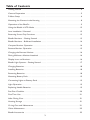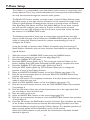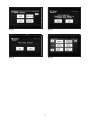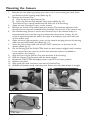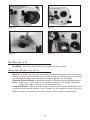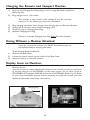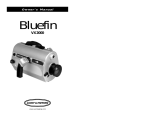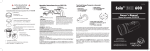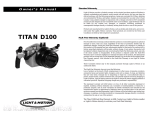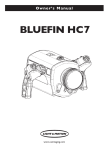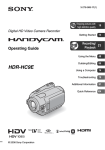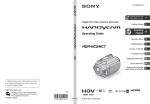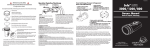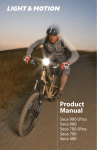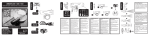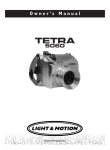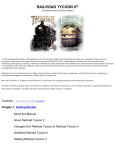Download Light & Motion HC3 User's Manual
Transcript
Bluefin HC3 Owner’s Manual For the Sony HDR-HC3 camcorder www.uwimaging.com Welcome Congratulations on your purchase of the Bluefin underwater video housing. Please inspect the packaging of your product to verify that there was no damage during shipping. If you are not familiar with your camcorder’s features, please take time to become familiar with the camcorder before you proceed in this manual.This manual assumes you have a working knowledge of your camcorder and will only cover operational procedures relative to the underwater housing. The term “Push” when referenced in this manual means to press and release in one motion. If a function requires a button to be continually held, the manual will read, “press and hold.” Periodically refer to the Light & Motion website for instruction revisions, www.uwimaging.com. Caution - Caution - Caution We hope you have a wonderful underwater experience with Light & Motion equipment. To increase your enjoyment and the life span of your equipment please take an extra minute to review common errors which will result in equipment damage or destruction. • • • • • • Always remove batteries from battery pods before storage or travel. Failure to do so may result in inadvertent ignition of lighting system and possible heat or fire damage. Check the operation of all your equipment several weeks prior to your trip. If maintenance or repair is necessary, then time is available for both shipping and repair scheduling. Never transport or ship the housing with the camcorder inside. This may damage your camcorder. Never leave your housing in the rinse bucket. It may be damaged by other equipment. When removing the camcorder from the housing after a dive, do so in a dry controlled environment away from other Scuba related equipment. This prevents water from other equipment or water from another diver accidentally entering the housing. If a battery pod is flooded, immediately remove the battery. POD: rinse with fresh water (good) or rubbing alcohol (better). Shake vigorously, towel dry, and leave the pod where is can drain excess moisture. BATTERY: Dry the battery off, blow any water out of the connectors, and then shake the battery to remove remaining moisture. If there is water inside the battery do not attempt to use it again. If the battery seems dry inside, allow it to dry for at least 24 hours, away from flammable items. Then, on land, charge the battery and test your lights before attempting another dive. Table of Contents Getting Started . . . . . . . . . . . . . . . . . . . . . . . . . . . . . . . . . . . . . . . . . . . . . . . . . . . . . . . . . .4 Camera Preparation . . . . . . . . . . . . . . . . . . . . . . . . . . . . . . . . . . . . . . . . . . . . . . . . . . . . . .5 P-Menu Setup . . . . . . . . . . . . . . . . . . . . . . . . . . . . . . . . . . . . . . . . . . . . . . . . . . . . . . . . . . .6 Mounting the Camera in the Housing . . . . . . . . . . . . . . . . . . . . . . . . . . . . . . . . . . . . . . . .8 Operation of the BlueFin . . . . . . . . . . . . . . . . . . . . . . . . . . . . . . . . . . . . . . . . . . . . . . . . . .9 Using the Bluefin in VTR Mode . . . . . . . . . . . . . . . . . . . . . . . . . . . . . . . . . . . . . . . . . . . . .12 Lens Installation / Removal . . . . . . . . . . . . . . . . . . . . . . . . . . . . . . . . . . . . . . . . . . . . . . . .12 Reversing Smart Grip Functions . . . . . . . . . . . . . . . . . . . . . . . . . . . . . . . . . . . . . . . . . . . .13 Bluefin Monitors - Getting Started . . . . . . . . . . . . . . . . . . . . . . . . . . . . . . . . . . . . . . . . . .13 Bluefin Monitors - Bulkhead Installation . . . . . . . . . . . . . . . . . . . . . . . . . . . . . . . . . . . . . .14 Compact Monitor Operation . . . . . . . . . . . . . . . . . . . . . . . . . . . . . . . . . . . . . . . . . . . . . .14 Remote Monitor Operation . . . . . . . . . . . . . . . . . . . . . . . . . . . . . . . . . . . . . . . . . . . . . . .15 Charging the Remote Monitor . . . . . . . . . . . . . . . . . . . . . . . . . . . . . . . . . . . . . . . . . . . . .16 Diving Without a Monitor Attached . . . . . . . . . . . . . . . . . . . . . . . . . . . . . . . . . . . . . . . . .16 Display Icons on Monitors . . . . . . . . . . . . . . . . . . . . . . . . . . . . . . . . . . . . . . . . . . . . . . . .16 Bluefin Light Systems - Getting Started . . . . . . . . . . . . . . . . . . . . . . . . . . . . . . . . . . . . . .17 Charging Batteries . . . . . . . . . . . . . . . . . . . . . . . . . . . . . . . . . . . . . . . . . . . . . . . . . . . . . . .18 Installing Batteries . . . . . . . . . . . . . . . . . . . . . . . . . . . . . . . . . . . . . . . . . . . . . . . . . . . . . . .18 Removing Batteries . . . . . . . . . . . . . . . . . . . . . . . . . . . . . . . . . . . . . . . . . . . . . . . . . . . . . .18 Mounting Battery Pods . . . . . . . . . . . . . . . . . . . . . . . . . . . . . . . . . . . . . . . . . . . . . . . . . . .19 Connecting Lights to Battery Pods . . . . . . . . . . . . . . . . . . . . . . . . . . . . . . . . . . . . . . . . . .19 Light Operation . . . . . . . . . . . . . . . . . . . . . . . . . . . . . . . . . . . . . . . . . . . . . . . . . . . . . . . . .19 Replacing Handle Batteries . . . . . . . . . . . . . . . . . . . . . . . . . . . . . . . . . . . . . . . . . . . . . . . .19 Pre-Dive Checklist . . . . . . . . . . . . . . . . . . . . . . . . . . . . . . . . . . . . . . . . . . . . . . . . . . . . . . .20 First Time Use . . . . . . . . . . . . . . . . . . . . . . . . . . . . . . . . . . . . . . . . . . . . . . . . . . . . . . . . . .21 After Diving Care . . . . . . . . . . . . . . . . . . . . . . . . . . . . . . . . . . . . . . . . . . . . . . . . . . . . . . .21 Housing Storage . . . . . . . . . . . . . . . . . . . . . . . . . . . . . . . . . . . . . . . . . . . . . . . . . . . . . . . .21 O-ring Care and Maintenance . . . . . . . . . . . . . . . . . . . . . . . . . . . . . . . . . . . . . . . . . . . . . .21 Other Maintenance . . . . . . . . . . . . . . . . . . . . . . . . . . . . . . . . . . . . . . . . . . . . . . . . . . . . . .22 Bluefin Accessories . . . . . . . . . . . . . . . . . . . . . . . . . . . . . . . . . . . . . . . . . . . . . . . . . . . . . .23 3 Getting Started Illustrated below are the locations of Bluefin’s features and functions. Take time to familiarize yourself with the housing. Monitor Base Light Arm Base Flip Filter Lever Lens Lock Manual Button Self-Locking Rotary Latch Camera Control Knob Easy Button Monitor Bulkhead P-Menu Selector ON/MODE Button 4 Camera Preparation 1. 2. 3. 4. 5. Install a fully charged Sony NP-FP90 battery. Install a HD DVC tape into your camcorder. If still images are desired, install a Memory Stick Duo. Press the Flash button on the right side of the camcorder to disable the camcorder’s built-in flash preventing the flash from reflecting back into the camcorder’s lens. Open the camcorder’s LCD screen. Rotate the LCD screen 180 degrees so the LCD screen is facing away from the camcorder. Close the LCD screen against the camcorder body so the screen is facing outward. Enter the camera’s MENU and confirm or change the following settings. Scroll to the STANDARD SET sub-menu and select it. A) Change the Remote Control to the ON position. (Refer Fig. 1) B) Change the REC LED to the OFF position. (Refer Fig. 2) C) Change the DISPLAY to the V-OUT/PANEL position. (Refer Fig. 3) If you’re using a monitor, this will display the camcorders icons, remaining battery time, remaining tape time and other information in the Light & Motion monitor. (Fig. 1) (Fig. 2) (Fig. 3) (Fig. 4) 5 P-Menu Setup The P-Menu is a customizable menu that allows quick access to commonly used camera features.This is very useful underwater since controls such as White Balance can only be accessed through the camera’s menu system. The Bluefin HC3 uses a window mounted rotary control (P-Menu Selector) that will allow access to the right column of buttons on the camera’s first page of the P-Menu. Light & Motion has designed the control to provide access to Smooth Slow Recording,Tele Macro and One Push White Balance.To use these controls you will need to configure your camera’s P-menu to allow access to these functions from the right column of the first P-menu screen that comes up when the camera is in CAMERA-TAPE mode. The following instructions show how to move these commands into the right column of the first page of the P-Menu for CAMERA-TAPE mode.You may find it useful to review the camera’s manual for a better understanding of how to configure the P-Menu. It may be possible to operate other P-Menu commands using the housing’s PMenu Selector. However, only the three functions listed above are supported by Light & Motion. 1. 2. 3. 4. 5. 6. 7. 8. 9. 10. 11. 12. 13. 14. 15. 16. With the camera in CAMERA-TAPE mode press the P-MENU button. Use the arrow buttons to get to the last page (Page 3/3). Press the P-MENU SET UP button Press the RESET button (Refer fig. 5).This resets the camera’s P-Menu to the factory defaults. Press YES when prompted and YES again to complete the reset. Press the P-MENU SET UP button again. (Refer fig. 6 and 7) Press the SORT button (Refer fig. 5).This button allows you to change the position of most of the P-Menu buttons. Select the SMOOTH SLWREC button on the first P-Menu page (page 1/3). Push the up arrow button twice to move the SMOOTH SLWREC button from position 4 to position 2. Push the OK button.This completes movement of the first button and leaves you ready to move the next one. Select the TELE MACRO button on the first P-Menu page (page 1/3). Push the up arrow button once to move the TELE MACRO button from position 5 to position 4. Push the OK button. Now two of the three buttons are in the right place. And you are ready to move the third one. Push the down arrow once. Select the WHITE BAL. button on the second page (page 2/3). Push the up arrow button 4 times to move the WHITE BAL. button from position 10 to position 6. Press the OK button, the END button, and the X button.This completes the setup of the P-Menu to allow access to Smooth Slow Recording,Tele Macro, and One Push White Balance using the housing’s P-Menu Selector. For detailed operation of these controls please see the Operation section of this manual. When the P-Menu button is now pressed, the three buttons should be located identical to figure 8. 6 (Fig. 5) (Fig. 6) (Fig. 7) (Fig. 8) 7 Mounting the Camera 1. 2. 3. 4. 5. 6. 7. 8. 9. 10. 11. 12. 13. 14. Remove the rear plate by pushing the Latch Lock in and rotating the latch down and forward of the housing body. (Refer fig. 9) Remove the Camera Tray. A. Push forward on the Camera Tray. B. Press the Camera Tray Release Latch down. (Refer fig. 10) The Camera Tray is spring loaded and will slide out of the housing. Open the rear connector cover on the camera. Position the Camera Tray underneath the camera.The camera’s alignment hole (forward of the camera’s threaded hole) should fit over the pin in the camera tray. Use the Mounting Screw to secure the Camera Tray to the camera body. It is important that the screw be snug to prevent the camera from moving. As the screw is tightened, guide the wall to the right of the battery over the small post on the camera tray. Open the front right connector cover on the camera and plug the end of the long cable into the blue LANC jack (Refer fig. 11). Insert the short video cable into the A/V OUT connector on the rear of the camera (Refer fig. 11). On the housing, pull the CAM CTRL knob out and rotate it slightly until it catches in the out position.You need to do this each time the camera is installed or removed from the housing. Align the front of the Camera Tray with the base of the housing. Slide the Camera Tray forward until the latch engages. Rotate the CAM CTRL dial slightly until it returns to its inner position. Replace rear plate. Align guide pins and connector into base of Camera Tray. Rotate both latches evenly until they lock. Ensure the rear plate draws in straight (Fig. 9) (Fig. 10) LANC cable 10 Pin cable (Fig. 11) 8 and that the O-rings seat evenly. Operation Left Smart Grip Controls (Refer fig. 12) Far - Moves focus point further from camcorder. Near - Moves focus point closer to camcorder. Photo - Records still video capture to Memory Stick (in either mode). Light - After initial power up from battery pod, cycles Elite Lights through three output levels. Press and hold for three seconds to turn lights off. For Pro Lights, it turns them on or off. Photo Dis. - Non-operational Right Smart Grip Controls (Refer fig. 13) Tele - Zooms camcorder to telephoto. Wide - Zooms camcorder to wide angle. Rec - Toggles camcorder between record/standby. Mom.Af - Press and hold this button to put the camcorder into “momentary AF”. Camcorder remains in AF as long as the button is pressed. Once released, the camcorder switches to manual focus.This is useful in stopping the camcorder from “seeking” when filming in a low contrast environment.To return the camcorder to AF, press the AF/OFF button. Af / Off - (dual function) - Press and release, to switch camcorder to auto focus. Press and hold for 3 seconds, to turn the camcorder off. Front Plate (Refer fig. 14) Flip Filter - Rotate lever to engage or disengage color correction filter. (Fig. 12) (Fig. 13) 9 (Fig. 14) (Fig. 15) (Fig. 16) (Fig. 17) Rear Plate (Refer fig. 15) On/Mode - Turns the camcorder on and cycles through modes. Housing Left Side (Refer fig. 16 and 17) Manual - Activates the camera’s manual button. Briefly pushing this button activates manual control of the active function.You can change the active function by pushing and holding the button until the menu of options appears on the display. Camera Control Knob - Adjusts the function activated with the Manual button. Easy - Press once to put most of the camera’s settings in automatic adjustment mode. Press again to allow use of manual features. P-Menu Selector - Allows partial access to the camera’s P-Menu. Rotate the knob to position the internal selector over a button on the camera’s screen. Press the selector knob in to contact the screen button on the camera’s touch screen. 10 Smooth Slow Recording Set up the P-Menu as described in this manual under P-Menu Setup. Before loading the camera into the housing set the mode for the Smooth Slow Recording function to either capture images seen by the camera before or after the Record button is pushed. (See camera manual) Use of Smooth Slow Recording Use the P-Menu Selector to push the P-MENU screen button. Use the P-Menu Selector to push the SMOOTH SLWREC screen button. Press the red REC button on the right handle. If the Smooth Slow Recording function is set to “3 sec BEFORE” the camera will write images it saw in the 3 seconds prior to pressing of the record button to tape as 12 seconds of video. If the Smooth Slow Recording function is set to “3 sec AFTER” the camera will write images it sees in the 3 seconds after pressing the record button to tape as 12 seconds of video. To exit the Smooth Slow Recording function, use the P-Menu Selector to push the END screen button. Tele Macro Set up the P-Menu as described in this manual under P-Menu Setup. Use of Tele Macro Use the P-Menu Selector to push the P-MENU screen button. Use the P-Menu Selector to push the TELE MACRO screen button. Use the P-Menu Selector to push the ON screen button. Use the P-Menu Selector to push the OK button.You may also hit the REC button on the right handle to both complete setup of the Tele Macro function and begin recording. To exit the Tele Macro function, use the WIDE button on the right handle to change the camera’s zoom setting. One Push White Balance Set up the P-Menu as described in this manual under P-Menu Setup. Use of One Push White Balance Use the P-Menu Selector to push the P-Menu screen button. Use the P-Menu Selector to push the WHITE BAL. screen button Use the P-Menu Selector to push the ONE PUSH screen button Aim the camera at the scene that will be used to establish white balance and use the P-Menu Selector to push the screen button with the white balance icon.The white balance icon in the upper right corner of the screen will flash until the camera finishes setting white balance. You may now use the REC button on the right handle to record video with the current white balance setting.You can reset white balance at any time by using the P-Menu Selector to push the screen button with the white balance icon. Alternately you can use the P-Menu Selector to push the OK screen button.This will exit the White Balance menu but leave white balance set to the most recent One Push White Balance setting. To restore white balance to AUTO, press the EASY button twice. 11 Using the Bluefin in VTR Mode Push the Bluefin’s Mode button until the camcorder enters VTR Mode. as listed and illustrated below, the Bluefin’s Smart Grip Controls allow you to controls the camcorder’s VTR functions while the camcorder is still inside the Bluefin. Commands Left Smart Grip Controls (Refer fig. 18) Far - Frame Back while paused and reverse direction during playback Near - Frame Advance while paused Photo Dis. - Rewind Lights - Not used Photo - Captures still image to Memory Stick Right Smart Grip Controls (Refer fig. 19) Tele - Stop Wide - Slow Motion Mom. Af - Pause AF/Off - Play Rec - Fast Forward during Stop and records video to memory stick. (Fig. 18) (Fig. 19) Lens Installation / Removal To Install Lens 1. 2. 3. 4. Perform o-ring inspection. Align lens to housing details. Press lens into housing. Rotate clockwise until Locking pin engages. To Remove Lens 1. 2. 3. Slide Locking pin outward away from lens. Rotate lens counter clockwise. Pull away from housing. 12 Reversing Smart Grip Button Functions Smart Grips can be programmed to swap left and right button functions. This is useful if a Smart Grip battery becomes exhausted during a dive.You then can swap Smart Grip functions to maintain primary housing operation. This is a total button function swap, not a button-by-button nor a custom configuration. 1) Press either FAR/- and NEAR/+ or TELE and WIDE buttons simultaneously and hold for three seconds. Button functions are now swapped. Button functions will mirror opposite handle, i.e. REC and PHOTO, AF/OFF and PHOTO DIS. This is a handle-by-handle procedure. Performing this function on one handle will not switch both. Revert to original button configuration 1) Perform the same swap procedure. Press either FAR/- and NEAR/+ or TELE and WIDE simultaneously and hold for three seconds. Eventually the batteries in the Smart Grips will totally exhaust. Contact Light & Motion to order a replacement battery and O-ring kit (part #802-0117), or remove the Smart Grip handle cover and replace the two batteries located inside. Batteries are CR 1/3 N and can usually be purchased from any store that stocks camera and watch batteries. Bluefin Monitors - Getting Started Illustrated below are the components of the Compact Monitor and the Remote Monitor. Take time to identify and become familiar with each part. Compact Monitor Remote Monitor Bulkhead Lens Shade Clamp Assembly Monitor Cable 13 Bluefin Monitor - Bulkhead Installation 1) 2) 3) 4) 5) 6) 7) 8) Remove the Rear Plate. Using a flat head screwdriver or coin, remove the Port Plug. (Refer Fig. 16) On the inside of the Rear Plate, remove the four screws using a 3/32 allen key and remove circuit board. (Refer Fig. 17) Feed Bulk Head cable through Bulk Head port. (Refer Fig. 18) Insert Bulk Head into Rear Plate until it is firmly seated. Tightening bulk head by turning the bulk head itself with a 3/4” wrench. Attach Bulk Head Cable into the Primary Bulkhead connector on the inside of the Rear Plate circuit board. (Refer Fig. 19) Replace circuit board and secure it to the Rear Plate using the four button head cap screws. Button head cap screws (Fig. 16) (Fig. 17) (Fig. 18) (Fig. 19) Attaching the Remote or Compact Monitor 1. 2. 3. 4. Attach clamp assembly to back of monitor. Attach monitor/clamp assembly to quick connect post by pressing down and rotating until black sleeve locks into position. Adjust monitor by releasing clamp assembly (clockwise to tighten, counter clockwise to loosen). Cable plugs are identical at each end. Attach by aligning the pins and pressing into the bulkhead until the black rubber seats.Turn locking sleeve clockwise to tighten. 14 Compact Monitor Operation Power On/Off The monitor will power on and off with the camcorder. Remote Monitor Operation 1) 2) 3) 4) 5) 6) If necessary, activate power to the monitor by switching the power switch on the inside of the Rear Plate to the ON position. Connect monitor cable to Bulkhead prior to entering the water. Connect monitor cable to Remote Monitor prior to entering the water. Station the BlueFin housing in the area you are going to shoot. Gently let out the slack in the cable as you move the the viewing location. Operation of Controls: Left Side (Refer Fig. 19) L. Light - Operates left video light. R. Light - Operates right video light. Bright - Adjust brightness of monitor. Far - Moves focus point further from camcorder. Close - Moves focus point closer to camcorder. Right Side (Refer Fig. 19) Af/Off AF - Press once to return camcorder to auto focus from manual focus. OFF - Turns camcorder off. Press and hold for three seconds then release. Rec - Toggles between record and stand-by modes. Mom.Af - Pressing and holding this button puts the camcorder into “Momentary AF”. Camcorder remains in AF as long as the button is pressed. Once released, the camcorder switches to manual focus.This is useful in stopping the camcorder from “seeking” when shooting in a low contrast environment. To return the camcorder to AF, press the AF/OFF button. Tele- Zooms camera to telephoto. Wide - Zooms camera to wide angle. Power On/Off with Remote Monitor On - When camcorder is in a powered down state, press any button on the Remote Monitor EXCEPT BRIGHT to return camcorder to powered up state and activate the Remote Monitor LCD screen. Off - Press and hold AF / OFF button for three seconds. 15 Charging the Remote and Compact Monitor 1) 2) Remove the Charging Port Plug using a coin or large flat head screwdriver. (Refer fig. 20) Plug charger into a 110v outlet. This charger is only rated at this voltage. If you do not have access to a 110v outlet, you must use a converter. 3) 4) 5) 6) Plug charging connector from charger into charging port on Remote Monitor. Charge for 8-14 hours, then remove charging cord. Check O-ring on Charging Port Plug. Replace Charging Port Plug. Failure to re-install Charging Port Plug WILL flood the Monitor. Diving Without a Monitor Attached If you do not use the monitor you MUST de-activate power to the bulkhead before entering the water. 1) 2) 3) To de-activate BlueFin bulkhead: Remove the Rear Plate. Locate the power switch on the inside of the Rear Plate. Move the switch to the OFF position. Display Icons on Monitors Monitor Screen In order to see the camera display information in the monitor screen, you will need to set the camera to V-OUT/PANEL on the menu screen. Go to menu, scroll to STANDARD SET, highlight DISPLAY and set to V-OUT/PANEL (Refer Fig 21). Refer to your Sony instruction manual. If done correctly, the external monitor will now display all camcorder view finder information. Charging Plug (Fig. 20) (Fig. 21) 16 Bluefin Light Systems - Getting Started Pictured below are the components of the Sunray-S Mini Pro and Sunray-S Mini Elite lighting system. Take a moment to familiarize yourself with each part for later identification and use. Sunray Mini Pro Light System Battery Pods Charger and electrical cord Pod Locker HID light heads Li-ion Batteries Sunray Mini Elite Light System Light Arms Battery Pods Charger and electrical cord Pod Locker Light heads Li-ion Batteries 17 Charging Batteries It is recommended that you charge your batteries when they are received. It is also recommended to charge batteries just prior to use. 1) 2) 3) The charger can accept an electrical range of 100 - 240v and 50 - 60hz. The charger has two LED lights: Left LED: Orange when charging Li-ion batteries. Green when charging NiMH batteries. Right LED: Orange when fast charging. Green during top-up charge and when charge is complete. To attach charger to battery, align arrow on charger connector with arrow on battery label and push together until connectors seat. (Refer Fig. 22) The fast charger time is approximately 2.5 hours. (Fig. 22) (Fig. 23) Installing Batteries 1) 2) 3) Slide the battery back into the pod with the contact end inserted first so that the connector will align with the socket inside the pod. (Refer Fig. 23) Inspect the O-ring on the pod cap. (See O-ring maintenance). Replace the front cap onto the pod. Insure that the removal strap attached to the battery does not interfere with the seal when the end cap is attached to the pod. 4) Turn the knob on the end cap clockwise 1/8 turn until it stops.The endcap will now be locked into place.The endcaps are specific to the left and right pods. Removing Batteries 1) 2) 3) Rotate latch at the front of the pod counter-clockwise 1/8 turn, until it stops. Pull the front cap off the pod. Pull the battery from the pod using removal strap. 18 Mounting Battery Pods 1) 2) 3) Remove the rear plate of the housing. Slide the battery pods into housing channels. Insert Pod Locker between the pods and tighten using 1/8” allen key. Do not over-tighten. Connecting Lights to Battery Pods 1) 2) 1) 2) Plug in the cable connectors on the pod. Tighten the locking sleeves by rotating clockwise until tight. Plug in the cable connectors on the Light Head. (Pro Lights only) Tighten the locking sleeves by rotating clockwise until tight. Light Operation Confirm that the mode selector (flat position of bezel around power button) is set to the P setting for Mini Pro Lights or E for Mini Elite Lights. (Refer Fig 24) 2) Operation from Smart Grips Activate initial power-up by pressing the Pod Power Button. (Refer Fig 24) After initial power-up lights may be controlled using LIGHT button on the left Smart Grip. Turn off lights by pressing and holding the LIGHT button. 1) 2) Operation from Battery Pods Turn on light by pressing the Power Button on the rear cap. Turn off light by pressing and holding the Power Button on the rear cap. 1) Power Button (Fig. 24) Replacing Handle Batteries The battery life of your Smart Grip Handles will vary depending on usage and technique. But eventually the handle batteries will exhaust. Replacing the handle batteries is an easy procedure. However, pay special attention to the wear of the O-ring and to the orientation of the batteries. 19 1) 2) 3) 4) Using an allen key, remove the two screws on the back of the handle. (Refer fig. 25) Remove the Handle Cap from the handle assembly. (Refer fig. 26) Remove old batteries from handle board. Install new 1/3 N batteries into the handle board. (Refer. fig. 27) The +/- position of the batteries is critical. If batteries are installed backwards, they will damage the handle board. 5) 6) 7) Inspect the Handle Cap O-ring or replace with a new O-ring. Press the Handle Cap into the handle assembly so O-ring seals evenly. Replace both screws in Handle Cap and tighten using allen key. Smart Grip O-ring and Battery Kit (part # 802-0117) (Refer fig. 28) Kit contains one O-ring and battery set for one Smart Grip. (Fig. 25) (Fig. 26) (Fig. 27) (Fig. 28) Pre-Dive Checklist 1) 2) 3) 4) 5) Make sure you have a Mini DV tape in the camcorder. Make sure you have a completely charged battery in the camera. Verify operation of all housing controls. Check that the lens lock is securely engaged and that the latch pin is in the locked position. Clean lens if necessary. Check that the rear plate O-rings are seated correctly and that the rear latches are in the closed and locked position. 20 First Time Use All Light & Motion equipment is pressure tested prior to shipping. However, there could be unseen damage due to shipping. A test dive without the camcorder in the housing is highly recommended. 1. 2. 3. 4. After the initial dive with just the housing, make the following checks: Dry off housing exterior. Remove the Rear Plate and visually inspect for moisture. Reach inside the housing and trace a finger around all view ports and mating surfaces. If any water is detected, contact the housing reseller or the Light & Motion service department. After Diving Care 1. 2. Immediately submerge the housing in fresh water. While in fresh water, work all the switches and press all the buttons, to work any remaining salt water out of recessed areas. Remove housing from the rinse tank and towel dry. Housing Storage Store housing and Travel Case in a dry location the first 24 hours after a dive. Leave the Rear Plate off the housing to allow for air circulation. Similarly, leave Travel Case Lid about two inches open. Allow any residual water to evaporate from the Travel Case prior to storing the housing. O-ring Care & Maintenance O-rings are the critical component that keeps water out of the housing. Routinely inspect O-rings and replace at least once a year. If your O-rings are damaged, contact the Light & Motion service department for an O-ring replacement kit. Follow these steps for proper O-ring function. 1) The sealing system used on the rear plate incorporates two O-rings.This is the most critical area of the housing for maintenance and should be inspected before every dive. 2) Make sure the rear plate O-rings and the mating surface on the inside of the main housing are free of grit, hair, lint and anything that could potentially breach the Oring seal. 3) After frequent diving or if O-rings appear dirty, remove O-rings and clean the grooves. To remove O-rings, use finger pressure or the rounded edge of a plastic card to lift the O-ring out of the groove. Never use a metal object to remove an O-ring. It will cause damage to the O-ring and mating surface. 21 4) 5) 6) 7) 8) To check O-rings for damage, place the O-ring between the index finger and thumb. Then pull the O-ring through your fingers, feeling for any debris or wear. If O-rings are dirty, it is best to replace them.Washing dirty O-rings with soap and water is not recommended. Soap breaks down the lubricants and will compromise the integrity of the seal. Properly greased O-rings will help maintain sealing integrity and minimize O-ring degradation. Use enough grease to lubricate the O-ring thoroughly, but not so much that it will attract additional debris. Clean the groove with a lint free swab or the folded edge of a paper towel. All of the front optic ports for the housing also utilize two O-ring seals.Also check these seals every time the optic is removed. BlueFin O-ring Replacement Kit part # 802-0096 includes: Two O-rings for the Rear Plate and two O-rings for front optic. Smart Grip O-ring and Battery Kit part # 802-0117 includes: O-ring and battery for one Smart Grip. O-rings used for the Rear Plate and all optics are different sizes. Be sure to replace the appropriate O-ring in its respective groove. Rear Plate O-rings Smart Grip O-ring Optic O-rings Other Maintenance • CLEAN THE CONNECTORS!!! - Pay special attention to the condition of the connectors at the end of the cables. Equally important is the female receptacle in the battery pod. These metal connectors should “shine like a new penny.” • Apply a light film of O-ring grease to cables and connectors to prevent pre-mature degradation. We highly recommend a factory annual service to maintain proper operation of your underwater video equipment. • European Service Center FEP Ltd. +44(0)1295-768444 (ph.) +44(0)1246-563785 (fax) [email protected] www.fep.co.uk Light & Motion Sales: 831-645-1525 / Service 645-1572 300 Cannery Row Monterey, CA 93940, USA [email protected] [email protected] 22 Bluefin Accessories Bluefin Two-Year Fault Free Warranty . . . . . . . . . . . . . .905-0201 Bluefin Super Macro Lens . . . . . . . . . . . . . . . . . . . . . . .802-0095 Bluefin Tripod Mount . . . . . . . . . . . . . . . . . . . . . . . . . . .802-0152 Bluefin Pole Cam Mounting Kit . . . . . . . . . . . . . . . . . . .802-0148 Bluefin Custom Travel Case . . . . . . . . . . . . . . . . . . . . . .775-0010 Bluefin Housing O-ring Kit . . . . . . . . . . . . . . . . . . . . . .802-0096 Smart Grip Battery and O-ring Replacement Kit . . . . .802-0117 Bluefin Handle Thread Ring Replacement Kit . . . . . . . .802-0147 Light & Motion Lanyard . . . . . . . . . . . . . . . . . . . . . . . . .802-0167 Replacement Monitor Shade . . . . . . . . . . . . . . . . . . . . .661-0336 Sunray-S 7.2v NiMH battery . . . . . . . . . . . . . . . . . . . . .800-0086 Sunray-S 11.1v Li-ion battery . . . . . . . . . . . . . . . . . . . .800-0113 Sunray 110/220v Multi-Chem Charger . . . . . . . . . . . . .800-0124 20w Halogen Lamp (Mini Elite Light System) . . . . . . . .824-0026 Mini Elite Light System O-ring Kit . . . . . . . . . . . . . . . .800-0087 23 Light & Motion 300 Cannery Row • Monterey, CA 93940 (831) 645-1525 • Fax (831) 375-2517 www.uwimaging.com 905-0266-A