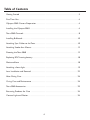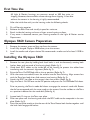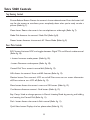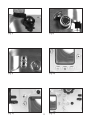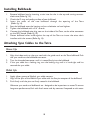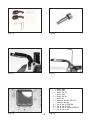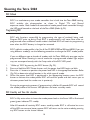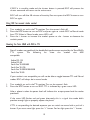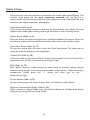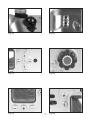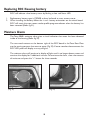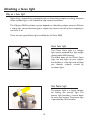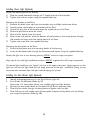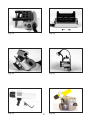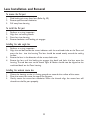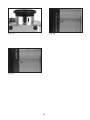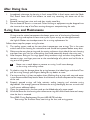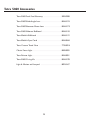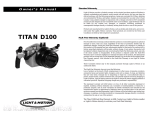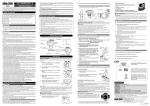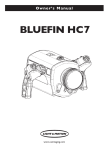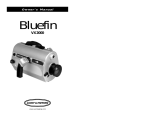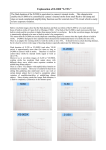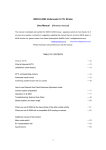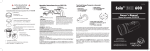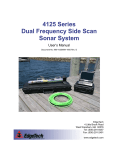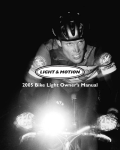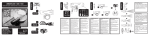Download Olympus 5060 Digital Camera User Manual
Transcript
Owner’s Manual 5060 www.uwimaging.com Welcome Congratulations on your purchase of a Tetra 5060 digital still housing. Please inspect the packaging of your product to verify that there was no damage during shipping. If you are not familiar with your camera’s features, please take time to become familiar with the camera before you proceed in this manual. This manual assumes you have a working knowledge of your camera and will only cover operational procedures relative to the Tetra housing. Periodically refer to the website for instruction revisions. http://www.uwimaging.com Caution - Caution - Caution - Caution - Caution We hope you have a wonderful underwater experience with Light & Motion equipment. To increase your enjoyment and the life span of your new gear please take an extra minute to review these general recommendations. • • • • • Check the operation of all your equipment several weeks prior to your trip. If maintenance or repair is necessary, then time is available for both shipping and repair scheduling. Never transport or ship the housing with the camera inside. This may damage your camera. Never leave your housing in the rinse tank, it may be damaged by other equipment. When removing the camera from the housing after a dive, do so in a dry controlled environment away from other SCUBA related equipment. This prevents water from other equipment or water from another diver accidentally entering the housing. If a product is flooded, immediately rinse it with fresh water. Most parts will be salvageable if not corroded by salt water. 3 Table of Contents Getting Started . . . . . . . . . . . . . . . . . . . . . . . . . . . . . . . . . . . . . . . . . . . . . . . . . . . . . . . . . .5 First Time Use . . . . . . . . . . . . . . . . . . . . . . . . . . . . . . . . . . . . . . . . . . . . . . . . . . . . . . . . . . .6 Olympus 5060 Camera Preparation . . . . . . . . . . . . . . . . . . . . . . . . . . . . . . . . . . . . . . . . . .6 Installing the Olympus 5060 . . . . . . . . . . . . . . . . . . . . . . . . . . . . . . . . . . . . . . . . . . . . . . . .6 Tetra 5060 Controls . . . . . . . . . . . . . . . . . . . . . . . . . . . . . . . . . . . . . . . . . . . . . . . . . . . . . . 8 Installing Bulkheads . . . . . . . . . . . . . . . . . . . . . . . . . . . . . . . . . . . . . . . . . . . . . . . . . . . . . .10 Attaching Sync Cables to the Tetra . . . . . . . . . . . . . . . . . . . . . . . . . . . . . . . . . . . . . . . . . .10 Attaching Strobe Arm Mounts . . . . . . . . . . . . . . . . . . . . . . . . . . . . . . . . . . . . . . . . . . . . .12 Shooting the Tetra 5060 . . . . . . . . . . . . . . . . . . . . . . . . . . . . . . . . . . . . . . . . . . . . . . . . . .12 Replacing ROC housing battery . . . . . . . . . . . . . . . . . . . . . . . . . . . . . . . . . . . . . . . . . . . .18 Moisture Alarm . . . . . . . . . . . . . . . . . . . . . . . . . . . . . . . . . . . . . . . . . . . . . . . . . . . . . . . . .18 Attaching a focus light . . . . . . . . . . . . . . . . . . . . . . . . . . . . . . . . . . . . . . . . . . . . . . . . . . . .19 Lens Installation and Removal . . . . . . . . . . . . . . . . . . . . . . . . . . . . . . . . . . . . . . . . . . . . . .22 After Diving Care . . . . . . . . . . . . . . . . . . . . . . . . . . . . . . . . . . . . . . . . . . . . . . . . . . . . . . .24 O-ring Care and Maintenance . . . . . . . . . . . . . . . . . . . . . . . . . . . . . . . . . . . . . . . . . . . . . .24 Tetra 5060 Accessories . . . . . . . . . . . . . . . . . . . . . . . . . . . . . . . . . . . . . . . . . . . . . . . . . . .25 Returning Products for Care . . . . . . . . . . . . . . . . . . . . . . . . . . . . . . . . . . . . . . . . . . . . . .26 Contact Light and Motion . . . . . . . . . . . . . . . . . . . . . . . . . . . . . . . . . . . . . . . . . . . . . . . . .26 4 Getting Started Illustrated below are the locations of Tetra’s features, ports, and functions. Take time to familiarize yourself with the housing. Mode Dial / ON/OFF Switch Shutter Button / Zoom Lever Control Dial ROC Status LED Rotary Latches Write Status LED ROC Buttons 5 First Time Use All Light & Motion housings are pressure tested to 300 feet prior to shipping. However, there could be unseen damage from shipping. A test dive without the camera in the housing is highly recommended. After the initial dive with just the housing, make the following checks. 1. 2. 3. 4. Dry off housing exterior. Remove the Rear Plate and visually inspect for moisture. Reach inside the housing and trace a finger around mating surfaces. If any water is detected, contact your housing reseller or the Light & Motion service Department. Olympus 5060 Camera Preparation 1. 2. 3. Remove the camera strap and lens cap from the camera. Install fully charged Olympus 5060 battery into the camera. Install the media card of your choice.We recommend a media card of at least 512MB in size. Installing the Olympus 5060 1. 2. 3. 4. 5. 6. Remove the rear plate by holding both latch locks in and simultaneously rotating both latches down and rearward of the housing body (Refer fig. 1). Guide both ROC cables to the inside left of the housing to prevent the cables from interfering with the camera’s alignment (Refer fig. 2). Raise the Tetra On/Off/Mode dial to the up position (Refer fig. 2). With the camera turned off, insert the camera into the Tetra housing. Align camera lens with the Tetra lens body, then slide camera into housing (Refer fig. 3). Attach the ROC hot shoe to the camera’s hot shoe mount (Refer fig. 4). Align the Tetra’s On/Off lever to the Off position and press the On/Off/Mode Dial down. Prior to pressing the Tetra’s mode dial down to engage the camera’s mode dial. Rotate the dial to correspond with the same mode as the camera. Use the red dot on the Tetra as a position indicator for the mode dial (Refer fig. 6) 7. 8. 9. Inspect both O-rings on the Tetra rear plate. Place rear plate near the housing and attach the ROC cable to the receptacle in the rear plate (Refer fig. 5). Press the rear plate evenly on the the rear of the Tetra. Rotate both latches together until the latch locks engage the latches. 6 (Fig. 1) (Fig. 2) (Fig. 3) (Fig. 4) (Fig. 5) 7 (Fig. 6) Tetra 5060 Controls Top Housing Controls Shutter-Release Button: Presses the camera’s shutter-release button. Press the button half way for the camera to auto-focus, press completely down when you’re ready to take a picture (Refer fig. 7). Zoom Lever: Zooms the camera’s lens to telephoto or wide-angle (Refer fig. 7). Mode Dial: Accesses the camera’s Mode Dial (Refer fig. 8). Flower button: Accesses the camera’s AF Macro Mode (Refer fig. 9) Rear Plate Controls ROC button:Activates ROC and toggles between Digital TTL and Manual strobe control (Refer fig. 10). + button: Increases strobe power (Refer fig. 10). - button: Decreases strobe power (Refer fig. 10). Control Dial:Turns camera’s control dial (Refer fig 12). AEL: Access the camera’s Erase and AEL features (Refer fig 12). Monitor button: Turns camera’s LCD on and off. Press once to turn screen information off; Press twice to turn LCD off (Refer fig 12). Menu button: Access the camera’s menu and OK button (Refer fig 12). Card buttons: Accesses camera’s Card button (Refer fig 12). Exp. Comp.: Used to change aperture in Manual shooting Mode by pressing and holding and rotating the Control Dial (Refer fig 11). Flash button: Access the camera’s flash control (Refer fig. 11). Quick View button: Displays the last photo taken (Refer fig 12). 8 (Fig. 7) (Fig. 8) (Fig. 9) (Fig. 10) (Fig. 11) 9 (Fig. 12) Installing Bulkheads 1. 2. 3. 4. 5. 6. 7. Remove bulkhead cap by inserting a coin into the slot in the cap and turning counterclock wise (Refer fig. 13). Check the O-ring and sealing surface of new bulkhead. Insert the wires of the new bulkhead through the opening of the Tetra (Refer fig. 14). Seat the bulkhead onto the housing and turn clockwise to hand tighten. Tighten the bulkhead with a 3/4” wrench. Connect the bulkhead wire plug, now on the inside of the Tetra, to the white connector on the ROC board (Refer fig 15). Flatten bulkhead wires inside against the top of the Tetra to insure the wires don’t interfere with the camera (Refer fig. 16). Attaching Sync Cables to the Tetra Nikonos Style 1. 2. 3. Align the index mark on the sync cord with the guide mark on the Tetra bulkhead. Push the sync cord into the bulkhead connector. Turn the threaded connector until it is seated firmly into the bulkhead. If the sync cable has a locking ring, turn the locking ring until it is hand tight and has secured the sync cable. Wetlink Style 1. 1. 2. Apply silicon grease to Wetlink sync cable contacts. Align all five pins of the Wetlink Sync cable with the five pin receptor of the bulkhead. Push firmly until the pins are firmly seated in the bulkhead. Wetmate sync cords and bulkheads are designed to be impervious to water.To ensure long-term performance, flush with fresh water and dry contacts if exposed to salt water. 10 (Fig. 13) (Fig. 14) (Fig. 15) (Fig. 16) 11 Attaching Strobe Arm Mounts Identify all the parts in the strobe arm mount accessory kit. It should contain:Two base mounts, two hex keys, two small O-rings and two green tipped set screws. For visual identification of kit refer to fig. 19. 1) 2) 3) 4) 5) Remove the Rear Plate. Remove the two upper shoulder screws from the housing using the larger supplied hex key. Place the small supplied o-ring onto each shoulder screw (Refer fig. 20). Place the strobe arm mount labeled “L” onto the upper left arm attachment point of the housing. Install one of the shoulder screws through the arm mount and tighten into housing using hex key (Refer fig. 21). Ensure shoulder screw is fully seated so rear plate is able to completely seal. Occasionally check for tightness. 6) 7) 8) 9) Insert a small green tipped set screw into the threaded hole on top of the arm mount. Orient the screw with the green tip pointed down (Refer fig. 22). Tighten set screw using smaller supplied hex key. Repeat steps 3-6 for installing the right arm mount. Attach the hand strap by threading the hand strap through slots in right strobe arm mount. 12 (Fig. 19) (Fig. 20) (Fig. 21) (Fig. 22) F – -1 – -2 – -3 – -4 -5 -6 -7 (Fig. 23) 13 (Fig. 24) = = = = = = = = = = = = Ikelite 400 Ikelite 200 Ikelite DS-125 Ikelite 100 Ikelite DS-50 Ikelite 50 Nikonos SB-105 / SB-103 Nikonos SB-104 Sea & Sea YS-350/300 Sea & Sea YS-120 Sea & Sea YS-90DX/90/60/50 Sea & Sea YS-30 Shooting the Tetra 5060 ROC Defined ROC is a revolutionary new strobe controller that is built into the Tetra 5060 housing. ROC enables the photographer to shoot in Digital TTL and Manual exposure modes. Both modes are accessed and strobe power levels controlled through the LED panel located on the back of the Tetra 5060 (Refer fig 23). Programming ROC ROC only functions successfully by programming the type of strobe(s) being used. Program ROC prior to diving. Once ROC is programmed it will never have to be reprogrammed unless a different model strobe is attached. ROC will retain its programming even when the ROC battery is changed or removed. ROC’s default strobe profile is for Sea & Sea YS-90DX/90Duo/90 Auto/60/50. If you are using different strobe(s) use the following procedure to change the ROC strobe profile. If you use different type or brands of strobes with the Tetra 5060, only one type may be programmed. When shooting in manual mode the un-programmed strobe’s light output may not correspond exactly with the f/stop scale of the ROC LED panel. 1. 2. 3. 4. “Wake-up” ROC by pressing the ROC button (Fig. 23). Press and hold the ROC Power button until the power level LED begins to blink. Press the +/- buttons to position the power level LED in the appropriate location. Refer (Fig. 24) to determine which location is for which type of strobe. When the power level LED is positioned in the appropriate location, press the ROC button to activate the strobe profile. ROC will save this profile and then return you to whatever power level the strobe was in previously. During the programming process, if programming is idle for 60 seconds ROC will record the strobe profile of the current LED position and enter stand-by mode. ROC Stand-by and Time Out schedule ROC is fully active when it shows the strobe power level or the Status LED is illuminated green (green indicates TTL mode). After 60 seconds of inactivity ROC enters stand-by mode. ROC is still active but turns off the LEDs to conserve battery power. ROC will return to the active mode by pressing any ROC button or the shutter release. 14 If ROC is in stand-by mode and the shutter button is pressed, ROC will process the shutter command and return to the active status. ROC will turn off after 30 minutes of inactivity.You must press the ROC button to turn ROC on again. Using ROC for manual strobe control 1. 2. 3. Turn strobe(s) on and in the TTL position.Turn the camera’s flash off. Press the ROC button to turn on ROC and press again to switch ROC to Manual mode from TTL.When in Manual mode, status LED is off. Press the + button to increase the strobe’s power or the - button to decrease the strobe’s power. Shooting the Tetra 5060 with ROC in TTL Not all strobes are capable of the double-flash performance required by the Tetra 5060’s TTL system. The following list show the strobes that ARE compatible. Ikelite DS-125 Ikelite DS-50 Sea & Sea YS-350/300 Sea & Sea YS-120 Sea & Sea YS-90DX/90/60/50 Sea & Sea YS-30 If your strobe is not compatible, you will not be able to toggle between TTL and Manual modes. ROC will always be in manual mode. 1. 2. Turn strobe(s) on and in the TTL position.Turn on the camera’s flash. Press the ROC button to turn on ROC.TTL is indicated by a green status LED. After a photo is taken the power level will indicate the output power level the strobe produced. If the status LED flashes red and green alternately, this is a signal the strobe didn’t produce enough light to properly expose the photo. If TTL is not providing the desired exposure you can switch to manual with a push of a button. If you want more light press the “+” button. For less light press the “-” button. 15 Shooting Techniques Digital cameras have many features and controls that initially seem overwhelming. The controls listed below are the most commonly accessed with the Tetra. It is recommended to familiarize yourself with these controls first and understand how they assist you with digital underwater photography. Zoom Lever (Refer fig 25): Use the lever to optically increase or decrease the distance from your subject. For most subjects zoom wide when shooting wide-angle and zoom in when shooting macro. Flower Button (Refer fig. 26): Press this button to activate the Auto Focus and Macro Mode of the camera.When you are close to subjects, activate the Macro mode to allow the camera to focus closer. Quick View Button (Refer fig. 27): To view your photo after you take it, press the Quick View button. This allows you to study the photo for exposure and composition. Control Dial (Refer fig. 28): In Manual mode, use the Control Dial to change shutter-speeds. Use the Control dial in conjunction with the Exp. Comp. button to change f-stops. ROC (Refer fig. 29): ROC delivers dynamic strobe control to make subtle or dramatic lighting changes without making changes to the f/stop, shutter speed, strobe position, subject distance or composition. Simply press the “+” button for more light or the “-” button for less light. Shutter Release (Refer fig 25): To take a photo, press the shutter button. Press and hold the shutter release Exposure Compensation Button (Refer fig. 30): When shooting in Manual Mode, press and hold the Exposure Compensation button while turning the Jog Dial to change f/stops. 16 (Fig. 25) (Fig. 26) (Fig. 27) (Fig. 28) (Fig. 29) 17 (Fig. 30) Replacing ROC Housing battery ROC will indicate a low battery status by flashing a slow red Status LED. 1. 2. Replacement battery type is CR2450 and can be found at most camera stores. When installing the battery follow the + and - battery orientation on the circuit board. ROC will retain the most recent strobe profile programmed even when the battery has been removed (Refer fig 31). Moisture Alarm The Tetra 5060’s moisture alarm gives a visual indication that water has been detected inside of the housing (Refer fig 32). The two metal contacts at the bottom right of the ROC board in the Tetra Rear Plate are the sensing contacts that react to water (Fig. 32). If water touches these contacts the ROC LED panel will display an array of lights. The moisture alarm will continue its display of lights until it no longer detects water and continue the display for 5 additional minutes.To terminate the alarm , clear the contacts of moisture and press the “+” button for three seconds. (Fig. 31) (Fig. 32) 18 Attaching a focus light Why use a focus light? Night diving , wreck diving, cave exploration or heavy kelp canopies are diving scenarios where ambient light is not available to help cameras auto focus. The Olympus 5060 auto focus system depends on identifying subject contrast. Without a strong light source illuminating your subject, the camera may fail to focus properly or not focus at all. There are two type of focus lights available for the Tetra 5060. Classic Focus Light The Classic Focus Light is a halogen light system powered by a light weight rechargeable NiMH battery. The broad beam of the Classic Focus Light not only lights up your subject, but doubles as a dive light and will help you identify subjects missed by narrower lights. Tetra Pointer Light The pointer lights is a simple solution for adding just enough light. The pointer light provides a narrow beam to assist your camera.The pointer light is powered by 4 AA batteries. 19 Installing Classic Light (Optional) Attach the battery pod to the bracket. 1) Slide the raised pod detail through the T shaped channel of the bracket. 2) Tighten the two set screws using the supplied allen key. Mounting the bracket to the Tetra. 1) Remove the black nylon tips from the bracket using a phillips head screw driver. 2) Loosely center the bracket on the bottom of the Tetra. 3) Orient the long slot of the bracket over the tripod mount of the Tetra. 4) Place the split washer onto the screw. 5) Place the flat washer onto the screw. 6) Place screw and washers onto the bottom of the bracket so the screw passes through the bracket and aligns with the tripod mount of the Tetra. 7) Tighten the screw with the supplied allen key. Mounting the base piece to the Tetra. 1) Place the base piece over the mounting details of the housing. 2) Insert the flat head screw through the base piece and tighten using the supplied allen key. Attach the light arm to arm base by pressing FIRMLY until arm snaps into place. Align top of arm with light head base and press FIRMLY together.Arm will snap into position. To remove light head from arm,“break” the arm at the upper most joint. Apply pressure on the light arm and not the light head. Do not apply pressure to the light head base. Doing so may cause the base to break from the light head damaging the system. Installing the Tetra Pointer Light (Optional) 1. 2. 3. 4. 5. Identify the appropriate parts in the Tetra Pointer Light Kit. Kit includes the following (Refer fig. 37). Hex screw, 1/4” base piece, Infinity arm, modeling light and light bracket. Position the base piece details on the detail of the Tetra’s accessory hole. Place the hex screw through the base piece and tighten with hex key. Place Infinity arm with holder over the base piece and press firmly down until the Infinity arm snaps into position (Refer fig. 38). 20 (Fig. 33) (Fig. 34) (Fig. 35) (Fig. 36) (Fig. 37) 21 (Fig. 38) Lens Installation and Removal To remove the flat port 1. 2. 3. Slide locking pin away from lens (Refer fig. 39) Rotate optic counter clockwise. Pull away from housing. To install the flat port 1. 2. 3. 4. Perform an o-ring inspection. Align lens to housing details. Press lens into housing. Rotate clockwise until locking pin engages. Installing the wide angle lens 1. 2. 3. 4. Perform an o-ring inspection. Align the red dot beside the arrow indicator with the machined circle on the Tetra and press the lens into the housing. The lens should be seated evenly around the sealing surface. Rotate the lens in the direction of the arrow, clock-wise. Rotate the lens until the locking pin engages the detail and locks the lens onto the housing. The red dot next to the words Light & Motion should now be aligned to the machined detail on the Tetra housing. Installing the wetmate macro lens 1. 2. 3. Orient the housing so the it is facing upwards or towards the surface of the water. Place the macro lens onto the top of the flat port. Gently rotate the macro lens clockwise. When the threads align, the macro lens will thread into the flat port properly. 22 (Fig. 39) (Fig. 40) (Fig. 41) 23 After Diving Care 1. 2. 3. Immediately submerge the housing in fresh water. While in fresh water, work the Mode Dial, Zoom Lever and all the buttons, to work any remaining salt water out of the housing. Remove housing from rinse tank and then simply towel dry. Do not leave the Tetra in a rinse tank. Other housing or equipment may be dropped into the rinse tank on top of the Tetra causing damage or comproimising the seals. O-ring Care and Maintenance O-rings are the critical component that keeps water out of the housing. Routinely inspect o-rings and replace at least once a year. If your o-rings are damaged, contact the Light & Motion service department for an o-ring replacement kit. Follow these steps for proper o-ring function. 1) The sealing system used on the rear plate incorporates two o-rings. This is the most critical area of the housing for maintenance and should be inspected before every dive. 2) Make sure the rear plate o-rings and the mating surface on the inside of the main housing are clean from grit, hair, lint and anything that could potentially breach the o-ring seal. 3) After frequent diving or if o-rings appear dirty, remove o-rings and clean the grooves.To remove o-rings, use finger pressure or the rounded edge of a plastic card to lift the oring out of the groove. 4) 5) 6) 7) 8) Never use a metal object to remove an o-ring. It will cause damage to the o-ring and mating surface. To check o-rings for damage, place the o-ring between the index finger and thumb.Then pull the o-ring through your fingers, feeling for any debris or wear. If o-rings are dirty, it is best to replace them.Washing dirty o-rings with soap and water is not recommended. Soap breaks down the lubricants and will compromise the integrity of the seal. Properly greased o-rings will help maintain sealing integrity and minimize o-ring degradation. Use enough grease to lubricate the o-ring thoroughly, but not so much that it will attract additional debris. Clean the groove with a lint free swab or the folded edge of a paper towel. All of the lenses for the housing also utilize two o-ring seals.Also check these seals every time the lens is removed. Tetra 5060 O-ring Replacement Kit part # 854-0178 includes: Two o-rings for the Rear Plate, two o-rings for lens, and o-ring grease. 24 Tetra 5060 Accessories Tetra 5060 Fault Free Warranty . . . . . . . . . . . . . . . . . .905-0200 Tetra 5060 Wide-Angle Lens . . . . . . . . . . . . . . . . . . . . .854-0174 Tetra 5060 Wetmate Macro Lens . . . . . . . . . . . . . . . . .854-0175 Tetra 5060 Nikonos Bulkhead . . . . . . . . . . . . . . . . . . . .854-0110 Tetra Wetlink Bulkhead . . . . . . . . . . . . . . . . . . . . . . . . .854-0112 Tetra Wetlink Sync Cord . . . . . . . . . . . . . . . . . . . . . . . .854-0044 Tetra Custom Travel Case . . . . . . . . . . . . . . . . . . . . . . .775-0024 Classic Focus Light . . . . . . . . . . . . . . . . . . . . . . . . . . . . .850-0055 Tetra Pointer Light . . . . . . . . . . . . . . . . . . . . . . . . . . . . .854-0051 Tetra 5060 O-ring Kit . . . . . . . . . . . . . . . . . . . . . . . . . .854-0178 Light & Motion coil Lanyard . . . . . . . . . . . . . . . . . . . . .802-0167 25 Returning Products for Care 1) 2) We highly recommend a factory annual service to maintain proper operation of your Tetra Housing Before returning your Light & Motion product for care, please call or email our service department for a RMA number. Ship your product pre-paid freight with the return number printed on the outside of the box. It is recommended that you keep your shipper’s tracking number until the product is returned to you. Warning: Do not ship your camera inside the housing. Shipping companies may drop your system from up to three feet which could damage your camera. Contact Light and Motion Sales Department: 831-645-1525 • Fax 831-375-2517 European Service Center FEP Ltd. Attn: Steve Mawle Aston House Heimdon Rd. Sulgrave OX17-2SQ England 01295 768686 (ph.) 01295 768446 (fax) [email protected] www.fep.co.uk Service Department: 831-645-1572 • Fax 831-375-2517 Mail: Light & Motion 300 Cannery Row Monterey, CA 93940 E-mail: [email protected] World Wide Web: www.uwimaging.com 26 300 Cannery Row • Monterey, CA 93940 (831) 645-1525 • Fax (831) 375-2517 www.uwimaging.com 905-0243-A