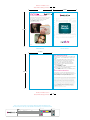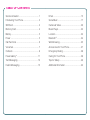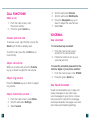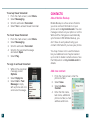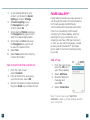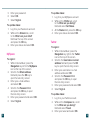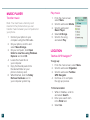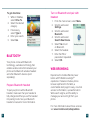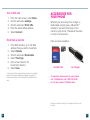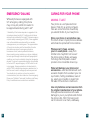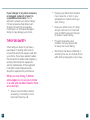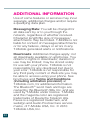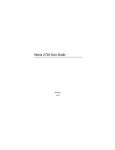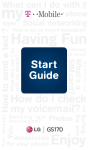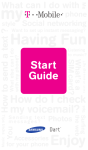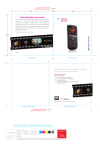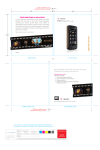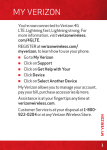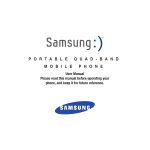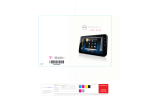Download LG GD570 Blue Quick Start Guide
Transcript
Gutter width to be determined by printer 2.875" 2.875" ® Let ‘em rock before you talk! Start Guide text messaging? Lil’ Wayne Listening to music? How do I check my voicemail? tips 4.875” Having Fun What else can I do with my phone? Lady Gaga Want to set up instant messaging? What’s a SIM card? How to send a text ? YOU decide what your friends hear when they call you. Sign up today – your first month of service is FREE, and a low monthly charge applies thereafter. Text CTUNES4 to 7368 to start now. Look inside to learn more. Trey Songz TM1695 Back Cover Front Cover 2.875" Get CallerTunes Now! Choose from the hottest songs, movie lines, and sound effects – over 50,000 ways to please your callers. Sign up for CallerTunes with the first month of service FREE and a low monthly charge for the service thereafter. You'll also get a Bonus CallerTune at no additional charge! Separate charges apply for each additional CallerTune. Subscription options: Text CTUNES4 to 7368 Select CallerTunes from the Downloads section of web2go on your T-Mobile phone Dial *TUNE (*8863) from your T-Mobile phone SM Personalize CallerTunes 4.875” Once active, access your CallerTunes from the Downloads section of your phone's browser or go to My.T-Mobile.com to personalize your CallerTunes settings and shop for CallerTunes. Limited-time offer; subject to change. Taxes and fees additional. Free month applies to monthly service fee only; each CallerTune you download is an additional charge. After first thirty days, you will be charged a set amount per month for the CallerTunes service, plus a separate charge per CallerTune purchased. CallerTunes will expire 12 months from the date of purchase. Compatible device and qualifying voice/data plan required; not available for Prepaid. Content and Applications are licensed to you for personal, lawful, non-commercial use on your device only; nontransferable. Additional terms apply. See your plan terms and T-Mobile’s Terms & Conditions (including arbitration provision) at www.t-mobile.com for additional information, restrictions and details. Inside Front Cover Inside Back Cover Gutter width to be determined by printer This is the cover art for 2 booklets: Getting Started & Having Fun. The booklets are side by side saddle-stich binding (or perfect-bound). MATCH COLORS: PRINTING STATIONS: 5 TM1695 LG dLite_Blue_Start Guide Cover.ai MANUFACTURER HANDSET COLOR LG dLite (GD570) Blue DATE DRAWN BY DIELINE INFORMATION 5.19.10 VLO Varies, see callouts NOTES PROCESS BUILD CYAN SPOT PMS Process Magenta C MAGENTA SPOT YELLOW BLACK 72K PROCESS BUILD 100-0-28-65 OVERVIEW This guide provides you with everything you need to get started. For more information and support, please visit www.t-mobile.com/support where you can: n n n Register for my.t-mobile.com to check your minutes, pay your bill, upgrade your phone, and change your rate plan. Review the User Manual and troubleshooting FAQs. View the latest troubleshooting solutions in the Support Forums or ask a question of your own. You can also access Help information on your phone by selecting Menu > Help. To access My Account, select Menu > Settings > My Account. TABLE OF CONTENTS Service Activation.............................................. 1 Email............................................................... 15 Introducing Your Phone.................................... 2 Social Buzz..................................................... 17 SIM Card........................................................... 3 Camera & Video............................................. 20 Memory Card.................................................... 4 Music Player.................................................... 22 Battery............................................................... 5 Location.......................................................... 23 Power................................................................ 5 Bluetooth®....................................................... 24 Call Functions................................................... 6 Web Browsing................................................. 25 Voicemail........................................................... 7 Accessories for Your Phone........................... 27 Contacts . ......................................................... 9 Emergency Dialing......................................... 28 Faves Gallery™............................................... 11 Caring for Your Phone.................................... 29 Text Messaging.............................................. 13 Tips for Safety................................................. 30 Instant Messaging.......................................... 15 Additional Information..................................... 32 SERVICE ACTIVATION If you are a new T-Mobile customer and your service has not been activated, simply call Customer Care at 1-800-937-8997 from your landline phone and a T-Mobile Activations representative will assist you. You will need the following information when activating service: n n Service Agreement and agent code on your Agreement Your name, home address, home phone, and billing address NOTE: For business and government accounts, please provide the name of your company or government agency, address, and tax ID. n n n Your Social Security number, current driver’s license number, and date of birth for credit check purposes Your choice of T-Mobile rate plan and services (see www.t-mobile. com for latest plan information) SIM serial number and IMEI number (located on the box bar code label) By activating service, you acknowledge that you have read, understand, and agree to be bound by each of T-Mobile’s Terms and Conditions and your Service Agreement. 1 INTRODUCING YOUR PHONE SIM CARD Your Subscriber Identity Module (SIM) card identifies you to the wireless network. Your phone will not work without the SIM card. To insert the SIM card and battery: 1. Detach your SIM card from its packaging. Navigation and OK key Right Soft key Left Soft key Volume key Browser key Send key Charger/ USB port Home key 2. Press down on the battery cover and slide it away. Remove the battery. End key Camera key Back key 3. Slide the SIM card into the SIM card slot as shown. 2 3 4. Align the gold contacts on the battery with the contacts in the battery compartment. Push the battery into place and replace the battery cover. Remove the memory card Important: Do not remove the memory card when an application is using it. 1. Remove the battery cover. 2. Gently press the card into the slot and release. The card will pop out. 3. Remove the card and replace the battery cover. MEMORY CARD BATTERY Your phone does not come with a microSD memory card, but you can purchase one to store multimedia files, such as video clips, music tracks, sound files, and images. Lift the charger port cover on the right side of your phone. Insert the small end of charger into the charging port on your phone. Plug the other end of the charger into a wall outlet. Install the memory card 1. Remove the battery cover. 2. Insert the memory card with the gold contacts facing up and press it in until the card clicks into place. 3. Replace the battery cover. POWER To turn on the phone, open the flip and press and hold the red End key. To turn it off, press and hold the red End key again. 4 5 CALL FUNCTIONS Make a call 1. From the main screen, enter the phone number. 2. Press the green Send key. Answer and end calls To answer a call, open the flip or press the Send key if the flip is already open. To end the call, press the red End key or close the flip. Adjust call volume While on an active call, press the Volume key up or down to adjust the call volume. Adjust ring volume Press the Volume key up or down to adjust ring volume. Adjust multimedia volume 1. From the main screen, select Menu. 2. Scroll to and select Settings. 3. Select Sound. 6 4. Scroll to and select Volume. 5. Scroll to and select Multimedia. 6. Press the Navigation key up or down to adjust the volume level. 7. Select Set. VOICEMAIL Use voicemail To call and set up voicemail: 1. From the main screen, press and hold 1 to call voicemail. 2. Follow the tutorial to set up your voicemail account. To reset the voicemail password to the last four digits of your phone number: 1. From the main screen, enter #793#. 2. Press the green Send key. Use Visual Voicemail Visual Voicemail allows you to play and replay messages in any order, save voice messages to your phone, choose how you want to respond to messages, share special audio messages via e-mail, and create personalized greetings. 7 To set up Visual Voicemail: 1. From the main screen, select Menu. 2. Select Messaging. 3. Scroll to and select Voicemail. 4. Select Yes to activate Visual Voicemail. To check Visual Voicemail: 1. 2. 3. 4. From the main screen, select Menu. Select Messaging. Scroll to and select Voicemail. Scroll to the voicemail message and select Open. 5. Select Play. To reply to a Visual Voicemail: 1. While in the voicemail message, select Options. 2. Select Reply As. 3. Select Call or Text Message to reply with a phone call or to send a text message. 8 CONTACTS About Mobile Backup Mobile Backup is a free service that lets you store contact information on your phone and on my.t-mobile.com. You can manage contacts on your phone or on the Web and the changes are automatically synchronized. With Mobile Backup, you don’t have to worry about losing your contact information if you lose your phone. You may choose not to use this feature but your address book may be backed up in order to deliver certain services. See the FAQ section on my.t-mobile.com for details. Add new contact 1. From the main screen, enter the phone number. 2. Select Save. 3. Select As New Contact. 4. Enter the first name, last name, additional phone number, e-mail address and more. 9 5. To set lighting effects for your contact, scroll down to Secret lighting and select Change. 6. At Secret Lighting, press the Navigation key right or left to select On. 7. Scroll down to Pattern and press the Navigation key right or left to select the desired light pattern. 8. Scroll down to Color and press the Navigation key right or left to select the desired color. 9. Select Set. 10. Select Save when done entering contact information. Call contact from the contact list 1. From the main screen, select Contacts. 2. If this is the first time accessing your phone book, select OK. 3. Scroll to the desired contact and press the green Send key to initiate the call. FAVES GALLERY™ Faves Gallery provides you easy access to cut through the clutter of communications from many people and effortlessly communicate with the people who matter most. You can add up to 20 Faves® contacts to the Faves Gallery, either by selecting from your contact list or by creating a new Fave. With just one touch or click, you can send messages, e-mails, pictures, Audio PostcardsSM, and make phone calls to the most important people in your life. Add a Fave 1. From the main screen, press the OK key to open Faves Gallery. 2. Select Add Fave. 3. Read the Welcome message and select OK. 4. Select Create New. Note: You can also select Get from Contacts to add a contact already saved in your contact list. 10 11 5. Enter the contact’s information. 6. Select Save. Edit a Fave 1. From the main screen, press the OK key to open Faves Gallery. 2. Scroll to and select the Fave. 3. Select Options. 4. Select Edit this Fave. 5. Edit the desired fields. 6. Select Save. Contact a Fave 1. From the main screen, press the OK key to open Faves Gallery. 2. Scroll to and select the Fave. 3. Press the green Send key to call or press the Navigation key right or left to select the following icons: Send: Text n 12 n Compose: Email n Timeline n Share: Photo Remove a Fave 1. From the main screen, press the OK key to open Faves Gallery. 2. Scroll to and select the Fave. 3. Select Options. 4. Select Remove Fave. 5. Select Remove Fave or Remove from Faves and delete from contacts. 6. Select Yes. TEXT MESSAGING Your phone supports the following text input modes: n n T9® Predictive Mode T9 mode predicts as you type. To enter run, press 7, 8, and 6. If the highlighted word is not the one that you are looking for, select Next to display the next matching word. ABC Mode With this mode, you press the key until the desired letter appears. For example, to enter run, press 7 three times, 8 twice, and 6 twice. 13 n Numbers and Symbols Modes These modes allow you to enter numbers and symbols. While in the text entry screen, press the Right Soft key until you see 123 or the Symbol screen appears. Enter the number or select the symbol. To switch between modes, press the Right Soft key. Read a message Your phone notifies you when it receives a new message. Select View or 1. 2. 3. 4. From the main screen, select Menu. Select Messaging. Scroll to and select Conversations. Scroll to and select the message to view. Send a message 1. From the main screen, select Menu. 2. Select Messaging. 3. Select Create Message. 4. Enter your message. 5. Select Send To. 14 6. Scroll to and select the contact. 7. When finished adding contacts, select Send. INSTANT MESSAGING Access and send instant messages 1. 2. 3. 4. From the main screen, select Menu. Select Messaging. Scroll to and select IM. Scroll to and select the instant messaging provider. 5. Sign in to your account to send IM messages to your contacts. E-MAIL You can access your e-mail from AOL®, Yahoo!®, Windows Live™, Gmail™, and other popular e-mail providers. Set up e-mail 1. 2. 3. 4. 5. From the main screen, select Menu. Select Messaging. Scroll to and select Email. Select Yes to set up e-mail. Select the e-mail provider. 15 6. Enter your e-mail address and password. 7. Select Continue. 8. Select Yes to update your inbox. 9. Select OK. Add more e-mail accounts 1. 2. 3. 4. 5. 6. 7. From the main screen, select Menu. Select Messaging. Scroll to and select Email. Select Options. Select Add New. Select the e-mail provider. Enter your e-mail address and password. 8. Select Continue. 9. Select Yes to update your inbox. 10. Select OK. Send e-mail 1. While in your e-mail inbox, select Create new Email. 2. At To, select Contacts. 3. Scroll to and select the contact. 4. Enter your subject and message. 5. Select Send. 16 SOCIAL BUZZ View your social networking applications in one place. Use Social Buzz to view and update your Facebook®, MySpace®, and TwitterTM social networking applications. Set up Social Buzz 1. 2. 3. 4. From the main screen, select Menu. Select Messaging. Scroll to and select Social Buzz. Read the data message and select Continue. 5. Read the License Agreement and select Accept. Facebook To sign in: 1. While in Social Buzz, press the Navigation key left to the Facebook icon at the top of the screen. 2. Scroll to the Email address field and press the OK key to open the text entry screen. 3. Enter your e-mail address and select OK. 4. Scroll to the Password field and press the OK key to open the text entry screen. 17 5. Enter your password. 6. Select OK. 7. Select Sign in. To update status: 1. Log in to your Facebook account. 2. While on the Stream tab, scroll to the What’s on your mind? field near the top of the screen and press the OK key. 3. Enter your status and select OK. MySpace To sign in: 1. While in Social Buzz, press the Navigation key left to the MySpace icon at the top of the screen. 2. Scroll to the Email address field and press the OK key to open the text entry screen. 3. Enter your e-mail address and select OK. 4. Scroll to the Password field and press the OK key to open the text entry screen. 5. Enter your password and select OK. 6. Select Sign in. 18 To update status: 1. Log in to your MySpace account. 2. While on the Profile tab, scroll to the What are you doing? field and select Set Status. 3. At the Status field, press the OK key. 4. Enter your status and select OK. Twitter To sign in: 1. While in Social Buzz, press the Navigation key right to the Twitter icon at the top of the screen. 2. Scroll to the Username or email address field and press the OK key to open the text entry screen. 3. Enter your username or e-mail address and select OK. 4. Scroll to the Password field and press the OK key to open the text entry screen. 5. Enter your password and select OK. 6. Select Sign in. To update status: 1. Log in to your Twitter account. 2. While on the Compose tab, scroll to the What are you doing? field and select Tweet. 3. Enter your tweet and select OK. 19 CAMERA & VIDEO Record video Take picture Videos are saved to Menu > Media > Video. Pictures are saved to Menu > Media > Photos. 1. Press the Camera key on the right side of the phone. 2. Frame your subject. 3. Press the OK key to capture the picture. Send picture 1. Take a picture. 2. Press the Navigation key left to the Send icon. 3. Press the OK key. 4. Enter your message. 5. Select Send To. 6. Scroll to and select the contact(s). 7. Select Send. 20 1. Press the Camera key on the right side of the phone. 2. Press the Navigation key left to go to the Video icon. 3. Press the OK key. 4. Frame your subject. 5. Press the OK key to record. 6. Press the OK key again to stop recording. Send video 1. Record the video. 2. Press the Navigation key left to the Send icon. 3. Press the OK key. 4. Enter your message. 5. Select Send To. 6. Scroll to and select the contact(s). 7. Select Send. 21 MUSIC PLAYER Transfer music Note: You must have a memory card inserted in the phone before you can transfer music between your computer and your phone. 1. Connect your phone to your computer using the USB cable. 2. On your phone, scroll to and select Mass Storage. 3. On your computer, click Open folder to view files using Windows Explorer and click OK. 4. Locate the music file on your computer. 5. Copy the file and paste it into the desired folder on your phone’s memory card. 6. When finished, click the Safely Remove Hardware icon in your computer system tray. Play music 1. From the main screen, select Menu. 2. Scroll to and select Media. 3. Scroll to and select Music Player. 4. Select All Songs. 5. Scroll to the song and select Play. LOCATION TeleNav GPS Navigator™ To sign up: 1. From the main screen, select Menu. 2. Scroll to and select Organizer. 3. Scroll to and select TeleNav GPS Navigator. 4. Continue on to complete the sign up process. To find a location: 1. While in TeleNav, scroll to and select Search. 2. Enter your search term in the What field. 3. Select Go. 22 23 To get directions: 1. While in TeleNav, select Drive To. 2. Select the desired category. 3. If necessary, select Type it. 4. Enter your search. 5. Select Go. BLUETOOTH® Your phone comes with Bluetooth technology, a wireless technology that enables a data connection between your phone and a Bluetooth wireless headset and other Bluetooth devices (sold separately). Prepare Bluetooth headset To pair your phone with a Bluetooth headset, make sure that your headset is fully charged and that you set the headset into pairing mode. See your Bluetooth headset’s manual for more information. Turn on Bluetooth and pair with headset 1. From the main screen, select Menu. 2. Scroll to and select Settings. 3. Scroll to and select Bluetooth. 4. Scroll to and select Search New Device. 5. Select Yes to turn on Bluetooth. 6. Select the headset. 7. Enter the PIN or passcode if requested. 8. Select OK. WEB BROWSING Experience the mobile Web like never before with T-Mobile’s web2goSM experience. Features include a phone browser optimized for the Web, a customizable start page for easy, one-click access to information, a powerful built-in Web search engine, and the ability to manage your account right from your phone. For more information about these services visit www.t-mobile.com/shop/addons. 24 25 Visit a Web site 1. 2. 3. 4. 5. From the main screen, select Menu. Scroll to and select web2go. Scroll to and select Enter URL. Enter the desired Web address. Select Connect. Bookmark a favorite 1. In the Web browser, go to the Web address that you want to bookmark. 2. Select Options . 3. Scroll to and select Bookmarks. 4. Select This Page. 5. Enter a new name for the bookmark if desired. 6. Select Save. Full access to Web requires the purchase of a qualifying data plan. Separate additional charges may apply for downloads; actual content available for download may vary. ACCESSORIES FOR YOUR PHONE Whether you are looking for a charger, a fashionable carrying case, a Bluetooth® headset or just want to browse for fun extras for your phone, T-Mobile is the place to shop for accessories. Here are a few examples… microSD Card Car Charger To purchase accessories for your phone, visit T-Mobile.com, call 1.800.204.2449 or visit your nearest T-Mobile store. Accessory selection subject to change and may vary by location. 26 27 EMERGENCY DIALING CARING FOR YOUR PHONE While all phones are equipped with 911 emergency calling, this phone may or may not permit its location to be approximated during a 911 call.* MAKING IT LAST * Availability of this feature depends on upgrades to the (a) wireless network and (b) 911 calling system that are required to be installed by the local 911 response agency or public safety answering point (PSAP); these upgrades may not be available everywhere within our wireless coverage area or your roaming area. This approximation of the phone’s location and the transmittal of location information are subject to emergency situations, transmission limits, network problems/limitations, interconnecting carrier problems, your phone, buildings/ tunnels, signal strength and atmospheric/topographical conditions, and may be curtailed, interrupted, dropped or refused. The phone’s approximate location is transmitted to the local 911 response agency or PSAP while the call is in progress; this approximation is intended solely to aid the PSAP in dispatching emergency assistance or to limit the search area for emergency services personnel. You should not rely solely on a phone for essential communications (such as a medical or other emergency). Please see T-Mobile’s Terms and Conditions and Privacy Policy for additional service restrictions and details. Your phone is a complex electronic device; think of it as a mini-computer. Here are some hints that should help you extend the life of your new phone. Store your phone in a protective case. The touch screen of your phone is delicate and should be protected from scratches. Phones aren’t cheap, so keep yours in a safe place—away from children who may find it fun to see if the phone sinks or floats, and away from dogs that find plastic-coated products to be irresistible chew toys. Water will damage your phone and accessories—even a small amount such as water droplets from a soda in your car cup-holder, melting snowflakes, tears of joy, squirt-gun crossfire or steam from hot water in the kitchen or bathroom. Use only batteries and accessories from the original manufacturer of your phone. Non-approved accessories can cause damage to you or your phone and shorten the phone’s life. Hint: If it’s being sold out of someone’s car trunk, walk away. 28 29 If your charger or any other accessory is damaged, replace it or take it to a qualified service dealer. Do not attempt to operate your phone charger if it has received a sharp blow, been dropped, thrown from a speeding motorcycle or is otherwise damaged; doing so may damage your phone. TIPS FOR SAFETY Check with your doctor if you have a pacemaker or hearing aid in order to ensure that cell phone usage is safe with your phone. If you have questions about the interaction of cellular radio frequency and any other electronic equipment, ask the manufacturer of the equipment if cell phone radio frequencies will disrupt the equipment’s performance. n n n n Prepare your hands-free headset, if you have one, or turn on your speakerphone option before you start moving. Keep your phone close. If it rings and you discover it’s in the back seat, do NOT crawl over the seat to answer it while driving. Program frequently used numbers into your speed dial for easy one-touch dialing. Remember that laws prohibiting or restricting the use of a mobile phone while driving may apply in your area. When you are driving, T-Mobile encourages you to use your phone in a safe and sensible manner. Here are a few tips: n 30 Assess road conditions before answering. Your safety is more important than any call. 31 ADDITIONAL INFORMATION Use of some features or services may incur separate, additional charges and/or require a qualifying data plan. Messaging/Data: You will be charged for all data sent by or to you through the network, regardless of whether received. Character length/file size of messages/ attachments may be limited. T-Mobile is not liable for content of messages/attachments or for any failures, delays or errors in any T-Mobile generated alerts or notifications. Downloads: Additional charges apply; not all downloads available on all phones. You obtain no rights in downloads; duration of use may be limited; may be stored solely for use with your phone. T-Mobile is not responsible for any download lost due to your error; T-Mobile is not responsible for any third party content or Web site you may be able to access using your phone. See brochures and Terms and Conditions (including arbitration provision) at T-Mobile.com, for additional information. The Bluetooth® word mark and logo are owned by the Bluetooth SIG, Inc. and are used by T-Mobile under license. T-Mobile and the magenta color are registered trademarks of Deutsche Telekom AG. Faves is a registered trademark, and web2go and Audio Postcard are service marks, of T-Mobile USA, Inc. © 2010 T-Mobile USA, Inc. 32 Gutter width to be determined by printer 2.875" 2.875" ® Let ‘em rock before you talk! Start Guide text messaging? Lil’ Wayne Listening to music? How do I check my voicemail? tips 4.875” Having Fun What else can I do with my phone? Lady Gaga Want to set up instant messaging? What’s a SIM card? How to send a text ? YOU decide what your friends hear when they call you. Sign up today – your first month of service is FREE, and a low monthly charge applies thereafter. Text CTUNES4 to 7368 to start now. Look inside to learn more. Trey Songz TM1695 Back Cover Front Cover 2.875" Get CallerTunes Now! Choose from the hottest songs, movie lines, and sound effects – over 50,000 ways to please your callers. Sign up for CallerTunes with the first month of service FREE and a low monthly charge for the service thereafter. You'll also get a Bonus CallerTune at no additional charge! Separate charges apply for each additional CallerTune. Subscription options: Text CTUNES4 to 7368 Select CallerTunes from the Downloads section of web2go on your T-Mobile phone Dial *TUNE (*8863) from your T-Mobile phone SM Personalize CallerTunes 4.875” Once active, access your CallerTunes from the Downloads section of your phone's browser or go to My.T-Mobile.com to personalize your CallerTunes settings and shop for CallerTunes. Limited-time offer; subject to change. Taxes and fees additional. Free month applies to monthly service fee only; each CallerTune you download is an additional charge. After first thirty days, you will be charged a set amount per month for the CallerTunes service, plus a separate charge per CallerTune purchased. CallerTunes will expire 12 months from the date of purchase. Compatible device and qualifying voice/data plan required; not available for Prepaid. Content and Applications are licensed to you for personal, lawful, non-commercial use on your device only; nontransferable. Additional terms apply. See your plan terms and T-Mobile’s Terms & Conditions (including arbitration provision) at www.t-mobile.com for additional information, restrictions and details. Inside Front Cover Inside Back Cover Gutter width to be determined by printer This is the cover art for 2 booklets: Getting Started & Having Fun. The booklets are side by side saddle-stich binding (or perfect-bound). MATCH COLORS: PRINTING STATIONS: 5 TM1695 LG dLite_Blue_Start Guide Cover.ai MANUFACTURER HANDSET COLOR LG dLite (GD570) Blue DATE DRAWN BY DIELINE INFORMATION 5.19.10 VLO Varies, see callouts NOTES PROCESS BUILD CYAN SPOT PMS Process Magenta C MAGENTA SPOT YELLOW BLACK 72K PROCESS BUILD 100-0-28-65 Gutter width to be determined by printer 2.875" 2.875" ® Let ‘em rock before you talk! Start Guide text messaging? Lil’ Wayne Listening to music? How do I check my voicemail? tips 4.875” Having Fun What else can I do with my phone? Lady Gaga Want to set up instant messaging? What’s a SIM card? How to send a text ? YOU decide what your friends hear when they call you. Sign up today – your first month of service is FREE, and a low monthly charge applies thereafter. Text CTUNES4 to 7368 to start now. Look inside to learn more. Trey Songz TM1695 Back Cover Front Cover 2.875" Get CallerTunes Now! Choose from the hottest songs, movie lines, and sound effects – over 50,000 ways to please your callers. Sign up for CallerTunes with the first month of service FREE and a low monthly charge for the service thereafter. You'll also get a Bonus CallerTune at no additional charge! Separate charges apply for each additional CallerTune. Subscription options: Text CTUNES4 to 7368 Select CallerTunes from the Downloads section of web2go on your T-Mobile phone Dial *TUNE (*8863) from your T-Mobile phone SM Personalize CallerTunes 4.875” Once active, access your CallerTunes from the Downloads section of your phone's browser or go to My.T-Mobile.com to personalize your CallerTunes settings and shop for CallerTunes. Limited-time offer; subject to change. Taxes and fees additional. Free month applies to monthly service fee only; each CallerTune you download is an additional charge. After first thirty days, you will be charged a set amount per month for the CallerTunes service, plus a separate charge per CallerTune purchased. CallerTunes will expire 12 months from the date of purchase. Compatible device and qualifying voice/data plan required; not available for Prepaid. Content and Applications are licensed to you for personal, lawful, non-commercial use on your device only; nontransferable. Additional terms apply. See your plan terms and T-Mobile’s Terms & Conditions (including arbitration provision) at www.t-mobile.com for additional information, restrictions and details. Inside Front Cover Inside Back Cover Gutter width to be determined by printer This is the cover art for 2 booklets: Getting Started & Having Fun. The booklets are side by side saddle-stich binding (or perfect-bound). MATCH COLORS: PRINTING STATIONS: 5 TM1695 LG dLite_Blue_Start Guide Cover.ai MANUFACTURER HANDSET COLOR LG dLite (GD570) Blue DATE DRAWN BY DIELINE INFORMATION 5.19.10 VLO Varies, see callouts NOTES PROCESS BUILD CYAN SPOT PMS Process Magenta C MAGENTA SPOT YELLOW BLACK 72K PROCESS BUILD 100-0-28-65