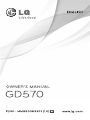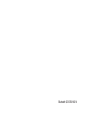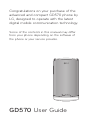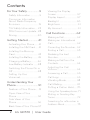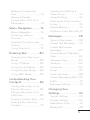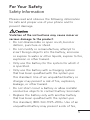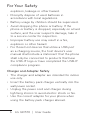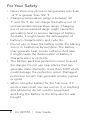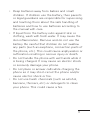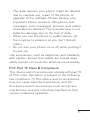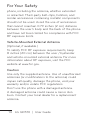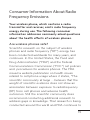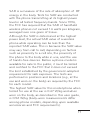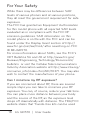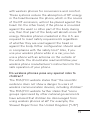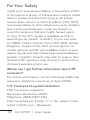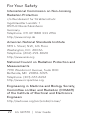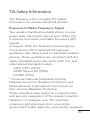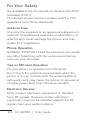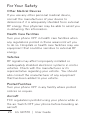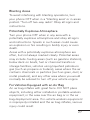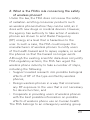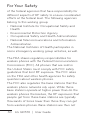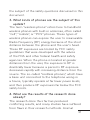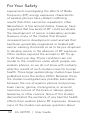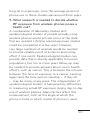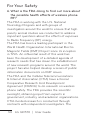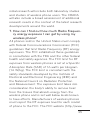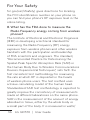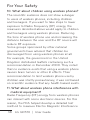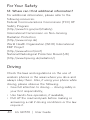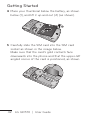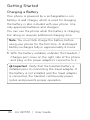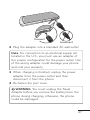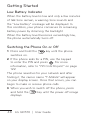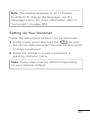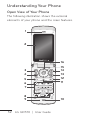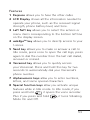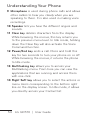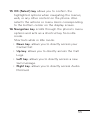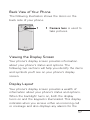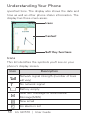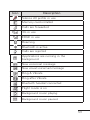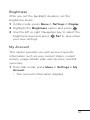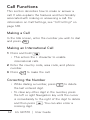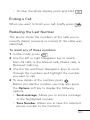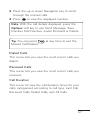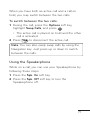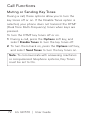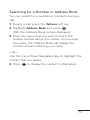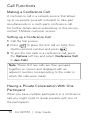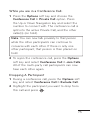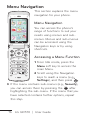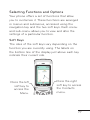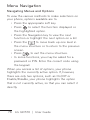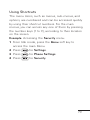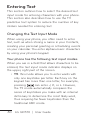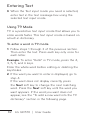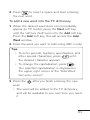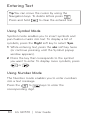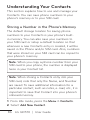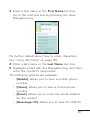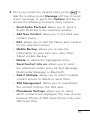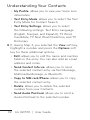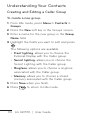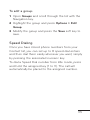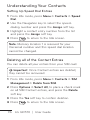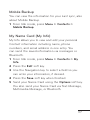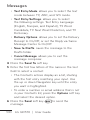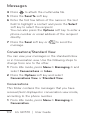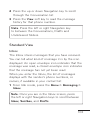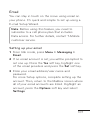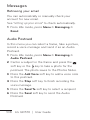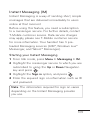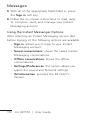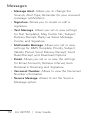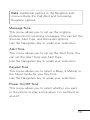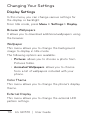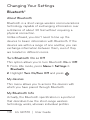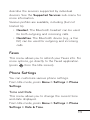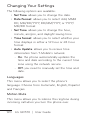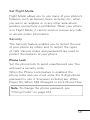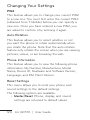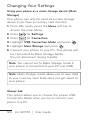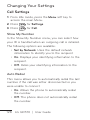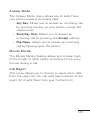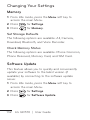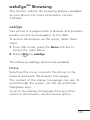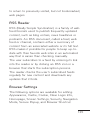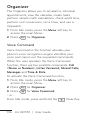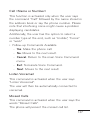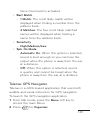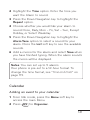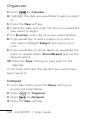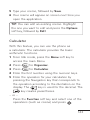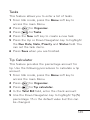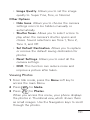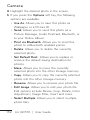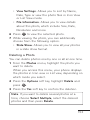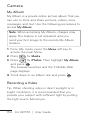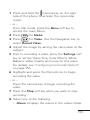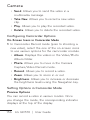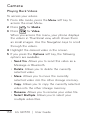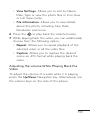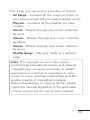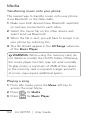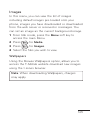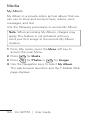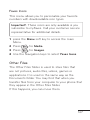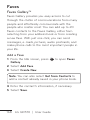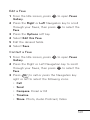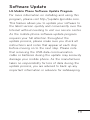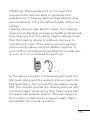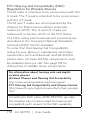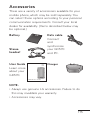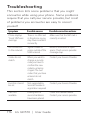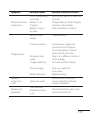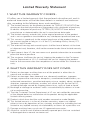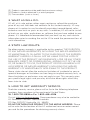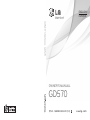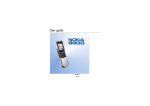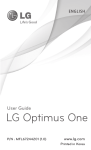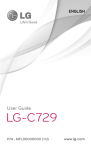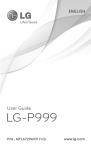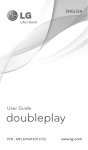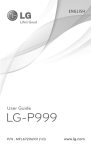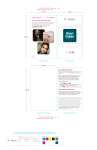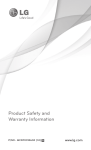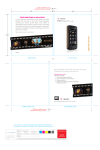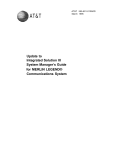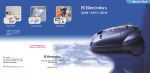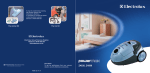Download LG GD570 Blue Product manual
Transcript
Bluetooth QD ID B016314 Congratulations on your purchase of the advanced and compact GD570 phone by LG, designed to operate with the latest digital mobile communication technology. Some of the contents in this manual may differ from your phone depending on the software of the phone or your service provider. GD570 User Guide Contents For Your Safety..................5 Safety Information.................5 Consumer Information About Radio Frequency Emissions................................ 15 TIA Safety Information......23 FDA Consumer Update...28 Driving.....................................40 Getting Started............... 41 Activating Your Phone........ 41 Installing the SIM Card...... 41 Installing the Memory Card.........................................43 Installing the Battery..........45 Charging a Battery.............46 Low Battery Indicator........48 Switching the Phone On or Off.............................................48 Setting Up Your Voicemail................................49 Understanding Your Phone................................51 Features of Your Phone..... 51 Open View of Your Phone......................................52 Side Views of Your Phone......................................56 Back View of Your Phone..57 Viewing the Display Screen......................................57 Display Layout.......................57 Backlight ...............................60 Brightness............................... 61 My Account............................ 61 Call Functions.................62 Making a Call........................62 Making an International Call............................................62 Correcting the Number....62 Ending a Call........................63 Redialing the Last Number..................................63 Making a Call from the Contacts.................................64 Adjusting the Call Volume....................................64 Answering a Call.................65 Call Logs................................65 Vibrating Mode....................68 Call Waiting...........................69 Putting a Call on Hold.......70 Using the Speakerphone...71 Muting or Sending Key Tones.........................................72 Searching for a Number in Address Book........................73 2 LG GD570 | User Guide Making a Conference Call.............................................74 Having a Private Conversation With One Participant...............................74 Menu Navigation............ 76 Menu Navigation..................76 Accessing a Menu Function...................................76 Selecting Functions and Options....................................77 Using Shortcuts................... 79 Entering Text...................80 Changing the Text Input Mode........................................80 Using T9 Mode....................82 Using Symbol Mode..........84 Using Number Mode........84 Using ABC Mode................85 Understanding Your Contacts...........................86 Storing a Number in the Phone’s Memory ................86 Storing a Number in the SIM Card................................89 Finding Contacts Entry.....90 Dialing a Number from Contacts................................. 93 Creating and Editing a Caller Group..........................94 Speed Dialing.......................95 Deleting all of the Contact Entries......................................96 Mobile Backup......................97 My Name Card (My Info)..97 Messages.........................98 Types of Messages.............98 Create Text Messages.......99 Create Multimedia Messages...............................101 Conversations/Standard View........................................ 102 Standard View.................... 103 Sentbox................................. 105 Voicemail.............................. 106 Email.......................................107 Audio Postcard..................108 Instant Messaging (IM)... 109 Drafts........................................111 Message Settings................111 Changing Your Settings........................... 113 Sound Settings....................113 Display Settings...................116 Main Menu Style................. 117 Bluetooth®..............................118 3 Contents Faves........................................119 Phone Settings....................119 Connection.......................... 125 Call Settings........................ 128 Application Settings..........131 Memory.................................132 Software Update................132 web2goSM Browsing.... 133 web2go..................................133 RSS Reader........................ 135 Browser Settings............... 135 Organizer....................... 136 Voice Command.............. 136 Telenav GPS Navigator....139 Maps and Info.................... 140 Alarm Clock........................ 140 Calendar.................................141 Notepad................................ 142 Calculator ........................... 143 World Clock......................... 144 Tasks....................................... 145 Tip Calculator..................... 145 Unit Converter.................... 146 Configuring Camera Options................................. 149 My Album............................ 154 Recording a Video........... 154 Media.............................. 160 Photos................................... 160 Music Player........................ 160 Sounds.................................. 164 Video...................................... 164 YouTube................................ 164 Games & Applications.... 164 Images.................................. 165 Other Files.............................167 Faves............................... 168 Faves Gallery™................... 168 Software Update............171 FCC Hearing-Aid Compatibility (HAC) Regulations for Wireless Devices............................172 Accessories....................175 Troubleshooting............176 Camera............................147 Using the Camera.............147 Taking and Sending a Photo......................................147 4 LG GD570 | User Guide For Your Safety Safety Information Please read and observe the following information for safe and proper use of your phone and to prevent damage. Violation of the instructions may cause minor or serious damage to the product. • Do not disassemble or open crush, bend or deform, puncture or shred. • Do not modify or remanufacture, attempt to insert foreign objects into the battery, immerse or expose to water or other liquids, expose to fire, explosion or other hazard. • Only use the battery for the system for which it is specified. • Only use the battery with a charging system that has been qualified with the system per this standard. Use of an unqualified battery or charger may present a risk of fire, explosion, leakage, or other hazard. • Do not short circuit a battery or allow metallic conductive objects to contact battery terminals. • Replace the battery only with another battery that has been qualified with the system per this standard, IEEE-Std-1725-200x. Use of an unqualified battery may present a risk of fire, 5 For Your Safety explosion, leakage or other hazard. • Promptly dispose of used batteries in accordance with local regulations. • Battery usage by children should be supervised. • Avoid dropping the phone or battery. If the phone or battery is dropped, especially on a hard surface, and the user suspects damage, take it to a service center for inspection. • Improper battery use may result in a fire, explosion or other hazard. • For those host devices that utilize a USB port as a charging source, the host device’s user manual shall include a statement that the phone shall only be connected to products that bear the USB-IF logo or have completed the USB-IF compliance program. Charger and Adapter Safety • The charger and adapter are intended for indoor use only. • Insert the battery pack charger vertically into the wall power socket. • Unplug the power cord and charger during lightning storms to avoid electric shock or fire. • Use the correct adapter for your phone when using the battery pack charger abroad. 6 LG GD570 | User Guide Battery Information and Care • Please read the manual of proper installation and removal of the battery. • Please read the manual of specified charger about charging method. • Do not damage the power cord by bending, twisting, or heating. Do not use the plug if it is loose as it may cause electric shock or fire. Do not place any heavy items on the power cord. Do not allow the power cord to be crimped as it may cause electric shock or fire. • Unplug the power cord prior to cleaning your phone, and clean the power plug pin when it’s dirty. When using the power plug, ensure that it’s firmly connected. If not, it may cause excessive heat or fire. If you put your phone in a pocket or bag without covering the receptacle of the phone (power plug pin), metallic articles (such as a coin, paperclip or pen) may short-circuit the phone. Short-circuit of the terminal may damage the battery and cause an explosion. Always cover the receptacle when not in use. • Recharge the battery after long periods of non-use to maximize battery life. Battery life will vary due to usage pattern and environmental conditions. 7 For Your Safety • Never store your phone in temperature less than -4 °F or greater than 122 °F. • Charging temperature range is between 32 °F and 113 °F. Do not charge the battery out of recommended temperature range. Charging out of recommended range might cause the generating heat or serious damage of battery. And also, it might cause the deterioration of battery’s characteristics and cycle life. • Do not use or leave the battery under the blazing sun or in heated car by sunshine. The battery may generate heat, smoke or flame. And also, it might cause the deterioration of battery’s characteristics or cycle life. • The battery pack has protection circuit to avoid the danger. Do not use near places that can generate static electricity more than 100V which could damage the protection circuit. Damaged protection circuits may generate smoke, rupture or ignite. • When using the battery for the first time, if it emits a bad smell, you see rust on it, or anything else abnormal, do not use the equipment and bring the battery to the shop which it was bought. 8 LG GD570 | User Guide • Keep batteries away from babies and small children. If children use the battery, their parents or legal guardians are responsible for supervising and teaching them about the safe handling of batteries and how to use batteries according to the manual with care. • If liquid from the battery rubs against skin or clothing, wash with fresh water. It may cause the skin inflammation. Remove and do not use the battery. Be careful that children do not swallow any parts (such as earphone, connection parts of the phone, etc.). This could cause asphyxiation or suffocation resulting in serious injury or death. • Do not handle the phone with wet hands while it is being charged. It may cause an electric shock or seriously damage your phone. • Do not place or answer calls while charging the phone as it may short-circuit the phone and/or cause electric shock or fire. • Do not use harsh chemicals (such as alcohol, benzene, thinners, etc.) or detergents to clean your phone. This could cause a fire. 9 For Your Safety General Notice • An emergency call can be made only within a service area. For an emergency call, make sure that you are within a service area and that the phone is turned on. • Do not place items containing magnetic components such as a credit card, phone card, bank book, or subway ticket near your phone. The magnetism of the phone may damage the data stored in the magnetic strip. • Talking on your phone for a long period of time may reduce call quality due to heat generated during use. • When the phone is not used for a long period time, store it in a safe place with the power cord unplugged. • Using the phone in proximity to receiving equipment (i.e., TV or radio) may cause interference to the phone. • Do not use the phone if the antenna is damaged. If a damaged antenna contacts skin, it may cause a slight burn. Please contact an LG Authorized Service Center to replace the damaged antenna. 10 LG GD570 | User Guide • The data saved in your phone might be deleted due to careless use, repair of the phone, or upgrade of the software. Please backup your important phone numbers. (Ringtones, text messages, voice messages, pictures, and videos could also be deleted.) The manufacturer is not liable for damage due to the loss of data. • When you use the phone in public places, set the ringtone to vibration so you don’t disturb others. • Do not turn your phone on or off when putting it to your ear. Use accessories, such as earphones and headsets, with caution. Ensure that cables are tucked away safely and do not touch the antenna unnecessarily. FCC Part 15 Class B Compliance This device and its accessories comply with part 15 of FCC rules. Operation is subject to the following two conditions: (1) This device and its accessories may not cause harmful interference, and (2) this device and its accessories must accept any interference received, including interference that causes undesired operation. 11 For Your Safety Part 15.21 statement Any changes or modifications not expressly approved by the manufacturer could void the user’s authority to operate the equipment. Part 15.105 statement This equipment has been tested and found to comply with the limits for a class B digital device, pursuant to Part 15 of the FCC Rules. These limits are designed to provide reasonable protection against harmful interference in a residential installation. This equipment generates uses and can radiate radio frequency energy and, if not installed and used in accordance with the instructions, may cause harmful interference to radio communications. However, there is no guarantee that interference will not occur in a particular installation. if this equipment does cause harmful interference or television reception, which can be determined by turning the equipment off and on, the user is encouraged to try to correct the interference by one or more of the following measures: • Reorient or relocate the receiving antenna. • Increase the separation between the equipment and receiver. 12 LG GD570 | User Guide • Connect the equipment into an outlet on a circuit different from that to which the receiver is connected. • Consult the dealer or an experienced radio/TV technician for help. FCC RF Exposure Information WARNING! Read this information before operating the phone. In August 1996, the Federal Communications Commission (FCC) of the United States, with its action in Report and Order FCC 96-326, adopted an updated safety standard for human exposure to Radio Frequency (RF) electromagnetic energy emitted by FCC regulated transmitters. Those guidelines are consistent with the safety standard previously set by both U.S. and international standards bodies. The design of this phone complies with the FCC guidelines and these international standards. Bodily Contact During Operation This device was tested for typical use with the back of the phone kept 0.79 inches (2 cm) from the body. To comply with FCC RF exposure requirements, a minimum separation distance of 0.79 inches (2 cm) must be maintained between the user’s body and the back of the 13 For Your Safety phone, including the antenna, whether extended or retracted. Third-party belt-clips, holsters, and similar accessories containing metallic components should not be used. Avoid the use of accessories that cannot maintain 0.79 inches (2 cm) distance between the user’s body and the back of the phone and have not been tested for compliance with FCC RF exposure limits. Vehicle-Mounted External Antenna (Optional, if available.) To satisfy FCC RF exposure requirements, keep 8 inches (20 cm) between the user / bystander and vehicle-mounted external antenna. For more information about RF exposure, visit the FCC website at www.fcc.gov. Caution Use only the supplied antenna. Use of unauthorized antennas (or modifications to the antenna) could impair call quality, damage the phone, void your warranty and/or violate FCC regulations. Don’t use the phone with a damaged antenna. A damaged antenna could cause a minor skin burn. Contact your local dealer for a replacement antenna. 14 LG GD570 | User Guide Consumer Information About Radio Frequency Emissions Your wireless phone, which contains a radio transmitter and receiver, emits radio frequency energy during use. The following consumer information addresses commonly asked questions about the health effects of wireless phones. Are wireless phones safe? Scientific research on the subject of wireless phones and radio frequency (“RF”) energy has been conducted worldwide for many years, and continues. In the United States, the Food and Drug Administration (“FDA”) and the Federal Communications Commission (“FCC”) set policies and procedures for wireless phones. The FDA issued a website publication on health issues related to cell phone usage where it states, “The scientific community at large … believes that the weight of scientific evidence does not show an association between exposure to radiofrequency (RF) from cell phones and adverse health outcomes. Still the scientific community does recommend conducting additional research to address gaps in knowledge. That research is being conducted around the world and FDA continues to 15 For Your Safety monitor developments in this field. You can access the joint FDA/FCC website at http://www.fda.gov (under “c” in the subject index, select Cell Phones > Research). You can also contact the FDA toll-free at (888) 463-6332 or (888) INFO-FDA. In June 2000, the FDA entered into a cooperative research and development agreement through which additional scientific research is being conducted. The FCC issued its own website publication stating that “there is no scientific evidence that proves that wireless phone usage can lead to cancer or a variety of other problems, including headaches, dizziness or memory loss.” This publication is available at http://www.fcc.gov/oet/rfsafety or through the FCC at (888) 225-5322 or (888) CALL-FCC. What does “SAR” mean? In 1996, the FCC, working with the FDA, the U.S. Environmental Protection Agency, and other agencies, established RF exposure safety guidelines for wireless phones in the United States. Before a wireless phone model is available for sale to the public, it must be tested by the manufacturer and certified to the FCC that it does not exceed limits established by the FCC. One of these limits is expressed as a Specific Absorption Rate, or “SAR.” 16 LG GD570 | User Guide SAR is a measure of the rate of absorption of RF energy in the body. Tests for SAR are conducted with the phone transmitting at its highest power level in all tested frequency bands. Since 1996, the FCC has required that the SAR of handheld wireless phones not exceed 1.6 watts per kilogram, averaged over one gram of tissue. Although the SAR is determined at the highest power level, the actual SAR value of a wireless phone while operating can be less than the reported SAR value. This is because the SAR value may vary from call to call, depending on factors such as proximity to a cell site, the proximity of the phone to the body while in use, and the use of hands-free devices. Before a phone model is available for sale to the public, it must be tested and certified to the FCC that it does not exceed the limit established by the government-adopted requirement for safe exposure. The tests are performed in positions and locations (e.g., at the ear and worn on the body) as required by the FCC for each model. The highest SAR value for this model phone when tested for use at the ear is 0.67 W/kg and when worn on the body, as described in this user guide, is 0.52 W/kg (body-worn measurements differ among phone models, depending upon available accessories and FCC requirements). 17 For Your Safety While there may be differences between SAR levels of various phones and at various positions, they all meet the government requirement for safe exposure. The FCC has granted an Equipment Authorization for this model phone with all reported SAR levels evaluated as in compliance with the FCC RF emission guidelines. SAR information on this model phone is on file with the FCC and can be found under the Display Grant section of http:// www.fcc.gov/oet/ea/fccid/ after searching on FCC ID BEJGD570. For more information about SARs, see the FCC’s OET Bulletins 56 and 65 at http://www.fcc.gov/ Bureaus/Engineering_Technology/Documents/ bulletins or visit the Cellular Telecommunications Industry Association website at http://www.ctia.org/ consumer_info/index.cfm/AID/10371. You may also wish to contact the manufacturer of your phone. Can I minimize my RF exposure? If you are concerned about RF, there are several simple steps you can take to minimize your RF exposure. You can, of course, reduce your talk time. You can place more distance between your body and the source of the RF, as the exposure level drops off dramatically with distance. The FDA/FCC website states that “hands-free kits can be used 18 LG GD570 | User Guide with wireless phones for convenience and comfort. These systems reduce the absorption of RF energy in the head because the phone, which is the source of the RF emissions, will not be placed against the head. On the other hand, if the phone is mounted against the waist or other part of the body during use, then that part of the body will absorb more RF energy. Wireless phones marketed in the U.S. are required to meet safety requirements regardless of whether they are used against the head or against the body. Either configuration should result in compliance with the safety limit.” Also, if you use your wireless phone while in a car, you can use a phone with an antenna on the outside of the vehicle. You should also read and follow your wireless phone manufacturer’s instructions for the safe operation of your phone. Do wireless phones pose any special risks to children? The FDA/FCC website states that “the scientific evidence does not show a danger to users of wireless communication devices, including children.” The FDA/FCC website further states that “some groups sponsored by other national governments have advised that children be discouraged from using wireless phones at all”. For example, the Stewart Report from the United Kingdom [“UK”] 19 For Your Safety made such a recommendation in December 2000. In this report a group of independent experts noted that no evidence exists that using a cell phone causes brain tumors or other ill effects. [The UK’s] recommendation to limit cell phone use by children was strictly precautionary; it was not based on scientific evidence that any health hazard exists. A copy of the UK’s leaflet is available at http:// www.dh.gov.uk (search “mobile”), or you can write to: NRPB, Chilton, Didcot, Oxon OX11 ORQ, United Kingdom. Copies of the UK’s annual reports on mobile phones and RF are available online at www. iegmp.org.uk and http://www.hpa.org.uk/radiation/ (search “mobile”). Parents who wish to reduce their children’s RF exposure may choose to restrict their children’s wireless phone use. Where can I get further information about RF emissions? For further information, see the following additional resources (websites current as of April 2005): U.S. Food and Drug Administration FDA Consumer magazine November-December 2000 Telephone: (888) INFO-FDA http://www.fda.gov (Under “c” in the subject index, select Cell Phones > Research.) 20 LG GD570 | User Guide U.S. Federal Communications Commission 445 12th Street, S.W. Washington, D.C. 20554 Telephone: (888) 225-5322 http://www.fcc.gov/oet/rfsafety Independent Expert Group on Mobile Phones http://www.iegmp.org.uk Royal Society of Canada Expert Panels on Potential Health Risks of Radio Frequency Fields from Wireless Telecommunication Devices 283 Sparks Street Ottawa, Ontario K1R 7X9 Canada Telephone: (613) 991-6990 World Health Organization Avenue Appia 20 1211 Geneva 27 Switzerland Telephone: 011 41 22 791 21 11 http://www.who.int/mediacentre/factsheets/fs193/ en/ 21 For Your Safety International Commission on Non-Ionizing Radiation Protection c/o Bundesamt fur Strahlenschutz Ingolstaedter Landstr. 1 85764 Oberschleissheim Germany Telephone: 011 49 1888 333 2156 http://www.icnirp.de American National Standards Institute 1819 L Street, N.W., 6th Floor Washington, D.C. 20036 Telephone: (202) 293-8020 http://www.ansi.org National Council on Radiation Protection and Measurements 7910 Woodmont Avenue, Suite 800 Bethesda, MD 20814-3095 Telephone: (301) 657-2652 http://www.ncrponline.org Engineering in Medicine and Biology Society, Committee on Man and Radiation (COMAR) of the Institute of Electrical and Electronics Engineers http://ewh.ieee.org/soc/embs/comar/ 22 LG GD570 | User Guide TIA Safety Information The following is the complete TIA Safety Information for wireless handheld phones. Exposure to Radio Frequency Signal Your wireless handheld portable phone is a low power radio transmitter and receiver. When ON, it receives and sends out Radio Frequency (RF) signals. In August, 1996, the Federal Communications Commissions (FCC) adopted RF exposure guidelines with safety levels for handheld wireless phones. Those guidelines are consistent with the safety standards previously set by both U.S. and international standards bodies: ANSI C95.1 (1992) * NCRP Report 86 (1986) ICNIRP (1996) * American National Standards Institute; National Council on Radiation Protection and Measurements; International Commission on Non-Ionizing Radiation Protection Those standards were based on comprehensive and periodic evaluations of the relevant scientific literature. For example, over 120 scientists, engineers, and physicians from universities, government health agencies, and industry reviewed 23 For Your Safety the available body of research to develop the ANSI Standard (C95.1). The design of your phone complies with the FCC guidelines (and those standards). Antenna Care Use only the supplied or an approved replacement antenna. Unauthorized antennas, modifications, or attachments could damage the phone and may violate FCC regulations. Phone Operation NORMAL POSITION: Hold the phone as you would any other telephone with the antenna pointed up and over your shoulder. Tips on Efficient Operation For your phone to operate most efficiently: Don’t touch the antenna unnecessarily when the phone is in use. Contact with the antenna affects call quality and may cause the phone to operate at a higher power level than otherwise needed. Electronic Devices Most modern electronic equipment is shielded from RF signals. However, certain electronic equipment may not be shielded against the RF signals from your wireless phone. 24 LG GD570 | User Guide Pacemakers The Health Industry Manufacturers Association recommends that a minimum separation of six (6) inches be maintained between a handheld wireless phone and a pacemaker to avoid potential interference with the pacemaker. These recommendations are consistent with the independent research by and recommendations of Wireless Technology Research. Persons with pacemakers: • Should ALWAYS keep the phone more than six (6) inches from their pacemaker when the phone is turned ON; • Should not carry the phone in a breast pocket; • Should use the ear opposite the pacemaker to minimize the potential for interference; • Should turn the phone OFF immediately if there is any reason to suspect that interference is taking place. Hearing Aids Some digital wireless phones may interfere with some hearing aids. In the event of such interference, you may want to consult your service provider (or call the customer service line to discuss alternatives). 25 For Your Safety Other Medical Devices If you use any other personal medical device, consult the manufacturer of your device to determine if it is adequately shielded from external RF energy. Your physician may be able to assist you in obtaining this information. Health Care Facilities Turn your phone OFF in health care facilities when any regulations posted in these areas instruct you to do so. Hospitals or health care facilities may use equipment that could be sensitive to external RF energy. Vehicles RF signals may affect improperly installed or inadequately shielded electronic systems in motor vehicles. Check with the manufacturer or its representative regarding your vehicle. You should also consult the manufacturer of any equipment that has been added to your vehicle. Posted Facilities Turn your phone OFF in any facility where posted notices so require. Aircraft FCC regulations prohibit using your phone while in the air. Switch OFF your phone before boarding an aircraft. 26 LG GD570 | User Guide Blasting Areas To avoid interfering with blasting operations, turn your phone OFF when in a “blasting area” or in areas posted: “Turn off two-way radio”. Obey all signs and instructions. Potentially Explosive Atmosphere Turn your phone OFF when in any area with a potentially explosive atmosphere and obey all signs and instructions. Sparks in such areas could cause an explosion or fire resulting in bodily injury or even death. Areas with a potentially explosive atmosphere are often, but not always marked clearly. Potential areas may include: fueling areas (such as gasoline stations); below deck on boats; fuel or chemical transfer or storage facilities; vehicles using liquefied petroleum gas (such as propane or butane); areas where the air contains chemicals or particles (such as grain, dust, or metal powders); and any other area where you would normally be advised to turn off your vehicle engine. For Vehicles Equipped with an Air Bag An air bag inflates with great force. DO NOT place objects, including either installed or portable wireless equipment, in the area over the air bag or in the air bag deployment area. If in-vehicle wireless equipment is improperly installed and the air bag inflates, serious injury could result. 27 s be ot s blic ff touch the antenna unnecessarily. FDA For Your Safety Consumer FDA Consumer Update Update The U.S. Food and Drug Administration’s Center for Devices and Radiological The U.S. Food andHealth Drug Consumer Update on Mobile Phones: Administration’s Center for Devices and Radiological Health Consumer Update on Mobile Phones: 1. Do wireless phones pose a health hazard? The available scientific evidence does not show that health problems 1. Doany wireless phones pose aare associated with using wireless health hazard?phones. There is no proof, however, that wireless phones The available scientific evidenceare doesabsolutely safe. Wireless phones emit low levels not show that any health problemsof Radio Frequency (RF) energy in with the using microwave are associated wireless range while being used. They very low levels of RF when in idle phones.also There isemit no proof, however, mode. Whereas high levels of RF can produce health effects (by heating tissue), exposure to low level RF that does not produce heating effects causes no known adverse health effects. Many studies of low level RF exposures have not found any biological effects. Some studies have suggested that some biological effects may occur, but such findings have not been confirmed by additional research. In some cases, other researchers have had difficulty in reproducing those studies, or in determining the reasons for inconsistent results. 28 LG GD570 | User Guide 2.What is the FDA’s role concerning the safety of wireless phones? Under the law, the FDA does not review the safety of radiation-emitting consumer products such as wireless phones before they can be sold, as it does with new drugs or medical devices. However, the agency has authority to take action if wireless phones are shown to emit Radio Frequency (RF) energy at a level that is hazardous to the user. In such a case, the FDA could require the manufacturers of wireless phones to notify users of the health hazard and to repair, replace, or recall the phones so that the hazard no longer exists. Although the existing scientific data does not justify FDA regulatory actions, the FDA has urged the wireless phone industry to take a number of steps, including the following: • Support needed research into possible biological effects of RF of the type emitted by wireless phones; • Design wireless phones in a way that minimizes any RF exposure to the user that is not necessary for device function; and • Cooperate in providing users of wireless phones with the best possible information on possible effects of wireless phone use on human health. The FDA belongs to an interagency working group 29 For Your Safety of the federal agencies that have responsibility for different aspects of RF safety to ensure coordinated efforts at the federal level. The following agencies belong to this working group: • National Institute for Occupational Safety and Health • Environmental Protection Agency • Occupational Safety and Health Administration • National Telecommunications and Information Administration The National Institutes of Health participates in some interagency working group activities, as well. The FDA shares regulatory responsibilities for wireless phones with the Federal Communications Commission (FCC). All phones that are sold in the United States must comply with FCC safety guidelines that limit RF exposure. The FCC relies on the FDA and other health agencies for safety questions about wireless phones. The FCC also regulates the base stations that the wireless phone networks rely upon. While these base stations operate at higher power than do the wireless phones themselves, the RF exposures that people get from these base stations are typically thousands of times lower than those they can get from wireless phones. Base stations are thus not 30 LG GD570 | User Guide the subject of the safety questions discussed in this document. 3.What kinds of phones are the subject of this update? The term “wireless phone” refers here to handheld wireless phones with built-in antennas, often called “cell”, “mobile”, or “PCS” phones. These types of wireless phones can expose the user to measurable Radio Frequency (RF) energy because of the short distance between the phone and the user’s head. These RF exposures are limited by FCC safety guidelines that were developed with the advice of the FDA and other federal health and safety agencies. When the phone is located at greater distances from the user, the exposure to RF is drastically lower because a person’s RF exposure decreases rapidly with increasing distance from the source. The so-called “cordless phones,” which have a base unit connected to the telephone wiring in a house, typically operate at far lower power levels, and thus produce RF exposures far below the FCC safety limits. 4.What are the results of the research done already? The research done thus far has produced conflicting results, and many studies have suffered from flaws in their research methods. Animal 31 For Your Safety experiments investigating the effects of Radio Frequency (RF) energy exposures characteristic of wireless phones have yielded conflicting results that often cannot be repeated in other laboratories. A few animal studies, however, have suggested that low levels of RF could accelerate the development of cancer in laboratory animals. However, many of the studies that showed increased tumor development used animals that had been genetically engineered or treated with cancer-causing chemicals so as to be pre-disposed to develop cancer in the absence of RF exposure. Other studies exposed the animals to RF for up to 22 hours per day. These conditions are not similar to the conditions under which people use wireless phones, so we do not know with certainty what the results of such studies mean for human health. Three large epidemiology studies have been published since December 2000. Between them, the studies investigated any possible association between the use of wireless phones and primary brain cancer, glioma, meningioma, or acoustic neuroma, tumors of the brain or salivary gland, leukemia, or other cancers. None of the studies demonstrated the existence of any harmful health effects from wireless phone RF exposures. However, none of the studies can answer questions about 32 LG GD570 | User Guide long-term exposures, since the average period of phone use in these studies was around three years. 5.What research is needed to decide whether RF exposure from wireless phones poses a health risk? A combination of laboratory studies and epidemiological studies of people actually using wireless phones would provide some of the data that are needed. Lifetime animal exposure studies could be completed in a few years. However, very large numbers of animals would be needed to provide reliable proof of a cancer promoting effect if one exists. Epidemiological studies can provide data that is directly applicable to human populations, but ten or more years follow-up may be needed to provide answers about some health effects, such as cancer. This is because the interval between the time of exposure to a cancer-causing agent and the time tumors develop — if they do — may be many, many years. The interpretation of epidemiological studies is hampered by difficulties in measuring actual RF exposure during day-to-day use of wireless phones. Many factors affect this measurement, such as the angle at which the phone is held, or which model of phone is used. 33 For Your Safety 6.What is the FDA doing to find out more about the possible health effects of wireless phone RF? The FDA is working with the U.S. National Toxicology Program and with groups of investigators around the world to ensure that high priority animal studies are conducted to address important questions about the effects of exposure to Radio Frequency (RF) energy. The FDA has been a leading participant in the World Health Organization International Electro Magnetic Fields (EMF) Project since its inception in 1996. An influential result of this work has been the development of a detailed agenda of research needs that has driven the establishment of new research programs around the world. The project has also helped develop a series of public information documents on EMF issues. The FDA and the Cellular Telecommunications & Internet Association (CTIA) have a formal Cooperative Research And Development Agreement (CRADA) to do research on wireless phone safety. The FDA provides the scientific oversight, obtaining input from experts in government, industry, and academic organizations. CTIA-funded research is conducted through contracts with independent investigators. The 34 LG GD570 | User Guide initial research will include both laboratory studies and studies of wireless phone users. The CRADA will also include a broad assessment of additional research needs in the context of the latest research developments around the world. 7.How can I find out how much Radio Frequency energy exposure I can get by using my wireless phone? All phones sold in the United States must comply with Federal Communications Commission (FCC) guidelines that limit Radio Frequency (RF) energy exposures. The FCC established these guidelines in consultation with the FDA and the other federal health and safety agencies. The FCC limit for RF exposure from wireless phones is set at a Specific Absorption Rate (SAR) of 1.6 watts per kilogram (1.6 W/kg). The FCC limit is consistent with the safety standards developed by the Institute of Electrical and Electronic Engineering (IEEE) and the National Council on Radiation Protection and Measurement. The exposure limit takes into consideration the body’s ability to remove heat from the tissues that absorb energy from the wireless phone and is set well below levels known to have effects. Manufacturers of wireless phones must report the RF exposure level for each model of phone to the FCC. The FCC website (http://www. 35 For Your Safety fcc.gov/oet/rfsafety) gives directions for locating the FCC identification number on your phone so you can find your phone’s RF exposure level in the online listing. 8.What has the FDA done to measure the Radio Frequency energy coming from wireless phones? The Institute of Electrical and Electronic Engineers (IEEE) is developing a technical standard for measuring the Radio Frequency (RF) energy exposure from wireless phones and other wireless handsets with the participation and leadership of FDA scientists and engineers. The standard, “Recommended Practice for Determining the Spatial-Peak Specific Absorption Rate (SAR) in the Human Body Due to Wireless Communications Devices: Experimental Techniques”, sets forth the first consistent test methodology for measuring the rate at which RF is deposited in the heads of wireless phone users. The test method uses a tissue-simulating model of the human head. Standardized SAR test methodology is expected to greatly improve the consistency of measurements made at different laboratories on the same phone. SAR is the measurement of the amount of energy absorbed in tissue, either by the whole body or a small part of the body. It is measured in watts/ 36 LG GD570 | User Guide kg (or milliwatts/g) of matter. This measurement is used to determine whether a wireless phone complies with safety guidelines. 9.What steps can I take to reduce my exposure to Radio Frequency energy from my wireless phone? If there is a risk from these products — and at this point we do not know that there is — it is probably very small. But if you are concerned about avoiding even potential risks, you can take a few simple steps to minimize your exposure to Radio Frequency (RF) energy. Since time is a key factor in how much exposure a person receives, reducing the amount of time spent using a wireless phone will reduce RF exposure. If you must conduct extended conversations by wireless phone every day, you could place more distance between your body and the source of the RF, since the exposure level drops off dramatically with distance. For example, you could use a headset and carry the wireless phone away from your body or use a wireless phone connected to a remote antenna. Again, the scientific data does not demonstrate that wireless phones are harmful. But if you are concerned about the RF exposure from these products, you can use measures like those described above to reduce your RF exposure from wireless phone use. 37 For Your Safety 10. What about children using wireless phones? The scientific evidence does not show a danger to users of wireless phones, including children and teenagers. If you want to take steps to lower exposure to Radio Frequency (RF) energy, the measures described above would apply to children and teenagers using wireless phones. Reducing the time of wireless phone use and increasing the distance between the user and the RF source will reduce RF exposure. Some groups sponsored by other national governments have advised that children be discouraged from using wireless phones at all. For example, the government in the United Kingdom distributed leaflets containing such a recommendation in December 2000. They noted that no evidence exists that using a wireless phone causes brain tumors or other ill effects. Their recommendation to limit wireless phone use by children was strictly precautionary; it was not based on scientific evidence that any health hazard exists. 11. What about wireless phone interference with medical equipment? Radio Frequency (RF) energy from wireless phones can interact with some electronic devices. For this reason, the FDA helped develop a detailed test method to measure Electro Magnetic Interference 38 LG GD570 | User Guide (EMI) of implanted cardiac pacemakers and defibrillators from wireless telephones. This test method is now part of a standard sponsored by the Association for the Advancement of Medical Instrumentation (AAMI). The final draft, a joint effort by the FDA, medical device manufacturers, and many other groups, was completed in late 2000. This standard will allow manufacturers to ensure that cardiac pacemakers and defibrillators are safe from wireless phone EMI. The FDA has tested hearing aids for interference from handheld wireless phones and helped develop a voluntary standard sponsored by the Institute of Electrical and Electronic Engineers (IEEE). This standard specifies test methods and performance requirements for hearing aids and wireless phones so that no interference occurs when a person uses a “compatible” phone and a “compatible” hearing aid at the same time. This standard was approved by the IEEE in 2000. The FDA continues to monitor the use of wireless phones for possible interactions with other medical devices. Should harmful interference be found to occur, the FDA will conduct testing to assess the interference and work to resolve the problem. 39 For Your Safety 12. Where can I find additional information? For additional information, please refer to the following resources: Federal Communications Commission (FCC) RF Safety Program (http://www.fcc.gov/oet/rfsafety) International Commission on Non-lonizing Radiation Protection (http://www.icnirp.de) World Health Organization (WHO) International EMF Project (http://www.who.int/emf) National Radiological Protection Board (UK) (http://www.hpa.org.uk/radiation/) Driving Check the laws and regulations on the use of wireless phones in the areas where you drive and always obey them. Also, if using your phone while driving, please observe the following: • Give full attention to driving -- driving safely is your first responsibility; • Use hands-free operation, if available; • Pull off the road and park before making or answering a call if driving conditions or the law require it. 40 LG GD570 | User Guide Getting Started This section explains how to start using your phone by first configuring your hardware, activating your service, and then setting up your Voicemail. Activating Your Phone When you subscribe to a cellular network, you are provided with a SIM card that is loaded with your subscription details, such as your PIN, available optional services, and many others features. Installing the SIM Card 1 If necessary, switch off the phone by holding down until the power-off image displays. 2 Slide the cover away downwards, as shown in the image below (1). 3 Lift the cover away from the phone (2). 41 Getting Started 4 Place your thumbnail below the battery, as shown below (1), and lift it up and out (2) (as shown). 5 Carefully slide the SIM card into the SIM card socket as shown in the image below. Make sure that the card’s gold contacts face downwards into the phone and that the upper-left angled corner of the card is positioned, as shown. 42 LG GD570 | User Guide Important: The SIM card and its contacts information can be easily damaged by scratching or bending, so be careful when handling, inserting, or removing the card. Keep all SIM cards out of reach of small children. Note: If the card is not inserted correctly, the phone will not detect the SIM card. Installing the Memory Card Your phone supports an optional memory card (microSD™) for data storage of such things as music, pictures, video or other files. Note: Your phone supports up to a 16 Gigabyte memory card (microSDHC). 1 Place the microSD card into the slot (as shown). Ensure the microSD’s gold contact pins face upward and the card is placed so that the indentations on the card face the same direction as those illustrated. 2 Push the microSD card into the slot until it softly clicks. (For reference, gently push a memory card in to eject it.) 43 Getting Started Correct Incorrect Notes: • When ejecting a memory card, be careful not to push the memory card in too hard. • A memory card is an optional accessory. 44 LG GD570 | User Guide Installing the Battery 1 Align the battery’s gold contacts with the gold contacts on the phone’s battery compartment (1). 2 Lightly press down on the battery until it snaps into place (2). 3 Replace the cover by lining up the tabs and then sliding the cover up until it snaps into place. 4 Check that the battery is properly installed before turning on the phone. WARNING: Do not remove the battery when the phone is on, as this may damage the phone. 45 Getting Started Charging a Battery Your phone is powered by a rechargeable Li-ion battery. A wall charger, which is used for charging the battery, is also included with your phone. Use only approved batteries and chargers. You can use the phone while the battery is charging, but doing so requires additional charging time. Note: You must fully charge the battery before using your phone for the first time. A discharged battery recharges fully in approximately 4 hours. 1 With the battery installed, unfasten the Headset / Charger port cover on the right side of the phone and plug in the power adapter’s connector to it. Important: Verify that the handset battery is installed prior to connecting the travel adapter. If the battery is not installed and the travel adapter is connected, the handset continuously power cycles and prevents proper operation. 46 LG GD570 | User Guide Correct Incorrect 2 Plug the adapter into a standard AC wall outlet. Note: For connection to an electrical supply not located in the U.S., you must use an adapter of the proper configuration for the power outlet. Use of the wrong adapter could damage your phone and void your warranty. 3 When charging is finished, unplug the power adapter from the power outlet and then disconnect it from the phone. 4 Re-fasten the port cover. WARNING: You must unplug the Travel Adapter before you remove the battery from the phone during charging; otherwise, the phone could be damaged. 47 Getting Started Low Battery Indicator When the battery level is low and only a few minutes of talk time remain; a warning tone sounds and the “Low battery” message will be displayed. In this condition, your phone conserves its remaining battery power by dimming the backlight. When the battery level becomes exceedingly low, the phone automatically turns off. Switching the Phone On or Off 1 Press and hold the key until the phone switches on. 2 If the phone asks for a PIN, use the keypad to enter the PIN and press . For more information, refer to “PIN Code Request” on page 122. The phone searches for your network and after finding it, the carrier name “T-Mobile” will appear on your display screen. Once that occurs, you can begin to make or receive phone calls. 3 When you wish to switch off the phone, press key until the power-off image and hold the displays. 48 LG GD570 | User Guide Note: The display language is set to English, by default. To change the language, use the Language menu. For more information, refer to “Languages” on page 120. Setting Up Your Voicemail Follow the instructions below to set up Voicemail: 1 In Idle mode, press and hold the key until the phone dials Voicemail. You may be prompted to enter a password. 2 Follow the tutorial to create a password, a greeting, and your name. Note: These steps may be different depending on your network settings. 49 Getting Started Accessing Your Voicemail You can access your Voicemail by pressing and holding the key on the keypad, or by using the phone’s Messaging menu’s Voicemail option. To call Voicemail directly: 1 In Idle mode, press and hold the key until the phone dials Voicemail. 2 When connected, follow the voice prompts from the Voicemail center. 50 LG GD570 | User Guide Understanding Your Phone This section outlines some key features of your phone. It also displays the screen and the icons that display when the phone is in use. Features of Your Phone Your phone is lightweight, easy-to-use and offers many significant features. The following list outlines a few of the features included in your phone: • VGA Camera with 2x Digital Zoom • Bluetooth® Wireless Technology • User friendly, menu driven access to features and options • Text, Picture and Instant Messaging capability • Image, Sound, Music, and Video media capabilities • Fun games and applications that include Maps and Info, Calendar, Organizer, Stopwatch, Notepad, and more! • Web browsing via web2goSM 51 Understanding Your Phone Open View of Your Phone The following illustration shows the external elements of your phone and the main features. 1 2 16 3 4 5 6 7 8 9 52 LG GD570 | User Guide 15 14 13 12 11 10 Features 1 Earpiece allows you to hear the other caller. 2 LCD Display shows all the information needed to operate your phone, such as the received signal strength, phone battery level, and time. 3 Left Soft key allows you to select the actions or menu items corresponding to the bottom left line on the display screen. 4 web2goSM key allows you to directly access to your t-zones. 5 Send key allows you to make or answer a call. In Idle mode, press once to open the call logs; press again to dial the number from the last call dialed, received or missed. 6 Voicemail key allows you to quickly access your Voicemail. Press and hold this key for two seconds to automatically dial your Voicemail’s phone number. 7 Alphanumeric keys allow you to enter numbers, letters, and some special characters. 8 Special function keys allow you activate unique features while in Idle mode. In Idle mode, if you press and hold , it opens the voice recorder. Plus if you press and hold , it turns Vibrating Mode On and Off. 53 Understanding Your Phone 9 Microphone is used during phone calls and allows other callers to hear you clearly when you are speaking to them. It is also used in making voice recordings. 10 Speaker lets you hear the different ringers and sounds. 11 Clear key deletes characters from the display. While browsing the menus, this key returns you to the previous menu level. In Idle mode, holding down the Clear Key will also activate the Voice Command function. 12 Power/End key ends a call. Press and hold this key for two seconds to turn your phone on or off. While browsing the menus, it returns the phone to Idle mode. 13 Multitasking key allows you to access your Multitasking menu. From here you can view the applications that are running and access them with one click. 14 Right Soft key allows you to select the actions or menu items corresponding to the bottom right line on the display screen. In Idle mode, it allows you directly access your Contact list. 54 LG GD570 | User Guide 15 OK (Select) key allows you to confirm the highlighted options when navigating the menus, web, or any other content on the phone. Also selects the actions or menu items corresponding to the bottom center on the display screen. 16 Navigation key scrolls through the phone’s menu options and acts as a shortcut key from idle mode. Shortcuts while in Idle mode: • Down key: allows you to directly access your Contact list. • Up key: allows you to directly access the Call Logs. • Left key: allows you to directly access a new text message. • Right key: allows you to directly access Audio Postcard. 55 Understanding Your Phone Side Views of Your Phone The following illustrations show the external keys on your phone. 1 2 3 1 Volume key(s) allow you to adjust the Ringtone & Alerts volume in idle mode (with the phone open) or adjust the volume during a call or while playing music. Plus, during an incoming call, if you press this key, the ringtone will be muted. 2 Camera key allows you to take pictures when you are in camera mode. Launches the camera from Idle mode. 3 USB/Charger Port allows you to connect a power cable or optional accessories, such as a USB/data cable or a hands-free headset for convenient, hands-free conversations. 56 LG GD570 | User Guide Back View of Your Phone The following illustration shows the items on the back side of your phone: 1 1 Camera lens is used to take pictures. Viewing the Display Screen Your phone’s display screen provides information about your phone’s status and options. The following two sections will help you identify the items and symbols you’ll see on your phone’s display screen: Display Layout Your phone’s display screen provides a wealth of information about your phone’s status and options. When the backlight turns on, both the display turns on and the keypad is illuminated. This display indicates when you receive either an incoming call or message and also displays any alarms for the 57 Understanding Your Phone specified time. The display also shows the date and time as well as other phone status information. The display has three main areas: Icons Content Soft Key functions Icons This list identifies the symbols you’ll see on your phone’s display screen: Icon Description Network signal strength (number of bars will vary) No network signal Battery empty New text message or Mulitimedia Message(MMS) New email An alarm is set 58 LG GD570 | User Guide Icon Description Silence All profile in use Memory card installed Calls are forwarded 3G in use EDGE in use Roaming Bluetooth is active Calls are rejected Applications are running in the background New voicemail message New visual voicemail message Ring & Vibrate Ring after Vibrate Bluetooth headset connected Flight mode is on Background music playing Background music paused 59 Understanding Your Phone Backlight A backlight illuminates the internal display and the keypad. When you press any key, the backlight turns on. The backlight turns off when no keys are pressed within a given period of time, depending on the Backlight Timer setting. To specify the length of time the backlight is active, access the Backlight Timer menu: 1 In Idle mode, select Menu [left soft key] g Settings g Display. 2 Highlight the Backlight Timer option and press . 3 Select the desired option to change the display time, and press . • Choose between Main Display or Keypad. 4 Highlight the desired duration option, and press . • Choose between 10 Seconds, 20 Seconds, 30 Seconds, or 60 Seconds. 5 Press Set to save your new settings. 60 LG GD570 | User Guide Brightness After you set the backlight duration, set the brightness levels. 1 In Idle mode, press Menu g Settings g Display. 2 Highlight the Brightness option and press . 3 Use the left or right Navigation key to select the brightness level and press Set to save retain your new settings. My Account This option provides you with account-specific information such as your current status, current activity, usage details, plan and services, and bill summary. 1 From Idle mode, press Menu g Settings g My Account. • Your account information displays. 61 Call Functions This section describes how to make or answer a call. It also explains the features and functionality associated with making or answering a call. For information on Call Settings, see “Call Settings” on page 128. Making a Call In the Idle screen, enter the number you wish to dial and press . Making an International Call 1 Press and hold . • This enters the + character to enable international calls. 2 Enter the country code, area code, and phone number. 3 Press to make the call. Correcting the Number • While dialing a number, press to delete the last entered digit. • To clear any other digit in the number, press the left or right Navigation key until the cursor is immediately to the right of the digit to delete and then press . You can also enter a missing digit. 62 LG GD570 | User Guide • To clear the whole display, press and hold . Ending a Call When you want to finish your call, briefly press . Redialing the Last Number The phone stores the numbers of the calls you’ve recently dialed, received, or missed (if the caller was identified). To recall any of these numbers: 1 In Idle mode, press . 2 Use the left or right Navigation key to switch from All calls, to the Missed calls, Dialed calls, or Received calls log. 3 Use the Up and Down Navigation keys to scroll through the numbers and highlight the number you want to call. 4 To view details of the number, press . Before you dial the number, you may also press the Options soft key to display the following options: • Send message: Allows you to send a message to the highlighted number. • Save Number: Allows you to save the selected phone number to the Contacts. 63 Call Functions • Edit Contact: Allows you to edit the contact. • Audio Postcard: Allows you to send an Audio Postcard. • Delete: Allows you to delete the highlighted call log. • Delete All: Allows you to delete the all of the call logs. 5 To dial the highlighted number, press . Making a Call from the Contacts You can store regularly used phone numbers into the phone’s memory or onto your SIM card. These entries are collectively called Contacts. Once you have stored a number as a Contact, you can dial it by pressing only a few keys. You can also assign your most frequently-used numbers to number keys using the Speed Dial feature. For further details about the Contacts feature, see “Understanding Your Contacts” on page 86. Adjusting the Call Volume During a call, use the Volume keys on the left side of the phone, to adjust the call volume. Press the Up volume key to increase the volume level and Down volume key to decrease the level. 64 LG GD570 | User Guide Answering a Call When somebody calls you, the phone will ring and display information about the caller. If available, the caller’s phone number, or name if stored in Contacts, will be displayed. 1 Press or the Accept soft key to answer the incoming call. Note: To mute the ringtone, press the Silent soft key, and then to reject an incoming call, press the Reject soft key or . 2 End the call by pressing . Note: You can answer a call while using most of the menu features. After ending the call, the phone returns to the function screen you were previously using. Call Logs The most recent incoming, outgoing and missed calls are listed in the Call Logs. Call times for each call are also available. 1 From Idle mode, press Menu g Call Logs. 2 Highlight one of the options (below) and press to select it. 65 Call Functions All Calls This menu lets you view the 100 most recent calls you received, dialed, and missed. The name or number, if already stored in your Contacts, is displayed with the number of occurrences for each number. Note: While you are in Call Logs, you may use the left or right Navigation keys to switch between All Calls, Missed Calls, Dialed Calls, and Received Calls. Missed Calls This menu lets you view the most recent calls you received, but did not answer. The name and number, if already stored in your Contacts, displays with the number of occurrences for each number. Viewing Missed Calls When you are unable to answer a call for any reason, you can find out who is calling you, if the number was available, so that you can call the person back. 1 In Idle mode, open Menu g Call Logs. 2 Press the up or down navigation key to highlight Missed Calls and press . 66 LG GD570 | User Guide 3 Press the up or down Navigation key to scroll through the missed calls. 4 Press to view the displayed number. Note: With the call details displayed, press the Options soft key to use Send Message, Save Number, Edit Number, Audio Postcard or Delete. Tip: You can press Missed Call feature. at any time to exit the Dialed Calls This menu lets you view the most recent calls you dialed. Received Calls This menu lets you view the most recent calls you received. Call Duration This menu let view the call duration times for your calls, categorized according to call type: Last Call, Received Calls, Dialed Calls, and All Calls. 67 Call Functions Vibrating Mode Vibrating Mode is convenient when you wish to be notified of incoming calls, but want to keep the phone from making any noise; like when in a theater, for example. From Idle mode, press and hold until the “Vibrating Mode On” message appears and the Vibrating Mode icon ( ) displays on the notifications bar. In Vibrating Mode, instead of playing the ringtone during an incoming call, your phone vibrates. To exit Vibrating Mode and reactivate the previous sound settings, press and hold again until the “Vibrating Mode Off” message displays. The Vibrating Mode icon ( ) will no longer be displayed on the notifications bar. Options During a Call Your phone provides a number of control functions that are available for use during a call. 68 LG GD570 | User Guide Switching off the Microphone (Mute) During a call, you can temporarily switch your phone’s microphone off, so that the other person cannot hear you. BB Press Mute soft key during a call. The other person will not be able to hear you. The Mute icon will be displayed at the top left of the screen. To switch the microphone back on: BB Press Unmute soft key. The other person can hear you again. Call Waiting You can answer an incoming call while you have a call in progress, if this service is supported by the network and you must have previously set the Call Waiting option (in the Call Settings menu) to Activate. You are then notified of a call waiting by two beeps. To answer a call waiting while you have a call in progress: 1 Press either the Accept soft key or to answer the incoming call. The first call is automatically placed on hold. 69 Call Functions 2 Press the Options soft key, highlight Swap Calls to switch between the two calls. and press 3 Press the Options soft key, highlight End Call and press . Then, highlight Held Call to end the call on hold, then press 4 Press to end the current or remaining call. Putting a Call on Hold You can place the current call on hold whenever you want. You can also make another call while you have a call in progress, if your network supports this service. To place a call on hold: 1 During a call, press the Options soft key, highlight . the Hold Call option, then press 2 To return to the call, press the Options soft key, highlight Retrieve Call and press . To make a new call while you have a call in progress: 1 During a call, press . This will place the first call on hold. 2 Use the keypad to enter the other number and press to dial the second call. 70 LG GD570 | User Guide When you have both an active call and a call on hold, you may switch between the two calls. To switch between the two calls: 1 During the call, press the Options soft key, . highlight Swap Calls, and press • The active call is placed on hold and the other call is activated. 2 Press to disconnect the active call. Note: You can also easily swap calls by using the Navigation key. Just press up or down to switch between the calls. Using the Speakerphone While on a call, you can use your Speakerphone by following these steps: 1 Press the Spk. On soft key. 2 Press the Spk. Off soft key to turn the Speakerphone off. 71 Call Functions Muting or Sending Key Tones During a call, these options allow you to turn the key tones off or on. If the Disable Tones option is selected, your phone does not transmit the DTMF (Dual Tone Multi-Frequency) tones when keys are pressed. To turn the DTMF key tones off or on. 1 During a call, press the Options soft key, and select Disable Tones to turn the key tones off. 2 To turn them back on, press the Options soft key, and select Send Tones to turn the key tones on. Note: To communicate with answering machines or computerized telephone systems, Key Tones must be set to On. 72 LG GD570 | User Guide Searching for a Number in Address Book You can search for a number in Contacts during a call. 1 During a call, press the Options soft key. 2 Highlight Address Book and press . With the Address Book entries displayed: 3 Enter the name that you wish to find in the textbox located above the entries. As you enter the name, the Address Book will display the contact entries matching your input. – or – Use the Up or Down Navigation key to highlight the contact that you desire. 4 Press to display the contact’s information. 73 Call Functions Making a Conference Call A conference call is a network service that allows up to six people (yourself included) to take part simultaneously in a multi-party conference call. For further details about subscribing to this service, contact T-Mobile customer service. Setting up a Conference Call 1 Call the first person. 2 Press to place the first call on hold, then . dial the second number and press 3 To join the two calls in a conference call, press the Options soft key and select Conference Call g Join Calls. Note: These first two calls are then grouped together on screen and displayed with an adjacent number corresponding to the order in which the calls were made. Having a Private Conversation With One Participant When you have multiple participants in a conference call, you might need to speak privately with one of the participants. 74 LG GD570 | User Guide While you are in a Conference Call: 1 Press the Options soft key and choose the Conference Call g Private Call option. Press the Up or Down Navigation key and select the number to connect with. The conference call is split into the active Private Call, and the other caller(s) (on hold). Note: You can now talk privately to that person while the other participants can continue to converse with each other. If there is only one other participant, that person is then placed on hold. 2 To rejoin the conference call, press the Options soft key and select Conference Call g Join Calls. All of the multi-party call participants can now hear each other again. Dropping A Participant 1 During a conference call, press the Options soft key, and select Conference Call g Exclude Call. 2 Highlight the participant you want to drop from this call and press . 75 Menu Navigation This section explains the menu navigation for your phone. Menu Navigation You can access the phone’s range of functions to suit your needs using menus and submenus. Menus and sub-menus can be accessed using the Navigation keys or by using shortcuts. Accessing a Menu Function 1 From Idle mode, press the Menu soft key to access the main Menu. 2 Scroll using the Navigation keys to reach a menu (e.g,: Settings), and then press . 3 If the menu contains sub-menus (e.g., Security), you can access them by pressing the after highlighting the sub-menu. If the menu that you have selected contains further options, repeat this step. 76 LG GD570 | User Guide Selecting Functions and Options Your phone offers a set of functions that allow you to customize it. These functions are arranged in menus and submenus, accessed using the navigation key and the two soft keys. Each menu and sub-menu allows you to view and alter the settings of a particular function. Soft Keys The roles of the soft keys vary depending on the function you are currently using. The labels on the bottom line of the display just above each key indicate their current role. Press the left soft key to access the Menu. Press the right soft key to access the Contacts menu. 77 Menu Navigation Navigating Menus and Options To view the various methods to make selections on your phone, options available are to: • Press the appropriate soft key. to select the function displayed or • Press the highlighted option. • Press the Navigation key to view the next function or highlight the next option on a list. to move back up one level in • Press the the menu structure or to return to the previous screen. • Press to exit the menu structure. • In some functions, you may be asked for a password or PIN. Enter the correct code using the keypad. When you access a list of options, your phone highlights the currently active option. If, however, there are only two options, such as On/Off or Enable/Disable, your phone highlights the option that is not currently active, so that you can select it directly. 78 LG GD570 | User Guide Using Shortcuts The menu items, such as menus, sub-menus, and options, are numbered and can be accessed quickly by using their shortcut numbers. For the main menus, you can access any one of them by pressing the number keys (1 to 9), according to their location on the screen. Example: Accessing the Security menu. 1 From Idle mode, press the Menu soft key to access the main Menu. 2 Press for Settings. 3 Press for Phone Settings. 4 Press for Security. 79 Entering Text This section outlines how to select the desired text input mode for entering characters with your phone. This section also describes how to use the T9 predictive text system to reduce the number of key strokes needed for entering text. Changing the Text Input Mode When using your phone, you often need to enter text, such as when storing a name in your Contacts, creating your personal greeting or scheduling events on your calendar. You enter alphanumeric characters by using your phone’s keypad. Your phone has the following text input modes: When you are in a field that allows characters to be entered, the text input mode indicator displays on the upper, right part of the screen. • T9: this mode allows you to enter words with only one keystroke per letter. Each key on the keypad has more than one letter; for example, pressing can enter J, K, or L. However, the T9 mode automatically compares the series of keystrokes you make with an internal dictionary to determine the most likely word, thus requiring far fewer keystrokes than the traditional ABC mode. 80 LG GD570 | User Guide • Symbol: this mode allows you to enter symbols, such as punctuation marks. • 123 mode: this mode allows you to enter numbers. • ABC mode: this mode allows you to enter letters by pressing the key labeled with the letter you want. Example: Writing a text message. Text input mode in use 1 From Idle mode, press the Menu soft key g Messaging g Create Message. 2 To change the text input mode, press the abc soft key. Keep pressing until you reach the desired text input mode. The following options are available: • T9 (English) • Symbol • 123 • ABC mode 81 Entering Text 3 When the Text input mode you need is selected, enter text in the text message box using the selected text input mode. Using T9 Mode T9 is a predictive text input mode that allows you to enter words faster. This text input mode is based on a built-in dictionary. To enter a word in T9 mode: 1 Follow steps 1 through 3 of the previous section. Then enter the text. Press each key only once for each letter. Example: To enter “Hello” in T9 mode, press the 4, 3, 5, 5, and 6 keys. Enter the whole word before editing or deleting the keystrokes. 2 If the word you want to enter is displayed, go to step 4. If the word does not display correctly, press the Next soft key to change the next matching word. Press the Next soft key until the word you want appears. If the word you want does not appear, see the “To add a new word into the T9 dictionary” section in the following page. 82 LG GD570 | User Guide 3 Press to insert a space and start entering the next word. To add a new word into the T9 dictionary: 1 When the desired word does not immediately appear (in T9 mode), press the Next soft key until the soft key itself turns into the Add soft key. Press the Add soft key; this will access the Add Word window. 2 Enter the word you want to add using ABC mode. Tips: • To enter periods, hyphens, apostrophes, and other special characters, press until the desired character appears. . • To change the capitalization, press The selected capitalization is displayed in the upper, right corner of the “Add Word text entry screen.” 3 Press the after you finish entering the new word. • The word will be added to the T9 dictionary and will be available to you next time you need it. 83 Entering Text Tip:You can move the cursor by using the Navigation keys. To delete letters press . Press and hold to clear the entered text. Using Symbol Mode Symbol mode enables you to insert symbols and punctuation marks into text. To display a list of symbols, press the Right soft key to select Sym. 1 While entering text, press the abc soft key twice (or continue pressing until the Symbol popup window appears). 2 Press the key that corresponds to the symbol you want to enter. To display more symbols, press or . Using Number Mode The Number mode enables you to enter numbers into a text message. to keys to enter the Press the corresponding digit. 84 LG GD570 | User Guide Using ABC Mode To use ABC mode, use the 2 to 9 keys to enter your text. 1 When entering text, press the key labeled with the letter you want: • Once for the first letter • Twice for the second letter, and so on 2 Select the other letters in the same way. • Press to enter periods, hyphens, apostrophes, and other special characters. to change the capitalization. • Press Note: The cursor moves to the right when you press a different key. When entering the same letter twice or a different letter on the same key, wait for a few seconds for the cursor to move to the right automatically, and then select the next letter. 85 Understanding Your Contacts This section explains how to use and manage your Contacts. You can save phone numbers to your phone’s memory or to your SIM card. Storing a Number in the Phone’s Memory The default storage location for saving phone numbers to your Contacts is your phone’s builtin memory. You can also save your numbers to your SIM card or setup a default location so that whenever a new Contacts entry is created, it will be saved in the Phone and/or SIM card. Also, numbers that were stored on your SIM card can be copied to your phone’s memory. Note: When you copy a phone number from your SIM card to your phone, the number is displayed twice in your Contact list. Note: When storing a Contacts entry into your SIM card, note that only the Name, and Number are saved. To save additional information for a particular contact, such as notes, e-mail, etc., it is important to save that Contact into your phone’s onboard memory. 1 From Idle mode, press the Menu g Contacts. 2 Select Add New Contact. 86 LG GD570 | User Guide 3 Enter a first name in the First Name text box. Go to the next text box by pressing the down Navigation key. For further details about how to enter characters, see “Using ABC Mode” on page 85. 4 Enter a last name in the Last Name text box. 5 Highlight a field with the Navigation key, and then enter the contact’s information. The following options are available: • [Mobile]: allows you to save a mobile phone number. • [Home]: allows you to save a home phone number. • [Email]: allows you to enter the email address for the contact. • [Messenger ID]: allows you to save the AIM ID. 87 Understanding Your Contacts • [Storage Memory]: allows you to select the storage memory for this Contact information. (your phone’s memory or to your SIM card). • [External Display]: allows you to change the desired External Display option for the Contact. • [Secret Lighting]: allows you to change the desired Secret Lighting option for the Contact. • [Web Address]: allows you to enter the web page address for the contact. • [Company]: assigns the number entered to the Office entry. • [Address]: allows you to enter an address for the contact. • [Ringtone]: allows you to assign a Ringtone for the contact. • [Group]: allows you to associate this contact with a group (default options are: Colleague, Family, Friends, School, or No Group). • [Birthday]: assigns the date entered to the Birthday entry. • [Anniversary]: assigns the date entered to the Anniversary or Special day entry. • [Memo]: allows you to enter additional information about the contact. 88 LG GD570 | User Guide 6 Press to Save. The information is saved to your phone and located in the Contacts list. 7 Press to return to the Idle screen. Storing a Number in the SIM Card The default storage location for saving phone numbers to your Contacts is your phone’s built-in memory. To save a number to your SIM card, you need to change the Default saving option first. Note: When you copy a phone number from your SIM card to your phone, the number is displayed twice in your Contact list. 1 From Idle mode, press Menu g Contacts g SIM Management. 2 Highlight the desired menu item, and press . Copy to SIM: The selected Contacts will be copied from your phone’s built-in memory to your SIM card. Copy from SIM: The selected Contacts will be copied from your SIM card to your phone’s builtin memory. 89 Understanding Your Contacts Delete from SIM: The selected Contacts will be deleted from your SIM card. 3 Select the desired contacts and press the right soft key to copy/delete. 4 If necessary, press the Yes soft key to confirm your selection. Finding Contacts Entry Once a contact is saved, it is easy to locate it. 1 From Idle mode, press Menu g Contacts g Contacts. Or, from Idle mode, press the Contacts soft key. Shortcut: From Idle mode, press the down Navigation key to open the Contacts list. 2 Enter the first few letters of the name in the text box. The contacts most closely matching your entered text will be displayed. Use the up or down Navigation key until the entry you want is highlighted. 90 LG GD570 | User Guide 3 Once you locate the desired entry, press to dial the number, press Message soft key to send a text message, or press the Options soft key to access the following Contacts entry options: • Send Audio Postcard: allows you to send a Audio Postcard to the selected number. • Add New Contact: takes you to the Add new contact menu. • Edit: allows you to edit the Name and number for the selected contact. • Mobile Backup: allows you to view the information for your Last sync, also offers About mobile backup. • Delete: to delete the highlighted entry. • Send Contact Info via: allows you to send the selected contact entry via Text Message, Multimedia Message, or Bluetooth. • Select Multiple: allows you to select multiple contact entries to delete or send them. • SIM Management: allows you to copy/delete the contact to/from the SIM card. • Phonebook Settings: allows you to select which contacts are displayed. You may choose between Phone & SIM Card, Phone Only, and SIM Card Only. 91 Understanding Your Contacts • My Profile: allows you to view your Voice Line information. • Text Entry Mode: allows you to select the Text Entry Mode for Contact Search. • Text Entry Settings: allows you to select the following settings: Text Entry Language (English, Français, and Español), T9 Word Candidate, T9 Next Word Prediction, and T9 Dictionary. 4 If, during Step 3, you selected the View soft key, highlight a number and press the Options soft key for these additional options: • Edit: allows you to edit the name and number fields in the entry. You can also add an email address and notes. • Send Contact Info via: allows you to send the selected contact entry via Text Message, Multimedia Message, or Bluetooth. • Copy to SIM card/Phone: allows you to copy the selected contact entry. • Delete: allows you to delete the selected number from your Contacts. • Send Audio Postcard: allows you to send a Audio Postcard to the selected number. 92 LG GD570 | User Guide • Set Speed Dial: allows you to assign a speed dial key number to the selected Contacts entry. • Set as Primary Number: allows you to assign the selected number as the primary phone number when you dial the contact. • Send Contact Info via: allows you to send the selected contact entry via Text Message, Multimedia Message, or Bluetooth. 5 Press Call soft key or to dial the selected number. Or press Message soft key to send a text message. Dialing a Number from Contacts Once you have stored phone numbers in the Contacts, you can dial them easily and quickly by highlighting the contact and pressing . 93 Understanding Your Contacts Creating and Editing a Caller Group To create a new group: 1 From Idle mode, press Menu g Contacts g Groups. 2 Press the New soft key in the Groups screen. 3 Enter a name for the new group in the Group Name field. 4 Highlight the fields you want to edit and press . The following options are available: • Front lighting: allows you to choose the External Display with the Caller group. • Secret lighting: allows you to choose the Secret Lighting with the Caller group. • Ringtone: allows you to choose a ringtone associated with the Caller group. • Memory: allows you to choose a stored memory associated with the Caller group. 5 Press Save when you finish. 6 Press to return to Idle mode. 94 LG GD570 | User Guide To edit a group: 1 Open Groups and scroll through the list with the Navigation key. 2 Highlight the group and press Options g Edit Group. 3 Modify the group and press the Save soft key to save. Speed Dialing Once you have stored phone numbers from your Contact list, you can set up to 8 speed dial entries and then dial them easily whenever you want, simply by pressing the associated numeric key. To dial a Speed Dial number from Idle mode, press and hold the assigned key (1 to 9). The call will automatically be placed to the assigned number. 95 Understanding Your Contacts Setting Up Speed Dial Entries 1 From Idle mode, press Menu g Contacts g Speed Dial. 2 Use the Navigation key to select the speeddialing number and press the Assign soft key. 3 Highlight a contact entry number from the list and press the Assign soft key. 4 Press to return to the Idle screen. Note: Memory location 1 is reserved for your Voicemail number and this speed dial location cannot be changed. Deleting all of the Contact Entries You can delete all your entries from your SIM card. Important: Once Contact entries are deleted, they cannot be recovered. 1 From Idle mode, press Menu g Contacts g SIM Management g Delete from SIM. 2 Press Options g Select All, to place a check mark on all SIM Contact entries, and press the Delete soft key. 3 Press the Yes soft key to confirm deletion. 4 Press to return to the Idle screen. 96 LG GD570 | User Guide Mobile Backup You can view the information for your Last sync, also about Mobile Backup. 1 From Idle mode, press Menu g Contacts g Mobile Backup. My Name Card (My Info) My Info allows you to view and edit your personal Contact information including name, phone numbers, and email address in one entry. You can send the saved information via messages or Bluetooth. 1 From Idle mode, press Menu g Contacts g My Info. 2 Press the Edit soft key. 3 Use the Navigation key to select a field so you can enter your information, if desired. 4 Press the Save soft key when finished. 5 Send your Name Card using the Options soft key. You also send your Name Card via Text-Message, Multimedia Message, or Bluetooth. 97 Messages This section describes how to send or receive different types of messages. It also explains the features and functionality associated with messaging. Types of Messages The Messaging menu contains the following submenus: • Create Message • Conversations • Voicemail • Social Buzz • Email • Audio Postcard • IM (Instant Messaging) • Drafts • Undelivered • Message Settings 98 LG GD570 | User Guide Create Text Messages Short Message Service (SMS) allows you to send and receive short text messages to and from other mobile phones. The Message icon displays on the notification bar when you have received a new text message. When the memory is full, you will be notified by your phone. You must free up memory by deleting messages before you can receive additional messages. Creating a Simple Text Message 1 From Idle mode, press Menu g Messaging g Create Message. 2 Enter your message text. Note: For further details about entering characters, see “Changing the Text Input Mode” on page 80. You can enter up to 160 characters per page in your message. The message can be up to 12 pages long for a total of 1836 characters. 3 Press the Options soft key when you finish entering your message. The following options are available: • Insert: allows you to insert a Symbol, Picture, Audio, Video, Template, and more. 99 Messages • Text Entry Mode: allows you to select the text mode between T9, ABC, and 123 mode. • Text Entry Settings: allows you to select the following settings: Text Entry Language (English, Français, and Español), T9 Word Candidate, T9 Next Word Prediction, and T9 Dictionary. • Delivery Options: allows you to set the Delivery Receipt to On/Off, or set the Reply via Same Message Center to On/Off. • Save to Drafts: saves the message to the Drafts folder. • Cancel Message: allows you to exit the message composer. 4 Press the Send To soft key. 5 Enter the first few letters of the name in the text field to select a contact. • The Contacts entries display as a list, starting with the first entry matching your input. Use the up or down Navigation key until the entry you want is highlighted. • To enter a number or email address that is not in your Contacts list, press the Options soft key and select the desired option. 6 Press the Send soft key to send the message. 100 LG GD570 | User Guide Create Multimedia Messages This menu allows you to send Multimedia Messages. Multimedia Messaging provides delivery of personal picture messages from phone to phone or from phone to email. Using the Multimedia Messaging feature, your phone can receive and send messages that contain multimedia files, such as photos, sounds and videos. This function is available only if it is supported by your service provider. When sending a Multimedia Message, please make sure that the recipient’s phone is capable of displaying the messages. Creating and Sending a Multimedia Message The following instructions allow you to create a new multimedia message and then send it to one or more recipients. 1 From Idle mode, press Menu g Messaging g Create Message. 2 Enter your message text. 3 Press the down Navigation key to access the attachments menu. Highlight the multimedia file icon that corresponds to the type of file you want to attach. 101 Messages 4 Press to attach the multimedia file. 5 Press the Send To soft key. 6 Enter the first few letters of the name in the text field to highlight a contact and press the Select soft key to select the recipient. You can also press the Options soft key to enter a phone number or email address of the recipient directly. 7 Press the Send soft key or to send the message. Conversations/Standard View You can view your messages in the standard Inbox or in Conversation view. Use the following steps to change from one to the other. 1 From Idle mode, press Menu g Messaging g and select Conversations or Inbox. 2 Press the Options soft key and select Conversations View or Standard View. Conversations This folder contains the messages that you have received/sent displayed in conversation view mode, according to the phone number. 1 From Idle mode, press Menu g Messaging g Conversation. 102 LG GD570 | User Guide 2 Press the up or down Navigation key to scroll through the Conversation list. 3 Press the View soft key to read the message history for that phone number. Note: Press the left or right Navigation key to between the Conversations, Drafts and Undelivered folders. Standard View Inbox The Inbox stores messages that you have received. You can tell what kind of message it is by the icon displayed. An open envelope icon indicates that the message was read; a closed envelope icon indicates that the message has not yet been read. When you enter the Inbox, the list of messages displays with the sender’s phone numbers, or names, if available in your contact list. 1 From Idle mode, press the Menu g Messaging g Inbox. Note: Once you are in the Inbox screen, press the left or right Navigation keys to scroll between Inbox, Sentbox, and Drafts. 103 Messages Viewing a Text Message from the Inbox 1 Set to Standard View (see page 102). 2 Open the Inbox and highlight a text message. 3 Press the View soft key to open the message or press the Options soft key for the following options: • Add to Contacts: allows you to add the number to the contact list. • Delete: deletes the selected Text message or Multiple messages. • Forward: allows you to forward the message to another person. • Extract Data: allows you to extract the selected message data. • Copy to Phone/SIM: allows you to copy the message from the SIM card into the phone’s memory or copies the message from the phone to the SIM card. Depends on where the current message was saved. • Move to Phone/SIM: allows you to move the message from the SIM card into the phone’s memory or moves the message from the phone to the SIM card. Depends on where the current message was saved. • Sort by: allows you to sort messages by Read/ Unread, Date, or Sender. 104 LG GD570 | User Guide • Message Details: allows you to view the message information in detail. Viewing a Multimedia Message from the Inbox 1 Highlight a retrieved multimedia message from the list and press View. 2 While viewing the multimedia message, you may choose from the available options by pressing the Options soft key. Viewing an Audio Postcard from the Inbox 1 Highlight a received Audio Postcard from the Conversations list. 2 Press Play to listen to the message contents. Sentbox This message box stores messages that you have sent or messages that you attempted to send. The Sentbox is only available when viewing messages in Standard View. When you enter this menu, the list of messages in the box displays with the recipients’ phone numbers or names, if available in your Contact list. 1 From Idle mode, press Menu g Messaging g Sentbox. 105 Messages Note: From the Sentbox screen, press the left or right Navigation keys to scroll between Inbox, Sentbox, and Drafts. 2 Select a message from the list and press the View soft key to view the message contents. 3 Press the up or down Navigation keys to scroll through the contents. Note: While reading a message, press the Options soft key to access the available options. Voicemail Voicemail allows you to access your Voicemail. Contact your network operator for more information about the service. 1 From Idle mode, press Menu g Messaging g Voicemail. Tip: From the Idle mode, press and hold connect to the voice server. Note: Voicemail is a network feature. Please contact T-Mobile customer service for further details. 106 LG GD570 | User Guide to Email You can stay in touch on the move using email on your phone. It’s quick and simple to set up using a E-mail Setup Wizard. Note: Before using this feature, you need to subscribe to a cell phone plan that includes Data access. For further details, contact T-Mobile customer service. Setting up your email 1 From Idle mode, press Menu g Messaging g Email. 2 If no email account is set, you will be prompted to set one up. Press the Yes soft key, highlight one of the email providers and press the Set soft key. 3 Enter your email address/user name and password. For more Setup options, complete setting up the account. Then, return to the Mailbox screen where all of your email accounts are listed. Highlight an account, press the Options soft key and select Settings. 107 Messages Retrieving your email You can automatically or manually check your account for new email. See ‘Setting up your email’ to check automatically. 1 From Idle mode, press Menu g Messaging g Email. Audio Postcard In this menu you can select a frame, take a picture, record a voice message and send it as an Audio Postcard. 1 From Idle mode, press Menu g Messaging g Audio Postcard. 2 Center a subject in the frame and press the soft key or the key to take a photo for the postcard. The photo saves to the Photos folder. 3 Press the Add Voice soft key to add a voice note to this postcard. 4 Press the Stop soft key to finish recording the voice message. 5 Press the Send To soft key to select a recipient. 6 Press the Send soft key to send the Audio Postcard. 108 LG GD570 | User Guide Instant Messaging (IM) Instant Messaging is a way of sending short, simple messages that are delivered immediately to users online at that moment. Before using this feature, you need a subscription to a messenger service. For further details, contact T-Mobile customer service. Data service charges may apply, please see T-Mobile customer service for more information. Your handset has 3 preloaded Messaging services (AIM®, Windows Live® Messenger, and Yahoo!® Messenger). Starting your Instant Messaging 1 From Idle mode, press Menu g Messaging g IM. 2 Highlight the messenger service to which you are subscribed to using the Up or Down Navigation key and press . 3 Highlight the Sign in option, and press . 4 Enter the required sign on information such as ID and password. Note: The information required for sign on varies depending on the Instant Messaging provider you use. 109 Messages 5 With all of the appropriate fields filled in, press the Sign in soft key. 6 Follow the on-screen instructions to read, reply to, compose, send, and manage your Instant Messaging account. Using the Instant Messenger Options After selecting an Instant Messaging service (but before signing in) the following options are available • Sign in: allows you to login to your Instant Messaging account. • Saved conversations: shows the saved Instant Messaging conversations. • Offline conversations: shows the offline conversations. • Settings/Preferences: this option allows you adjust the sound and Network settings. • IM Information: provides the IM Client’s Version. 110 LG GD570 | User Guide Drafts This message folder stores messages that you may want to edit or send at a later time. 1 From Idle mode, press the Menu g Messaging g Drafts. Note: Press the left or right Navigation keys to scroll to Undelivered and Conversations. 2 Select a message from the list and press the Edit soft key. 3 Edit the message contents. 4 Press the Send To (while viewing the message) soft key to send the message. Tip: While viewing a draft message, press the Options soft key to choose different options. Options depend on the type of message. Message Settings The Settings menu allows you to view and change your Messaging options and settings. 1 From Idle mode, press the Menu g Messaging g Message Settings. Your phone provides the following message setting options; 111 Messages • Message Alert: Allows you to change the Sounds, Alert Type, Reminder for your received message notifications. • Signature: Allows you to create or edit a signature. • Text Message: Allows you set or view settings for Text Templates, Msg Center No., Subject, Delivery Receipt, Reply via Same Message Center, and Signature. • Multimedia Message: Allows you set or view settings for MMS Template, Priority, Subject, Validity Period, Send Delivery Receipt, Send Read Receipt, and Download Options. • Email: Allows you set or or view the settings for Email Accounts, Retrieve Interval, Auto Retrieval in Roaming and Signature. • Voicemail Number: Allows to view the Voicemail Number information. • Service Message: Allows to set the Service Message option. 112 LG GD570 | User Guide Changing Your Settings This section explains the sound and phone settings for your phone. It includes such settings as: display, security, memory, and any extra settings available with your phone. Sound Settings You can customize various sound settings. Browse HiFi Ringers® Using the Browse HiFi Ringers option, you can quickly access the T-Mobile website and use the web browser to download new HiFi Ringers. 1 From Idle mode, press Menu g Settings g Sound g Browse HiFi Ringers. 2 Navigate and use the browser to purchase additional ringtones. Browse MegaTones® Using the Browse MegaTones option, you can quickly access the T-Mobile website and download new MegaTones by using the web browser. 1 From Idle mode, press Menu g Settings g Sound g Browse MegaTones. 2 Navigate and use the browser to purchase additional sound files. Note: When downloading MegaTones® or HiFi Ringers®, additional charges may apply. 113 Changing Your Settings Volume This menu allows you to adjust the Ringtone & Alerts, Call, Multimedia and Keypad volumes to one of the 7 levels (or to Silent All or Vibrate All mode). Use the Up or Down Volume key to to adjust the ring volume in standby mode (with the phone open) or adjust the Speaker volume during a call or BGM track. Ringtone Sounds This menu allows you to select a Ringtone. Highlight . Use the Navigation key to Ringtone and press highlight a ring tone, and then press the Set soft key. Alert type This menu allows you to specify how to inform you of incoming calls. Use the Navigation key to select an Alert type. The following options are available: • Ring: the phone rings using the ringtone selected in the Sounds menu. • Ring & Vibrate: the phone rings and vibrates simultaneously. • Ring after Vibrate: the phone vibrates first and then starts ringing. 114 LG GD570 | User Guide Note: Additional options in the Ringtone submenu include the Call Alert and Increasing Ringtone options. Message Tone This menu allows you to set up the ringtone preferences for incoming messages. You can set the Sounds, Alert type, and Reminder options. Use the Navigation key to make your selections. Alert Tone This menu allows you to set up the Alert Tone. You can set the Alert Tone and Alert Type. Use the Navigation key to make your selections. Keypad Tone This menu allows you to select a Beep, a Melody or the Silent mode for your Key tone. Use the Navigation key to make your selections. Power On/Off Tone This menu allows you to select whether you want to the phone to play a tone when it is switched on and off. 115 Changing Your Settings Display Settings In this menu, you can change various settings for the display or backlight. From Idle mode, press Menu g Settings g Display. Browse Wallpapers It allows you to download additional wallpapers using the browser. Wallpaper This menu allows you to change the background image to display in Idle mode. The following options are available: • Pictures: allows you to choose a photo from Pictures folder. • Animated Wallpapers: allows you to choose from a list of wallpapers included with your phone. Color Theme This menu allows you to change the phone’s display theme. External Display This menu allows you to change the external LED pattern settings. 116 LG GD570 | User Guide Secret Lighting This menu allows you to change the top-edge lighting style and color. Fonts This menu allows you to change the type or size of the fonts for the Dialpad and Menu & Lists. Brightness This menu allows you to adjust the display brightness to see it better in different lighting conditions. Backlight Timer In this menu, you can select the length of time that the keypad backlight and the Main display backlight are on. Main Menu Style This menu allows you to change the main menu screen design. Circle style Grid style 117 Changing Your Settings Bluetooth® About Bluetooth Bluetooth is a short-range wireless communications technology capable of exchanging information over a distance of about 30 feet without requiring a physical connection. Unlike infrared, you don’t need to line up the devices to beam information with Bluetooth. If the devices are within a range of one another, you can exchange information between them, even if they are located in different rooms. Turn Bluetooth On or Off This option allows you to turn Bluetooth On or Off. 1 From Idle mode, press Menu g Settings g Bluetooth. 2 Highlight Turn On/Turn Off and press . My devices This menu allows you to access the devices with which you have paired through Bluetooth. My Bluetooth Info Actually, the Bluetooth specification is a protocol that describes how the short-range wireless technology works, whereas individual profiles 118 LG GD570 | User Guide describe the services supported by individual devices. See the Supported Services sub-menu for more information. Various profiles are available, including (but not limited to): • Headset: The Bluetooth headset can be used for both outgoing and incoming calls. • Handsfree: The Bluetooth device (e.g., a Car Kit) can be used for outgoing and incoming calls. Faves This menu allows you to refresh your Faves info. For more options, go directly to the Faved application (press from the Idle screen). Phone Settings You can customize various phone settings. From Idle mode, press Menu g Settings g Phone Settings. Time and Date This menu allows you to change the current time and date displayed. From Idle mode, press Menu g Settings g Phone Settings g Date & Time. 119 Changing Your Settings The following options are available: • Set Time: allows you to change the date. • Date Format: allows you to select ddd, MMM DD, MM/DD/YYYY, DD/MM/YYYY, or YYYY/ MM/DD format. • Set Time: allows you to change the hour, minute, am/pm, and daylight saving time. • Time format: allows you to select whether your time displays in either a 12 hour or 24 hour format. • Auto Update: allows you to receive time information from T-Mobile’s network. -- On: the phone automatically updates the time and date according to the current time zone using the network service. -- Off: you need to manually set the time and date. Languages This menu allows you to select the phone’s language. Choose from Automatic, English, Español and Français. Motion Mute This menu allows you to silence the ringtone during incoming call when you turn the phone over. 120 LG GD570 | User Guide Set Flight Mode Flight Mode allows you to use many of your phone’s features, such as Games, Voice recorder, etc., when you are in an airplane or in any other area where wireless connectivity is prohibited. When your phone is in Flight Mode, it cannot send or receive any calls or access online information. Security The Security feature enables you to restrict the use of your phone by others and to restrict the types of calls. Various codes and passwords are used to protect the features of your phone. Phone Lock Set the phone lock to avoid unauthorized use. You will need a security code. When the Phone Lock feature is enabled, the phone locks and you must enter the 4-digit phone password to use it. Scenarios included are: When Power On, When SIM Changed or Lock Phone Now. Note: To change the phone password, see “Change Codes” on page 123. 121 Changing Your Settings PIN Code Request When the PIN Code Request feature is enabled, you must enter your PIN each time you switch on the phone. Consequently, any person who does not have your PIN cannot use your phone without your approval. Note: Before enabling or disabling the PIN Code Request feature, you must enter your PIN. The following options are available: • On: You must enter the PIN each time the phone is powered on. • Off: No PIN is required when the phone is powered on. Fixed Dial Number FDN (Fixed Dial Number) mode, if supported by your SIM card, allows you to restrict your outgoing calls to a limited set of phone numbers. The following options are available: • FDN On/Off: You can only call phone numbers stored in FDN list. You must enter your PIN2, which can be obtained from T-Mobile’s customer service. • FDN List: You can view, edit, and add new numbers to the FDN List. You must enter your PIN2 to edit any information. 122 LG GD570 | User Guide Change Codes Security Code The Security Code feature allows you to change your current Security Code to a new one. You must enter the Security Code before you can specify a new one. Note: The current Security Code is the Security Code you created on initial use of a password feature. The default Security Code is “0000”. Once you enter a new Security Code, you are asked to confirm it by entering it again. Note: If you change your Security Code, be sure to write it down and keep it in a safe place. If you forget your Security Code, your phone will require service to have it unlocked. PIN 1 This feature allows you to change your current PIN 1, provided that the PIN Code Request feature is enabled. You must enter the current PIN 1 before you can specify a new one. Once you have entered a new PIN 1, you are asked to confirm it by entering it again. 123 Changing Your Settings PIN2 This feature allows you to change your current PIN2 to a new one. You must first enter the current PIN2 (obtained from T-Mobile) before you can specify a new one. Once you have entered a new PIN2, you are asked to confirm it by entering it again. Auto Rotation This feature allows you to select whether or not you want the phone to rotate automatically when you rotate the phone. Note that the auto rotation feature only rotates the screen when you are viewing pictures, videos, or are browsing the web. Phone Information This feature allows you to view the following phone information: My Number, Manufacturer, Model Name, Device ID, Hardware and Software Version, Language, and DM Client Version. Reset Settings This menu allows you to reset your phone and sound settings to the default settings. The following options are available: • Master Reset: Phone, display, and sound settings are returned to default values. 124 LG GD570 | User Guide • Master Clear g Phone: Only the phone settings are returned to default values and all data is deleted. • Master Clear g Memory Card: Only all the data on the memory card will be deleted. My Account This option provides you with account-specific information such as your current status, current activity, usage details, plan and services, and bill summary. Connection USB Connection Mode The following options are available: Music Sync, Mass Storage, Data Service, Always Ask Music Sync If you use Music Sync with the Windows Media® Player, select Music Sync in this menu. Music Sync is only available for music content. 125 Changing Your Settings Using your phone as a mass storage device (Mass Storage) Your phone can only be used as a mass storage device if you have a memory card inserted. 1 From Idle mode, press the Menu soft key to access the main Menu. 2 Press for Settings. 3 Press for Connection. 4 Highlight USB Connection Mode and press . 5 Highlight Mass Storage and press . 6 Connect your phone to your PC. Your phone will be connected as Mass Storage Mode. Do not disconnect during transfer. Note: You cannot set to Mass Storage mode if your phone is connected to your PC (via USB). Note: Mass storage mode allows you to save data to your memory card. Data does not get saved to your phone. Always Ask This option allows you to choose the proper USB Connection Mode when you try to connect your phone to a PC. 126 LG GD570 | User Guide Network Selection The Network Selection feature enables you to automatically or manually select the network used when roaming outside of your home area. Note: You can select a network other than your home network only if there is a valid roaming agreement between the two. Network Selection • Automatic: You are connected to the first available network when roaming. • Manual: The phone begins searching for available networks. Highlight the desired network and then press . The phone scans the selected network and attempts to connect. If a connection is available, you are connected. Search Now If you select Search Now, all the currently available networks are shown and you can select one of them for registration. Network selection mode is returned that is previously in, namely manual or automatic mode. 127 Changing Your Settings Call Settings 1 From Idle mode, press the Menu soft key to access the main Menu. 2 Press for Settings. 3 Press for Call. Show My Number In the Show My Number menu, you can select how your ID is handled when an outgoing call is initiated. The following options are available: • Set by Network: Uses the default network information to identify you to the recipient. • On: Displays your identifying information to the recipient. • Off: Hides your identifying information to the recipient. Auto Redial This menu allows you to automatically redial the last number if the call was either disconnected or you were unable to connect. • On: Allows the phone to automatically redial the number. • Off: The phone does not automatically redial the number. 128 LG GD570 | User Guide Answer Mode The Answer Mode menu allows you to select how your phone answers incoming calls. • Any Key: Allows you to answer an incoming call by pressing any key on your phone, except the volume keys. • Send Key Only: Allows you to answer an incoming call by pressing the Accept soft key. • Flip Open: Allows you to answer an incoming call by flipping open the phone. Minute Minder The Minute Minder feature allows you to keep track of the length of each call by sounding a tone every minute during a call. Call Reject This menu allows you to choose to reject all or calls from the reject list. You can add new numbers to the reject list of add them from your Contact List. 129 Changing Your Settings TTY A TTY (also known as a TDD or Text Telephone) is a telecommunications device that allows people who are deaf, hard of hearing, or who have speech or language disabilities, to communicate by telephone. Your phone is compatible with select TTY devices. Please check with the manufacturer of your TTY device to ensure that it is compatible with digital cell phones. Your phone and TTY device will connect via a special cable that plugs into your phone’s headset jack. If this cable was not provided with your TTY device, contact your TTY device manufacturer to purchase the connector cable. Dial Readout This menu allows you to set the phone to read out the number when you press the keypad to dial. Hearing Aid If you are hearing aid user, please turn this menu on to get rid of buzzing noise or feedback sound for the phone calls. Call Duration This menu allows you to view the duration of all your sent and received calls. 130 LG GD570 | User Guide Application Settings 1 From Idle mode, press the Menu soft key to access the main Menu. 2 Press for Settings. 3 Press for Application Settings. Online Album The following options are available: Flickr, Kodak, Photobucket, and Snapfish. Messaging The following options are available: Message Alert, Signature, Text Message, Multimedia Message, Email, Voicemail Number, and Service Message. Browser The following options are available: Appearance, Cache, Cookie, Clear Login Info., Homepage, Screen Settings, Security, Navigation Mode, Secure Popup, and Browser Shortcut. Voice Command The following options are available: Mode, Best Match, Sensitivity, Spk. On Mode. 131 Changing Your Settings Memory 1 From Idle mode, press the Menu soft key to access the main Menu. 2 Press for Settings. 3 Press for Memory. Set Storage Defaults The following options are available: All, Camera, Download, Bluetooth, and Voice Recorder. Check Memory Status The following options are available: Phone Common, Phone Reserved, Memory Card, and SIM Card. Software Update This feature allows you to quickly and conveniently update your software to the latest version (if available) by connecting to the software update server. 1 From Idle mode, press the Menu soft key to access the main Menu. 2 Press for Settings. 3 Press for Software Update. 132 LG GD570 | User Guide web2goSM Browsing This section outlines the browsing features available on your phone. For more information, contact T-Mobile. web2go Your phone is equipped with a browser that provides wireless access and navigation to the Web. To access the browser via the menu, follow these steps: 1 From Idle mode, press the Menu soft key to access the main Menu. 2 Press for web2go. The following web2go options are available: Home Selecting this menu connects the phone to the network and loads the browser homepage. The content of the startup homepage can vary. To scroll through the screen, use the Up and Down Navigation keys. To go to the startup homepage from any other screen in the browser, use the Home option. 133 web2goSM Browsing Enter URL This menu allows you to manually enter the URL address of a web site that you wish to access. Note: For further details about how to enter characters, see “Entering Text” on page 80. Bookmarks This menu stores up to 50 URL addresses. To store a URL address: 1 Press the Options soft key to access options. 2 Press for New Bookmark. 3 Enter a name for the Bookmark in the Title field and press the Down Navigation key. 4 Enter the address in the URL field and press . Note: For further details about how to enter characters, see “Entering Text” on page 80. Saved Pages This option provides you with a list of the saved web sites. You can use these entries to return to previously saved, but not bookmarked, web pages. Recent Pages This option provides you with a list of the most recently visited web sites. You can use these entries 134 LG GD570 | User Guide to return to previously visited, but not bookmarked, web pages. RSS Reader RSS (Really Simple Syndication) is a family of web feed formats used to publish frequently updated content, such as blog entries, news headlines or podcasts. An RSS document, called a feed, web feed or channel, contains either a summary of content from an associated website or its full text. RSS makes it possible for people to keep up-todate with their favorite web sites in an automated way that is easier than checking manually. The user subscribes to a feed by entering its link into the reader or by clicking an RSS icon in a browser that starts the subscription process. The reader checks the user’s subscribed feeds regularly for new content and downloads any updates that it finds. Browser Settings The following options are available for editing: Appearance, Cache, Cookie, Clear Login Info., Homepage, Screen Settings, Security, Navigation Mode, Secure Popup, and Browser Shortcut. 135 Organizer The Organizer allows you to set alarms, schedule appointments, view the calendar, create tasks, perform simple math calculations, check world time, perform unit conversions, set a timer, and use a stopwatch. 1 From Idle mode, press the Menu soft key to access the main Menu. 2 Press for Organizer. Voice Command Voice Command is the function whereby your phone’s voice recognition engine identifies your voice and carries out the requested commands. When the user operates the Voice Command function, there are five possible commands, Call <Name or Number>, Listen Voicemail, Missed Calls, Messages and Time & Date. To activate the Voice Command function, 1 From Idle mode, press the Menu soft key to access the main Menu. 2 Press for Organizer. 3 Press for Voice Command. - or Clear Key. From Idle mode, press and hold the 136 LG GD570 | User Guide Call <Name or Number> This function is activated only when the user says the command “Call” followed by the name stored in the address book or say the phone number. Please note that interfering noise might cause a problem displaying candidates. Additionally, the user has the option to select a number type at the end, such as “mobile”, “home” or “work”. • Follow-up Commands Available -- Yes: Make the phone call. -- No: Moves to the next result. -- Cancel: Return to the main Voice Command menu. -- Exit: Terminate Voice Command. -- Next: Moves to the next result. Listen Voicemail This command is activated when the user says “Listen Voicemail”. The user will then be automatically connected to voicemail. Missed Calls This command is activated when the user says the words “Missed Calls”. The phone will present the missed call list. 137 Organizer • Follow-up Commands Available -- Yes: Make the phone call. -- No: Moves to the next result. -- Cancel: Return to the main Voice Command menu. -- Exit: Terminate Voice Command. -- Next: Moves to the next result. Messages This command is activated when the user says “Messages”. The phone displays details of unread SMS or MMS messages. Time & Date This command is activated when the user says “Date& Time”. The phone displays the current local time and date. Voice Command Options When the Voice Command option is activated, you can press the Options soft key for the following options: • Mode -- Speed: You will no longer receive voice prompts from the phone when Voice Command is activated. -- Normal: Voice Command prompts you when 138 LG GD570 | User Guide Voice Command is activated. • Best Match -- 1 Match: The most likely match will be displayed when finding a number from the address book. -- 4 Matches: The four most likely matched names will be displayed when finding a name from the address book. • Sensitivity -- High/Medium/Low • Spk. On Mode -- Automatic On: When this option is selected, sound is loud enough so you can hear the output when the phone is away from the ear, at a distance. -- Off: When this option is selected, sound is quieter, and cannot be heard when the phone is away from the ear, at a distance. Telenav GPS Navigator Telenav is a JAVA-based application that uses both audible and visual instruction for GPS navigation. To launch the GPS navigation application. 1 From Idle mode, press the Menu soft key to access the main Menu. 2 Press for Organizer. 139 Organizer 3 Press for Telenav GPS Navigator. Maps and Info 1 From the Idle mode, press the Menu soft key. 2 Press for Organizer. 3 Press for Maps and Info. Access to Google Maps™ You can use the Google Maps service to get directions, see local traffic, or find something nearby. Google Maps is able to use your GPS location (if available) to do all of this easily, right on your phone. Note that additional data costs may occur. See your provider for details. Alarm Clock To launch the Alarm Clock application. 1 From Idle mode, press the Menu soft key to access the main Menu. 2 Press for Organizer. 3 Press for Alarm Clock. To set the alarm: 1 Press the New soft key to set a new Alarm. 140 LG GD570 | User Guide 2 Highlight the Time option. Enter the time you want the Alarm to sound. 3 Press the Down Navigation key to highlight the Repeat option. 4 Choose whether you would like your alarm to sound Once, Daily, Mon ~ Fri, Sat ~ Sun, Except Holiday, or Select Weekday. 5 Press the Down Navigation key to highlight the Alarm Tone option to select a sound for your alarm. Press the List soft key to see the available sounds. 6 Add a memo for the alarm and select Save when you have finished typing. When the alarm sounds the memo will be displayed. Notes: You can set up to 5 alarms. Your phone is pre-set to a 12-hour format. To change the time format, see “Time and Date” on page 119. Calendar Adding an event to your calendar 1 From Idle mode, press the Menu soft key to access the main Menu. 2 Press for Organizer. 141 Organizer 3 Press for Calendar. 4 Highlight the date you would like to add an event to. 5 Press the New soft key. 6 Check the date and enter the time you would like your event to begin. 7 For Duration, enter the time your event finishes. 8 If you would like to add a subject or a note to your event, highlight Subject and type in your note. 9 If you would like to set an alarm or would like the event to repeat, select Alarm/Repeat and set the desired option. 10 Press the Save soft key to save event in the calendar. A red circle will mark the day that any events have been saved to. Notepad 1 From Idle mode, press the Menu soft key to access the main Menu. 2 Press for Organizer. 3 Press for Notepad. 4 Press the New soft key. 142 LG GD570 | User Guide 5 Type your memo, followed by Save. 6 Your memo will appear on screen next time you open the application. TIP: You can edit an existing memo. Highlight the one you want to edit and press the Options soft key, followed by Edit. Calculator With this feature, you can use the phone as a calculator. The calculator provides the basic arithmetic functions. 1 From Idle mode, press the Menu soft key to access the main Menu. 2 Press for Organizer. 3 Press for Calculator. 4 Enter the first number using the numeric keys. 5 Enter the operation for your calculation by pressing the Navigation key that corresponds to the operation according to the illustration on the display. The key is used for the decimal. The key creates parentheses. – or – Press the Function soft key and select one of the . operations (such as cosine) and press 143 Organizer 6 Enter the next number. 7 Press to view the result. 8 Repeat steps 1 to 6 as many times as required. World Clock This feature allows you to view separate time zones to your phone. You can set the first setting to your home city and then use the second setting to check other city times. 1 From Idle mode, press the Menu soft key to access the main Menu. 2 Press for Organizer. 3 Press for World Clock. 4 Press the New soft key to search for a city. 5 Use your Left and Right Navigation keys to search for a city or time zone from the list. 6 Press the Down key to highlight the Edit city name field. You can edit the city name. 7 Press the Down key to highlight the Daylight Saving Time field. Use your Left and Right Navigation keys to activate the Daylight Saving Time setting. 8 Press the Save soft key. 144 LG GD570 | User Guide Tasks This feature allows you to enter a list of tasks. 1 From Idle mode, press the Menu soft key to access the main Menu. 2 Press for Organizer. 3 Press for Tasks. 4 Press the New soft key to create a new task. 5 Press the Up or Down Navigation key to highlight the Due Date, Note, Priority and Status field. You can set the task items. 6 Press Save when you are finished. Tip Calculator This feature provides the percentage amount for tip. Use the following procedures to calculate a tip amount. 1 From Idle mode, press the Menu soft key to access the main Menu. 2 Press for Organizer. 3 Press for Tip calculator. 4 In the Total Bill field, enter the check amount. 5 Use the Down Navigation key to highlight Tip(%) percentage. 15 is the default value but this can be changed. 145 Organizer 6 The Tip($) field value is calculated according to the values entered. 7 Use the Down Navigation key to move to the Split field to change the number of people contributing to the tip amount. 8 The You Owe field displays what each individual is to pay. Unit Converter 1 From Idle mode, press the Menu soft key to access the main Menu. 2 Press for Organizer. 3 Press for Unit Converter. 4 Choose whether you would like to convert Area, Length, Weight, Temperature, Volume or Velocity. 5 You can then select the unit and enter the value you would like to convert. 6 The corresponding value will appear on the screen. Scroll down to view more unit conversions. 146 LG GD570 | User Guide Camera This section explains how to use the camera on your phone. You can take photographs by using the builtin camera functionality. Using the Camera Using the camera module in your phone, you can take photos of people or events while on the move. Additionally, you can send these photos to other people in a picture message, or set a wallpaper or Picture ID image. Taking and Sending a Photo Your 2.0 megapixel camera produces photos in the JPEG format. 1 Press the Camera key on the right side of the phone. to activate the camera. – or – From Idle mode, press the Menu soft key to access the main Menu. 2 Press for Media. 3 Press for Photos. Use the Navigation key to select the Take Picture icon. 147 Camera 4 Adjust the image by aiming the camera at the subject. 5 Prior to taking a picture, press the Settings soft key to set the Image Size, View Mode, Color Effects, White Balance, Night mode and more for this picture. For details, see “Configuring Camera Options” on page 149. 6 Press the key to take the photo. 7 Select one of the following: • My Album Online: Allows you to send the photo to your online album. • Send: Allows you to send the picture in a picture message. • Take New: Allows you to take a new picture. • Add Voice: allows you to record a voice note to attach to this photo. • Delete: Allows you to delete the picture. – or – 8 Configure the picture options. For more information, refer to “Viewing Photos” on page 151. 148 LG GD570 | User Guide Configuring Camera Options On-Screen Icons in Camera Mode In Capture mode (prior to taking a new photo), select one of the on-screen icons to use various options for the camera module. The following options are available: • Album: Displays the photos in the Pictures/ Camera Album folder. • Video: Allows you to move in the Camera Capture/Video Record mode. • Capture: Allows you to take a picture. • Brightness: Allows you to increase or decrease the brightness levels using the Navigation key. Note: Digital Zoom is available only when the Image Size is set to VGA(480*640) or QVGA(240*320). 149 Camera Settings Options in Camera Mode Preview Options You can take a photo in various modes. Once you change the mode, the corresponding indicator displays at the top left of the display. • Image Size: Allows you to set the image size to either: 2M(1200x1600), 1M(960x1280), VGA(480x640) or QVGA(240x320). • View Mode: Allows you to choose the view mode from Full Screen or Full Image. • Color Effects: Allows you to change the color tone or apply special effects to the photo. Options include: Off, Mono, Sepia, or Negative. • White Balance: Allows you to set this option from the following choices: Auto, Daylight, Cloudy, Illuminate, and Indoors. • Night Mode: Allows you to set Night Mode setting. • Timer: Allows you to set a time delay before the camera takes the photo. Select the length of delay you want from Off, 3, 5, and 10 seconds. When you press the Camera key, the camera takes the photo after the specified time elapses. • Shot Mode: Allows you to set the image size to either: Normal, Continuous shot, or Frame shot. 150 LG GD570 | User Guide • Image Quality: Allows you to set the image quality to: Super Fine, Fine, or Normal. Other Options • Hide Icons: Allows you to choose the camera settings icons to be hidden manually or automatically. • Shutter Tones: Allows you to select a tone to play when the camera’s shutter opens and closes. Sound selections are Tone 1, Tone 2, Tone 3, and Off. • Set Default Destination: Allows you to replace or remove the default saving destination for photos. • Reset Settings: Allows you to reset all the camera settings. • DNR: This function can reduce noise and improve a picture after taken. Viewing Photos 1 From Idle mode, press the Menu soft key to access the main Menu. 2 Press for Media. 3 Press for Photos. When you access this menu, your phone displays the photos in Thumbnail view, which shows them as small images. Use the Navigation keys to scroll through the photos. 151 Camera 4 Highlight the desired photo in the screen. 5 If you press the Options soft key, the following options are available: • Use As: Allows you to save this photo as Wallpaper or a Picture ID • Send: Allows you to send this photo as a Picture Message, Audio Postcard, Bluetooth, or to your Online Album. • Print via Bluetooth: Allows you to send this photo to a Bluetooth enabled printer. • Delete: Allows you to delete the currently selected photo. • Set Default Dest.: Allows you to replace or remove the default saving destination for photos. • Move: Allows you to move the currently selected photo into the other storage memory. • Copy: Allows you to copy the currently selected photo into the other storage memory. • Rename: Allows you to rename your photo file. • Edit Image: Allows you to edit your photo file. Edit options include Resize, Crop, Rotate, Color Adjustment, Image Filter, Insert and more. • Select Multiple: Allows you to select multiple photo files. 152 LG GD570 | User Guide • View Settings: Allows you to sort by Name, Date, Type or view the photo files in Icon View or List View mode. • File Information: Allows you to view details about this photo, which include Size, Date, Resolution and more. 6 Press to view the selected photo. 7 While viewing the photo, you can additionally choose from the following option: • Slide Show: Allows you to view all your photos in a slide show format. Deleting a Photo You can delete photos one by one or all at one time. 1 From the Photos menu, highlight the photo you want to delete. When you access this menu, your phone displays the photos in Icon view or List view, depending on which mode you select. 2 Press the Options soft key, highlight Delete and press . 3 Press the Yes soft key to confirm the deletion. Note: If you want to delete several photos at a time, choose Select Multiple, select the desired photos and then press Delete. 153 Camera My Album My Album is a private online picture album that you can use to store and share pictures, videos, voice messages, and text. Use the following procedures to access My Album. Note: When accessing My Album, charges may apply. The feature is not activated until you send your first image to the remote My Album location. 1 From Idle mode, press the Menu soft key to access the main Menu. 2 Press for Media. 3 Press for Photos. Then highlight My Album . and press The browser launches and the T-Mobile Web page displays. 4 Scroll down to an Album link and press . Recording a Video Tip: When shooting video in direct sunlight or in bright conditions, it is recommended that you provide your subject with sufficient light by putting the light source behind you. 154 LG GD570 | User Guide 1 Press and hold the Camera key on the right side of the phone to activate the camcorder mode. – or – From Idle mode, press the Menu soft key to access the main Menu. 2 Press for Media. 3 Press for Video. Use the Navigation key to select Record Video. 4 Adjust the image by aiming the camcorder at the subject. 5 Prior to recording a video, press the Settings soft key to set the Video Size, Color Effects, White Balance, Video Quality and more for this video. For details, see “Configuring Camcorder Options” on page 156. 6 Highlight and press the Record icon to begin recording the video. – or – Press the camera key to begin recording the video. 7 Press the Stop soft key when you want to stop recording. 8 Select one of the following: • Album: Displays the videos in the videos folder. 155 Camera • Send: Allows you to send the video in a multimedia message. • Take New: Allows you to record a new video clip. • Play: Allows you to play the recorded video. • Delete: Allows you to delete the recorded video. Configuring Camcorder Options On-Screen Icons in Camcorder Mode 1 In Camcorder Record mode (prior to shooting a new video), select the one of the on-screen icons to use various options for the camcorder module. • Album: Displays the videos in the Video/Photo Album folder. • Photo: Allows you to move in the Camera Capture/Video Record mode. • Record: Allows you to record a video. • Zoom: Allows you to zoom in or out. • Brightness: Allows you to increase or decrease the brightness levels using the Navigation key. Setting Options in Camcorder Mode Preview Options You can record a video in various modes. Once you change the mode, the corresponding indicator displays at the top of the display. 156 LG GD570 | User Guide • Image Size: Allows you to set the video size to either: QVGA(320x240) or QCIF(176x144). • Color Effects: Allows you to change the color tone or apply special effects to the photo. Options include: Off, Mono, Sepia, or Negative. • White Balance: Allows you to set this option from the following choices: Auto, Daylight, Cloudy, Illuminate, and Indoors. • Video Quality: Allows you to set the video quality to: Super Fine, Fine, or Normal. • Duration: Allows you to set the Duration to: General Mode or MMS Video Mode Other Options • Hide Icons: Allows you to choose the camcorder settings icons to be hidden manually or automatically. • Voice: Allows you to Mute or Unmute audio recording. • Recording Tones: Allows you to turn Recording Tone On or Off. • Reset Settings: Allows you to reset all the camcorder settings. 157 Camera Playing Back Videos To access your videos: 1 From Idle mode, press the Menu soft key to access the main Menu. 2 Press for Media. 3 Press for Video. When you access this menu, your phone displays the videos in Thumbnail view, which shows them as small images. Use the Navigation keys to scroll through the videos. 4 Highlight the desired video in the screen. 5 If you press the Options soft key, the following options are available: • Send Via: Allows you to send this video as a Message or Bluetooth. • Delete: Allows you to delete the currently selected video. • Move: Allows you to move the currently selected video into the other storage memory. • Copy: Allows you to copy the currently selected video into the other storage memory. • Rename: Allows you to rename your video file. • Select Multiple: Allows you to select your multiple video files. 158 LG GD570 | User Guide • View Settings: Allows you to sort by Name, Date, Type or view the photo files in Icon View or List View mode. • File Information: Allows you to view details about this photo, including Size, Date, Resolution and more. 6 Press the to play back the selected video. 7 While playing back the video, you can additionally choose from the following option: • Repeat: Allows you to repeat playback of the selected video or all the video files. • Capture: Allows you to capture the desired scene as JPG format while playing back the video. Adjusting the volume While Playing Back the Video To adjust the volume of a video while it is playing, press the Up/Down Navigation key. Alternatively, use the volume keys on the side of the phone. 159 Media You can store multimedia files in your phone’s memory so you have easy access to all your pictures, sounds, videos and games. You can also save your files to a memory card. Using a memory card allows you to free up space in your phone’s memory To access the Media menu 1 From Idle mode, press the Menu soft key to access the main Menu. 2 Press for Media. You can open a list of the folders that store all your multimedia files. Photos Photos contains a list of photos and those taken on your phone’s camera. Music Player Your phone has a built-in music player that lets you play all your favorite tracks. To access the music player 1 From Idle mode, press the Menu soft key to access the main Menu. 2 Press for Media. 3 Press for Music Player and press . 160 LG GD570 | User Guide From here, you can access a number of folders: All Songs - Contains all the songs you have on your phone except the pre-loaded default music. Playlists - Contains all the playlists you have created. Artists - Browse through your music collection by artist. Albums - Browse through your music collection by album. Genres - Browse through your music collection by genre. Shuffle Songs - Play your tracks in a random order. Note: The copyright of music files can be protected by international treaties and national copyright laws. It may be necessary to obtain permission or a license to reproduce or copy music. In some countries national law prohibits private copying of copyrighted material. Before downloading or copying the file, please check the national legislation of the applicable country concerning the use of such material. 161 Media Transferring music onto your phone The easiest way to transfer music onto your phone is via Bluetooth or the data cable. 1 Make sure both devices have Bluetooth switched on and are connected to each other. 2 Select the music file on the other device and select send via Bluetooth. 3 When the file is sent, you will have to accept it on your phone by selecting Yes. 4 The file should appear in the All Songs submenu of the Music Player. WARNING: When using the memory card, do not delete or modify the LGSYS folder. Otherwise, the music player function may not work normally. To play music, a minimum of 2MB of free space in the memory card is required. Larger amounts of music may require additional space. Playing a song 1 From Idle mode, press the Menu soft key to access the main Menu. 2 Press for Media. 3 Press for Music Player. 162 LG GD570 | User Guide 4 Select one of the folders and the song you want to play. 5 Press the Pause soft key to pause the song. 6 Press the Right Navigation key to skip to the next song. 7 Press the Left Navigation key to go back to the previous song. Creating a playlist You can create your own playlists by choosing a selection of songs from the Playlists folder. 1 From Idle mode, press the Menu soft key to access the main Menu. 2 Press for Media. 3 Press for Music Player. 4 Press for Playlists. 5 Press the New soft key and enter the playlist name and then press the Save soft key. You will return to the Playlist screen. Select the newly created playlist and press the Add soft key. 6 All the songs on your phone will show. Select all of the songs that you would like to include in your playlist; a tick will show next to the track names. 7 Press . 163 Media Sounds The Sounds folder contains Downloaded sounds, Default sounds and Voice recordings. From here you can manage or send sounds or set them as ringtones. Video The Video folder shows a list of videos you have downloaded or recorded on your phone. YouTube You can watch videos on YouTube Mobile from your mobile device. You may want to contact your carrier for more information about the availability of data streaming on your mobile device. Games & Applications Browse Applications You can download more games from the T-Mobile website by using this option. 164 LG GD570 | User Guide Images In this menu, you can view the list of images including default images pre-loaded onto your phone, images you have downloaded or downloaded from the web server or received in messages. You can set an image as the current background image. 1 From Idle mode, press the Menu soft key to access the main Menu. 2 Press for Media. 3 Press for Images. 4 Select the files you wish to view. Wallpapers Using the Browse Wallpapers option, allows you to access the T-Mobile website download new images using the t-zones browser. Note: When downloading Wallpapers, charges may apply. 165 Media My Album My Album is a private online picture album that you can use to store and send pictures, videos, voice messages, and text. Use the following procedures to access My Album. Note: When accessing My Album, charges may apply. The feature is not activated until you send your first image to the remote My Album location. 1 From Idle mode, press the Menu soft key to access the main Menu. 2 Press for Media. 3 Press for Photos or for Images. 4 Use the Navigation keys to select My Album. The web browser launches and the T-Mobile Web page displays. 166 LG GD570 | User Guide Faves Icons This menu allows you to personalize your favorite numbers with downloadable icon types. Important!: These icons are only available is you subscribe to myFaves. Call your customer service representative for additional details. 1 press the Menu soft key to access the main Menu. 2 Press for Media. 3 Press for Images. 4 Use the Navigation keys to select Faves Icons. Other Files The Other Files folder is used to store files that are not pictures, audio files, videos, games or applications. It is used in the same way as the Documents folder. You may find that when you transfer files from your computer to your phone that they appear in the Other Files folder. If this happens, you can move them. 167 Faves Faves Gallery™ Faves Gallery provides you easy access to cut through the clutter of communications from many people and effortlessly communicate with the people who matter most. You can add up to 20 Faves contacts to the Faves Gallery, either from selecting from your address book or from creating a new Fave. With just one click, you can send messages, e-mails, pictures, audio postcards, and make phone calls to the most important people in your life. Add a Fave 1 From the Idle screen, press Gallery. 2 Select Add Fave. 3 Select Create New. to open Faves Note: You can also select Get from Contacts to add a contact already saved in your phone book. 4 Enter the contact’s information, if necessary. 5 Select Save. 168 LG GD570 | User Guide Edit a Fave 1 From the Idle screen, press to open Faves Gallery. 2 Press the Right or Left Navigation key to scroll through your Faves, then press to select the Fave. 3 Press the Options soft key. 4 Select Edit this Fave. 5 Edit the desired fields. 6 Select Save. Contact a Fave 1 From the Idle screen, press to open Faves Gallery. 2 Press the Right or Left Navigation key to scroll through your Faves, then press to select the Fave. 3 Press to call or press the Navigation key right or left to select the following icons: • Call • Send • Compose: Email or IM • Timeline • Share: Photo, Audio Postcard, Video 169 Faves Arrange a Fave 1 From the Idle screen, press to open Faves Gallery. 2 Press the Right or Left Navigation key to scroll through your Faves, then press to select the Fave. 3 Press the Options soft key. 4 Select Arrange Fave. 5 Press the Right or Left Navigation key to arrange the Fave. 6 Press the Select soft key. Remove a Fave 1 From the Idle screen, press to open Faves Gallery. 2 Press the Right or Left Navigation key to scroll through your Faves, then press to select the Fave. 3 Press the Options soft key. 4 Select Remove Fave. 5 Select Remove Fave or Remove from Faves and delete from contacts. 6 Press the Yes soft key. 170 LG GD570 | User Guide Software Update LG Mobile Phone Software Update Program For more information on installing and using this program, please visit http://update.lgmobile.com. This feature allows you to update your software to the latest version quickly and conveniently over the Internet without needing to visit our service center. As the mobile phone software update program requires your full attention throughout the update process, please make sure you check all instructions and notes that appear at each step before moving on to the next step. Please note that removing the USB data communication cable or batteries during the update may seriously damage your mobile phone. As the manufacturer takes no responsibility for loss of data during the update process, you are advised to back up any important information in advance for safekeeping. 171 FCC Hearing-Aid Compatibility (HAC) Regulations for Wireless Devices While some wireless phones are used near some hearing devices (hearing aids and cochlear implants), users may detect a buzzing, humming, or whining noise. Some hearing devices are more immune than others to this interference noise, and phones also vary in the amount of interference they generate. The wireless telephone industry has developed a rating system for wireless phones, to assist hearing device users to find phones that may be compatible with their hearing devices. Not all phones have been rated. Phones that are rated have the rating on their box or a label located on the box. The ratings are not guarantees. Results will vary depending on the user’s hearing device and hearing loss. If your hearing device happens to be vulnerable to interference, you may not be able to use a rated phone successfully. Trying out the phone with your hearing device is the best way to evaluate it for your personal needs. M-Ratings: Phones rated M3 or M4 meet FCC requirements and are likely to generate less interference to hearing devices than phones that are not labeled. M4 is the better/higher of the two ratings. 172 LG GD570 | User Guide M-Ratings: Phones or M4meet FCC whining noise. Some hearing devices T-Ratings: Phones rated T3ratedorM3T4 meet FCC requirements and are likely are more immune than others to this requirements andto generate are likely to generate less less interference to interference noise, and phones also devices than hearing devices than phones that are phones that vary in theinterference amount of interference to hearing not labeled. M4 isbetter/higher the better/higher of they generate. are not labeled. T4 is the of the two the two ratings. The wireless telephone industry has ratings. developed a rating system for wireless Hearing devices may also be rated. devices may also rated.or Your hearing Your hearing devicebe manufacturer phones, toHearing assist hearing device users hearing health professional mayhealth help to find phones that maymanufacturer be device or hearing professional compatible with their hearing devices. you find this rating. Higher ratings may help you find this rating. Higher ratings mean mean that the hearing device is Not all phones have been rated. that the device is relatively relatively immune to interference immune to Phones that are rated havehearing the rating noise.The The hearing aid and wireless on their box or a label located on the interference noise. hearing aid and wireless phone rating values are then added box. phone rating values are then added together. A The ratings are not guarantees. Results together. A sum of 5 is considered sum of is considered acceptable foracceptable normal use. A sum of 6for normal use. will vary depending on the5user's is considered for best hearing device and hearing A sum ofloss.6If is considered foruse.best use. your hearing device happens to be vulnerable to interference, you may not be able to use a rated phone successfully. Trying out the phone with your hearing device is the best way to evaluate it for your personal needs. 17 In the above example, if a hearing aid meets the M2 level rating and the wireless phone meets the M3 level rating, the sum of the two values equal M5. This should provide the hearing aid user with “normal usage” while using their hearing aid with the particular wireless phone. “Normal usage” in this context is defined as a signal quality that’s acceptable for normal operation. 173 FCC Hearing-Aid Compatibility (HAC) Regulations for Wireless Devices The M mark is intended to be synonymous with the U mark. The T mark is intended to be synonymous with the UT mark. The M and T marks are recommended by the Alliance for Telecommunications Industries Solutions (ATIS). The U and UT marks are referenced in Section 20.19 of the FCC Rules. The HAC rating and measurement procedure are described in the American National Standards Institute (ANSI) C63.19 standard. To enter that the Hearing Aid Compatibility rating for your phone is maintained, secondary transmitters such as Bluetooth and WLAN(this phone does not have WLAN) components must be disabled during a call. See page 118 for instructions to disable these components. For information about hearing aids and digital wireless phones Wireless Phones and Hearing Aid Accessibility http://www.accesswireless.org/hearingaid/ FCC Hearing Aid Compatibility and Volume Control http://www.fcc.gov/cgb/consumerfacts/hac_wireless. html According to HAC policy (KDB 285076), we state this handset has not been rated for hearing aid compatibility with respect to the WiFi capability. 174 LG GD570 | User Guide Accessories There are a variety of accessories available for your mobile phone, which may be sold separately. You can select these options according to your personal communication requirements. Consult your local dealer for availability. (Items described below may be optional.) Battery Data cable Connect and synchronise your GD570 and PC. Stereo headset User Guide Learn more about your GD570. Charger GD570 User Guide NOTE: • Always use genuine LG accessories. Failure to do this may invalidate your warranty. • Accessories may vary. 175 Troubleshooting This section lists some problems that you might encounter while using your phone. Some problems require that you call your service provider, but most of problems you encounter are easy to correct yourself Symptom Possible causes Possible corrective actions Phone displays “Insert SIM” error message. There is no SIM card in the phone or you may have inserted it incorrectly. Make sure that the SIM card is correctly inserted. No connection to the network. Signal is weak or you’re outside of the GSM network Move to a window or open space. Check service provider coverage map. Codes do not match. When you want to change a security code you have to confirm the new code by entering it again. The two codes that you have entered do not match. Contact your Service Provider. Function cannot be set. Not supported by Service Provider or registration required Contact your Service Provider. Calls not available. Dialing error or service limitations have been placed. Check the number dialed. Contact your service provider. 176 LG GD570 | User Guide Symptom Possible causes Possible corrective actions Phone cannot be switched on. On/Off key pressed too briefly. Battery is not charged. Battery contacts are dirty. Press On/Off key for at least two seconds. Charge battery. Check charging indicator in the display. Clean the battery contacts. Battery totally empty. Charge battery. Contact problem. Check power supply and connection to the phone. Check the battery contacts, clean them if necessary. Plug in to a different socket or check voltage. Test with another charger. Charging error. No power from outlet. Charger defective. Wrong charger. Battery defective. Only use original LG accessories. Replace battery. Network connection is lost. Signal too weak. Reconnection to another service provider if network mode is automatic. Number not permitted. The Fixed Dial Number function is on. Check the Settings menu and turn the function off. 177 Limited Warranty Statement 1. WHAT THIS WARRANTY COVERS : LG offers you a limited warranty that the enclosed subscriber unit and its enclosed accessories will be free from defects in material and workmanship, according to the following terms and conditions: (1) The limited warranty for the product extends for TWELVE (12) MONTHS beginning on the date of purchase of the product with valid proof of purchase, or absent valid proof of purchase, FIFTEEN (15) MONTHS from date of manufacture as determined by the unit’s manufacture date code. (2) The limited warranty extends only to the original purchaser of the product and is not assignable or transferable to any subsequent purchaser/end user. (3) This warranty is good only to the original purchaser of the product during the warranty period as long as it is in the U.S, including Alaska, Hawaii, U.S. Territories and Canada. (4) The external housing and cosmetic parts shall be free of defects at the time of shipment and, therefore, shall not be covered under these limited warranty terms. (5) Upon request from LG, the consumer must provide information to reasonably prove the date of purchase. (6) The customer shall bear the cost of shipping the product to the Customer Service Department of LG. LG shall bear the cost of shipping the product back to the consumer after the completion of service under this limited warranty. 2. WHAT THIS WARRANTY DOES NOT COVER: (1) Defects or damages resulting from use of the product in other than its normal and customary manner. (2) Defects or damages from abnormal use, abnormal conditions, improper storage, exposure to moisture or dampness, unauthorized modifications, unauthorized connections, unauthorized repair, misuse, neglect, abuse, accident, alteration, improper installation, or other acts which are not the fault of LG, including damage caused by shipping, blown fuses, spills of food or liquid. (3) Breakage or damage to antennas unless caused directly by defects in material or workmanship. (4) That the Customer Service Department at LG was not notified by consumer of the alleged defect or malfunction of the product during the applicable limited warranty period. (5) Products which have had the serial number removed or made illegible. (6) This limited warranty is in lieu of all other warranties, express or implied either in fact or by operations of law, statutory or otherwise, including, but not limited to any implied warranty of marketability or fitness for a particular use. (7) Damage resulting from use of non-LG approved accessories. (8) All plastic surfaces and all other externally exposed parts that are scratched or damaged due to normal customer use. (9) Products operated outside published maximum ratings. (10)Products used or obtained in a rental program. (11)Consumables (such as fuses). 3. WHAT LG WILL DO: LG will, at its sole option, either repair, replace or refund the purchase price of any unit that does not conform to this limited warranty. LG may choose at its option to use functionally equivalent reconditioned, refurbished or new units or parts or any units. In addition, LG will not re-install or back-up any data, applications or software that you have added to your phone. It is therefore recommended that you back-up any such data or information prior to sending the unit to LG to avoid the permanent loss of such information. 4. STATE LAW RIGHTS: No other express warranty is applicable to this product. THE DURATION OF ANY IMPLIED WARRANTIES, INCLUDING THE IMPLIED WARRANTY OF MARKETABILITY, IS LIMITED TO THE DURATION OF THE EXPRESS WARRANTY HEREIN. LG SHALL NOT BE LIABLE FOR THE LOSS OF THE USE OF THE PRODUCT, INCONVENIENCE, LOSS OR ANY OTHER DAMAGES, DIRECT OR CONSEQUENTIAL, ARISING OUT OF THE USE OF, OR INABILITY TO USE, THIS PRODUCT OR FOR ANY BREACH OF ANY EXPRESS OR IMPLIED WARRANTY, INCLUDING THE IMPLIED WARRANTY OF MARKETABILITY APPLICABLE TO THIS PRODUCT. Some states do not allow the exclusive limitation of incidental or consequential damages or limitations on how long an implied warranty lasts; so these limitations or exclusions may not apply to you. This warranty gives you specific legal rights and you may also have other rights which vary from state to state. 5. HOW TO GET WARRANTY SERVICE: To obtain warranty service, please call or fax to the following telephone numbers from anywhere in the continental United States: Tel. 1-800-793-8896 or Fax. 1-800-448-4026 Or visit http://us.lgservice.com. Correspondence may also be mailed to: LG Electronics Service- Mobile Handsets P.O. Box 240007, Huntsville, AL 35824 DO NOT RETURN YOUR PRODUCT TO THE ABOVE ADDRESS. Please call or write for the location of the LG authorized service center nearest you and for the procedures for obtaining warranty claims. ENGLISH ESPAÑOL OWNER’S MANUAL GD570 OWNER’S MANUAL GD570 P/NO : MMBB0383301 (1.0) W www.lg.com