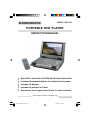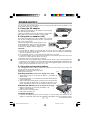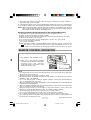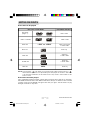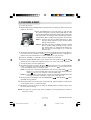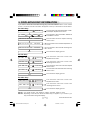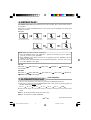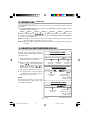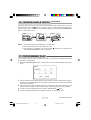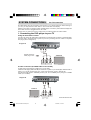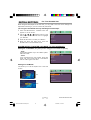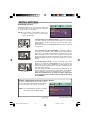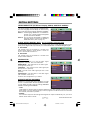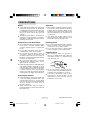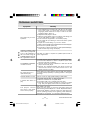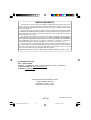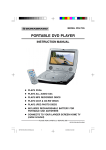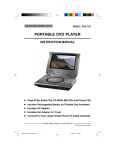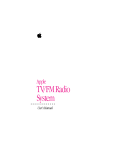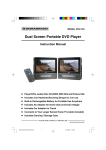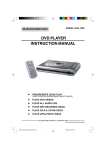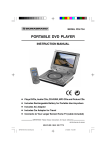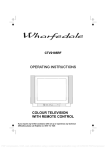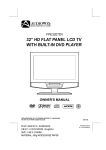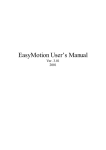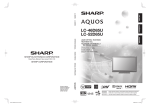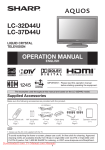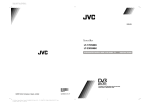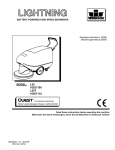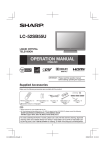Download Lenoxx PDV-709 User's Manual
Transcript
MODEL PDV-709 PORTABLE DVD PLAYER INSTRUCTION MANUAL • • • • • Plays DVDs, Audio CDs, CD-R/RW, MP3 CDs and Picture CDs Includes Rechargeable Battery for Portable Use Anywhere Includes AC Adaptor Includes Car Adaptor for Travel Connects to Your Larger Screen Home TV (cable included) PLEASE READ CAREFULLY BEFORE USE IB-PDV709-WM-E-061006 IB-PDV709-WM-E-061006.pmd 1 8/3/2006, 11:00 AM SAFETY INSTRUCTIONS WARNING TO PREVENT FIRE OR SHOCK HAZARD, DO NOT USE THE PLUG WITH AN EXTENSION CORD, RECEPTACLE OR OTHER OUTLET UNLESS THE BLADES CAN BE FULLY INSERTED TO PREVENT BLADE EXPOSURE. TO REDUCE THE RISK OF FIRE OR ELECTRIC SHOCK, DO NOT EXPOSE THIS APPLIANCE TO RAIN OR MOISTURE. TO PREVENT ELECTRICAL SHOCK, MATCH WIDE BLADE PLUG TO WIDE SLOT, FULLY INSERT. CAUTION RISK OF ELECTRIC SHOCK DO NOT OPEN T h e l i g h t n i n g flash w i t h arrowhead symbol, within an equilateral triangle, is intended to alert the user to the presence of uninsulated “dangerous voltage” within the product’s enclosure that may be of sufficient m agnitude to constitute a risk of electric shock to persons. WARNING: TO REDUCE THE RISK OF ELECTRIC SHOCK, DO NOT REMOVE COVER (OR BACK). NO USER SERVICEABLE PARTS INSIDE. REFER SERVICING TO QUALIFIED SERVICE PERSONNEL. The exclamation point within an equilateral triangle i s intended to alert the user to the presence of important operating and maintenance (servicing) instructions in the literature accompanying the appliance. Rating plate and caution marking are marked on the bottom enclosure of the apparatus. IMPORTANT SAFETY INSTRUCTIONS 1. 2. 3. 4. 5. 6. 7. 8. Read these instructions. Keep these instructions. Heed all warnings. Follow all instructions. Do not use this apparatus near water. Clean only with dry cloth. Do not block any ventilation openings, install in accordance with the manufacturer’s instructions. Do not install near any heat sources such as radiators, heat registers, stoves, or other apparatus (including amplifiers) that produce heat. 9. Do not defeat the safety purpose of the polarized or grounding-type plug. A polarized plug has two blades with one wider than the other. A grounding type plug has two blades and a third grounding prong. The wide blade or the third prong are provided for your safety. If the provided plug does not fit into your outlet, consult an electrician for replacement of the obsolete outlet. 1 0 .Protect the power cord from being walked on or pinched particularly at plugs, convenience receptacles, and the point where they exit from the apparatus. 11. Only use attachments/accessories specified by the manufacturer. 1 2 .Use only with the cart, stand, tripod, bracket, or table specified by the manufacturer, or sold with the apparatus. When a cart is used, use caution when moving the cart/apparatus combination to avoid injury from tip-over. 1 3 .Unplug this apparatus during lightning storms or when unused for long periods of time. 14. Refer all servicing to qualified service personnel. Servicing is required when the apparatus has been damaged in any way, such as power-supply cord or plug is damaged, liquid has been spilled or objects have fallen into the apparatus, the apparatus has been exposed to rain or moisture, does not operate normally or has been dropped. 15. This appliance shall not be exposed to dripping or splashing water and that no object filled with liquid such as vases shall be placed on the apparatus. S3152A 1 IB-PDV709-WM-E-061006.pmd 2 IB-PDV709-WM-E-061006 8/3/2006, 11:00 AM SAFETY INSTRUCTIONS Do not apply oil or petroleum products or solvents to any part of this set. FCC NOTE This device complies with Part 15 of the FCC Rules. Operation is subject to the following two conditions: (1) This device may not cause harmful interference, and (2) This device must accept any interference received, including interference that may cause undesirable operation. WARNING: Changes or modifications to this unit not expressly approved by the party responsible for compliance could void the user’s authority to operate the equipment. NOTE: This equipment has been tested and found to comply with the limits for a Class B digital device, pursuant to Part 15 of the FCC rules. These limits are designed to provide reasonable protection against harmful interference in a residential installation. This equipment generates, uses and can radiate radio frequency energy and, if not installed and used in accordance with the instructions, may cause harmful interference to radio communications. However, there is no guarantee that interference will not occur in a particular installation. If this equipment does cause harmful interference to radio or television reception, which can be determined by turning the equipment off and on, the user is encouraged to try to correct the interference by one or more of the following measures. - Reorient or relocate the receiving antenna. - Increase the separation between the equipment and receiver. - Connect this equipment into an outlet on a circuit different from that to which the receiver is connected. - Consult the dealer or an experienced radio/TV technician for help. NOTE This product incorporates copyright protection technology that is protected by method claims of U.S. patent numbers 4,631,603; 4,819,098; 4,907,093; 5,315,448; and 6,516,132 and other intellectual property rights owned by Macrovision Corporation and other rights owners. Use of this copyright protection technology must be authorized by Macrovision Corporation, and is intended for home and other limited viewing uses only, unless otherwise authorized by Macrovision Corporation. Reverse engineering or disassembly is prohibited. INCLUDED ACCESSORIES CAUTION The following items are included with your DVD player: - Remote Control - AAA Batteries (2) - Rechargeable battery - AC adaptor - Car adaptor - Audio/Video cable - User’s Guide - Product Registration Card U s e of controls or adjustments or performance of procedures other than those specified herein may result in hazardous radiation exposure. Do not open covers and do not repair yourself. Refer servicing to qualified personnel. This DVD VIDEO player is classified as CLASS 1 LASER PRODUCT as stated on the bottom of the set. 2 IB-PDV709-WM-E-061006.pmd 3 IB-PDV709-WM-E-061006 8/3/2006, 11:00 AM TABLE OF CONTENTS • Getting Started: Safety Instructions------------------------------------------------------------------------------------------1 Controls Overview --------------------------------------------------------------------------------------4 Power Supply ----------------------------------------------------------------------------------------------7 Remote Control Operation -----------------------------------------------------------------------------8 Notes on Discs ---------------------------------------------------------------------------------------------9 • Basic Operation: 1. Playing a Disc -------------------------------------------------------------------------------------10 2. Using the Search Functions---------------------------------------------------------------------11 3. Selecting Audio Mode---------------------------------------------------------------------------11 4. Changing Subtitle Language------------------------------------------------------------------11 5. Displaying Disc Information--------------------------------------------------------------------12 6. Repeat Play-------------------------------------------------------------------------------------------13 7. Slow-Motion Play----------------------------------------------------------------------------------13 8. Zoom Play-------------------------------------------------------------------------------------------14 9. Search for Preferred Play-----------------------------------------------------------------------14 10. Viewing Angle Shots-----------------------------------------------------------------------------15 11. Programmed Play---------------------------------------------------------------------------------15 12. MP3 Disc Operation------------------------------------------------------------------------------16 13. JPEG or Picture Disc Operation---------------------------------------------------------------16 • Connection System Connections -------------------------------------------------------------------------------------17 Watching a DVD on Your TV --------------------------------------------------------------------------19 • Initial Setting: System Setup (TV System, LCD Mode, TV Type & Default) Setting the TV System -----------------------------------------------------------------------------20 Setting the LCD Mode ----------------------------------------------------------------------------20 Selecting the TV Type -----------------------------------------------------------------------------21 Default - Resetting the Functions to Factory Defaults-------------------------------------21 Language Setup (OSD, Audio, Subtitle & Menu) ------------------------------------------------22 Audio Setup ------------------------------------------------------------------------------------------------22 Video Setup ------------------------------------------------------------------------------------------------22 Speaker Setup ---------------------------------------------------------------------------------------------22 • • • • Precautions ------------------------------------------------------------------------------------------------23 Trouble Shooting -----------------------------------------------------------------------------------------24 Glossary -----------------------------------------------------------------------------------------------------27 Specifications ---------------------------------------------------------------------------------------------28 3 IB-PDV709-WM-E-061006.pmd 4 IB-PDV709-WM-E-061006 8/3/2006, 11:00 AM CONTROLS OVERVIEW Front View 1 12 13 14 15 16 17 18 19 20 21 2 3 1. 2. 3. 4. 5. 6. 7. 8. 9. 10. 11. 12. 13. 14. 15. 16. 17. 18. 19. 20. 21. 4 5 6 7 8 9 10 11 3 TFT LCD SCREEN – Provides a high resolution picture. DISC DOOR – Open the door by pressing the open button and set the disc inside it. SPEAKERS – Provide stereo sound. ON/STANDBY INDICATOR – The indicator lights up in red when the set is in standby mode and in green when the set is on. SKIP/SEARCH BACKWARD – Press to skip to the previous title, chapter or track. Press and hold to scan backwards. – Press to skip to the next title, chapter or track. Press SKIP/SEARCH FORWARD and hold to scan forwards. VOLUME BUTTONS – Press to adjust the volume (up is +, down is –). STOP BUTTON – Stops playback, press twice for full stop. PLAY/PAUSE BUTTON – Press to start or pause play.. REMOTE SENSOR – Receives signals from the remote control. OPEN BUTTON – Press to open the disc door. SCREEN OFF BUTTON – When you fold down the LCD screen, the LCD panel will push this button and turn off the LCD screen but keeps the set working for viewing DVDs on your TV. This is useful when the AUDIO/VIDEO cable is connected. TITLE BUTTON – Press to display the title menu (only if it is present on the disc). MENU BUTTON – Press to display the disc’s menu (only if your disc has a menu). SETUP BUTTON – Press to display the DVD player’s setup menu. GOTO BUTTON – Press to display the GOTO menu then press the direction buttons to select the desired disc starting time, track or title for playback. OK BUTTON – Press to confirm a selection. DIRECTION BUTTONS – Used to select options and DVD menus and MP3 tracks. SUBTITLE BUTTON – Press to select or change the subtitles (if available on your disc). AUDIO BUTTON – Press to select the audio channel (or director’s cut channel). DISPLAY BUTTON – Press to view the disc information and times. 4 IB-PDV709-WM-E-061006.pmd 5 IB-PDV709-WM-E-061006 8/3/2006, 11:00 AM CONTROLS OVERVIEW Right Side View 1 2 3 5 4 6 7 1. PHONES JACK – Insert your headphones (not included) to enjoy the sound without disturbing others. 2. COAXIAL JACK – Connects the DVD player to your home theater system using a coaxial cable (coaxial cable is not included). 3. VIDEO OUT JACK – Connects the DVD player to your large screen TV using the supplied video cable. 4. AUDIO OUT JACKS – Connect the DVD player to your TV or home theater system using the supplied audio cables. 5. S-VIDEO JACK – Connects the DVD player to your TV using an S-Video cable (S-Video cable is not included). 6. POWER ON/OFF SWITCH – Slide to switch the DVD player ON or OFF. 7. DC IN JACK – For connecting to the supplied AC adaptor or car adaptor. Rechargeable Battery 1 2 3 1. RECHARGEABLE BATTERY – For DC power supply. 2. BATTERY TAB – Push to remove the battery. 3. BATTERY LED INDICATOR – Will flash when battery is charging and remain steadily on when battery is fully charged. 5 IB-PDV709-WM-E-061006.pmd 6 IB-PDV709-WM-E-061006 8/3/2006, 11:00 AM CONTROLS OVERVIEW REMOTE CONTROL 20 1 2 3 4 ON/STANDBY SCREEN ON/OFF BRI/COL TITLE MENU SETUP 12 STOP 5 DISPLAY 6 7 8 PLAY/PAUSE SUBTITLE AUDIO 9 GOTO 10 13 14 PROGRAM ZOOM ANGLE SLOW REPEAT 11 VOLUME RC-709 15 16 17 18 19 1. ON/STANDBY button – Press to turn the set ON or STANDBY. 2. SCREEN ON/OFF button – To turn the LCD screen ON or OFF (for external TV use only), press and hold this button. To adjust the color or brightness level of the LCD screen, press this button to display the LCD screen color or brightness function, then press the left or right direction button to adjust the level. 3. MENU button – Press to display the disc’s menu (only if your disc has a menu). 4. TITLE button – Displays the title menu (only if it is present on the disc). / button – Press to skip to previous 5. title, chapter or track / press and hold more than 1 second to scan backward. 6. / button – Press to skip to next title, chapter or track / press and hold more than 1 second to scan forward. 7. DIRECTION buttons – Used in DVD menus & audio MP3 track selection. 8. OK button – Press to start/pause play or confirm a selection or command. 9. NUMERIC buttons – Used in DVD menus & audio CD/MP3 track selection. 10. ANGLE / PROGRAM button – In DVD mode, press to display angle menu (if present on the DVD disc); Press to program your favorite track in CD/MP3 mode. 11. VOLUME buttons – Press to adjust the volume level (remember to also adjust your TV’s volume). 12. SETUP button – Press to display the DVD player’s setup menu. 13. DISPLAY button – Press this button to view the elapsed time, title or chapter information and the track numbers during play. 14. STOP button – Stops play, press twice to full stop. 15. SUBTITLE button – Press to setup the subtitle (if available on your disc). 16. AUDIO button – Press to select the desired audio channels. 17. GOTO button – Allows you to select the desired disc starting time, track or title for playback. 18. REPEAT button – Press this button to repeat the current track, chapter, title, a chosen section (A to B), or all of the disc. 19. ZOOM/SLOW button – Press to zoom (enlarged) the playing picture in DVD mode or hold more than 1 second to view slow motion playback. 20. REMOTE CONTROL lens – Sends the signal to the set. Do not block or cover this, keep this clean for best operation. NOTE: The remote control will only work when power is on. Please turn on power with the switch on the right side of the set. 6 IB-PDV709-WM-E-061006.pmd 7 IB-PDV709-WM-E-061006 8/3/2006, 11:00 AM POWER SUPPLY You can power this portable DVD player by connecting the AC adaptor, the car adaptor or the rechargeable battery (all included). A. Using the AC adaptor This player is supplied with an AC adaptor for powering the unit and charging the battery. Insert the AC adaptor plug to the DC IN jack on the portable DVD player and connect the adaptor to a wall outlet. B. Using the car adaptor (12V) This player is supplied with a 12V car adaptor for powering the unit and recharging the battery while in a vehicle that has a 12V power system. Insert the car adaptor plug to the DC IN jack on the portable DVD player and connect the car adaptor to the vehicle’s 12V accessory / cigarette lighter socket, the car adaptor indicator will light up. CAUTION: 1. The included car adaptor is for use with this unit only. Do not use it with other equipment. 2. Use this unit only with the included car adaptor, using with other car adaptors could damage the unit and the unit may not work. 3. Do not operate this unit or view video movies while driving a vehicle. 4. If some lines appear on the screen during the startup of the vehicle, please turn the unit off and turn it on again after the vehicle is running. 5. Place the unit in a proper position for viewing. 6. When the inside of the cigarette lighter socket is dirty with ashes or dust, the plug section may become hot or not work due to poor contact. Be sure to clean the cigarette lighter socket before use. 7. Disconnect the car adaptor from both the unit and the cigarette lighter socket when the battery is fully charged and the unit is not in use. C. Using the rechargeable battery The rechargeable battery pack is suitable for portable use which allows you to enjoy the unique functions of this unit outdoors. Remember to charge the battery fully before initial use (about 5 hours). slot Attaching the Battery (refer to the diagram on the right) 1. Make sure the player is off and the AC adaptor or car adaptor is disconnected. 2. Place the DVD player on a soft and smooth surface with the bottom of the unit facing up. 3. With one hand on the DVD player to prevent it from moving, take the battery and align the plastic tabs on the battery with slots on the player, and slide it forward to lock, The battery will click into place. Detaching the Battery (refer to the diagram on the right) 1. Make sure the player is off and the AC adaptor or car adaptor is disconnected. 2. Push the tab on the battery down. 3. Slide and lift the battery out. 2 SLID E 3 To charge the battery tab 1. Insert the AC adaptor’s plug into the DC IN jack on the DVD player and connect the AC adaptor to a wall outlet. After 5 seconds, the battery LED indicator will turn on and start to flash. IB-PDV709-WM-E-061006 7 IB-PDV709-WM-E-061006.pmd 8 8/3/2006, 11:00 AM 2. The battery LED indicator will flash when the battery is charging and remain steadily on when the battery is fully charged. 3. Charging time is about 5 hours. A fully charged battery delivers about 2.5 hours of viewing time. 4. To charge the battery using the supplied car adaptor, follow point B on the previous page. NOTE: When inserting the battery while the set is AC powered or car powered, there will be a delay of several seconds before the LED lights up. This is because the battery charging circuit needs to reset and detect the battery status. Working conditions and precautions for the rechargeable battery • • • • • • • • New batteries should be fully charged before initial use (about 5 hours). Battery should be changed by an adult for safety. Battery should only be used and charged when temperatures are between 32 -100 OF. Never put the battery in fire or water. Do not expose the battery to high temperatures or store in hot, sunny places. Do not short the battery terminals. Do not open the battery. When the battery is weak, the ON/STANDBY indicator will flash and the Low Power icon “ ” will appear on the LCD screen and then the power automatically turns off. If this occurs, please use the AC adaptor to recharge the battery or play the set on AC power. REMOTE CONTROL OPERATION 1. Push the tab to open the battery cover. 2. Insert 2 size “AAA” alkaline batteries (included) into the battery compartment acco rd in g to t he + a nd – m a r ki ng s inside the battery compartment, then replace the battery cover. NOTE: • Point theoremote control unit from less than 20 feet (6 m) from the remote sensor and within about 60 of the front of the unit. • Batteries should be changed by an adult for safety. • Reversing polarities will damage the batteries and possibly your remote. Be sure to follow polarities ( + and –) as indicated. • Do not mix different types of batteries together (Alkaline, Carbon-Zinc, Nickel-Cadmium etc.), or old batteries with new ones. • When the batteries have become discharged, they must be disposed of in a safe manner that complies with all applicable laws. • When the batteries becomes weak, the operating distance of the remote control decreases and you will need to replace the batteries. • When the remote control is not to be used for a long time (2 months or more), remove the batteries to avoid possible damage that may be caused by battery leakage. • Avoid keeping the remote control in extremely hot or humid locations. • Do not point bright lights at the remote control sensor (like laser pointers). • Do not place objects between the remote control unit and the remote control sensor. • Do not use this remote control while using the remote control unit of any other equipment at the same time, the signals may mix. IB-PDV709-WM-E-061006 8 IB-PDV709-WM-E-061006.pmd 9 8/3/2006, 11:00 AM NOTES ON DISCS Discs that can be played RECORDED CONTENT DISC TYPE & LOGO MARK DVD Video (Region 1) Video + Audio DVD-R / DVD-RW Video + Audio “.JPG” or “JPEG” JPEG disc Video only (Photos) or Audio / Video Audio only Music CD CD-R disc Audio only or Audio / Video CD-RW disc Audio only or Audio / Video MP-3 MP3 disc Audio only ” may appear on the screen when pressing some buttons. A “ ” NOTE: A hand symbol “ means that the operation is not permitted by the DVD player for the disc in that mode or at that time. Sometimes, the set needs to be in stop mode or other modes for that button to work. Discs that cannot be played CD-Is, CD-ROMs (including computer software discs and game discs), data part of CD-Extras, DVD-ROMs, DVD Audio discs, DIVX, MPEG 4 DVD discs, HD layer on SACDs or discs recorded in another format such as SECAM, and regions other than your region. This set will also not play damaged, scratched or dirty discs. 9 IB-PDV709-WM-E-061006.pmd 10 IB-PDV709-WM-E-061006 8/3/2006, 11:00 AM 1. PLAYING A DISC 1 Lift the LCD screen. 2 Slide the DVD player’s POWER switch to the ON position, the DVD logo (start-up picture) will appear on the screen. 3 Press the OPEN button on the DVD player to open the disc door. Place a disc gently on the tray with the label side up, make sure the disc is seated on the spindle by pressing down in the center, then close the door by pushing it down. The DVD player starts to read the disc’s table of contents (this may take a few seconds). NOTE 1: Load the disc with the label side facing up, when playing a double-sided disc, load it with the desired playing side face down. NOTE 2: “NO DISC” will show in the display if the disc is upside down or the disc is badly scratched or dirty, it will not play. Please clean it or change the disc before use. Also you can buy a disc polisher to try to repair the scratched disc. 4 Some discs will start playing automatically, and others will display the Disc Contents Menu on the screen. If the menu is shown, use the ( , , & ) direction buttons to highlight your selection and press the OK button to confirm, otherwise you may press play. 5 Press the VOLUME + or VOLUME – button to adjust the volume level. 6 Press the SCREEN ON/OFF button on the remote control, then press the left and right direction buttons to adjust the brightness and the color of the LCD screen if needed. 7 To stop playback, press the STOP button. 8 To pause the playback, press the OK button on the remote control or the PLAY/PAUSE button on the player. To resume playback, press the OK button on the remote control or the PLAY/PAUSE button on the player again. NOTE 1: During play, pressing the STOP button once will show “PRE STOP ” in the display, if you press the STOP button the second time, the display will show “STOP ”, and now your system is in the full STOP mode. NOTE 2: Leaving the set in the stop mode for a longer time will drain the battery the same as during normal play, remember to shut off the power after use. 9 To skip to another track/chapter, press the SKIP/SEARCH or SKIP/SEARCH button repeatedly during playback. 10 To access the disc menu or title menu during DVD play, press the MENU or TITLE button on the remote control or on the DVD player. 11 Remember to shut off the player by sliding the POWER switch to the OFF position when the movie finishes playing. NOTE: This player has a screen saver which will display a bouncing DVD logo if no video is played for a while. 10 IB-PDV709-WM-E-061006.pmd 11 IB-PDV709-WM-E-061006 8/3/2006, 11:00 AM 2. USING THE SEARCH FUNCTIONS During play, you can search quickly through a chapter or track. Search through a chapter or a track 1 During play, press and hold the SKIP/SEARCH speed, the fast search speed changes as follows: FORWARD X2 PLAY 2 FORWARD X4 FORWARD X8 During play, press and hold the SKIP/SEARCH speed, the search speed changes as follows: BACKWARD X2 X20 PLAY Y button to search forward at a faster BACKWARD X4 FORWARD X20 button to search backward at a faster BACKWARD X8 BACKWARD NOTE: In any fast forward or fast backward mode, press the OK button on the remote control or press the PLAY/PAUSE button on the player to return to normal play mode immediately. 3. SELECTING AUDIO MODE If a DVD disc contains a Multi-Audio soundtrack feature, you can select the desired audio language by pressing the AUDIO button on the set or on the remote control repeatedly during play, playback status will be displayed on the screen. The AUDIO button can also select director’s cuts dialogue and other disc dialogue. NOTE 1: If you press the AUDIO button for several times, but the desired language is not selected, it means a second language is not available on the disc. NOTE 2: This DVD player does not support DTS decoding. For discs with DTS decoding, please press the AUDIO button to select another audio output mode, such as AC-3 or until you hear the sound. 4. CHANGING SUBTITLE LANGUAGE (DVD ONLY) You can select a desired subtitle quickly and easily with the SUBTITLE button on the set or on the remote control. NOTE: This operation works only with DVD discs on which multiple subtitle languages are recorded. Some DVDs have no subtitles, some may have 5 or more. If no subtitles are recorded on your DVD, pressing this button will not change the subtitles. To remove the subtitles display, press the SUBTITLE button again until “ 11 IB-PDV709-WM-E-061006.pmd 12 : [OFF] ” shows. IB-PDV709-WM-E-061006 8/3/2006, 11:00 AM 5. DISPLAYING DISC INFORMATION If you want to know disc information during play, press the DISPLAY button on the remote control or on the set, the disc information will appear on the top of the screen as shown below: For DVD Play DVD TT 1/2 CH 6/12 5.1CH o)) 1/3ENG DVD TT 1/2 CH 6/12 The information about the title/chapter number and chapter elapsed time is shown. 00:02:35 2/3ENG The information about the AUDIO, SUBTITLE and ANGLE is shown. OFF The information about the chapter remaining time is shown. C-00:06:41 DVD TT 1/2 CH 6/12 T 00:18:05 The information about the title elapsed time is shown. DVD TT 1/2 CH 6/12 T-01:05:40 The information about the title remaining time is shown. OFF The information display goes off. For CD Play CD TRK 2/12 The information about the current track elapsed time is shown. 00:01:03 CD TRK 2/12 C-00:02:42 The information about the current track remaining time is shown. CD TRK 2/12 T 00:10:49 The information about the total track elapsed time is shown. CD TRK 2/12 The information about the total track remaining time is shown. T-00:40:35 The information display goes off. OFF For MP3 Play MP3 TRK 2/124 00:03:03 The information about the current track elapsed time is shown. MP3 TRK 2/124 C-00:01:36 The information about the current track remaining time is shown. OFF The information display goes off. NOTE 1: “TT” stands for title, “CH” stands for chapter, and “TRK” stands for track. NOTE 2: Depending on the disc, the above information may not appear on your screen or you may not be able to change the display. 12 IB-PDV709-WM-E-061006.pmd 13 IB-PDV709-WM-E-061006 8/3/2006, 11:00 AM 6. REPEAT PLAY The REPEAT button allows you to repeat the current track, chapter, title, a chosen section (A-B), or all of the disc. Each time you press the REPEAT button on the remote control repeatedly, the repeat mode changes as follows: For DVD REP: [CHAPTER] REP: REP: [TITLE] WILL REPEAT THIS CHAPTER OVER AND OVER WILL REPEAT THIS TITLE OVER AND OVER [REP ALL] REP: [OFF] WILL REPEAT THIS DISC OVER AND OVER A-B CANCEL NORMAL PLAY REPEAT A-B “A-B CANCEL” SHOWS AND NORMAL PLAY RESUMES REPEAT A- REPEAT A TO B SEGMENT OVER AND OVER. NOTE: When you select “A TO B” repeat play: 1. Press the REPEAT button until “REPEAT A- ” appears at the beginning of the segment (point A) you want to play repeatedly. 2. Press REPEAT button again at the end of the segment (point B), “REPEAT A-B” will appear on the display. 3. The DVD player will automatically play the selected segments A to B over and over till you press REPEAT button again. For CD REP: [REP 1] A-B CANCEL REP: [REP ALL] REP: [OFF] REPEAT A - REPEAT A-B For MP3 REP: [REP 1] REP: [REP DIR] REPEAT A-B A-B CANCEL REP: [REP ALL] REP: [OFF] REPEAT A - (JUST FOR DVD) 7. SLOW-MOTION PLAY A disc can also be played in slow-motion by pressing the ZOOM/SLOW button. 1 Each time you press and hold the ZOOM/SLOW button on the remote control during play, the playback speed will change as follows: SF 1/2 2 Press SF 1/3 SF 1/4 SF 1/5 SF 1/6 SF 1/7 PLAY Y the OK button on the remote control to resume normal play from any slow-motion mode. NOTE 1: Sound will be silent during slow motion play. NOTE 2: SF stands for SLOW FORWARD. 13 IB-PDV709-WM-E-061006.pmd 14 IB-PDV709-WM-E-061006 8/3/2006, 11:00 AM (FOR DVD) 8. ZOOM PLAY The ZOOM/SLOW button allows you to do a minimal zoom into a picture as well as shift the zoom point. 1 Press the ZOOM/SLOW button on the remote control repeatedly to enlarge or reduce a picture. The display will show as follows: ZOOM 2 2 3 ZOOM 3 ZOOM 4 Press the direction buttons ( , , ZOOM 1/2 & ZOOM1/3 ZOOM1/4 ZOOM: OFF ) to move the enlarged picture up, down, left or right. To return to normal play from the ZOOM mode, press the ZOOM/SLOW button repeatedly till the icon shows “ZOOM: OFF”. NOTE 1: Some discs may not respond to the zoom feature and during some zoom functions the picture edges may seem fuzzy, this is normal. NOTE 2: When reducing to smaller sizes, the black area around the picture will enlarge, this is normal. 9. SEARCH FOR PREFERRED PLAY To select a scene with the title, the chapter, the track number or the time during play use the GOTO button. Press GOTO for DVD for searching by title, chapter & time 1 Press the GOTO button during play, the screen will show as on the right: DVD TT 01/02 CH 002/013 2 Move the LEFT and RIGHT direction & ) and press the number buttons ( buttons on the remote control or UP and & ) to DOWN direction buttons ( select the title, the track, or the time, then press the OK button to confirm. 3 00:02:03 title you want chapter you want time you want to jump to to jump to to jump to Press GOTO for CD CD TRK 02/12 The player will jump to play the section you selected and the menu display disappears from the screen. 00:03:11 1 input the minute you want to jump to track you want to jump to input the second you want to jump to NOTE: The search function may not work during the opening screens of many DVDs, such as the FBI warnings etc. Press GOTO for MP3 MP3 TRK 0016/154 track you want to jump to 00:01:21 input the minute you want to jump to input the second you want to jump to 14 IB-PDV709-WM-E-061006.pmd 15 IB-PDV709-WM-E-061006 8/3/2006, 11:00 AM 10. VIEWING ANGLE SHOTS (DVD ONLY) Some DVD video discs may contain scenes which have been shot simultaneously from a few different angles. This icon 3 will be on the DVD case if it contains these multi-angle shots. Certain scenes can be viewed from many different angles by pressing the PROGRAM/ANGLE button on the remote control. ANGLE 1 ANGLE 2 ANGLE 3 NOTE: 1. The recorded angles differ depending on the disc used. 2. Only some DVD discs have this feature (very few). 3. If this feature is not available on your DVD, a hand “ when the PROGRAM/ANGLE button is pressed. ” will show in the top left corner 11. PROGRAMMED PLAY You can make a program of up to 16 tracks in the order you want them to be played. This feature can be used on CD and MP3. 1 Press the PROGRAM/ANGLE button on the remote control, the screen will display the program menu: PROG 1 _ _ _ _ 5 _ _ _ _ 9 _ _ _ _ 13_ _ _ _ 2 _ _ _ _ 6_ _ _ _ 10 _ _ _ _ 14_ _ _ _ 3 _ _ _ _ 7 _ _ _ _ 11 _ _ _ _ 15_ _ _ _ 4 _ _ _ _ 8 _ _ _ _ 12 _ _ _ _ 16_ _ _ _ PLAY 2 3 4 5 CLEAR Use the number buttons and the direction buttons to enter the track numbers of the songs on the disc into the numbered positions. The positions represent the order in which you would like the songs to be played in. After programming, press the direction buttons to select PLAY, then press OK button on the remote control, the player will start to play the disc in the programmed order you selected. To skip to the next (programmed) track, press the SKIP/SEARCH button. To stop programmed playback, press STOP button twice, or open the disc door. 15 IB-PDV709-WM-E-061006.pmd 16 IB-PDV709-WM-E-061006 8/3/2006, 11:00 AM 12. MP3 DISC OPERATION This allows you to play your MP3 audio recorded disc you made on this set. This set will not play WMA format songs. When recording your MP3 disc on your computer, please record the songs in MP3 format. 1 Load your recorded MP3 disc into the player, a menu will show on the screen. [MP3]01-------MP3 01.MP3 2 3 4 5 6 7 8 01.01 02.02 03.03 04.04 05.05 06.06 07.07 08.08 09.09 10.10 Select the desired folder by pressing the UP or DOWN button. Press the OK button to open the folder. Select the desired track by pressing the UP or DOWN button. Press the OK button to start playback. or You may use the SKIP/SEARCH Press and hold the SKIP/SEARCH Press STOP button to stop playing. button to skip to the previous or next track. or for fast backward or fast forward play.. 13. JPEG OR PICTURE DISC OPERATION You can play your JPEG or picture disc on this set. 1 2 Load a JPEG disc or picture CD disc into the player, a menu will show on the screen. 3 During the picture show, use the ( the picture left or right. 4 5 Go to the menu of directory which you want to view by using the direction buttons, press the OK button to start the JPEG play. / / / ) direction buttons to rotate, invert, or mirror Press the PROGRAM/ANGLE button on the remote control to change the picture display directions, the picture display will start from the top, or the bottom or the left or the right or any of the corners. Press the ZOOM/SLOW button on the remote repeatedly to enlarge or reduce a picture. The display will show as follows: ZOOM 2 ZOOM 3 ZOOM 4 ZOOM 1/2 ZOOM1/3 ZOOM1/4 To move the enlarged picture in any direction, press any of the ( buttons. / / ZOOM: OFF / ) direction To return to normal view, press the ZOOM/SLOW button till “ZOOM: OFF” shows on the screen. 6 7 Press the SKIP/SEARCH button to see the next image in your folder.. Each picture in the current directory will be displayed consecutively in a slide show presentation. 16 IB-PDV709-WM-E-061006.pmd 17 IB-PDV709-WM-E-061006 8/3/2006, 11:00 AM SYSTEM CONNECTIONS For TV Connection This DVD player can also be used to view movies on your large screen TV. When viewing on your TV, you may fold the screen down to shut off the TFT LCD display. Always ensure when connecting cables, the DVD player, TV and any other electrical equipment are turned off and not plugged into the AC outlet. Ensure that you observe the color coding when connecting audio and video cables. 1. Connecting the DVD player to your TV Using the attached A/V cables Connect one end of the audio/video cable plugs to the audio/video out jacks on the DVD player and other end to the audio/video in jacks on your TV by following the color codes on the jacks and plugs (refer to diagram A). Diagram A YELLOW Please follow the cable plug colors. RED WHITE YOUR TV YELLOW RED WHITE R L VIDEO IN AUDIO IN S-Video connection (S-VIDEO cable is not included) S-Video will provide sharper images than normal video. Insert the audio plugs (white and red) into the audio out jacks on your DVD player and the audio in jacks on your TV by following the color of the plugs and jacks (refer to diagram B). Connect the DVD player’s S-VIDEO jack and your TV’s S-VIDEO jack by using an S-VIDEO cable (not included). Diagram B YOUR TV RED WHITE RED WHITE R L AUDIO IN 17 IB-PDV709-WM-E-061006.pmd 18 S-VIDEO IB-PDV709-WM-E-061006 8/3/2006, 11:00 AM For TV Connection SYSTEM CONNECTIONS Connecting to a digital home theater system using a coaxial cable Refer to your home theater system’s manual before connection. For Video, insert the video plugs into the video out jack on your DVD player and the video in jack on your TV. For Audio, connect the DVD player’s COAXIAL jack and your home theater system’s COAXIAL jack by a coaxial cable (not included). YELLOW YELLOW YOUR TV YOUR HOME THEATER SYSTEM OR AMPLIFIER COAXIAL VIDEO IN NOTE: Coaxial connection will provide a higher quality sound effect. 2. Connecting to your headphones (headphones are not included) Turn down the volume of the DVD player and connect the headphones (optional, not included) to the DVD player’s PHONES jack, when headphones are connected, the speakers of your DVD player will automatically turn off. Adjust the volume to your taste (but not too loud). 18 IB-PDV709-WM-E-061006.pmd 19 IB-PDV709-WM-E-061006 8/3/2006, 11:00 AM WATCHING A DVD ON YOUR TV After all the connections have been done, please follow steps below to watch a DVD on your TV. 1 2 3 4 5 6 7 8 9 10 11 12 13 14 Make sure all of the equipment is plugged back into the AC outlet. Lift the DVD LCD screen. Slide the DVD player’s POWER switch to the ON position, the DVD logo (start-up picture) will appear on the screen. Turn on your TV and set it to DVD mode (please see box below), the DVD logo will appear on your TV’s screen. Press the OPEN button on the DVD player to open the disc door. Place a disc gently on the tray with the label side up, make sure the disc is seated on the spindle by pressing down in the center, close the door by pushing it down. The DVD player starts to read the disc’s table of contents (this may take a few seconds). Some discs will start playing automatically, and others will display the Disc Contents Menu on the screen. If the menu is presented, use the ( , , & ) direction buttons to highlight your selection and press OK button to confirm. Press the VOLUME + or VOLUME – button on the DVD’s remote control and on your TV’s remote control to adjust the volume level. Fold down the LCD screen cover, the DVD player will continue to work, but the screen will be dark. To stop playback, press the STOP button. on the remote control. To resume playback, To pause the playback, press the OK button press the OK button again. NOTE 1: During play, press the STOP button once, the display will show “ PRE STOP ”. If you press the STOP button the second time, the display will show “ STOP ”, and now your system is in the full STOP mode. NOTE 2: Leaving the set in the stop mode for a longer time will drain the battery the same as during normal play, remember to shut off the power after use. To skip to another track/chapter, press the SKIP/SEARCH during playback. or button repeatedly To access the disc menu or title menu during DVD play, press the MENU or TITLE button on the remote control. If you want to use other DVD play functions, please see pages 11-16. Remember to shut off the player by sliding the POWER switch to the OFF position when the movie finishes playing. How to Find your TV’s Video Input Channel Make sure you have made all the connections (see page 17), you may need to change your TV’s video input mode to see the DVD player’s menu and movies, also double check that both TV and player are plugged into the AC outlet. 1. Set your TV to the correct video input. For example, if you connect this player to the VIDEO 1 input on your TV, switch your TV to video 1. 2. Switch your TV to the correct video input channel. The video input channel varies with different TV brands and models, many TV remote controls have a TV/VIDEO button which can be used to change to different video inputs and back to TV for normal broadcast viewing, on some older TVs, you may need to press channel 3 or 4 on your TV’s remote. Once you selected the correct channel, your TV will show the opening DVD screen. For more details, please see your TV’s manual. 19 IB-PDV709-WM-E-061006.pmd 20 IB-PDV709-WM-E-061006 8/3/2006, 11:00 AM INITIAL SETTING For TV or Portable Use When using the DVD player for the first time, you may need to set some of the settings and adjustments according to your TV and favorite preferences. You can get to the SETUP menu by following the below steps. 1 Press the SETUP button, a SETUP menu will appear on the TV screen. 2 Use the / / / direction buttons on the DVD player or on the remote control to highlight your selection. 3 4 Press the OK button to confirm your selection. When the setup has been done, press the SETUP button to exit the SETUP mode. SYSTEM SETUP TV SYSTEM LCD MODE TV TYPE DEFAULT EXIT SETUP SYSTEM SETUP (TV SYSTEM, LCD MODE, TV TYPE & DEFAULT) Setting the TV SYSTEM (only when you are using your TV to watch the picture). - NTSC A USA video standard. If your TV is NTSC system, select this mode. - AUTO If the connected TV is multi-system, select this mode. The output format will be in accordance with the video signal of the disc. SYSTEM SETUP TV SYSTEM LCD MODE TV TYPE DEFAULT NTSC AUTO EXIT SETUP Setting the LCD MODE This allows you to set the aspect ratio of the LCD screen. SYSTEM SETUP TV SYSTEM LCD MODE TV TYPE DEFAULT 4:3 4:3 16:9 EXIT SETUP 16:9 20 IB-PDV709-WM-E-061006.pmd 21 IB-PDV709-WM-E-061006 8/3/2006, 11:00 AM INITIAL SETTING Selecting the TV TYPE Select the aspect ratio of the movie to match the LCD screen and your TV set. There are three types of screen sizes you may select. NOTE: If your DISC is not encoded to allow you to change the aspect ratio, the TV display cannot be changed. SYSTEM SETUP TV SYSTEM LCD MODE TV TYPE DEFAULT 4:3 PS 4:3 LB 16:9 EXIT SETUP 4 X 3 Standard (4:3 PS PAN and SCAN) - Choose this setting if you want to see the movie fill the entire screen of your TV. This might mean that parts of the picture (the left and right edges) won’t be seen. Most discs produced in a WIDESCREEN format can’t be cropped in this fashion. 4X3 Standard 4X3 Letterbox 16X9 Widescreen 4 X 3 Letterbox (4:3 LB LETTER BOX) - Choose this setting if you want to see movies in their original aspect ratio (width-toheight ratio). You’ll see the entire frame of the movie, but it will take up a smaller portion of the screen vertically. The movie will appear with black bars at the top and bottom of the screen, but you will see everything to the left & right of the center as in a movie theater. 16 X 9 Widescreen (16:9) - Choose this setting if your DVD Player is connected to a WIDESCREEN TV. If you choose this setting and you don’t have a widescreen TV, the images on the screen may appear distorted due to vertical compression (faces may seem long and thin). If you play a disc recorded in 4 X 3 format on a widescreen TV, the left and right side of the screen will appear black. Press SETUP button to change to 4:3 ratio or match the type of TV you have. NOTE: For 16:9 Widescreen TV TYPE, you need to adjust both the LCD mode and the TV TYPE to 16:9 (see page 20 for Setting the LCD MODE). Default - Resetting the functions to factory defaults In case you fiddled around with your set’s controls and you cannot return the set to its normal operation; you can reset the major options on this set. NOTE: If you set “DEFAULT”, all items in the setup menu will be reset to default setting. SYSTEM SETUP TV SYSTEM LCD MODE TV TYPE DEFAULT RESTORE EXIT SETUP 21 IB-PDV709-WM-E-061006.pmd 22 IB-PDV709-WM-E-061006 8/3/2006, 11:00 AM INITIAL SETTING LANGUAGE SETUP (On Screen Display, AUDIO, SUBTITLE & MENU) These items allow you to preset the OSD language (OSD = On Screen Display), audio language, subtitle language, and menu language that will always be used for every disc on this player (if the language selected is available). NOTE 1: If the language selected is not available on the disc, the original language designated by each disc will be selected. NOTE 2: You can change the AUDIO or SUBTITLE language easily by pressing the AUDIO or SUBTITLE button (refer to page 11). LANGUAGE SETUP OSD LANGUAGE AUDIO LANG SUBTITLE LANG MENU LANG ENGLISH SPANISH FRENCH EXIT SETUP AUDIO SETUP (DIGITAL OUT) - Only for COAXIAL connection mode Your DVD player can be connected to a home theater system with a coaxial digital audio jack for high quality sound. Digital audio output allows you to select SPDIF/RAW or SPDIF/PCM digital signal. A. SPDIF/RAW The coaxial output is connected to a receiver that accepts Dolby Digital or other signals. It works for most of the coaxial connections. B. SPDIF/PCM The coaxial output is connected to a receiver that accepts PCM SIGNALS. AUDIO SETUP AUDIO OUTPUT SPDIF/RAW SPDIF/PCM EXIT SETUP VIDEO SETUP These settings allow you to set the video signal Brightness, Contrast, Hue, and Saturation. BRIGHTNESS – The brightness of the video signal (how light the picture is). CONTRAST – The contrast of the video signal (the dark portions of pictures). HUE – The hue of the video signal (the color of the pictures). SATURATION – The saturation of the video signal (the vividness of the color). All above can be adjusted to your tastes. SPEAKER SETUP (DOWNMIX) Whether you use the DVD player standalone, connect to a TV or a home theater with the supplied A/V cables, you can select the audio output by entering SPEAKER SETUP and setting the DOWNMIX. VIDEO SETUP 12 10 8 6 4 2 0 BRIGHTNESS CONTRAST HUE SATURATION EXIT SETUP SPEAKER SETUP DOWNMIX LT/RT STEREO EXIT SETUP - LT/RT LT/RT stands for left and right soundtrack. Select this item when the disc supports Pro Logic Dolby Stereo. You have the opportunity to hear a program’s soundtrack in the most accurate and realistic presentation possible. - STEREO For 5-channel output, the left and right track signals are output simultaneously. For your home theater, set the menu to stereo. IB-PDV709-WM-E-061006 22 IB-PDV709-WM-E-061006.pmd 23 8/3/2006, 11:00 AM PRECAUTIONS Safety • • Operation • As the laser beam used in the DVD player may be harmful to the eyes, do not attempt to disassemble the cabinet. Refer servicing to qualified personnel only (it is perfectly safe if you don’t unscrew and open the cabinet). • Should any solid object or liquid fall into the player, unplug the player, and have it checked by qualified personnel before operating it any further. • • • • • Do not leave the player in a location near a heat source, or in a place subject to direct sunlight, excessive dust or mechanical shock. • Do not place the player on an incline or unstable place, it may fall and break. • Do not touch the playback side of the disc. Every fingerprint can cause playback problems. Do not scratch the disk. Do not store the Discs in a place subject to direct sunlight or near heat sources. Cleaning Discs Do not place anything within 2 inches of the sides or back of the cabinet. The ventilation holes must not be covered for the player to operate properly and to prolong the life of its components. • Before playing, make sure the disc is clean. If not, clean the disc with a cleaning cloth. Wipe the disc in a straight motion from the center out. Don’t place this DVD player on lacquer finished furniture without a cloth, wood or glass protector in between. Exposure to extreme hot or cold temperatures may cause damage to the player or cause it to malfunction. Do not expose the player to direct sunlight continuously or leave it in a vehicle with the doors and windows closed. The case may become deformed or discolored or the player may malfunction. • • Cleaning the Cabinet • If the player has not been used for a long time, turn the set to ON to warm it up for a few minutes before inserting a disc. Handling Discs Placement of Your DVD Player • If moving from a cold environment to a warm environment, let the player’s temperature stabilize before operation. Moisture may condense on the lens inside. Remove the disc and wait about an hour for the moisture to evaporate. Clean the cabinet, panel and controls with a soft cloth slightly moistened with a very mild detergent solution or a plain damp cloth. Do not use any type of abrasive pad, scouring powder, or solvent, such as alcohol or benzine. Do not use solvents such as benzine, thinner, commercially available cleaners or anti-static spray intended for vinyl LPs. If the disc is scratched, it will not play. So me ti me s a scra tche d di sc can b e repaired with a disc polishing machine available in many stores. Never touch the lens with your fingers, if the lens gets dirty, it will not play. Clean the disc before use. 23 IB-PDV709-WM-E-061006.pmd 24 IB-PDV709-WM-E-061006 8/3/2006, 11:00 AM TROUBLE SHOOTING Remedy Symptom No power. 1. The battery is depleted, please recharge the battery or use the AC adaptor or car adaptor, make sure the AC outlet has power. 2. The fuse in the car adaptor is blown. To change the fuse, unscrew the tip, replace only with same 3A 250V fuse. 3. The POWER switch is at the OFF position, please slide it to ON. Battery is fully charged but does not work. The battery protective circuit may have shut down the battery for safety. To reactivate the battery, charge it for a while. Battery drains too fast in stop mode. The set continues to be on even in stop mode. If you plan on leaving the disc stopped for a longer time, turn the set’s power off to conserve battery power or use the AC adaptor. • Play fails to start even when PLAY is pressed. • Play starts but then General stops immediately. 1. The disc may be damaged or scratched. 2. This player cannot play a DVD disc other than region 1 standard. 3. The disc may be dirty and may require cleaning. 4. Ensure that the disc is installed with the label side up (facing you). 5. If your disc is rented, it may be scratched or damaged from a previous renter. Return it or polish it. 6. Condensation may have formed on your disc. Wait about 1 hour to allow the player to dry out. No image on the LCD screen. The player’s LCD may be turned off (as when you are using the external TV). 1. Press the little button marked SCREEN OFF #12 on page 4. 2. Press and hold the SCREEN ON/OFF button on the remote. No picture on your external TV’s screen. 1. Ensure that the equipment is connected properly. Double check all cables and AC power. 2. Select the proper video channel on your TV set, VIDEO 1, 2, 3, etc. 3. Check if the proper AV input is selected on your TV set video inputs (some TV sets have 3 or 4 different inputs). 4. Make sure both the TV and DVD player are on. The picture is distorted. 1. Picture is distorted during rapid advance or rapid reverse. The picture may be somewhat distorted occasionally, this is normal. 2. Did you connect your DVD player to your VCR? Please connect the player directly to your TV and disconnect the VCR. This player has Macrovision copy protection, this will distort pictures when used with VCRs. Some lines appear on the screen during the startup of the vehicle. Please turn the unit off and turn it on again after the vehicle is running. The picture seems squeezed or stretched. The LCD mode and TV type you are in may be wrong for this movie, try changing the LCD and TV type setting for standard or widescreen. See pages 20 & 21. 24 IB-PDV709-WM-E-061006.pmd 25 IB-PDV709-WM-E-061006 8/3/2006, 11:00 AM TROUBLE SHOOTING Symptom Remedy General No sound from your TV or speakers. There is no function or less function when you adjust the color or the brightness of the LCD screen using the SCREEN ON/OFF and the left or right direction buttons. The REMOTE CONTROL unit does not work. 1. Press AUDIO button several times. The disc may have been set to DTS output or a blank audio channel on multiple language, please select AC-3 output or reset to the main language (refer to page 11). 2. Adjust the DVD player’s volume. 3. Make sure the AUDIO output connection and setting are correct. See details on pages 17,18 and 22. 4. Ensure that the equipment is connected properly. 5. Ensure that the input setting for the TV and stereo system are correct. 6. Adjust the volume setting on your TV’s remote. 7. Make sure the headphones are detached from the DVD player. 8. The movie is paused, press play. 9. The movie is in search or fast play or other speed related play. Audio is heard only during normal play. The disc you used is a copied one, please replace it with a fresh original disc. 1. Check that the remote’s batteries are installed correctly. 2. The remote’s batteries are weak or depleted, replace them with new ones (refer to page 8). 3. Use the remote control at a distance of less than 20 feet (6m) from the DVD player. 4. Remove any obstacles between the remote control and remote control sensor, also make sure the lens on the remote control is not dirty. No rapid advance or rapid reverse play. Some discs may have sections which prohibit rapid advance (or rapid reverse), especially on opening screens or during FBI warnings. Cabinet vibrates or hums. This is normal for high speed reading of DVD discs. A specific disc does not play. 1. The disc may be dirty, try cleaning the disc. 2. Make sure the disc is not upside down. 3. The region code is not 1, the disc cannot be used. 4. Disc may not be industry standard or it may be an illegal copy. Only use legally sold movies not pirated copies. Th e pl ayer ’s con tr ol s don’t work or the player cannot work properly. Set needs to be reset. Reset the DVD player by removing the battery pack and disconnecting the AC adaptor for 1 minute. Replace the battery pack and AC adaptor to resume normal use. (The player may not be operating properly due to lightning, static electricity, damaged or wrong discs, or some other external factors). 25 IB-PDV709-WM-E-061006.pmd 26 IB-PDV709-WM-E-061006 8/3/2006, 11:00 AM TROUBLE SHOOTING DVD General Symptom Remedy No sound during fast forward or other speed functions. This is normal. Normal sound only happens during normal play. Cannot change a menu item. Try changing this item with the DVD door open (not during play). The LCD picture is not 16:9 widescreen even you have set the TV TYPE to 16:9. You need to adjust both the LCD mode and the TV type mode to 16:9 (see pages 20 and 21). Audio soundtrack and/ or subtitle language is not at the initial settings. If the audio soundtrack and / or subtitle language does not exist on the disc, the language selected at the initial setting will not be heard/seen. Try setting it up again, see Page 22. No subtitles. Subtitles appear only on discs which contain them. If subtitles don’t show, press the SUBTITLE button to display the subtitles. Alternative audio soundtrack (or subtitle) language does not show. Some discs only have one language available. On some discs, the alternate language cannot be selected by operating the AUDIO or SUBTITLE buttons, try selecting it from the DVD menu if one is available. Angle cannot be changed. This function relies on the DVD disc. Only scenes recorded at several angles can be viewed. Please refer to your DVD cover. Picture is frozen. If a button is pressed too fast over and over, the signals may jam the circuits inside. To restore to normal, press the STOP button and unplug the set from the AC outlet. Also remove the battery. Screen saver appears on TV screen. Turn off screen saver by pressing any button on the remote control or on the set. Cannot copy discs to VHS video tapes. You can’t copy most commercial movie discs due to copyright protection built into the disc and player. Display shows numbers on top of screen. Press the DISPLAY button several times until the numbers display disappears. Foreign language is heard on the disc. Press the AUDIO button until your preferred language is heard. Foreign language is seen in menus. Reset the default language to your preferred language by pressing the SUBTITLE button. 26 IB-PDV709-WM-E-061006.pmd 27 IB-PDV709-WM-E-061006 8/3/2006, 11:00 AM GLOSSARY TITLE The longest sections of a picture or a music piece on a DVD, or a movie, etc.. Each title is assigned a title number enabling you to locate the title you want. VIDEO CABLE This is a wire with plugs on each end which is used to transfer the picture information into your TV set. CHAPTER Sections of a picture or a music piece on a DVD that are smaller than titles. A title is composed of several chapters. Each chapter is assigned a chapter number enabling you to locate the chapter you want. NTSC National TV Systems Committee for TV broadcasts: a video standard used in the USA and Canada. JACK This is another term for socket. JPEG JPEG is short for the “Joint Photographic Experts Group”, a group of experts nominated to produce standards for continuous tone image coding. In other words, your DVD player can view digital picture CDs or CDs you made on your computer with file names that end in the “.JPG” format. This set will not play pictures encoded in formats other than JPG. ABOUT DVD REGION MANAGEMENT The DVD inventors and motion picture makers have decided to break up the world’s DVDs into regions so that one country’s DVDs should not be able to play in another country. This is a legal issue and that is why your DVD player is restricted to play only region 1 DVDs. VIDEO INPUT This is a jack which accepts the picture portion of a signal. In order to use this DVD player, your TV set must have an S-Video (better) or video input (standard) jack. S-VIDEO CABLE This cable can connect to your S-Video input of your TV. It allows for sharper pictures for TV sets with this jack. 27 IB-PDV709-WM-E-061006.pmd 28 IB-PDV709-WM-E-061006 8/3/2006, 11:00 AM SPECIFICATIONS General Description TFT LCD screen size: Power source: 9" AC adaptor: 100 - 240V, 50/60Hz, DC 9V, 2A output (included) Car adaptor: 12V input, 12V, 2A output (included), fuse 3A, 250V Power consumption: 17 Watts [normal household current] (approx. 3W when the set is in the standby mode). Signal system: NTSC TV system Video output level: 1.0 Vp-p Audio output level: 1 Vrms (1 kHz, 0dB) Dimensions (Approx.): Length: 259 mm Width: 181 mm Height: 50 mm Weight: 1.35 kg 10 3/16" 7 1/8" 1 15/16" 3 lbs Audio Signal Output Characteristics: DVD (linear audio): (1) Frequency response: 4Hz-22kHz (48 kHz sampling) 4Hz-44kHz (96 kHz sampling) (2) S/N ratio: 100dB (3) Dynamic range: 90 dB (4) Wow and flutter: below measurable level CD audio: (1) Frequency response: 20 Hz - 20 kHz (2) S/N ratio: 65dB (3) Dynamic range: 90 dB (4) Wow and flutter: below measurable level Pickup: Wave length: 650nm~660nm Laser power: Class 1 We reserve the right to make design and specification changes for product improvement. The descriptions and characteristics given in this document are given as a general indication and not as a guarantee. In order to provide the highest quality product possible, we reserve the right to make any improvement or modification without prior notice. The English version serves as the final reference on all product and operation details should any discrepancies arise in other languages. PROTECT YOUR FINE FURNITURE! WE RECOMMEND A PROTECTIVE MATERIAL BE PLACED UNDER THE SET WHEN PLACING IT ON SURFACE WITH A NATURAL OR LACQUER FINISH. 28 IB-PDV709-WM-E-061006.pmd 29 IB-PDV709-WM-E-061006 8/3/2006, 11:00 AM LIMITED WARRANTY We warrant this product to be free from defects in material and workmanship under normal use for a period of 1 year after purchase, and we will repair it free of charge or replace it at no charge, should it become defective under this warranty, providing you submit proof of purchase (sales slip) with the set. During the initial 1 year period after original purchase, we will service the set that is returned to LENOXX ELECTRONICS CORP., prepaid, at no charge. After the initial 1 year period expires, we will exchange, at no charge, any part that is defective, but will charge for the cost of labor, return postage paid by Lenoxx. This warranty does not apply to any product which has been subject to misuse, neglect or accident. This warranty does not cover a broken cord or cabinet. UNDER NO CIRCUMSTANCES WILL LENOXX ELECTRONICS CORP. BE LIABLE FOR ANY INCIDENTAL OR CONSEQUENTIAL DAMAGES. Some states do not allow the exclusion or limitation of incidental or consequential damages, so the above limitations or exclusions may not apply to you. This warranty gives you specific legal rights, and you may also have other rights which vary from state to state. The following charges apply to repairs beyond the warranty period: $ 30.00. Be sure to pack carefully and return postage paid insured together with your money order (personal checks will not be accepted) and sales receipt to: LENOXX ELECTRONICS CORP., 35 BRUNSWICK AVENUE, EDISON, N.J. 08817, USA For Customer Service Dial: 1-800-315-5885 (MONDAY - THURSDAY 8:00 AM - 5:00 PM, FRIDAY 8:00 AM - 1:30 PM EST) or Visit Our Website: http://www.lenoxx.com or Email: [email protected] © 2006 LENOXX ELECTRONICS CORP. 35 BRUNSWICK AVENUE EDISON, N.J. 08817, USA MADE & PRINTED IN CHINA 29 IB-PDV709-WM-E-061006.pmd 30 IB-PDV709-WM-E-061006 8/3/2006, 11:00 AM