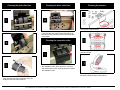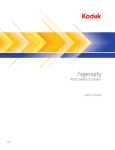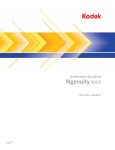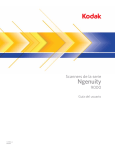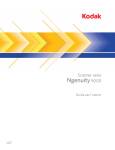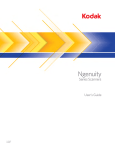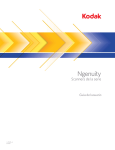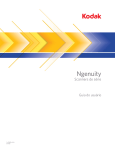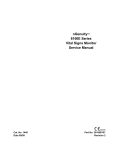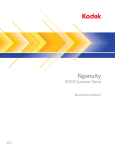Download Kodak 9000 User's Manual
Transcript
Cleaning imaging guides and camera glass covers Ngenuity Operator Utility When cleaning is finished, reset the maintenance reminder by clicking the link on the Maintenance monitor. Ngenuity 9000 Series Scanners Release the fastening clips on the imaging guide and remove it from the scanner. Clean both sides with a Staticide wipe. Then wipe the guide with a lint-free cloth. Supplies and Accessories Camera cover glass CAT No. Description 182 9779 Small Roller Kit with Feeder Preseparation Pad 121 1515 Medium Roller Kit with Feeder Preseparation Pad 119 5460 Large Roller Kit with Feeder Preseparation Pad Locate the camera glass cover between and below the LED lamps. Clean it with a dry swab. Do not use solvents when cleaning the camera glass. Reinsert the imaging guide into the scanner. When finished, clean the bottom imaging guide and bottom camera cover glass. Reference Guide 175 0462 Ultralight Feeder Kit - for use with feeder and pre-separation pad only 853 5981 Kodak Digital Science Roller Cleaning Pads 896 5519 Staticide Wipes for Kodak Scanners 179 7158 Blower Brush 162 0640 Imaging Guide Assembly 199 8103 Calibration Kit (contains Calibration Sheet 5K0449) 802 9654 Straight Pass-Through Adapter 896 1955 Front/Rear Printer Kit - Accessory 155 8667 Printer Kit Cartridge EASTMAN KODAK COMPANY 343 State Street Rochester, New York 14650 U.S.A. A-61703 / Part #5K0570 October, 2011 © Eastman Kodak Company, 2011 TM: Kodak Kodak Service & Support www.kodak.com/go/disupport 1.800.822.1414 (US&C only; all other regions, contact your local Kodak Support Center) www.kodak.com/go/dicontacts When contacting support, have the following available: • A description of your problem • Scanner model and serial number • Computer configuration • Software application you are using Cleaning the pick roller tires Cleaning the drive roller tires Cleaning the sensors Use the blower brush to clean all 7 sensors. The feed sensor is shown above. Remove the drive roller by pushing the roller to the right. Hold the drive roller in place and slide it off the shaft. Gently release the drive roller shaft back into position. Rotate the roller release lever up. Cleaning the separation roller Clean the gap sensors, page entry sensors and pass thru sensor. Push the pick roller to the right and remove it. Pull the separation roller door forward and remove the separation roller. Scrub the tires in a side-toside motion with a roller cleaning pad and re-install the separation roller. Scrub the roller tires in a side-to-side motion with a roller cleaning pad and re-install the roller. Reinstall the pick roller when finished. Clean the exit sensor which is located on the transport toward the back of the scanner. For replacement procedures and detailed cleaning procedures see Chapter 6, Maintenance in the User’s Guide.