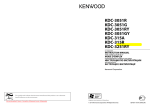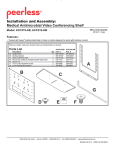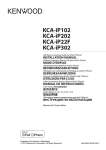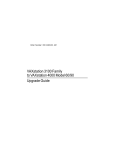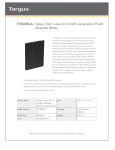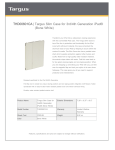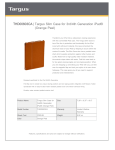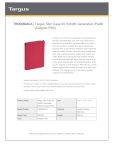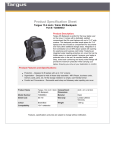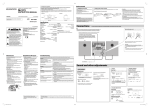Download Kenwood LZ-612IR User's Manual
Transcript
LZ-612IR WIDE TOUCH SCREEN MONITOR INSTRUCTION MANUAL MONITEUR ECRAN LARGE TACTILE MODE D’EMPLOI BREITBILD-BERÜHRUNGSBILDSCHIRM BEDIENUNGSANLEITUNG BREEDBEELD MONITOR MET AANRAAKSCHERM GEBRUIKSAANWIJZING MONITOR TOUCH SCREEN PANORAMICO ISTRUZIONI PER L’USO MONITOR DE PANTALLA TÁCTIL PANORÁMICA MANUAL DE INSTRUCCIONES MONITOR DE ECRà LARGO DE TOQUE MANUAL DE INSTRUÇÕES ШИРОКОФОРМАТНЫЙ МОНИТОР С СЕНСОРНЫМ ЭКРАНОМ ИHCTPУKЦИЯ ПO ЭKCПЛУATAЦИИ 触摸宽屏显示器 使用说明书 Take the time to read through this instruction manual. Familiarity with installation and operation procedures will help you obtain the best performance from your new monitor. For your records Record the serial number, found on the back of the unit, in the spaces designated on the warranty card, and in the space provided below. Refer to the model and serial numbers whenever you call upon your Kenwood dealer for information or service on the product. Model LZ-612IR Serial number US Residents Only Register Online Register your Kenwood product at www.Kenwoodusa.com © B64-4655-08/00 (W) 1-LZ-612IR_ENG_0405.indd 1 2010-04-05 �� 5:11:57 Safety precautions WARNING To prevent injury or fire, take the following precautions: • To prevent a short circuit, never put or leave any metallic objects (such as coins or metal tools) inside the unit. • Do not watch or fix your eyes on the unit’s display when you are driving for any extended period. • Mounting and wiring this product requires skills and experience. For safety’s sake, leave the mounting and wiring work to professionals. • Do not touch the liquid crystal fluid if the LCD is damaged or broken due to shock. The liquid crystal fluid may be dangerous to your health or even fatal. If the liquid crystal fluid from the LCD contacts your body or clothing, wash it off with soap immediately. • This monitor unit is set for rear passenger use only. Use of this monitor unit in any front seat and/or where it may be visible to the driver may be illegal in some states and may cause driver distraction and accident, resulting in injury or death. CAUTION To prevent damage to the machine, take the following precautions: • Make sure to ground the unit to a negative 12V DC power supply. • Do not install the unit in a spot exposed to direct sunlight or excessive heat or humidity. Also avoid places with too much dust or the possibility of water splashing. • When replacing a fuse, only use a new fuse with the prescribed rating. Using a fuse with the wrong rating may cause your unit to malfunction. • Do not use your own screws. Use only the screws provided. If you use the wrong screws, you could damage the unit. Notes How to Reset Your Unit • If the unit fails to operate properly, press the Reset button. The unit returns to factory settings when the Reset button is pressed. Reset button • Even if the Reset button is pressed, values set for individual items are not cleared. To initialize set values, perform the operation mentioned in <Settings> (page 6). Cleaning the Unit If the faceplate of this unit is stained, wipe it with a dry soft cloth such as a silicon cloth. If the faceplate is stained badly, wipe the stain off with a cloth moistened with neutral cleaner, then wipe it again with a clean soft dry cloth. • Applying spray cleaner directly to the unit may affect its mechanical parts. Wiping the faceplate with a hard cloth or using a volatile liquid such as thinner or alcohol may scratch the surface or erases characters. Screen brightness during low temperatures When the temperature of the unit falls such as during winter, the liquid crystal panel’s screen will become darker than usual. Normal brightness will return after using the monitor for a while. • If you experience problems during installation, consult your Kenwood dealer. • When you purchase optional accessories, check with your Kenwood dealer to make sure that they work with your model and in your area. • The illustrations of the display and the panel appearing in this manual are examples used to explain more clearly how the controls are used. Therefore, what appears on the display in the illustrations may differ from what appears on the display on the actual equipment, and some of the illustrations on the display may represent something impossible in actual operation. Protecting the monitor To protect the monitor from damage, do not operate the monitor using a ball point pen or similar tool with the sharp tip. 2 | LZ-612IR 1-LZ-612IR_ENG_0405.indd 2 2010-04-05 �� 5:11:57 This Product is not installed by the manufacturer of a vehicle on the production line, nor by the professional importer of a vehicle into an EU Member State. Information on Disposal of Old Electrical and Electronic Equipment and Batteries (applicable for EU countries that have adopted separate waste collection systems) Products and batteries with the symbol (crossed-out wheeled bin) cannot be disposed as household waste. Old electrical and electronic equipment and batteries should be recycled at a facility capable of handling these items and their waste byproducts. Contact your local authority for details in locating a recycle facility nearest to you. Proper recycling and waste disposal will help conserve resources whilst preventing detrimental effects on our health and the environment. Notice: The sign “Pb” below the symbol for batteries indicates that this battery contains lead. DVD player units you can control from the LZ-612IR (As of September, 2009): KDV-S211P, KDV-S221P, KDV-S250P, KDV-S240P, KDV-S230P, KDV-S220P, KDV-S210P IR Wireless Headphone You can use IR wireless Head Phone as follows; KHP-IR72 Declaration of Conformity with regard to the EMC Directive 2004/108/EC Manufacturer: Kenwood Corporation 2967-3 Ishikawa-machi, Hachioji-shi, Tokyo, 192-8525 Japan EU Representative’s: Kenwood Electronics Europe BV Amsterdamseweg 37, 1422 AC UITHOORN, The Netherlands FCC WARNING This equipment may generate or use radio frequency energy. Changes or modifications to this equipment may cause harmful interference unless the modifications are expressly approved in the instruction manual. The user could lose the authority to operate this equipment if an unauthorized change or modification is made. NOTE This Class B digital apparatus complies with Canadian ICES-003. This symbol mark indicates that Kenwood manufactured this product so as to decrease harmful influence on the environment. English | 1-LZ-612IR_ENG_0405.indd 3 3 2010-04-05 �� 5:11:57 Basic Operation IR transmitter LED Remote control sensor (For DVD remote only) Turning Monitor ON/OFF Turning ON the Power Press the [ ] button. Turning OFF the Power Press the [ ] button. Video Source Selection 1 Enter Select screen mode Touch the display window. 2 Select the AV input source Touch the [AV IN] button. MEMU MENU AV IN When button is pressed, the video source switches as follows: Display Setting AV1 Select the AV1 input source. AV2 Select the AV2 input (DVD input) source. 4 | LZ-612IR 1-LZ-612IR_ENG_0405.indd 4 2010-04-05 �� 5:11:57 LZ-612IR with Kenwood DVD Player (Optional Accessory) DVD Player Operation DVD Player Control DVD Player Setup 1 Enter Select screen mode 1 Enter Select screen mode 2 Select the function 2 Select the function Touch the display window. Touch the display window. Touch the function button. Touch the function button. PAGE REP Display PAGE MENU REP AV IN MENU AV IN Function Move to the DVD Player Setup screen. Move to Monitor Setting screen. (page 6) Press to switch sequentially between playback and pause. Press to stop playback. Search for a next chapter, scene or track. Search for a previous chapter, scene or track. Press to perform fast forwards. Press to perform fast backwards. Use when repeating a specific title or a track on the DVD player. (Chapter, Title, File, Folder, Track, One All) Change AV1/ AV2 input source. 3 Exit DVD Player Control mode Touch the screen except function button. TOP PAGE Display PAGE AUD SUBT /// TOP SET RTN ENT AUD SET SUBT RTN ENT Function Move to the DVD Player Control screen. Change the audio language. Change the subtitle language. Move to select a menu on the DVD menu. Return to the top menu. Display the DVD menu. Moves to the previous menu. Performs the selected function. 3 Exit DVD Player Setup mode Touch the screen except function button. • The relevant OSD is displayed only when the DVD Control in <Other Setting> (page 7) is turned on. • You can operate the Kenwood DVD player connected to the Hideaway box when the DVD Control is turned on. • The relevant OSD is displayed only when the DVD Control in <Other Setting> (page 7) is turned on. • You can operate the Kenwood DVD player connected to the Hideaway box when the DVD Control is turned on. English | 1-LZ-612IR_ENG_0405.indd 5 5 2010-04-05 �� 5:11:57 Monitor Setting Picture Quality Setting Screen Setting You can adjust the picture quality of the monitor. Change the menu OSD language and monitor screen size. 1 Enter Select screen mode 1 Enter Select screen mode Touch the display window. Touch the display window. 2 Select the MENU function 2 Select the MENU function Touch the [MENU] button. 3 Select the Picture Quality Setting mode Touch the [ ] button. Touch the [MENU] button. 3 Select the Screen Setting mode Touch the [ 4 Select the adjusting item ] button. 4 Select the adjusting item Touch the item. Touch the item. Brightness 50 Contrast 50 Language English Color 50 Mode Full Tint 50 Sharpness 5 5 Adjusting the item 5 Adjusting the item Touch the [] or [] button. Item Brightness Contrast Color Tint Sharpness Touch the [] or [] button. FULL Setting [] Stronger contrast "0" – "50" –"100" [] Less contrast "0" – "50" –"100" [] Weaker intensity "0" – "50" –"100" [] Purplish skin tones "0" – "50" –"100" [] Softer definition "0" – "5" –"10" [] More contrast [] Stronger intensity [] Greenish skin tones [] Crisper definition (Factory setting: Underlined) 6 Exit Picture Quality setting mode Touch the [ ] button. • The “Tint” can be adjusted when NTSC video signal is input. • If you make no operation for 10 seconds, monitor setting mode is automatically canceled. 6 | Item Language [] Less contrast Mode Setting Change MENU OSD Language. "English"/"Français"/"Deutsch"/"Español" JUST "Full" FULL FULL Full picture mode. FULL CINEMA ”Just” Justify picture JUST mode. JUST JUST “Zoom” ZOOM CINEMA Zoom picture mode. CINEMA CINEMA "Normal" NORMAL Normal pictureZOOM mode. ZOOM ZOOM (Factory setting: Underlined) NORMAL Exit Screen Setting mode NORMAL Touch the [ ] button.NORMAL 6 LZ-612IR 1-LZ-612IR_ENG_0405.indd 6 2010-04-05 �� 5:11:58 Other Setting Change the other settings. 1 Enter Select screen mode Touch the display window. 2 Select the MENU function Touch the [MENU] button. 3 Select the Other Setting mode Touch the [ ] button. 4 Select the adjusting item Touch the item. DVD/TV Control Off Audio 1-ch Initialize 5 Adjusting the item Touch the [] or [] button. Item DVD/TV Control Audio Initialize Setting Set DVD/TV Player Control/Setup OSD ON or OFF in AV2 input source. "Off"/"DVD"/"TV" [”TV”no use.] Displays the IR Headphones transmitter frequency. "1-ch": 2.3 MHz/"2-ch": 3.2 MHz The setting value is set to the initial state of factory. (Factory setting: Underlined) 6 Exit Other Setting mode Touch the [ ] button. • Refer to the instruction manual of IR Headphones (optional accessory), when setting for frequency. English | 1-LZ-612IR_ENG_0405.indd 7 7 2010-04-05 �� 5:11:58 Accesaries/Installation Procedure Accessories Installation Procedure ① DC Cord ..........1 ② Monitor Cable ..........2 ③ WARNING RCA Cable ..........2 ④ (The cut-out size needs to be adjusted depending on the installation of the monitor.) LZ-612IR TEMPLATE CUT OUT ON DOTTED LINE INSERT REMOVAL TOOL INSERT REMOVAL TOOL LZ-612IR REMOVAL TOOL GUIDE Remote Control Cable ..........1 ⑤ Template ..........1 ⑥ Mounting Bracket ..........2 ⑦ Removal Tool ..........1 ⑧ Mounting Screw (Ø4x16) ..........2 8 | 1. To prevent short circuits, remove the key from the ignition and disconnect the terminal of the battery. 2. Make the proper input and output cable connections for each unit. 3. Connect the wiring harness wires in the following order: ground, ignition. 4. Connect the wiring harness connector to the unit. 5. Install the unit in your car. 6. Reconnect the terminal of the battery. 7. Press the reset button. (page 2) • This product is intended for use with 12V DC negative ground power only. Do not connect it to any other power supply. • To prevent shorting, disconnect the battery cable from the negative terminal of the battery during installation. • Be sure to firmly stabilise this product. Do not install it in a location which is not stable. • Follow the installation and wiring procedures described in this manual. Improper wiring or modified installation can not only result in malfunction or damage to the unit but may also result in an accident. • Mounting and wiring this product requires skills and experience. For safety's sake, leave the mounting and wiring work to professionals. • If your car’s ignition does not come with an ACC position, connect the ignition wires to a power source that can be turned on and off with the ignition key. If you connect the ignition wire to a power source that receives a constant voltage supply, as with battery wires, the battery may die. • If the fuse blows, first make sure that the wires have not caused a short circuit, then replace the old fuse with one with the same rating. • Do not let unconnected wires or terminals touch metal on the car or anything else conducting electricity. To prevent short circuits do not remove the caps from unused terminals or from the ends of the unconnected wires. • After the unit is installed, check whether the brake lamps, blinkers, wipers, etc. on the car are working properly. • Insulate unconnected wires with vinyl tape or other similar material. • Thoroughly wipe away oil and other dirt from the installation surface. Please avoid installation on uneven surfaces. • Do not install the Hideaway Unit under the carpet. Otherwise heat build-up occurs and the unit may be damaged. LZ-612IR 1-LZ-612IR_ENG_0405.indd 8 2010-04-05 �� 5:11:58 Connection Monitor Unit Monitor Unit Monitor Cable (Accessory②) Hideaway Unit AV1 INPUT AV OUTPUT (AV2 input signal only) • Visual input (Yellow) • Audio left input (White) • Audio right input (Red) • Visual output (Yellow) • Audio left output (White) • Audio right output (Red) AV2 INPUT (DVD Player) • Visual input (Yellow) • Audio left input (White) • Audio right input (Red) DC Cord (Accessory①) Remote Control Cable (Accessory④) • If you are using this unit with a compatible Kenwood DVD player, connecting the Remote Control Cable will allow the LZ-612IR’s remote to control Kenwood DVD player as well as the monitor. RCA Cable (Accessory③) To Audio/Visual Output To Remote Control Sensor input Kenwood DVD Player (Optional Accessory) Ignition key switch ACC Car fuse box (Main fuse) Fuse (5A) Ignition cable (Red) Ground cable (Black) (To car chassis) Battery English | 1-LZ-612IR_ENG_0405.indd 9 9 2010-04-05 �� 5:11:58 Installation Installation for Monitor Unit Before mounting the monitor to the headrest: • Perform the required external connections first (Accessory ②). • Using the supplied paper template (Accessory ⑤), mark the area to be cut out of the headrest, then carefully cut it. 1 Connect Monitor and monitor connection cord (Accessory ②). 2 Install the monitor unit in the bracket (Accessory ⑥). Headrest Installation plate (not supplied) Mounting Bracket (Accessory⑥) Monitor Unit Screws (not supplied) Template (Accessory⑤) Monitor Cable (Accessory②) Installation for Hideaway Unit Use screws (Accessory ⑧) to fix Hideaway Unit onto an audio board or another. Removing the Monitor Unit 1 Insert the removal tool (Accessory ⑦) deeply into the slots on TOP side, as shown. Accessory ⑧ Accessory ⑦ 2 Pull the monitor unit all the way out with your hands, being careful not to drop it. 10 | LZ-612IR 1-LZ-612IR_ENG_0405.indd 10 2010-04-05 �� 5:11:59 Troubleshooting Guide What might seem to be a malfunction in your unit may just be the result of slight miss operation or miss wiring. Before calling service, first check the following table for possible problems. The power does not turn on. ! The fuse has blown. After checking for short circuits in the wires, replace the fuse with one having the same rating. ! No ACC position on vehicle ignition. Connect the same wire to the ignition as the battery wire. Nothing happens when the buttons are pressed. ! The computer chip in the unit is not functioning normally. Press the reset button on the unit (page 2). The screen is dark. ! The unit is in a location where temperature is low. If the temperature of the monitor unit drops, the screen may appear darker when power is first turned on due to the characteristics of a liquid crystal panel. Wait a while after turning power on for the temperature to rise. Normal brightness will return. No sound from wireless headphones. ! The frequency setting is not set correctly. Select the transmitter frequency according to your headphones. ! The headphones power is off. The headphones power switch is turned on. ! The headphones batteries are exhausted. Replace the headphones batteries with fresh ones. Specifications Monitor Unit Screen size : 6.1 inches wide 136.1 (W) × 72.0 (H) × 154.0 (Diagonal) mm 5-6/16 (W) × 2-13/16 (H) inches Display system : Transparent TN LCD panel Drive system : TFT active matrix system Number of pixels : 336,960 pixels (480 H × 234 V × RGB) Effective pixels : 99.99 % Pixel arrangement : RGB striped arrangement Back lighting : LED IR Transmitter Output : (1-ch) L ch: 2.3 MHz/R ch: 2.8 MHz : (2-ch) L ch: 3.2 MHz/R ch: 3.8 MHz Hideaway Unit Colour system : NTSC/PAL External video input level (RCA jacks) : 1 ± 0.1 Vp-p/75 Ω External audio input level (RCA jacks) : 2 V/10 KΩ Video output level (RCA jacks) : 1 ± 0.1 Vp-p/75 Ω Audio output level (RCA jacks) : 1.2 V/10 KΩ General Operating voltage : 14.4 V DC (11 - 16 V) Current consumption : 1.5 A Consumed Power : 14 W Operational temperature range : –10 °C to +60 °C Storage temperature range : –30 °C to +85 °C Dimensions (W × H × D) Monitor unit : 177 × 122 × 34 mm 7 × 4-7/8 × 1-5/16 inch Hideaway unit : 141.5 × 88.5 × 32.5 mm 5-9/16 × 3-8/16 × 1-4/16 inch Weight Monitor unit : 375 g (0.83 lbs) Hideaway unit : 145 g (0.32 lbs) • Specifications subject to change without notice. • Although the effective pixels for the liquid crystal panel is given as 99.99% or more, 0.01% of the pixels may not light or may light incorrectly. English | 1-LZ-612IR_ENG_0405.indd 11 11 2010-04-05 �� 5:11:59
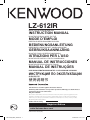

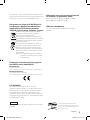
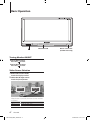
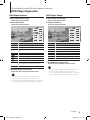
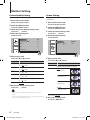
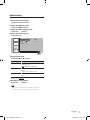
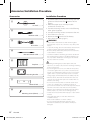
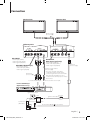
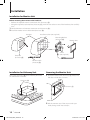
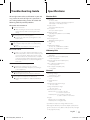
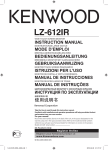
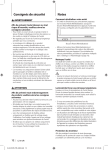
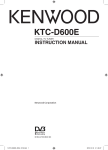
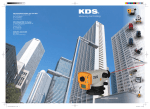

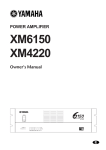
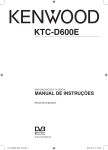
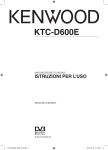
![KTC-D600E - [::] Kenwood ASC](http://vs1.manualzilla.com/store/data/006744326_1-2876e09afb2152baa97f4b20e57200b6-150x150.png)