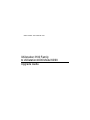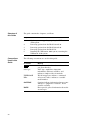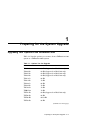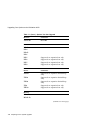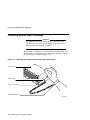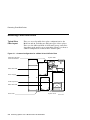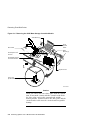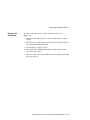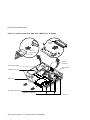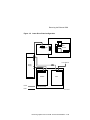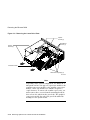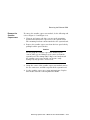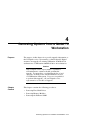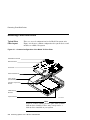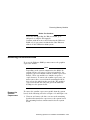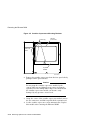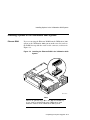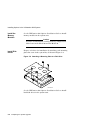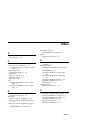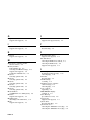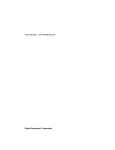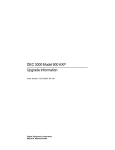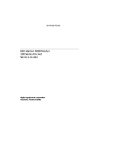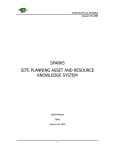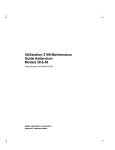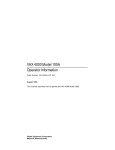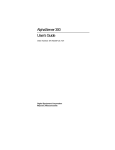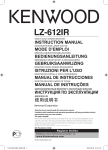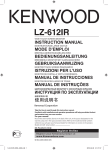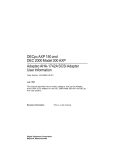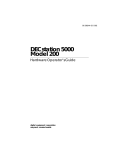Download Digital Equipment Corporation VR320 Technical data
Transcript
Order Number: EK-VX463-IN. A01 VAXstation 3100 Family to VAXstation 4000 Model 60/90 Upgrade Guide July, 1993 The information in this document is subject to change without notice and should not be construed as a commitment by Digital Equipment Corporation. Digital Equipment Corporation assumes no responsibility for any errors that may appear in this document. The software described in this document is furnished under a license and may be used or copied only in accordance with the terms of such license. No responsibility is assumed for the use or reliability of software on equipment that is not supplied by Digital Equipment Corporation or its affiliated companies. Restricted Rights: Use, duplication, or disclosure by the U. S. Government is subject to restrictions as set forth in subparagraph (c) (1) (ii) of the Rights in Technical Data and Computer Software clause at DFARS 252.227–7013. © Digital Equipment Corporation 1993. The following are trademarks of Digital Equipment Corporation: DEC, VAX, VAX DOCUMENT, VAXstation, VMS, and the Digital logo. S2322 This document was prepared using VAX DOCUMENT, Version 2.1. Contents Preface . . . . . . . . . . . . . . . . . . . . . . . . . . . . . . . . . . . . . . . . . . . . . . . . . . . . . vii 1 Preparing for the System Upgrade Upgrading Your Options to the VAXstation 4000 Recording VAXstation 3100 System Information Shut Down the Software . . . . . . . . . . . . . . . Enter the SHOW DEVICE Command . . . . . Removing the System Unit Cover . . . . . . . . . . . Turn Off the System . . . . . . . . . . . . . . . . . . Disconnect the Cables . . . . . . . . . . . . . . . . . Remove the Cover . . . . . . . . . . . . . . . . . . . . Protecting Against Static Discharge . . . . . . . . . Checking the VAXstation 3100 Model Number . . . . . . . . . . . . . . . . . . . . . . . . . . . . . . . . . . . . . . . . . . . . . . . . . . . . . . . . . . . . . . . . . . . . . . . . . . . . . . . . . . . . . . . . . . . . . . . . . . . . . . . . . . . . . . . . . . . . . . . . . . . . . . . . . . 1–1 1–4 1–4 1–4 1–6 1–6 1–6 1–7 1–8 1–9 . . . . . . . . . . . . . . . . . . . . . . . . . . . . . . . . . . . . . . . . . . . . . . . . . . 2–1 2–1 2–2 2–2 2–3 2–5 2–7 2–9 2–9 2–12 2 Removing Options from a Model 30 and 38 Workstation Purpose . . . . . . . . . . . . . . . . . . . . . . Chapter Content . . . . . . . . . . . . . . . Removing Fixed Disk Drives . . . . . . . . . Typical Drive Plate Layout . . . . . . . Remove RZ2x Disk Drives . . . . . . . . Remove the Mass Storage Controller Remove the Drive Plate . . . . . . . . . . Removing the Ethernet ROM . . . . . . . . Remove the Scanline Coprocessor . . Remove the Ethernet ROM . . . . . . . . . . . . . . . . . . . . . . . . . . . . . . . . . . . . . . . . . . . . . . . . . . . . . . . . . . . . . . . . . . . . . . . . . . . . . . . . . . . . . . . . . . . . . . . . . . . . . . . . . . . . . . . . . . . . . . . . . . . . . . . . . . . . . . . . . . . . . . . . . . . iii 3 Removing Options from a Model 40 and 48 Workstation Purpose . . . . . . . . . . . . . . . . . . . . Chapter Content . . . . . . . . . . . . . Removing Fixed Disk Drives . . . . . . . Typical Drive Plate Layout . . . . . Remove the Upper Drive Plate . . . Remove RZ2x Disk Drives . . . . . . Removing the Ethernet ROM . . . . . . Remove the Lower Drive Plate . . . Remove the Scanline Coprocessor Remove the Ethernet ROM . . . . . . . . . . . . . . . . . . . . . . . . . . . . . . . . . . . . . . . . . . . . . . . . . . . . . . . . . . . . . . . . . . . . . . . . . . . . . . . . . . . . . . . . . . . . . . . . . . . . . . . . . . . . . . . . . . . . . . . . . . . . . . . . . . . . . . . . . . . . . . . . . . . . . . . . . . . . . . . . . . . . . . . . . . . . . . . . . . . . . . . . . . . . . . . . . . . . . . . . . . . . . . . . . . . . . . . 3–1 3–1 3–2 3–2 3–4 3–6 3–8 3–8 3–11 3–14 . . . . . . . . . . . . . . . . . . . . . . . . . . . . . . . . . . . . . . . . . . . . . . . . . . . . . . . . . . . . . . . . . . . . . . . . . . . . . . . . . . . . . . . . . . . . . . . . . . . . . . . . . . . . . . . . . . . . . . . . . . . . . . . . . . . . . . . . . . . . . . . . 4–1 4–1 4–2 4–2 4–3 4–5 4–7 4–7 4–7 4–9 4–9 4–12 Preparing the VAXstation 4000 System . . . . . . . . Unpack the New System . . . . . . . . . . . . . . . . . Remove the System Unit Cover . . . . . . . . . . . . Installing Options in the VAXstation 4000 System Ethernet ROM . . . . . . . . . . . . . . . . . . . . . . . . . Install the Memory Modules . . . . . . . . . . . . . . Install Disk Drives . . . . . . . . . . . . . . . . . . . . . . Installing the VAXstation 4000 System . . . . . . . . . Set Up the System . . . . . . . . . . . . . . . . . . . . . . Test Installation . . . . . . . . . . . . . . . . . . . . . . . . Returning the VAXstation 3100 System to Digital Pack the System . . . . . . . . . . . . . . . . . . . . . . . Service Contract . . . . . . . . . . . . . . . . . . . . . . . . . . . . . . . . . . . . . . . . . . . . . . . . . . . . . . . . . . . . . . . . . . . . . . . . . . . . . . . . . . . . . . . . . . . . . . . . . . . . . . . . . . . . . . . . . . . . . . . . . . . . . . . . . . . . . . . . . . . . . . . . . . . . . . . . . . . . . . . . . . . . . . . 5–1 5–1 5–2 5–3 5–3 5–4 5–4 5–5 5–5 5–5 5–5 5–5 5–5 4 Removing Options from a Model 76 Workstation Purpose . . . . . . . . . . . . . . . . . . . . Chapter Content . . . . . . . . . . . . . Removing Fixed Disk Drives . . . . . . . Typical Drive Plate Layout . . . . . Remove the Drive Plate . . . . . . . . Remove RZ2x Disk Drives . . . . . . Removing Memory Modules . . . . . . . Memory Configurations . . . . . . . . Remove the Modules . . . . . . . . . . Removing the Ethernet ROM . . . . . . Remove the Scanline Coprocessor Remove the Ethernet ROM . . . . . . . . . . . . . . . . . . . . . . . . . . . . . . . . . . . . . . . . . . . . . . . . . . . . . . . . . . . . . . . . . . . . . . . . . . . . . . . . . . . . . . . . . . . . . . . . . . . . . . . . . . . . . . . . . 5 Completing the System Upgrade iv Index Figures 1–1 1–2 1–3 1–4 2–1 2–2 2–3 2–4 2–5 2–6 2–7 2–8 3–1 3–2 3–3 3–4 3–5 3–6 3–7 3–8 3–9 4–1 4–2 4–3 4–4 4–5 Typical Screen Display of a SHOW DEVICE Command . . . . Disconnecting the System Unit and Monitor Cables . . . . . . Removing the VAXstation 3100 System Unit Cover . . . . . . . Attaching the Antistatic Wrist Strap to the System Unit . . . Common Configuration for a Model 30 and 38 Drive Plate . . . . . . . . . . . . . . . . . . . . . . . . . . . . . . . . . . . . . . . . . . Removing RZ2x Fixed Disk Drives from the Drive Plate . . . SCSI Mass Storage Controller Module Cables . . . . . . . . . . . Removing the SCSI Mass Storage Controller Module . . . . . Removing the Drive Plate from a Model 30 or 38 System . . Scanline Coprocessor Mounting Brackets . . . . . . . . . . . . . . . Removing the Scanline Coprocessor from the Model 30 and 38 System . . . . . . . . . . . . . . . . . . . . . . . . . . . . . . . . . . . . . . Removing the Ethernet ROM from the Model 30 and 38 System . . . . . . . . . . . . . . . . . . . . . . . . . . . . . . . . . . . . . . . . . Common Configuration for a Model 40 and 48 Drive Plate . . . . . . . . . . . . . . . . . . . . . . . . . . . . . . . . . . . . . . . . . . Disconnecting the SCSI and Power Cables . . . . . . . . . . . . . Removing the Upper Drive Plate from the Model 40 and 48 System . . . . . . . . . . . . . . . . . . . . . . . . . . . . . . . . . . . . . . . . . Removing RZ2x Fixed Disks from the Drive Plate . . . . . . . . Lower Drive Plate Configuration . . . . . . . . . . . . . . . . . . . . . Removing the Lower Drive Plate . . . . . . . . . . . . . . . . . . . . . Scanline Coprocessor Mounting Brackets . . . . . . . . . . . . . . . Removing the Scanline Coprocessor from the Model 40 and 48 System . . . . . . . . . . . . . . . . . . . . . . . . . . . . . . . . . . . . . . Removing the Ethernet ROM from the Model 40 and 48 System . . . . . . . . . . . . . . . . . . . . . . . . . . . . . . . . . . . . . . . . . Common Configuration of the Model 76 Drive Plate . . . . . . Disconnecting the SCSI Signal and Power Cables . . . . . . . . Removing RZ2x Fixed Disks from the Drive Plate . . . . . . . . Removing Memory Boards from the Model 76 System . . . . . Scanline Coprocessor Mounting Brackets . . . . . . . . . . . . . . . . . . . 1–5 1–6 1–7 1–8 . . . . . . 2–2 2–4 2–5 2–6 2–8 2–10 . 2–11 . 2–12 . . 3–3 3–5 . . . . . 3–6 3–7 3–9 3–10 3–12 . 3–13 . . . . . . 3–14 4–2 4–4 4–6 4–8 4–10 v 4–6 4–7 5–1 5–2 5–3 5–4 Removing the Scanline Coprocessor from the Model 76 System . . . . . . . . . . . . . . . . . . . . . . . . . . . . . . . . . . . . . . . Removing the Ethernet ROM from the Model 76 System VAXstation 4000 Model 60/90 System Upgrade Kit . . . . . Removing the VAXstation 4000 System Unit Cover . . . . . Installing the Ethernet ROM in the VAXstation 4000 System . . . . . . . . . . . . . . . . . . . . . . . . . . . . . . . . . . . . . . . Attaching a Mounting Plate to a Disk Drive . . . . . . . . . . . . . . . . . . . . . . 4–11 4–12 5–1 5–2 ... ... 5–3 5–4 Options You Can Upgrade . . . . . . . . . . . . . . . . . . . . . . . . . . . Model Numbers of VAXstation 3100 Family Systems . . . . . . . 1–1 1–9 Tables 1–1 1–2 vi Preface Purpose of this Guide This guide describes how to upgrade the VAXstation 3100 family of systems to a VAXstation 4000 Model 60 or Model 90 only. The VAXstation 3100 family consists of five models–30, 38, 40, 48, and 76. You perform the upgrade by removing supported options from the VAXstation 3100 system unit and installing them in the VAXstation 4000 system unit. The upgrade information includes how to remove and install RZ2x disk drives, Ethernet ROMs, memory modules, and execute some console commands. This guide also describes how to repackage the VAXstation 3100 system for shipment back to Digital after completing the system upgrade. Who Should Use This Guide Only a Digital service representative or qualified self– maintenance customer should perform this upgrade. You must have a working knowledge of and experience working on the internal hardware devices of a VAXstation 3100 system. If you are not qualified to perform this upgrade, call your Digital service representative to schedule an upgrade. Note It is the customer’s responsibility to perform software backups of the system and user disks. The backups should be performed before the Digital service representative arrives at the site. Backups are mandatory to ensure that data is not lost during the upgrade. vii Structure of this Guide Conventions Used in this Guide The guide contains five chapters, as follows: Chapter Content 1 Options you can upgrade; preparing the VAXstation 3100 system. 2 Removing options from the Model 30 and 38. 3 Removing options from the Model 40 and 48. 4 Removing options from the Model 76. 5 Installing the VAXstation 4000 system; returning the VAXstation 3100 system. The following conventions are used in this guide: Convention Return viii Meaning A key name enclosed in a box indicates that you press that key. italic type Italic type emphasizes important information, indicates variables, and indicates complete titles of manuals. UPPERCASE Words in uppercase indicate a command. RZ2x A lowercase italic x indicates a variable model number. CAUTION Cautions indicate information that prevents damage to equipment or software. Read cautions carefully. NOTE Notes provide general information about the current topic. 1 Preparing for the System Upgrade Upgrading Your Options to the VAXstation 4000 Table 1–1 lists the options you can move from a VAXstation 3100 system to a VAXstation 4000 system. Table 1–1 Options You Can Upgrade Monitors: Comments: VR262-Ax 60 Hz (Supported on Model 60 only) VR290-Dx 60 Hz (Supported on Model 60 only) VR297-Dx 60 Hz (Supported on Model 60 only) VR299-Dx 60 Hz (Supported on Model 60 only) VR319-Cx 66 Hz VR319-Dx 72 Hz VR320-Cx 66 Hz VR320-Dx 72 Hz VRC16-Cx 72 Hz VRM17-Ax 72 Hz VRT13-Dx 60 Hz (Supported on Model 60 only) VRT16-Dx 66 Hz VRT16-Hx 66/72 Hz VRT19-Dx 66 Hz (continued on next page) Preparing for the System Upgrade 1–1 Upgrading Your Options to the VAXstation 4000 Table 1–1 (Cont.) Options You Can Upgrade Monitors: Comments: VRT19-Hx 66/72 Hz Fixed Disk Drives: Comments: RZ23L RZ24 RZ24L RZ25 RZ55 Supported on expansion box only RZ56 Supported on expansion box only RZ57 Supported on expansion box only RZ58 Supported on expansion box only Removable-Media Drives: Comments: RRD42 Supported on expansion box/tabletop only TLZ04 Supported on expansion box/tabletop only TLZ06 Supported on expansion box/tabletop only TZ30 Supported on expansion box only TZK10 Supported on expansion box only Memory: MS44-AA MS44L-Bx (continued on next page) 1–2 Preparing for the System Upgrade Upgrading Your Options to the VAXstation 4000 Table 1–1 (Cont.) Options You Can Upgrade Input Devices: Comments: LK401-xx Keyboard VSXXX-AA/GA Mouse VSXXX-AB Tablet Expansion Boxes: SZ03 SZ12 SZ16 RZ5X Graphics You cannot upgrade the graphics module from your VAXstation 3100 system to the VAXstation 4000 system. Preparing for the System Upgrade 1–3 Recording VAXstation 3100 System Information Recording VAXstation 3100 System Information Shut Down the Software Refer to the VMS Installation and Operations Manual for the proper operating system shutdown procedure. Enter the SHOW DEVICE Command Before you begin the upgrade you need to record the system Ethernet address (only if you are moving the Ethernet ROM to the new system) and the SCSI ID settings on your disk drives. Follow these steps and refer to Figure 1–1: 1. Press the Halt button on the rear of the system unit. Result: The system displays the console prompt (>>>) on the screen. 2. Enter the SHOW DEVICE command at the console prompt and press Return . 3. Record the system Ethernet address (if applicable). 4. Record the SCSI ID number for each drive. 1–4 Preparing for the System Upgrade Recording VAXstation 3100 System Information Figure 1–1 Typical Screen Display of a SHOW DEVICE Command >>> SHOW DEVICE Ethernet Hardware Address RM/FX ----- WP -- 121.64 MB ....... FX RM WP 121.64 MB 205.12 MB FX RM WP VMS/VMB ------ESAO NUMBYTES DEVTYP ADDR ---------------08-00-2B-07-E3-83 DKA300 MKA500 ..HostID.. A/3/0 A/5/0 A/6 DISK TAPE INITR DKA200 DKA400 A/2/0 A/4/0 DISK RODISK DEVNAM ------ REV --- RZ23L xxxx Device Name RZ23L xxxx RRD42 xxxx SCSI Bus SCSI ID Setting >>> Device Type MLO-010942 Preparing for the System Upgrade 1–5 Removing the System Unit Cover Removing the System Unit Cover Turn Off the System After shutting down the operating system and recording the VAXstation 3100 system information, turn the system peripherals off in the following order: 1. Expansion boxes 2. Printer, modem, and other equipment 3. Monitor 4. System unit Disconnect the Cables Disconnect the cables shown in Figure 1–2 from the back of the system unit. Figure 1–2 Disconnecting the System Unit and Monitor Cables Mouse Cable Monitor Video Cable Monitor Power Cord System Power Cord Keyboard Cable MLO-010907 1–6 Preparing for the System Upgrade Removing the System Unit Cover Remove the Cover To remove the system unit cover from the VAXstation 3100 workstation, do the following and refer to Figure 1–3: 1. Using a Phillips screwdriver, loosen the two captive screws at the back of the system unit on the outside edges. Do not remove the screws. 2. Slide the cover towards the front of the system and lift it up and away from the system unit. Figure 1–3 Removing the VAXstation 3100 System Unit Cover Screws MLO-010841 3. Place the cover aside for use later during repackaging. Note The height of the system unit enclosure is different for some of the VAXstation 3100 models, but the procedure for removing the cover is the same. Preparing for the System Upgrade 1–7 Protecting Against Static Discharge Protecting Against Static Discharge Caution: To eliminate any static charge that you may have built up, touch the top of the power supply in the system unit. This discharges any static electricity. Always wear an antistatic wrist strap when working inside the system unit to avoid damage caused by static discharge. Attach the wrist strap as shown in Figure 1–4. Figure 1–4 Attaching the Antistatic Wrist Strap to the System Unit Power Supply Alligator Clip System Unit Frame Antistatic Wrist Strap MLO-005484 1–8 Preparing for the System Upgrade Checking the VAXstation 3100 Model Number Checking the VAXstation 3100 Model Number After you have disconnected the cables and before beginning the upgrade, check the model number of the system you are upgrading. Each system has a model code number stamped on the rear of the system unit. Look at the label and refer to the next table to determine which chapter to use for the upgrade procedures. Table 1–2 Model Numbers of VAXstation 3100 Family Systems Model Code Number1 VAXstation 3100 System Go To: VS42A-xx Model 30 Chapter 2 WS42A-xx Model 38 Chapter 2 VS42S-xx Model 40 Chapter 3 WS42B-xx Model 48 Chapter 3 WS43A-xx Model 76 Chapter 4 1 xx: variable extensions Preparing for the System Upgrade 1–9 2 Removing Options from a Model 30 and 38 Workstation Purpose The purpose of this chapter is to provide upgrade information so that a Digital service representative or knowledgeable Digital customer can upgrade an existing VAXstation 3100 Model 30 or 38 workstation to a VAXstation 4000 Model 60 or 90 workstation. Caution: Only a Digital service representative or qualified self–maintenance customer should perform this upgrade. You must have a working knowledge of and experience working on the internal hardware devices of a VAXstation 3100 system. If you are not qualified to perform this upgrade, call your Digital service representative to schedule an upgrade. Chapter Content This chapter describes how to remove options from a Model 30 and Model 38 workstation. These two models are very similar in structure. When there are differences in the upgrade instructions they are called out with a Note specifying the differences between the two models. This chapter contains the following information: • Removing Fixed Disk Drives • Removing the Ethernet ROM Removing Options from a Model 30 and 38 Workstation 2–1 Removing Fixed Disk Drives Removing Fixed Disk Drives Typical Drive Plate Layout There are several possible drive plate configurations for the Model 30 and 38, including two different types of drive plates. There are also different kinds of SCSI mass storage controllers depending on the model you are upgrading. Figure 2–1 shows a common configuration of a Model 30 or 38 drive plate. Figure 2–1 Common Configuration for a Model 30 and 38 Drive Plate SCSI Mass Storage Controller Module System Rear RZxx Hard Disk Power Supply TZ30 Tape Drive RZxx Hard Disk Drive Plate System Front MLO-004579 2–2 Removing Options from a Model 30 and 38 Workstation Removing Fixed Disk Drives Remove RZ2x Disk Drives Remove all the supported RZ2x disk drives from the drive plate. Two of these drives can be installed into the VAXstation 4000 system unit. To remove an RZ2x disk drive from the model 30 or 38, do the following and refer to Figure 2–2: 1. Disconnect the SCSI and power cable from the disk drive. 2. Push down the drive plate lever and slide the RZ2x disk drive over the lever until the fixed disk drive comes up and out of the keyholes on the plate. 3. Remove the mounting plate from the drive. The RZ2x drives have a different mounting plate when installed in the VAXstation 4000 system unit. Model 30 Only: Remove the drive plate first to access the screws that hold the drive to the drive plate. (See Figure 2–5.) Removing Options from a Model 30 and 38 Workstation 2–3 Removing Fixed Disk Drives Figure 2–2 Removing RZ2x Fixed Disk Drives from the Drive Plate RZxx Hard Disk SCSI Mass Storage Controller Module Drive Plate Lever MLO-010908 Note If there are three disk drives on the drive plate, you must remove the mass storage controller module from the drive plate to remove the third drive. Otherwise, just disconnect the cables going to the mass storage controller to remove the drive plate from the system unit. 2–4 Removing Options from a Model 30 and 38 Workstation Removing Fixed Disk Drives Remove the Mass Storage Controller To remove the mass storage controller module from the Model 30 or 38, do the following and refer to Figure 2–3 and Figure 2–4: 1. Loosen the captive screw on the SCSI mass storage controller module. 2. Pull the post-lock latches under the front edge of the SCSI controller module outward and lift the front of the module up until it is free. 3. Disconnect the SCSI system cable on the SCSI mass storage controller module. 4. Disconnect the SCSI signal cable from Port A and Port B on the controller module by pulling the latches on the SCSI connector outward and then remove the SCSI signal cables. 5. Remove the SCSI mass storage controller module from the drive plate by rotating it to the right as shown in Figure 2–4. Slide the SCSI mass storage controller module forward, away from the back of the drive plate. Figure 2–3 SCSI Mass Storage Controller Module Cables SCSI System Port SCSI Signal Cable Port A External SCSI Port SCSI Signal Cable Port B Captive Screw MLO-010944 Removing Options from a Model 30 and 38 Workstation 2–5 Removing Fixed Disk Drives Figure 2–4 Removing the SCSI Mass Storage Controller Module Slide Mount (1) SCSI System Cable Drive Plate Slide Mounts (2) SCSI System Port Latches SCSI Mass Storage Controller Module Captive Screw Post Locks (Underneath Module) MLO-005533 Caution: When you remove the lower drive plate from the system unit, do not make contact with the circuit boards under the drive plate, such as the system board and the memory boards. Contact between the drive plate and the circuit boards could cause the circuit boards irreparable damage. 2–6 Removing Options from a Model 30 and 38 Workstation Removing Fixed Disk Drives Remove the Drive Plate To remove the drive plate, do the following and refer to Figure 2–5: 1. Disconnect the internal power cable from the internal power supply. 2. Disconnect the SCSI system cable from the SCSI system port (if it has not already been done). 3. Loosen the five captive screws. 4. Loosen the three Phillips-head slide mount screws on the side of the drive plate. 5. Slide the drive plate towards the front of the system unit and lift it up and out. Removing Options from a Model 30 and 38 Workstation 2–7 Removing Fixed Disk Drives Figure 2–5 Removing the Drive Plate from a Model 30 or 38 System SCSI System Cable Internal Power Cable Captive Screws (2) Power Supply Cable SCSI System Port Captive Screws (3) Drive Plate Slide Mount Screws (3) Slide Mount Openings MLO-005536 2–8 Removing Options from a Model 30 and 38 Workstation Removing Fixed Disk Drives Before You Continue If you are not upgrading the Ethernet ROM, go to Chapter 5 to complete this upgrade. Continue with the next section, Removing the Ethernet ROM, only if you want to maintain the same Ethernet address in the VAXstation 4000 system. Removing the Ethernet ROM To access the Ethernet ROM you must remove the scanline coprocessor module. Note Depending on the system configuration, the Model 30 or 38 system can have two types of coprocessor modules: the graphics coprocessor module or the scanline coprocessor module. These two modules are similar except for a couple features. To remove the scanline coprocessor, you must remove three screws from the mounting brackets, then release the tabs from the post locks. The graphics coprocessor has only four post locks with tabs holding it to the system board. Remove the Scanline Coprocessor To remove the scanline coprocessor module, do the following and refer to Figure 2–6 and Figure 2–7: 1. Remove the three screws on the mounting brackets that attach the coprocessor to the system board. The mounting brackets stay attached to the system board. Removing Options from a Model 30 and 38 Workstation 2–9 Removing the Ethernet ROM 2. Remove the scanline coprocessor from the four post locks by pulling back the post lock tabs. Caution: Do not grasp the scanline coprocessor module by the corners when you are lifting it up to remove it from the system board. The timing buffer chip located underneath the scanline coprocessor module can become easily damaged by any pressure exerted on it. Figure 2–6 Scanline Coprocessor Mounting Brackets Screws (3) Lift here for removal Post-Lock Holes System Module MLO-010912 2–10 Removing Options from a Model 30 and 38 Workstation Removing the Ethernet ROM Figure 2–7 Removing the Scanline Coprocessor from the Model 30 and 38 System Connectors MLO-010911 3. Grasp the center of the scanline coprocessor module next to the two connectors, and lift it up and off the system board. 4. Set the scanline coprocessor on an antistatic mat. You can replace this module after removing the Ethernet ROM. Removing Options from a Model 30 and 38 Workstation 2–11 Removing the Ethernet ROM Remove the Ethernet ROM Caution When removing the Ethernet ROM from the system board, antistatic precaution must be adhered to. Refer to Figure 2–8 to remove the Ethernet ROM. Figure 2–8 Removing the Ethernet ROM from the Model 30 and 38 System MLO-010910 Set the Ethernet ROM on an antistatic mat until you are ready to install it in the VAXstation 4000 system. 2–12 Removing Options from a Model 30 and 38 Workstation 3 Removing Options from a Model 40 and 48 Workstation Purpose The purpose of this chapter is to provide upgrade information so that a Digital service representative or knowledgeable Digital customer can upgrade an existing VAXstation 3100 Model 40 or 48 workstation to a VAXstation 4000 Model 60 or 90 workstation. Caution: Only a Digital service representative or qualified self–maintenance customer should perform this upgrade. You must have a working knowledge of and experience working on the internal hardware devices of a VAXstation 3100 system. If you are not qualified to perform this upgrade, call your Digital service representative to schedule an upgrade. Chapter Content This chapter describes how to remove options from a Model 40 or Model 48 workstation. These two models are very similar in structure. When there are differences in the upgrade instructions they are called out with a Note specifying the differences between the two models. This chapter contains the following information: • Removing Fixed Disk Drives • Removing the Ethernet ROM Removing Options from a Model 40 and 48 Workstation 3–1 Removing Fixed Disk Drives Removing Fixed Disk Drives Typical Drive Plate Layout There are several possible drive plate configurations for the Model 40 and 48, including two different types of drive plates. There are also different kinds of SCSI mass storage controllers depending on the model being upgraded. Figure 3–1 shows a common configuration of a Model 40 and 48 drive plate. 3–2 Removing Options from a Model 40 and 48 Workstation Removing Fixed Disk Drives Figure 3–1 Common Configuration for a Model 40 and 48 Drive Plate SCSI-A System Module RRD40 Adapter Module MSC Module SCSI-B Power Supply RZ2x RZ2x (System Disk) RZ2x Upper Drive Plate RRD40 Drive TZ30 Drive Power Data Lower Drive Plate MLO-010909 Removing Options from a Model 40 and 48 Workstation 3–3 Removing Fixed Disk Drives Remove the Upper Drive Plate To remove the upper drive plate, do the following and refer to Figure 3–2 and Figure 3–3: 1. Disconnect the SCSI signal cables from all the RZ2x disk drives. 2. Disconnect the internal power cables from all the RZ2x disk drives. 3. Disconnect the internal power cable from the power supply. 4. Disconnect the SCSI signal cable from the SCSI/ST506 mass storage module. 5. Lift the RRD40 adapter module from the four plastic standoffs. Let the module extend over the back of the system unit. 6. Loosen the five captive screws shown in Figure 3–3. 7. Slide the drive plate with attached disk drives forward and lift it off the unit. 3–4 Removing Options from a Model 40 and 48 Workstation Removing Fixed Disk Drives Figure 3–2 Disconnecting the SCSI and Power Cables SCSI Signal Cable Internal Power Connector Internal Power Cable SCSI-B Cable MLO-006515 Removing Options from a Model 40 and 48 Workstation 3–5 Removing Fixed Disk Drives Figure 3–3 Removing the Upper Drive Plate from the Model 40 and 48 System Captive Screws (2) Captive Screws (2) Upper Drive Plate Captive Screw MLO-006507 Remove RZ2x Disk Drives Remove the supported RZ2x disk drives from the upper drive plate. Two of these drives can be installed into the VAXstation 4000 system unit. To remove the RZ2x disk drives from the upper drive plate, do the following and refer to Figure 3–4: 1. Turn the Model 40 or 48 upper drive plate over so the RZ2x drives are facedown. 2. Using a Phillips-head screwdriver, unscrew the four screws that hold each drive to the drive plate. Support each drive with one hand when removing the last screw. 3. Set the drives aside for installation in the VAXstation 4000 system later. 3–6 Removing Options from a Model 40 and 48 Workstation Removing Fixed Disk Drives Figure 3–4 Removing RZ2x Fixed Disks from the Drive Plate RZxx Hard Disk Upper Drive Plate MLO-010918 You do not need to save the screws and grommets removed from the drive plate. The VAXstation 4000 upgrade kit includes special mounting plates for the RZ2x disk drives. Before You Continue If you are not upgrading the Ethernet ROM, go to Chapter 5 to complete this upgrade. Continue with the next section, Removing the Ethernet ROM, only if you want to maintain the same Ethernet address in the VAXstation 4000 system. Removing Options from a Model 40 and 48 Workstation 3–7 Removing the Ethernet ROM Removing the Ethernet ROM To access the Ethernet ROM you must remove the lower drive plate and the scanline coprocessor. Caution: When you remove the lower drive plate from the system unit, do not make contact with the circuit boards under the drive plate, such as the system board and the memory boards. Contact between the drive plate and the circuit boards could cause the circuit boards irreparable damage. Remove the Lower Drive Plate To remove the lower drive plate from the system unit, do the following and refer to Figure 3–5 and Figure 3–6: 1. Remove the RRD40 adapter module by disconnecting the cable from the SCSI bus and the RRD40 compact disk drive. 2. Disconnect the internal power cable from the TZ30 tape drive (if installed). 3. Disconnect the SCSI signal cable on the TZ30 from the mass storage controller (if installed). 4. Disconnect the internal power cable from the RRD40 compact disk. 5. Loosen the four captive screws and the three slide mount screws shown in Figure 3–6. Do not remove the screws. 6. Slide the lower drive plate forward, then lift the plate from the system unit. 3–8 Removing Options from a Model 40 and 48 Workstation Removing the Ethernet ROM Figure 3–5 Lower Drive Plate Configuration RRD40 Adapter Module SCSI-A System Module MSC Module SCSI-B From SCSI-A Power Supply RRD40 Power TZ30 Lower Drive Plate Data MLO-006509 Removing Options from a Model 40 and 48 Workstation 3–9 Removing the Ethernet ROM Figure 3–6 Removing the Lower Drive Plate Captive Screws (2) Slide Mount Screws (3) Captive Screws (2) Lower Drive Plate Slide Mount Openings (3) MLO-006510 Note Depending on the system configuration, the Model 40 or 48 system can have two types of coprocessor modules: the graphics coprocessor module or the scanline coprocessor module. These two modules are similar except for a couple features. To remove the scanline coprocessor, you must remove three screws from the mounting brackets, then release the tabs from the post locks. The graphics coprocessor module has only four post locks with tabs holding it to the system board. 3–10 Removing Options from a Model 40 and 48 Workstation Removing the Ethernet ROM Remove the Scanline Coprocessor To remove the scanline coprocessor module, do the following and refer to Figure 3–7 and Figure 3–8: 1. Unscrew and remove the three screws on the mounting brackets that attach the coprocessor to the system board. The mounting brackets remain attached to the system board. 2. Remove the scanline coprocessor from the four post locks by pulling back the post lock tabs. Caution: Do not grasp the scanline coprocessor module by the corners when you are lifting it up to remove it from the system board. The timing buffer chip located underneath the scanline coprocessor module can become easily damaged by any pressure exerted on it. 3. Grasp the center of the scanline coprocessor module next to the two connectors, and lift it up and off the system board. 4. Set the scanline coprocessor on an antistatic mat. Replace this module after the removing Ethernet ROM. Removing Options from a Model 40 and 48 Workstation 3–11 Removing the Ethernet ROM Figure 3–7 Scanline Coprocessor Mounting Brackets Screws (3) Lift here for removal Post-Lock Holes System Module MLO-010912 3–12 Removing Options from a Model 40 and 48 Workstation Removing the Ethernet ROM Figure 3–8 Removing the Scanline Coprocessor from the Model 40 and 48 System Connectors MLO-010915 Removing Options from a Model 40 and 48 Workstation 3–13 Removing the Ethernet ROM Remove the Ethernet ROM Caution When removing the Ethernet ROM from the system board, antistatic precaution must be adhered to. Remove the Ethernet ROM, as shown in Figure 3–9. Figure 3–9 Removing the Ethernet ROM from the Model 40 and 48 System MLO-010913 Set the Ethernet ROM on an antistatic mat until you are ready to install it in the VAXstation 4000 system. 3–14 Removing Options from a Model 40 and 48 Workstation 4 Removing Options from a Model 76 Workstation Purpose The purpose of this chapter is to provide upgrade information so that a Digital service representative or knowledgeable Digital customer can upgrade an existing VAXstation 3100 Model 76 workstation to a VAXstation 4000 Model 60 or 90 workstation. Caution: Only a Digital service representative or qualified self–maintenance customer should perform this upgrade. You must have a working knowledge of and experience working on the internal hardware devices of a VAXstation 3100 system. If you are not qualified to perform this upgrade, call your Digital service representative to schedule an upgrade. Chapter Content This chapter contains the following procedures: • Removing Fixed Disk Drives • Removing Memory Modules • Removing the Ethernet ROM Removing Options from a Model 76 Workstation 4–1 Removing Fixed Disk Drives Removing Fixed Disk Drives Typical Drive Plate Layout There are several configurations for the Model 76 system unit. Figure 4–1 shows a common configuration for system devices and modules on a Model 76 system. Figure 4–1 Common Configuration of the Model 76 Drive Plate RZ22/RZ23 Hard Disk RZ24 Hard Disk Drive Plate RX23 Diskette Drive (shown) or TZ30 Tape Drive Power Supply (Do Not Enter) Graphics Coprocessor Module SIMM Memory Modules System Module MLO-005459 Note Figure 4–1 shows a Model 76 drive plate with an RX23 diskette drive installed. There may or may not be a diskette drive installed in your system. 4–2 Removing Options from a Model 76 Workstation Removing Fixed Disk Drives Remove the Drive Plate To remove a Model 76 drive plate, do the following and refer to Figure 4–2: 1. Connect the alligator clip from the wrist strap to the system unit. 2. Disconnect the internal SCSI power and signal cables from the RZ2x disk drives and the diskette drive, if present. 3. Disconnect the internal SCSI power cable from the power supply. 4. Disconnect the internal SCSI data cable from the system module. Removing Options from a Model 76 Workstation 4–3 Removing Fixed Disk Drives Figure 4–2 Disconnecting the SCSI Signal and Power Cables Internal Power Cable SCSI System Cable Captive Screws (2) Power Supply Cable Captive Screws (3) Drive Plate Slide Mount Screws (3) Slide Mount Openings MLO-005461 5. Loosen the five captive screws and the three Phillips-head slide mount screws on the drive plate. Do not remove the screws. 4–4 Removing Options from a Model 76 Workstation Removing Fixed Disk Drives Caution: When you remove the lower drive plate from the system unit, do not make contact with the circuit boards under the drive plate, such as the system board and the memory boards. Contact between the drive plate and the circuit boards could cause the circuit boards irreparable damage. 6. Remove the SCSI terminator access door and the SCSI terminator from the back of the system unit (if present). 7. Slide the drive plate towards the front of the system and lift it out of the system unit. Remove RZ2x Disk Drives Remove the supported RZ2x disk drives from the drive plate. Two of these drives may be installed into the VAXstation 4000 system unit. To remove the RZ2x disk drives from the drive plate, do the following and refer to Figure 4–3: 1. Push down on the drive plate lever. 2. Push down on the RZ2x disk drive and slide it over the drive plate lever. 3. Lift the disk drive up and off the drive plate. Place the disk drives aside. Removing Options from a Model 76 Workstation 4–5 Removing Fixed Disk Drives Figure 4–3 Removing RZ2x Fixed Disks from the Drive Plate Drive Plate Lever MLO-010941 4–6 Removing Options from a Model 76 Workstation Removing Memory Modules Removing Memory Modules The memory modules can be removed from the Model 76 system board and installed into the VAXstation 4000 system. Memory Configurations Memory board allocation on the system board is divided into three banks. The first two sockets (closest to the front of the system) represent bank number one. The next two sockets represent bank number two, and the last two sockets are bank number three. Caution: Antistatic precautions must be adhered to when handling memory boards. Remove the Modules When removing modules, remove the rear-most module first (bank number three) and work towards the front of the memory stack. To remove the memory modules from the Model 76 system, do the following and refer to Figure 4–4: 1. Release the metal clips at each end of the memory module and tilt the module back at an angle. Removing Options from a Model 76 Workstation 4–7 Removing Memory Modules 2. Grasp the memory module by the edges and remove it from the module socket. Place the memory modules on an antistatic mat. Figure 4–4 Removing Memory Boards from the Model 76 System 1 2 3 MLO-008154 4–8 Removing Options from a Model 76 Workstation Removing Memory Modules Before You Continue If you are not upgrading the Ethernet ROM, go to Chapter 5 to complete this upgrade. Continue with the next section, Removing the Ethernet ROM, only if you want to maintain the same Ethernet address in the VAXstation 4000 system. Removing the Ethernet ROM To access the Ethernet ROM you must remove the graphics coprocessor module. Note Depending on the system configuration, the Model 76 system can have two types of coprocessor modules: the graphics coprocessor module and the scanline coprocessor module. These two modules are similar except for a couple features. To remove the scanline coprocessor, you must remove three screws from the mounting brackets, then release the tabs from the post locks. The graphics coprocessor module has only four post locks with tabs holding it to the system board. Remove the Scanline Coprocessor To remove the scanline coprocessor module from the system board, do the following and refer to Figure 4–5 and Figure 4–6: 1. Unscrew and remove the three screws on the mounting brackets that attach the coprocessor to the system board. The mounting brackets remain attached to the system board. Removing Options from a Model 76 Workstation 4–9 Removing the Ethernet ROM Figure 4–5 Scanline Coprocessor Mounting Brackets Screws (3) Lift here for removal Post-Lock Holes System Module MLO-010912 2. Remove the scanline coprocessor from the four post locks by pulling back the post lock tabs. Caution: Do not grasp the scanline coprocessor module by the corners when you are lifting it up to remove it from the system board. The timing buffer chip located underneath the scanline coprocessor module can become easily damaged by any pressure exerted on it. 3. Grasp the center of the scanline coprocessor module next to the two connectors, and lift it up and off the system board. 4. Set the scanline coprocessor on an antistatic mat. Replace this module after removing the Ethernet ROM. 4–10 Removing Options from a Model 76 Workstation Removing the Ethernet ROM Figure 4–6 Removing the Scanline Coprocessor from the Model 76 System Connectors MLO-010916 Removing Options from a Model 76 Workstation 4–11 Removing the Ethernet ROM Remove the Ethernet ROM Caution When removing the Ethernet ROM from the system board, antistatic precaution must be adhered to. Remove the Ethernet ROM as shown in Figure 4–7. Figure 4–7 Removing the Ethernet ROM from the Model 76 System MLO-010914 Set the Ethernet ROM on an antistatic mat until you are ready to install it in the VAXstation 4000 system. 4–12 Removing Options from a Model 76 Workstation 5 Completing the System Upgrade Preparing the VAXstation 4000 System Unpack the New System Figure 5–1 shows the contents of a VAXstation 4000 Model 60/90 system kit. Figure 5–1 VAXstation 4000 Model 60/90 System Upgrade Kit System Power Cord Loopback Connector System Unit One T-Connector and Two Terminators Screws (8) Documentation Network Label Return Address Label Mounting Plates (2) MLO-010906 Completing the System Upgrade 5–1 Preparing the VAXstation 4000 System Remove the System Unit Cover Remove the system unit cover by carefully releasing the latches on the right side of the cover, then lifting the cover up and away, as shown in Figure 5–2. Figure 5–2 Removing the VAXstation 4000 System Unit Cover Latches Retention Devices Bezel Teeth MLO-005883 5–2 Completing the System Upgrade Installing Options in the VAXstation 4000 System Installing Options in the VAXstation 4000 System If you are moving the Ethernet ROM from the VAXstation 3100 system to the VAXstation 4000 system, make sure the notch on the ROM lines up with the notch on the connector, as shown in Figure 5–3. Figure 5–3 Installing the Ethernet ROM in the VAXstation 4000 System T M ou c T as h H oq se he ie ue re r a b q e u ru i h re n Ethernet ROM MLO-010917 Note: This is an optional step. Move the Ethernet ROM only if you want to maintain the same VAXstation 3100 Ethernet address in the VAXstation 4000 system. Completing the System Upgrade 5–3 Installing Options in the VAXstation 4000 System Install the Memory Modules See the VAXstation 4000 Options Installation Guide to install memory modules in the system unit. Caution Read the documentation carefully; memory configurations differ between the Model 60 and the Model 90. Install Disk Drives Prepare each drive for installation by attaching each mounting plate that came in the system kit, as shown in Figure 5–4. Figure 5–4 Attaching a Mounting Plate to a Disk Drive MLO-010919 See the VAXstation 4000 Options Installation Guide to install hard disk drives in the system unit. 5–4 Completing the System Upgrade Installing the VAXstation 4000 System Installing the VAXstation 4000 System Set Up the System See the VAXstation 4000 System and Owner’s Guide to install and turn on that system in the following order: 1. Monitor (Note that the monitor power does not turn on when the system unit is turned on.) 2. Printer and modem 3. Storage and expansion boxes 4. System unit Test Installation At the console prompt (>>>) you can enter the SHOW CONFIG command to access information about the following: • Ethernet address • Memory size • SCSI device IDs Returning the VAXstation 3100 System to Digital Pack the System Pack the VAXstation 3100 system unit securely in the packaging from the VAXstation 4000 system. Attach the return-address label that came in the system kit. Service Contract Upgrade the hardware service contract to the VAXstation 4000 Model 60/90 system. Completing the System Upgrade 5–5 Index A Antistatic wrist strap attaching (fig.), 1–8 C Cables disconnecting system (fig.), 1–6 for SCSI mass storage controller module (fig.), 2–5 Compact disc drives supported for upgrade, 1–2 Configuration Model 30 and 38, 2–2 Model 40 and 48, 3–3 Model 76, 4–2 Cover removing the VAXstation 3100 system (fig.), 1–7 removing the VAXstation 4000 system (fig.), 5–2 D Diskette drives supported for upgrade, 1–2 Drive plate Model 30 and 38 configuration, 2–2 Model 40 and 48 configuration (lower), 3–9 Model 40 and 48 configuration (upper), 3–3 removing (Model 30 and 38), 2–8 Drive plate (cont’d) removing (Model 40 and 48), 3–6 Drives supported for upgrade, 1–2 E Ethernet address recording, 1–4 Ethernet ROM installing in the VAXstation 4000 (fig.), 5–3 notch alignment, 5–3 removing from Model 30 and 38 (fig.), 2–12 removing from Model 40 and 48 (fig.), 3–14 removing from Model 76 (fig.), 4–12 testing the installation of, 5–5 why you remove, 2–9 Expansion boxes supported for upgrade, 1–3 F Fixed disk drives attaching a mounting plate to (fig.), 5–4 removing from Model 30 and 38, 2–4 removing from Model 40 and 48, 3–7 removing from Model 76, 4–6 supported for upgrade, 1–2 testing the installation of, 5–5 Index–1 G O Graphics modules supported for upgrade, 1–3 Options supported for upgrade (tab.), 1–1 I P Input devices supported for upgrade, 1–3 Power cable disconnecting, 3–5 K R Keyboard supported for upgrade, 1–3 Removable-media drives supported for upgrade, 1–2 RZ2x disk drives removing from Model 30 and 38, 2–3 removing from Model 40 and 48, 3–7 removing from Model 76, 4–6 supported for upgrade, 1–2 M Mass storage controller module when to remove, 2–4 Memory modules bank numbers for, 4–7 removing from Model 76 (fig.), 4–8 supported for upgrade, 1–2 testing the installation of, 5–5 Model 30 removing options from, 2–1 Model 38 removing options from, 2–1 Model 40 removing options from, 3–1 Model 48 removing options from, 3–1 Model 76 removing options from, 4–1 Model numbers of VAXstation 3100 family (tab.), 1–9 Monitors supported for upgrade, 1–1 Mounting plate attaching to fixed disk drive, 5–4 Mouse supported for upgrade, 1–3 Index–2 S Scanline coprocessor mounting brackets for (fig.), 2–10 removing (fig.), 2–11 SCSI cable disconnecting, 3–5 SCSI ID setting recording, 1–4 SCSI mass storage controller cables for (fig.), 2–5 removing (fig.), 2–6 Service contract upgrading, 5–5 SHOW DEVICE display example of, 1–5 Static discharge precautions to avoid, 1–8 Storage boxes supported for upgrade, 1–3 System cables disconnecting (fig.), 1–6 System unit cover removing the VAXstation 3100 (fig.), 1–7 removing the VAXstation 4000 (fig.), 5–2 T V Tablet supported for upgrade, 1–3 Tape drives supported for upgrade, 1–2 VAXstation 3100 model numbers, 1–9 removing the system unit cover (fig.), 1–7 returning to Digital, 5–5 turning off the system, 1–6 VAXstation 4000 installing, 5–5 removing the system unit cover (fig.), 5–2 upgrade kit contents (fig.), 5–1 U Upgrade kit contents of (fig.), 5–1 W Wrist strap attaching antistatic (fig.), 1–8 Index–3