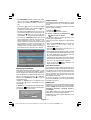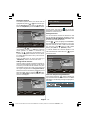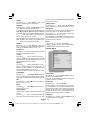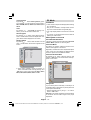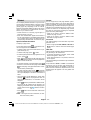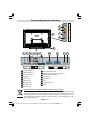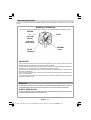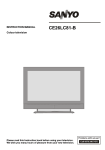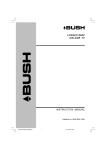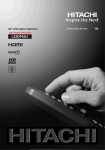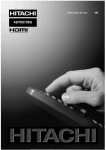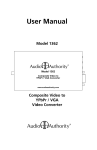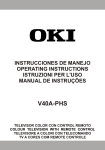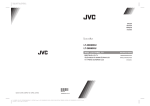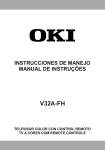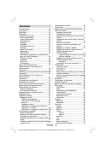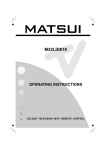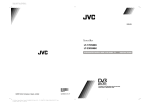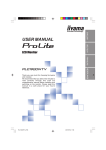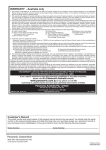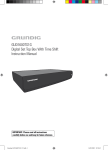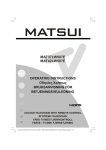Download Sanyo CE42FD81-B User's Manual
Transcript
INSTRUCTION MANUAL CE42FD81-B Colour television Please read this Instruction book before using your television. We wish you many hours of pleasure from your new television. Problems with set-up? Call 0870 240 7475 Contents Features Features .............................................................. 1 Remote Control Buttons ....................................... 2 LCD TV ................................................................ 2 Safety Precautions .............................................. 3 Before Switching On Your TV ............................. 4 Your TV will switch on in two steps: .................. 5 Navigating the Menu System ............................... 5 Initial Settings ....................................................... 5 Basic Operations ................................................. 6 Everyday Operation ............................................ 7 IDTV Menu System .............................................. 9 Menu System ..................................................... 15 PC Mode ............................................................ 19 Other Features .................................................. 20 Teletext .............................................................. 22 Connect Peripheral Equipment ........................... 23 Peripheral Equipment Connections .................... 24 Appendix A: PC Input Typical Display Modes ..... 25 Appendix B: Aerial Connection .......................... 25 Appendix C: Connect Peripheral Equipment ....... 25 Tips ................................................................... 26 Specifications .................................................... 26 Important Instruction .......................................... 27 • Remote controlled colour LCD TV. • Fully integrated Digital TV (DVB-T). • 100 programmes from VHF, UHF bands or cable channels can be preset. • It can tune cable channels. • Controlling the TV is very easy by its menu driven system. • It has 2 Scart sockets for external devices (such as video, video games, audio set, etc.) • Stereo sound system (German+Nicam) (3D-PANORAMA). • Full function Teletext. • Fastext (1000 pages), TOP text. • Headphone connection. • A.P.S. (Automatic Programming System). • All programmes can be named. • Forward or backward automatic tuning. • Sleep timer. • Child Lock. • Automatic sound mute when no transmission. • NTSC Playback. • AV in and S-Video in are available. • It has VGA connector for external devices such as computers. • It has two HDMI connectors for Digital Video and Audio. This connection is also designed to accept High Definition signals. • It has PIP / PAP / PAT functions. • AVL (Automatic Volume Limiting) • When no valid signal is detected, after 5 minutes the TV switches itself automatically to stand-by mode. • PLL (Frequency Search) • PC Input • Plug&Play for Windows 98, ME, 2000, XP English - 1 01-ENG-42781W-MB26-UKIDTV-BSI-1050UK-(WSUB-ALO-ECOPIP)-SANYO-C2-10050046-50110543.p65 1 10.07.2007, 12:53 Remote Control Buttons = Stand By = Cursor Up = Cursor Right 32 M 28 ABC 1 JKL P + = Programme Up 4 DTV GHI 3 Yellow button = Feature Menu Blue button = Install Menu = Hold / PIP position = Update / = PAP Mode / GUIDE = Index Page / Electronic Programme Guide (EPG) = Time / Subpage / subtitle on/off in the digital mode 5 / Green button = Picture Menu 6 VWX YZ P<P / SWAP =Previous Programme 7 8 9 PP 0 -/-EXIT 26 / Red button = Sound Menu 5 PQR = TV / DTV Mode AV = AV V = Source Select / 27 DEF 2 MNO STU TV 4 = PIP On/Off OK - /- - / EXIT = Exit in Digital Mode = Volume Up = Teletext INFO SELECT 0 - 9 = Direct Program + 2 3 = Mix, 29 = Info = Expand / 31 30 / WIDE = Image Size 1 P+ 6 I-II = Mono/Stereo - Dual A-B 7 P - = Programme Down 8 = Volume Down 25 24 23 22 21 20 19 18 17 9 PSWAP P<P SOURCE I-II TV DTV AV PP = Picture Mode Selection (Natural, Cinema,Dynamic) 10 11 / / GUIDE OK/SELECT = Store / Freeze Picture 12 13 14 15 = Cursor Down = Cursor Left WIDE 16 = Reveal / PC Mode 31 32 M = Main Menu = Mute LCD TV Standby button TV/AV button TV/AV MENU button MENU P/CH Program Up/ Program Down buttons Volume Up/ Volume Down buttons FRONT VIEW REARVIEW English - 2 01-ENG-42781W-MB26-UKIDTV-BSI-1050UK-(WSUB-ALO-ECOPIP)-SANYO-C2-10050046-50110543.p65 2 10.07.2007, 12:53 5. Ventilation Safety Precautions Preparation For ventilation, leave a space of at least 10 cm free all around the set. To prevent any fault and unsafe situations, please do not place any objects on top of the set. Use this apparatus in moderate climates. The slots and openings on the TV set are intended for ventilation and to ensure reliable operation. To prevent overheating, these openings must not be blocked or covered in anyway. 6. Heat and Flames The set should not be placed near to naked flames and sources of intense heat, such as an electric heater. Ensure that no naked flame sources, such as lighted candles, are placed on top of the TV. Batteries shall not be exposed to excessive heat such as sunshine, fire or the like. 7. Lightning In case of storm and lightning or when going on holiday, disconnect the power cord from the wall outlet. 8. Replacement Parts Please read the following recommended safety precautions carefully for your safety. 1.Power Source The TV set should be operated only from a 220-240 V AC, 50 Hz outlet. Ensure that you select the correct voltage setting for your convenience. When replacement parts are required, be sure the service technician has used replacement parts which are specified by the manufacturer or have the same specifications as the original one. Unauthorized substitutions may result in fire, electrical shock, or other hazards. 2.Power Cord Do not place the set, a piece of furniture, etc. on the power cord (mains lead) or pinch the cord. Handle the power cord by the plug. Do not pull out the plug by tugging the cord and never touch the power cord when your hands are wet as this could cause a short circuit or electric shock. Never make a knot in the cord or tie it with other cords. The power cords should be placed in such a way that they are not likely to be stepped on. A damaged power cord can cause fire or give you an electric shock. When it is damaged and needs to be changed, it should be done by qualified personnel. 3.Moisture and Water Do not use this equipment in a humid and damp place (avoid the bathroom, the sink in the kitchen, and near the washing machine). Do not expose this equipment to rain or water, as this may be dangerous and do not place objects filled with liquids, such as flower vases, on top. Avoid from dripping or splashing. If any solid object or liquid falls into the cabinet, unplug the TV and have it checked by qualified personnel before operating it any further. 4.Cleaning Before cleaning, unplug the TV set from the wall outlet. Do not use liquid or aerosol cleaners. Use soft and dry cloth. 9. Servicing Please refer all servicing to qualified personnel. Do not remove the cover yourself as this may result in an electric shock. 10. Waste Disposal Instructions for waste disposal: • Packaging and packaging aids are recyclable and should principally be recycled. Packaging materials, such as foil bag, must be kept away from children. • Battery, including those which are heavy metal-free, should not be disposed of with household waste. Please dispose of used battery in an environmentally sound manner. Find out about the legal regulations which apply in your area. • Cold cathode fluoresant lamp in LCD PANEL contains a small amount of mercury; please follow local ordinates or regulations for disposal. English - 3 01-ENG-42781W-MB26-UKIDTV-BSI-1050UK-(WSUB-ALO-ECOPIP)-SANYO-C2-10050046-50110543.p65 3 10.07.2007, 12:53 11. Disconnect Device Before Switching On Your TV The mains plug is used to disconnect TV set from the mains and therefore it shall remain readily operable. Power Connection 12. Excessive sound pressure from earphones and IMPORTANT: The TV set is designed to operate on 220-240V AC, 50 Hz. headphones can cause hearing loss. 13. To prevent injury, this device must be securely attached to the wall in accordance with the installation instructions when mounted to the wall (if the option is available). Warning: To prevent injury, this device must be securely attached to the floor/wall in accordance with the installation instrutions. “The LCD panel is very high technology product with about a million thin film transistors, giving you fine picture details. Occasionally, a few non-active pixels may appear on the screen as a fixed point of blue, green or red. Please note that this does not affect the performance of your product.” “DO NOT LEAVE YOUR TV ON STAND-BY OR OPERATING WHEN YOU LEAVE YOUR HOUSE” • After unpacking, allow the TV set to reach the ambient room temperature before you connect the set to the mains. Connections To The Aerial Input Socket • Connect the aerial or cable TV plug to the Aerial input socket located at the rear of the TV and connect the cable plug coming out from the TV out socket located on the devices (VCR, DVB etc.) to this socket as well. 75 VHF/UHF CABLE TV REAR OF THE TV Inserting Batteries In The Remote Control Handset WARNING : Remote control is battery included. A plastic protector is used to disconnect the batteries in order to prevent the battery life from reducing. Please remove the plastic protector before the first use. • Remove the battery cover located on the back of the handset by gently pulling backwards from the indicated part. • Insert two AAA/R3 or equivalent type batteries inside. Place the batteries in the right directions and replace the battery cover. NOTE: Remove the battery from remote control handset when it is not to be used for a long period. Otherwise it can be damaged due to any leakage of battery. English - 4 01-ENG-42781W-MB26-UKIDTV-BSI-1050UK-(WSUB-ALO-ECOPIP)-SANYO-C2-10050046-50110543.p65 4 10.07.2007, 12:53 Your TV will switch on in two steps: Navigating the Menu System For navigation To switch the TV on: For displaying menu options Your TV will switch on in two steps: 1- Connect the power to 230V AC 50Hz. Press standby button.Then the TV switches itself to stand-by mode (Optional). 2- To switch on the TV from stand-by mode either: Press a digit button on the remote control so that a channel number is selected, or Press the -P/CH or P/ CH+ button on the TV or press the Ch+ or Ch- button on the remote control, so that last mode switched off is selected. By either method the TV will switch on. When the TV is operated for the first time, the following screen appears: AUTO PROGRAM Language Country Text language M To confirm choices SELECT INFO OK 1- Press “M” to display the menu. 2- Press “ ” or “” button to select an icon. Press ” or “OK” button for more options. “ 3- Use “” or “” button to highlight. ” or “ ” buttons to change the settings. 4- Press “ Press OK to set as default. 5- To exit the menu or return from sub-menu screen, press “M”. These explanations are available for the navigation of the whole Menu System. To select options that are explained in the following parts, refer to “Navigating The Menu System”. English Initial Settings Germany When the TV is turned on for the first time, it is in the digital mode. Because this is the first time the TV is used, there are no channels stored in the memory and the following message appears on the screen. West Please ensure aerial is plugged in. Do you want to start first time installation? Yes No • To start installation process, select “Yes”, to cancel select “No”. Select your Language, Country and Text language by using / and / buttons. Press “OK” button to continue. To cancel, press “BLUE” button. For more information on this process, see “Install Menu” section. To switch the TV off: Press stand-by button on the remote control or standby button on the TV so the TV will switch to standby mode. To power down the TV completely, unplug the power cord from the mains socket. • To select an option“Yes or No”, highlight the item by or buttons and press the “OK(SELECT)” using button. The IDTV will automatically tune to the UHF transmision channels 21 to 68 looking for digital terrestrial TV broadcasts and displaying the names of channels found. This process will take about five minutes. To cancel searching, you can press the “M” button at any time during the process. AUTOMATIC SEARCH Channels: BBC ONE BBC TWO BBC CHOICE Searching UHF channels 30. Please wait. This will take a few minutes 12 % MENU Cancel searching English - 5 01-ENG-42781W-MB26-UKIDTV-BSI-1050UK-(WSUB-ALO-ECOPIP)-SANYO-C2-10050046-50110543.p65 5 10.07.2007, 12:53 After Automatic Search process is completed, the following message asking for analogue channel search appears on the screen. TV switches to the analogue TV mode. Operation with the buttons on the TV Do you want to search for analogue channels? Yes Basic Operations You can operate your TV using both the remote control and onset buttons. Volume Setting No To seach for analogue channels, select “Yes”. The menu below is displayed to search for analogue channels. • Press “ -” button to decrease volume or “ +” button to increase volume, so a volume level scale (slider) will be displayed at the middle of the bottom on the screen. Programme Selection • Press “P/CH +” button to select the next programme or “P/CH -” button to select the previous programme. AUTO PROGRAM Entering Main Menu Language Country Text language English • Press the “MENU” button to enter Main menu. In the Main menu select sub-menu using “P/CH -” or “P/CH -” or +” buttons and enter the sub-menu using “ +” buttons. To learn the usage of the menus, “ refer to the Menu System sections. Germany West AV Mode Press the “ AV ” button at the control panel on the the TV to switch your TV to AV modes. Operation with Remote Control Select your Language, Country and Text language by using / and / buttons. Press “OK” button to continue. To cancel, press “BLUE” button. For more information on this process, see “Install Menu” section. Note: For proper functioning of digital teletext in DTV mode, you should set country as UK in analogue AUTO PROGRAM. The remote control of your TV is designed to control all the functions of the model you selected. The functions will be described in accordance with the menu system of your TV. Functions of the menu system are described in the following sections. Volume Setting Press “ V +“ button to increase volume. Press “ V -” button to decrease volume. A volume level scale (slider) will be displayed in the middle at the bottom of the screen. Programme Selection (Previous or next programme) • Press “P-” button to select the previous programme. • Press “P+” button to select the next programme. Programme Selection (direct access): Press digit buttons on the remote control to select programmes between 0 and 9. TV will switch to the selected programme. To select programmes between 10 - 999 (for IDTV) or 10-99 (for analogue), press the digit buttons consecutively which programme you want to select (eg. for programme 27, first press 2 and then 7). When it is late to press second digit button only the first digit programme will be displayed. The limit of the delay time is 3 seconds. English - 6 01-ENG-42781W-MB26-UKIDTV-BSI-1050UK-(WSUB-ALO-ECOPIP)-SANYO-C2-10050046-50110543.p65 6 10.07.2007, 12:53 Press directly the programme number to reselect single digit programmes. information by pressing “ ” button and by pressing this button again you can close this window. Everyday Operation ELECTRONIC PROGRAMME GUIDE(Now&Next) Pressing the “ TV ” button at any time while watching television programmes will switch the TV set between displaying the digital terrestrial television broadcasting and its normal analogue broadcasting. Information Banner ” button on the remote control. 09:25 - 11:00 11:00 - 11:25 Now: 50/50 Next: Ace Lighting Signal Level: 1. BBC ONE 13:15 The information banner gives a number of facts on the channel selected and the programmes on it. The name of the channel is displayed, along with its channel list number and an indication of the strength of the signal received on this tuning channel. Hint Not all channels broadcast the programme data. If the name and times of the programmeis not available then “No Information Available” are displayed in the information banner. Icons are also displayed in the information banner and if this channel is a favourite channel: Saturday 21/8 13:48 14:00-15.00 Rolling national and international news including breaking news as it happens, business updates, sports results and weather summaries. 51 Channels Whenever you change channel, using the “P-” / “P+” button or the digit buttons, TV displays the channel picture along with an information banner at the bottom of the screen. This will remain on the screen for approximately three seconds. The information banner can also be displayed at any time while watching TV by pressing the “ ITV News 30. CBBC Channel 40. BBC NEWS 24 41. ITV News 50. Four Text 51. BBCi Navigate BBCi Current Programme Next Programme Chuckle Vision BBC News ITV News No Information BBCi Tracy Beaker BBC News ITV News No Information BBCi Current Reminder MENU 7 Day EPG More • In the EPG Menu all channels are displayed. Current channel is highlighted. Use or buttons to change channels. Also press “GREEN / RED” buttons to make page up/down scroll for the channels. • If you highlight an event, short event description, extended event description, start and finish times of event are displayed on the screen. • When the current programme is highlighted, the box is switched to the highlighted channel by pressing the “OK(SELECT)” button. • If you press the “OK(SELECT)” button when a next event is highlighted, a reminder is set for the highlighted programme and a clock appears across the highlighted channel line. Programme reminders can be set to signal that a programme is about to start when you are watching another channel. If you set reminder to a programme, then you will be asked for switching to that channel when the reminder time is reached. • Press the “M” button to view the 7 day EPG. Favourite channel icon . If the selected channel is locked, you must enter the correct four digit code to view the channel. • Press or Programmes. button to navigate in Channels or or button to navigate through the chan• Press nel and programme list. Enter Lock Key ELECTRONIC PROGRAMME GUIDE(7 Day) Saturday 21/8 13:49 Chuckle Vision Electronic Programme Guide (EPG) 13:00-14:00 Triple bill. In the Ring/Romany Days/On the Radio: Paul and Barry grapple with the world of wrestling; hunt for a mysterious Emperor's underpants; and record their first pop song. Some, but not all, channels send information about the current and next events. Please note that event information is updated automatically. If there is no event information data available in channels, only channel names with “No Information Available” banner is displayed. • Press “ ” button to view the EPG menu. Channels Programmes on Saturday 21/8, 13:00 - 15:00 30. CBBC Channel 13:00 Chuckle Vision (Now) 40. BBC NEWS 24 14:00 Tracy Beaker 41. ITV News 14:55 Newsround 50. Four Text 800. BLUE/LEFT 1k... 801. CCIR17/1kHz... • In EPG Menu, you can easily see the extended help Navigate Change Time English - 7 01-ENG-42781W-MB26-UKIDTV-BSI-1050UK-(WSUB-ALO-ECOPIP)-SANYO-C2-10050046-50110543.p65 7 10.07.2007, 12:53 Change Day I More • With “RED/GREEN” buttons you can change schedule time. By pressing “YELLOW/BLUE” you can advance the schedule backward / forward of a day. Digital Teletext • If you press “ Digital teletext is sometimes broadcast at the same time as normal broadcasting. ” button you can see the detailed help information easily. And by pressing “ ton again you can exit Help menu. ” but- • The starting time for EPG is the current time.You can see the event information for the next two hours. By pressing or button, you can go to the next/ previous hours while Programmes list is highlighted. • lf you press the “OK(SELECT)” button when a next event is highlighted, a reminder is set for the highlighted programme and a clock appears on the screen. Programme reminders can be set to signal that a programme is about to start when you are watching another channel. If you set reminder to a programme, then you will be asked for switching to that channel when the reminder time is reached. ELECTRONIC PROGRAMME GUIDE(7 Day) Saturday 21/8 13:51 Newsround 16:55-17:00 CBBC joins the Newsround team, keeping you up to date on the latest stories and events happening at home and abroad. Channels Programmes on Saturday 21/8, 15:00 - 17:00 Change Time Change Day i More With Digital terrestrial broadcasting (DVB-T), some programmes are broadcast with subtitles. Subtitles can be displayed when watching these programmes. Press the “M” button to display the Main menu, highlight the Configuration line using or button andpress the “OK(SELECT)” button to display the Configuration menu. Highlight the “Subtitle” item in Configuration menu or button to set Subtitle to off or a and use language. If “Subtitle” is on via selecting one language option, pressing the “ ” button causes the following warning message display on the screen. Yes No / / 2. Operate it with the coloured buttons, / buttons and OK button. The operation method may differ depending on the contents of the digital teletext. Follow the instructions displayed on digital teletext screen. • When “Press “OK(SELECT)” button or similar message appears on the screen, press the “OK(SELECT)” button. • When the (Text) button is pressed, the TV returns to television broadcasting. • With Digital terrestrial broadcasting (DVB-T), in addition to digital teletext broadcasting at the same time as normal broadcasting, there are also channels with just digital teletext broadcasting. • When you press the (Text) button again, the digital teletext screen is displayed. Displaying The Subtitles Interactive services cannot be used while subtitles are on. Would you like to turn subtitles off now? 1. Press the button. The digital teletext information appears. • The aspect ratio when watching a channel with just digital teletext broadcasting is the same as the aspect ratio of the picture watched previously. 30. CBBC Channel 15:00 Even Stevens 40. BBC NEWS 24 15:50 Newsround Showbiz 41. ITV News 16:00 Basil Brush 50. Four Text 16:55 Newsround 51. BBCI 800. BLUE/LEFT 1k... 801. CCIR17/1kHz... Navigate With Digital terrestrial broadcasting (DVB-T), in addition to pictures and sound, you can also watch digital teletext. Over Air Download To ensure that your IDTV always has the most up-todate information, please ensure that after use it is set to its standby mode. At 3AM each day, the IDTV automatically searches for any new information which may be broadcast and will download this to your IDTV automatically. This operation will normally take approximately 30 seconds. If you want to do this, you need to set Automatic Download to “Enabled” in Receiver Upgrade setting. For details see page 12. Widescreen Depending on the type of broadcast being transmitted, programmes can be viewed in a number of formats. Press the “WIDE” button repeatedly to select between Auto,Full,4:3, Panoramic, 14:9 Zoom, Cinema or 16:9 Subtitle. When Auto is selected, the format being displayed is determined by the picture being broadcast. Please Note: Menu size changes depending on the chosen image size. English - 8 01-ENG-42781W-MB26-UKIDTV-BSI-1050UK-(WSUB-ALO-ECOPIP)-SANYO-C2-10050046-50110543.p65 8 10.07.2007, 12:53 Navigating the whole channel list IDTV Menu System The IDTV menu can only be shown when watching Digital terrestrial broadcasting. Press the “ TV ” button to turn IDTV on while TV is in analogue mode. Press or button for selecting the previous or next channel. You can press “RED” or “GREEN” button to move page up or page down. Press the “M” button. The menu below appears on the screen: To watch a specific channel, highlight it using or button and then press “OK(SELECT)” button, while the “SELECT” item on Channel List menu is highlighted or button. by using Main Menu Then the name and number of the selected channel will be displayed in the top-left and top-right of the channel display at the top-right of the screen, respectively. Channel List Installation Deleting the channels in the channel list Configuration Press or deleted. Timers button to select the channel that will be or button to select the “Delete” item on Press Channel List menu. As seen on Channel List menu, SELECT is written next to Delete item at the bottom of the screen to indicate that press the “OK(SELECT)” button to delete the highlighted channel in the channel list. Language TV Setup Common Interface Channel List Using the or button on the remote control in Main menu, make sure that the first item, Channel List, is highlighted and press the “OK(SELECT)” button to display the Channel List. The following operations can be performed in this menu: 1. Navigating the whole list of channels 2. Deleting channels CHANNEL LIST Select 3. Renaming channels 4. Adding locks to channels Function 5. Setting favourites Channel List is the place where the channels are managed. CHANNEL LIST 1 BBC ONE 1. BBC ONE 2. BBC TWO 3. ITV 8 4. Channel 4 5. BBC THREE 6. Teletext 7. BBC FOUR 8. Sky Travel 9. UKHistory 10. RTL Select Function 1 BBC ONE 1. BBC ONE 2. BBC TWO 3. ITV 8 4. Channel 4 5. BBC THREE 6. Teletext 7. BBC FOUR 8. Sky Travel 9. UKHistory 10. RTL Delete Edit Name Lock SELECT Select Channel SELECT Watch Favourites i More Press the “OK(SELECT)” button to delete the highlighted channel in the channel list. Then the message below appears on the screen. The selected service will be permanently deleted. Are you sure? Yes No Press or button to highlight the desired option. If “OK(SELECT)” button is pressed while “Yes” is highlighted, the highlighted channel is deleted. Selecting “No” cancels the delete operation. Delete Edit Name SELECT Select Channel Lock SELECT Watch Favourites i More English - 9 01-ENG-42781W-MB26-UKIDTV-BSI-1050UK-(WSUB-ALO-ECOPIP)-SANYO-C2-10050046-50110543.p65 9 10.07.2007, 12:53 Renaming channels To rename a specific channel, the channel must be highlighted via pressing or button and then highor button. light the Edit Name item by pressing Press the “OK(SELECT)” to activate rename feature. CHANNEL LIST 1 BBC ONE 1. BBC ONE 2. BBC TWO 3. ITV 8 4. Channel 4 5. BBC THREE 6. Teletext 7. BBC FOUR 8. Sky Travel 9. UKHistory 10. RTL Select Function will now be disremote control. The Lock icon played next to the selected channel. Repeat the same operation to cancel the Lock. You can set various channels as favourites so that only the favourite channels are navigated. To set a favourite you should highlight the “Favourites” item at bottom of the Channel List menu. Delete Edit Name SELECT Select Channel Lock SELECT Watch Favourites i More Press the “M” button to cancel the editing or “OK(SELECT)” button to save the new name. Adding locks to channels Channel Locking provides a password-protected access to channels selected by parents. In order to lock a channel you should know the Parental Lock password (default value is set to 0000 in the factory and can only be changed from the Configuration Menu). Select the channel to be locked by highlighting it and select the “Lock” option by pressing or button. When the “OK(SELECT)” button is pressed, a password box is displayed. CHANNEL LIST 1 BBC ONE 1. BBC ONE 2. BBC TWO 3. ITV 8 4. Channel 4 5. BBC THREE 6. Teletext 7. BBC FOUR 8. Sky Travel 9. UKHistory 10. RTL Function Enter the password using the digit buttons on the Setting Favourites Now pressing or button moves to the previous/ or button toggles the next character. Pressing current character, i.e., ‘b’ character becomes ‘a’ by and ‘c’ by . Pressing the numeric buttons ‘0...9’ replaces the highlighted character with the characters printed above the button one by one as the button is pressed. Select Enter Lock Key Delete Edit Name SELECT Select Channel Lock SELECT Watch or button to highlight the “Favourites” Use the item at the base of the screen and then, in turn, highlight each channel you want to add to the favourites list, using the and buttons (or red / green buttons), and press the “OK(SELECT)” button. A channel selected as a favourite appears in the main channel list with a favourites icon ( the channel name. CHANNEL LIST 1 ) against BBC ONE 1. BBC ONE 2. BBC TWO 3. ITV 8 4. Channel 4 5. BBC THREE 6. Teletext 7. BBC FOUR 8. Sky Travel 9. UKHistory 10. RTL Select Function Delete Edit Name Select Channel SELECT Lock SELECT Favourites Watch i More On Screen Help Pressing INFO Button For all menus press the “ ” button to display the help information about the menu functions. For Channel List menu the following message is displayed on the screen. Favourites i More English - 10 01-ENG-42781W-MB26-UKIDTV-BSI-1050UK-(WSUB-ALO-ECOPIP)-SANYO-C2-10050046-50110543.p65 10 10.07.2007, 12:53 Installation The Installation menu mainly intends to help you for building a Channel Table in the most efficient way. you will be asked to confirm for deleting all channels and settings. Installation Add New Channels First Time Installation Main Menu Channel List Installation Your previous digital channel list will be destroyed. Are you sure you want to delete all digital channels and settings for first time installation? Configuration Yes Timers Language By selecting YES and pressing the “OK” button, the existing channel table will be deleted. After factory settings is loaded, “First Time Installation” menu will be displayed. TV Setup Common Interface This menu includes the following items: 1. Add New Channels Please ensure aerial is plugged in. Do you want to start first time installation? 2. First Time Installation. ADD NEW CHANNELS: Yes This tuning menu consists of two parts: Automatic Search Manual Search No Press the “OK(SELECT)” button to start installation. After search is completed for digital channels, a message asking search for analogue channels appears on the screen. Installation Add New Channels No Automatic Search Do you want to search for analogue channels? First Time Installation Manual Search Yes Automatic Search: Automatic search is started by pressing the “OK ” button in the auto-search pop up menu. All the services are searched and a channel table is created automatically. All channels found are stored in a sorted form with respect to their channel numbers. Some services may not appear with the correct channel number. At the time of printing, not all broadcasters are sending their channel number information. Press the “OK(SELECT)” button to search for analogue channels.The following menu appears on the screen for analogue channel search. AUTO PROGRAM Country Manual Search: In manual search, the number of the multiplex is entered manually and only that multiplex is searched for the channels. For every valid channel number, signal level, signal quality and network name are shown at the bottom of the screen. In both manual and auto search any existing channel in the database is not re-stored to avoid redundant duplicates of that channel. FIRST TIME INSTALLATION The user can use this item to load default settings, which had been loaded to the receiver at the factory. To install factory settings, highlight “First Time Installation” menu and press the “OK” button, then No Text language Germany West Select your Language, Country and Text language by using / and / buttons. Press “OK” button to continue. To cancel, press “BLUE” button. English - 11 01-ENG-42781W-MB26-UKIDTV-BSI-1050UK-(WSUB-ALO-ECOPIP)-SANYO-C2-10050046-50110543.p65 11 10.07.2007, 12:53 This function selects which language soundtrack you will hear when switching to a channel broadcasting with the multiple soundtracks. APS is running... Cancel After APS is finalized, the programme table will appear on the screen. In the programme table you will see the programme numbers and names assigned to the programmes. If you do not accept the locations and / or the programme names, you can change them in the Program menu. Configuration Press the “M” button to display the Main Menu and the button twice to highlight Configuration, then press the “SELECT” button to display the Configuration menu. Press the “MENU” button to leave the menu. Main Menu Favourite mode This function enables or disables the favourite channel list mode. See Channel List menu Favourites on page 13. or button to turn on/off favourite mode. If Use the “Favourite Mode” is on, in normal operating mode pressing “P+” and “P-” buttons will only navigate through the channels that were previously defined as favourites in Channel List. EPG Preference Channel List Installation Configuration Timers Digital terrestrial television channels can broadcast simultaneous Next&Now and 7-Day electronic programme. Highlight the EPG Preference line in the Configuration menu and use the or button to select Next&Now or 7-Day. Language TV Setup Common Interface The various configuration functions are displayed in a list, along with a quarter-screen image of the currently selected channel. You can select a function by highlighting the corresponding menu line using the or button. Receiver Upgrade The IDTV can be upgraded via the configuration menu, entered from the main menu. In the Configuration menu, highlight the “Receiver Upgrade” item by pressing or button and press the “OK(SELECT)” button to start upgrade process. There are two possibilities for Receiver software to be upgraded: automatic and manual. CONFIGURATION Audio Language Subtitle Favourite Mode EPG Preference Receiver Upgrade Parental Settings Highlight the Audio Language line in the Configuration menu and use the or button to cycle through the language options. Subtitle Digital terrestrial television channels can broadcast subtitles displayed on-screen for the hard-of-hearing. This function selects the desired subtitle language and enables the automatic display of subtitles whenever subtitle information is broadcast. Highlight the Subtitle line in the Configuration menu and use the or button to cycle through “Off” and language options. English Off Off Now&Next V.1.5 Change Default Audio Language CONFIGURATION Audio Language Subtitle Favourite Mode EPG Preference Receiver Upgrade Parental Settings English Off Off Now&Next V.1.5 i More Automatic Download Enabled Search for New Version Audio Language Digital terrestrial television channels can broadcast simultaneous soundtracks in more than one language. MENU Exit English - 12 01-ENG-42781W-MB26-UKIDTV-BSI-1050UK-(WSUB-ALO-ECOPIP)-SANYO-C2-10050046-50110543.p65 12 10.07.2007, 12:53 i More Automatic Download (Automatic upgrade) Automatic Download can be enabled or disabled or button. If it is enabled, then there by pressing are two ways for automatic upgrade. The first one is checking the existence of a new software every time the IDTV goes to standby. The second one is waking up at 03:00 a.m. every night, provided that the IDTV is left in standby mode. Both automatic upgrade methods result in standby mode either upgraded or not. If the automatic upgrade is set to “Disabled” then this function will not work. Search For New Version (Manual upgrade) Manual upgrade starts if the “Search for New Version” item is highlighted by using or button and activated via pressing the “OK(SELECT)” button. After “Search for New Version” is activated, the IDTV tunes to each frequency that have been stored in its database and looks for the new software. Software Upgrade Searching for upgrade. Please wait, or press MENU to cancel. There you can set/reset locking for the Main Menu, or the Installation Menu to restrict access. If the menu lock is disabled, there will be free access to the menu system. Also in this menu you can change the lock key and set/change parental lock mode. Disabled: All menus are unlocked. Main Menu: Main menu is accessible only with the correct lock key. So the user cannot add, delete, rename, move channels, cannot set timers. Installation: Installation menu is locked, so the user cannot add channels. Changes will be updated after exiting Configuration Menu. Timers You can set a timer to switch the TV to any channel without your intervention. This is also for making video recordings of programmes when you are out. Display the Main Menu by pressing the “M” button. Highlight the Timers line by pressing or button and press the “OK(SELECT)” button to display the Timer menu. Search Progress: Main Menu Channel List Parental Settings Some channels broadcast material which you do not want younger members of the family to watch. Any channel can be ‘locked’ so that it cannot be selected for viewing without first a four-digit PIN code being entered. In this way any channel not suitable for younger viewers can be protected. Installation Configuration Timers Language This function enables or disables the menu protection system and allows the PIN code to be changed. Use or button to go to Parental Settings option. Press the “OK(SELECT)” button to enter Parental Settings Menu. A box asking for the lock key is displayed. Enter Lock Key There is only one key which is set to “0000” initially. Enter lock key. If wrong Lock key is entered, the following message is displayed on the screen and it is returned back. Wrong Lock Key If it is correct, the Parental Settings Menu including following items is displayed: Menu Lock TV Setup Common Interface Up to five separate timer events can be set and each is displayed in the Timer screen, showing the event number, the channel to be selected, the start time, end time, date and the mode - whether that event is active (and will be acted on) or not. TIMER MENU No Channel Name 1. 2. 3. 4. 5. 6. ITV 1 BBC ONE BBC ONE BBC ONE BBC ONE BBC ONE Start End 20:00 00:00 00:00 00:00 00:00 00:00 21:00 00:00 00:00 00:00 00:00 00:00 Date 12/05/2005 01/01/2005 01/01/2005 01/01/2005 01/01/2005 01/01/2005 Mode Active Inactive Inactive Inactive Inactive Inactive Installation Set Lock Key Toggle Mode MENU Exit SELECT Edit Timer English - 13 01-ENG-42781W-MB26-UKIDTV-BSI-1050UK-(WSUB-ALO-ECOPIP)-SANYO-C2-10050046-50110543.p65 13 10.07.2007, 12:54 i More • To set an event, highlight its mode button using the or button and press the “OK(SELECT)” button to display the timer entry window. Name: Start: End: Date: Mode: 3. ITV 1 00:00 00:00 03/06/2005 Once • Use the or button to highlight the soundtrack language required and press the “OK(SELECT)” button. Normal viewing, with the required language soundtrack, can be resumed by pressing the “M” button. Languages English • Here the five settings of channel name, start time, end time, date and frequency mode can be set. You can move freely between each setting using the or buttons. or button to • The channel name is set using the display the channel which broadcasts the programme. • The start time, end time and date are each set with the digit buttons on the remote control in 24-hour format. • The frequency mode determines how often the receiver operates this event and is set with the or button to be either Once, Daily, or Weekly. If an invalid number for the start or end times or the date is entered, “Entered time is not valid” message appears on the menu. If timer action occurs while the TV is watched, the TV switches to the selected channel. When timer expires, the TV switches to the channel which it is switched from. Selected digital channel will be output via Scart-2. You should connect your VCR to Scart-2 for recording digital broadcast. Language Some programmes are broadcast in two or more languages simultaneously. The language heard can be selected from the Language Menu. • Press the “M” button to display the Main Menu and use or button to highlight the Language line and press the “OK(SELECT)” button. TV Setup To be able to go through TV functions, you can use this item. The digital TV Setup menu screen is accessed from the main menu. Press the “M” button to display the main menu and use or button to highlight “TV Setup”, press the “OK(SELECT)” button to display TV Setup menu screen. Main Menu Channel List Installation Configuration Timers Language TV Setup Common Interface Detailed information about Sound, Picture and Feature menus are in AnalogueTV Menu System section on page 19. Common Interface • Press the “M” button to display the Main Menu and or button to highlight the “Common use the Interface” line and press the “OK(SELECT)” button. Main Menu Main Menu Channel List Channel List Installation Installation Configuration Configuration Timers Timers Language Language TV Setup TV Setup Common Interface Common Interface English - 14 01-ENG-42781W-MB26-UKIDTV-BSI-1050UK-(WSUB-ALO-ECOPIP)-SANYO-C2-10050046-50110543.p65 14 10.07.2007, 12:54 It is required to subscribe to a pay channel company to view the pay channels of the Digital Terrestrial broadcasting. Obtain the Conditional Access Module (CAM) and the Viewing card by subscribing to a pay channel company, then insert those to the Television using the following procedure. 1. Switch off the TV and unplug from the mains. 2. Insert the CAM, then Viewing Card to the slot that is located in the terminal cover at the left-hand side of the TV (from front view). • The CAM should be correctly inserted, it is impossible to insert fully if reversed. The CAM or the TV terminal may be damaged if the CAM is forcefully inserted. 3. Connect the TV to the mains supply, switch on and then wait for few moments until the card is activated. • Some CAMs may require the following set up. Please set the CAM by entering the IDTV menu, Common Interface then pressing the “OK(SELECT)” button. (CAM set up menu is not displayed when it is not required.) • To see the viewing contract information: Enter IDTV; press the “M” button, then highlight Common Interface and press the “OK(SELECT)” button. • When no module is inserted, “No Common Interface module detected” message appears on the screen. • Refer to the module instruction manual for details of the settings. Menu System Mode By pressing / button, select Mode. Press / button to choose from one of these options: Cinema, Dynamic and Natural. Contrast/Brightness/Sharpness/Colour/Hue By pressing / button, select the desired Option. Press / button to set the level. Hint: Hue is displayed in picture menu when the TV receives an NTSC signal. Colour Temp • By pressing / button select Colour Temp. • Press / to choose from one of these options: Cool, Normal and Warm. Noise Reduction By pressing / button select Noise Reduction. Press / to choose from one of these options: Low, Medium, High or Off. Film Mode Films are recorded at a different number offrames per second to normal television programmes. By pressing / button, select Film Mode. Press / button to set this feature On or Off. Turn this feature on when you are watchingfilms to see the fast motion scenes clearly. Store • By pressing / button select Store. • Press or “OK” button to store the adjustments. “Stored” will be displayed on the screen. Reset By pressing / button, select Reset. Press / or “OK” button to reset the picture modes to factory default settings. Picture Menu PICTURE Mode Dynamic Contrast Sound Menu 63 SOUND Brightness 63 Sharpness 31 Volume Colour 99 Equalizer Colour Temp Noise Reduction Film Mode Normal Low Off Balance 15 0 Headphone Sound Mode Mono Store AVL On Reset Effect Off Dynamic Bass Off 3D Panaroma Off Subwoofer Off NO SIGNAL Store English - 15 01-ENG-42781W-MB26-UKIDTV-BSI-1050UK-(WSUB-ALO-ECOPIP)-SANYO-C2-10050046-50110543.p65 15 10.07.2007, 12:54 Volume or Off. It is not recommended to select High if listening at high volume levels. By pressing / select Volume . Press / 3D Panaroma button to change the level of the Volume. By pressing / button, select 3D Panaroma. Equalizer Press / button to set 3D Panaroma as on or off. By pressing / button, select Equalizer.. Press Subwoofer / or “OK” button to enter equalizer menu. In equalizer menu the sound mode can be changed to It is possible to connect an external, active subwoofer User, Music, Movie, Speech, Flat and Concert to the set to give a much deeper bass effect. by pressing / button. Select the desired frequency by / button and increase or decrease the frequency gain by pressing / button. Press the “M” button to return to the previous menu. Note: Equalizer menu settings can be altered only when the Equalizer Mode is in User. By pressing / button, select Subwoofer.. Subwoofer can be set to On or Off. Dynamic Bass is not available if Subwoofer is set to On. Set Subwoofer to On when you connect an external subwoofer to the set. Store • By pressing / button select Store. • Press or “OK” button to store the adjustments. By pressing / select Balance. Press / Balance button to change the level of the balance.Balance level can be adjusted between -32 and + 32. Headphone “Stored” will be displayed on the screen. Feature Menu FEATURE By pressing / button, select Headphone. Press button to enter hedphone menu. Sleep Timer volume By pressing / button, select Volume. Press button to increase hp volume level. Press button to decrease hp volume level. Headphone volume level can be adjusted between 0 and 63. Off Language English Ext-2 Out Default Zoom Blue Background Menu Background Menu Timeout balance Off Child Lock Teletext Language TV Full On Translucent 60 sec West By pressing / button, select Balance. Press button to increase balance to the right. Press button to decrease balance to the left. Balance level can be adjusted between -32 and +32. Press the “M” button to return to the previous menu. Sound Mode Sleep Timer By pressing / select Sound Mode. Press / By pressing / select “Sleep Timer”.Press / button, you can select Mono, Stereo, Dual I or Dual II button to set the Sleep Timer.. mode, only if the selected channel supports that mode. The timer can be programmed between Off and 120 AVL minutes in steps of 10 minutes. By pressing / select AVL VL. Press / button to Child Lock set the AVL as on or off. By pressing / select Child Lock. Effect By pressing / select Effect. Press button to set Effect as on or off. Dynamic Bass Dynamic Bass is used to increase bass effect of the TV set. By pressing / button, select Dynamic Bass. By pressing / button set Dynamic bass to Low, High Press / button to set the Child Lock on or off.When on is selected, the TV can only be controlled by the remote control handset. In this case the control panel buttons will not work. Hence, if one of these buttons is pressed, “Child Lock On” will be displayed on the screen when the Menu screen is not visible. Language By pressing / button, select Language.Use / button to select the language. English - 16 01-ENG-42781W-MB26-UKIDTV-BSI-1050UK-(WSUB-ALO-ECOPIP)-SANYO-C2-10050046-50110543.p65 16 10.07.2007, 12:54 EXT2 Out Program By pressing / select EXT2 Output. Use / button, to set Ext-2 Out to TV, EXT1, EXT3, EXT4, EXT5, EXT7 or PC. Note: Only audio output is available for EXT-3, EXT-6, EXT-7 and PC .The other options have both audio and video outputs. If currently watched source is analogue TV, a connected device displays analogue TV source as well. If this source is set to digital mode, connected device displays digital source. In order to avail this function, EXT-2 Output should be set to TV/DTV. By pressing / button, select Program. Press / button to select the program number. You can also enter a number via digit buttons on the remote control. There are 100 program storage between 0 and 99. Default Zoom Colour System By pressing / button, select Default Zoom. You can set Default Zoom to Full, Panoramic, 4:3 or 14:9 Zoom by pressing / button. By pressing / button, select Colour System. Press / button to change the colour system to PAL, SECAM or AUTO. Blue Background By pressing / button, select Blue Background. If Sound System is set to I, SECAM is not available for the Colour System. Band Band can be selected either “C” or “S” by press / button. Channel Channel can be changed by / button or Digit Buttons. Press / button to set Blue Background as on or off. NOTE: In EXT mode, you can choose NTSC 3.58, NTSC 4.43 or PAL60 as well. Menu Background By pressing / button, select Menu Back- Sound System Menu Timeout Fine Tune By pressing / button, select Menu Timeout. Press / button to change menu timeout to 15 sec, 30 sec or 60 sec. By pressing / button, select Fine Tune. Press / button to adjust the tuning. Search Teletext Language By pressing / button, select Teletext Language. Press / button to change Teletext Language to West, East, Turk/Gre,Cyrillic, or Arabic. By pressing / button, select Search. Press / button to start program searching.You can also enter the desired frequency via digit buttons when search item is highlighted. Install Menu VCR ground. You can change menu background to Translucent or Opaque by pressing / button. This item can be seen in all modes except YPbPr, HDMI and PC. INSTALL Program Band Channel 1 S 36 Colour System AUTO Sound System BG Fine Tune Search VCR Store Program By pressing / button, select Sound System. Press / button to change the sound system to BG,, I, DK, L or LP. 0 423.25 Off If you want to watch a VCR source from one of these modes, then it will be better to set VCR mode “on”. For this, while the cursor is on this item press the / buttons to set it “On”. If you want to watch a DVD , then you must set this item “Off”. Store Program By pressing / button, select Store Program. Press “ ”or “OK” button to store the adjustments. “Program Stored” will be displayed on the screen. English - 17 01-ENG-42781W-MB26-UKIDTV-BSI-1050UK-(WSUB-ALO-ECOPIP)-SANYO-C2-10050046-50110543.p65 17 10.07.2007, 12:54 APS (Auto Programming System) Program Menu When you press the “BLUE” button for APS, Auto Programming System Menu will appear on the Screen. PROGRAM 01 S-16 11 C-12 21 S-20 02 S-16 12 C-21 22 S-33 03 ARD 13 C-23 23 S-34 04 BBC1 14 C-43 24 S-35 05 D 15 C-55 25 S-36 06 CH4 16 C-57 26 S-40 07 BBC2 17 C-64 27 ----- 08 C06 18 C-68 28 ----- 09 C09 19 S-20 29 ----- 10 C10 20 S-20 30 ----- Name Insert Delete APS PROGRAM Country By moving the cursor in four directions you can reach 20 programmes in the same page. You can scroll the pages up or down by pressing the navigation buttons to see all the programmes in TV mode (except the AV mode). By cursor action, programme selection is done automatically. Name: A.P.S. (Auto Programming System) Country Press / button to select your country. If you want to exit from A.P.S. function, press the “BLUE” button. When you press “OK” or “RED” button for starting APS, all stored programs will be erased and the following screen will be displayed: To change the name of a decided programme, select the programme and press the “RED” button. The first letter of the selected name will be highlighted. Press / button to change that letter and / button to select the other letters. By pressing the “RED” button, you can store the name. Insert: Select the programme which you want to insert by navigation buttons. Press the “GREEN” button. By navigation buttons move the selected programme to the decided programme space and press the “GREEN” button again. Germany APS is running... Cancel Whenever you press the “BLUE” button, A.P.S. function stops and Program Table appears on the screen. If you wait until the end of A.P.S., Program Table is displayed with the programmes found and located. Install menu in AV modes The following screen appears in the install menu: Delete: INSTALL To delete a programme, press the “YELLOW ” button. Pressing the “YELLOW” button again erases the selected programme from the programme list, and the programmes below shift one up. Colour System VCR Store Program English - 18 01-ENG-42781W-MB26-UKIDTV-BSI-1050UK-(WSUB-ALO-ECOPIP)-SANYO-C2-10050046-50110543.p65 18 10.07.2007, 12:54 AUTO Off Colour System By pressing / select Colour System. By press- ing / button, you can change the colour system to PAL, SECAM, PAL 60, NTSC 4,43, NTSC 3,58 or AUTO. PC Mode Installation • Power off both Computer and Display before making any connections. VCR • Set your PC’s resolution correctly before connecting to the TV. See the table on Appendix page. By pressing / select VCR. By pressing / • Use 15-pin display cable to connect a PC to the LCD button, you can set the VCR to ON or OFF. TV. Store Program • In TV mode, you can directly enter the PC mode via By pressing / button, select Store Program. pressing the “PC” button. Press or “OK” button to store the adjustments. “ProMenu System in PC mode gram Stored” will be displayed on the screen. Source menu Sound Menu/Feature Menu By pressing / button, select the sixth icon and press or “OK” button. Source menu appears on the screen. The items in these menus are described at Sound & Feature Menu explained in “Menu System”. SOURCE : TV TV EXT - 1 EXT - 2 EXT - 3 EXT - 4 EXT - 5 EXT - 6 EXT - 7 PC Picture Menu By pressing / button, select the second icon. PC Picture menu appears on the screen. Brightness, Contrast and Colour Temperature adjustments in this menu are identical to adjustments defined in TV picture menu in “MENU SYSTEM”. TUNER SCART SCART YPbPr FAV PC Picture Position Menu By pressing / button, select the first icon and SVHS HDMI press or “OK” button. PC Picture Position menu appears on the screen. HDMI PC Autoposition In source menu, highlight a source by pressing / button and switch to that mode by pressing “ ” or “OK” button. Source options are; TV, EXT-1, EXT-2, EXT-3, EXT-4, EXT-5, EXT-6, EXT-7 and PC. H Position 9 V Position 50 Dot Clock 100 Phase 31 Autoposition If you shift the picture horizontally or vertically to an unwanted position, use this item to put the picture into correct place automatically. • Select Autoposition item by using / buttons. Press or “OK” button. Warning: Auto position adjustment recommended to be done with the full screen image for the proper adjustment. English - 19 01-ENG-42781W-MB26-UKIDTV-BSI-1050UK-(WSUB-ALO-ECOPIP)-SANYO-C2-10050046-50110543.p65 19 10.07.2007, 12:54 H (Horizontal) Position Other Features This item shifts the image horizontally to right hand side or left hand side of the screen. TV Status • Select H Position item by using / button. • Use / button to adjust the value. Programme Number, Programme Name, Sound Indicator and Zoom Mode are displayed on the screen when a new programme is entered or V (Vertical) Position “ This item shifts the image vertically towards the top or bottom of the screen. • Select V Position item by using / button. • Use / button to adjust the value. ” button is pressed . Mute Indicator It is placed in the upper side of the screen when enabled. Dot Clock Dot Clock adjustments correct interference that appear as vertical banding in dot intensive presentations like spreadsheets or paragraphs or text in smaller fonts. • Use / button to adjust the value. To cancel mute, there are two alternatives; the first button and the second one is one is pressing the increasing the volume level. PIP and PAP modes Phase Depending on the resolution and scan frequency that you input to the TV Set, you may see a hazy or noisy picture on the screen. In such a case you can use this item to get a clear picture by trial and error method. • Use / button to adjust the value. Sound in PC mode • Connect the PC’s Audio output to the TV’s PC Audio In socket with an audio cable. Press the “ ” button to switch to PIP mode. At PIP Mode, a small picture (PIP picture) is displayed on the main picture. There are 1 size and 4 positions (upper left, upper right, bottom left and bottom right) available for the PIP window. You can use button to change the PIP position. Aspect Ratio of the PIP window is fixed and 4:3. When PIP Mode is entered, the default active window is PIP window and the active window is indicated by a white frame around it. The active window can be changed by pressing / button. The status info OSD belongs to active window. The place of the status OSDs are same for both windows. Press the “ ” button again to exit the PIP mode. Press the “ ” button to switch to PAP mode. At PAP Mode, two pictures with equal sizes are displayed on the screen. Aspect Ratios of the windows are fixed. When you switch to PAP Mode, Main window in PIP Mode is displayed on the right side of the screen. The active window can be changed by pressing / button. Press the “ ” button again to exit the PAP mode. NOTE: In all HDMI modes, Pip and PAP are not visible. In YPbPr 1080i , Pip is not visible. PAT In PAT (Picture and Text) mode, picture is splitted into two and text is displayed near the main picture. English - 20 01-ENG-42781W-MB26-UKIDTV-BSI-1050UK-(WSUB-ALO-ECOPIP)-SANYO-C2-10050046-50110543.p65 20 10.07.2007, 12:54 There are two ways available for switching to PAT mode: • Pressing “ ” button while in teletext will switch the TV to PAT mode. • While the PAP function is off, pressing “ will switch the TV to PAT mode. ” twice AV Modes By pressing the “ AV ” button you can switch your TV to AV modes (except being in teletext). Pressing this button consecutively will switch the TV in one of the optional AV modes: TV, EXT-1, EXT-2, EXT-3, EXT-4, EXT-5, EXT-6, EXT-7 and PC. • For 16:9 aspect ratio pictures that have been squeezed into a normal picture (4:3 aspect ratio), use the Full mode to restore the picture to its original shape. 4:3 Use to view a normal picture (4:3 aspect ratio) as this is its original shape. Picture Mode Selection By pressing “PP” button, you may change Picture Mode settings. Freeze Picture You can freeze the picture on the screen by pressing the OK button. At PIP and PAP layouts, only the main picture can be frozen. Panoramic: This stretches the left and right sides of a normal picture (4:3 aspect ratio) to fill the screen, without making the picture appear unnatural. Zoom Modes Zoom mode can be changed by pressing the / WIDE button. You can change the screen size according to the picture aspect ratio. Select the optimum one from the following ZOOM modes. NOTE: InYPBPR and HDMI modes,while in 720 and 1080 resolutions, Full 1 and Full 2 modes will be visible. NOTE: When in “Full 1” mode; if picture defects in top and bottom lines occur because of the broadcast, switch to “Full 2” mode to avoid. If such defects in the edges of picture are not experienced, it is advised that you watch in “Full 1” mode. NOTE: You can only choose 4:3 and FULL in PC mode. The top and bottom of the picture are slightly cut off. 14:9 Zoom: This zooms up the wide picture (14:9 aspect ratio) to the upper and lower limits of the screen. Cinema: This zooms up the wide picture (16:9 aspect ratio) to the full screen. Auto: When a WSS (Wide Screen Signalling) signal, which shows the aspect ratio of the picture, is included in the broadcast signal or the signal from an external device, the TV automatically changes the ZOOM mode according to the WSS signal. • When the AUTO mode does not function correctly due to poor WSS signal quality or when you want to change the ZOOM mode, change to another ZOOM mode manually. Full: This uniformly stretches the left and right sides of a normal picture (4:3 aspect ratio) to fill the wide TV screen. 16:9 Subtitle: This zooms up the wide picture (16:9 aspect ratio) with subtitles to the full screen. Freeze Picture You can freeze the picture on the screen by pressing the “OK” button. English - 21 01-ENG-42781W-MB26-UKIDTV-BSI-1050UK-(WSUB-ALO-ECOPIP)-SANYO-C2-10050046-50110543.p65 21 10.07.2007, 12:54 Fastext Teletext You can display Teletext information on your TV. Each channel which broadcasts teletext, transmits a page with information on how to use its teletext system (usually page 100). Depending on the TV channel, teletext is transmitted in different systems.The colours used in the options line correspond with the colour buttons of your remote control. • Ensure that the TV is receiving a good signal, or some text errors may occur. • When four coloured items appear at the bottom of the text page,Fasttext is available.Fasttext allows you to access pages quickly and easily.Press the corresponding coloured button to access the page. Special Teletext Functions For Fastext The subject-heading for the information may have a particular colour. To Display a page of text. To view text services press “ ”. Programmes cannot be changed until text is cancelled. • To select a page, press the number buttons or program buttons (P+, P-). • To select index page, press “ Your TV supports the 1000 page Teletext system. When the page number of any of the 1000 pages in memory is entered, the system will not search for the requested page; instead it will display the page automatically. If the requested page is not in memory, the system will search for the requested page number and save the 1000 pages including the requested page into memory after finding it. • Press the button to move the Teletext screen forward one page at a time. • Press the button to move the Teletext screen backward one page at a time. ” button. • To select superimposed over the programme on the screen, press “ ”. • Press “ ” once to enlarge top half of the page,press again to enlarge the bottom half of the page.Press again to revert normal size. • To discover solutions on quiz and games press “ ” • At times it is convenient to hold a page of text.Press “ ” to hold a page. The page will be held on screen until the button pressed again. • To select subcode pages press “ ”. Subcode pages are subsections of long Teletext pages that can only be displayed on the screen one section at a time. • Time information will be displayed on screen after • Press an appropriate RED, GREEN, YELLOW or BLUE button in order to reach the relevant page quickly. TOP text TOP text mode of operation will be activated automatically according to the transmission. • If TOP text transmission is present, colour coded buttons will appear in status row. • If TOP text transmission is not present, status row will not appear. The subject-heading for information may be located in colored box. In Top mode the “-P/CH” or “P/CH+” commands will request the next or previous page respectively. If TOP text transmission is not available, in case of operation of these commands, wraparound occurs. For example page 100 appears to be one greater than page 199. pressing “ ” button.If the programme does not have teletext transmission, no information will be displayed. • When “ ” button is pressed while in teletext mode, the screen will be splitted into two windows, one displaying the teletext and the other displaying the current channel. Press “ TV DTV ” button to exit from teletext. • Press “ ” button once to switch PAT mode. Press again to exit. NOTE: If the signal becomes insufficient, the teletext mode will be quitted. English - 22 01-ENG-42781W-MB26-UKIDTV-BSI-1050UK-(WSUB-ALO-ECOPIP)-SANYO-C2-10050046-50110543.p65 22 10.07.2007, 12:54 Connect Peripheral Equipment High Definition Your LCD Television is capable of displaying High Definition pictures from devices such as a High Definition Satellite Receiver or DVD Player. These devices must be connected via the HDMI sockets or Component Socket. These sockets can accept either 720p or 1080i signals. Also, only HDMI modes accept 1080p signals. Via The Scart The TV has 2 Scart sockets. If you want to connect peripherals (e.g. video, decoder, etc.) which have Scart sockets to the TV, you can use SCART socket of the TV. NOTE: If an external device is connected via the Scart sockets, the TV will automatically switch to AV mode. If both sockets are employed at the sime time, SCART 1 becomes the preferential. Via Aerial Input If the device you want to connect does not have a Scart socket, you should connect it to the Aerial input of the TV. If the VCR is connected via Aerial input, it is suggested to use Programme 0. Copy Facility Source selection for VCR recording. • Select Feature menu. • Select SCART 2 Out by pressing / button. • For copying the picture that comes from the tuner, select SCART 1. Camera And Camcorder To Connect To AV Input Connect your camera or camcorder to AV input of the TV. • Connect your equipment to the TV via VIDEO (yellow), AUDIO R (red) and AUDIO L (white) inputs. You must connect the jacks into the input with the same colour. To Connect To S-VHS Input Connect your camera or camcorder S-VHS input of the TV. • Connect your equipment to the TV via S-VHS input and audio inputs of AV inputs by using S-VHS cables. Connect The Decoder To The Video Recorder If you are subscribed to cable TV offers, the organisation will supply you a corresponding decoder unit to allow the programmes to be unscrambled. Some video recorders have a special Scart socket for decoder. • Connect a Scart cable to the Scart socket of your decoder and to the special Scart socket of your video recorder. Refer to the booklet of your video recorder. For further information consult your dealer. Connecting Headphones (optional) Connect a decoder with an aerial socket to the TV Use the stereo headphone socket of the TV, to connect headphones. • Connect the aerial cable. NOTE: If you want to connect more equipment to your TV, consult your dealer. Decoder Connect a decoder without an aerial socket to the TV Audio Lineout • Connect the decoder to the EXTERNAL socket of TV with a RCA cable. Through the SCART/RCA socket of the decoder, you may attain a better display resolution. To connect the external speakers to your TV, use Line Outs of the TV. NOTE: While watching HDMI source, Lineout selection could only be the current source. TV And Video Recorder Connecting Subwoofer • Connect the aerial cables. Better picture quality can be obtained if you also connect a Scart cable to SCART sockets. Use Subwoofer Out socket to connect an external, active subwoofer to the set to give a much deeper bass effect. Playback NTSC • Connect NTSC VCR player to a Scart socket of the TV. Then, press the “ AV ” button to select EXT1 or EXT2. English - 23 01-ENG-42781W-MB26-UKIDTV-BSI-1050UK-(WSUB-ALO-ECOPIP)-SANYO-C2-10050046-50110543.p65 23 10.07.2007, 12:54 Peripheral Equipment Connections A B C R D E F G H I J K L M N O P S-VHS Input (EXT-5) Component Audio Inputss Video Input (EXT-4) Component Video (YPbPr) Inputs (EXT-3) Audio Inputs (EXT-4) HDMI Inputs (EXT-6 / EXT-7) Headphone Scart 1 (EXT-1) Power Cord Scart 2 (EXT-2) VGA Input (PC) Aerial Subwoofer Out For service use only PC Audio Inputss CI Slot Audio Line Out Information for users applicable in European Union countries This symbol on the product or on its packaging means that your electrical and electronic equipment should be disposed at the end of life separately from your household wastes. There are separate collection systems for recycling in EU. For more information, please contact the local authority or the dealer where you purchased the product. English - 24 01-ENG-42781W-MB26-UKIDTV-BSI-1050UK-(WSUB-ALO-ECOPIP)-SANYO-C2-10050046-50110543.p65 24 10.07.2007, 12:54 Appendix A: PC Input Typical Display Modes The display has a maximum resolution of 1360 x 768, frequency range of 56-85 Hz. The following table is an illustration of some of the typical video display modes. Mode Resolution Frequency Horizontal Vertical Hor.(kHz) Ver.(Hz) 1 2 3 4 5 6 7 8 9 10 11 12 13 14 640 640 640 800 800 800 800 800 1024 1024 1024 1280 1280 1360 480 480 480 600 600 600 600 600 768 768 768 1024 768 768 31,5 37,9 37,5 35,2 37,9 48,1 46,9 53,7 48,4 56,5 60 64 47,8 47,7 60 72 75 56 60 72 75 85 60 70 75 60 60 60 *Only available in Full and PAP modes,not in 4:3 mode Appendix B: Aerial Connection Outdoor Aerial Connection Round 75 ohm coaxial cable 75 VHF/UHF Rear of TV Appendix C: Connect Peripheral Equipment VIDEO AUDIO AUDIO IN ANT.IN (L) VIDEO IN (R) IN OUT IN CAMCORDER SATELLITE RECEIVER ANTENNA English - 25 01-ENG-42781W-MB26-UKIDTV-BSI-1050UK-(WSUB-ALO-ECOPIP)-SANYO-C2-10050046-50110543.p65 25 10.07.2007, 12:55 OUT Tips Specifications Care Of The Screen Clean the screen with a slightly damp, soft cloth. Do not use abrasive solvents as they may damage the TV screen coating layer. Poor Picture Have you selected the correct TV system? Is your TV set or house aerial located too close to non-earthed audio equipment or neon lights, etc.? Mountains or high buildings can cause double pictures or ghost images. Sometimes you can improve the picture quality by changing the direction of the aerial. Is the picture or Teletext unrecognisable? Check if you have entered the correct frequency. The picture quality may degrade when two peripherals are connected to the TV at the same time. In such a case, disconnect one of the peripherals. No Picture TV BROADCASTING PAL/SECAM B/G D/K K' I/I' L/L' RECEIVING CHANNELS VHF (BAND I/III) UHF (BAND U) HYPERBAND CABLE TV (S1-S20 / S21-S41) NUMBER OF PRESET CHANNELS 100 CHANNEL INDICATOR On Screen Display RF AERIAL INPUT 75 Ohm (unbalanced) Is the aerial connected properly? Are the plugs connected tightly to the aerial socket? Is the aerial cable damaged? Are suitable plugs used to connect the aerial? If you are in doubt, consult your dealer. No Picture means that your TV is not receiving a transmission. Have you selected the correct button on the remote control?Try once more. OPERATING VOLTAGE 220-240V AC 50 Hz. Sound AUDIO OUTPUT POWER (WRMS. ) (%10 THD) 2x8 You can not hear any sound. Did you perhaps interrupt the sound, pressing the button? Sound is coming from only one of the speakers.Is the balance set to one extreme? See Sound menu. Remote Control Your TV no longer responds to the remote control. Perhaps the batteries are exhausted. If so you can still use the local buttons at the bottom of the TV. AUDIO German+Nicam Stereo (3D Panorama) POWER CONSUMPTION (W) 270 W 1 W (Stand-by) PANEL 16:9 display, 42” Screen Size DIMENSIONS (mm) DIMENSIONS (mm) D 270 125 L H Weight (kg) 1036 750 698 23,7 21 English - 26 01-ENG-42781W-MB26-UKIDTV-BSI-1050UK-(WSUB-ALO-ECOPIP)-SANYO-C2-10050046-50110543.p65 26 10.07.2007, 12:55 With foot Without foot Important Instruction For your own safety read following instruction carefully before attempting to connect this unit to the mains supply. MAINS (AC) OPERATION The wires in the mains lead are coloured in accordance with the following code : GREEN & YELLOW (Earth) (if there is earth cable) FUSE BROWN BLUE (Neutral) (Live) IMPORTANT As the colours of the wires in the mains lead of this appliance may not correspond with the coloured markings identifying the terminals in your plug, proceed as follows: The wire which is coloured green and yellow must be connected to the terminal which is marked with the letter E, or by the earth symbol, or coloured green or green and yellow. The wire which is coloured blue or black must be connected to the terminal which is marked with the letter N or coloured Black. The wire which is coloured brown or red must be connected to the terminal which is marked with the letter L or coloured Red. For continued protection against risk of fire, replace only with same type and rating of fuse (ASTA approved 5A 250VAC fuse). CAUTION TO PREVENT ELECTRIC SHOCK DISCONNECT FROM THE MAINS BEFORE REMOVING COVER. NO USER SERVICEABLE PARTS INSIDE. REFERSERVICING TO QUALIFIEDSERVICE PERSONNEL. SAFETY PRECAUTION THIS EQUIPMENT MUSTBE DISCONNECTED FROM THE MAINS WHEN NOTIN USE. DO NOTALLOW THIS UNIT TO BE EXPOSED TO RAIN OR MOISTURE. English - 27 01-ENG-42781W-MB26-UKIDTV-BSI-1050UK-(WSUB-ALO-ECOPIP)-SANYO-C2-10050046-50110543.p65 27 10.07.2007, 12:55 THE GUARANTEE The seller of this equipment (the vendor) warrants to the initial retail purchaser that if the equipment becomes defective, and the defect is shown to be due to faulty materials or workmanship within a period of 12 Months from the date of sale to the original purchaser it will be repaired (or at the vendors sole option) replaced free of charge, always providing that: The equipment has at all times been used in accordance with the operating instructions issued by the manufacturer, and has not been connected to an electrical supply for which it has not been properly adjusted. Unauthorised repairs or modifications, which have not been expressly approved by the manufacturer, shall render this guarantee null and void. This guarantee is not transferable and is only applicable in the UK. Nothing in this express warranty affects the statutory rights available to the purchaser of this equipment EXCLUSIONS SANYO shall not be liable for any removal or installation or re-installation of the equipment. The warranty does not coverFailure due to fair wear and tear of any item. Cosmetic items, remote controls or parts and consumable items such as lamps, filters, batteries, tapes, cables or connectors. Accidental damage or damage caused by negligence or misuse by the user. Failure caused by lightning strike, storage or operation outside the specified environment, incorrect installation, lack of routine maintenance outlined in the operating instructions supplied with the unit, incorrect fitting of lamps, filters, batteries or other consumables or parts. Units not originally supplied by SANYO Europe Ltd through a UK Reseller. Dear Customer. Thank you for buying SANYO. This equipment should give you many years of pleasure and faithful service but in the event that a fault occurs, the following notes for you guidance may be helpful:1: PLEASE RETAIN YOUR PURCHASE RECEIPT WHICH WILL BE REQUIRED FOR SERVICE DURING WARRANTY. 2: If your SANYO equipment proves faulty during the period of guarantee, take it or send it back to the dealer who originally supplied it together with this guarantee and the proof of purchase. We have made arrangements with our approved dealers under which they will carry out in guarantee service repairs on our behalf. In this way, we hope to reduce to a minimum the amount of time you will be without your equipment. 3: If for some reason it is impossible to return the equipment to the original supplier, please contact our Customer Relations Department at the address below for further advice. 4: Should the equipment require servicing after the expiry of the guarantee period, take or send it to the original supplier or any other Sanyo dealer. He will be pleased to give you a quotation for the repair. Customer Relations Department, SANYO Europe Ltd. SANYO House, 18, COLONIAL WAY, Watford, Hertfordshire, WD 24 4PT. Tel: 01923 246363 50110543 R 042-02514/1.5 SANYO Electric Co., Ltd.