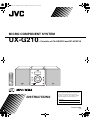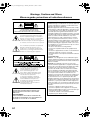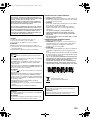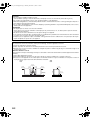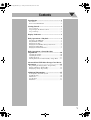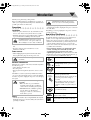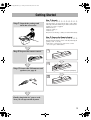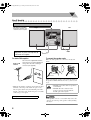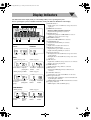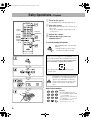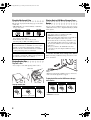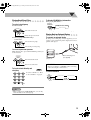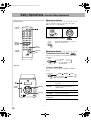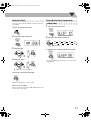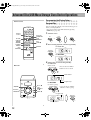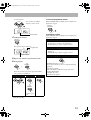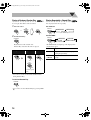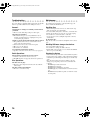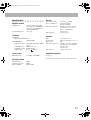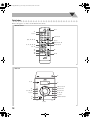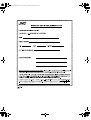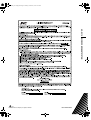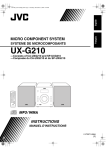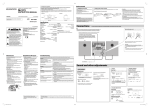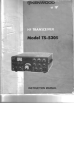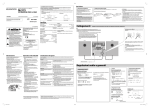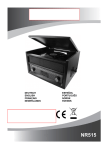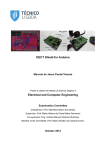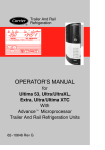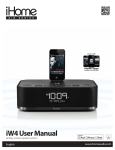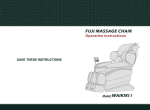Download JVC LVT2071-005A User's Manual
Transcript
English COVER_UX-G210[J].FM Page 1 Monday, December 7, 2009 2:27 PM MICRO COMPONENT SYSTEM UX-G210 —Consists of CA-UXG210 and SP-UXG210 INSTRUCTIONS For Customer Use: Enter below the Model No. and Serial No. which are located either on the rear, bottom or side of the cabinet. Retain this information for future reference. Model No. Serial No. LVT2071-005A [J] SAFETY_UX-G210[J].FM Page 1 Monday, December 7, 2009 3:14 PM Warnings, Cautions and Others Mises en garde, précautions et indications diverses CAUTION RISK OF ELECTRIC SHOCK DO NOT OPEN CAUTION: TO REDUCE THE RISK OF ELECTRIC SHOCK, DO NOT REMOVE COVER (OR BACK). NO USER SERVICEABLE PARTS INSIDE. REFER SERVICING TO QUALIFIED SERVICE PERSONNEL. The lightning flash with arrowhead symbol, within an equilateral triangle, is intended to alert the user to the presence of uninsulated “dangerous voltage” within the product’s enclosure that may be of sufficient magnitude to constitute a risk of electric shock to persons. The exclamation point within an equilateral triangle is intended to alert the user to the presence of important operating and maintenance (servicing) instructions in the literature accompanying the appliance. Le symbole de l’éclair à l’intérieur d’un triangle équilatéral est destiné à alerter l’utilisateur sur la présence d’une “tension dangereuse” non isolée dans le boîtier du produit. Cette tension est suffisante pour provoquer l’électrocution de personnes. Le point d’exclamation à l’intérieur d’un triangle équilatéral est destiné à alerter l’utilisateur sur la présence d’opérations d’entretien importantes au sujet desquelles des renseignements se trouvent dans le manuel d’instructions. WARNING: TO PREVENT FIRE OR SHOCK HAZARDS, DO NOT EXPOSE THIS APPARATUS TO RAIN OR MOISTURE. AVERTISSEMENT: POUR PRÉVENIR LES RISQUES D’INCENDIE OU DE CHOCS ÉLECTRIQUES, NE PAS EXPOSER CE APPAREIL À LA PLUIE OU À L’HUMIDITÉ. G-1 For U.S.A. Caution: Changes or modifications not expressly approved by party responsible for compliance could void the user’s authority to operate the equipment. Note: This equipment has been tested and found to comply with the limits for a Class B digital device, pursuant to Part 15 of the FCC Rules. These limits are designed to provide reasonable protection against harmful interference in a residential installation. This equipment generates, uses and can radiate radio frequency energy and, if not installed and used in accordance with the instructions, may cause harmful interference to radio communications. However, there is no guarantee that interference will not occur in a particular installation. If this equipment does cause harmful interference to radio or television reception, which can be determined by turning the equipment off and on, the user is encouraged to try to correct the interference by one or more of the following measures: - Reorient or relocate the receiving antenna. - Increase the separation between the equipment and receiver. - Connect the equipment into an outlet on a circuit different from that to which the receiver is connected. - Consult the dealer or an experienced radio/TV technician for help. Pour les Etats-Unis Attention : Les changements ou les modifications qui ne sont pas explicitement approuvés par la partie responsable de l’observance pourraient mettre fin au droit de l’utilisateur d’utiliser le matériel. Remarque : Cet appareil a été testé et il s’est avéré conforme aux limites applicables à un appareil numérique de classe B, en vertu de la Partie 15 des Règles de la FCC. Ces limites sont conçues de manière à assurer une protection raisonnable contre les interférences nuisibles dans une installation résidentielle. Cet appareil produit, utilise et peut émettre une énergie de haute fréquence et, s’il n’est pas installé et utilisé en conformité avec les instructions, il peut causer des interférences nuisibles aux communications radio. Il n’y a, toutefois, aucune garantie que des interférences ne se produiront pas dans une installation particulière. Si cet appareil cause effectivement des interférences nuisibles à la réception de la radio ou de la télévision, ce qu’on peut établir en mettant l’appareil en marche et à l’arrêt, nous encourageons l’utilisateur à tenter de corriger l’interférence par une ou plusieurs des mesures suivantes : - réorienter ou déplacer l’antenne de réception ; - accroître la séparation entre l’appareil et le récepteur ; - brancher l’appareil dans une prise ou un circuit autre que celui auquel le récepteur est branché ; - consulter un vendeur ou un technicien radio/TV expérimenté pour obtenir de l’aide. SAFETY_UX-G210[J].FM Page 2 Monday, December 7, 2009 3:14 PM For Canada/pour le Canada THIS DIGITAL APPARATUS DOES NOT EXCEED THE CLASS B LIMITS FOR RADIO NOISE EMISSIONS FROM DIGITAL APPARATUS AS SET OUT IN THE INTERFERENCE-CAUSING EQUIPMENT STANDARD ENTITLED “DIGITAL APPARATUS,” ICES-003 OF THE DEPARTMENT OF COMMUNICATIONS. CET APPAREIL NUMERIQUE RESPECTE LES LIMITES DE BRUITS RADIOELECTRIQUES APPLICABLES AUX APPAREILS NUMERIQUES DE CLASSE B PRESCRITES DANS LA NORME SUR LE MATERIEL BROUILLEUR; “APPAREILS NUMERIQUES”, NMB-003 EDICTEE PAR LE MINISTRE DES COMMUNICATIONS. CAUTION To reduce the risk of electrical shocks, fire, etc.: 1. Do not remove screws, covers or cabinet. 2. Do not expose this appliance to rain or moisture. ATTENTION Afin d’éviter tout risque d’électrocution, d’incendie, etc.: 1. Ne pas enlever les vis ni les panneaux et ne pas ouvrir le coffret de l’appareil. 2. Ne pas exposer l’appareil à la pluie ni à l’humidité. CAUTION The button in any position does not disconnect the mains line. Disconnect the mains plug to shut the power off completely (the STANDBY lamp goes off). The MAINS plug or an appliance coupler is used as the disconnect device, the disconnect device shall remain readily operable. • When the system is on standby, the STANDBY lamp lights red. • When the system is turned on, the STANDBY lamp goes off. The power can be remote controlled. ATTENTION La touche , quelle que soit sa position, ne coupe pas la ligne principale. Débrancher la fiche principale pour couper complètement l’alimentation du secteur (le témoin STANDBY s’éteint). La fiche secteur ou un coupleur est utilisé comme dispositif de déconnexion de l’appareil, et l’appareil déconnecté doit être prêt à être utilisé. • Quand l’appareil est en mode d’attente, le témoin STANDBY est allumé en rouge. • Quand l’appareil est sous tension, le témoin STANDBY s’éteint. L’alimentation peut être commandée à distance. CAUTION: Excessive sound pressure from earphones or headphones can cause hearing loss. ATTENTION: Une pression acoustique excessive des écouteurs ou du casque d’écoute peut entraîner une perte auditive. IMPORTANT FOR LASER PRODUCTS 1. CLASS 1 LASER PRODUCT 2. CAUTION: Do not open the top cover or cabinet. There are no user serviceable parts inside the unit; leave all servicing to qualified service personnel. 3. CAUTION: (For U.S.A.) Visible and/or invisible class II laser radiation when open. Do not stare into beam. (For Canada) Visible and/or invisible class 1M laser radiation when open. Do not view directly with optical instruments. USE OF ANY CONTROLS, ADJUSTMENTS, OR PROCEDURES OTHER THAN THOSE SPECIFIED HEREIN MAY RESULT IN HAZARDOUS RADIATION EXPOSURE. 4. REPRODUCTION OF LABEL: CAUTION LABEL, PLACED INSIDE THE UNIT. IMPORTANT POUR PRODUITS LASER 1. PRODUIT LASER CLASSE 1 2. ATTENTION: N’ouvrez pas le couvercle supérieur ni le coffret de l’appareil. Il n’y a aucune pièce réparable par l’utilisateur à l’intérieur de l’appareil; confiez toute réparation à un personnel qualifié. 3. ATTENTION: (Pour les Etats-Unis) Radiation laser de classe II visibles et/ ou invisible si l’appareil est ouvert. Ne regardez pas le rayon. (Pour le Canada) Rayonnement laser visible et/ou invisible de classe 1M une fois ouvert. Ne pas regarder directement avec des instruments optiques. TOUT UTILISATION DE COMMANDES, RÉGLAGES OU PROCÉDURES AUTRES QUE CEUX SPÉCIFIÉS DANS CE DOCUMENT RISQUE D'ENTRAÎNER UNE EXPOSITION DANGEREUSE AUX RAYONNEMENTS. 4. REPRODUCTION DE L’ÉTIQUETTE: ÉTIQUETTE DE PRÉCAUTION PLACÉE À L’INTERIEUR DE L’APPAREIL. [European Union only] [Union européenne seulement] CAUTION Battery shall not be exposed to excessive heat such as sunshine, fire or the like. ATTENTION Les piles ne doivent en aucun cas être exposées à une chaleur excessive (lumière du soleil, feu, etc.). G-2 SAFETY_UX-G210[J].FM Page 3 Monday, December 7, 2009 3:14 PM CAUTION • Do not block the ventilation openings or holes. (If the ventilation openings or holes are blocked by a newspaper or cloth, etc., the heat may not be able to get out.) • Do not place any naked flame sources, such as lighted candles, on the apparatus. • When discarding batteries, environmental problems must be considered and local rules or laws governing the disposal of these batteries must be followed strictly. • Do not expose this apparatus to rain, moisture, dripping or splashing and that no objects filled with liquids, such as vases, shall be placed on the apparatus. ATTENTION • Ne bloquez pas les orifices ou les trous de ventilation. (Si les orifices ou les trous de ventilation sont bloqués par un journal un tissu, etc., la chaleur peut ne pas être évacuée correctement de l’appareil.) • Ne placez aucune source de flamme nue, telle qu’une bougie, sur l’appareil. • Lors de la mise au rebut des piles, veuillez prendre en considération les problèmes de l’environnement et suivre strictement les règles et les lois locales sur la mise au rebut des piles. • N’exposez pas cet appareil à la pluie, à l’humidité, à un égouttement ou à des éclaboussures et ne placez pas des objets remplis de liquide, tels qu’un vase, sur l’appareil. Caution: Proper Ventilation To avoid risk of electric shock and fire, and to prevent damage, locate the apparatus as follows: 1. Front: No obstructions and open spacing. 2. Sides/ Top/ Back: No obstructions should be placed in the areas shown by the dimensions below. 3. Bottom: Place on the level surface. Maintain an adequate air path for ventilation by placing on a stand with a height of 10 cm (3-15/16”) or more. Attention: Aération correcte Pour prévenir tout risque de décharge électrique ou d’incendie et éviter toute détérioration, installez l’appareil de la manière suivante: 1. Avant: Bien dégagé de tout objet. 2. Côtés/dessus/dessous: Assurez-vous que rien ne bloque les espaces indiqués sur le schéma ci-dessous. 3. Dessous: Posez l’appareil sur une surface plane et horizontale. Veillez à ce que sa ventilation correcte puisse se faire en le plaçant sur un support d’au moins dix centimètres de hauteur. Front Face Side Côté 15 cm (5-15/16") 15 cm (5-15/16") 1 cm (7/16") 1 cm (7/16") 15 cm (5-15/16") 15 cm (5-15/16") 15 cm (5-15/16") 10 cm (3-15/16") SP-UXG210 CA-UXG210 G-3 SP-UXG210 CA-UXG210 UX-G210[J].BOOK Page 1 Friday, November 20, 2009 10:23 AM Contents Introduction ....................................................... 2 Precautions .........................................................................2 How to Read This Manual .................................................2 Getting Started ................................................... 3 Step 1: Unpack ...................................................................3 Step 2: Prepare the Remote Control ..................................3 Step 3: Hook Up ................................................................4 Display Indicators .............................................. 5 Daily Operations—Playback ............................ 6 Listening to the FM Radio .................................................7 Playable Media and Files....................................................8 Playing Back a Disc............................................................8 Playing Back a USB Mass Storage Class Device ...............8 Playing Back Discs/Files ....................................................9 Playing Back an External Device .......................................9 Daily Operations—Sound & Other Adjustments ..................................................... 10 Adjusting the Volume ......................................................10 Adjusting the Sound .........................................................10 Setting the Clock ..............................................................11 Turning Off the Power Automatically—Sleep Timer .....11 Advanced Disc/USB Mass Storage Class Device Operations ........................................................ 12 Programming the Playing Order—Program Play ............12 Playing at Random—Random Play .................................14 Playing Repeatedly—Repeat Play ...................................14 Additional Information ................................... 15 Learning More about This System ...................................15 Troubleshooting ...............................................................16 Maintenance .....................................................................16 Specifications ...................................................................17 Parts Index .......................................................................18 1 UX-G210[J].BOOK Page 2 Friday, November 20, 2009 10:23 AM Introduction Thank you for purchasing a JVC product. Please read all instructions carefully before operation, to ensure your complete understanding and to obtain the best possible performance from the unit. Precautions Installation • Install in a place which is level, dry and neither too hot nor too cold—between 5°C (41°F) and 35°C (95°F). • Install the System in a location with adequate ventilation to prevent internal heat buildup inside the System. DO NOT install the System in a location near heat sources, or in a place subject to direct sunlight, excessive dust or vibration. • Leave sufficient distance between the System and the TV. • Keep the speakers away from the TV to avoid interference with TV. Power sources • When unplugging the System from the wall outlet, always pull on the plug, not the AC power cord. DO NOT handle the AC power cord with wet hands. DO NOT disassemble the System since there are no user serviceable parts inside. • If you are not going to operate the System for an extended period of time, unplug the AC power cord from the wall outlet. If anything goes wrong, unplug the AC power cord and consult your dealer. How to Read This Manual To make this manual as simple and easy-to-understand as possible, we have adapted the following methods: • Button and control operations are explained as listed in the table below. In this manual, the operations using the remote control is mainly explained; however, you can use the buttons and controls on the main unit if they have the same (or similar) name and marks. • Some related tips and notes are explained later in the sections “Learning More about This System” and “Troubleshooting” but not in the same section explaining the operations. If you want to know more about the functions, or if you have a doubt about the functions, go to these sections and you will find the answers. Indicates that you press the button briefly. Indicates that you press the button briefly and repeatedly until the option you want is selected. Moisture condensation Moisture may condense on the lenses inside the System in the following cases: • After starting to heat the room. • In a damp room. • If the System is brought directly from a cold to a warm place. Should this occur, the System may malfunction. In this case, leave the System turned on for a few hours until the moisture evaporates, unplug the AC power cord, then plug it in again. Indicates that you press one of the buttons. 2 sec. For safety, observe the following carefully: • Make sure there is good ventilation around the main unit. Poor ventilation could overheat and damage the System. • DO NOT block the ventilation openings or holes. If they are blocked by a newspaper or cloth, etc., the heat may not be able to get out. Remote ONLY Others • Should any metallic object or liquid fall into the System, unplug the AC power cord and consult your dealer before operating any further. 2 Main Unit ONLY Indicates that you press and hold the button for specified seconds. • The number inside the arrow indicates the period of press (in this example, 2 seconds). • If no number is inside the arrow, press and hold until the entire procedure is complete or until you get the result you want. • Indicates that you turn the control in the specified direction(s). Indicates that this operation is only possible using the remote control. Indicates that this operation is only possible using the buttons and controls on the main unit. UX-G210[J].BOOK Page 3 Friday, November 20, 2009 10:23 AM Getting Started Step 1: Unpack Step 1:Unpack the package and check the accessories. After unpacking, check to make sure that you have all the following items. The number in parentheses indicates the quantity of each piece supplied. • FM antenna (1) • Remote control (1) • Batteries (2) If any items are missing, consult your dealer immediately. Step 2: Prepare the Remote Control Insert the batteries into the remote control by matching the polarity (+ and –) correctly. • If the range or effectiveness of the remote control decreases, replace both batteries. Step 2: Prepare the remote control. 1 2 Step 3: Connect the FM antenna and speakers (see page 4). R03(UM-4)/AAA(24F) 3 Finally plug in the AC power cord. Now you can operate the System. 3 UX-G210[J].BOOK Page 4 Friday, November 20, 2009 10:23 AM Step 3: Hook Up Turn the power off to all components before connections. FM antenna (supplied) Extend it so that you can obtain the best reception. Right Left FM COAXIAL ( 75 ) ANTENNA PHONES SPEAKER (4 8 ) AC IN Red To a wall outlet Plug in the AC power cord only after all connections are complete. For better FM reception Outdoor FM antenna Disconnect the supplied FM antenna, and connect to an outdoor FM antenna using a 75 Ω wire with coaxial type connector (not supplied). Black To connect the speaker cords Make sure both speakers are connected correctly and firmly. 1. Unlock 3. Lock 2. Insert When connecting the speaker cords, match the polarity of the speaker terminals: The black cord to (–), the red cord to (+). • Make sure the antenna conductors do not touch any other terminals, connecting cords and the AC power cord. Also, keep the antenna away from metallic parts of the System, connecting cords, and the AC power cord. This could cause poor reception. • DO NOT connect more than one speaker to each terminal. • DO NOT allow the conductor of the speaker cords to be in touch with the metallic parts of the System. This system cannot receive AM broadcast. • If the speaker cords are covered with vinyl, remove the vinyl to expose the tip of the speaker cords by twisting the vinyl. 4 UX-G210[J].BOOK Page 5 Friday, November 20, 2009 10:23 AM Display Indicators The indications on the display teach you a lot of things while you are operating the System. Before operating the System, be familiar with when and how the indicators illuminate on the display. 1 3 2 4 6 5 7 8 9 REPEAT1 GROUP RANDOM PROG. USB TRACK WMA MP3 CD MHz SLEEP HBS JAZZ ROCK POP CLASSIC ST MONO 10 12 11 13 14 Indications on the main display AUDIO IN: Tuner: kHz MHz Band Frequency DISC: • While playing a CD: TRACK Source name • While stopped: CD CD Track number Elapsed playing time • While playing an MP3: Total track number Total playing time • While stopped: GROUP TRACK MP3 Track number Elapsed in current playing time group Total group number Total track number 1 TRACK indicator • Lights when a disc or USB mass storage class device is played. 2 REPEAT mode indicators (REPEAT1/REPEAT/REPEAT GROUP) • Lights when Repeat Play is activated. 3 GROUP indicator • Lights when playback of MP3/WMA on a disc or USB mass storage class device stops. 4 MP3/WMA indicators • Lights when MP3/WMA file is detected. 5 RANDOM indicator • Lights when Random Play is activated. 6 CD indicator • Lights when an audio CD is detected. 7 PROG. (Program) indicator • Lights when a preset station is selected. • Lights when Program Play is activated. 8 Play/pause indicators • 3: Lights when a disc/USB mass storage class device is played back. • 8: Lights when a disc/USB mass storage class device is paused. 9 USB indicator • Lights when a USB mass storage class device is connected. • Flashes when it is played back. p SLEEP indicator • Lights when the Sleep Timer is activated. q HBS indicator • Lights when HBS (Hyper Bass Sound) mode is activated. w Sound Mode indicators • Lights when one of the Sound Modes is activated. e FM reception indicator • ST: Lights while an FM stereo station with sufficient signal strength is tuned in. • MONO: Lights while the FM monaural mode is activated. r Frequency indicators • MHz: Lights to indicate FM frequency. USB MEMORY: • While playing: • While stopped: GROUP TRACK WMA Current track number USB Elapsed playing time USB Total group number Total track number 5 UX-G210[J].BOOK Page 6 Friday, November 20, 2009 10:23 AM Daily Operations—Playback 1 Turn on the power. The STANDBY lamp on the main unit turns off. 2 Select the source. Playback automatically starts if the selected source is ready to start. • If you select AUDIO IN, start playback on the external device. Number buttons DISPLAY/ PROGRAM PRESET 1,y, 4,x 3 Adjust the volume. 4 Operate the target source as explained later. TUNING/ GROUP K,5 STOP 7 To turn off (standby) the System The STANDBY lamp on the main unit lights up. • A small amount of power is always consumed even while on standby. For private listening Connect a pair of headphones to the PHONES jack on the rear of the main unit. The sound will no longer come out of the speakers. Be sure to turn down the volume before connecting or putting the headphones. PHONES USB MEMORY AUDIO IN • Disconnecting the headphones will activate the speakers again. DO NOT turn off (standby) the System with the volume set to an extremely high level; otherwise, the sudden blast of sound may damage your hearing and/or speakers when you turn on the System or start playback again. CD How to select numbers 6 1 2 3 4 5 6 7 8 9 0 10 Examples: • To select number 5, press 5. • To select number 20, press > = 10 → 2 → 0 (when “-- --” appears), or press > = 10 → 0 → 2 → 0 (when “-- -- --” appears). • To select number 125, > 10 → 1 → 2 → 5. press = UX-G210[J].BOOK Page 7 Friday, November 20, 2009 10:23 AM To preset the stations Listening to the FM Radio You can preset 20 FM stations. This system cannot receive AM broadcast. To select FM FM/ AUDIO IN 1 2 Tune in to the station you want to preset. Activate the preset number entry mode. DISPLAY/ PROGRAM FM(PRE) FM MONO MHz A-IN (AUDIO IN) To tune in to a station • Finish the following process while the indication on the display is flashing. 3 While FM is selected... 1 sec. TUNING/GROUP Station searching starts and the frequency indication starts changing on the display. When a station (frequency) with sufficient signal strength is tuned in, the searching will stop. 4 FM/ AUDIO IN FM(PRE) FM MONO A-IN 1 2 3 4 5 6 7 8 9 0 10 To select a number, see “How to select numbers” on page 6. • You can also use 4 or x. Store the station. DISPLAY/ PROGRAM To stop searching manually, press either button. • When you press the button repeatedly, the frequency changes step by step. If the received FM station is hard to listen Select a preset number for the station. kHz MHz To tune in to a preset station 1 Select FM. FM/ AUDIO IN FM(PRE) (AUDIO IN) FM MONO A-IN Reception will improve though the stereo effect is lost. The MONO indicator lights up. To restore the stereo effect, press the button repeatedly to select FM. (AUDIO IN) 2 Select the number of the preset station. 1 2 3 4 5 6 7 8 9 0 10 To select a number, see “How to select numbers” on page 6. • You can also use 4 or x. The PROG. indicator lights up on the display. 7 UX-G210[J].BOOK Page 8 Friday, November 20, 2009 10:23 AM Playable Media and Files This System can play back following types of discs/files. • Audio CD • MP3/WMA files on a CD-R, CD-RW, or USB mass storage class device Audio CD CD-R CD-RW Playing Back a USB Mass Storage Class Device You can connect a USB mass storage class device such as a USB flash memory device, Digital Audio Player (DAP) to this System. IMPORTANT • This System may not play back some files even though their formats are listed above. • In this manual, “file” and “track” are used interchangeably for MP3 and WMA operations. Caution for DualDisc playback The Non-DVD side of a “DualDisc” does not comply with the “Compact Disc Digital Audio” standard. Therefore, the use of the Non-DVD side of a DualDisc on this product may not be recommended. Microsoft and Windows Media are either registered trademarks or trademarks of Microsoft Corporation in the United States and/or other countries. • You cannot connect a computer to the USB MEMORY terminal of the System. • When connecting with a USB cable, use the USB 2.0 cable whose length is less than 1 m (3.3 ft). • Electrostatic shock at connecting a USB device may cause abnormal playback of the device. In this case, disconnect the USB device then reset this unit and the USB device. • Always set volume to the minimum level when connecting or disconnecting the USB mass storage class device. To connect the USB mass storage class device When connecting a USB mass storage class device, refer also to its manual. D Playing Back a Disc USB MEM ORY AUD IO IN STO P To place a disc • You can place a disc while playing another source. or REM SENSOTE OR Label side Digital Audio Player • When disconnecting the USB mass storage class device, make sure that the playback is stopped. To play back files on the USB mass storage class device To start: To play back a disc To start: CD To pause: CD To release, press again. 8 To stop: USB MEMORY To pause: USB MEMORY To stop: STOP STOP • The USB indicator on the display lights while USB MEMORY is selected. UX-G210[J].BOOK Page 9 Friday, November 20, 2009 10:23 AM To display ID3/WMA tag information Playing Back Discs/Files While playing MP3/WMA... To select a track/group DISPLAY/ PROGRAM To select a track: ID3 ON ID3 OFF PRESET Selects the next track. ID3/WMA tag information is shown on the display. Selects the previous track. Playing Back an External Device To connect an external device To select a group (MP3/WMA only): TUNING/GROUP Selects the next group. By using a stereo mini plug cord (not supplied), you can connect a device with analog audio output jacks such as a portable audio player. Selects the previous group. AUDI O IN To locate a particular position While playing a disc, press and hold until the position you want is reached. PRESET Fast-forwards the track. Fast-reverses the track. To locate a track directly and start play 1 2 3 4 5 6 7 8 9 0 10 Stereo mini plug cord (not supplied) Portable audio player, etc. IMPORTANT • Always set volume to “VOL MIN” when connecting or disconnecting the external device. Remote ONLY To select a number, see “How to select numbers” on page 6. To select AUDIO IN FM/ AUDIO IN FM(PRE) FM MONO A-IN (AUDIO IN) • When you play back an MP3/WMA file, you can only select the tracks of the current group. 9 UX-G210[J].BOOK Page 10 Friday, November 20, 2009 10:23 AM Daily Operations—Sound & Other Adjustments Adjusting the Volume Remote control You can adjust the volume level from level 0 (“VOL MIN”) to level 31 (“VOL MAX”). Remote control: CLOCK/ SLEEP Main unit: VOLUME VOLUME Remote ONLY To drop the volume in a moment FADE MUTING PRESET 1,y 4,x To restore the volume, press again, or adjust the volume level. FADE MUTING VOLUME +/– HBS SOUND MODE Adjusting the Sound Remote ONLY To reinforce the bass sound—HBS You can enjoy powerful bass sound with the Hyper-Bass Sound effect. HBS HBS Canceled (No indication) Main unit To select a Sound Mode You can select one of 4 SEA (Sound Effect Amplifier) modes. SOUND MODE JAZZ ROCK Canceled (No indication) POP CLASSIC JAZZ Accented lower frequencies for jazztype music. ROCK Boosts low and high frequencies. (initial setting) POP Good for vocal music. CLASSIC Good for classical music. No indication No sound effects are applied. VOLUME CLOCK/ SLEEP 4,x VOLUME +/– 10 UX-G210[J].BOOK Page 11 Friday, November 20, 2009 10:23 AM Setting the Clock Turning Off the Power Automatically You can set the clock only when the System is turned off (on standby). —Sleep Timer 1 Turn off (standby) the System. 1 Activate the sleep timer mode. 2 sec. CLOCK/ SLEEP SLEEP 2 Activate the clock setting mode. 2 sec. CLOCK/ SLEEP 2 Specify the shut-off time (in minutes). CLOCK/ SLEEP REPEAT1 GROUP TRACK WMA 3 Adjust the hour. PRESET 10 20 OFF 90 (Canceled) SLEEP HBS JAZZ 30 80 40 50 70 60 To check the time remaining until the shut-off time CLOCK/ SLEEP 2 sec. CLOCK/ SLEEP SLEEP 4 Adjust the minute. PRESET CLOCK/ SLEEP • If you press the button repeatedly, you can change the shut-off time. The built-in clock starts working. To check the current time during play CLOCK/ SLEEP The time is displayed for a few seconds. If there is a power failure The clock loses its settings and “AM 12:00” flashes. You need to set the clock again. 11 UX-G210[J].BOOK Page 12 Friday, November 20, 2009 10:23 AM Advanced Disc/USB Mass Storage Class Device Operations Programming the Playing Order— Program Play Remote control You can arrange the playing order of the tracks (up to 32) before you start playback. • You can repeat the programmed tracks by pressing REPEAT (see page 14). 1 Number buttons DISPLAY/ PROGRAM USB MEMORY 6 STOP 7 CD 6 PRESET 1,y 4,x USB MEMORY CD STOP or 2 TUNING/ GROUP K,5 RANDOM Select the source. Before starting playback, activate Program Play. For audio CD: REPEAT PROG. CD DISPLAY/ PROGRAM For MP3/WMA: PROG. CD 3 Select tracks you want for Program Play. For audio CD: Select a track. Main unit • You can also use number buttons to select a track. PRESET Track number PROG. CD Program step For MP3/WMA: CD#/8 4,x (1) Select a group. TUNING/GROUP USB MEMORY # /8 DISPLAY/ PROGRAM • You can also use number buttons to select a group. STOP 7 Program step PROG. CD ∧∨ Group number 12 DISPLAY/ PROGRAM UX-G210[J].BOOK Page 13 Friday, November 20, 2009 10:23 AM To check the programmed contents (2) Select a track. • You can also use number buttons to select a track. PRESET While the PROG. indicator lights up on the display and playback is stopped... DISPLAY/ PROGRAM PROG. CD Track number 4 While the PROG. indicator lights up on the display and playback is stopped... Confirm the selection. DISPLAY/ PROGRAM Edit: 1 Press DISPLAY/PROGRAM repeatedly until the program step you want to edit is displayed. 2 Perform the steps 3 and 4 on pages 12 and 13. Next program step is indicated. Program step PROG. Group number To erase entire program: 5 Repeat steps 3 and 4 to program other tracks. 6 Start playback. USB MEMORY CD or The tracks you have selected are played back in the order you have programmed. To skip a track: To add step in the program: 1 Press DISPLAY/PROGRAM repeatedly until “00” is displayed. 2 Perform the steps 3 and 4 on pages 12 and 13. CD PRESET To modify the program To pause: CD To stop: STOP The PROG. indicator goes off. The program contents are also erased by the following operations: • Opening the CD lid. • Disconnecting the USB mass storage class device. • Starting Random Play. • Changing the source. • Turning off the System. STOP or USB MEMORY To release, press again. • You cannot select the track with the number buttons during Program Play. 13 UX-G210[J].BOOK Page 14 Friday, November 20, 2009 10:23 AM Playing at Random—Random Play Remote ONLY Playing Repeatedly—Repeat Play You can play back all the tracks at random. You can play back tracks repeatedly. 1 For audio CD: Select the source. USB MEMORY CD STOP REPEAT REPEAT1 or Remote ONLY REPEAT Canceled (No indication) 2 For MP3/WMA: Start Random Play. REPEAT RANDOM REPEAT1 Canceled REPEAT REPEAT GROUP (No indication)* Playback starts in the random order. Random Play ends when all tracks are played. To skip a track: To pause: CD To stop: STOP or USB MEMORY To release, press again. • You cannot select the track with the number buttons during Random Play. To exit from Random Play RANDOM • You can also exit from Random Play by pressing STOP 7. 14 *The GROUP indicator lights up on the display when playback is stopped. REPEAT1 Repeats the current track. REPEAT Repeats all the tracks (or the program during Program Play). REPEAT GROUP Repeats all the tracks in the current group. UX-G210[J].BOOK Page 15 Friday, November 20, 2009 10:23 AM Additional Information Learning More about This System Daily Operations—Playback (see pages 6 to 9) Listening to the Radio: • If you store a new station into an occupied preset number, the previously stored station in that number will be erased. • When you unplug the AC power cord or if a power failure occurs, the preset stations will be erased in a few days. If this happens, preset the stations again. MP3/WMA groups/tracks configuration This System plays back MP3/WMA tracks as follows. The play order in the figure is for MP3/WMA tracks on a disc. Level 1 Level 2 01 03 ROOT Playable Media and Files: • This System cannot play “packet write” discs. • For MP3/WMA playback... – MP3/WMA discs are required a longer readout time than regular CDs. (It depends on the complexity of the group/ file configuration.) – Some MP3/WMA files cannot be played back and will be skipped. This results from their recording processes and conditions. – When making MP3/WMA discs, use ISO 9660 Level 1 or Level 2 for the disc format. – This System can play back MP3/WMA files with the extension code <.mp3/.wma> (regardless of the letter case—upper/lower). – Some characters or symbols will not be shown correctly on the display. The maximum character number shown on the display is 32 (without the extension code) for files, and 30 for ID3 tag. – It is recommended that you make each MP3/WMA file at a sampling rate of 44.1 kHz and at bit rate of 128 kbps. – This System can recognize a total of 999 tracks and 99 groups. Those exceeding the maximum number cannot be recognized. – If a folder does not include MP3/WMA tracks, they are ignored. – Playback order of MP3/WMA tracks may be different from the one you have intended while recording. If a folder does not include MP3/WMA tracks, they are ignored. • For playback of files in the USB mass storage class device... – You cannot send any data to your USB mass storage class device from this System. – Connect one USB mass storage class device directly to the System at a time. Do not use a USB hub. – Coded or encrypted tracks in a special method cannot be played on the System. – The USB mass storage class device’s battery is charged while the System is turned on. – This System cannot recognize a USB mass storage class device whose rating exceeds 5 V/500 mA. – This System is compatible with the USB 2.0 Full-Speed. – You cannot play back a file larger than 2 GB. – When playing a file which has a large transfer rate, sounds may be dropped during playback. – Some USB mass storage class devices may not be recognized or may not work properly. – The compatible format is FAT16/FAT32. – JVC bears no responsibility for any loss of data in the USB mass storage class device while using this System. Hierarchy Level 3 Level 4 02 01 1 Level 5 9 04 3 7 4 8 1 5 2 6 05 10 11 12 Group with its play order MP3/WMA track with its play order • MP3/WMA tracks in a USB mass storage class device may be played back differently. Playing Back an External Device: • If the audio output on the device is not stereo mini plug type, use a plug adapter to convert the stereo mini plug to the corresponding plug of the audio output. Refer to the manuals supplied with the device. Daily Operations—Sound & Other Adjustments (see pages 10 and 11) Setting the Clock: • “AM 12:00” flashes on the display until you set the clock. • The clock may gain or lose 1 to 2 minutes per month. If this happens, set the clock again. Advanced Disc/USB Mass Storage Class Device Operations (see pages 12 to 14) Programming the Playing Order—Program Play: • If you try to program a 33rd track, “PROGFULL” appears on the display. • While programming steps... Your entry will be ignored if you have tried to program an item number that does not exist on the disc (for example, selecting track 14 on a disc that only has 12 tracks). 15 UX-G210[J].BOOK Page 16 Friday, November 20, 2009 10:23 AM Troubleshooting Maintenance If you are having a problem with your System, check this list for a possible solution before calling for service. To get the best performance of the System, keep your discs, and the mechanism clean. General: Handling discs Adjustments or settings are suddenly canceled before you finish. • When removing the disc from its case, hold it at the edge while pressing the center hole lightly. • Do not touch the shiny surface of the disc, or bend the disc. • Put the disc back in its case after use to prevent warping. • Be careful not to scratch the surface of the disc. • Avoid exposure to direct sunlight, temperature extremes, and moisture. sThere is a time limit. Repeat the procedure again. Operations are disabled. sThe built-in microprocessor may malfunction due to external electrical interference. Unplug the AC power cord and then plug it back in. Unable to operate the System from the remote control. sThe path between the remote control and the remote sensor on the System is blocked. sPoint it at the remote sensor on the front panel. sMove closer to the System. sThe batteries are exhausted. To clean the disc: Wipe the disc with a soft cloth in a straight line from center to edge. Handling USB mass storage class devices sSpeaker connections are incorrect or loose (see page 4). • Do not touch the USB connector. • Be careful not to damage the USB connector. • Put the USB connector in the cover or slide in the USB unit after use to prevent breaking. Radio Operations: Cleaning the System Hard to listen to broadcasts because of noise. • Stains should be wiped off with a soft cloth. If the System is heavily stained, wipe it with a cloth soaked in water-diluted neutral detergent and wrung well, then wipe clean with a dry cloth. • Since the System may deteriorate in quality, it become damaged or get its paint peeled off, be careful about the following: – DO NOT wipe it with a hard cloth. – DO NOT wipe it strongly. – DO NOT wipe it with thinner or benzine. – DO NOT apply any volatile substance such as insecticides to it. – DO NOT allow any rubber or plastic to remain in contact for a long time. No sound is heard from the speakers. sAntenna connections are incorrect or loose. sThe FM antenna is not properly extended or positioned. Disc Operations: The disc does not play. sThe disc is placed upside down. Place the disc with the label side up. The disc sound is discontinuous. sThe disc is scratched or dirty. 16 UX-G210[J].BOOK Page 17 Friday, November 20, 2009 10:23 AM General Specifications Power requirement: Power consumption: Amplifier section Output Power: Speakers/Impedance: 5 W per channel, min. RMS, driven into 4 Ω at 1 kHz with no more than 10% total harmonic distortion. (IEC268-3) 4Ω–8Ω Dimensions (approx.): Mass (approx.): Terminals AUDIO IN: Input sensitivity/Impedance: 250 mV/50 kΩ USB MEMORY: USB specification Compatible with USB 2.0 FullSpeed Compatible device: Mass storage class Compatible system: FAT16, FAT32 Output power: DC 5 V 500 mA Speakers Type: Speaker units: Impedance: Dimensions (approx.): Mass (approx.): 1-way Bass reflex 10 cm (3-15/16 inches) cone × 1 4Ω 140 mm × 173 mm × 170 mm (5-9/16 inches × 6-13/16 inches × 6-3/4 inches) (W × H × D) 1.2 kg (2.7 lbs) each Supplied Accessories Tuner section FM tuning range: AC 120 V , 60 Hz 25 W (at operation) 0.7 W (on standby) 150 mm × 175 mm × 211 mm (5-15/16 inches × 6−15/16 inches × 8-5/16 inches) (W × H × D) 2.1 kg (4.7 lbs) 87.5 MHz – 108.0 MHz See page 3. Design and specifications are subject to change without notice. CD player section Dynamic range: Signal-to-noise ratio: Wow and flutter: 60 dB 60 dB Immeasurable 17 UX-G210[J].BOOK Page 18 Friday, November 20, 2009 10:23 AM Parts Index Refer to the pages to see how to use the buttons and controls. Remote control 6, 11 11 6, 7, 9 7, 9, 12, 13 6, 8, 12, 13, 14 USB MEMORY 6, 7, 9 AUDIO IN 6, 8, 12, 13, 14 8, 12, 13, 14 9, 11, 12, 13, 14 7, 9, 12 14 14 10 10 10 6, 10 Main unit 8 6, 11 5 STANDBY MICRO COMPONENT SYSTEM UX-G210 VOLUME 11 CLOCK/ SLEEP CD DISPLAY/ PROGRAM USB MEMORY FM/AUDIO IN STOP 7, 9, 12, 13 6, 8, 12, 13 6, 7, 9 9 8 8, 12, 13 7, 9, 12 REMOTE SENSOR AUDIO IN Remote sensor 6, 10 18 10, 11, 12, 13 6, 8, 12, 13 UX-G210[J].BOOK Page 19 Friday, November 20, 2009 10:23 AM COVER_UX-G210[J].FM Page 2 Monday, December 7, 2009 2:27 PM UX-G210 MICRO COMPONENT SYSTEM EN © 2009 Victor Company of Japan, Limited 1209YAMMDWMTS