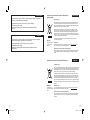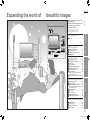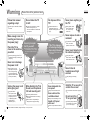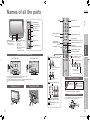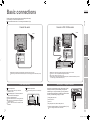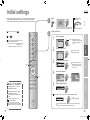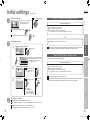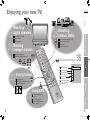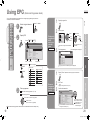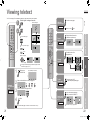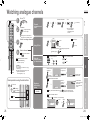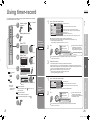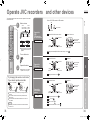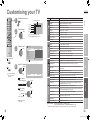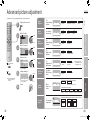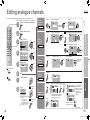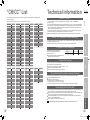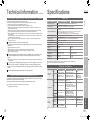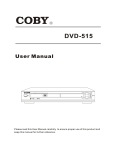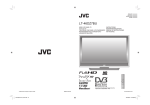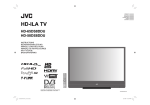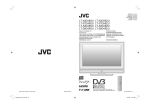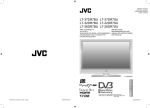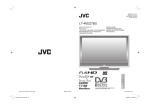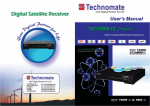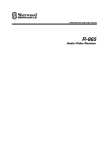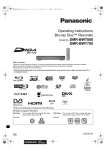Download JVC DynaPix LT-26DX7SSP User's Manual
Transcript
CASTELLANO ENGLISH LT-26DX7BSP LT-26DX7SSP LT-32DX7BSP LT-32DX7SSP TELEVISOR CON PANEL LCD PANORÁMICO MANUAL DE INSTRUCCIONES WIDE LCD PANEL TV INSTRUCTIONS LT-26DX7BSP Trade Mark of the DVB Digital Video Broadcasting Project (1991 to 1996) Number : 3930, 3934, 3938, 3942 26/32-X-U © 2006 Victor Company of Japan, Limited LCT2151-001A-U_Cover.indd 1-2 0606KTH-CR-MU LCT2151-001A-U-EN 6/29/2006 1:54:30 PM Apreciado cliente, CASTELLANO Información para los usuarios sobre la eliminación de equipos usados Este aparato cumple con las normativas y normas europeas respecto a la seguridad eléctrica y a la compatibilidad electromagnética. [Unión Europea] Este símbolo indica que los aparatos eléctricos y electrónicos no deben desecharse junto con la basura doméstica al final de su vida útil. El producto deberá llevarse al punto de recogida correspondiente para el reciclaje y el tratamiento adecuado de equipos eléctricos y electrónicos de conformidad con la legislación nacional. El representante europeo de Victor Company of Japan, Limited es: JVC Manufacturing U.K. Limited 2 Glenburn Road, College Milton Industrial Estate, East Kilbride G74 5BA Reino Unido Dear Customer, Si desecha el producto correctamente, estará contribuyendo a conservar los recursos naturales y a prevenir los posibles efectos negativos en el medio ambiente y en la salud de las personas que podría causar el tratamiento inadecuado del producto desechado. Para obtener más información sobre el punto de recogida y el reciclaje de este producto, póngase en contacto con su oficina municipal, su servicio de recogida de basura doméstica o la tienda en la que haya adquirido el producto. ENGLISH This apparatus is in conformance with the valid European directives and standards regarding electromagnetic compatibility and electrical safety. European representative of Victor Company of Japan, Limited is: JVC Manufacturing U.K. Limited 2 Glenburn Road, College Milton Industrial Estate, East Kilbride G74 5BA United Kingdom CASTELLANO Atención: Este símbolo sólo es válido en la Unión Europea. De acuerdo con la legislación nacional, podrían aplicarse multas por la eliminación incorrecta de estos desechos. (Empresas) Si desea desechar este producto, visite nuestra página Web www.jvc-europe.com para obtener información acerca de la retirada del producto. [Otros países no pertenecientes a la Unión Europea] Si desea desechar este producto, hágalo de conformidad con la legislación nacional vigente u otras normativas de su país para el tratamiento de equipos eléctricos y electrónicos usados. Information for Users on Disposal of Old Equipment ENGLISH [European Union] This symbol indicates that the electrical and electronic equipment should not be disposed as general household waste at its end-of-life. Instead, the product should be handed over to the applicable collection point for the recycling of electrical and electronic equipment for proper treatment, recovery and recycling in accordance with your national legislation. By disposing of this product correctly, you will help to conserve natural resources and will help prevent potential negative effects on the environment and human health which could otherwise be caused by inappropriate waste handling of this product. For more information about collection point and recycling of this product, please contact your local municipal office, your household waste disposal service or the shop where you purchased the product. Penalties may be applicable for incorrect disposal of this waste, in accordance with national legislation. Attention: (Business users) This symbol is only valid in the European Union. If you wish to dispose of this product, please visit our web page www.jvc-europe.com to obtain information about the take-back of the product. [Other Countries outside the European Union] If you wish to dispose of this product, please do so in accordance with applicable national legislation or other rules in your country for the treatment of old electrical and electronic equipment. I WEEE_forES.indd I-II II 6/29/2006 1:52:27 PM Expanding the world of beautiful images Contents Digital camera First things first! Warning ············································ 3 Video camera DVD player DVD recorder Personal computer Getting started Names of all the parts ······················ 5 Basic connections ···························· 7 Connecting external devices ············ 9 Initial settings ································· 11 PREPARE Game console IMPORTANT! DVB-T / VHF / UHF broadcasting VCR Audio components ENGLISH Enjoy rich multi-media with JVC Digital terrestrial broadcasting (DVB-T) Digital channels Analogue terrestrial broadcasting (VHF / UHF) and analogue cable TV Analogue channels Let’s try it out USE Enjoying your new TV! ··················· 15 Watching digital channels ·············· 17 Using EPG ···································· 19 Viewing teletext ······························ 21 Watching analogue channels ········· 23 Watching videos / DVDs ················ 25 Using timer-record·························· 27 Useful functions······························ 29 · Subtitle / Audio selection / Sleep timer / Zoom / Multi-picture, etc. Operate JVC recorders and other devices ··· 33 Just the way you like it · Reduce noise / Watch a more natural picture · Set the aspect ratio, etc. DTV configuration ·························· 41 DTV setup ······································ 43 DTV installation ······························ 45 Editing digital channels ·················· 47 Editing analogue channels ············· 49 Troubleshooting ····························· 51 “CH/CC” List ··································· 55 Technical information ····················· 56 Specifications ································· 58 1 1-2 TROUBLE? When you have trouble SETTINGS Customising your TV ······················ 35 Using DTV menu ···························· 37 Advanced picture adjustment ········· 39 2 6/29/2006 1:12:33 PM First things first! Warning Please follow all the guidelines below Do not allow the TV to fall! On disposal of the TV! Never place anything on the TV! Connect only to a 220-240V, 50/60Hz AC outlet. Do not rest your elbows on, or allow children to hang from the TV. There is a risk that the TV will fall and cause injuries. Follow the instruction in “Information for Users on Disposal of Old Equipment” (P.II ). Placing liquids, naked flames, cloths, paper, etc. on the TV may cause a fire. Never try to repair the TV yourself! If the problem cannot be solved in “Troubleshooting” (P. 51), unplug the power cord and contact your retailer. The main power supply for this TV is controlled by inserting or removing the power plug. If the TV is damaged or behaving strangely, stop using it at once! Unplug the power cord and contact your retailer. It may damage your hearing. 3-4 It may cause an electric shock. Never obstruct the ventilation holes! It may cause overheating or a fire. Handle LCD panel with care! Use a soft, dry cloth when cleaning. Hold the TV so as not to scratch the screen! Do not touch the screen when carrying the TV. Do not carry the TV on your own! In order to prevent accidents, ensure that the TV is carried by two or more people. TROUBLE? Consult a qualified technician. See the included manual on mounting procedures. JVC assumes no responsibility for damage due to improper mounting. Never dismantle the rear panel! SETTINGS When attaching the TV to the wall, use the optional JVC wall mounting unit! For more details on installation, usage and safety Consult your retailer 3 USE Never listen to headphones at high volume! If the AC plug is not the right shape, or the power cord is not long enough, use an appropriate plug adapter or extension cable. (Consult your retailer.) The power buttons on the remote control and the TV unit cannot completely turn off the TV. (Make appropriate arrangements for bedridden people.) Never insert objects into the cabinet openings! It may cause a fatal electric shock. Take care when children are near. Never cut or damage the power cord! Unplug the power cord when going out! To prevent fire or electric shock, never allow liquids to enter the unit. PREPARE Place the TV as close to the outlet as possible! Never expose to rain or moisture! IMPORTANT! Make enough room for inserting and removing the power plug! ENGLISH Follow this manual regarding setup! 4 6/29/2006 1:12:36 PM Getting started Names of all the parts MENU/OK Change channel / page Display on-screen menu / set Change channel P (P. 17) Illumination lamp lights while the TV is on. “Illumination” (P. 36) Remote control sensor Power lamp Power On / Off Switch digital / analogue channels Volume To headphones (P. 9) View teletext (P. 21) Power lamp lights while the TV is on. “Power Lamp” (P. 36) Switch between “TV / VCR / DVR / DVD / HC” (P. 33) Display on-screen menu (P. 35) Select and confirm settings in menus Change channel / page To previous channel Remove the terminal cover LT-32DX7BSP/SSP LT-26DX7BSP/SSP When watching digital channels PREPARE ON: Lit (Green) OFF: Unlit REC: Lit (P. 27) Colour buttons Watch video, etc. (P. 25) IMPORTANT! Channel information Volume Illumination lamp Power On / Off ENGLISH Mute Switch between TV / AV devices TV/AV When watching TV / Video Change the aspect ratio (P. 30) Turn on “3D Cinema Sound” (P. 30) Press to remove. Press to remove. USE View the electronic programme guide (EPG) (P. 19) Switch TV / RADIO (P. 17) Take a snapshot of the screen (P. 32) View in multi-picture mode (P. 31) If the cover cannot be closed due to the cables being in the way Do not force the cover to close (leave it open). Connecting terminals on the back of the TV Connecting External devices (P. 9) To remove the cable cover, refer to the included sheet. When viewing teletext (P. 21) Check accessories Remote control (RM-C1906S) Tidying the cables AAA/R03 Batteries For confirming the TV works LT-26DX7BSP/SSP To attach the stand, refer to the included sheet. SETTINGS Direction of TV View subtitles (P. 29) Audio select (P. 29) Insert the batteries (P. 23) When operating a JVC VCR or DVD (P. 33) 5 5-6 TROUBLE? When choosing a favourite channel (Analogue channels) Use two “AAA/R03” dry cell batteries. Insert the batteries from the - end, making sure the + and - polarities are correct. 6 6/29/2006 1:12:49 PM Basic connections ENGLISH Please read the user manuals of each device carefully before setup. It is necessary to connect an aerial to watch TV. Connect with other devices “Connecting external devices” (P. 9) Connect a VCR / DVD recorder Connect the aerial AERIAL IMPORTANT! AERIAL EXT-2 PREPARE EXT-1 USE VCR / DVD recorder After all the connections have been made, insert the plug into an AC outlet. When using an aerial which needs external power “Power supply for the indoor aerial” (P. 56) Connect the power cord only to a 220-240V, 50/60Hz AC outlet. Installation requirements To avoid overheating, ensure the unit has ample room. When attaching the TV to the wall, use the optional JVC wall mounting unit 200mm 150mm 50mm 150mm 50mm Subscribe to a broadcasting company beforehand. A Smart Card (B) will be sent by the broadcasting company after subscribing to it. It may be necessary for you to purchase a Conditional Access Module (A) in addition to the Smart Card. Consult your broadcasting company or retailer. 1 Unplug the power cord 2 Insert “B” into “A”. 3 Insert “A”. 4 Plug the power cord, and turn the power on. 5 Perform necessary settings “Common Interface” (P. 43) Pay-TV analogue channels cannot be watched. 7 7-8 A B TROUBLE? Consult a qualified technician. See the included manual on mounting procedures. JVC assumes no responsibility for damage due to improper mounting. 200mm × 200mm mount which conforms to VESA standards. SETTINGS Watch pay-TV digital channels Care when setting Power requirements After all the connections have been made, insert the plug into an AC outlet. Connect “T-V LINK” compatible recording device to “EXT-2”. “T-V LINK” “What is “T-V LINK”?” (P. 11) When using an indoor aerial which needs external power, connect the aerial directly to the TV. “Power supply for the indoor aerial” (P. 56) 8 6/29/2006 1:12:51 PM Connecting external devices : signal direction Connect “DVI” devices (P. 56) “T-V LINK” (P. 11) PC EXT-1 Watching videos Output Input · Composite signal · Composite signal / · Sound L / R RGB / S-VIDEO · Sound L / R ENGLISH You can connect many different devices to the rear panel of the TV. Please read the user manuals of each device before setting up. (Connecting cables are not supplied with this TV.) VCR / DVD / other devices Use S-VIDEO “S-IN” (P. 26) videos EXT-2 Dubbing Using “T-V LINK” To “EXT-3” R/L (PC IN) PC IN Game consoles VCR / DVD recorder (L) EXT-3 EXT-3 Watching videos EXT-2 (“T-V LINK” compatible) (T-V LINK) Satellite broadcast tuner Output EXT-4 Watching DVDs EXT-1 (Y) (Pb) Not available. (L) (For service adjustments) EXT-4 DIGITAL AUDIO OUT (R) (L) Headphone DVD player AUDIO OUT EXT-6 (HDMI) EXT-5 (HDMI) Input · Component signal (P. 58) · Sound L / R “Component Auto Select” (P. 36) EXT-5 Connecting EXT-6 HDMI devices Output Input · HDMI signal (P. 58) CI (Common Interface) slot (L) (“Watch pay-TV digital channels” P. 8) Amplifier (Digital optical compatible) (R) AUDIO OUT Listening to the TV on external speakers Output · Sound L / R SETTINGS “HDMI Setting” (P. 36) EXT-6 input does not support analogue sound. Amplifier USE Output (Pr) (R) Input · Composite signal / S-VIDEO · Sound L / R PREPARE Video camera (R) · T-V LINK Use S-VIDEO “S-IN” (P. 26) Use DTV S-OUT “S-OUT” (P. 26) Select dubbing sources “DUBBING” (P. 26) Connect a decoder “Decoder (EXT-2)” (P. 36) IMPORTANT! Output Input · Composite signal · Composite signal / · S-VIDEO (only for RGB / S-VIDEO DTV) · Sound L / R · Sound L / R AERIAL Check for PC compatibility “Technical information” (P. 56) DIGITAL AUDIO OUT Audio signals received from EXT-5 and EXT-6 can not be sent to the “AUDIO OUT” terminal. 9 9-10 Headphones (HDMI compatible) Satellite broadcast tuner (HDMI compatible) Listening to the digital audio of digital channels on external speakers Output · Digital sound (P. 58) The sound from analogue channels and external devices cannot be output. “Dolby Digital output from the DIGITAL AUDIO OUT terminal” (P. 57) TROUBLE? DVD player 10 6/29/2006 1:12:52 PM Initial settings Begin The remote control doesn’t work Shown only when powering on for the first time. The power button on the unit can also be used. Exit If the “JVC” logo does not appear or if you wish to make changes later Set digital channels 1 2 3 BACK 4 1 select Language for on-screen displays when watching digital channel including the DTV menu. First Time Installation > Language Setting Step 1: Please choose language Language Català English Castellano 2 set Confirm “Spain” is set This TV can only receive Spanish digital channels. First Time Installation > Country Setting Step 2: Please choose country Country Spain Set the aerial power supply __ Start Channel __ Stop Channel Add Mode Antenna Power On Start Scan Off Only when using an aerial which needs external power, select “On”. “Power supply for the indoor aerial” (P. 56) USE TV/DTV Select a language PREPARE Digital channel settings : “Configurations” (P. 41) “Installation” (P. 45) Analogue channel settings : “Set Up” (P. 36) Confirm the mode is set to “TV”. IMPORTANT! 2 To the previous screen ENGLISH 1 Register digital / analogue channels on TV. These channels can be edited later. (In this manual, digital terrestrial broadcasting is indicated as digital channels, analogue terrestrial broadcasting and analogue cable TV as analogue channels.) Scan digital channels First Time Installation > Service Scan First Time Installation > Service Scan Step 3: Please press OK Step 3: Please press OK Service Scan Start Channel Automatic __ Stop Channel __ Mode Add Service Scan TVE 1 TVE 2 24H TVE Stop Channel __ Mode Add Start Channel Automatic __ Start Scan Start Scan UHF33 : 3 Services found Connecting the TV to a “T-V LINK” compatible device allows : Analogue channels to be instantly registered on the device. The “DIRECT REC” function to be used. “T-V LINK” variations “T-V LINK” (JVC) “Q-LINK” (Panasonic) “Megalogic” (Grundig) “Data Logic” (Metz) “SMARTLINK” (Sony) “Easy Link” (Philips) 11 11-12 Register digital channels Teema Teema Teema Stop Channel Mode services? Scan completed! Store Yes __ Add Start Scan No If digital channels are not found, the following message will appear. No services found! OK ! (Next page) After completing following steps, read “When the TV cannot find the digital channels” (P. 14) and try scanning digital channels again TROUBLE? “Technical information” (P. 56) 5 SETTINGS What is “T-V LINK”? 12 6/29/2006 1:12:56 PM Initial settings Confirm the language When change a language When not using analogue channels Is the TV connected correctly to the aerial? Change the direction of the indoor aerial. Is there a digital channels transmission tower nearby? Turn “Attenuator” to “On” (P. 36), since the radio waves are too strong. ⁄ Register digital channels again “Service Scan” (P. 45) select Ireland Switzerland Danmark Sverige Österreich Norge Suomi If “ACI Start” appears, select and start settings. (This will set up cable television channels.) “What is “ACI” (Automatic Channel Installation)?” (P. 56) >> Auto Program CH 28 14% > Edit PR AV 01 02 03 04 05 06 07 08 09 ID TVE1 CH/CC CH CH CH CH CH CC CC CC CC 21 22 23 24 25 02 03 04 05 Set TV-LINK Edit analogue channels Confirm When using T-V LINK When not using T-V LINK @ in “Editing analogue channels” (P. 49) Recording Device If “Feature Not Available” appears : Is a T-V LINK compatible device connected to EXT-2? Is the device turned on? Initial setting is complete Edit digital channels Editing digital channels (P. 47) If digital channel reception is poor When the digital channel reception is poor (P. 14) If analogue channel reception is poor Troubleshooting (P. 51) Some digital channels cannot be watched on this TV. (P.57) 13 13-14 Is the TV connected correctly to the aerial? Change the direction of the indoor aerial. Is there a digital channels transmission tower nearby? Turn “Attenuator” to “On” (P. 36), since the radio waves are too strong. If you still cannot watch digital channels after following the steps above, there may be a problem with your aerial or its cable. Or, the signal may be too weak. Consult your retailer TROUBLE? 5 Check the following points Check digital channels signal Signal Check (P. 45) T-V LINK Download TV The “Missing or weak signal” message appears. SETTINGS 3 Check what was registered When the digital channel reception is poor USE 2 If you still cannot watch digital channels after following the steps above, there may be a problem with your aerial or its cable. Or, the signal may be too weak. Consult your retailer When change a country > Auto Program PREPARE Register analogue channels Country United Kingdom Deutschland France Italia España Nederland Belgium IMPORTANT! Set analogue channels 1 When the TV cannot find the digital channels Check the following points @ When using analogue channels (or cable TV) 4 select Language for on-screen analogue channel displays and menus (excluding the DTV menu) > Language ENGLISH 3 (continued) 14 6/29/2006 1:12:58 PM Let’s try it out Enjoying your new TV! ENGLISH View channel information Select a channel Listen to the radio PAGE 25 PAGE Watching videos / DVDs Personal preferences Adjust the sound Viewing teletext Enlarge the text Bookmark your favourite pages Reveal hidden pages (sleep-timer / child lock, etc.) Basic settings (channel settings, etc.) Setting digital channels (timer-record / configuration / channel settings, etc.) Using EPG View the programme list for 8 days Search from a genre Reserve a programme to watch / record TROUBLE? 15-16 19 PAGE Advanced settings SETTINGS TV and Text mode 15 Picture USE Adjust the picture 21 35 PAGE PREPARE Watch high quality video (S-VIDEO) Name connected devices Dub videos PC position adjustment View channel information Register your favourite channels PAGE IMPORTANT! Watching digital channels 17 Watching 23 analogue channels PAGE 16 6/29/2006 1:13:14 PM Watching digital channels 1 2 Power on Symbols Name of station Now : 14:00 - 15:00 Next : 15:00 - 17:00 14:00 The green power lamp on the TV lights. Switch to digital channels Channel Clock Noticias Golf Programme Noticias domésticas Noticias del mundo Información económica Deportes: Flash de noticias Channel information Whenever changing the channel, “Channel Information” is displayed. (No indication) CH33 More information Symbols description : Reception level Red : Poor Yellow Green : Acceptable : Excellent Switch TV / RADIO t-u : Minimum viewing age limit of the programme. Set viewing age limit. (P. 41) : Teletext is available (P. 22). : Subtitles are available (P. 29). : t : Audio in another language is not available. u : Other audio languages are available (P. 29). : More information about the programme is available. Dolby Digital : Dolby Digital signal is output from the “DIGITAL AUDIO OUT” terminal (P.57) 5 Volume The information displayed may differ from programme to programme. To the previous channel View subtitles / Select audio language (P. 29) To completely turn off the TV, unplug the AC plug. Watch pay-TV digital channels (P. 8) Add a new station (P. 45) Some digital channels cannot be watched on this TV. (P.57) PR List 1 2 3 4 5 6 7 8 9 10 Using PR list Basic operations using the side buttons 2 P Change the channel TV/AV Using EPG MENU/OK 1. 2. 3. 4. 5. 6. 7. 8. 9. TVE 1 TVE 2 24H TVE CLAN/50 TVE TM3 LAOTRA ONDA6 TELEDEPORTE VEO TV 2 select a channel 1 select the channel column 14:00 Noticias 15:00 Golf 17:00 Noticias 17:15 Música 18:00 Parte meteorológico 18:20 Noticias 18:50 Fútbol 20:20 Noticias 20:30 Parte meteorológico 3 view Display only programmes which match your selected genre “Genre” (P. 20) Channels Using the number buttons, up / down buttons Enter a channel number E.g. Move up or down a channel up 1: 15 : down You can select only from your favourite channels “Favourite mode” (P. 41) The channels and programme names shown in the illustrations here are examples only. 17 17-18 TROUBLE? To switch between digital / analogue channels, or TV / radio, use remote control. 2 view 14:00 05/05/2006 TVE 1 14:00-15:00 Noticias 05/05 06/05 07/05 08/05 09/05 10/05 11/05 12/05 P Volume 1 select SETTINGS Power on TVE 1 TVE 2 24H TVE CLAN/50 TVE TM3 LAOTRA ONDA6 TELEDEPORTE VEO TV VEO 2 EPG Electronic Programme Guide 1 Channels registered in “Initial settings” will appear here. You can select only from your favourite channels “Favourite mode” (P. 41) PR List USE Note Select a channel PREPARE : Radio programme : TV programme : Pay-TV channel IMPORTANT! Press again to turn the screen off and put the TV into standby mode. 4 5 TVE 1 1 3 Symbols ENGLISH Mute Set to “TV” 18 6/29/2006 1:13:38 PM Using EPG (Electronic Programme Guide) 1 Switch TV / RADIO 2 Display EPG TV Genre Radio 05/05/2006 14:00 Electronic Programme Guide 05/05 06/05 07/05 08/05 09/05 10/05 11/05 12/05 1. 2. 3. 4. 5. 6. 7. 8. 9. Date 14:00 Noticias 15:00 Golf 17:00 Noticias 17:15 Música 18:00 Parte meteorológico 18:20 Noticias 18:50 Fútbol 20:20 Noticias 20:30 Parte meteorológico Channel 2 search Only one genre can be selected. 05/05/2006 TVE 1 15:00-17:00 Golf 1. 2. 3. 4. 5. 6. 7. 8. 9. TVE 1 TVE 2 24H TVE CLAN/50 TVE TM3 LAOTRA ONDA6 TELEDEPORTE VEO TV 15:00 Golf 18:50 Fútbol 22:30 Tenis Only programmes in the selected genre are displayed. Current Affairs Movie Telesales Information Leisure Entertainment Bullfighting Sports Series Children Adult Music Religion Find a programme Watch / listen to the programme (P. 18) Reserve the programme select a column (date channel programme) The channels and programme names shown in the illustrations here are examples only. Reserve a programme to watch and record Timer 2 3 Display “Timer” Select the reserved programme beforehand (red) Set “Timer” ¤ in “Using timer-record” (P. 27) Confirm the reservation Electronic Programme Guide 14:00 TVE 1 14:00-15:00 Noticias 05/05 06/05 07/05 08/05 09/05 10/05 11/05 12/05 1. 2. 3. 4. 5. 6. 7. 8. 9. TVE 1 TVE 2 24H TVE CLAN/50 TVE TM3 LAOTRA ONDA6 TELEDEPORTE VEO TV 14:00 Noticias 15:00 Golf 17:00 Noticias 17:15 Música 18:00 Parte meteorológico 18:20 Noticias 18:50 Fútbol 20:20 Noticias 20:30 Parte meteorológico (red) : Reserve to record (blue) : Reserve to watch : Reservation time is shorter than the For more details about the timer-record setting broadcasting time “Using timer-record” (P. 27) TROUBLE? select a date / a channel / a programme 1 SETTINGS Documentary 19-20 (red) Your selected genres are displayed 14:00 Electronic Programme Guide 05/05 06/05 07/05 08/05 09/05 10/05 11/05 12/05 Genre icon 1 select 3 search Find a programme Programme General 19 3 Quick search 2 set / cancel More than one genre can be selected. Search from genre Close EPG 3 Genre 1 select Genre All General Movie Information Entertainment Sports Children Music Documentary Current Affairs USE Check programme information TVE 1 TVE 2 24H TVE CLAN/50 TVE TM3 LAOTRA ONDA6 TELEDEPORTE VEO TV Select a genre PREPARE TVE 1 14:00-15:00 Noticias Display only programmes which match your selected genre Display the genre List IMPORTANT! 2 Switch to digital channels 1 ENGLISH You can find a digital channel programme from an eight-day programme guide, check its information, and make a reservation. 20 6/29/2006 1:13:44 PM Viewing teletext This TV can display TV broadcasts and teletext on the same channel in two windows. Hold the current page When watching TV Hold the current page HOLD 2 Release Press “ ” again TEXT Reveal hidden pages Display hidden information (answers to quizzes, etc.) REVEAL TEXT up down Double the size of the displayed text View sub-pages ..... to sub-page LIST MODE 2 3 (RED) (GREEN) (YELLOW) (BLUE) Select a coloured button to save your page to (red) 21-22 Returns to page “100” or a previously designated page INDEX Enter the number of the page to save Save Recall your favourite page Press the coloured button as in step 2 21 To the index page Switch briefly from teletext to TV Leave the current page open, while you switch to watch TV CANCEL Useful when running a page search. TROUBLE? 4 SIZE SETTINGS Bookmark your favourite page Display your favourites list Enlarge the text USE To change the default language for teletext in digital channels “Teletext Language” (P. 41) PREPARE Move up or down a page IMPORTANT! TV Enter a teletext page 1 ENGLISH 1 Switch digital / analogue channels 22 6/29/2006 1:14:17 PM Watching analogue channels 1 2 Power on Channel information The green power lamp on the TV lights. 1 Channel information and clock PR list Switch to analogue channels AV 01 02 03 04 05 06 07 08 09 TVE1 (3 times) 2 view PREPARE Using PR list Close PR list 1 select PR List IMPORTANT! 4 (No indication) 12 : 00 “Time” is displayed only when teletext broadcasting can be received. Press again to turn the screen off and put the TV into standby mode. 3 Time TVE1 ENGLISH Mute Set to “TV” Channels registered in “Initial settings” will appear here. select Select a page Select a channel To the previous channel Switch between mono / stereo / bilingual broadcasting “Stereo / t·u” (P. 36) Using the number buttons, up / down buttons Press a channel number Move up or down a channel E.g. up 1: 15 : down Volume While the channel is displayed Press the number to register it on Set Hold down for 3 seconds 2 P Change the channel TV/AV MENU/OK P Volume Press the number you registered Register a channel to a button FAVOURITE CHANNEL 1 Check your favourite channels Press “ ” and confirm that the channels you have registered have a d beside them TVE1 Customisations (P. 36) to the picture of a favourite channel get saved as well. Delete a favourite channel “MENU” “ ” “Features” “Favourite Setting” select delete >Favourite Setting 1 PR 01 1 PR 01 2 PR 03 2 PR 03 3 PR 05 3 4 PR 07 4 PR 07 TROUBLE? 23-24 1 Favourite 1 - 4? >Favourite Setting 23 Disappears after a few seconds Programmed! SETTINGS Power on 1 - 4? Recall the favourite channel Basic operations using the side buttons 1 USE Note To completely turn off the TV, unplug the AC plug. To watch analogue channels you must register them beforehand. “Auto Program” (P. 36) 24 6/29/2006 1:14:20 PM Watching videos / DVDs Advanced functions 1 select EXT Mode AV EXT-1 EXT-2 EXT-3 EXT-4 HDMI1 HDMI2 PC DTV 0 1 2 3 4 5 6 7 8 1 2 watch 2 Operate the connected device and play a video Display the menu bar Select “Set Up” 2 next TV/AV S-IN TV/AV P Select the video source S-OUT (Digital channels) MENU/OK P 1 Select the EXT connected to S-VIDEO 2 Set S-VIDEO input The device selection display will change from E1 to S1. S-OUT is not available Cancel this mode Press “ ” in 2 again when EXT-2 Set the S-OUT Cancel S-IN at “EXT-2”, then select “DTV” and press receives an yellow button. (available only for digital channels) RGB input. > EXT Setting EXT-1 > EXT Setting select Dubbing EXT-2 EXT-1 EXT-3 TV EXT-4 EXT-4 DTV DTV > EXT Setting To TV 2 Show the name list > EXT Setting select Dubbing EXT-2 EXT-1 EXT-3 EXT-3 TV TV EXT-4 Edit names of connected devices PC position adjustment ID LIST > EXT Setting EXT-1 Dubbing EXT-2 EXT-3 EXT-4 Select “PC Position” 1 select Set Up 2 next Off Off 3 1 adjust 2 set Reset position VHS S-VHS DVC CAM SAT STB GAME DVD DVR > EXT Setting 1 select EXT-1 DVD EXT-3 Dubbing EXT-2 TV EXT-4 DTV 2 set Set up dubbing on EXT-2 > EXT Setting EXT-1 Dubbing EXT-2 EXT-3 2 Select the dubbing source select > EXT Setting EXT-1 select TV TV EXT-4 DTV Dubbing EXT-2 EXT-3 EXT-4 DTV DUBBING Record digital channels with S-VIDEO Set S-OUT at “DTV”. TROUBLE? Shown only when “PC” is selected. PC Position ID List 1 Select the arrow Off 2 next VHS S-VHS DVC CAM SAT STB GAME DVD DVR Clear the name Select the blank space in 3 1 select Set Up Auto Program Edit/Manual Language Decoder(EXT-2) Component Auto Select EXT Setting HDMI Setting Attenuator PC Position ID List 3 Select a name from the list TV Select “Set Up” EXT-4 DTV DTV DTV 2 Dubbing EXT-2 SETTINGS 1 Display the menu bar Dubbing EXT-2 EXT-3 TV EXT-1 25-26 2 next 1 Select an EXT to assign a name to MENU /OK Off USE 3 Off Off PREPARE 1 2 Switch to S-VIDEO input / output 1 select Set Up Auto Program Edit/Manual Language Decoder(EXT-2) Component Auto Select EXT Setting HDMI Setting Attenuator PC Position Set Up Operate JVC recorders and other devices (P. 33) Select the video source using the side buttons 25 Select “EXT Setting” 1 select IMPORTANT! 2 E.g. For EXT-1 ENGLISH 1 Select the video source 26 6/29/2006 1:14:43 PM Using timer-record 1 Switch to digital channels 1 select Reserve a programme to record Record DTV DTV Menu 1 select Installation 2 next Exit 6 Select an item Select the reservation. Press “ ”. Select “Yes” and press “OK” button. Select the reservation and press “OK”. Radio programme PR 1 : TVE 1 At the start time, the channel will automatically change and the device connected to EXT-2 will begin recording the programme. 14:00 05/05/2006 Start End Date Mode 17 : 15 18 : 00 05/05 /2006 Once : When “Maturity Rating” is set to “Unlock” Reserve a programme to watch Remind Prepare for recording · Set the recording device to external input mode before the start time. · Manually set the timer on T-V LINK incompatible devices. For details, refer to the device’s manual. · Make sure that recording times on the recording device do not overlap with recording times on the TV. · Some T-V LINK compatible DVD recorders may not work correctly. When Rec Timer has been set, the power lamp on the TV will : Start blinking 3 minutes before the start time (green or red) Light during recording (green or orange) Input / confirm timer-record settings PR Start Date Mode Select the channel TVE 1 17:15 05/05/2006 Once Enter the time and date with number buttons Select the reservation mode (Once / Daily / Weekly) A message will be displayed if there is problem with the reservation 2 Set TV programme Radio programme (blue) PR 1 : TVE 1 If the TV’s power is off at the start time, nothing happens. At the start time, the channel will automatically change. 14:00 05/05/2006 Start End Date Mode 17 : 15 - - - - - 05/05/2006 Once If you reserved the programme using EPG, the screen will return to EPG instead. Step 3 in “Timer” (P. 20) TROUBLE? Search a channel using EPG Press “ ” 27-28 2 next Cancel a reservation 7 1 Remind Change a reservation 27 1 select Please select timer Up to 20 programmes can be reserved. TV programme SETTINGS DTV menu cannot be operated with the side buttons. (red) 14:00 05/05/2006 Start End Date Mode Timer list empty Record Select the reservation mode (Once / Daily / Weekly) Normally set to “PCM / Analogue” (PCM / Analogue, Dloby Digital) (P. 57) Set subtitle recording (Off / On) Lock the recording with the maturity rating (Lock / Unlock) USE 3 Setup 5 Enter the time and date with number buttons If you reserved the programme using EPG, the screen will return to EPG instead. Step 3 in “Timer” (P. 20) Edit PR Timer Set (red) Configuration To the previous screen 2 Timer Set “Timer” Select the channel TVE 1 17:15 18:00 05/05/2006 Once PCM / Analogue Off Lock A message will be displayed if there is problem with the reservation In the following cases, enter the PIN code “When entering the PIN Code” (P. 38) · When changing the “Maturity Rating” · When reserving a channel which is set to “Lock” (P. 47) 2 next Select “Timer” PR PR Start End Date Mode Audio Subtitle Maturity Rating PREPARE 3 Select “DTV” Input / confirm timer-record settings IMPORTANT! 2 Display the menu bar 4 1 Switch TV / RADIO ENGLISH DTV original function and setting, such as a recorder-linked timer-record setting, can be selected from the DTV menu. 28 6/29/2006 1:14:46 PM Useful functions On Off On By default, the language set in “Subtitle Language” (P. 41) is automatically selected. When not broadcast in that language, another broadcast language is automatically selected. When no subtitles are broadcasted, “No Subtitles” is displayed. Switch to another language Subtitle Selection 1 select “ON” 1 select “Features” Features 2 next Set a time for the TV to turn itself off SLEEP TIMER 3 On 2 next 1 select 1 select “Sleep Timer” Type A On Bright On 2 next 4 Off > Features Sleep Timer Child Lock Appearance Blue Back Favourite Setting Illumination Power Lamp > Sleep Timer 1 select a time in minutes Off PREPARE SUBTITLE (Digital channels) : Don’t display : Display IMPORTANT! View subtitles 2 set ENGLISH 1 2 1 select Subtitle Selection Off 2 set Spanish English Cancel Set the time to “0” in step 4 2 set Remaining time You can confirm the remaining time at step 4, after repeating this process. : Special subtitles for the hearing impaired Undefined : When the subtitle’s language cannot be identified By default, the language set in “Audio Language” (P. 41) is automatically selected. When not broadcast in that language, another broadcast language is automatically selected. High : For stereo sound Enjoy ambient sound 3D CINEMA SOUND Low 3D Cinema Sound High : For stereo sound (when the sound distorts in “High” mode) USE The language that can be selected depends on the broadcast. Mono : For mono sound (emulates a stereo-like sound) Off : Turns off “3D Cinema Sound” Switch to another language Select audio language AUDIO SELECTION (Digital channels) 1 select Spanish Zoom English 2 set : Special audio track for the visually impaired Undefined : When the audio’s language cannot be identified Dolby : Dolby Digital 29-30 · Subtitle / Audio selection / Sleep timer / Zoom / Multi-picture, etc. Change the aspect ratio ZOOM 1 select 16 : 9 Zoom 2 set Move the picture with 1 or 4 while this bar is displayed When set to “Auto”, the aspect ratio will turn to the ratio obtained from the information the TV received. Without receiving aspect information, it will be the setting in “4:3 Auto Aspect” (P. 39) Not available in 1080i (1125i) / 720p (750p) signals. In PC mode, “Regular” and “Full” can be selected. TROUBLE? The language that can be selected depends on the broadcast. Please read ““Dolby Digital” output from the “DIGITAL AUDIO OUT” terminal” (P. 57) before selecting “Dolby” 29 Auto Regular Panoramic 14:9 Zoom 16:9 Zoom 16:9 Zoom Subtitle Full SETTINGS Audio Selection 30 6/29/2006 1:15:00 PM Useful functions 1 2 1 select 2 set 1 select “Features” Features 2 next select “Child Lock” > Features Sleep Timer Child Lock Appearance Blue Back Favourite Setting Illumination Power Lamp Type A On Bright On Watch in dual-picture mode E.g. You can watch TV and video at the same time. (For wide aspect ratio signals) Sub Sub Watch in multi-picture mode MULTI-PICTURE Switch between the sound sources Change the channel (Main) (Sub) CHILD LOCK (Analogue channels) > Child Lock PR AV 01 02 03 04 05 06 07 08 09 ID TVE1 6 7 Select an analogue channel in 12-screen mode All registered channels are displayed as still images. 21 22 23 24 25 02 03 04 05 ID > Child Lock PR AV 01 02 03 04 05 06 07 08 09 ID TVE1 TVE1 TVE2 CH/CC CH 21 TV3 CH 22 CH 23 CH4 CH 24 CH CC CC CC CC Lock more channels Repeat steps 5 and 6 25 02 03 04 05 Not available when in digital channels, EXT-5, or EXT-6 input. Current programme FREEZE (Analogue channels) Cancel Press “ “ again, or change the channel Still picture Not available when the SUB-PICTURE is displayed, or when in digital channels or PC mode. You cannot save or export the snapshot. TROUBLE? Take snapshots of the screen SETTINGS 2 watch Move up or down a page 31-32 CH CH CH CH CH CC CC CC CC When n appears, press “ ” and enter your “ID No.”. (If you forget your “ID No.”, check it in step 4.) Only the selected frame has a moving picture. 31 select a channel to lock CH/CC Release a channel Press “ ” again in step 6 View a locked channel Use the numerical buttons to enter the channel number. 1 select a channel Main 2 to the next column 3 set USE When watching digital channels, there may be occasions where the aspect ratio changes, for example during commercials. In this case, the layout of the screen in dual-picture mode changes automatically according to the aspect ratio signal. Stop children from watching specific channels 4 5 PREPARE Main Main 1 enter an “ID NO.” (a secret number of your choice) >> Set ID No. IMPORTANT! 3 Selecting “ ” returns to normal viewing mode Not available in PC mode. ENGLISH Select the number of screens (continued) 32 6/29/2006 1:15:03 PM Operate JVC recorders and other devices The included remote control can be used to operate JVC recorders and other devices. VCRs DVD recorders HDD recorders VCR Home theatre system DVD players TV VCR/DVR HC DVD DVD recorders Operate the VCR, DVD recorder or HDD recorder VCR/DVR HDD recorders Operate DVD / HDD recorder menus Playback / Record etc. Display menu Rewind / Playback / Fast-forward Select Record / Stop / Pause 2 OK Select a chapter Display the subtitle (DVD / HDD recorder mode) Press “ ” Turn on the device Operate DVD menus Playback etc. Display menu Operate the device Other buttons can be used to operate the TV at any time. Operate the DVD player DVD Stop / Pause Display top menu Back to previous menu OK Display the subtitle Press “ Try changing the remote control code if you cannot operate a recorder. Select a chapter ” Operate HC menus Playback etc. Code C or 3 Display menu Rewind / Playback / Fast-forward Select Press and hold Press and hold Note If the battery is removed, the remote control code reverts back to code A or 1. 33 33-34 HC Stop / Pause Display top menu Back to previous menu OK Display the subtitle Press “ Mute Press “ Volume Press “ Select a chapter ” ” ” Select a surround mode Press “ ” TROUBLE? Confirm the code for your recorder by checking the manual it came with. Some models of JVC devices cannot be operated with this remote control. JVC DVD recorders and HDD recorders are set to code “C” or “3” by default. Operate the home theatre system SETTINGS Code A or 1 (Default) Rewind / Playback / Fast-forward Select USE 3 PREPARE Display top menu The indicator lights for 3 seconds each time the remote control is operated. Back to previous menu IMPORTANT! TV (P. 6) ENGLISH 1 Select VCR / DVD recorder / HDD recorder Select a device 34 6/29/2006 1:15:05 PM Just the way you like it Customising your TV Select a menu 1 select Picture Sound Features Set Up DTV Picture 2 next To the previous screen 4 Adjust / Configure 1 adjust / select 2 set When adjusting with the sliding-bar 1 adjust 2 set 1 select Standard Standard The item will change. Contrast Contrast (Lower Higher) Bright-2 Brightness (Darker Brighter) Sharp Sharpness (Softer Sharper) Colour Colour (Lighter Deeper) Hue Tint (Reddish Greenish) Colour Temp. Colour temperature (Warm / Normal / Cool) Features Finer picture adjustments (P. 39) Stereo / t · u Mode / Language (v : MONO / s : STEREO / t : SUB1 / u : SUB2) Bass Low tones (Weaker Stronger) Treble High tones (Weaker Stronger) Balance Speaker balance (Left Stronger Right Stronger) 3D Cinema Sound Ambience level (High / Low / Mono / Off) MaxxBass *1 Emphasize the bass sound (Off / Low / High) Voice Enhancer Sound enhancement technology (On / Off) Sleep Timer Timer for turning off the TV (P. 30) Child Lock Stops children from watching specific channels (P. 32) Appearance Format for displaying the channel number (Type A / Type B) Blue Back Displays a blue screen and mute the sound when the signal is weak or absent (On / Off) Favourite Setting Clear favourite channel settings (P. 23) Illumination Lights illumination lamp (P. 5) while the TV is on (Bright / Soft / Off) Power Lamp Lights power lamp (P. 5) while the TV is on (On / Off) Auto Program Select a country, it automatically registers channels (P. 13, ⁄) Edit / Manual Change registered channels or add new ones (P. 49) Language Select a language for on-screen analogue channel displays and menus (excluding the DTV menu) (P. 13, Ÿ) Decoder(EXT-2) For when connected to VCR with “T-V LINK” (On / Off) Changes the TV input to “EXT-4” when a component signal is input to “EXT- Component Auto Select 4” (On / Off) (Not available when viewing PC) EXT Setting For use with video players and other devices (P. 26) HDMI Setting HDMI-1 (EXT-5) : Size (1 / 2 / Auto), Audio (Digital / Analogue / Auto) HDMI-2 (EXT-6) : Size (1 / 2 / Auto) Attenuator For when digital channels are not received because of too strong radio waves (On / Off) PC Position PC position adjustment (P. 25) Other settings · Change the aspect ratio “ZOOM” (P. 30) · Turn on “3D Cinema Sound” “3D CINEMA SOUND” (P. 30) *1 MaxxBass is a registered trademark of Waves Audio Ltd. in the USA, Japan and other countries. 35 35-36 TROUBLE? Some items have a sub-menu. 2 set Set Up When selecting from presets Standard Backlight brightness (Darker Brighter) SETTINGS Move Picture Mode Bright-1 USE The menu disappears after one minute of inactivity. Cool Features Standard Items Exit Picture Mode Bright-1 Contrast Bright-2 Sharp Colour Hue Colour Temp. Features Adjustments / Configurations Picture mode (Bright / Standard / Soft) PREPARE select Picture Sound 3 Select an item Item Picture Mode IMPORTANT! DTV menu is available only when watching digital channels (P. 37) Picture 2 Menu Selected menu’s title ENGLISH 1 Display the menu bar 36 6/29/2006 1:15:15 PM Using DTV menu Digital channels original function and setting can be selected from the DTV menu. Item Switch to digital channels Adjustments / Configurations Timer Reserve a programme to record / watch (P. 27) Edit / Delete / Lock registered digital channels or add them to favourites. (P. 47) Edit PR Select “Setup” 1 select DTV Menu Setup 4 2 next Timer Edit PR Configuration Setup Installation 5 Setup 14:00 PCM Banner Duration 2 sec Receiver Upgrade Auto Common Interface No CI Module Antenna Power Exit 05/05/2006 Digital Audio Output select Off Menu Language Select a language for on-screen menus (P. 41) Audio Language Select a default language for audio (P. 41) Subtitle Language Select a default language for subtile (P. 41) Teletext Language Select a default language for teletext (P. 41) Enter PIN Code Change PIN code (P. 41) Favourite Mode Enable your favourite channels (P. 41) Maturity Rating Restrict programmes according to the age (P. 41) Digital Audio Output When the Dolby Digital signal is received, you can select to output the signal from the DIGITAL AUDIO OUTPUT terminal. (P. 43) Banner Duration Select the display time for channel information (2 sec / 5 sec / 8 sec) Receiver Upgrade Upgrade your tuner software as newer versions becomes available. (P. 43) Common Interface Set Conditional Access Module (P. 43) Antenna Power Power supply for the indoor aerial (P. 43) Service Scan Register channels (P. 45) Signal Check Check the broadcast signal (P. 45) Factory Settings Initialise the DTV settings (P. 45) USE Select an item Installation To the previous screen 2 next Confirm the country of installation (P. 41) PREPARE DTV Configuration 1 select DTV 3 Select “DTV” Country IMPORTANT! 2 Display the menu bar ENGLISH 1 Menu E.g. “Antenna Power” 6 Antenna Power E.g. “Antenna Power” 37 37-38 select Off When watching digital channels or changing DTV menu settings, it may be necessary for you to enter a PIN code. Once a PIN code has been entered, there is no need to enter it again until the TV is turned off. The default PIN code is “0000”. You can set your own PIN code. “Enter PIN Code” (P. 41) Finish TROUBLE? 7 When entering the PIN code Change setting SETTINGS DTV menu cannot be operated with the side buttons. 38 6/29/2006 1:15:18 PM Advanced picture adjustment By default, the TV automatically adjusts itself for the best picture. For Super DigiPure natural-looking outlines Auto Off : Function is turned off Min Max : When the picture : When noise loses sharpness appears Select “Picture” Movie Theatre For smooth Super DigiPure cinema film Auto Off : Function is turned off On : Function is always on Colour Management For Movie Theatre natural-looking pictures On Off : Function is turned off On : Maintain a natural colour balance Picture Management Fix Movie Theatre bright / dark pictures On Off : Function is turned off On : Make it easier to view bright / dark pictures Smart Picture Fix Movie Theatre brightness of white areas On Off : Function is turned off On : Make it easier to view white areas MPEG Noise Reduction To reduce Movie Theatre MPEG video noise On Off : Function is turned off On : When noise appears 1 select 1 select Picture Picture Mode Bright-1 Contrast Bright-2 Sharp Colour Hue Colour Temp. Features Standard Cool Select an item 1 select > Features Super DigiPure Movie Theatre Colour Management Picture Management Smart Picture MPEG Noise Reduction Colour System 4:3 Auto Aspect Auto Auto On On On On E.g. “Super DigiPure” Exit 5 The menu disappears after one minute of inactivity. 1 select Auto E.g. “Super DigiPure” Finish 1 Select the screen to change settings on 2 set Colour System When there is no colour >> Colour System Auto PAL Main Sub PAL : Western Europe 39-40 · Reduce noise / Watch a more natural picture · Set the aspect ratio, etc. Panoramic Regular 14:9 Zoom SECAM NTSC 3.58 NTSC 4.43 Auto : Eastern Europe : USA : USA : When watching / France 3.58 MHz 4.43 MHz videos, etc. Select a default aspect ratio for Auto in “Zoom” (P. 30) Panoramic Regular 14:9 Zoom 16 : 9 4:3 14 : 9 TROUBLE? 39 Set a default aspect ratio Sub : Sub-picture in MULTI-PICTURE mode (P. 31) 2 Select the colour system >> 4:3 Auto Aspect 4:3 Auto Aspect Main : Main picture SETTINGS 6 2 next Change settings Super DigiPure Not available when “Picture Mode” is set to “Bright” (P. 36). USE To the previous screen PREPARE Select “Features” 2 next 4 Auto : Automatically adjusts Picture 2 next 3 Auto : Automatically adjusts IMPORTANT! 2 Super DigiPure ENGLISH 1 Display the menu bar 40 6/29/2006 1:15:21 PM DTV configuration 1 Switch to digital channels 1 select DTV 4 2 next Menu Language Select a language for onscreen menus English Audio Language Select a default language for audio Spanish Subtitle Language Select a default language for subtitle Spanish Teletext Language Select a default language for teletext Spanish Select “Configuration” 1 select DTV Menu Configuration Edit PR 5 Configuration Menu Language Setup Audio Language Spanish Subtitle Language Spanish Spanish Teletext Language Configuration 14:00 Country 05/05/2006 Menu Language Spain English Audio Language Spanish Subtitle Language Spanish Teletext Language Spanish select Enter PIN Code Favourite Mode Exit Favourite Mode Spanish Catalan Basque Gallegan Spanish Catalan Basque Gallegan Spanish Catalan Basque Gallegan Català For visually impaired For hearing impaired 2 Input the current code 1 select Audio Language Spanish Subtitle Language Spanish This function is locked. Teletext Language Please enter PIN code Enter PIN Code Spanish Favorite Mode Off Maturity Rating 2 next Default is “0000”. “When entering the PIN code” (P. 38) If you forget the code Input “0081” 3 Input a new code twice. Audio Language Spanis Subtitle Language Spanis Spanis Enter new PINTeletext code Language Off Enter PIN Code Audio Language Spanish Subtitle Language Spanish Confirmation Teletext Language Spanish Audio Language Subtitle Language Confirm PIN Teletext Language PIN code changed Enter PIN Code OK Enter PIN Code Favorite Mode Off Favourite Mode Maturity Rating Off Favorite Mode Maturity Rating Spanish Spanish Spanish Off Maturity Rating Finish 1 Select “Favourite Mode” Configuration Maturity Rating 05/05/2006 Menu Language Spain English Audio Language Spanish Subtitle Language Spanish Teletext Language Spanish 2 Select “On” 1 select 1 select On 2 set Enter PIN Code Favourite Mode Off Maturity Rating If you cannot select “On”, register channels in “favourites” first “Favourites” (P. 47) 1 Select “Maturity Rating” Configuration 14:00 Country 05/05/2006 Menu Language Spain English Audio Language Spanish Subtitle Language Spanish Spanish Teletext Language 2 Select age 1 select Enter PIN Code Favourite Mode Maturity Rating Off 2 next Country Maturity Rating Menu Language None Audio Language 4 Age 4 5 Age 5 Subtitle Language 6 Age 6 Teletext Language 7 Age 7 8 Age 8 Enter PIN Code 9 Age 9 Favorite Mode 10 Age 10 Maturity Rating 11 Age 11 12 Age 12 D D Only programmes with a maturity rating can be restricted. 1 select To watch the restricted programme, the PIN code must be entered. 2 set (X-Rated): For adult channels TROUBLE? Set the viewing age limit 14:00 Country SETTINGS Enable your favourite channels Favourite mode 41-42 Off Maturity Rating Maturity Rating 6 Castellano Enter PIN Code Change PIN code Enter PIN Code 41 05/05/2006 Spain English Select an item English USE 14:00 Country Installation To the previous screen Spain only 1 Select “Enter Pin Code” Timer 2 next Spain Spain PREPARE 3 Select “DTV” The country of installation IMPORTANT! 2 Display the menu bar Country ENGLISH Available for favourite channel selection, changing PIN code, and selecting maturity rating, etc. 42 6/29/2006 1:15:28 PM DTV setup 1 Switch to digital channels Output the Dolby Digital signal Digital Audio Output PCM : The Linear PCM signal is output PCM Dolby Digital : The Dolby Digital signal is output Only when the Dolby Digital signal is received ENGLISH Available for setting power supply for the aerial, and upgrading the tuner software, etc. Please read “Dolby Digital output from the DIGITAL AUDIO OUT terminal” (P. 57) before setting. You can upgrade the tuner software as newer versions become available. Normally set to “Auto”. Manual : Manually download and install software upgrades This occurs at midnight when the TV’s power is off. When you change the setting, enter PIN code When JVC or the broadcasting station informs you of the new software, download it as follows. 1 select DTV 4 Auto : Automatically download and install software upgrades 2 next Upgrade tuner 2 Select “Search for new” 1 select Software Version 3.07.00 Manual 2 next If upgrading is not necessary, select “OK” to finish. Enter PIN code if needed. 3 Select “Yes” 1 select New software found. Would you like to upgrade now? Timer Edit PR Yes In standby 1 select Downloading new software Cancel No Configuration Setup 5 Select an item Setup 14:00 PCM Banner Duration 2 sec Receiver Upgrade Auto Common Interface No CI Module If the TV has upgrade to the latest tuner software, the message “Search completed. No new software found” will appear. Select “In standby” instead of “Yes” if you want to upgrade the software automatically when the TV is turned off. select To watch pay-TV digital channels, use the Conditional Access Module menu. This function can only be used when pay-TV can be received in your region. Off Set Conditional Access Module Common Interface No CI Module No CI Module : Function is not available 1 Press “OK” button to display the Conditional Access Module menu When the Conditional Access Module etc. is inserted after subscribing to the broadcasting company, this function is available. “Watch payTV digital channels” (P. 8) 2 Follow the instructions on the screen to set up pay-TV The content of the menu is different depending on the broadcasting company. For details, consult your broadcasting company The language shown in the menu may differ to the “Language” set for the TV. Antenna Power Off Off : Power not supplied On : Power supplied Please read “Power supply for the indoor aerial” (P. 56) before setting. Banner Duration: Select the display time for channel information (2 sec / 5 sec / 8 sec) 43 43-44 TROUBLE? Power supply for the indoor aerial SETTINGS 6 Finish 05/05/2006 Digital Audio Output Antenna Power Exit “Software upgraded successfully! TV will now reset!”. USE 2 next 2 start 2 next Installation To the previous screen 1 select Search for new OK Receiver Upgrade Select “Setup” DTV Menu 1 Select “Manual” PREPARE 3 Select “DTV” Auto IMPORTANT! 2 Display the menu bar 44 6/29/2006 1:15:34 PM DTV installation 1 1 Set items Switch to digital channels Automatic : Scan automatically Manual : Scan a specified channel range Network : You can select and register only necessary networks. Scan Start Channel Specify a scanning channel range (For “Manual”) Stop Channel Register a new channel Service Scan __ Mode Add Service Scan Select “Installation” DTV Menu 05/05/2006 Scan TVE 1 TVE 2 24H TVE Start Channel Stop Channel Mode Automatic __ __ Add Start Scan For “Network” Select broadcasting stations from a list 1 select Network Name 1 select Scan completed! Store services? 2 next Yes RGE TDT CAM SFN No 2 set 2 registered / cancel registered 1 select 3 set Timer Edit PR Signal Check Select an item 1 select Installation Check the broadcast signal Service TVE 1 TVE 2 24H TVE 14:00 Channel 05/05/2006 33 Signal : Excellent This channel is the frequency of the digital broadcasting. It differs from the channel number select displayed in the TV. Select another broadcast channel Signal Quality Signal Strength Signal Check Signal level Signal : Excellent Service Scan Poor Signal Check Acceptable 2 next Finish All registered digital channels are deleted and the DTV menu settings are initialised. Digital channels are reregistered. 1 Enter PIN code This function is locked. Please enter PIN code Initialise the DTV settings Factory Settings SETTINGS 6 Default is “0000”. “When entering the PIN code” (P. 38) 1 select Ÿ in “Initial settings” (P. 12) Are you sure you want to delete the PR list and reset all settings? Yes No 2 next TROUBLE? 2 Select “Yes” 45-46 Excellent Factory Settings 45 USE 2 next Exit 14:00 Service 1 select Installation 5 Automatic __ Stop Channel UHF33:3 Services found Setup Start Channel Start Scan Configuration To the previous screen Scan 3 Select “Yes” DTV 4 2 Select “Start scan” PREPARE 3 Select “DTV” IMPORTANT! 2 2 change Add : Add a new channel to the registered channel Reinstall : Register all channels again Mode Display the menu bar 1 select an item ENGLISH Available for registration of digital channels, checking of digital channels signal, and initialisation of all digital channels settings. 46 6/29/2006 1:15:38 PM Editing digital channels Edit the channels registered with “Automatic” in “Initial settings” (P. 12). 14:00 TV 1. TVE 1 2 Change the name 05/05/2006 1 select Edit PR List 14:00 TV 1. TVE 1 2. TVE 2 2. TVE 2 3. 24H TVE 3. 24H TVE Name 4. CLAN/50 TVE TVE 1 5. TM3 Edit a channel name Name Display the menu bar 6. LAOTRA 7. ONDA6 8. TELEDEPORTE Number Lock Delete Favourites 2 next 7. ONDA6 Number 14:00 TV 1. TVE 1 05/05/2006 2. TVE 2 3. 24H TVE 3. 24H TVE 4. CLAN/50 TVE 4. VOX ABCDEFG 5. TM3 5. TM3 6. LAOTRA 6. LAOTRA 7. ONDA6 8. TELEDEPORTE 8. TELEDEPORTE Name Number Select “Edit PR” Name Favourites 05/05/2006 Number Lock Delete Favourites 2 Change the number Edit PR List 14:00 3 Select “OK” 05/05/2006 TV 1. TVE 1 14:00 TV 1. TVE 1 2. TVE 2 2. TVE 2 2. TVE 2 3. 24H TVE 3. 24H TVE 3. 24H TVE 14:00 TV 1. TVE 1 1 select Edit PR List 1 select Number 5. TM3 6. LAOTRA 6. LAOTRA 7. ONDA6 7. ONDA6 8. TELEDEPORTE Name Number Delete Lock 4. CLAN/50 TVE 4. CLAN/50 TVE 001 5. TM3 4. CLAN/50 TVE Favourites 2 next PR0exists! Move it? 01 5. TM3 OK Name Number Lock Delete Cancel 6. LAOTRA 7. ONDA6 8. TELEDEPORTE 8. TELEDEPORTE Name Favourites Number Delete Lock Favourites 2 move Only when the same channel number exists. The channels are rearranged in numerical order. 1 select DTV Menu 05/05/2006 PREPARE 2 next Lock Delete Edit PR List DTV 4 Number 1 Select “Number” Edit a channel number Favourites 14:00 05/05/2006 TV 1. ABCDEFG Edit PR List 2. TVE 2 7. ONDA6 3 Lock Delete 3 Set Edit PR List 1 select 2 move position 8. TELEDEPORTE Name Name Select “DTV” 4. VOX 5. TM3 6. LAOTRA Name 1 select character 05/05/2006 IMPORTANT! 2 Switch TV / RADIO Edit PR List ENGLISH 1 Switch to digital channels 1 Select “Name” Timer Edit PR Configuration 1 Select “Delete” Setup Installation To the previous screen 5 Select a channel Edit PR List 14:00 05/05/2006 TV 1. TVE 1 select Delete a channel Edit PR List 14:00 TV 1. TVE 1 05/05/2006 Edit PR List 14:00 TV 1. TVE 1 4. CLAN/50 TVE 5. TM3 6. LAOTRA 7. ONDA6 8. TELEDEPORTE 2. TVE 2 Number Delete 1 select 3. 24H TVE The selected PR will be permanently 4. CLAN/50 TVE deleted. Do you want to proceed? 5. TM3 Yes No 6. LAOTRA 3. 24H TVE Name 05/05/2006 2. TVE 2 2. TVE 2 Delete 3. 24H TVE 2 Select “Yes” 1 select USE 2 next Lock Favourites 2 next 7. ONDA6 2 delete 8. TELEDEPORTE Name Number Lock Delete Favourites 4. CLAN/50 TVE 5. TM3 6. LAOTRA Exit 7. ONDA6 1 Select “Lock” 8. TELEDEPORTE Name 7 Edit Delete Lock Favourites Stop Children from watching specific channels Lock Finish Edit PR List 14:00 TV 1. TVE 1 2 Lock 05/05/2006 select Edit PR List 14:00 TV 1. TVE 1 2. TVE 2 2. TVE 2 3. 24H TVE 3. 24H TVE 4. CLAN/50 TVE 4. CLAN/50 TVE 5. TM3 5. TM3 6. LAOTRA 6. LAOTRA 7. ONDA6 7. ONDA6 8. TELEDEPORTE Name Number Delete Lock 8. TELEDEPORTE Favourites Number Name Delete Lock Favourites Enter PIN code if needed “When entering the PIN code” (P. 38) 1 Select “Favourites” Favourites Edit PR List 14:00 TV 1. TVE 1 05/05/2006 1 select Edit PR List TV 1. TVE 1 2. TVE 2 2. TVE 2 3. 24H TVE 3. 24H TVE 4. CLAN/50 TVE 4. CLAN/50 TVE 5. TM3 5. TM3 6. LAOTRA 6. LAOTRA 2 set 7. ONDA6 8. TELEDEPORTE Name Number Delete Lock Favourites Favourite icon 7. ONDA6 8. TELEDEPORTE Name Number Delete Lock Favourites To release, press “OK” button again. 47-48 To move through only your favourite channels and have them appear in the PR list. “Favourite Mode” (P. 41) TROUBLE? Register your favourite channel 47 To release, press “OK” button again. To enable “Lock” function, turns the TV off Lock icon and on again. To watch the locked channels, the PIN code must be entered. SETTINGS 6 Number 48 6/29/2006 1:15:46 PM Editing analogue channels 2 Display the menu bar 3 Select “Set Up” MOVE 1 Begin 2 Select a destination 3 Finish > Edit move out 1 Begin ID PR AV 01 02 03 04 05 06 07 08 09 CH CH 21 22 CH CH CC CC CC CC 24 25 02 03 04 05 > Edit select CH/CC TVE1 CH 23 TVE1 PR AV 01 02 03 04 05 06 07 08 09 (red) 1 select Edit a channel name TVE1 CH CH CH CH CH CC CC CC CC A 21 22 23 24 25 02 03 04 05 PR AV 01 02 03 04 05 06 07 08 09 Exit >Edit PR AV 01 02 03 04 05 06 07 08 09 ID 1 Begin 2 next select > Edit TVE1 1 select Off Select a row PR AV 01 02 03 04 05 06 07 08 09 next column Off Off CH/CC CH CH CH CH CH CC CC CC CC 21 22 23 24 25 02 03 04 05 2 Select a “CH / CC” PR AV 01 02 03 04 05 06 07 08 09 INSERT CH CH CH CH CH CC CC CC CC Delete a channel Confirm settings T-V LINK DELETE When using “T-V LINK” 03 04 Receives the broadcast signal. > Edit CH/CC ID PR AV 01 02 03 04 05 06 07 08 09 TVE1 CH CH CH CH CH CC CC CC CC 21 22 23 24 25 02 12 03 04 CH/CC ID CH CH CH CH CC CC CC CC Register a new channel MANUAL 3 Set 22 23 24 25 02 03 04 05 From low frequencies frequencies CH/CC CC 06 CH 02 (B/G) ID (red) or If necessary, press 3 to change the broadcasting system. “Receivable broadcast systems (Analogue channels)” (P. 56) > Edit PR 10 11 12 13 14 15 16 17 18 19 ID CH/CC CC 06 CH 08 > Manual PR 10 11 12 13 14 15 16 17 18 19 ID CH/CC CC 06 CH 08 (B/G) Adjust > Manual PR 10 11 12 13 14 15 16 17 18 19 ID Auto-search begins, and the nearest frequency is imported. Repeat the previous steps until the desired channel is displayed CH/CC CC 06 CH 08 (I) Picture fine tuning / Sound fine tuning select a system TROUBLE? 49-50 21 22 23 24 25 02 2 Beginning channel search From high PR 10 11 12 13 14 15 16 17 18 19 Recording Device If “Feature Not Available” appears : Is a “T-V LINK” When not using compatible device “T-V LINK” connected to “EXT-2”? Is the device turned on? “T-V LINK” (P. 11) 49 2 next column 3 set JVC 21 22 23 24 25 02 03 04 05 > Edit PR AV 01 02 03 04 05 06 07 08 09 1 Begin Download TV 1 enter CH CH CH CH CH CC CC CC CC 1 Delete > Manual 8 select CH/CC ID TVE1 CH/CC 3 Enter a number > Edit Insert a channel ID TVE1 “CH/CC” List (P. 55) Edit Finish 2 set SETTINGS 6 7 Set Up Auto Program Edit/Manual Language Decoder(EXT-2) Component Auto Select EXT Setting HDMI Setting Attenuator PC Position Position PC M 21 22 23 24 25 02 03 04 05 When manually naming a channel ID Select “Edit / Manual” CH CH CH CH CH CC CC CC CC 1 select ID List M6 MBC MCM MDR MOVIE MTV MTV3 CH/CC ID TVE1 USE move in PREPARE To the previous screen 21 22 24 25 23 02 03 04 05 > Edit enter the first character CH/CC ID 2 next 5 CH CH CH CH CH CC CC CC CC When selecting a preset name from the “ID List” 2 Enter a channel name > Edit Set Up 4 CH/CC ID PR AV 01 02 03 04 05 06 07 08 09 IMPORTANT! 1 Switch to analogue broadcasting Move a channel’s position ENGLISH Edit the channels registered with “Auto Program” in “Initial settings” (P. 13). When coming from “Initial settings” (P. 13), skip to ¤. 50 6/29/2006 1:16:19 PM When you have trouble Troubleshooting Problem Actions Severe noise or snow Not displayed (black screen) Is the power cord connected to the AC outlet correctly? 51-52 – Digital channel screen is frozen Hold down “ ” and “ ” on the TV simultaneously for three or more seconds to restart. – Some functions do not work It is not a malfunction. Some functions (dark background) in the menu do not work depending on the situation. – Aspect ratio changes unintentionally Press “ PC screen alignment is off Adjust the “PC Position”. 25 36 39 Poor picture quality Unnatural colour >>> Adjust “Colour” and “Bright-1”. Check your “Colour System” Noise >>> Set to the following functions. Picture Mode : Standard Super DigiPure : Max Dull picture >>> Set to the following functions. Picture Mode : Bright Super DigiPure : Min 26 Strange picture when using an external device If you connected S-Video output device, check the “S-IN” setting. If the top of the image is distorted, check the video signal quality itself. If movement appears unnatural when receiving a signal from a DVD player, etc. with 625p (progressive-scanning), change the output setting of the external device to 625i (interlace-scanning). Are the batteries flat? Are you more than 7 meters away from the TV? Is the “MODE (TV, VDR/DVR, DVD, HC)” set to “TV”? When viewing teletext, the TV menu bar does not appear. Depending on the stability of the signal, there may be a time lag when changing channels. Poor sound Adjust the “Bass” and “Treble”. If receiving a poor signal in “Stereo / t·u”, switch to “Mono”. 36 36 No sound from the audio component Audio signals received from EXT-5 and EXT-6 can not be sent to the “AUDIO OUT” terminal. – ” to return to your settings. 30 36 39 36 39 – – TROUBLE? 51 The remote control doesn’t work! Sound Digital channels. (P. 14) Unplug TV, several minutes later plug it in again. SETTINGS (Doubling of images) Are you receiving interference from signals reflected off mountains or buildings? Adjust the direction of your aerial, or change to a good-quality directional aerial Remote control stops working Picture Ghosting – USE Is the aerial receiving interference from high-voltage power lines or wireless transmitters? Consult your retailer Are connected devices too close to the TV? Insert the minimum distance between the aerial and the cause of interference until no interference Screen I can’t turn it on! 14 PREPARE Patterns, stripes or noise 51 IMPORTANT! Basics Is the TV connected correctly to the aerial? Change the direction of the aerial. Is the aerial or its cable damaged? Consult your retailer Is the analogue channel reception poor, too? Following the instructions in “Severe noise or snow” can solve this problem. Digital channels are not displayed When the TV cannot find the digital channels There may be problems at the aerial, radio waves, or the area you live in, where reception is bad. Consult your retailer. page ENGLISH Analogue channels 52 6/29/2006 1:16:42 PM Troubleshooting Problem Actions Switch “Size” in “HDMI Setting” to “1” or “2”. page – Green and distorted screen Wait a little for the signal to stabilize when switching the signal format for an “HDMI” device. – Some inputs cannot be selected in the sub-picture Digital channels, EXT-4, EXT-5, EXT-6 inputs, and PC mode cannot be selected in the sub-picture. RGB input signal of EXT-1 and EXT-2 are not available in dual-picture mode. – Functions Black or white dots appear on the screen LCD panels use fine dots (“pixels”) to display images. While more than 99.99% of these pixels function properly, a very small number of pixels may not light, or may light all the time. Please understand that this is not a malfunction. No picture, no sound Some digital channels cannot be watched on this TV. 57 57 “Dolby Digital selected! No analogue audio available” When “Dolby Digital” is selected in “Digital Audio Output”, the sound of a programme containing “Dolby Digital” signals cannot be output from the TV or the audio system connected to the “AUDIO OUT” terminal. When the channel is changed, a message will be displayed for a few seconds. To listen with the TV or audio system Select a language without “(Dolby)” from “Audio Selection” Switch “Digital Audio Output” to “PCM” After confirming all the conditions above, press “OK” button again. “No Recording” A problem occurs at the recorder. – The displayed video cannot be recorded. – “No Recording Media Problem” The recorder is not ready for recording. Check the videotape or DVD disc. – 53 53-54 The recorder is recording another programme, or is playing. – The default PIN code is “0000”. If you forget the numbers that you used to change the default PIN code, first input “0081” in the “Enter PIN code” and then register a new PIN code. 41 Locked channels can be watched without inputting PIN code Once the PIN code is input, all the lock functions (“Lock” and “Maturity Rating”) are released. If you want to use the lock function again, turn the TV off and then turn it on again. – When JVC or the broadcasting station informs you of the software Upgrade the tuner software by using the “Receiver Upgrade” function. 43 TROUBLE? “No Recording Possible” Forgot my PIN code! SETTINGS – DTV Error message “ACI Error” Press 2 to start ACI again. If you still receive the “ACI Error” after numerous tries, press 3 to cancel ACI. 29 43 USE 56 56 – – PREPARE – 36 “No Recording Device Busy” page IMPORTANT! Check if the device is compliant with HDMI. Switch “Audio” in “HDMI Setting” to “Digital” or “Auto” for HDMI devices, or “Analogue” or “Auto” for DVI devices. (Not available for “EXT-6”.) Screen No sound HDMI Use the cable marked with HDMI logo. “Feature Not Available” Actions 36 No picture, no sound Is the T-V LINK compatible device connected to EXT-2? Is the SCART CABLE “Fully Wired”? Is the T-V LINK compatible device turned on? Problem ENGLISH Wrong screen size (continued) 54 6/29/2006 1:16:43 PM “CH/CC” List Technical information CC Channel CC 01/CC 201 S1 CC Channel CC 31/CC 231 S31 CH 03/CH 203 CH 04/CH 204 CH 05/CH 205 CH 06/CH 206 CH 07/CH 207 CH 08/CH 208 CH 09/CH 209 CH 10/CH 210 CH 11/CH 211 CH 12/CH 212 CH 21/CH 221 CH 22/CH 222 CH 23/CH 223 CH 24/CH 224 CH 25/CH 225 CH 26/CH 226 CH 27/CH 227 CH 28/CH 228 CH 29/CH 229 CH 30/CH 230 CH 31/CH 231 CH 32/CH 232 CH 33/CH 233 CH 34/CH 234 CH 35/CH 235 CH 36/CH 236 CH 37/CH 237 CH 38/CH 238 CH 39/CH 239 E3, ITALY A E4, ITALY B, R2 E5, ITALY D, R6 E6, ITALY E, R7 E7, ITALY F, R8 E8, R9 E9, ITALY G E10, ITALY H, R10 E11, ITALY H+1, R11 E12, ITALY H+2, R12 E21, R21 E22, R22 E23, R23 E24, R24 E25, R25 E26, R26 E27, R27 E28, R28 E29, R29 E30, R30 E31, R31 E32, R32 E33, R33 E34, R34 E35, R35 E36, R36 E37, R37 E38, R38 E39, R39 CH 41/CH 241 CH 42/CH 242 CH 43/CH 243 CH 44/CH 244 CH 45/CH 245 CH 46/CH 246 CH 47/CH 247 CH 48/CH 248 CH 49/CH 249 CH 50/CH 250 CH 51/CH 251 CH 52/CH 252 CH 53/CH 253 CH 54/CH 254 CH 55/CH 255 CH 56/CH 256 CH 57/CH 257 CH 58/CH 258 CH 59/CH 259 CH 60/CH 260 CH 61/CH 261 CH 62/CH 262 CH 63/CH 263 CH 64/CH 264 CH 65/CH 265 CH 66/CH 266 CH 67/CH 267 CH 68/CH 268 CH 69/CH 269 E41, R41 E42, R42 E43, R43 E44, R44 E45, R45 E46, R46 E47, R47 E48, R48 E49, R49 E50, R50 E51, R51 E52, R52 E53, R53 E54, R54 E55, R55 E56, R56 E57, R57 E58, R58 E59, R59 E60, R60 E61, R61 E62, R62 E63, R63 E64, R64 E65, R65 E66, R66 E67, R67 E68, R68 E69, R69 CC 02/CC 202 CC 03/CC 203 CC 04/CC 204 CC 05/CC 205 CC 06/CC 206 CC 07/CC 207 CC 08/CC 208 CC 09/CC 209 CC 10/CC 210 CC 11/CC 211 CC 12/CC 212 CC 13/CC 213 CC 14/CC 214 CC 15/CC 215 CC 16/CC 216 CC 17/CC 217 CC 18/CC 218 CC 19/CC 219 CC 20/CC 220 CC 21/CC 221 CC 22/CC 222 CC 23/CC 223 CC 24/CC 224 CC 25/CC 225 CC 26/CC 226 CC 27/CC 227 CC 28/CC 228 CC 29/CC 229 CC 30/CC 230 S2 S3 S4 S5 S6 S7 S8 S9 S10 S11 S12 S13 S14 S15 S16 S17 S18 S19 S20 S21 S22 S23 S24 S25 S26 S27 S28 S29 S30 CC 32/CC 232 CC 33/CC 233 CC 34/CC 234 CC 35/CC 235 CC 36/CC 236 CC 37/CC 237 CC 38/CC 238 CC 39/CC 239 CC 40/CC 240 CC 41/CC 241 CC 75/CC 275 CC 76/CC 276 CC 77/CC 277 CC 78/CC 278 CC 79/CC 279 CH CH 102 Channel F2 CH CH 141 Channel F41 CC CC 110 Frequency (MHz) 116-124 CC CC 152 Frequency (MHz) 391-399 CH 103 CH 104 CH 105 CH 106 CH 107 CH 108 CH 109 CH 110 CH 121 CH 122 CH 123 CH 124 CH 125 CH 126 CH 127 CH 128 CH 129 CH 130 CH 131 CH 132 CH 133 CH 134 CH 135 CH 136 CH 137 CH 138 CH 139 CH 140 F3 F4 F5 F6 F7 F8 F9 F10 F21 F22 F23 F24 F25 F26 F27 F28 F29 F30 F31 F32 F33 F34 F35 F36 F37 F38 F39 F40 CH 142 CH 143 CH 144 CH 145 CH 146 CH 147 CH 148 CH 149 CH 150 CH 151 CH 152 CH 153 CH 154 CH 155 CH 156 CH 157 CH 158 CH 159 CH 160 CH 161 CH 162 CH 163 CH 164 CH 165 CH 166 CH 167 CH 168 CH 169 F42 F43 F44 F45 F46 F47 F48 F49 F50 F51 F52 F53 F54 F55 F56 F57 F58 F59 F60 F61 F62 F63 F64 F65 F66 F67 F68 F69 CC 111 CC 112 CC 113 CC 114 CC 115 CC 116 CC 123 CC 124 CC 125 CC 126 CC 127 CC 128 CC 129 CC 130 CC 131 CC 132 CC 133 CC 141 CC 142 CC 143 CC 144 CC 145 CC 146 CC 147 CC 148 CC 149 CC 150 CC 151 124-132 132-140 140-148 148-156 156-164 164-172 220-228 228-236 236-244 244-252 252-260 260-268 268-276 276-284 284-292 292-300 300-306 306-311 311-319 319-327 327-335 335-343 343-351 351-359 359-367 367-375 375-383 383-391 CC 153 CC 154 CC 155 CC 156 CC 157 CC 158 CC 159 CC 160 CC 161 399-407 407-415 415-423 423-431 431-439 439-447 447-455 455-463 463-469 S32 S33 S34 S35 S36 S37 S38 S39 S40 S41 X Y, R3 Z, ITALY C, R4 Z+1, R5 Z+2 What is “ACI” (Automatic Channel Installation)? Some cable companies transmit a signal called “ACI” which contains information that allows analogue channels to be registered automatically on your TV. When an ACI signal is received, “ACI Start / ACI Skip” appears in the “Auto Program” screen. PC Signals that can be displayed *Macintosh* computers are not supported. (Macintosh is a registered trademark of Apple Computer, Inc.) If the signal doesn’t appear, check that the vertical frequency on the PC is set to “60Hz”. Resolution 640 x 480 (VGA) 1024 x 768 (XGA) Vertical frequency (Hz) 60.0 60.0 PREPARE Connect “DVI” devices Connect a “DVI“ device to “EXT-5 (HDMI)” using “DVI-HDMI” conversion cable. Connect analogue sound output of the DVI device to L and R terminals in EXT-4. Set “Audio” in “HDMI Setting” to “Analogue” or “Auto” (P. 36) EXT-6 input does not support DVI devices. EXT-6 input does not support analogue sound (EXT-4). USE Receivable broadcast systems (Analogue channels) Depending on the country selected during “Auto Program”, the receivable broadcast system differs. UNITED KINGDOM: Receive only PAL-I. FRANCE: Can receive SECAM-L. To receive SECAM-L in countries other than France: 1) Change the “Country” to “France” in “Auto Program”. 2) Press the “BACK” button to return to the menu and enter the channel using “Insert” or “Manual”. Power supply for the indoor aerial To change the setting after “Initial settings” is complete “Antenna power” (P. 43) TROUBLE? When using an indoor aerial which needs external power, set “Antenna power” to “On” during “Initial settings” (P. 11). The TV will supply DC 5V, 50mA (max) from the aerial socket through the cable to the aerial. Supplying power to outdoor and indoor aerials which does not need external power, may cause damage to the aerial. If you are uncertain whether the aerial needs external power, select “Off”. Connect the aerial directly to the TV. When a recording device is connected between the aerial and the TV, power can not be supplied to the aerial. Power is supplied to the aerial only when the TV is on. SETTINGS 55-56 CH Channel CH 40/CH 240 E40, R40 IMPORTANT! 55 CH Channel CH 02/CH 202 E2, R1 What is “T-V LINK”? “T-V LINK” allows the TV to share information easily with a connected “T-V LINK” compatible device. By using T-V LINK : You can send the analogue channel information programmed on the TV to the “T-V LINK” compatible device, so that both the TV and the external device have the same channel settings. When connecting a new external device, channel information is loaded into it, allowing channel setup to be completed very quickly. For more details, refer to the external device’s manual. You can easily record the TV programme you are viewing on a “T-V LINK” compatible device by using the “DIRECT REC” feature. For more details, refer to the external device’s manual. After timer-record setting, the TV will instruct the recorder to start and stop recording, via “DIRECT REC”. ENGLISH To use the INSERT function (P. 49), find the “CH/CC” number corresponding to the TV’s analogue channel number from this table. When the Country setting is “France”, select a three-digit CH/CC number. 56 6/29/2006 1:16:44 PM Technical information (continued) Specifications Main unit “Dolby Digital” output from the “DIGITAL AUDIO OUT” terminal If a language with “(Dolby)” is selected when “(Dolby)” is displayed in the “Audio selection” menu (P. 29), the “Digital Audio Output” setting can be temporarily changed from “PCM” to “Dolby Digital”. A message recommending you to change the “Digital Audio Output” setting to “Dolby Digital” is displayed for a few seconds. A Conditional Access Module for watching pay-TV digital channels can be installed (P.8) DC power can be supplied to the indoor aerial (P.56) Terminals / Connectors Terminal type Euroconnector x 1 (SCART connector) Signal type (IN) Composite video, S-video, Analogue RGB, AUDIO L / R EXT-2 If a digital channel service uses new formats (such as DVB-H or MPEG4, etc.), or MHP, it cannot be watched even though the channel name appears. If the channel is selected, the picture will not appear and audio cannot be heard. Euroconnector x 1 (SCART connector) Composite video, S-video, Analogue RGB, AUDIO L / R EXT-3 RCA connectors x 3, Composite video, S-video S-VIDEO connector x 1 AUDIO L / R You can delete these channels by using the “Delete” in the “Edit PR” “Editing digital channels” (P.47) EXT-4 RCA connectors x 5 Analogue component (576i (625i) / 480i (525i), Progressive : 576p (625p) / 480p (525p), HD : 1080i (1125i), 720p (750p)) AUDIO L / R HDMI connector x 1 HDMI (576i (625i) / 480i (525i) / 576p (625p) / 480p (525p), 1080i (1125i), 720p (750p)) Digital channels that cannot be watched on this TV Terminal name Input / Output terminals Input terminals EXT-5 (HDMI-1) EXT-6 (HDMI-2) D-SUB (15 pins) x 1 RCA connectors x 2 DIGITAL AUDIO OUT OPTICAL connector x1 Headphone Stereo mini-jack x 1 (3.5 mm in diameter) Analogue PC signal (P. 56) We may change the design and specifications without notice. 57 57-58 Dubbing out (S-VIDEO out is available only for digital channels) Audio L / R Digital audio (48 kHz,16 bit linear PCM / Dolby Digital) Headphone output TROUBLE? Output terminals PC INPUT AUDIO OUT Signal type (OUT) TV out SETTINGS EXT-1 “Dolby” and the double-D symbol are trademarks of Dolby Laboratories. USE If you want to record a “Dolby Digital” signal using timer-record (P. 27), change the “timer-record setting” from “PCM / Analogue” to “Dolby Digital”. However, if the setting is changed to “Dolby Digital”, you cannot record analogue sound with a recording device that is connected to the EXT-2 terminal. Digital : E21-E69 (Frequency : 474 MHz-858 MHz) Analogue : E2-E12 / E21-E69, F2-F10 / F21-F69, IR A-IR J, ITALY A-H / H+1 / H+2, R1-R12 / R21-R69, S1-S41, X / Y / Z / Z+1 / Z+2, French cable channels (Frequency : 116-172 MHz / 220-469 MHz) Sound-multiplex systems NICAM (I / B / G / D / K / L), A2 (B / G / D / K) Digital : EBU TEXT Teletext systems Analogue : FLOF (Fastext), TOP, WST (World Standard System). Power requirements AC 220 V - 240 V, 50/60 Hz Audio output (Rated power output) 10 W + 10 W Speakers 5.0 cm round x 2 Power consumption 134 W 120 W [standby] [0.6 W] [0.6 W] Screen size 80 cm 66 cm (visible area size measured diagonally) Dimensions (W x H x D: mm) 800 x 591.6 x 244.2 672 x 517.6 x 244.2 [without stand] [800 x 545 x 133.5] [672 x 471 x 133.5] Weights 18.7 kg 15.5 kg [without stand] [16.3 kg] [13.1 kg] Accessories (See “Check accessories”, P. 6) Channels and frequencies PREPARE When listening with the TV speakers. When listening with an audio system that does not have a “Dolby Digital” decoder. When listening with an audio system that is connected to the “AUDIO OUT” terminal. When recording a programme. Colour systems LT-32DX7BSP/SSP LT-26DX7BSP/SSP CCIR I / B / G / D / K / L (See “Technical information”, P. 56) TV broadcast : PAL, SECAM External input : PAL, SECAM, NTSC 3.58/4.43 MHz IMPORTANT! Set “Digital Audio Output” to “PCM” in the following cases. The sound of a channel broadcast with “Dolby Digital” signals cannot be heard even when “Dolby Digital” is set. Model Broadcasting systems ENGLISH Some digital channels are broadcasted with “Dolby Digital” signals. In these cases, “Dolby Digital” signals can be output from the “DIGITAL AUDIO OUT” terminal. 1. Connect an audio system with a “Dolby Digital” decoder. (P. 10) 2. Change the “Digital Audio Output” setting from “PCM” to “Dolby Digital”. (P. 43) When changing the setting, the message “Dolby Digital selected! No analogue audio available.” may be displayed for a few seconds. Each time the channel is changed to a channel that is broadcast with “Dolby Digital” signals, the message “Dolby Digital selected! No analogue audio available.” may be displayed for a few seconds. Even if “Dolby Digital” is set, “linear PCM” signals will be output by a channel that is not broadcast with “Dolby Digital” signals. Set the audio system so that it is compatible with both “Dolby Digital” and “linear PCM”. (For details, refer to the audio system instruction manual.) When you want to temporarily change the setting from “Dolby Digital” to “PCM”, change with the “Audio selection” menu (P. 29). 58 6/29/2006 1:16:45 PM