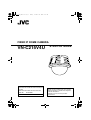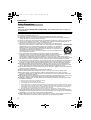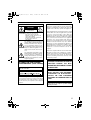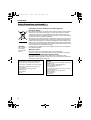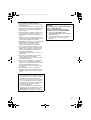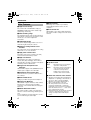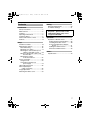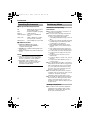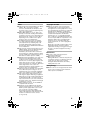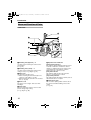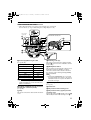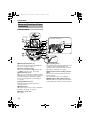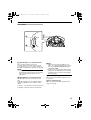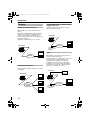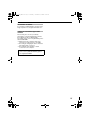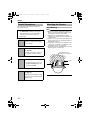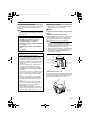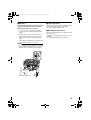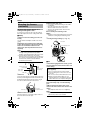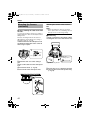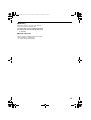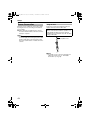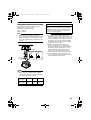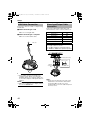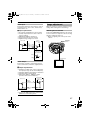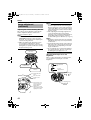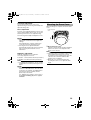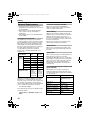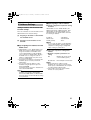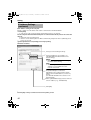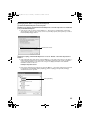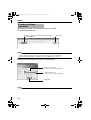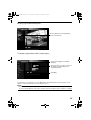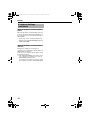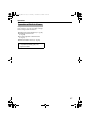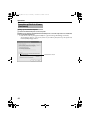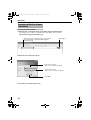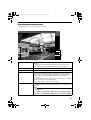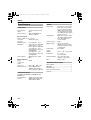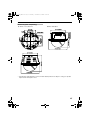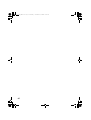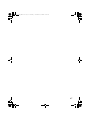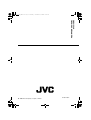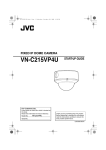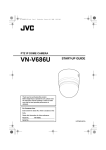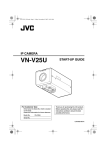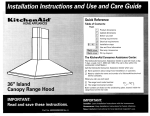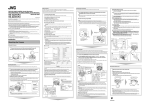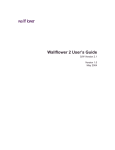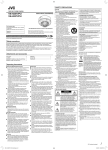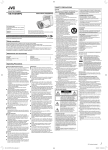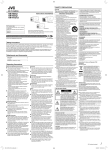Download JVC VN-C215V4U User's Manual
Transcript
VN-C215_EN.book Page 1 Monday, November 27, 2006 9:52 AM FIXED IP DOME CAMERA VN-C215V4U START-UP GUIDE For Customer Use: Enter below the Serial No. which is located on the body. Retain this information for future reference. VN-C215V4U Model No. Serial No. Thank you for purchasing this JVC product. Before beginning to operate this unit,please read the instructions carefully to ensure the best possible performance. LST0527-001A VN-C215_EN.book Page 2 Monday, November 27, 2006 9:52 AM Introduction Safety Precautions FOR USA These are general IMPORTANT SAFEGUARDS and certain items may not apply to all appliances. IMPORTANT SAFEGUARDS 1. 2. 3. 4. Read all of these instructions. Save these instructions for later use. All warnings on the product and in the operating instructions should be adhered to. Unplug this appliance system from the wall outlet before cleaning. Do not use liquid cleaners or aerosol cleaners. Use a damp cloth for cleaning. 5. Do not use attachments not recommended by the appliance manufacturer as they may cause hazards. 6. Do not use this appliance near water - for example, near a bathtub, washbowl, kitchen sink, or laundry tub, in a wet basement, or near a swimming pool, etc. 7. Do not place this appliance on an unstable cart, stand, or table. The appliance may PORTABLE CART WARNING fall, causing serious injury to a child or adult, and serious damage to the appliance. (symbol provided by RETAC) Use only with a cart or stand recommended by the manufacturer, or sold with the appliance. Wall or shelf mounting should follow the manufacturer's instructions, and should use a mounting kit approved by the manufacturer. An appliance and cart combination should be moved with care. Quick stops, excessive force, and uneven surfaces may cause the appliance and cart combination to overturn. 8. Slots and openings in the cabinet and the back or bottom are pro-vided for S3125A ventilation, and to insure reliable operation of the appliance and to protect it from overheating, these openings must not be blocked or covered. The openings should never be blocked by placing the appliance on a bed, sofa, rug, or other similar surface. This appliance should never be placed near or over a radiator or heat register. This appliance should not be placed in a built-in installation such as a bookcase unless proper ventilation is provided. 9. This appliance should be operated only from the type of power source indicated on the marking label. If you are not sure of the type of power supplied to your home, consult your dealer or local power company. For appliance designed to operate from battery power, refer to the operating instructions. 10.For added protection for this product during a lightning storm, or when it is left unattended and unused for long periods of time, unplug it form the wall outlet and disconnect the antenna or cable system. This will prevent damage to the product due to lightning and power-line surges. 11.Do not allow anything to rest on the power cord. Do not locate this appliance where the cord will be abused by persons walking on it. 12.Follow all warnings and instructions marked on the appliance. 13.Do not overload wall outlets and extension cords as this can result in fire or electric shock. 14.Never push objects of any kind into this appliance through cabinet slots as they may touch dangerous voltage points or short out parts that could result in a fire or electric shock. Never spill liquid of any kind on the appliance. 15.Do not attempt to service this appliance yourself as opening or removing covers may expose you to dangerous voltage or other hazards. Refer all servicing to qualified service personnel. 16.Unplug this appliance from the wall outlet and refer servicing to qualified service personnel under the following conditions: a. b. c. d. When the power cord or plug is damaged or frayed. If liquid has been spilled into the appliance. If the appliance has been exposed to rain or water. If the appliance does not operate normally by following the operating instructions. Adjust only those controls that are covered by the operating instructions as improper adjustment of other controls may result in damage and will often require extensive work by a qualified technician to restore the appliance to normal operation. e. If the appliance has been dropped or the cabinet has been damaged. f. When the appliance exhibits a distinct change in performance - this indicates a need for service. 17.When replacement parts are required, be sure the service technician has used replacement parts specified by the manufacturer that have the same characteristics as the original part. Unauthorized substitutions may result in fire, electric shock, or other hazards. 18.Upon completion of any service or repairs to this appliance, ask the service technician to perform routine safety checks to determine that the appliance is in safe operating condition. 2 VN-C215_EN.book Page 3 Monday, November 27, 2006 FOR USA AND CANADA CAUTION RISK OF ELECTRIC SHOCK DO NOT OPEN CAUTION : TO REDUCE THE RISK OF ELECTRIC SHOCK. DO NOT REMOVE COVER (OR BACK). NO USER-SERVICEABLE PARTSINSIDE.REFER SERVICING TO QUALIFIED SERVICE PERSONNEL. The lightning flash wish arrowhead symbol, within an equilateral triangle is intended to alert the user to the presence of uninsulated "dangerous voltage" within the product's enclosure that may be of sufficient magnitude to constitute a risk of electric shock to persons. The exclamation point within an equilateral triangle is intended to alert the user to the presence of important operating and maintenance (servicing) instructions in the literature accompanying the appliance. INFORMATION (FOR CANADA) RENSEIGNEMENT (POUR CANADA) This Class A digital apparatus complies with Canadian ICES-003. Cet appareil num rique de la Classe A est WARNING (FOR EUROPE): This is a Class A product. In a domestic environment this product may cause radio interference in which case the user may be required to take adequate measures. 9:52 AM Information for USA This device complies with part 15 of the FCC Rules. Changes or modifications not approved by JVC could void the user's authority to operate the equipment. This equipment has been tested and found to comply with the limits for a Class A digital device, pursuant to Part 15 of the FCC Rules. These limits are designed to provide reasonable protection against harmful interference when the equipment is operated in a commercial environment. This equipment generates, uses, and can radiate radio frequency energy and, if not installed and used in accordance with the instruction manual, may cause harmful interference to radio communications. Operation of this equipment in a residential area is likely to cause harmful interference in which case the user will be required to correct the interference at his own expense. This device complies with Part 15 of the FCC Rules. Operation is subject to the following two conditions: (1)This device may not cause harmful interference, and (2) this device must accept any interference received, including interference that may cause undesired operation. WARNING: TO REDUCE THE RISK OF FIRE OR ELECTRIC SHOCK, DO NOT EXPOSETHIS APPLIANCE TO RAIN OR MOISTURE. AVERTISSEMENT: POUR EVITER LES RISQUES D'INCENDIE OU D'ELECTROCUTION, NE PAS EXPOSER L'APPAREIL A L'HUMIDITE OU A LA PLUIE. Due to design modifications, data given in this instruction book are subject to possible change without prior notice. 3 VN-C215_EN.book Page 4 Monday, November 27, 2006 9:52 AM Introduction Safety Precautions (continued) Information for Users on Disposal of Old Equipment [European Union] This symbol indicates that the electrical and electronic equipment should not be disposed as general household waste at its end-of-life. Instead, the product should be handed over to the applicable collection point for the recycling of electrical and electronic equipment for proper treatment, recovery and recycling in accordance with your national legislation. By disposing of this product correctly, you will help to conserve natural resources and will help prevent potential negative effects on the environment and human health which could otherwise be caused by inappropriate waste handling of this product. For more information about collection point and recycling of this product, please contact your local municipal office, your household waste disposal service or the shop where you purchased the product. Attention: This symbol is only valid in the European Union. Penalties may be applicable for incorrect disposal of this waste, in accordance with national legislation. (Business users) If you wish to dispose of this product, please visit our web page www.jvc-europe.com to obtain information about the take-back of the product. [Other Countries outside the European Union] If you wish to dispose of this product, please do so in accordance with applicable national legislation or other rules in your country for the treatment of old electrical and electronic equipment. Dear Customer, This apparatus is in conformance with the valid European directives and standards regarding electromagnetic compatibility and electrical safety. European representative of Victor Company of Japan Limited.is: JVC Technology Centre Europe GmbH P.O.Box 10 05 52 61145 Friedberg Germany 4 Sehr geehrter Kunde, sehr geehrte Kundin, dieses Gerät stimmt mit den gültigen europäischen Richtlinien und Normen bezüglich elektromagnetischer Verträglichkeit und elektrischer Sicherheit überein. Die europäische Vertretung für die Victor Company of Japan, Limited ist: JVC Technology Centre Europe GmbH Postfach 100552 61145 Friedberg Deutschland VN-C215_EN.book Page 5 Monday, November 27, 2006 ● This installation should be made by a qualified service person and should conform to all local codes. ● This installation shall be in accordance with the National Electrical Code, ANSI/NFPA 70. ● The unit is to be powered by an DC 12 V power supply. ● The DC 12 V power supply should conform to the following: Class 2 only (For USA), Isolated power supply only (For Europe and other). ● Any Mention in this manual of Alarm inputs/ outputs have not been evaluated by UL to be used for Burglar Alarm Functionality. ● Embedding of cameras in the ceiling may not be allowed due to regulations in some regions. Please consult your nearby authorized JVC dealer for more details. ● The ceiling to mount the camera has to be strong enough to support the weight of this product. If the ceiling is not strong enough, make sure to apply reinforcement to the ceiling before installation. ● The rating label is placed on the side of the camera unit. ● The camera unit may fall if the mounting screws and nuts are not properly tightened.Ensure that the screws and nuts are properly tightened. ● We do not accept liability for any damage to the camera in cases when it is dropped because of incomplete installation due to not observing the installation instructions correctly. Please be careful when installing the camera. ● Do not install the camera near lighting equipment with a high temperature, such as spotlights. Doing so may cause malfunction or fire. 9:52 AM This manual describes basic usage of VNC215V4U. For detailed usage of VN-C215V4U, please refer to AINSTRUCTIONSB. For latest information, please refer to AReadmeB file in the supplied CD-ROM. ● The supplied CD-ROM includes [INSTRUCTIONS] (pdf), [API Guide] (pdf) and [Search Tool]. ● To view file in pdf format, the installation of AAdobe ReaderB on the Computer is required. ● Before starting an important recording, be sure to perform a test recording in order to confirm that a normal recording is possible. ● We will not provide any compensation whatsoever for the contents to be recorded or loss of opportunities when recording is not properly performed due to malfunction of the video camera, VTR, hard disk recorder or video tape. ● Prior to adjusting the shooting direction of the camera, touch the metal surface of the [MONITOR] terminal with your hand to discharge static electricity from your body. 5 VN-C215_EN.book Page 6 Monday, November 27, 2006 9:52 AM Introduction Main Features 䡵 High Picture Quality The camera unit of VN-C215V4U employs a 380,000-pixel CCD (1/4") which enables high quality image monitoring. 䡵 Wide shooting range 䡵 Built-in Viewer Monitoring via a computer is possible by downloading the built-in viewer onto the computer. 䡵 HTTP-based API VN-C215V4U comes with a HTTP-based API. This feature enables setting and control via the network. The adjustment range of the shooting direction is wide and the camera can be mounted on a wall with the use of a rotation adjustment mechanism. 䡵 Unblocked Design The dome-shaped design enables ease of use without being blocked by the camera. 䡵 Embed in ceiling without use of brackets The camera unit can be embedded in the ceiling without the use of recess brackets. 䡵 High-power varifocal lens The built-in varifocal lens (optical zoom 3.6x) makes detailed surveillance possible. 䡵 Night surveillance VN-C215V4U comes with a low luminance feature (Easy Day and Night), which switches automatically to the high sensitivity mode (blackand-white) under low illumination. 䡵 Support for PoE (Power over Ethernet) How to view this manual 䡵 Symbols used Note : Describes items concerning the operation of this product. Memo : Describes reference information, such as functions and usage restrictions of this product. A : Indicates the reference page numbers and reference items. VN-C215V4U supports PoE (IEEE802.3af) and enables power supply from a LAN cable. 䡵 Realization of Full Frame Rate Data transmission is possible in VGA size at a rate of 30 fps. 䡵 Built-in Web Server Setting is possible using the Internet Explorer. 䡵 Support for Multicast VN-C215V4U supports multicast, which enables transmission of an image data to multiple computers on the network without lowering the frame rate. 䡵 Motion Detection Feature This feature enables output of an alarm upon detection of motion in the image within a preset area. Pre-recorded/post-recorded image files can be sent via FTP using the alarm input. 6 䡵 About the contents of this manual ● All rights reserved by JVC. Unauthorized duplication or reprinting of this manual, in whole or in part, is strictly prohibited. ● Windows is a registered trademark of Microsoft Corporation in the U.S. ● All other product names used in this manual are trademarks or registered trademarks of their respective companies. Note that marks such as 姠, 姞 and 姝 have been omitted in this manual. ● Illustrated designs, specifications and other contents of this manual are subject to change for improvement without prior notice. VN-C215_EN.book Page 7 Monday, November 27, 2006 Contents Introduction Safety Precautions ............................. 2 Main Features ..................................... 6 Contents ............................................. 7 Operating Environment ....................... 8 Cautionary Notes ................................ 8 Name and Function of Parts ............. 10 Features ........................................... 14 Setup Overall Procedures ........................... 16 Mounting the Camera ....................... 16 Before Mounting ............................ 16 Mounting on a ceiling .................... 17 Mounting the camera directly on a ceiling or alongside a wall ...... 20 Mount by allowing the cable to exit from the side ........................... 22 Mounting the camera to the electrical box ................ 22 Power Connection ............................ 24 Using the PoE ............................... 24 Connecting to the DC12 V power supply .......................... 25 LAN Cable Connection ..................... 26 Alarm Input/Output Cable Connection ...................... 26 Image adjustment ............................. 27 Mounting the Dome Cover ................ 29 9:52 AM Setting Network Requirements ..................... 30 IP Address Settings .......................... 31 T For ASetting Using Internet ExplorerB, please refer to the [INSTRUCTIONS] (pdf) in the supplied CD-ROM. Operation Operation of Built-in Viewer .............. 37 Setting Up the Internet Explorer .... 38 Installing the built-in viewer ........... 40 Screen Configuration of Built-in Viewer ..................................... 41 Quitting the Built-in Viewer ............ 42 Shortcut for Built-in Viewer ............ 43 Others Specifications .................................... 44 7 VN-C215_EN.book Page 8 Monday, November 27, 2006 9:52 AM Introduction Operating Environment 䡵 PC Specification Requirements OS : Windows XP (Professional or Home Edition) (SP2) CPU : Pentium4 1.5 GHz (or higher) Memory : 1 GB and above Hard disk space : Free space of 20 MB and above Video card : 1024⳯ 768 pixels or higher, True Color (24 or 32 bits) Web browser : Internet Explorer Version 6.0 䡵 LAN Environment ● 10BASE-T/100BASE-TX network interconnected using an IEEE802.3compliant switching hub. ● IEEE802.3af-compliant switching hub when PoE is in use. ● IGMPv2-compliant network when multicast is in use. Memo: ● The above PC specifications are merely guides for smooth use of the applications, and not a guarantee of their operation. ● Depending on the condition of use, applications may not run smoothly even when the user’s computer meets the specification requirements. Cautionary Notes Maintenance and operating environment 䢇 This camera is intended for use indoors. It cannot be used outdoors. 䢇 Do not store in the following environments. It might result in malfunctions or failure. ● Hot or cold locations beyond the surrounding temperature range of -10I to 50I. ● Locations beyond the allowable operating humidity range of 35 %RH to 85 %RH. (condensation is not allowed) ● Near equipment that produces strong magnetic fields, such as transformers or motors. ● Near equipment that emits radio waves, such as transceivers and mobile phones. ● Locations with excessive dust and sand. ● Locations that are subject to excessive vibration. ● Locations prone to moisture such as window side. ● Locations subject to steam or oil, such as kitchens. ● Locations that emit radiation, X-rays or corrosive gases. 䢇 Use of this product and cables connected to this product at locations where strong electric waves and magnetic waves are generated (e.g., near radio, TV, transformer, monitor, etc.) may cause noise interferences in the images or changes in the color. 䢇 Do not install at locations where cold air is circulated, such as near the air vent of an air conditioner. The drastic change in temperature may fog up the dome cover. 䢇 Do not install at locations that may trap heat. This product also discharges heat from the surface of the main unit. As such, do not install it at locations that may trap heat, such as wall corners. Handling of Equipment 䢇 Do not block vents around the equipment. Inadequate heat ventilation may result in malfunction of this product. Be sure not to block vents around the product. 8 VN-C215_EN.book Page 9 Monday, November 27, 2006 9:52 AM Others Copyrights of video 䢇 This product has a built-in AGC circuit. When AGC is AOnB, the product sensitivity increases automatically at dark places and the image on the screen may appear grainy. This is not a malfunction. 䢇 When White Balance is set to AAutoB, the principle of automatic tracking white balance circuit may cause the color of the image to be different from the actual color of the object, depending on the condition of the object. However, this is not a malfunction. 䢇 If a high-intensity object (such as a lamp) is shot, vertical lines may appear on the image (smear phenomenon) or blurring may occur around the high-intensity object (blooming phenomenon). This is a CCD characteristic and is not a malfunction. 䢇 The electronic shutter of this product is set to 1/60 by default. To prevent flickering under fluorescent lighting (except inverter illumination) in a location with commercial power frequency of 50 Hz, switch the shutter speed to 1/100. (The sensitivity decreases a little when the shutter speed is 1/100.) 䢇 When Easy Day and Night is set to AOnB, the image becomes black and white in dark locations. As the sensitivity is increased at this time, the screen may appear grainy and white spots may also increase. In addition, when color images are changed to black and white, bright areas of the screen are emphasized and they may be difficult to see. However, this is not a malfunction. 䢇 The image may be distorted or be mixed with noises when the power voltage is cut off instantaneously or is lowered by a lightning strike or by switching on an air conditioner. 䢇 The rotation angle of this product is set to wide angle to support wide range equipment. When the lens zoom is wide and the tilt angle is approximately ±80 ⬚, the rotation angle may cause the dome cover to be reflected in the image. In this case, adjust the field angle if required. (A Pg. 29) 䢇 When multicast is in use, use the IGMPv2compliant network switch. 䢇 Electricity can be supplied to this product either by using the PoE or connecting to the DC12 V power supply. Make sure to select only one mode of electrical supply. Connecting the power cable and the LAN cable for the PoE at the same time may result in failure or malfunction of the camera. (A Pg. 24, 25) 䢇 With the exception of the user being the copyright holder or when permission has been granted concerning duplication, etc. by the copyright holder, permission is required in principle for the duplication, modification, transmission, etc. of copyrighted video/audio. Unauthorized duplication, modification, transmission, etc. of copyrighted material may constitute a copyright infringement and the user may be liable to compensate for any damages. When using copyrighted video/ audio, be sure to check thoroughly the license agreement, etc. of the copyrighted material. When there are rights or rights holders of the duplicating subject, permission may be required for shooting or using (processing) it. Be sure to check thoroughly the licensing conditions. Maintenance 䢇 Be sure to turn off the power before performing maintenance. 䢇 Wipe using a soft cloth. Wiping with thinner or benzene may dissolve or tarnish its surface. For dirt that cannot be easily removed, wipe using a neutral detergent diluted with water, followed by wiping with a dry cloth. Saving Energy 䢇 When not in use for a long period, turn off the power of the system to prevent risk and to reduce power consumption. 9 VN-C215_EN.book Page 10 Monday, November 27, 2006 9:52 AM Introduction Name and Function of Parts Camera unit I H B A A B G C D E F Status Link Act A Mounting hole (elliptical) ⳯ 4 F Operation check indicator Use these when mounting the camera to the electrical box. (A Pg. 22) [Status] Status indicator This indicator appears blinking when the power is turned on and turns off when the camera startup is completed. Check the camera or the connected device if the indicator remains blinking when the camera is in use. [Link] Link indicator This indicator lights up when the camera is linked or connected to the network. [Act] Activity indicator This indicator lights up during an activity such as data transmission or reception. B Mounting hole (round) ⳯ 4 Use these when mounting the camera to the ceiling or wall. (A Pg. 20)(A Pg. 22) C Outer case Use this in the following cases: ● When mounting the camera directly to the ceiling or on the wall.(A Pg. 20) ● When mounting the camera to the electrical box. (A Pg. 22) D Dome cover The dome cover is fragile. Take care when handling it. E Inner dome Before mounting the camera, remove it and perform image angle setting. (A Pg. 18)(A Pg. 20) 10 G Cable ejector hole This is used for pulling cables from the side of the camera unit without drilling a hole in the ceiling. (A Pg. 22) VN-C215_EN.book Page 11 Monday, November 27, 2006 9:52 AM Camera unit/Inside the camera T This is when the dome cover, inner cover and outer case is removed. How to remove ( A Pg. 17 eMounting on a ceilingf Steps 3. to 5.) Lens section (A Pg. 13) W J K V U T Behind the camera unit P Y MAC address S R L X Q P M N O H Power supply/Alarm signal cable (A Pg. 24, 26) Signal name Cable color K Fastening screw (x3) This is the screw head of the ceiling mounting bracket Q, which is used to embed the camera in the ceiling. Alarm input 1 Pink L [RESET] Reset button Alarm input 2 Blue Alarm output 1 Orange Alarm output 2 Yellow GND Brown This is a button for rebooting the camera. Press this button and release within 5 seconds to reboot the camera. It takes about 1 minute for the camera to reboot. During startup, [RESET] button is disabled. DC 12 V power supply+ Red DC 12 V power supply- Black Note: ● Do not use PoE together with DC 12 V power supply. Simultaneous connection will cause failure or malfunction. Note: ● Pressing the [RESET] button for 5 seconds or longer switches the camera to the service verification mode. Do not press the button for 5 seconds or longer. M [MONITOR] Monitor terminal (RCA pin) (A Pg. 27) I [10BASE-T/100BASE-TX(PoE)] Connector for LAN cable connection (RJ-45) (A Pg. 26) N Camera unit J Strap This sheet connects the camera unit to the dome cover. P Fall-prevention wire (supplied) and wire O Fall-prevention wire fastening hook mounting screw Connect the camera unit N and the outer case C with the fall-prevention wire fastening screw O. 11 VN-C215_EN.book Page 12 Monday, November 27, 2006 9:52 AM Introduction Name and Function of Parts (continued) Inside the camera Lens section (A Pg. 13) W J K L M N Q Ceiling Mount Bracket (x3) This serves as a bracket when embedding the camera in a ceiling. (A Pg. 17) R Camera Fastening Screw This secures the camera unit N and the outer case C. How to remove (A Pg. 18, 20) S Pan fastening screw Make sure you loosen the screw before setting. Only tighten the screw when using the camera in locations with vigorous vibrations so that the camera shooting direction is not misaligned. (A Pg. 28) T Imaging Direction mark Install the camera facing the arrow in the shooting direction. U Rotation Knob This knob rotates the lens sections and adjusts the tilting of the image. (A Pg. 28) V Rotation center mark (A Pg. 28) 12 Behind the camera unit V U T P Y MAC address S R X Q P O W Tilt fastening screw After adjusting the field angle, tighten the screw so that the camera field angle will not be misaligned when using the camera in locations with vigorous vibrations. (A Pg. 28) X Fall-prevention wire mounting hole and screw This is used to mount the fall-prevention wire from the ceiling. (The fall-prevention wire is not supplied.) Y [MAC address] MAC address indicator The MAC address is a unique physical address of the product. This address cannot be altered. VN-C215_EN.book Page 13 Monday, November 27, 2006 9:52 AM Lens section SPOT Z FOCUS ADJ IRIS ADJ b c FOR SERVICE a L IRIS LEVEL H Z [FOCUS ADJ] Focus adjustment button This is used to adjust the lens focus. Press the button to open the lens Iris for 30 seconds. The focus is now easier to adjust as the depth of field becomes shallow. (A Pg. 29) Memo: ● Pressing the focus adjustment button automatically activates the electronic shutter. The screen may flicker but this is not a malfunction. a [IRIS LEVEL] Iris level adjustment dial This dial adjusts the Iris level of the auto iris lens. Normally, adjustment is not required. Adjust if required, depending on the conditions of the object. Memo: ● Adjust the Iris level after [AGC] is set to AOffB. For AAGC function settingsB, please refer to the [INSTRUCTIONS] (pdf) in the supplied CD-ROM. ● If AOffB is not set, turning the dial towards L will activate the AGC function. The camera sensitivity increases and the image quality becomes grainy. b Focus adjustment ring Move the ring horizontally to adjust the focus. (A Pg. 29) c Zoom adjustment ring Move the ring horizontally to adjust the field angle. (A Pg. 29) To darken : Anti-clockwise direction (towards L) To brighten : Clockwise direction (towards H) 13 VN-C215_EN.book Page 14 Monday, November 27, 2006 9:52 AM Introduction Features Saving JPEG images to the FTP server at regular intervals JPEG images may be uploaded to the FTP server at regular intervals. Monitoring Via Built-in Viewer VN-C215V4U comes with a built-in ActiveX viewer. Monitoring of VN-C215V4U images using the computer is possible by installing this built-in viewer on the computer. Images that are currently displayed may also be captured in the computer’s hard disk. AOperation of Built-in ViewerB (A Pg. 37) VN-C215V4U Network VN-C215V4U Computer Sending latest images to FTP regularly Alarm Network Computer Monitoring Via Multicast VN-C215V4U comes with a motion detection feature and dual alarm input. By motion detection or alarm input, action such as mail delivery, message transission via TCP/UDP, alarm output can be triggered. Combination of alarm inputs can be trigger. Installing an FTP server enables uploading of images before and after the alarm input time (pre-/post-recording) to the server. Monitoring using multiple computers is possible via multicast. VN-C215V4U VN-C215V4U Alarm Device Computer IGMPv2 compliant Network Network Computer Computer 14 Sending images before and after alarm input Computer VN-C215_EN.book Page 15 Monday, November 27, 2006 9:52 AM Restrictions on Clients It is possible for VN-C215V4U to permit or deny image acquisition of designated IP addresses. Control via customized application software The following uses are also possible by developing a customized application software that supports the API of VN-C215V4U. For details, please refer to the [API Guide] in the attached CD-ROM. ● Monitoring via the computer while at the same time recording images to the HDD. ● Recording by changing the frame size/frame rate during alarm occurrence. ● Recording the type and time of alarm occurrence to the computer. ● For detailed usage of VN-C215V4U , please refer to [INSTRUCTIONS] (pdf) in the supplied CD-ROM. 15 VN-C215_EN.book Page 16 Monday, November 27, 2006 9:52 AM Setup Overall Procedures The connection and setup procedures are described as below. 䢇 Make sure you touch the metal surface of the [MONITOR] terminal to release the static electricity from your body. Static electricity may cause the camera to malfunction. Step 1 Setup (A Pg. 16) Mount the camera and configure image settings. K Step 2 Network Settings (A Pg. 30) Configure the network settings of the computer and this camera. Mounting the Camera Before Mounting Note: ● Make sure you put on protective glasses to protect your eyes from falling objects when mounting the camera on the ceiling. ● Attachment of a embedded cover in the ceiling (recess bracket) may be mandatory in certain regions. ● If this is so, ensure that the embedded cover (recess bracket) is securely attached before installing the camera. ● Please refer to the instruction manual for the cover in use for details on installation of the embedded cover (recess bracket). ● For detail related to embedded cover (recess bracket), please contact JVC. Embedded Cover in Ceiling ( Recess Bracket) K Step 3 Internet Explorer Settings T For details, please refer to the [INSTRUCTIONS](pdf) in the supplied CD-ROM. K Step 4 Operation of Built-in Viewer (A Pg. 37) Monitoring and still image saving operations are possible using the built-in viewer. 16 Ceiling VN-C215_EN.book Page 17 Monday, November 27, 2006 Selecting Mounting Method The procedures differ according to the mounting method. Check the respective items before mounting. Note: ● To mount the camera using an electrical box, please check with your dealer or nearest JVC servicing center. Mounting Method 䢇 Mounting on a ceiling (A Pg. 17) 䢇 Mounting directly on a ceiling or alongside a wall (A Pg. 20) 䢇 Mounting by pulling cables horizontally (A Pg. 22) 䢇 Mounting the camera to the electrical box (A Pg. 22) 9:52 AM Mounting on a ceiling T The thickness of the ceiling material should be between 9.5 mm and 22 mm. 䡵 Setup 1. Open a hole in the ceiling (R120 mm,4-3/4 inches) 2. Draw the cables from the ceiling. Draw the fall-prevention wire, LAN cable, power cable and alarm cable from the ceiling. These are mounted beforehand on the ceiling slab. (The fall-prevention wire is not supplied.) Note: ● Also pay careful attention to the length, strength, wiring and material (insulation quality) of the fall-prevention wire to be used. ● For the fall-prevention wire, the inside diameter of the ring section to be mounted on the camera unit should be between R3.1 mm and R5.5 mm, and the outside diameter should be below R9 mm. Warning ● Special attention is required when mounting the camera to a wall or ceiling. Mounting operations should not be carried out by the users but by professional contracters. Failure to do so may cause the camera to fall and result in injuries and accidents. ● JVC is not liable for any compensation if you drop the camera due to insecure mounting by not following the installation description. Pay careful attention during installation. ● To prevent the camera from falling, ensure that it is connected to a firm place (ceiling slab or channel) using a fall-prevention wire. ● Also pay careful attention to the length, strength, wiring and material (insulation quality) of the fall-prevention wire to be used. ● The camera may drop if the mounting screws or nuts are not tightened securely. Check that the screws are tightened appropriately and securely. ● Do not install the camera near lighting fixtures of high temperature, such as spot lights. It might result in failure or fires. 1 R120 mm (4-3/4 inches) Fall-prevention wire (not supplied) Power cable, alarm cable LAN cable Approx. 100 mm (3-7/8 inches) 2 3. Remove the dome cover As shown in the picture, hold the dome ring such that the position alignment mark is between your thumb and index finger. Turn the dome ring in the anti-clockwise direction and remove. Dome ring Position alignment mark 17 VN-C215_EN.book Page 18 Monday, November 27, 2006 9:52 AM Setup Mounting the Camera (continued) Mounting on a ceiling (continued) 4. Remove the inner dome. The inner dome is secured by 3 clips. Remove the inner dome from the clips. 5. Remove the outer case. (The outer case is not used for this mounting method.) A Loosen the camera fastening screws with a screwdriver. B Turn the camera in the anti-clockwise direction and remove the outer case. 6. Remove the fall-prevention wire. Remove the fall-prevention wire that is attached to the camera unit. 7. Loosen the pan fastening screw. 䡵 Connection 1. Mount the fall-prevention wire on the camera. This wire connects the camera to the ceiling. 2. Connect the LAN cable. (A Pg. 26) 3. Connect the power cable and the alarm cable. (A Pg. 24, 26) Memo: ● The power cable must not be connected when PoE is used. 4. Wind the waterproof tape. 5. Insert the camera in the ceiling hole. 3 2 Note: ● The lens section may be damaged if you operate it without loosening the pan fastening screw. Fallprevention wire(not supplied) 4 Wind the waterproof tape. Inner dome 4 7 Pan fastening screw 5A 5B Camera Fastening Screw 6 Washer 18 3 Solder or crimp Insulation tape 1 VN-C215_EN.book Page 19 Monday, November 27, 2006 9:52 AM 䡵 Mounting 䡵 Image adjustment 1. Face the imaging direction mark (j) in the When the camera is mounted, adjust the image settings while looking at the actual image. (A Pg.27 eImage adjustmentf) shooting direction and mount the camera. 2. Secure the camera in 3 locations. A Use a cross slot screw driver to push the screw head of the ceiling mounting bracket right in. B While holding onto the screwdriver, turn it approximately 90 degrees in the clockwise direction. Pull out the screwdriver when it stops. 䡵 Mounting the Dome Cover After the image adjustment is completed, mount the dome cover. Installation is complete when the dome cover is mounted. (A Pg.29 eMounting the Dome Coverf) C The ceiling mounting bracket is lodged on the ceiling and the camera is secured. Memo: ● To remove the camera, turn the screw head of the ceiling mounting bracket (3 locations) 90 degrees in the anti-clockwise direction. 1 B F UP RON T Towards the shooting direction 2 A 19 VN-C215_EN.book Page 20 Monday, November 27, 2006 9:52 AM Setup 5. Remove the outer case. Mounting the Camera (continued) A Loosen the camera fastening screws with a screwdriver. B Turn the camera in the anti-clockwise direction and remove the outer case. Mounting the camera directly on a ceiling or alongside a wall To mount on a wall, use the same procedures below but replace the word “ceiling” with “wall”. 䡵 Setup 1. Open a hole in the ceiling (R35 mm,1-3/8 inches) Use the attached template to drill a hole in the ceiling. 2. Draw the fall-prevention wire, LAN cable, power cable and alarm cable from the ceiling. These are mounted beforehand on the ceiling slab. (The fall-prevention wire is not supplied) C Remove the fall-prevention wire from the fastening hook 6. Loosen the pan fastening screw. Note: ● The lens section may be damaged if you operate it without loosening the pan fastening screw. 7. Configure image settings. (A Pg. 13) Inner dome 7 4 5A 6 Pan fastening screw Note: ● Also pay careful attention to the length, strength, wiring and material (insulation quality) of the fall-prevention wire to be used. ● For the fall-prevention wire, the inside diameter of the ring section to be mounted on the camera unit should be between R3.1 mm and R5.5 mm, and the outside diameter should be below R9 mm. 1 Power cable, alarm cable 5B 5C 䡵 Connection R35 mm (1-3/8 inches) Fall-prevention wire (not supplied) Camera Fastening Screw 2 Approx. 100 mm (3-7/8 inches) LAN cable 3. Remove the dome cover. As shown in the picture, hold the dome ring such that the position alignment mark is between your thumb and index finger. Turn the dome ring in the anti-clockwise direction and remove. 1. Face the imaging direction mark (j) in the shooting direction and mount the outer case on the ceiling. About the outer case mounting screws (not supplied): ● Use a screw head of less than 3 mm. ● The mounting hole of the outer case is R 4.5 mm. ● Do not use a flat countersunk head screw. ● When using an impact driver, do not tighten right to the end. Tighten with your hand. The outer case may be damaged. 2. Hitch the fall-prevention wire that was removed in Setup step 4 on the fastening hook. 3. Mount the fall-prevention wire on the Dome ring Position alignment mark 4. Remove the inner dome. The inner dome is secured by 3 clips. Remove the inner dome from the clips. 20 camera. This wire connects the camera to the ceiling. (The fall-prevention wire is not supplied.) Note: ● Tighten all screws securely. Otherwise the camera may come loose and fall. VN-C215_EN.book Page 21 Monday, November 27, 2006 9:52 AM 䡵 Mounting Outer case mounting screw 1. Align the secured outer case with the position alignment mark of the camera. Less than 3 mm Towards fastening hook 1 2 From the ceiling slab Note: ● Make sure that the cables are not caught in the outer case. 2. Turn the camera in the clockwise direction. T Check that the ○ mark can be seen. (Refer to the diagram below) 3. Tighten the Camera Fastening Screws and secure the camera. F UP RON T Towards the shooting direction Fall-prevention wire (not supplied) 3 T Loosen sufficiently Position alignment mark 2 1 T Check 4. Connect the LAN cable. (A Pg. 26) 5. Connect the power cable and the alarm cable. (A Pg. 24) Camera Fastening Screw Memo: ● The power cable must not be connected when PoE is used. 6. Wind the waterproof tape. (A Pg. 26) 3 䡵 Image adjustment 4 5 Solder or crimp Insulation tape 6 Wind the waterproof tape. When the camera is mounted, adjust the image settings while looking at the actual image. (A Pg.27 eImage adjustmentf) 䡵 Mounting the Dome Cover After the image adjustment is completed, mount the dome cover. Installation is complete when the dome cover is mounted. (A Pg.29 eMounting the Dome Coverf) 21 VN-C215_EN.book Page 22 Monday, November 27, 2006 9:52 AM Setup Mounting the Camera (continued) Mounting the camera to the electrical box Note: Mount by allowing the cable to exit from the side You can also mount the camera on a ceiling or wall by pulling the cables horizontally instead of drilling a hole. The basic mounting method is the same as eMounting the camera directly on a ceiling or alongside a wallf (A Pg. 20). 1. Remove the lid of the cable ejector hole and divide the dotted line section of the lid with a longnose pliers. ● Before mounting the camera to electrical boxes, please refer to local building codes for box type to use for low-voltage wiring. 䡵 Connecting 1. Align (j) with the shooting direction when mounting the outer case to the electrical box 1 Divide Cable ejector hole 2 Outer case mounting screws F UP RON T 2. Mount the outer case on the ceiling or wall. Less than 3 mm Align with shooting direction 3. Pull out the cables from the cable ejector hole. 4. Connect the cables. (A Pg. 20) 5. Close the lid of the cable ejector hole. 5 22 2. Follow steps 2 to 6 of AMount by allowing the cable to exit from the sideB[Connection] (A Pg. 20) VN-C215_EN.book Page 23 Monday, November 27, 2006 9:52 AM 䡵 Mounting Attach the camera to the outer case that has been fastened to the electrical box. 1. Follow steps 2 to 6 of AMount by allowing the cable to exit from the sideB[Connection] (A Pg. 20) 䡵 Image Adjustment After mounting is completed, adjust the images while checking the actual image. (A Pg.27 eImage adjustmentf) 23 VN-C215_EN.book Page 24 Monday, November 27, 2006 9:52 AM Setup Power Connection Electricity can be supplied to this product either by using the PoE or connecting to the DC12 V power supply. 䢇 When electricity is supplied to the camera, the status indicator blinks, and turns off when startup is complete. Note: Using the PoE Connect to a device that supports PoE and supply electricity from the LAN cable. What is PoE (Power over Ethernet)? This is a function that enables operation of a LAN equipment without a power cable by supplying power simultaneously with the data using a LAN cable. ● Make sure to select only one mode of electrical supply. Connecting the power cable and the LAN cable for the PoE at the same time may result in failure or malfunction of the camera. Connect to PoEcompatible device Memo: ● For details on the connection method and cable type, please refer to ALAN Cable ConnectionB (A Pg. 26). 24 VN-C215_EN.book Page 25 Monday, November 27, 2006 9:52 AM Connecting to the DC12 V power supply Connect this product to the DC12 V power supply when not using the PoE. Connect the polarity correctly. Red : DC12V+ Black : DC12V- Warning The rated power of this product is DC12 V. Make sure to use it with the correct voltage. Supplying a power different from the rated value may result in failures and in the worst scenario, smoking and fire. Memo: Note: ● Make sure to select only one mode of electrical supply. Connecting the power cable and the LAN cable for the PoE at the same time may result in failure or malfunction of the camera. Power cable Black: DC12 V- Wind the waterproof tape. Red: DC12 V+ Solder or crimp Solder or crimp Insulation tape Insulation tape ● In a system where multiple units of VNC215V4U are used, turn on the power of only 1 unit to configure the IP address settings via the Internet Explorer. Upon doing so, turn on the power of the second unit and configure accordingly. Configure the camera settings using the same procedure. ● Whenever duplication of IP addresses occurs, check that there is only one VNC215V4U under the same LAN environment and wait for at least 10 minutes. Access to VN-C215V4U may be denied unless you restore the power supply of all network devices under the same LAN environment. ● To use AA-P700 in the power supply unit, connect one unit of this product. Also refer to the AA-P700 instruction manual. Memo: About the power cable ● When using 2-core VVF (Vinyl-insulated vinyl-sheath cable), the connection distance is as follows: (Reference value) Maximum extension (m) 40 120 190 Conductor Diameter (mm) R1.0 and above R1.6 and above R2.0 and above 25 VN-C215_EN.book Page 26 Monday, November 27, 2006 9:52 AM Setup LAN Cable Connection Connect the camera to a hub or computer using a LAN cable. 䡵 When connecting to a hub Alarm Input/Output Cable Connection Connect the alarm input/output cables with external devices such as a sensor, buzzer, etc. Make use of a straight cable. Signal name 䡵 When connecting to a computer Make use of a Cross Over cable. Cable color Alarm input 1 Pink Alarm input 2 Blue Alarm output 1 Orange Alarm output 2 Yellow GND Brown LAN cable Cable to use ● Length of 50 m or shorter ● UL1007, UL1015 or equivalent products ● AWG#22 - AWG#18 or equivalent products Alarm input/output cables Solder or crimp Wind the waterproof tape. Insulation tape Note: ● Cross cables cannot be used with some computer models. When connecting VNC215V4U directly to a computer, make sure to check the computer’s LAN specifications in advance. Memo: ● Make use of a Category 5 (or higher) cable in the case of 100BASE-TX. 26 Note: ● Noises from an external source may cause malfunctions even when the cable used is shorter than 50 m. In this case, use a shielded cable or move the cable away from the noise source. VN-C215_EN.book Page 27 Monday, November 27, 2006 9:52 AM Image adjustment Alarm Input Connect this terminal to sensor devices, such as an infrared sensor, door sensor, metal sensor, manual switch, etc. When the camera is mounted, adjust the image settings while looking at the actual image. 䡵 Input requirements Mounting the test monitor ● No-voltage relay NPN open collector input ● Polarity of input detection can be selected using a software ● Make/Break (500 ms and above) ● Circuit current at low level: 0.3 mA ● Applied voltage at high level: 3.3 V Sensor example (1) Camera unit DC3.3 V R Connect the [MONITOR] terminal of the camera to the test monitor to adjust the camera shooting direction, field angle and focus. T When configuring, turn on the power of the camera. Input 1 or Input 2 3.3 V [MONITOR] terminal VCC R OUT 0.3 mA GND GND (Alarm input equivalent circuit) Sensor example (2) Relay switch etc. OUT GND 75 K terminated Alarm Output Connect this terminal to annunciating devices, such as annunciators, indicators, lights, buzzers, etc. 䡵 Output requirements Test monitor ● Equivalent to NPN open collector output (Set the output put logic via the Internet Explorer) ● Allowable applied voltage: DC12 V and below ● Allowable inflow current: 50 mA ● Momentary (100 ms - 5000 ms) output (Set time via the Internet Explorer ) annunciating devices Camera unit Output 1 or Output 2 GND DC 12 V IN R GND (Alarm output equivalent circuit) Note: ● Connect the GND cable of this camera to the GND of the annunciating device. 27 VN-C215_EN.book Page 28 Monday, November 27, 2006 9:52 AM Setup Memo: Image adjustment (continued) Adjusting the camera shooting direction This camera can be adjusted for pan, tilt and rotation. Adjust the direction and face the camera towards the object. Note: ● Make sure you touch the metal surface of the [MONITOR] terminal to release the static electricity in your body before adjusting the camera shooting direction. ● Make sure that the pan fastening screw is loosened before adjusting the camera shooting direction. The lens section may be damaged if you operate it without loosening the pan fastening screw. Pan: ±175 ⬚ ● Rotate both pan and rotation ±175 ⬚ from the positions aligned with the camera imaging direction mark, pan center mark and rotation center mark. Make sure you hold the rotation claps and adjust the rotation without holding the lens section. ● After adjusting the field angle, tighten and secure the tilt fastening screw and pan fastening screw so that the field angle will not be misaligned when using the camera in locations with vigorous vibrations. (A Pg. 12) Note: ● Moving the camera when it has exceeded the adjustment range may cause its performance to deteriorate. ● As the tilt and rotation range of this camera is wide, part of the camera may be reflected in the shooting screen depending on the field angle and direction. ● Do not hold the lens section when adjusting the camera direction. The lens section may be damaged if you apply force to it. Adjusting field angle, focus and brightness Once you have decided the shooting direction, you can adjust the field angle, focus and brightness. Focus adjustment button Rotation: ±175 ⬚ FOCUS ADJUST Tilt: ±80 ⬚ L IRIS LEVEL H Iris level adjustment dial Zoom adjustment ring Imaging Direction mark W T Pan center mark Rotation center mark SPOT S ADJ S ADJ CE IRIS EVEL H 28 Pan fastening screw :Be sure to loosen it before adjustment. Rotation Knob :Make sure you hold and turn this knob when adjusting the rotation. Focus adjustment ring N F VN-C215_EN.book Page 29 Monday, November 27, 2006 Field angle adjustment Loosen the fastening screw of the zoom adjustment ring, move the ring horizontally and adjust the image size. Focus adjustment Press the focus adjustment button. The Iris will open for approximately 30 seconds. Loosen the fastening screw of the focus adjustment ring, move the ring horizontally and adjust the focus. Memo: ● Repeat EField angle adjustmentF and EFocus adjustmentF 2 to 3 times and configure the settings. After adjustment is complete, tighten and secure the respective fastening screws. ● Pressing the focus adjustment button automatically activates the electronic shutter. The screen may flicker but this is not a malfunction. 9:52 AM Mounting the Dome Cover After all settings are complete, mount the dome cover. Position alignment mark 1. 1. Mount the dome cover. Align the camera with the position alignment mark on the dome cover and push in the dome cover to mount. Note: Brightness adjustment Normally, adjustment is not required. If necessary, adjust the Iris level. To darken : Anti-clockwise direction (towards L) To brighten : Clockwise direction (towards H) Note: ● For adjusting the brightness, do not conduct it within 30 seconds after pressing the focus button. ● Push in the dome cover until you hear a click sound. Check that it has been securely mounted. Insecure mounting may cause the camera to fall or interfere with the LED (Status, Link, Act) display. ● When the cover is removed again after mounting the dome cover, adjust the field angle. Memo: ● When adjusting the iris level, set the AGC function to AOffB. Otherwise, when the level is turned too far toward L, the AGC function activates increasing sensitivity and the picture may look uneven. For AAGC function settingsB, please refer to the [INSTRUCTIONS] (pdf) in the supplied CD-ROM. 29 VN-C215_EN.book Page 30 Monday, November 27, 2006 9:52 AM Setting Network Requirements Insufficient network bandwidth ● Ensure that there is sufficient network bandwidth for the data volume to be sent out by VN-C215V4U. ● Data volume to be sent by VN-C215V4U varies with the settings and number of distributions. ● The maximum bit rate from VN-C215V4U is about 9 Mbps. When there is insufficient bandwidth, the number of JPEG frames (frame rate) that the client can acquire will decrease. Estimation of total bit rate The JPEG file size per frame varies with the encoding settings as well as input video signals. The following table may be used as a reference. When VFS is selected, the quantization table during JPEG encoding will be maintained and the file size will increase/decrease according to the input signals. When AFS is selected, encoding will be performed such that the average size of multiple JPEG images is the target file size. Picture Quality Control Method VFS (Variable File Size) VGA File Size QVGA File Size 1 (High) 80 KB 27 KB 2 60 KB 20 KB 3 40 KB 13 KB 4 (Medium) 30 KB 10 KB 5 25 KB 8 KB 6 20 KB 7 KB 7 (Low) 15 KB 5 KB AFS (Average File Size) Selection may be made from the range between 10 and 100 KB Selection may be made from the range between 3 and 33 KB VN-C215V4U accepts requests from up to a maximum of 5 clients. In addition, it also allows transmission of 1 multicast stream. The total frame rate refers to the sum of these frame rates. For example, when 10 fps is requested by 2 clients, and in addition multicast is transmitted at a rate of 10 fps, the total frame rate will be: 10 + 10 + 10 = 30 fps If the JPEG file size per frame is 30 KB, then the total bit rate will be: 30 KB x 30 fps = 900 KB/s = Approx. 7.2 Mbps 30 Network Delay When the client acquires JPEG via TCP, VNC215V4U will send out data while checking the ACK from the client at the same time. For networks with considerable delay, data cannot be sent out until ACK is received, and therefore the frame rate will drop. Drop of frame rate due to network delay can be eliminated by sending data via multicast. Network Jitter When there is considerable network jitter, delay time may be prolonged and the image frame rate may drop. Packet Loss When acquiring images from VN-C215V4U via TCP, packet loss may be recovered by resending by TCP. When there is considerable delay during resending, however, missing data may occur and the image frame rate may drop. When packet loss occurs during multicast sending from VN-C215V4U, the image frame rate may drop. List of protocols and port numbers used by VN-C215V4U VN-C215V4U uses the protocols and port numbers listed below. Ensure that these ports are allowed through the firewall when a firewall is to be installed. Protocol/Port No. TCP/80 Purpose of Use JPEG acquisition, Web Settings page, API TCP/20, 21 FTP TCP/25 Mail delivery TCP/User Setting No. Alarm sending UDP/User Setting No. Alarm sending UDP/User Setting No. Multicast sending UDP /123 SNTP VN-C215_EN.book Page 31 Monday, November 27, 2006 IP Address Settings Setting IP address with the default VNC215V4U settings There are 2 methods to set the IP address when VN-C215V4U is in its default settings. (A) Assigning an IP address to VN-C215V4U from the DHCP server (B) Assigning a static IP address to VNC215V4U 䡵 (A) Assigning an IP address from the DHCP server ● VN-C215V4U is set to ADHCP EnableB (the DHCP client function is ON) by default. To assign an IP address from DHCP server, connect VN-C215V4U to LAN with DHCP server, and turn on VN-C215V4U. Allowing the DHCP server to assign the same IP address to VN-C215V4U every time eases access to VN-C215V4U. ● For details on IP addresses assigned to VNC215V4U, please consult your network administrator. ● You can look up the IP address of VNC215V4U using the [Search Tool] in the attached CD-ROM. For details, please refer to the AReadmeB file in the attached CD-ROM. Note: 9:52 AM 䡵 (B) Assigning a static IP address 䢇 System configuration required for setting IP address VN-C215V4U is set to ADHCP EnableB (the DHCP client function is ON) by default. Start VN-C215V4U in LAN without DHCP server. After DHCP timeout, VN-C215V4U starts with the following IP address. IP address Subnet mask Default gateway : 192.168.0.2 : 255.255.255.0 : None Memo: ● To set a static IP address for VN-C215V4U, connect VN-C215V4U, switching hub and computer for setting using a straight LAN cable of Category 5 and above. 䢇 Set up the computer for setting the IP address. ● Minimum computer specifications for setting OS : Windows XP (Professional or Home Edition) (SP2) Web browser : Internet Explorer Version 6.0 Note: ● When setting the IP address for VNC215V4U, do so by using a network that is made up only of VN-C215V4U, the computer for setting and the switching hub. ● Using a hub connected to other network devices can cause problems. ● Set the DHCP server such that constant IPaddress is assigned to VN-C215V4U based on the MAC address of VN-C215V4U. Access by clients can fail if the above setting is not performed. 31 VN-C215_EN.book Page 32 Monday, November 27, 2006 9:52 AM Setting IP Address Settings (continued) 䢇 IP Address setting at the computer Set the computer to an IP address that enables communication with VN-C215V4U. 1. Click [Start] ● Select in the order of [Control Panel]-[Network Connection]-[Local Area]. 2. The computer with which Internet Explorer is launched automatically selects the connected network ● Right-click and select [Properties]. ● Check to ensure that the [Client for Microsoft Networks] and [Internet Protocol(TCP/IP)] check boxes are selected. 3. Select [Internet Protocol(TCP/IP)] and click [Properties]. 4. Set the IP address A Select [Use the following IP adress]. B Set the [IP Address]. (For example, use 192.168.0.100 when VN-C215V4U is in its default settings) Memo: ● Make sure that you take note of the original IP address before altering. Note: ● When setting, ensure that a duplicate IP address is not used within the same network environment. C Set [Subnet Mask] to a value that is appropriate for the setting operation. Clarify with the network administrator if you have any queries. (Use 255.255.255.0 when the camera is in its default settings) D When a [Default Gateway] is present, make use of the IP address (e.g., 192.168.0.254). E Click [OK]. 5. Click [OK] on the [Local Area Connection Properties] screen 32 VN-C215_EN.book Page 33 Monday, November 27, 2006 9:52 AM 䢇 Changing the IP address using the Internet Explorer 1. Launch the Internet Explorer on the computer 2. When proxy setting is enabled in the Internet Explorer, follow the steps below to disable the proxy of the Internet Explorer ● Select in the order of [Tools]-[Internet Options...]-[Connections]-[LAN Setting], followed by deselecting the check for [Use a proxy server for your LAN] in [Proxy Server] of the [Local Area Network(LAN)Settings] window. Deselect the check 3. If Active scripting of the Internet Explorer is not set to AEnableB, follow the steps below to enable it ● Select [Trusted sites] under [Tools]-[Internet Options...]-[Security]. Upon doing so, the [Sites...] button directly below becomes active. Click on this button and deselect the check for [Require server verification(https:) for all sites in this zone] in the displayed window. Next, add VNC215V4U web site to the zone. Example: http://192.168.0.2 ● Next, select [Trusted sites] under [Tools]-[Internet Options...]-[Security], and press the [Custom Level] button. Select [Enable] under [Scripting]-[Active scripting] of the [Security Settings] window that has been opened. Select [Enable] 33 VN-C215_EN.book Page 34 Monday, November 27, 2006 9:52 AM Setting IP Address Settings (continued) 䢇 Changing the IP address using the Internet Explorer (continued) 4. Launch the Internet Explorer A Enter the following IP address in the address field. http://192.168.0.2 B Click [Go]. Memo: ● If the proxy server setting in Internet Explorer is enabled, you may not be able to specify the IP address directly. In this case, change the proxy settings of the Internet Explorer. ● After the Security Warning screen appears, press the [OK] button to proceed. 5. Enter the user name and password (login as an administrator) VN-C215 A Enter the user name. This is set to AadminB by default. B Enter the password. This is set to Avn-c215B by default. C Click [OK]. Memo: ● After the Security Alarm screen appears, press the [Yes] button to proceed. 34 VN-C215_EN.book Page 35 Monday, November 27, 2006 9:52 AM 6. The top page of VN-C215V4U appears Click on [Network], followed by [Basic] on the next submenu. 7. The Basic page with the IP address settings appears A Set the [IP Setting] item to [DHCP Disable]. B Enter the values you wish to specify in [IP Address], [Subnet Mask] and [Default Gateway]. C Click [OK]. A confirmation screen appears. Press the [OK] button. The VN-C215V4U restarts using the new IP address. It takes about 1 minute for the camera to reboot. Memo: ● Access from this computer may fail when the IP address of VN-C215V4U is changed. To enable access to VN-C215V4U from the same computer, alter the IP address at the computer accordingly. 35 VN-C215_EN.book Page 36 Monday, November 27, 2006 Setting IP Address Settings (continued) When the IP address of VN-C215V4U is known When the IP address of VN-C215V4U is known, it can be changed by using Internet Explorer on the computer to access the built-in web page of VN-C215V4U. T Please refer to the ASetting Using Internet ExplorerBof the [INSTRUCTIONS] (pdf) in the supplied CD-ROM. When the IP address of VN-C215V4U is unknown Changing of settings by accessing via a computer is not possible when the IP address of VN-C215V4U is unknown. In this case, you can know the IP address using the following method. ● The attached CD-ROM comes with a search tool. Using this tool enables you to look up VN-C215V4U within the LAN. For details on the search tool, please refer to the AReadmeB file in the attached CD-ROM. 36 9:52 AM VN-C215_EN.book Page 37 Monday, November 27, 2006 9:52 AM Operation Operation of Built-in Viewer Using the built-in viewer enables display of a series of images, one-shot recording of images and receiving of alarm information. ⽧Setting Up the Internet Explorer (A Pg. 38) ⽧Installing the built-in viewer (A Pg. 40) ⽧Screen Configuration of Built-in Viewer (A Pg. 41) ⽧Quitting the Built-in Viewer (A Pg. 42) ⽧Shortcut for Built-in Viewer (A Pg. 44) ● For A Built-in Viewer SettingsB please refer to the[INSTRUCTIONS] (pdf) in the supplied CD-ROM. 37 VN-C215_EN.book Page 38 Monday, November 27, 2006 9:52 AM Operation Operation of Built-in Viewer (continued) Setting Up the Internet Explorer 1. Launch the Internet Explorer on the computer 2. When proxy setting is enabled in the Internet Explorer, follow the steps below to disable the proxy of the Internet Explorer ● Select in the order of [Tools]-[Internet Options...]-[Connections]-[LAN Setting], followed by deselecting the check for AUse a proxy server for your LANB in [Proxy Server] of the [Local Area Network(LAN)Settings] window. Deselect the check 38 VN-C215_EN.book Page 39 Monday, November 27, 2006 9:52 AM 3. If Active X controls and plug-ins of the Internet Explorer is disabled, follow the steps below to enable it ● Click [Trusted sites] under [Tools]-[Internet Options...]-[Security]. Upon doing so, the [Sites...] button directly below becomes active. Click on this button and deselect the check for [Require server verification(https:) for all sites in this zone] in the displayed window. Next, add the IP address of VN-C215V4U. If the setting is factory default, add the following web site to the zone. http://192.168.0.2 ● Click [Trusted sites] under [Tools]-[Internet Options...]-[Security]. Select the [Custom Level] button and open the [Security Settings] window. From the opened window, set all the items in [Active X controls and plug-ins] to [Enable]. 4. If the pop-up block function of the Internet Explorer is enabled, follow the steps below to disable it T The built-in viewer cannot be used when the pop-up block function is AEnableB. ● Selecting [Tools]-[Pop-up Blocker]-[Turn Off Pop-up Blocker] permits all sites. ● To allow only specific sites such as VN-C215V4U, select [Tools]-[Pop-up Blocker]-[Turn On Popup Blocker], followed by selecting [Tools]-[Pop-up Blocker]-[Pop-up Blocker Settings] that becomes active, and open the [Pop-up Blocker Settings] window. In the opened window, add the address of VN-C215V4U as an allowed web site address. 5. When plug-in tools such as the Yahoo or Google toolbar are included in the Internet Explorer, disable the pop-up block function of these plug-in tools as well 39 VN-C215_EN.book Page 40 Monday, November 27, 2006 9:52 AM Operation Operation of Built-in Viewer (continued) Installing the built-in viewer 1. Enter the URL of the built-in viewer in the address field of Internet Explorer For example, if the IP address of VN-C215V4U is 192.168.0.2, enter as follows: http://192.168.0.2/cgi-bin/c215viewing.cgi A Enter the URL of the built-in viewer of this camera. (The default URL is http://192.168.0.2/cgi-bin/ c215viewing.cgi) B Select [Go] http://192.168.0.2/cgi-bin/c215viewing.cgi 2. Enter the user name and password VN-C215 A Enter the user name. This is set to AadminB by default. B Enter the password. This is set to Avn-c215B by default. C Click [OK]. 3. The viewer is installed and launched 40 VN-C215_EN.book Page 41 Monday, November 27, 2006 9:52 AM Screen Configuration of Built-in Viewer ● VN-C215V4U is set to encode at 15 fps by default. A B C D E A Alarm Appears blinking when alarm packets are sent from VN-C215V4U to the computer. The alarm will continue blinking until the auto clear operation of the alarm is performed. Clicking the blinking button turns the light off. B Display Size Switches the display size.( VGA or QVGA) C Pause Pauses/Resumes playback of images. D Capture Captures the currently displayed image on the computer. Images captured will be stored as a JPEG file in the AC215_JPEGB directory that is created under [My Document] of the computer. The file name is made up of year/month/day, hour/minute/second and the millisecond. The time denoted by the file name is based on the time at the computer and not the internal clock of VN-C215V4U. This feature is unable to capture motion images. E Setup Displays the setting window of the built-in viewer. This setting screen is used to set the built-in viewer as a software on the computer. Note: ● Settings on this setting screen are not applied as settings to the VNC215V4U unit. T For details of the settings, please refer to the ABuilt-in Viewer SettingsB of the [INSTRUCTIONS](pdf) in the supplied CD-ROM. 41 VN-C215_EN.book Page 42 Monday, November 27, 2006 9:52 AM Operation Operation of Built-in Viewer (continued) Quitting the Built-in Viewer To quit, press the [Close] button at the top right of the window. Click [Close]. ● To restart the built-in viewer, launch the Internet Explorer and enter the URL of the built-in viewer in the address field. For example, if the IP address of VN-C215V4U is 192.168.0.2, enter as follows: http://192.168.0.2/cgi-bin/c215viewing.cgi ● After the Security Warning screen appears, press the [OK] button to proceed. 42 VN-C215_EN.book Page 43 Monday, November 27, 2006 9:52 AM Shortcut for Built-in Viewer Creating a shortcut for the built-in viewer on the Desktop screen of the computer saves you the trouble of having to enter the URL in the Internet Explorer. Create the shortcut using the procedures below. 1. Launch the Internet Explorer 2. Right-click on Internet Explorer on the screen and select [Create Shortcut] Click the [OK] button on the confirmation screen and a shortcut will be created on the Desktop screen. 3. Right-click on the shortcut icon on the Desktop screen and select Properties The setting screen appears. 4. Enter the URL of the built-in viewer in the URL field For example, if the IP address of VNC215V4U is 192.168.0.2, enter as follows: http://192.168.0.2/cgi-bin/c215viewing.cgi 5. Click the [OK] button to end Clicking on the shortcut created will help to save you the trouble of having to enter the URL in the Internet Explorer. Memo: ● Before starting up the built-in viewer using the shortcut, close all Internet Explorer windows. Starting up the built-in viewer using the shortcut while leaving other Internet Explorer windows opened may result in malfunction of the built-in viewer. 43 VN-C215_EN.book Page 44 Monday, November 27, 2006 9:52 AM Others Specifications General Alarm Input : No-voltage a contact input, NPN open collector input, low level, latch/momentary (500 ms and above) (Circuit current during low level: 0.3 mA; Applied voltage during high level: 3.3 V) Alarm Output : NPN open collector output (Allowable applied voltage: 12 V; Allowable inflow current: 50 mA) Camera Unit Image pickup device : 1/4 inch Interline transfer CCD Effective pixels : Approx. 380,000 pixels 768 (H) ⳯494 (V) [Monitor Output] Monitor output x 1 (75, 1 Vp-p) Horizontal : 540 TV lines (typ.) resolution Minimum object illumination Video S/N ratio Internal memory : 8 MB : 2.5 lx (typ. 50 %, F1.3, wide-angle lens, AGC ON) 0.75 lx (typ. 25 %, F1.3, wide-angle lens, AGC ON) 1.4 lx (typ. 50 %, F1.3, wide-angle lens, Easy Day and Night ON) 0.4 lx (typ. 25 %, F1.3, wide-angle lens, Easy Day and Night ON) Supply voltage : DC12 V or DC -48 V (Supply by power feeding device that supports Power over Ethernet) Consumption current : 0.5 A (Max.) Ambient temperature : -10 I to 50 I (operation) 0 I to 40 I (recommended) : 50 dB (typ. 50 %, AGC OFF) Ambient humidity : 35 % RH to 85 % RH (without condensation) Mass [Network Output] Image : JPEG compression format Frame size : 640 ⳯480 Attachments/Accessories 320 ⳯240 Network interface : RJ-45 100BASE-TX/ 10BASE-T/FULL/HALF/ auto negotiation supported LAN Specifications Compliant with IEEE802.3, IEEE802.3u and IEEE802.3af Communication : TCP/IP, UDP, HTTP, FTP, protocol ICMP, ARP, RTP, DHCP, SNTP, SMTP, IGMP 44 : Approx. 750 g Start-up Guide ................................................. 1 CD-ROM .......................................................... 1 Warranty Card ................................................. 1 Service Information Card ................................. 1 Template.......................................................... 1 VN-C215_EN.book Page 45 Monday, November 27, 2006 9:52 AM Dimension [Unit: mm(inches)] ⽧When embedded ⽧ When cover is attached Ǿ116 (4-9/16) 89 (3-1/2) 46 (1-13/16) ) /8 -1 (2 83,5 (3-5/16) 89 (3-1/2) 55 SR 71 (2-13/16) 55 (2-3/16) 58 (2-5/16) 4-Ǿ4,5 (3/16) 4,5 (3/16) 6 (1/4) Ǿ145 (5-3/4) 55 SR 133 (5-1/4) Ǿ120 (4-3/4) 8) 1/ (2 Ǿ145 (5-3/4) T Specifications and appearance of this unit and related products are subject to change for product improvement without prior notice. 45 VN-C215_EN.book 46 Page 46 Monday, November 27, 2006 9:52 AM VN-C215_EN.book Page 47 Monday, November 27, 2006 9:52 AM 47 VN-C215_EN.book Page 48 Monday, November 27, 2006 9:52 AM VN-C215V4U FIXED IP DOME CAMERA © 2006 Victor Company of Japan, Limited LST0527-001A