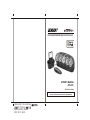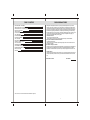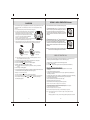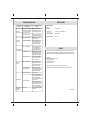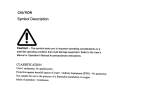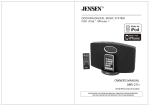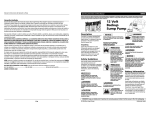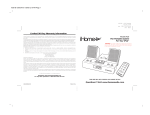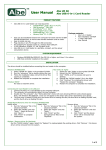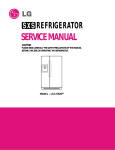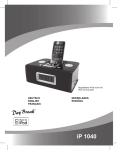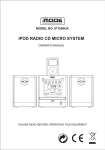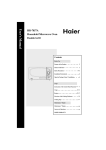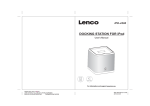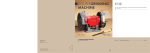Download Jensen JiSS-550 User's Manual
Transcript
DOCKING SPEAKER STATION FOR iPod ® OWNER'S MANUAL JiSS-550 (iPod® Not Included) PLEASE READ THIS OPERATING MANUAL COMPLETELY BEFORE OPERATING THIS UNIT AND RETAIN THIS BOOKLET FOR FUTURE REFERENCE JISS-550 IB 148.5 x 210mm 4 297 X 210mm 16 80GMS PAPER BK+BK 2007.05.12 VER 3 TABLE OF CONTENTS DEAR JENSEN® CUSTOMER IMPORTANT SAFETY INSTRUCTIONS COMPLIANCE WITH FCC REGULATIONS PRODUCT FEATURES INSTALLATION LOCATION OF CONTROLS iPod ADAPTORS SYSTEM CONNECTION SYSTEM PLACEMENT iPod DOCKING DOCKING 1st AND 2nd GENERATION iPod nanos VIDEO OUT FROM THE iPod AUXILIARY INPUT SUBWOOFER OUTPUT CARE AND MAINTENANCE TROUBLESHOOTING GUIDE SPECIFICATIONS SERVICE DEAR JENSEN CUSTOMER 2 3 4 4 5 5-6 7 7 8 9 10 10 11 12 12 13 14 14 Selecting fine audio equipment such as the unit you've just purchased is only the start of your musical enjoyment. Now it's time to consider how you can maximize the fun and excitement your equipment offers. This manufacturer and the Electronic Industries Association's Consumer Electronics Group want you to get the most out of your equipment by playing it at a safe level. One that lets the sound come through loud and clear without annoying blaring or distortion and, most importantly, without affecting your sensitive hearing. Sound can be deceiving. Over time your hearing "comfort level" adapts to higher volumes of sound. So what sounds "normal" can actually be loud and harmful to your hearing. Guard against this by setting your equipment at a safe level BEFORE your hearing adapts. To establish a safe level: Start your volume control at a low setting. Slowly increase the sound until you can hear it comfortably and clearly, and without distortion. Once you have established a comfortable sound level: Set the dial and leave it there. Taking a minute to do this now will help to prevent hearing damage or loss in the future. After all, we want you listening for a lifetime. We Want You Listening For a Lifetime Used wisely, your new sound equipment will provide a lifetime of fun and enjoyment. Since hearing damage from loud noise is often undetectable until it is too late, this manufacturer and the Electronic Industries Association's Consumer Electronics Group recommend you avoid prolonged exposure to excessive noise. Customer's Record: The serial number of this product is found on its bottom cover. You should note the serial number of this unit in the space provided as a permanent record of your purchase to aid in identification in the event of theft of loss. Model Number: JiSS-550 Serial Number: iPod , iPod mini, iPod nano and iPod shuffle are trademarks of Apple Inc., 2 IMPORTANT SAFETY INSTRUCTIONS When used in the directed manner, this unit has been designed and manufactured to ensure your personal safety. However, improper use can result in potential electrical shock or fire hazards. Please read all safety and operating instructions carefully before installation and use, and keep these instructions handy for future reference. Take special note of all warnings listed in these instructions and on the unit. 1.Water and Moisture The unit should not be used near water. For example: near a bathtub, washbowl, kitchen sink, laundry tub, swimming pool or in a set basement. 2.Ventilation The unit should be situated so that its location or position does not interfere with its proper ventilation. For example, it should not be situated on a bed, sofa, rug or similar surface that may block the ventilation openings. Also, it should not be placed in a built-in installation, such as a bookcase or cabinet, which may impede the flow of air through the ventilation openings. Minimum distances (10cm) around the apparatus for sufficient ventilation; the ventilation should not be impeded by covering the ventilation openings with items such as newspaper, table-cloths, curtains etc. 3.Heat and Flame The unit should be situated away from heat sources such as radiators, heat registers, stoves or other appliances (including amplifiers) that produce heat. No naked flame sources such as lighted candles should be placed on the apparatus. 4.Power Source The unit should be connected to a power supply only of the type described in the operating instructions or as marked on the appliance. 5.Cleaning The unit should be cleaned only as recommended. See the section "Care and Maintenance" of this manual for cleaning instructions. 6.Object and Liquid Entry Care should be taken so that objects do not fall and liquids are not spilled into any openings or vents located on the product. 7.Attachments Do not use attachments no recommended by the product manufacturer. 8.Lightning and Power Surge Protection Unplug the unit from the wall outlet and disconnect the periods of time. This will prevent damage to the product due to lightning and power-line surges. 9.Overloading Do not overload wall outlets, extension cords, or integral convenience receptacles as this can result in a risk of fire of electric shock. 10.Damage Requiring Service This unit should be serviced by qualified service personnel when: A.The power supply cord or plug has been damaged. B.Objects have fallen into or liquid has been spilled into the enclosure. C.The unit has been exposed to rain. D.The unit has been dropped or the enclosure damaged. E.The unit exhibits a marked change in performance or does not operate normally. 11.Periods of Nonuse If the unit is to be left unused for an extended period of time, such as a month or longer, the AC adaptor should be unplugged from the unit to prevent damage or corrosion. 12.Environment Attention should be drawn to the environmental aspects of battery disposal; the use of apparatus in moderate climates. 13.Servicing The user should not attempt to service the unit beyond those methods described in the user's operating instructions. Service methods not covered in the operating instructions should be referred to qualified service personnel. 3 COMPLIANCE WITH FCC REGULATIONS This device complies with Part 15 of the FCC Rules. Operation is subject to the following two conditions: (1) This device may not cause harmful interference, and (2) this device must accept any interference received, including interference that may cause undesired operation. In accordance with FCC requirements, changes or modifications to this unit not expressly approved by the party responsible for compliance could void the user's authority to operate the equipment. NOTE: This equipment has been tested and found to comply with the limits for a Class B Digital Device, pursuant to Part 15 of the FCC Rules. These limits are designed to provide reasonable protection against harmful interference in a residential installation. This equipment generates, uses and can radiate radio frequency energy and, if not installed and used in accordance with the instructions, may cause harmful interference to radio communications. However, there is no guarantee that interference will not occur in a particular installation. If this equipment does cause harmful interference to radio or television reception, which can be determined by turning the equipment off and on, the user is encouraged to try to correct the interference by one or more of the following measures: - Reorient or relocate the receiving antenna. - Increase the separation between the equipment and receiver. - Connect the equipment into an outlet on a circuit different from that to which the receiver is connected. - Consult the dealer or an experienced radio/TV technician for assistance. PRODUCT FEATURES JiSS-550 is a Docking Speaker Station for iPod which incorporates the following features : Player / Re-charger for iPod , iPod mini and iPod nano Interchangeable iPod Adaptors Video Line-out provides video signal output when iPod with video is docked Audio line-in for connecting other digital audio player Built-in 5 High Fidelity Speakers with surround sound effect. Subwoofer output signal is available for the connection of an external active(self-powered) subwoofer. 4 INSTALLATION LOCATION OF CONTROLS R e mote C ontrol ba tte ry T he ba tte ry c ompa rtme nt is loc a te d on the bottom of the R e mote C ontrol. ( 1) R e move the ba tte ry c ompa rtme nt door. ( 2) F ollow the pola rity dia gra m s hown ins ide the c ompa rtme nt a nd ins ta ll 2 x "A A A " ba tte rie s ( inc lude d) . ( 3) R e pla c e the ba tte ry c ompa rtme nt door. W A R N IN G : - B e s ure tha t the ba tte rie s a re ins ta lle d c orre c tly. W rong pola rity ma y da ma ge the R e mote C ontrol. - D o not mix old a nd ne w ba tte rie s . - D o not mix a lka line , s ta nda rd ( c a rbon-z inc ) or re c ha rge a ble ( nic ke l-c a dmium) ba tte rie s . - O nly ba tte rie s of the s a me or e quiva le nt type a s re c omme nd a re to be us e d. - If the R e mote C ontrol is not to be us e d for a n e xte nde d pe riod of time , re move the ba tte ry. - D o not dis pos e of ba tte rie s in fire , ba tte rie s ma y e xplode or le a k. A C A da ptor C onne c tion T he unit is powe re d by a n e xte rna l A C A da ptor with a n output of 15V A C , 2400 mA ( inc lude d) . ( 1) F irmly a nd s e c ure ly plug the A C A da ptor into A C ma in outle t. ( 2) Ins e rt the A C A da ptor output plug to the powe r input ja c k on the ba c k of the unit. Docking Cradle Top view 1 Rear view 2 7 6 5 4 1. iPod docking cradle 2. iPod docking connector 3. Docking cradle cable with 3.5mm stereo plug 4. Audio Input Selector switch ----- Select iPOD or Auxiliary input. 5. Auxiliary Input Jack ----- For the connection of external audio input source. 6. RCA VIDEO Jack ----- Composite video signal output 7. S-VIDEO Jack ----- S-Video signal output 3 Remote Control LOCATION OF CONTROLS 1 Main Unit Top view 2 1 Front view 3 2 2 3 4 6 5 Rear view 5 1. 2. 3. 4. 5. 6. 7. 4 6 7 ON/STANDBY button ----- To turn the unit on or off. VOLUME + / - button ----- Adjust volume level up or down. Five Speakers Remote Infrared Sensor AUX IN jack/Cradle connector ----- Auxiliary audio signal input ; connect cradle for iPod docking. Subwoofer Out ----- For the connection of external active(self-powered) Subwoofer. Power In jack ----- For the connection of external AC Adaptor. 5 1. 2. 3. 4. 5. 6. Infra-red Transmitter ON/STANDBY button ----- To turn the unit on or off iPod PLAY / PAUSE button / buttons ----- Skip iPod tracks Forward/Backward or perform high-speed search. VOLUME + / - button ----- Adjust volume level up or down. Battery Compartment -----located on bottom of the Remote Control. 6 SYSTEM PLACEMENT iPod ADAPTORS Please see below for the iPod Adaptor included in the package: We recommend that you place the JiSS-550 properly on your desk, counter or table. The unit produces exceptional sound from any listening position in the room. However, the best quality sound and surround sound effects will be heard with the unit placed directly in front of you and facing you. iPod Adaptor iPod Models Docking Cover Not Preferred Preferred Align 1st Gen iPod nano here iPod nano PC PC USER USER Align 2nd Gen iPod nano here 1-6ft iPod mini 3Gen iPod 10/15GB 4Gen iPod 20GB iPod Photo 20/30GB Not Preferred Preferred 3Gen iPod 30/40GB 4Gen iPod 40GB PC PC iPod Photo 40/60GB 1-6ft NOTE: No adaptors are provided for iPod with video 30GB, 60GB and 80GB. Please use the adaptors included with these iPods at time of purchase. They will fit properly into the docking stations of this system. USER USER R efer to your iP od operation manual to adjus t the “E Q” s etting on your iP od. T his will enhance the s ound and als o help adjus t the s ound to the room you are us ing it in. SYSTEM CONNECTION iPod 120V AC/60Hz W ALL O UT LE T iPod Docking Station AC out power plug Audio Cable A C /A C A da ptor Audio Stereo plug Before using this speaker system, please following these steps to help you to set up the system. 1. Plug the AC adaptor into a standard wall outlet rated at 120V AC/60Hz. 2. Connect the output of the AC adaptor to the Power In jack on the back of the main unit. 3. Connect the docking station audio-cable plug to the AUX IN jack on the back of the main unit. 7 8 st nd DOCKING 1 AND 2 GENERATION iPod nanos iPod DOCKING T his model includes adaptors for adopting different iP od models . If the docking cradle will not be us ed for an extended period of time, it is recommended to use the “Dock C over” ins ert to help protect the docking connector. 1. S elect a s uitable adaptor for your iP od and ins ert it into the docking cradle. 2. Y our iP od can now be docked by placing the connector on the bottom of the iP od directly over the dock connector located in the docking cradle. Seat the iPod on the dock connector to assure a proper connection. F or docking an iP od nano, s lide the dock connector to the left and als o s ee note on " DOC K ING 1s t AND 2nd G E NE R AT ION iP od nanos " s ection of this ins truction manual. F or other iP od models , s lide the dock connector to the right (center position) and ins ert the iP od adaptor for the type of iPod you are using. 3. Ins ert your iP od with the c onnector facing down and positioned directly over the dock connector located in the docking cradle. Seat the iPod on the dock connector to assure a proper connection. First install the iPod nano bracket into the.JiSS-550 Docking Cradle 1 st Generation iPod nano: Align your 1 st generation iPod nano to the LEFT side of the opening in the nano bracket (Figure 1). Make sure the connector on the bottom of the nano is positioned over the connector in the J iSS-550 dock prior to seating the nano. Carefully slide the nano down onto the connector in order to insure a secure connection. Figure 1 2 Generation iPod nano: Align your 2 generation iPod nano to the RIGHT side of the opening in the nano bracket (Figure 2 ). Make sure the connector on the bottom of the nano is positioned over the connector in the J iSS-550 dock prior to seating the nano. Carefully slide the nano down onto the connector in order to insure a secure connection. nd nd Note: Be careful not to damage the connector when docking the nano. Never use force when docking the nano onto the connector. Ins ert the iP od adaptor into the dock cradle Figure 2 Doc your iP od with the connector in the cradle V IDE O OUT F R OM T HE iP od 4. 5. 6. 7. 8. 9. Note: When docking your iPod, p leas e be c areful to avoid damaging the30-pin connectors located on the iPod and in the doc king cradle. S lide the A udio Input S elec tor s witch on the back of the docking c r a d l e to iP od pos ition. P res s the ON/S T A NDB Y button to turn On the main unit. P res s the P L A Y / PA US E button to paus e or res ume iP od playback. Adjus t the s ound level by pres s ing the V OL UME + / - buttons . Note : T he V olume level c annot be adjus ted us ing the volume c ontrol on your iP od when doc ked. T he iP od charges even during playback. To remove the iP od from the Docking Cradle,pres s and hold the P L A Y /PA US E button for three s econds to s witch off the iPod. You can now gently remove it from the docking cradle. iP od playbac k c ontrol from remote control: - P res s the P L A Y /PA US E button to paus e or res ume the iP od playback; - P res s the iP od S kip/S earch F orward or B ackward button to s kip to the next or previous s ong; - P res s and hold the iP od S kip/S earch F orward or B ackward button for fas t-forwarding or fas t-rewinding during playback. Y ou are able to view videos and photos s tored in your 5th G eneration iP od on a larger televis ion s creen or monitor us ing the built-in V ideo Output jacks on the back of the Docking C radle. T wo video output jacks are available on the back of the Docking Cradle unit. (1) S -V IDE O S -V ideo s ignal. (2) R C A V IDE O compos ite video s ignal (mos t common on s tandard televis ions with video in). V ideo Out (F or 5th G eneration iP ods with video ONL Y ) 1. Y ou can connect this unit to a televis ion or other video dis play that has S -video or compos ite video inputs. 2. S ecurely dock the iP od with video in the cradle. 3. C onnect the S -video cable (included) into the rear S -video jack or yellow R C A cable (included) to rear R C A video jack on the unit. 4. C onnect the other end of the S -video or yellow R C A cable to V IDE O IN on your televis ion or video dis play. 5. S lide the Audio Input S elector s witch on the back of the docking c r a d l e to iP od pos ition. 6. S elect a movie from your iP od menu. 7. iP od: On the main menu choos e video then s elect video s etting. 8. iP od: Make s ure the T V Out s ection is s et to “ON”. 9. iP od: S witch back to the movie library and play the movie of your choice. F or P hoto view (F or iP od with c olor dis play ONL Y - exc ludes nano) 1. S lide the Audio Input S election s witch on the back of the docking c r a d l e to iP od pos ition. 2. S ecurely dock the iP od with color dis play. 3. iP od: At T V Out s ection, make s ure it is s et to “ON” 4. iP od: G o to P hoto Library and then pres s play. T he s lides how will play on your device. Note: 1. T he R C A V ideo input connector on a televis ion is us ually color coded yellow to match the color on the AV cable. 2. When playing s lides hows or videos , the audio will only playback through the speakers on this unit. 9 10 A UXIL IA R Y INP UT S UB WOOF E R OUTP UT T his mode l provide s a n a uxilia ry a udio s igna l input for c onne c ting a n e xte rna l a udio de vic e . Y ou ma y c onne c t a n a udio c a ble with 3. 5 mm s te re o plug ( inc lude d) to the A U X IN J a c k loc a te d o n the back of the ma in unit or o n t h e b a c k of the doc king c r a d l e . C onne c t the othe r e nd of the c a ble to the L ine O ut J a c k or H e a dphone J a c k of your MP 3 pla ye r, C D pla ye r a nd othe r non-doc ka ble iP ods. You can now lis te n to your e xte rna l s ourc e through the s pe a ke rs of this s ys te m. T his unit provide s a seperate s ubwoofe r output j a c k for connecting a n e xte rna l a c tive ( s e lf-powe re d) s ubwoofe r speaker (not included). T h i s w i l l e n h a n c e a n d e x p a n d y o u r s o u n d by adding an extra deep rich bass channel to the unit. The S ubwoofe r O utput J a c k is loc a te d o n t h e b a c k of the ma in unit. 1. C onne c ting a n a udio c a ble with 3. 5 mm s te re o plug to the A U X IN J a c k on the mode l. T wo options a re a va ila ble for the s ys te m s e t-up. ( a ) D ire c tly c onne c t the a udio c a ble from a n e xte rna l a udio de vic e to the A U X IN ja c k loc a te d o n the ba c k of the ma in unit. C A R E A ND MA INT E NA NC E 3. 5mm S te re o plug E xte rna l A udio D e vic e N o te : In this me thod, your iP od doc king cradle c a nnot used or c onne c te d to ma in unit. ( b) C onne c t a n a udio c a ble from a n e xte rna l a udio de vic e to the A U X IN ja c k loc a te d o n the ba c k of the doc king cradle. ( 1) S lide the A u d io In pu t S e l e c to r s witc h to A U X IN pos ition. ( 2) Insert the " D oc k C ove r" ( inc lude d) into the cradle to create a holder for your player. ( 3) Small portable players can now be placed in the cradle without damaging the iPod connector. - Do not s ubject the unit to exces s ive force, s hock, dus t or extreme temperature. Do not tamper the internal components of the unit. C lean your unit with a damp (never wet) cloth. S olvent or detergent s hould never be us ed. Avoid leaving your unit in direct s unlight or in hot, humid or dus ty places . K eep your unit away from heating appliances and s ources of electrical nois e s uch as fluores cent lamps or motors . E xte rna l A udio D e vic e 3. 5mm S te re o plug 2. C onne c t the othe r e nd of the c a ble to the L ine O ut J a c k or H e a dphone J a c k of your e xte rna l a udio de vic e . 3. T urn on the e xte rna l a udio de vic e . 4. T he volume le ve l c a n now be c ontrolle d using the ma in unit. O pe ra te a ll othe r func tions on the attached a uxilia ry de vic e a s your normally would. N o te : ( 1) If your c onne c te d using the L ine O ut J a c k of your e xte rna l de vic e, the n you can only a djus t the volume u s i n g t h e J i S S - 5 5 0 c o n t r o l . If your c onne c te d using the H e a dphone J a c k of your e xte rna l device, then you ma y ne e d to a djus t both the volume c ontrols (JiSS-550 and external device) to get the best volume level. ( 2) P re s s the O N /S T A N D B Y button to turn off the unit whe n you finis h lis te ning. D on't forge t to s witc h off the powe r of your e xte rna l de vic e a s we ll. 11 12 SPECIFICATIONS TROUBLESHOOTING GUIDE Symptom Possible Problem Solution The unit does not respond (no power) AC Adaptor is not plugged into a wall outlet or the output connector is not plugged into the Power in jack on the back of the unit. Plug the AC adaptor into a wall outlet and plug the output connector into the Power in jack on the unit. iPod does not dock properly iPod does not respond to the speaker system Wall outlet is not functioning. Plug another device into the same outlet to confirm the outlet is working. Using no/wrong iPod Adaptor. Make sure the dock insert is the proper fit for your iPod. iPod does not install properly. Remove your iPod from the dock and check for obstruction on the connectors in the dock and on your iPod. Then reseat it in the dock. iPod is not installed properly. Remove your iPod from the dock and check for obstruction on the connectors in the dock and on your iPod. Then reseat it on the dock. Unit gets warm after extended play at high volume AC 15V, 2400 mA Remote Control 2 x DC1.5V "AAA" (UM-4) Batteries Frequency Response 100 - 16000Hz Total Power Output 25W rms SERVICE Your iPod is locked up. Please make sure that your iPod is working properly before docking into the unit. Please refer to your iPod manual for info on resetting the iPod. Please refer to the instructions on the enclosed warranty card for returning your unit for service. When returning the unit, please remove batteries to prevent damage to the unit in transit and/or from possible leakage. We are not responsible for batteries returned with the product or for the cost of replacement. iPod mode is not selected. Slide the Audio Input Selection switch at the back of the docking station unit to iPod position. iPod is not installed properly. Remove your iPod from the dock and check for obstruction on the connectors in the dock and on your iPod. Then reseat it in the dock. Distributed by: SPECTRA Merchandising International, Inc. Chicago Industry Tech Park 4230 North Normandy Avenue Chicago, IL 60634, U.S.A. iPod does not charge up Sound is distorted Power Requirement Main unit AC input : iPod is locked up/ frozen. iPod battery has problem. Please make sure your iPod is working properly before docking into the unit. Please refer to your iPod manual for details on resetting. Volume level is set too high. Decrease the volume. Please have model number ready, for Customer Service, call 1-800-777-5331. *The specification and external appearance of the set are subject to change without prior notice.* If the iPod original sound source is of poor quality, distortion and noise are easily noticed with high-power speakers. Try a different audio source such as a music CD. Sound source is distorted. This is normal. If you are using an external sound source like older generation of iPod, try reducing the output volume on the device itself. Also try turning bass boost OFF or change the EQ setting. Turn the unit off for a period of time or lower volume. 13 Printed in China 14