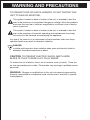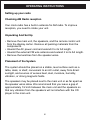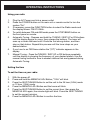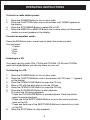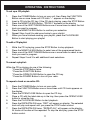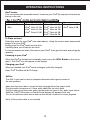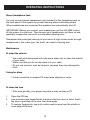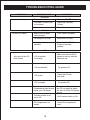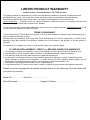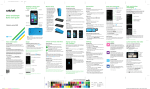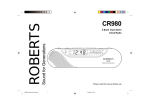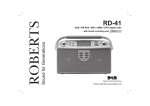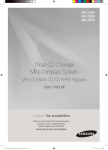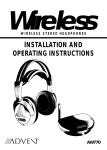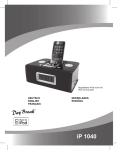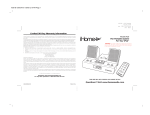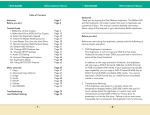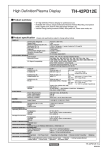Download Curtis IP1500UK User's Manual
Transcript
MODEL NO. iP1500UK iPOD RADIO CD MICRO SYSTEM OWNER'S MANUAL PLEASE READ BEFORE OPERATING THIS EQUIPMENT WARNING AND PRECAUTIONS TO PREVENT FIRE OR SHOCK HAZARDS, DO NOT EXPOSE THIS UNIT TO RAIN OR MOISTURE. This symbol, located on back or bottom of the unit, is intended to alert the user to the presence of uninsulated “dangerous voltage” within the product’s enclosure that may be of sufficient magnitude to constitute a risk of electric shock to persons. This symbol, located on back or bottom of the unit, is intended to alert the user to the presence of important operating and maintenance (servicing) instructions in the literature accompanying the appliance. Any use of the controls or an adjustment to the procedures other than those specified herein may result in hazardous radiation. DANGER: Invisible and hazardous laser radiation when open and interlock failed or defeated. Avoid direct exposure to beam. CAUTION: TO PREVENT ELECTRIC SHOCK, MATCH WIDE BLADE OF PLUG TO WIDE SLOT, FULLY INSERT. To reduce the risk of electric shock, do not remove cover (or back). There are no user-serviceable parts inside. Please refer any servicing to qualified service personnel. WARNING: Changes or modifications to this unit not expressly approved by the party responsible for compliance could void the user’s authority to operate the equipment. 1 PREPARATION FOR USE Power Sources This portable audio system is designed to operate on either 230V AC, 50Hz house current. AC Operation Unwind the AC cord and extend it to its full length. Insert the small end of the AC cord into the AC socket on the rear of the unit. Insert the other end of the AC cord into any convenient 230V AC, 50Hz household outlet. Connecting the Speakers Place the speakers on either side of the main unit. Connect the speaker on the left side of the main unit to the "L" speaker jack on the back panel. Connect the speaker on the right side of the main unit to the "R" speaker jack on the back panel. Speaker wire with white strip will connect to "Red" speaker jack and speaker wire without the white strip will insert to "Black" speaker jack Make sure the speaker wires are fully inserted and locked into the speaker jacks on the back panel of the main unit. Right Side Speaker Left Side Speaker 2 LOCATION OF CONTROLS 1 2 3 4 5 6 7 8 9 10 11 12 13 14 15 16 1. POWER BUTTON 9. 2. MEM/CLK ADJ BUTTON 10. SKIP/TUNE UP BUTTON 3. REPEAT/M-DN BUTTON 11. VOLUME DN BUTTON 4. TIMER BUTTON 12. VOLUME UP BUTTON 5. SLEEP BUTTON 13. STOP/BAND BUTTON 6. FUNCTION BUTTON 14. OPEN/CLOSE BUTTON 7. IPOD BUTTON 15. HEADPHONE JACK 8. SKIP/TUNE DN BUTTON 16. PLAY/PAUSE MEM-UP BUTTON 3 PRESET EQ BUTTON LOCATION OF REMOTE CONTROLS EJECT POWER 1 18 2 iPOD 16 15 VOL 3 EQ FM ST 4 MUTE VOL TUNE/SKIP BAND MEM-UP CLK SET MEM DN 5 6 REPEAT 7 8 17 14 13 12 11 9 10 1. POWER BUTTON 10. STOP/BAND BUTTON 2. FUNCTION BUTTON 11. REPEAT/MEM DN BUTTON 3. DISPLAY BUTTONS 12. PLAY/PAUSE/MEM UP BUTTON 4. FM ST BUTTON 13. VOLUME DN BUTTON 5. SKIP/TUNE DN BUTTON 14. MUTE BUTTON 6. SLEEP BUTTON 15. EQ BUTTON 7. SKIP/TUNE UP BUTTON 16. VOLUME UP BUTTON 8. TIMER BUTTON 17. IPOD BUTTON 9. MEM/CLK SET BUTTON 18. OPEN/CLOSE BUTTON 4 POWER SOURCES (FOR REMOTE CONTROL) BATTERIES NOTE: The button cell battery contains mercury, don't put in the trash. Recycle or dispose as hazardous waste. NOTE: You may need to remove a protective covering from the remote's battery compartment before using the remote control. 5 OPERATING INSTRUCTIONS Setting up your radio Checking AM Radio reception Your clock radio has a built-in antenna for AM radio. To improve reception, you need to rotate your unit. Unpacking And Set Up • Remove the main unit, the speakers, and the remote control unit from the display carton. Remove all packing materials from the components. • Unwind the AC power cord and extend it to its full length. • Unwind the external FM wire antenna and extend it to its full length. • Remove the twist-ties from the speaker wires. Placement of the System The system should be placed on a stable, level surface such as a table, desk, or shelf, convenient to an AC outlet, away from direct sunlight, and sources of excess heat, dust, moisture, humidity, vibration, or strong magnetic fields. The speakers may be placed next to the main unit or as far apart as the speaker wires allow. We recommend that you leave a gap of approximately 1/2 inch between the main unit and the speakers so that any vibration from the speakers will not interfere with the CD player in the main unit. 6 OPERATING INSTRUCTIONS Using your radio 1. 2. 3. 4. 5. 6. 7. Plug the AC Power cord into a power outlet. Press the POWER button on the main unit or remote control to turn the system "On". If necessary, press the FUNCTION button to select the Radio mode and the display shows: FM 87.5 MHz. To switch between FM and AM bands press the STOP/BAND button on the front panel or remote. Automatic Tuning - Depress and hold the TUNING / SKIP UP or DN buttons until the display begins to move, then release the buttons. The tuner will scan up or down the band until it finds the first strong station, and then stop on that station. Repeat this process until the tuner stops on your desired station. If you tune to an FM Stereo station the "(ST)" indicator appears in the display. Manual Tuning - Press theTUNING / SKIP UP or DN buttons repeatedly until the display is showing the frequency of your desired station. Use the manual tuning method to tune to weaker stations that are bypassed during Automatic Tuning. Setting the time To set the time on your radio: 1. 2. 3. 4. 5. 6. With the power off. Press and hold the MEM/CLK ADJ Button; "12Hr" will blink. Press the SKIP/TUNING Button to set the unit to the 24 hour (24Hr) mode or 12 hour (12Hr) mode. Press the MEM/CLK ADJ Button and the hours will blink. Press the SKIP/TUNING Button to set the current hour, then press the MEM/CLK ADJ again; the minute digits will blink. Press the SKIP/TUNING to set the current minutes. Press the MEM/CLK ADJ Button to confirm the time. 7 OPERATING INSTRUCTIONS Programming radio station presets: You can program as many as 10 FM and 10 AM radio station presets. After you program a station, you can tune to the station by pressing one of the SKIP/TUNE Buttons. To program a radio station: 1. 2. 3. 4. 5. 6. 7. 8. Press the POWER Button to turn on your radio. Press the FUNCTION Button one or more times until TUNER appears on the display. Press the BAND Button to select AM or FM. Press and hold one of the SKIP/TUNE Buttons to select a radio station. Press and hold the MEM/CLK ARJ Button to activate the programming mode. Press one of the SKIP/TUNING Buttons to select the preset number you want to assign the station to. Press and hold the MEM/CLK ARJ Button to store the station with the preset number you selected. Repeat Steps 4 through 7 to program additional presets. 8 OPERATING INSTRUCTIONS To tune to a radio station preset: 1. 2. 3. 4. Press the POWER Button to turn on your radio. Press the FUNCTION button one or more times until TUNER appears on the display. Press the STOP/BAND Button to select AM or FM. Press the MEM DN or MEM UP Button one or more times until the preset number you want appears on the display. To select an equalizer mode: Press the EQ Button one or more times to select the mode you want You can select: * Classic * Jazz * Rock * Pop Listening to a CD Your radio can play audio CDs, CD-Rs and CD-RWs. CD-Rs and CD-RWs must be finalized before you can play them on your unit. To listening to a CD: 1. 2. 3. 4. 5. 6. 7. 8. Press the POWER Button to turn on your radio. Press the FUNCTION Button one or more times until CD track "--" appears on the display. Press the OPEN/CLOSE Button to open the CD tray. Place a CD with the label side up into the CD tray. Press the OPEN/CLOSE Button to close the CD tray. Press the PLAY/PAUSE Button to start playback. To control the CD during playback: * Press the PLAY/PAUSE Button to pause playback. Press the button again to resume playback. * Press one of the SKIP/TUNING Buttons to go to the next or previous track on the CD. * Press and hold one of the SKIP/TUNING Buttons to search for a track on the CD. Press the STOP Button to stop playback. 9 OPERATING INSTRUCTIONS To active Timer function: In power off mode, you depress the TIMER button 2 seconds, the "TIMER" appear on the display, that the unit will auto on at "TIMER on" time and will auto off at "TIMER off" time If you depress the TIMER button again, the TIMER function will be cancel. 1. 2. 3. Press the TIMER button and the "TIMER on" will appear on the display. Hold the TIMER button 2 seconds and the hour will blink. Press SKIP/TUNING buttons to set the "TIMER on" hour time, then press TIMER button again, the minute digitals will blink. Press the SKIP/TUNING buttons to set the "TIMER on" minutes. After the "TIMER on" setting, press the TIMER Button once, the "TIMER off" appear on the display and the "TIMER off" hour will blink. Press SKIP/TUNING button to set the "TIMER off" hour time, the press TIMER button again, the minutes digits will blink. Press the SKIP/TUNING buttons to set the "TIMER OFF" minutes. Finally press the TIMER button to confirm the setting. To start Sleep function: 1. 2. Press the SLEEP button and "90" will appear and set the unit to turn off after 90 minutes. Each time you press the SLEEP button, the length of time decreases by 10 minutes. After five seconds, the Sleep function will activate and the SLEEP indicator will light solid. Pressing the SLEEP button again unit "OFF" appears and turns off the sleep function. 10 OPERATING INSTRUCTIONS To set up a CD playlist: 1. 2. 3. 4. 5. 6. 7. Press the POWER Button to turn on your unit, then Press the FUNCTION Button one or more times until CD track "--" appears on the display. Insert a CD into the CD tray. If the CD starts playing, press the STOP Button. Press the MEM/CLK ARJ Button. "PROG 0" appears on the display. Press one of the SKIP/TUNING Buttons one or more times to select the first track you want to program. Press the MEM/CLK ARJ Button to confirm your selection. Repeat Step 4 and 5 to add more tracks to your playlist. When you have finished creating your playlist, press the PLAY/PAUSE Button to start playing your playlist. To edit a CD playlist: 1. 2. 3. 4. While the CD is playing, press the STOP Button to stop playback. Press the MEM/CLK ARJ Button to select one of the programmed tracks. Press one of the SKIP/TUNING Buttons one or more times to select a new track you want to program. Repeat Steps 2 and 3 to edit additional track selections. To cancel a playlist: While the CD is playing, do one of the following: * Press the STOP Button twice. * Press the FUNCTION Button. * Press the OPEN/CLOSE Button to open the CD tray. * Press the POWER Button to turn off your radio. To repeat a track or an entire CD: 1. 2. 3. 4. 5. 6. 7. Press the POWER Button to turn on your radio. Press the FUNCTION Button one or more times until CD track appears on the display. Press the OPEN/CLOSE Button to open the CD tray. Place a CD with the label side up in the tray, then press the OPEN/CLOSE button to close the tray. Press the PLAY/PAUSE Button to start playback. Press the REPEAT/M-DN once, "REP" will appear on display. The selected track will play and repeat until you press the STOP button control. Press the REPEAT/M-DN twice, "REPEAT ALL" will appear on the display. All tracks of the disc will be repeated. To stop the disc play, press the STOP button control. 11 OPERATING INSTRUCTIONS iPod® Inserts Your unit comes with removable inserts* to ensure your iPod® fits properly in the dock on the top of the unit. ® Mini Insert Use with iPod® Mini Thin iPod®s Insert iPod® 3Gen 10-15 GB iPod® 3Gen 20 GB iPod® 4Gen 20 GB iPod® Photo 30 GB Thick iPod®s Insert iPod® 3Gen 30 GB iPod® 3Gen 40 GB iPod® 4Gen 40 GB iPod® Photo 40 GB iPod® Photo 60 GB Nano Insert iPod® Nano 2 GB iPod® Nano 4 GB To Place an Insert Select the insert for your iPod® (see chart above). Using the correct insert ensures the proper fit for your iPod®. Gently press the iPod® insert into the dock. Carefully place your iPod® into the dock. To remove/replace an insert, first remove your iPod®, then grip the insert and pull gently upwards. Listening to your iPod® When the iPod® is docked and in standby mode, press the IPOD Button on the unit to play it. The iPod® icon will appear on the display. Charging your iPod® When you docked your iPod® and it recharges (until fully charged). Note: iPod® Shuffles will NOT charge. AUX In: The AUX in jack can be used to playback alternate audio signal sources on the unit speakers. Make sure that your radio is turned off and unplugged from the power outlet. Plug the audio connectors on 3.5mm audio cable into the clock radio. Plug the other end of the audio cable into the Audio out jack on the audio input device. Slide the FUNCTION button to iPod/AUX and display will appears AUX icon. Turn on the external audio device and use the device's controls to control playback. Note: 3.5mm audio cable is not included. 12 OPERATING INSTRUCTIONS Stereo Headphone Jack You may connect stereo headphones (not included) to the Headphone jack on the front panel of this system for private listening without disturbing others. When headphones are connected the speakers are automatically shut off. IMPORTANT: Before you connect your headphones, set the VOLUME control of this system to a low level. Then connect your headphones, put them on and gradually increase the volume to a comfortable listening level. Remember that prolonged listening to loud music at high volume levels through headphones or the in-ear type "ear-buds" can result in hearing loss. Maintenance To clean the exterior * Use a soft cloth dampened with luke warm water only to clean the exterior of your radio. * Make sure that you do not drip water into your radio. * Do not use solvents, such as benzene, because they may damage the finish. Caring for discs * A dirty, scratched, or warped CD may cause skipping or noise. To clean the lens * If the lens get dirty, your player may skip or may not play a CD 1. 2. 3. Open the CD tray. Use a camera lens blower/brush to blow on the lens once or twice, brush the dust or particles off the lens, then blow again. To remove fingerprints, use a dry cotton swab to wipe from the middle to outer edge of the lens. 13 TROUBLESHOOTING GUIDE PROBLEM POSSIBLE CAUSE SOLUTION GENERAL No sound is heard. No sound is heard. Power is not on. Press the POWER button. VOLUME Control is set to minimum. Adjust the VOLUME Control. Mute is on. Press Mute on remote. RADIO Station has not been tuned properly. Tune station properly . FM reception is weak. Extend the FM cord. Wrong function is selected. Press the FUNCTION button to the radio position. CD All or part of the CD will not play. CD is inserted incorrectly. CD is scratched. Make sure that the CD is placed in the tray with the label side up. Try another CD. CD is dirty Clean the CD with soft cloth CD is warped Try another CD. Condensation has formed inside your CD player. Remove the CD and leave the CD tray open for about one hour to let the CD player dry out. Function swtich is not set to CD. Set Function switch to CD CD compartment not closed Close CD compartment door. 14 TROUBLESHOOTING GUIDE PROBLEM ® iPod does not dock properly iPod ® does not POSSIBLE CAUSE Using no or wrong iPod ® insert. Make sure the dock insert is the ® proper fit for your iPod . iPod ® didnít install properly. Remove your iPod from the dock and check for obstruction on the connectors in the dock and on your ® iPod . Then reseat it in the dock. ® iPod ® is not installed properly. Remove your iPod from the dock and check for obstruction on the connectors in the dock and on your ® iPod . Then reseat it in the dock. iPod ® is locked up. Please make sure your iPod is working properly before docking into ® the unit. Please refer to your iPod manual for details. ® respond to the unit ® ® Using 1st or 2nd generation iPod , iPod didnít ® Unit cannot control those iPod s or ® other devices. ® Remove your iPod from the dock and check for obstruction on the connectors in the dock and on your ® iPod . Then reseat it in the dock. iPod Shuffle or other devices. ® SOLUTION iPod is not installed properly. charge up SPECIFICATION Power Requirement: AC ~ 230V 50Hz Frequency Range: FM 87.3 - 108 MHz AM 522 - 1620 KHz Power Consumption: 16W Max Output: 5W 15 ® LIMITED PRODUCT WARRANTY Audio Product / Telecom Product / TV / DVD Product This quality product is warranted to be free from manufacturer’s defects in material and workman-ship, provided that the unit is used under the normal operating conditions intended by the manufacturer. Should any problems arise with this product, it is highly recommended to visit our website at www.curtisint.com To better serve our valued customers, additional copies of operating manuals and trouble shooting tips have been posted on our website. If your query remains unresolved, please feel free to email our support team at: [email protected] or call our UK Customer helpline at: 0 800 032 5264 TERMS OF WARRANTY Curtis International LTD warrants this product to be free from defects in materials and workmanship for 1 year on parts and 90 days on labor. Nothing within this warranty shall imply that Curtis International LTD will be responsible or liable for any damage to any items placed in this product, whether due to any defect of the product, or its use, proper or improper. This warranty is in addition to, and in no way impacts upon, your statutory rights. TO OBTAIN REPLACEMENT / CREDIT / or REPAIRS UNDER THIS WARRANTY 1. The original purchaser must present a copy of the original bill of sale and this service warranty card. 2. Any alterations, abuse, misuse, battery corrosion or accidental damage voids the warranty. 3. The warranty does not cover cabinets and non essential accessories. 4. No warranty or insurance contained or set out shall apply when damage or repair is caused by power failure; damage in transit by the consumer , or when moving the unit; improper power supply; use for commercial or industrial purposes; service calls resulting in customer education, etc. 5. The defective product should be taken to your original supplier 6. Curtis International LTD reserves the right to repair or replace the parts which have become defective. Please record the appropriate information indicated below on this Warranty Card and retain with your proof of purchase. Model No……………… Serial No…………………….. Date Purchased……………………………… Supplier / Retailer ………………………..