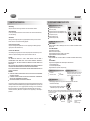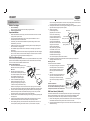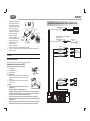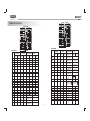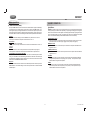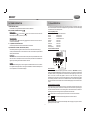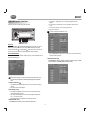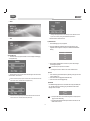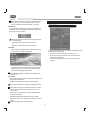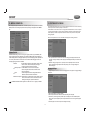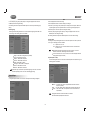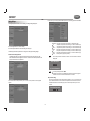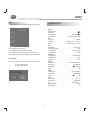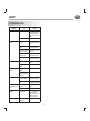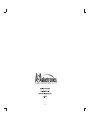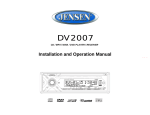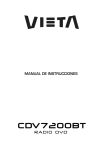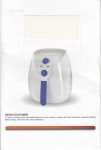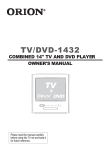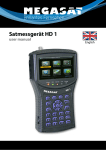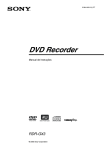Download Jensen DV2007 User's Manual
Transcript
DV2007 CD / MP3 / WMA/ DVD PLAYER / RECEIVER Installation and Operation Manual N BA D DVD PLAYER / RECEIVER DV2007 REL MENU M E D O M TE MU DVD MENU DV2007 2. DISC AND FORMAT SUPPORTS 1. SAFETY INFORMATION A. DISCS CAN PLAY WITH THIS UNIT When Driving Keep the volume level Iow enough to be aware of the road and traffic conditions. Digital Versatile Discs (DVDs) Video CDs (VCDs) Digital Versatile Discs Recordable(DVD+/-R) Digital Versatile Discs Rewritable(DVD+/-RW) Compact Discs (CDs) CD Recordable (CD-R) CD Rewritable (CD-RW) When Car Washing Do not expose the product to water or excessive moisture. This could cause electrical shorts, fire or other damage. When Parked Parking in direct sunlight can produce very high temperatures inside your vehicle. Give the interior a chance to cool down before starting playback. B. FORMAT CAN PLAY WITH THIS UNIT AUDIO FORMAT Playback CD-DA and MP3 or WMA digital music file on CD-ROM or DVD-ROM or USB or Memory Card. Note of MP3 and WMA: Support Maximum 2000 files Maximum 30 characters display Supported Sampling frequencies; 32kHz, 44.1kHz, 48kHz. Supported Bit-Rates: 32-256 kbps variable bit rate VIDEO FORMAT Playback IMAGE JPEG, DVD Video, MPEG4. on CD-ROM or DVD-ROM or USB or Memory Card. Noted of MPEG4 Supported decoding MPEG-4 video defined by ISO 14496-2 Standard a. Simple Profile (SP) and b. Advance Simple Profile (ASP) Supported file format: .mp4 and .m4a (audio only) Use the Proper Power Supply This product is designed to operate with a 12 volt DC, negative ground battery system (the regular system in a North American car). Protect the Disc Mechanism Avoid inserting any foreign objects into the slot of this player. Failure to follow this may cause malfunction or permanent damage due to the precise mechanism of this unit. CAUTION: THIS MOBILE DVD PLAYER IS A CLASS I LASER PRODUCT. THIS UNIT USES A VISIBLE/INVISIBLE LASER BEAM WHICH COULD CAUSE HAZARDOUS RADIATION IF EXPOSED DIRECTLY . BE SURE TO OPERATE THE MOBILE DVD PLAYER CORRECTLY AS INSTRUCTED. USE OF CONTROLS OR ADJUSTMENTS OR PERFORMANCE OR PROCEDURES OTHER THAN THOSE SPECIFIED HEREIN MAY RESULT IN HAZARDOUS RADIATION EXPOSURE. DO NOT OPEN COVERS AND DO NOT REPAIR BY YOURSELF PLEASE REFER SERVICING TO A QUALIFIED TECHNICIAN. WARNING: TO REDUCE THE RISK OF FIRE OR ELECTRIC SHOCK, DO NOT EXPOSE THIS EQUIPMENT TO RAIN OR MOISTURE. TO REDUCE THE RISK OF FIRE OR ELECTRIC SHOCK, AND ANNOYING INTERFERENCE, USE ONLY THE RECOMMENDED ACCESSORIES. THIS DEVICE IS INTENDED FOR CONTINUOUS OPERATION. C. DISCS WHICH CAN NOT BE PLAYED 8 cm disc CDV, CDI, CDG, LD DVD RAM D. NOTE ON REGION CODE DVD players and DVD Video discs have their own Region Code numbers. This unit can play the disc of all region code numbers. ALL E. DISC MAINTENANCE Before playing, wipe the disc using a clean cloth, working from the center hole towards the outside edge. This product incorporates copyright protection technology that is protected by method claims of certain U.S. Patents and other intellectual property rights owned by Macrovision Corporation and other rights owners. Use of this copyright protection technology must be authorized by Macrovision Corporation, and is intended for home and other limited viewing uses only unless otherwise authorized by Macrovision Corporation. Reverse engineering or disassembly is prohibited. Never use benzene, thinners, cleaning fluids or anti-static liquids or any other solvent. Note: A disc may become somewhat scratched (although not enough to make it unusable) depending on you handle it and conditions in the usage environment. Note these scratches are not an indication of any problem with the player. Label side Up Do not bend 2 Never touch the under side of a disc Wipe the disc surface from the center to the edge. DV2007 3. INSTALLATION Before You Begin 1. 2. 8. Disconnect Battery Before you begin, always disconnect the battery negative terminal. Remove Transport Screws 9. Important Notes • • • • • • • Before final installation, test the wiring connections to make sure the unit is connected properly and the system works. Use only the parts included with the unit to ensure proper installation. The use of unauthorized parts can cause malfunctions. Consult with your nearest dealer if installation requires the drilling of holes or other modifications to your vehicle. Install the unit where it does not interfere with driving and cannot injure passengers if there is a sudden or emergency stop. If the installation angle exceeds 30º from horizontal, the unit might not give optimum performance. Avoid installing the unit where it will be subject to high temperatures from direct sunlight, hot air, or from a heater, or where it would be subject to excessive dust, dirt or vibration. Be sure to remove the control panel before installing the unit. using the screw and plain Spring Washer washer provided. Bend the strap, as necessary, to position it. CAUTION: The rear of the radio must be supported with the strap to prevent damage to the dashboard from the weight of the radio or improper operation due to vibration. 10. Re-attach the front panel to the chassis and test radio operation by referring to the operating instructions for the unit. DIN Front/Rear Mount This unit can be property installed with either a “Front” (conventional DIN front mount) or “Rear” (DIN rear mount installation, utilizing threaded screw holes at the sides of the unit chassis) mount. For details, refer to installation methods A and B. DIN Front Mount (Method A) 1. Remove the detachable front panel, if it is Dashboard attached to the chassis, by pushing the Bend Tabs REL button. 182 2. Slide the mounting sleeve off of the chassis if it has not already been removed. 53 If it is locked into position, use the removal Screw Stud keys (supplied) to disengage it. The removal keys are depicted on page 4. 3. Check the dashboard opening size by sliding the mounting sleeve into it. If the opening is not large enough, carefully cut or file as necessary until the sleeve easily slides into the opening. Do not force the sleeve into the opening or cause it to bend or bow. Check that there will be sufficient space behind the dashboard for the radio chassis. 4. Locate the series of bend tabs along the top, bottom and sides of the mounting sleeve. With the sleeve fully inserted into the dashboard opening, bend as many of the tabs outward as necessary to firmly secure the sleeve to the dashboard. 5. Place the radio in front of the dashboard opening so the wiring can be brought through the mounting sleeve. 6. Follow the wiring diagram carefully and make certain all connections are secure and insulated with crimp connectors or electrical tape to ensure proper operation. 7. After completing the wiring connections, attach the front panel and turn the unit on to confirm operation (vehicle ignition switch must be on). If the unit does not operate, recheck all wiring until the problem is corrected. Once proper operation is achieved, turn the ignition switch off and proceed with final mounting of the chassis. Carefully slide the radio into the mounting sleeve making sure it is right-side-up until it is fully seated and the spring clips lock it into place. Attach one end of the perforated support strap Dashboard (supplied) to the screw stud on Support Strap the rear of the chassis using the hex nut and spring washer Plain Washer provided. Fasten the other end Screw (4 x 12mm) of the perforated strap to a secure part of the dashboard Screw Stud Hex Nut (5mm) either above or below the radio Removing the Unit To remove the radio after installation: 1. 2. Insert fingers into the groove in the front of frame and pull out to remove the frame. (When re-attaching the frame, point the side with a groove downwards and reattach.) Insert the removal keys straight back until they click, and then pull the radio out. If removal keys are inserted at an angle, they will not lock properly to release the unit. Dashboard Removal Key Trim Plate Installation Push the trim plate against the chassis until it is fitted. You must do this before you install the control panel, otherwise it can't be attached. DIN Rear Mount (Method B) This unit has threaded holes in the chassis side panels which may be used with the original factory mounting brackets of some vehicles to mount the radio to the dashboard. Please consult with your local mobile stereo shop for assistance on this type of installation. 1. 2. 3 Remove the existing factory radio from the dashboard or center console mounting. Save all hardware and brackets as they will be used to mount the new radio. Carefully unsnap the plastic trim ring from the front of the new radio chassis. Remove and discard the trim ring. DV2007 3. 4. 5. Remove the factory mounting brackets and hardware from the existing radio and attach them to the new radio. Select a position where the screw Screws holes of the bracket and the screw holes of the main unit Dashboard are aligned (are fitted). Tighten the screws at 2 places on each side. Do not Factory exceed M5 x 9 MM maximum Mounting screw size. Longer screws Bracket may damage components Hook (Remove) inside the chassis. Wire the new radio to the vehicle as outlined in the Universal Installation instructions. Mount the new radio assembly to the dashboard or center console using the reverse procedure of step 1. 4. WIRING DIAGRAM-AUDIO/VIDEO CONNECTIONS SUB-WOOFER OUTPUT BLUE SUB-W OUT External Remote Receiver Not Included. Sold Separately EXTERNAL REMOTE JACK PINK REMOTE VIDEO INPUT VIDEO IN YELLOW AUDIO INPUT (RIGHT) AUDIO IN R RED AUDIO INPUT (LEFT) AUDIO IN L NOTE: The mounting box, outer trim ring, and half-sleeve are not used for method B installation. WHITE Reconnect Battery When wiring is complete, reconnect the battery negative terminal. Detachable Control Panel (DCP) Removing the Detachable Control Panel (DCP) 1. Turn the power off. 2. Press the REL button. 3. Remove the DCP. Attaching the DCP 1. Attach the panel at the right side first, with point B on the main unit touching point A on the DCP (as shown in the diagram). 2. Press the left side of the DCP onto the main unit until a “click” is heard. PANEL RELEASE BUTTON 2 A CAUTION: 1 B • DO NOT insert the DCP from the left side. Doing so may damage it. • The DCP can easily be damaged if dropped or subjected to a strong shock. When the release button is pressed and the DCP is unlocked, the vehicle's vibrations may cause it to fall. To prevent damage to the DCP, always store it in a protective case after detaching it. • The rear connector that connects the main unit and the DCP is an extremely important part. Be careful not to damage it by pressing on it with fingernails, pens, screwdrivers, etc. • If the DCP is dirty, remove debris with a soft, dry cloth only. You can use a cotton swab soaked in isopropyl alcohol to clean the socket on the back of the DCP. SUB WOOFER FUSE 4 VIDEO (1) OUTPUT VIDEO OUT (1) YELLOW VIDEO (2) OUTPUT VIDEO OUT (2) YELLOW EXTERNAL REMOTE RECEIVER VCR or DVD or GAME CONSOLE DV2007 6. CONTROL PANEL FUNCTION 5. WIRING DIAGRAM - POWER / SPEAKERS (20 PIN) WHITE iPod ready cable DVD PLAYER / RECEIVER 20-PIN AUDIO/POWER HARNESS BLACK FRONT CHANNEL WIRED REMOTE L-CH 1 R-CH RED SYSTEM AMP WHITE RED KEY BLUE POWER ANTENNA/ AMPLIFIER REMOTE Short Press Long Press 1 Mute Power 2 Eject 3 Power Antenna Connect to power antenna or amplifier, If not used, Tape bare end of wire. 4 BLACK Ground Connect to ground terminal or clean unpainted metal part of chassis. GROUND YELLOW RED +12 VOLTS SWITCHED Mode 6 Encoder Volume 8 Accessory / Ignition Connect to existing radio wire or radio fuse. 1 2 3 4 5 6 7 8 9 10 11 12 13 14 15 16 17 18 19 20 Pin View 20 PIN HARNESS PIN CHART WHITE LF+ LEFT REAR GREEN-BLACK LR GREEN LR+ GREY-BLACK RF GREY RF+ RIGHT REAR VIOLET-BLACK RR VIOLET RR+ 21 20 12 13 14 15 16 17 10 8 9 11 18 PIN 1 2 3 4 5 6 7 8 9 10 11 12 13 14 15 16 17 18 19 20 TUNER Short Press Long Press DVD CD/M P3/W MA Short Press Long Press Short Press Long Press Short Press Long Press Eject Eject Panel Release bu tton Ok Ok Enter iPod Search Band Sub-W 9 Lo/Dx 10 Ix-bass PS Set-up AS 12 M1 Memor y 1 Pause/Play 13 M2 Memor y 2 Stop OSD Set-up Pause/Play iPod infor mat ion iPod Video Pause/Play Stop Figure 1 20 PIN AUDIO / POWER HARNESS WHITE-BLACK LF 5 Audio Menu 5 11 RIGHT FRONT 4 Panel Release bu tton Panel Release bu ttonPanel Release bu tton 7 Memory / Battery Connect to battery or 12 volt power source that is always live. The radio will not work if this wire is not connected. +12 VOLTS CONSTANT LEFT FRONT 6 DVD MENU OPERATIONS: L-CH REAR CHANNEL (Not supplied) RCA-TO-RCA CABLES WHITE R-CH GREY E D O M iPod M TE MU (See Figure 1 ) DV2007 MENU REL BLACK (Not supplied) ANTENNA EXTENDER CABLE ANTENNA JACK 2 22 19 D FUSE 7 N BA wired remote cable 3 WIRE COLOR GREY / BLACK GREY VIOLET VIOLET/BLACK PINK EMPTY GREEN GREEN / BLACK RED BLACK RED WHITE WHITE / BLACK BLUE/WHITE BLUE YELLOW BLACK WHITE RED BLACK WHITE FUNCTION / LABEL RIGHT FRONT SPEAKER ( ) RIGHT FRONT SPEAKER (+) RIGHT REAR SPEAKER (+) RIGHT REAR SPEAKER ( ) N/A PARKING BRAKE ( ) LEFT REAR SPEAKER (+) LEFT REAR SPEAKER ( ) IGNITION (ACC) REAR PRE-AMPLIFIER LINE OUT COMMON RIGHT REAR PRE-AMPLIFIER LINE OUT LEFT FRONT SPEAKER (+) LEFT FRONT SPEAKER ( ) POWER AMPLIFIER REMOTE (+) POWER ANTENNA BATTERY (+) CHASSIS GROUND LEFT FRONT PRE-AMPLIFIER LINE OUT RIGHT FRONT PRE-AMPLIFIER LINE OUT FRONT PRE-AMPLIFIER LINE OUT COMMON LEFT REAR PRE-AMPLIFIER LINE OUT Repeat Off Repeat Chapter Repeat Title Repeat Short press M4 DVD Menu Shuffle 14 M3 Memor y 3 15 M4 Memor y 4 Random Folder 16 M5 Memor y 5 Down 17 M6 Memor y 6 Up 20 Se ek Up Tune Up File/Track Fast Up Forward Next 21 Se ek Do wn Tune Down Fast File/Track Backward Down Back 18 Display 19 Menu 22 5 Repeat Off Re pe at Track Repeat Disc 3.5mm A/ V In Ja ck Album Repeat Album Shuffle DVD Audio Fast Forward File Up Fast Forward Fa st Fast File Down Ba ckwa rd Backward DV2007 7. REMOTE FUNCTION 9 12 1 2 8 10 9 12 1 2 10 8 MODE VOLUME 6 13 3 Eject 3 Audio Menu 4 Mode 5 6 Volume Up Volume Down 7 DIMUTE MMER 8 9 38 35 19 38 24 32 36 DISPLAY 7 40 29 23 28 36 27 N ME U MUTE DISPLAY 33 +10 40 29 23 28 26 33 +10 24 25 27 N ME U MUTE 39 32 39 22 21 GOTO 22 21 Long Press TUNER Short Press Long Press CD/M P3/W MA Short Press Long Press Eject OPERATIONS: Short Press TUNER Short Press Long Press Long Press 23 24 Eject Short Press Memory 5 M6 Memory 6 Sub-W 27 iX-Bass 28 Fast Forward Fast Forward Tune Down Fast Backward Fast Backward Long Press M5 26 Tune Up CD/M P3/W MA DVD KEY DVD 25 10 11 12 13 14 15 19 SYSTEM SYSTEM 2 31 14 18 26 OPERATIONS: Power 34 20 7 1 37 17 AUDIO 37 GOTO 14 3 30 31 25 Short Press 13 11 16 18 35 11 16 17 34 20 KEY VOLUME 6 30 AUDIO MODE 15 4 5 15 4 5 Band Short Press Long Press Track NO. Access File NO. Access Left Left Left 31 Right 32 Up Up Down Down Numeric 5 Numeric 6 Track NO. Access File NO. Access Numeric 7 Track NO. Access File NO. Access Numeric 8 Track NO. Access File NO. Access Numeric 9 Track NO. Access File NO. Access Numeric 0 Numeric +10 VCD: PBC 30 Right DVD: DVD MENU Set Up Repeat Off Re pe at Track Repeat Disc Set Up Repeat Off Repeat Chapter Repeat Title Seek Up Track Up Next 33 Seek Down Track Down Back 34 OSD Ok Ok Go To Pause/Play Pause/Play 35 36 16 17 18 19 M1 Memory 1 Track NO. Access File NO. Access Numeric 1 20 M2 Memory 2 Track NO. Access File NO. Access Numeric 2 Stop Stop 21 M3 Memory 3 Track NO. Access File NO. Access Numeric 3 22 M4 Memory 4 Track NO. Access File NO. Access Numeric 4 Zoom Subtitle 37 Title DVD Audio 38 39 40 6 Long Press Track NO. Access File NO. Access Track NO. Access File NO. Access 29 Short Press Angle DISPLAY MENU DV2007 22) FRONT PANEL A/V IN JACK The unit is allowed to connect with external Audio / Video system such like Digital Camera or DVD Console. You can connect the external A/V system thru the A/V in jack on front panel. After connect with external A/V system, pressing mode to “A/V In 2” to enjoy this external A/V system on this unit. 8. BASIC OPERATIONS 3) PANEL RELEASE BUTTON (REL) Press this button to remove the control panel. 1) POWER ON/OFF BUTTON ( ) Press POWER/MUTE button or any other button on the front of the radio (except Open/Eject) to turn the unit on. And Long press POWER /MUTEbutton again to turn the unit off. 1) MUTE BUTTON (MUTE) Short Press the MUTE button to mute the audio output, and “Mute” will appear on the display. Press the mute button again to restore the audio output to the previous level. Left Audio 1 2 3 4 Right Audio Ground Video 3.5mm A/V Cable ( not included ) The unit is only support the 3.5mm A/V Jack Pin Assignment shown as diagram. 9) LO / DX BUTTON This feature is used to designate the strength of the signals at which the radio will stop during automatic tuning. "Distance" is the default, allowing the radio to stop at a broader range of signals. To set the unit to select only strong local stations during automatic tuning,press this button until "Local" appears in the display. 8) SUB-WOOFER (SUB-W) Press the SUB-W button to activate the Sub-woofer function On, and “Sub-woofer” will appear on the LCD display for 3 seconds. press the SUB-W button again to turn off the Sub-woofer function. 10)iX-BASS BUTTON (iX-Bass ) Press the iX-Bass button to turn on the IX-Bass function, and “iX-Bass” will appear in the LCD display for 3 seconds. Press the iX-Bass button again to turn off the IX-Bass function 6) ENCODER VOLUME BUTTON To increase the volume, rotate the volume control knob clockwise. To decrease the volume, rotate the volume control knob counter clockwise. When the volume is adjusted, the volume level is shown on the display panel as a number ranging from 00 (lowest) to 46 (highest). 5) MODE BUTTON (MODE) RESET To Reset the Main Unit System After releasing the front panel, use a pencil or any non-metalic object to press & hold the reset button for five seconds to reset the main unit and the unit will return to the factory default settings. To Reset the DVD Setting Press SET UP button on remote control or long press AS/PS button to bring up the SET UP Menu, select MISC then select use Default settings, the DVD Setting will resume to factory default value . Short Press the MODE button to select a different mode of operation as indicated on the display panel. Available modes include Tuner, DVD,AV IN-1 and AV IN-2 (optional). 18) DISPLAY (D) Short Press the DISPLAY button repeatedly to select the following different Display options: Spectrum mode 1 > Spectrum mode 2 > Spectrum mode 3 > Default Display. The selected DISPLAY will appear in the display when the unit is turned on. Default Display True Spectrum Analyzer mode 2 True Spectrum Analyzer mode1 True Spectrum Analyzer mode 3 7 DV2007 Menu operations 9. AUDIO OPERATION 19) MENU FUNCTION LIST (MENU) Short press MENU button to access the menu. "Menu" will be showed on appear on the display momentarily. User can navigate thru the menu items by pressing the MENU button, or by pressing the Tuning Up or Tuning Down Buttons to access the next or previous option. Once the desired menu items appears on the display, adjust that option by using the Volume Up or Down button within 5 seconds. The following menu items can be adjusted as described above: Audio Menu Short Press “AUDIO“ button to access the Audio Menu. User can navigate thru the Audio Menu items by pressing the / “AUDIO” button repeatedly, or by pressing the Tuning Up or Tuning Down Button. Once the desired menu item appears on the display, adjust that option by using the Volume Up or Down button within 5 seconds. The following menu items can be adjusted as described above. The unit will automatically exit the Audio Menu after five seconds of inactivity. Contrast The contrast level of the display is set at "CONTRAST 05" by default. User can use the Volume Up or Down button to adjust the contrast level from 00 to 10. VOLUME (Volume Level) User has 5 seconds to use the Volume button to adjust the desire volume level, the volume level will be shown on the LCD display ranging from 00 (lowest) to 46 (highest). Clock Format " FORMAT 12H" is set as default. User can use the Volume Up or Down button to choose the Time Format between “12 Hours” or “24 Hours” Time Set The time on the clock is set to 12:00 by default. User can adjust the time by using the Volume Up button to adjust the minutes and Volume Down button to adjust the hours. Programmable Turn-on Volume (VOL PGM) This option allows selection of the volume level , the radio will automatically assume when turning on. "VOL PGM 12" is the default setting, which will turn on the radio at the volume level as adjusted in the VOL PGM. To program a specific turn on volume level, use the volume control button to select "VOLUME LEVEL” within 5 seconds. Beep Tone The beep tone feature allows the selection of an audible beep tone when a button is pressed. "BEEP TONE On" is the default setting. Use the volume up/down button to select the "BEEP TONE Off" option BASS (Bass Level) User has 5 seconds to use the Volume Up or Down button to adjust the desired Bass level range from -6 to +6. TREBLE (Treble Level) User has 5 seconds to use the Volume Up or Down button to adjust the desired Treble level range from -6 to +6. BALANCE User has 5 seconds to use the Volume Up or Down button to adjust the Balance between the right and left speakers from R12 (full right) to L12 (full left). “C00” represents an equal balance between the right and left speakers. FADER User has 5 seconds to use Volume Up or Down button to adjust the Fader between the front and rear speakers from R12 (full rear) to F12 (full front). “C00” represents an equal balance between the front and rear speakers. 8 CLOCK TIME FORMAT 12 HOURS DV2007 10. TUNER OPERATION 11. iPod OPERATION 7) BAND BUTTON (BAND) Press BAND to change between three FM bands and two AM bands. This unit is equipped with iPod Ready function which allow end user to have direct control of the iPod on the front panel control button and display iPod song information on the unit's LCD display. Pls read below for more details operation 20&21)TUNING UP/DOWN BUTTON ( / ) Manual Tuning Press the Up Tuning( ) or Down Tuning ( )button for more than 3 seconds to move the radio frequency number up or down by one step. iPod Compatibility Chart This unit is support following iPod software version iPod 1G Not Supported iPod 2G Not Supported iPod 3G Firmware Version 2.2 iPod Mini All versions iPod 4G All versions iPod Photo All versions iPod Nano All versions iPod 5G(Video) All versions Auto Seek Tuning Press the Up Tuning ( )or Down Tuning ( )button for less than 3 seconds to move to next station automatically. 12~17)PRESET STATIONS BUTTONS Six numbered preset buttons store and recall stations for each band. 11)AUTOMATICALLY STORE / PRESET SCAN (AS/PS) Connect the iPod to this unit Automatically select 6 strong stations and store them in the current band. Select a band (if needed). Press AS/PS button for more than three seconds. The new stations replace stations already stored in that band. 8 Din iPod Ready Cable HEAD UNIT Preset Scan Scan stations stored in the current band. Select a band (if needed). Press AS/PS button for less than 3 seconds. The unit will pause for ten seconds at each preset station. Press AS/PS button again to stop scanning when the desired station is reached. iPod STEREO The unit will automatically pick up a stereo signal when available. When in stereo mode, the ST icon appears in the display. When no stereo signal is available, the unit will automatically revert to mono operation, and no icon will be displayed. Video iPod photo iPod About Video File iPod mini iPod nano iPod Cable This unit can support iPod Video display output feature, however it is NOT ABLE to select any VIDEO FILE OR VIDEO ALBUM which contained in the iPod Video. This unit will only automatically select Music Album or File regardless the connected Video iPod last playing is a Video File or Album. If user want to select and playback a video file on the iPod Video, Long press “AS/PS”button for more than 3 seconds to de-activates the front panel control iPod feature. After the LCD display “iPod Video”, the iPod now is controllable and user can select the desire playback video file on iPod itself. Once selected a video it will automatically display on the unit thru the video output. Turning iPod Power On and Off The iPod power turns on automatically as soon as it is connected to the 30 Pin Connector and as long as the vehicle's ignition is turned ON. The iPod power can be turned OFF by removing the iPod from the 30 Pin Connector or if the vehicle's ignition is turned OFF. Under this condition the iPod will go into pause mode and goes into sleep mode about 2 minutes later While the iPod is connected, the power cannot be turned on or off from the iPod itself. Tips “ ” will be shown in the iPod's display while it is connected to the unit . OK to disconnect iPod Battery Charging While connected to the unit, the iPod will automatically start re-charging as long as the vehicle's ignition key is turn to ACC or ON. 9 DV2007 Switch to iPod Mode 12. CD/MP3/WMA OPERATION When the Head unit is power on and iPod is connected to the 30 pin connector, press the mode button to change to iPod mode and the unit will display for a while then starts the music files contained in the iPod and the playback will automatically start. Press Mode button repeatedly to change to other modes or switch back to iPod mode. iPod information Display on the Head Unit LCD When a DISC or is inserted into the player, the following picture will appear on the TFT monitor. CD Audio Disc This unit can display the Song, Artist, Album name and Elapsed time on the LCD display, these information can be displayed by pressing the AS/PS button repeatedly while a iPod Song file is playing Searching a Desire Song Under iPod playback mode, press BAND to enter into the iPod Searching Mode. Pressing BAND button repeatedly to accesses the different searching methods as below : 1) Playlist 2) Artist 3) Album 4) Song 5) Genre MP3/WMA Music Files SELECTIING A TRACK / FILE TO PLAY Press the TRACK/FILE UP ( ) or TRACK /FILE DOWN ( ) button for less than one second to advance to the next track on the CD, The selected track number will appear on the display. Press and Hold TRACK UP ( ) or TRACK DOWN ( ) button for more than one second to fast forward or fast backword through the disc. Playback starts when the button is released. Once selected the desire searching method, within 10 second press the AUDIO button as confirm & access into the searching mode, then turn the rotate encode volume knob to navigate thru the Album or Artist or Song contained in the iPod. Press the AUDIO button to confirm & play the selected song. During the searching mode, press AS/PS as quick move back to the last upper level of Album, Playlist, Genre, etc. When the last track/file playback completed, the unit will automatically enter into ‘STOP’ mode. User can press play button to start the playback again when in the ‘STOP’ mode. MP3/WMA FILE /FOLDER SEARCHING Song Select Press the Track UP ( ) or Track DOWN ( ) button for less than one second to skip to the next or previous song. Press and Hold Track UP ( ) or Track DOWN ( ) button for more than 3 seconds to fast forward or fast reverse of the current song. Song Repeat / Repeat All play : Long press the M3 button for more than 3 seconds during iPod playback mode for “REPEAT F”. All songs of the current album will be kept on repeat playing until the “REPEAT F” function is disabled. To disable current Album “REPEAT F” function, long press M3 button more than 3 seconds. 1. When a DISC is inserted into the player, The first music file contained on the device will automatically start playback. Press the M3 button for less than 3 seconds to “REPEAT PLAY” the current song. And keep on repeat playing the current song until the “REPEAT PLAY” function is disabled. To disable current song “REPEAT PLAY”, press the M3 button less than 3 seconds 2. Use the cursor ‘Up’ keys on the remote, to select a folder and press ‘OK’, the folder is opened and the content will be displayed. 3. Use cursor ‘Up’ or ‘Down’ to navigate between the file list and press ‘OK’ to confirm to play the selected file. ID3 Information The player can display ID3 information (Name, Album, Artist, Copyright… ).If this information is not available then display company information(i.e. name etc.) Extended information will be scrolling at the bottom of the TFT screen (only on the externally connected TFT screen). Shuffle play: / Shuffle Album Long press the M4 button for more than 3 seconds during iPod playback mode to activate the “SHUFFLE F” function. This function allows RANDOM playback of all the albums contained on the iPod. To disable “SHUFFLE F” function, long press M4 button for more than 3 seconds. Press the M4 button for less than 3 seconds during iPod playback mode to activate “SHUFFLE PLAY”. This function allows the playback of all the songs in the iPod in random sequence. To disable “SHUFFLE PLAY”, short press M4 button again for less than 3 seconds. 10 DV2007 32)REPEAT Press REPEAT button less than 3 seconds to activates the repeat function. CD/MP3/WMA Operation - Remote Control To operates CD function through the following keys on the remote control. 17. Play/ Pause 18. Stop 8. Fast Forward 9. Fast Backward 14. Next 15. Back 19~29. Numeric buttons 32. Repeat 10~13. Up/Down/Left/Right button 16. OK button 7. Mute 35. Go To MODE VOLUME AUDIO 35 GOTO N ME U 7 MUTE DISPLAY 17) PAUSE/ PLAY BUTTON ( 1. The first press is “ Repeat Single”, This is to keep on repeat playing the current Song/File. 2. The second press is “ Repeat Folder”, This is to repeat play the file under current Folder. +10 3. The third press is “ Repeat All”, This is to repeat play the whole disc. 4. Press again to “ Repeat Off”. This player can repeat play selected point to point. / M1) 1. Press PAUSE to pause playback (still mode). The sound from the disc is muted during still mode. 2. Press PLAY to resume normal playback. 18) STOP( ) 1. Press STOP to stop playback and show the logo screen. The player memorizes the location where playback is stopped. 2. Press PLAY to resume playback from the location where playback is stopped (DVD, VCD 1.1, VCD 2.0 and audio CD). 14) NEXT( ) Press NEXT to skip forward to the beginning of the next song. Under a CD/MP3/WMA File is playing, use cursor key access to “ Rep A-B”, field to select the A-B point want to repeat play. 10~13)UP/DOWN/LEFT/RIGHT BUTTON ( or / / ) 16)OK BUTTON Use this button to confirm the selection. 7) MUTE BUTTON Press the MUTE button to mute the audio output. “Mute” will appear on the display. Press MUTE again to restore the audio output to the previous level. 15) BACK( ) Press BACK to skip backward to the beginning of the previous song. 8~9) FAST FORWARD& FAST BACKWARD( / Use to move cursor up/down/left/right. 35) GOTO BUTTON 1. Under CD disc playing mode press GOTO, Then use numeric buttons to direct access the desire track number for playback. ) 1. Press FAST FORWARD to fast forward through the disc. Each time the button is pressed, a new speed (2X, 4X, 8X or 20X) is selected. 2. Press PLAY to resume normal playback. 3. Press FAST BACKWARD to fast reverse through the disc. Each time the button is pressed, a new speed (2X, 4X, 8X or 20X) is selected. 4. Press PLAY to resume normal playback. 2. Under MP3/WMA music file playing mode, press GOTO the use numeric buttons to direct access to the desire playback time. The fast forward/backward speed may differ depending upon the disc. 19~29) NUMERIC BUTTONS 1. When playback CD/MP3/WMA use for track number or File number direct access and use when function need numeric Selection or Input, like in the Goto function,etc. 2. Use when playback DVD which need numeric Selection or Input, like in the Goto function,etc 11 DV2007 1. The first press is “ Repeat Single”, This is to keep on repeat playing the current Song/File. 2. The second press is “ Repeat Folder”, This is to repeat play the file under current Folder. CD/MP3/WMA Operation - Control Panel The following functions are avaiable through the control panel. 3. The third press is “ Repeat All”, This is to repeat play the whole disc. 4. Press again to “ Repeat Off”. N BA This player can repeat play selected point to point. D DVD PLAYER / RECEIVER DV2007 REL MENU M E D O M TE MU DVD MENU 21 20 12 13 14 15 16 17 TRACK / FILE Press the TRACK/FILE UP ( ) or TRACK /FILE DOWN ( ) button for less than one second to advance to the next track on the CD, The selected track number will appear on the display. Press and Hold TRACK UP ( ) or TRACK DOWN ( ) button for more than one second to fast forward or fast reverse through the disc. Playback starts when the button is released. FILE /FOLDER SEARCHING When the MP3/WMA music file is playback, the M5(16) an M 6(17) is used as UP/DOWN cursor to navigate thru the Folder/File list . Under a CD/MP3/WMA File is playing, use cursor key access to “ Rep A-B”, field to select the A-B point want to repeat play. 15)RANDOM BUTTON (4 RDM) Press RANDOM button less than 3 seconds is “shuffle play” all songs on the disc. To disable all songs “shuffle play”, press RANDOM button less than 3 seconds. When the last track playback is completed, the unit will automatically enter into ‘STOP’ mode. User can press play button to start the CD playback again when in the ‘STOP’ mode. 12) PAUSE/ PLAY BUTTON (1 ) 1. Press PAUSE to pause playback (still mode). The sound from the disc is muted during still mode. 2. Press PLAY to resume normal playback. 13)STOP BUTTON (2 STOP) 1. Press STOP to stop playback and show the logo screen. The player memorizes the location where playback is stopped. 2. Press PLAY to resume playback from the location where playback is stopped (DVD, VCD 1.1, VCD 2.0 and audio CD). 3. Pressing STOP twice is resume playback from the beginning of the disc. 14)REPEAT BUTTON (3 RPT) Press REPEAT button less than 3 seconds to activates the repeat function. 12 DV2007 10~13) UP/DOWN/LEFT/RIGHT BUTTON Use these buttons to move cursor up/down/left/right. 13. DVD OPERATION 16) OK Use this button to confirm the selection. DVD Operation - Remote control 19~29) NUMERIC BUTTONS 9 12 1. When playback CD/MP3/WMA use for track number or File number direct access and use when function need numeric Selection or Input, like in the Goto function,etc. 2 8 10 ~ 13 15 MODE 11 VOLUME 2. When playback DVD use when function need numeric Selection or Input, like in the Goto function,etc 16 17 13 3 19 ~ 14 AUDIO 30A) DVD MENU 1. Press DVD MENU to invoke the menu screen included on the DVD disc (DVD only). 2. Press direction buttons to highlight a selected menu entry. 3. Press OK or PLAY to select the highlighted entry. If the highlighted entry indicates a chapter or title, the disc will play from the selected spot. 18 30 37 34 31 38 29 35 GOTO 39 24 36 32 27 N ME U 7 MUTE DISPLAY +10 33 30B). PBC (Play back Control) (For VCD disc only) 1. Press DVD MENU to enable/disable PBC functionality with VCD 2.0 discs. PBC must be enabled for menu navigation. 2. Press a number on the number pad to select a track to play(VCD 2.0 only). 3. Press OK to make the selection. 4. Press DVD MENU for the main menu. 40 2) EJECT BUTTON ( ) Press the EJECT button to eject the disc or loading the disc. 17)PLAY/PAUSE ( ) 1. Press PAUSE to pause playback. 2. Press PAUSE to single step forward to the next picture in the video (DVD and VCD only). 3. Press PLAY to resume normal playback. 18) STOP( ) 1. Press STOP to stop playback and show the Media Player screen. The player memorizes the location where playback is stopped. 2. Press PLAY to resume playback from the location where playback is stopped (DVD, VCD 1.1, VCD 2.0 and audio CD). 3. Pressing STOP twice is resume playback from the beginning of the disc. 8&9) FAST FORWARD& FAST BACKWARD( or ) 1. Press FAST FORWARD to fast forward through the disc. Each time the button is pressed, a new speed (2X, 4X, 8X or 16X) is selected. 2. Press PLAY to resume normal playback. 3. Press FAST BACKWARD to fast reverse through the disc. Each time the button is pressed, a new speed (2X, 4X, 8X or 16X) is selected. 4. Press PLAY to resume normal playback. 34)OSD BUTTON Press OSD button and the information display on the TFT is difference according to this disc or files type. 1. DVD Video: DVD Video Title 1/1 Audio 1/4 Subtitle Off Angle 1/1 01:03:48 2 Ch Bitrate 0.000Mbps 2. VCD VCD2.0 Track The fast forward/backward speed may differ depending upon the disc. 14) NEXT( ) Press NEXT to skip forward to the beginning of the next chapter. 15) BACK( 00:00:07 Chaptel -/- ) Press BACK to skip backward to the beginning of the previous chapter. 32)REPEAT Press REPEAT to “repeat chapter” . Press REPEAT again to repeat title, press third time to disable current repeat mode. 13 00:00:12 1/1 00:13:39 DV2007 3. MPEG4 MPEG4 3.11 Track 2/2 Audio 1/1 Mp3 2 cH Off Subtitle 1/2 00:06:16 01:17:48 Pressing Ok will playback the disc from the input content. When the numeric input is out of content, pressing Ok will delete all input numbers. 3. Press GOTO twice to cancel search menu. 4. JPEG JPEG Track 33) ZOOM BUTTON 1. Press ZOOM during play, scan, pause playstate. 3/197 2. Pressing the ZOOM button repeatedly increases the magnification level. Three magnification levels are supported. On each press of ZOOM, the OSD will flash the following: Q1 Q2 35) GOTO BUTTON 1. Press GOTO button to pop up the search Menu. The TFT will display the following(e.g current playback VCD): Q3 QOff 3. Pressing Up/Down/Left/Right buttons causes the zoom point to shift, allowing the zoomed image to be panned. 1) Some discs may not respond to the zoom feature. 2) Zooming does not work on subtitles or menu screens included on DVDs. 37) TITLE 1. Press TITLE to bring up the Title Menu (DVD only, depending on the type of disc if title option is available or not). 2. Press direction buttons to highlight selected Title Menu entry. 3. Press OK or PLAY to select the highlighted entry. 2. Press the Up/Down cursor key on the remote to select the type of search: track search / track time search / disc time search. Select Track Time to jump to a spot on the time of the current track and enter the time in units of hours, minutes, and seconds (hh:mm:ss): 36) SUBTITLE Press SUBTITLE during playback to turn on/off subtitles and to change the subtitles (DVD only). The OSD indicates the current setting, giving the subtitle track number and the language selected, for example: 1/5 Chl 2/5 Eng Select Disc Time to jump to a spot on the time of the whole disc and enter the time in units of hours, minutes, and seconds (hh:mm:ss): 1) The first press will show the current subtitle setting selected; subsequent presses toggle to the next subtitle setting. 2) Some DVDs display subtitles automatically and cannot be turned Off, even if the subtitle function is set to Off. 14 DV2007 3) During some scenes, the subtitles may not appear immediately. DVD Operation - Control panel N BA 4) Some DVDs allow subtitle selections and turn subtitles on or off only via the disc menu. 5) When a player is turned on or a disc is replaced, the Set Up returns to the default setting. D DVD PLAYER / RECEIVER 2 Ch Eng 2/8 2 Ch Chl E D O M 1/8 M TE MU 38)DVD AUDIO Press DVD AUDIO during playback to change the audio language(DVD/MPEG4 only). The OSD indicates the current setting by giving the audio track number, language, audio type, and number of channels. For example: DV2007 MENU REL 6) Subtitle function is available no matter if display is opened. DVD MENU 21 20 12 13 14 15 16 17 Once a DVD disc is inserted into the unit, the unit will automatically start the playback from the beginning of the disc, and then the DVD MENU or ROOT or TITLE in the DVD disc will appear on the TFT monitor and “ROOT” will be displayed on the TFT of the unit. 1) The first press shows the current language selected; subsequent presses toggle The next audio language 2) Some DVDs allow audio selection change only via the disc menu. Under the DVD MENU or ROOT or TILTLE is display on the TFT Monitor. The buttons of Track up / down (20 / 21) use as LEFT / RIGHT direction button, Encoder Volume Knob (6) as UP / DOWN direction button, and Audio(4) as OK button. 3) When the player is turned on or a disc replaced, the player returns to the default language. 12.PLAY/PAUSE (1 ) 1. Press PAUSE to pause playback. 2. Press PAUSE to single step forward to the next picture in the video (DVD and VCD only). 3. Press PLAY to resume normal playback. 13.STOP (2 STOP) 1. Press STOP to stop playback and show the logo screen. The player memorizes the location where playback is stopped. 2. Press PLAY to resume playback from the location where playback is stopped (DVD, VCD 1.1, VCD 2.0 and audio CD). 3. Pressing STOP twice is resume playback from the beginning of the disc. 39) ANGLE Press ANGLE while playing a scene recorded with multiple angles to change the angle (DVD only). The OSD indicates the current angle selected and the total available angles to select, for example: 1/3 2/3 3/3 20. NEXT( ) Press NEXT to skip forward to the beginning of the next chapter. 21. BACK( ) Press BACK to skip backward to the beginning of the previous chapter. 20/21. FAST FORWARD & FAST BACK FORWARD ( or ) 1. Long press FAST FORWARD to fast forward through the disc. Each time the button is pressed, a new speed (2X, 4X, 8X or 16X) is selected. 2. Press PLAY to resume normal playback. 3. Long press FAST BACKWARD to fast reverse through the disc. Each time the button is pressed, a new speed (2X, 4X, 8X or 16X) is selected. 4. Press PLAY to resume normal playback. 14.REPEAT (3 RPT) 1) The first press will show the current angle selected. Subsequent presses toggle to the next angle. 2) The front panel will light its angle icon when angle changes are available. 3) Some DVDs allow angle changes only via the disc menu. 4) When the player is turned on or a disc is replaced, the player returns to the default angle. Press REPEAT to “repeat chapter” . Press REPEAT again to repeat title, press third time to disable current repeat mode. 15. DVD MENU (4 RDM) Press DVD MENU button less than 3 seconds to invoke the DVD MENU or ROOT on the DVD disc. 15 DV2007 Under the DVD MENU or ROOT or TILTLE is display on the TFT Monitor. The button of Track up / down (20 / 21) use as LEFT / RIGHT direction button, Encoder Volume Knob ( 6 ) as UP / DOWN direction button, and Audio button ( 4 ) as OK button. 14. MULTI-FORMAT DISC FILTER FUNCTION 17.DVD AUDIO (6 ) Long press DVD AUDIO button during playback to change the audio language (DVD only). The OSD indicates the current setting by giving the audio track number, language, audio type, and number of channels. For example: 1/8 2 Ch Eng 2/8 2 Ch Chl The first press shows the current language selected; subsequent presses toggle the next audio language Some DVDs allow audio selection change only via the disc menu. When the disc is replaced, the Set Up returns to the default setting. 11.OSD (AS/PS) 1. Short Press AS/PS once to display the amount of time played and time remaining to be played on the disc. For example, the OSD may display: DVD Video Title 1/1 Audio 1/4 Subtitle Off Angle 1/1 2. 00:00:07 Chaptel -/- If a DISC contained various categories of files. This “Filter” function can hide the files and not allow for selection. during the File/Folder searching. 1. The selection is done among the 3 categories: a. Audio, b. Photo, c. Video 2. Use right arrow key to go the “ Filter” field. Press “OK” key to open the selection box. Use up/down keys to navigate thru the categories need to be hidden, then press “OK” key to confirm. Use left key to exit the filter function. 01:03:48 2 Ch Bitrate 0.000Mbps Short Press AS/PS a second time to additionally display the disc type, current chapter (DVD)or track (VCD/SVCD, audio CD), and total number of chapters or tracks. Also displayed (for DVD only) is the current title, total number of titles, audio language/ type/# of channels, subtitle language, and angle selection. Short Pressing the AS/PS in MPEG4 file will display the file name, MPEG4 version, file size and frame rate. 11.Set up (AS/PS) While the DVD disc is being played or under stop mode, the “SET UP” (AS/PS) button on the control panel serves the following function: Long Press the “SET UP” (AS/PS) button to bring up the System Setup Menu Please refer to the related description in “system Set Up” for details operation of “Set Up” ! After pressing the “Set Up” button, the LCD will display “Set Up” and keep on blinking. User can use the following buttons to adjust the “Set Up” items shown on the TFT monitor as follows: Track Up / Down ( 20 / 21 ) buttons as Cursor Left / Right to navigate thru the Set Up items shown on the TFT Monitor. AUDIO button as ENTER to confirm the selected item shown on the TFT Monitor Encoder Volume Knob as Cursor to navigate thru the Set Up Items shown on the TFT Monitor. Short Press “Set Up” button again to resume the DVD playback . 16 DV2007 15. MPEG4 OPERATION 16. SYSTEM SET UP MENU The unit supports playback MPEG4 files , the details operation is exactly the same as CD/MP3/ WMA operation. The following are special functions pertaining to the playback of the MPEG4 File: The System Menu allows the user to configure the player's behavior to work in harmony with components to which the player is connected. Press SET UP on the remote control or Long press the AS/PS button on the front panel to invoke the Setup Menu. Pressing the System Menu button during the Setup, Menu will be displayed, and the setup menu will be turned off. Setup menu can be opened during playback. When the setup Menu is invoked, the OSD will display the following “buttons:” External Subtitle External Subtitle setting is used for choosing the language domain, (only for MPEG4). After select one language domain (alphabet), when playback a MPEG4 with external subtitle, the subtitle display will use this language alphabet. if you find the displaying subtitle “alphabet” are not correct. please make sure to select the correct external subtitle language domain. The following language domains are available: Turkish =Include Albanian, Danish, Dutch, English, Finnish, French, Gaelic, German, Italian, Kurdish (Latin), Norwegian, Portuguese, Spanish, Swedish and Turkish. Central_European =Include Albanian, Croat, Czech, Dutch, English, German, Hungarian,Irish, Polish, Romanian, Slovak, Slovene and Sorbian. Cyrillic =Include Bulgarian, Belorussian, English, Macedonian, Moldavian, Russian, Serbian and Ukrainian. Western European =Albanian, Breton, Catalan, Danish, Dutch, English, Faroese, Finnish, French, Gaelic, German, Icelandic, Irish, Italian, Norwegian, Portuguese, Spanish and Swedish. 1. The ‘Up/ Down’ buttons can be used to select the category of settings which need to be changed. The page of setting for that category will be displayed instantly once selected the category. 2. When the category changes are set, press ‘Up/ Down’ repeatedly to return to the text buttons. Selecting the appropriate button and pressing ‘OK’ can change settings in a different category. Language Settings 1. Using the Up/Down buttons, move to the Language button. The player's Language settings will appear: The MPEG4 Subtiltle selection appears in the ‘SET UP” menu > language > MPEG4 2. Use the Right button to select the setting. 3. Use the Up/ Down direction buttons to select the setting to be changed. 4. Press Ok to cycle through each possible option or display a list of the available options. When a list of options appears, press the Up/Down buttons to move among the displayed options. 5. Press Ok again to choose the option and change the setting. 17 DV2007 2. Use the Right buttons to select the setting. 3. Use the Up/Down buttons to select the setting to be changed. 4. Press Ok to cycle through each possible option or display a list of the options. When a list of options appears, press the Up/Down buttons to move among the displayed options. 6. Press Ok (after cycling through the options) to change the displayed value of the next available option and change the setting. The following subsections explain the available options for each of the possible Language setting. 1. OSD Language Selecting the OSD setting allows the user to select a preferred language for the OSD menu and messages. The following options are available: 5. Press Ok again to choose the option and change the setting. 6. Press Ok (after cycling through the options) to change the displayed value of the next available opions and change the setting The following subsections explain the available options for each of the Video settings. TV Aspect Ratio Selecting the TV Aspect setting allows the user to select the aspect ratio of the TV (DVD and VCD only). The following options are available: 4:3 = Aspect ratio of TV is 4:3. 16:9 = Aspect ratio of TV is 16:9. Both widescreen and 4:3 contents will fill the entire screen. Most widescreen DVDs will not allow pan & scan conversion. If 4:3 PS is selected on these DVDs, letterboxing will be used instead. If 16:9 is selected and a 4:3 TV is connected, 16:9 content will appear distorted during playback (objects look thin). English = Menu/OSD is in English (factory default) French = Menu/OSD is in French Espanol = Menu/OSD is in Espanol Deutsch = Menu/OSD is in Deutsch Italian = Menu/OSD is in Italian Portuguese = Menu/OSD is in Portuguese Turkish = Menu/OSD is in Turkish Russian = Menu/OSD is in Russian TV System (NTSC or PAL) The Video setting allows the user to select the TV standard (DVD and VCD/SVCD only). The following options are available: Some DVDs may not include the pre-selected language. in this case, the unit will automatically display menus in the disc’s initial language setting. Video Settings 1. Using the Up/Down buttons, move to Video. The Player's Video settings will appear: NTSC = TV is NTSC. PAL content is played at NTSC resolution and frame rate (factory default). PAL = TV is PAL. NTSC content is played at PAL resolution and frame rate. AUTO = If the content is PAL, the output is PAL. If the content is NTSC, the output is NTSC Playing PAL DVDs with TV SYS set to NTSC is not allowed. The OSD will indicate:(OSD) PAL to NTSC error. 18 DV2007 Press Ok to to cycle through the available options. The following options are available: Rating Settings 1. Using the Up/Down buttons, move to “Rating”, the Rating settings will appear: Kid Safe = Only titles with a parental control setting of 1 are allowed to play G = Only titles with a parental control setting of 2 or less are allowed to play PG = Only titles with a parental control setting of 3 or less are allowed to play PG-13 = Only titles with a parental control setting of 4 or less are allowed to Play PG-R = Only titles with a parental control setting of 5 or less are allowed to play R = Only titles with a parental control setting of 6 or less are allowed to play NC-17 = Only titles with a parental control setting of 7 or less are allowed to play Adult = Allow any title to play (factory default). 2. Use the Right buttons to select the setting. 3. Use the Up/Down buttons to select the setting to be changed. The following subsections explain how to change each of the player's Rating settings. Parental Control Rating Selection The Rating allows the user to have parental control feature of the player. Press the “OK” button the below window will appear on the screen, to allow user to enter the password, will pop up a window let user set password: If incorrect password is entered, the below “Incorrect Password”window will appear. Enter Password In Correct Password The factory default password is 8888 Parental control functions only available if the DVD title is encoded in its program. Parental control does not work for VCD/SVCD/CVD or CD audio. Set password setting User can set new password in the Set password setting. Go to “set”, press Ok to pop up the “Enter Password” window, enter the old password. Press Ok twice, then the “Enter New Password” window will pop up, Enter the new password, press Ok to confirm. Once entered the correct password, press “OK” the “correct password” message will appear. Enter New Password 19 DV2007 Misc 18. SPECIFICATION 1. Using the Up/Down buttons, move to the Misc. the Misc Rating settings will appear: DVD/CD Signal to Noise Ratio. . . . . . . . . . . . . . . . . . . . . . . . . . . . . . . . . . . . . . . . . . . . . . . . . . > 90dB Dynamic Range. . . . . . . . . . . . . . . . . . . . . . . . . . . . . . . . . . . . . . . . . . . . . . . . . . . . . . > 90dB Frequency Response . . . . . . . . . . . . . . . . . . . . . . . . . . . . . . . . . . . . 20Hz to 20KHz +/- 3dB Channel Separation . . . . . . . . . . . . . . . . . . . . . . . . . . . 2 Channel (Stereo) > 60dB @ 1KHz Video Color System. . . . . . . . . . . . . . . . . . . . . . . . . . . . . . . . . . . . . . . . . . . . . . . . . . . . . NTSC/PAL Video Output . . . . . . . . . . . . . . . . . . . . . . . . . . . . . . . .Composite 1.0 Vp-p (+/- 0.2) 75 - ohm Video Input . . . . . . . . . . . . . . . . . . . . . . . . . . . . . . . . .Composite 1.0 Vp-p (+/- 0.2) 75 - ohm Audio Max Output Power . . . . . . . . . . . . . . . . . . . . . . . . . . . . . . . . . . . . . . . . . . . 40W x 4 channels Load Impedance (speakers) . . . . . . . . . . . . . . . . . . . . . . . . . .. . . . . . . . . . . . . . . . . . 4 ohms Line Out Level/Load . . . . . . . . . . . . . . . . . . . . . . . . . . . . . . . . . . . . . . . 400mV/10k ohm load Line Out Impedance . . . . . . . . . . . . . . . . . . . . . . . . . . . . . . . . . . . . . . . . . . . . . . . . . 200 ohm 2. Use the Right buttons to select the setting. 3. Use the Up/Down buttons to select the setting to be changed. 4. Press Ok for each setting to cycle through the options and change the settings. Auxiliary Input Frequency Response . . . . . . . . . . . . . . . . . . . . . . . . . . . . . . . . . . . . . . .20Hz to 20KHz -3dB Input Maximum Voltage. . . . . . . . . . . . . . . . . . . . . . . . . . . . . . . . . . . . . . . . . . . . . . . 1200mV Input Impedance . . . . . . . . . . . . . . . . . . . . . . . . . . . . . . . . . . .. . . . . . . . . . . . . . . . .4.7k ohm The following subsections will explain the available options for each of the Misc settings. Use Default Settings Press Ok, pop up window “ Use Default Setting”, there are two selections: Yes/No. FM Radio Frequency Range . . . . . . . . . . . . . . . . . . . . . . . . . . . . . . . 87.5-107.9 MHz (200 kHz Space) Usable Sensitivity . . . . . . . . . . . . . . . . . . . . . . . . . . . . . . . . . . . . . . . . . < 15dB at S/N 30 dB Stereo Separation . . . . . . . . . . . . . . . . . . . . . . . . . . . . . . . . . . . . . . . . . . . . . . 25 dB at 1KHz S/N Ratio. . . . . . . . . . . . . . . . . . . . . . . . . . . . . . . . . . . . . . . . . . . . . . . . . . . . . . . . . . . . . 50dB No = Return to Use Default Setting Yes = Return to Default Settings AM/MW Frequency Range . . . . . . . . . . . . . . . . . . . . . . . . . . . . . . . . . . . . . 530 -1720 (10 kHz Space) Usable Sensitivity . . . . . . . . . . . . . . . . . . . . . . . . . . . . . . . . . . . . . . . . . . < 40dB at S/N 20dB S/N Ratio. . . . . . . . . . . . . . . . . . . . . . . . . . . . . . . . . . . . . . . . . . . . . . . . . . . . . . . . . . . . . 40dB General Operating Voltage . . . . . . . . . . . . . . . . . . . . . . . . . . . . . . . . . . . . . . . . . . . . . . . . DC 11 -14.4 Grounding System . . . . . . . . . . . . . . . . . . . . . . . . . . . . . . . . .. . . . . . . . . . Negative Ground Fuse . . . . . . . . . . . . . . . . . . . . . . . . . . . . . . . . . . . . . . . . . . . . . . . . . 15-Amp ATC Type Operating Temperature . . . . . . . . . . . . . . . . . . . . . . . . . . . . . . . . . . . . . . . . . . . . 0ºC to 50ºC Unit Mounting Angle . . . . . . . . . . . . . . . . . . . . . . . . . . . . . . . . . . . . . . . . . . . . . . . . . . . . < 30º 20 DV2007 19. TROUBLE SHOOTING Symptom No power Cause Solution The vehicle ignition is not on If the power supply is properly connected to the vehicle accessory terminal, switch the ignition key to “ACC”. The fuse is blown Replace the fuse. Presence of CD disc inside the player Remove the disc in the player and insert the new one. Inserting the disc in reverse direction Insert the compact disc with the label facing upward. Compact disc is extremely dirty or disc is defective Clean the disc or try to play a new one. Temperature inside the vehicle is too high Wait until the ambient temperature returns to normal. Condensation Leave the player off for an hour or so, then try again. Volume is too low Adjust volume to audible level. Wiring is not properly connected. Check wiring connections. Control panel not properly installed Reinstall control panel. The built-in microcomputer is not operating properly due to noise Press the RESET button. The installation angle is more than 30 degrees. Adjust the installation angle to less than 30 degrees. The disc is dirty or defective. Clean the disc and try to play again or use new disc. Cannot tune to radio station, auto-seek does not work The antenna cable is not connected. Insert the antenna cable firmly. The signals are too weak. Select a station manually. ERROR Mechanism Error Press the eject button to correct the problem. If the error code does not disappear, consult your nearest service dealer. Disc Error Disc is dirty/scratched/ upside down. Replace the disc. Disc cannot be loaded or ejected No sound The operation keys do not work Sound skips 21 22