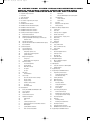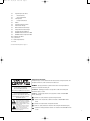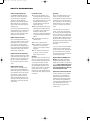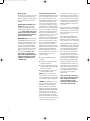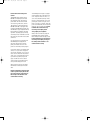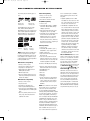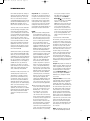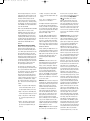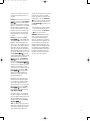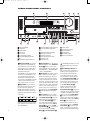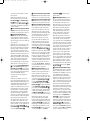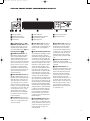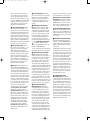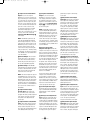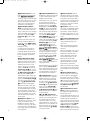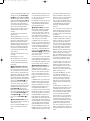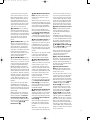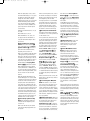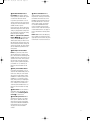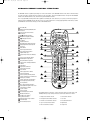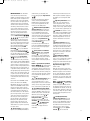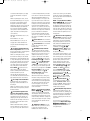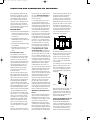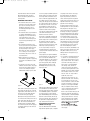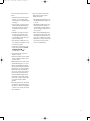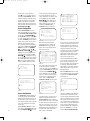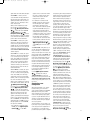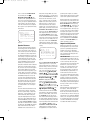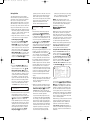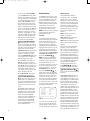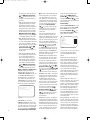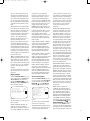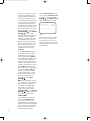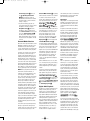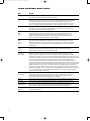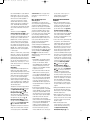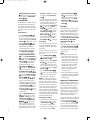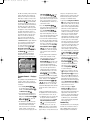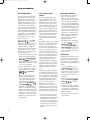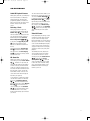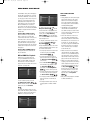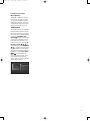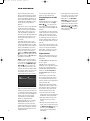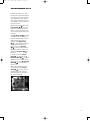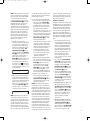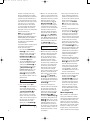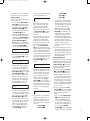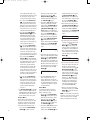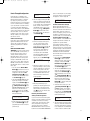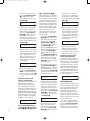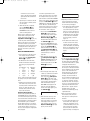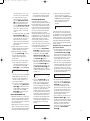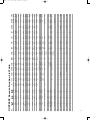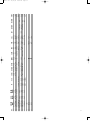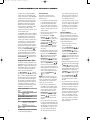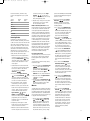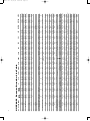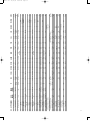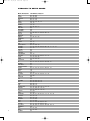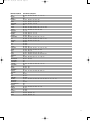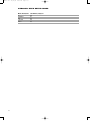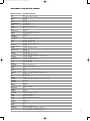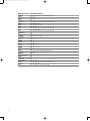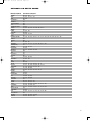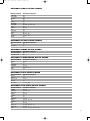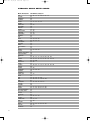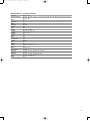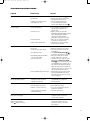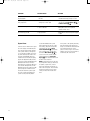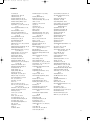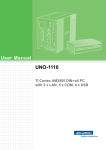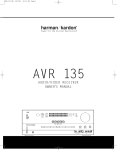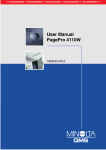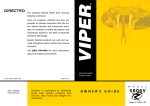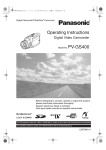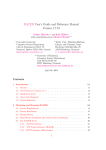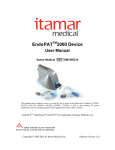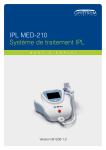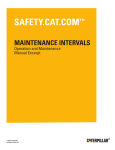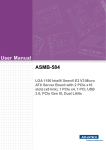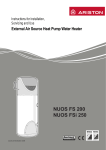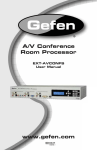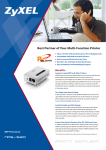Download JBL CVPD50 User's Manual
Transcript
CVR700 OM 12/17/04 4:25 PM Page 117 CVPD50 50-INCH HIGH-DEFINITION PLASMA DISPLAY CVR700 HIGH-PERFORMANCE AUDIO/VIDEO RECEIVER/VIDEO PROCESSOR/OPTICAL DISC CHANGER ® OWNER’S GUIDE JBL CINEMA VISION™ SYSTEM CVR700 OM 12/17/04 4:23 PM Page 2 JBL CINEMA VISION™ SYSTEM: CVPD50 HIGH-DEFINITION PLASMA DISPLAY AND CVR700 CONTROL CENTER WITH AUDIO/VIDEO RECEIVER, VIDEO PROCESSOR AND OPTICAL DISC CHANGER 4 5 7 10 12 13 16 19 20 24 32 39 39 39 39 40 40 42 45 46 48 48 49 50 50 51 51 52 52 52 53 53 53 53 54 55 55 56 57 57 58 58 59 59 59 59 60 60 60 60 61 61 61 61 62 Important Safety Precautions Introduction Safety Information What’s Included Disc Formats Supported by This Player Terminology CVR700 Front-Panel Controls CVR700 Front-Panel Information Display CVR700 Rear-Panel Connections CVR700R2 Remote Control Functions CVR700R1 Remote Control Functions Installing and Connecting the Equipment Recommended Placement Wall-Mounting the CVPD50 Plasma Display Installing the CVPD50 Plasma Display on the Included Credenza Stand Important Safety Notes Important Information About the CVPD50 Plasma Display Basic Installation System Configuration Source Configuration Speaker Configuration Configuring Speaker Sizes Speaker Crossover Configuration Speaker Distances Output Level Adjustment Using EzSet Manual Output Level Adjustment Advanced Settings Front-Panel Brightness Volume Default Main Menu Timeout Fan Speed Lip Sync DVD Setup Parental Control Screen Setup Inputs and Picture-in-Picture Settings Picture Settings Display Settings Advanced Settings Menu 4:3 Scaling Information Menu Basic Operation Turning the CVR700 and CVPD50 On or Off Source Selection Volume Control Surround Mode Selection Digital Audio Playback Dolby Digital DTS Selecting a Digital Source Digital Bitstream and Surround Mode Indicators PCM Playback Speaker/Channel Indicators Audio Surround Mode Chart 63 63 64 64 64 64 64 65 66 66 66 67 67 68 68 69 69 70 70 70 70 71 71 71 71 71 72 72 73 74 74 74 75 76 76 76 77 78 79 80 81 81 82 82 83 83 83 84 84 85 85 86 87 88 89 92 Night Mode MP3 and WMA Compressed-Audio Playback Tuner Operation Station Selection Preset Tuning Recording Output Level Trim Adjustment Memory Backup Optical Disc Changer Playback Basics Loading Discs Status Bar Selecting a Disc for Playback JBL On Screen Library™ Transport Controls – Playing a Disc Random Play Repeat Play Repeat A-B DVD Playback Using a DVD’s Menu Notes on DVD-Audio Discs Zoom Feature CD Playback Audio CD Playback Features Selecting a Track CD Status Bar Video Off Feature MP3/WMA Playback MP3 or WMA Disc Playback JPEG Playback VCD Playback Using the Status Bar for VCD Playback Playback Control Programmed Play Programming the CVR700R2 Remote Programming Product Codes Preprogrammed Code Entry Automatic Code Entry Learning Commands Changing Devices Macro Programming Recording a Macro Preprogrammed Macros Erasing a Macro Read a Macro Punch-Through Configuration Volume Punch-Through Channel Control Punch-Through Transport Control Punch-Through EzSet Configuration Renaming Renaming a Device Renaming Individual Buttons Resetting the Remote Programmed Device Functions CVR700R2 Remote Function List Table Programming the CVR700R1 Remote CVR700 OM 12/17/04 92 92 92 93 93 93 94 94 95 95 95 96 98 109 110 111 113 4:23 PM Page 3 Programming Product Codes Direct Code Entry Auto Search Method Learning Codes Erasing Learned Codes Macros Programmed Device Functions Volume Punch-Through Channel Control Punch-Through Transport Control Punch-Through Resetting the Remote Memory CVR700R1 Remote Function List Table CVR700R1 Remote Setup Code Tables Troubleshooting Guide System Reset Technical Specifications Index See trademark acknowledgements on page 114. Typographical Conventions In order to help you use this manual with the remote controls, front-panel controls and rear-panel connections, certain conventions have been used. CAUTION: To reduce the risk of electric shock, do not remove cover (or back). No user-serviceable parts inside. Refer servicing to qualified service personnel. CAUTION: To prevent electric shock, do not use this (polarized) plug with an extension cord, receptacle or other outlet unless the blades can be fully inserted to prevent blade exposure. The lightning flash with arrowhead symbol, within an equilateral triangle, is intended to alert the user to the presence of uninsulated “dangerous voltage” within the product’s enclosure that may be of sufficient magnitude to constitute a risk of electric shock to persons. The exclamation point within an equilateral triangle is intended to alert the user to the presence of important operating and maintenance (servicing) instructions in the literature accompanying the appliance. EXAMPLE – (bold type) indicates a specific remote control or front-panel button or indicator, or rear-panel connection jack 43 45 47 49 51 53 55 57 EXAMPLE – (OCR type) indicates 42 44 46 48 50 52 54 56 a message that is visible on the front-panel information display or screen 35 37 39 41 EXAMPLE (Synchro indicates 41 47 51 a message that is visible on the CVR700R2 37 type) 34 36 38 – 40 remote’s LCD 37 display36 40 46 50 33 26 25 35 39 45 49 32 27 24 36 1 – (number in a square) indicates a specific front-panel control 31 28 23 35 34 38 44 48 30 43 a 29 – (number a button or indicator on the CVR700R2 remote 22 34in an33oval) indicates 29 30control 32 42 21 33 28 31 20 32 31 ¡ – (number in a circle) indicates a rear-panel connection A – (letter in a square) indicates an indicator in the front-panel information display 1 7 2 3 in a4 triangle) 5 6 – (number indicates a button or an indicator on the CVR700R1 remote control 8 9 10 11 12 13 14 15 16 17 18 19 20 21 22 23 24 25 26 27 28 29 30 31 32 33 34 35 36 37 38 39 40 41 42 3 CAUTION RISK OF ELECTRIC SHOCK DO NOT OPEN CVR700 OM 12/17/04 4:23 PM Page 4 read first! Important Safety Precautions! 1. Read these instructions. 2. Keep these instructions. 3. Heed all warnings. 4. Follow all instructions. 5. Do not use this apparatus near water. 6. Clean only with a dry cloth. 7. Do not block any ventilation openings. Install in accordance with the manufacturer’s instructions. 8. Do not install near any heat sources such as radiators, heat registers, stoves or other apparatus (including amplifiers) that produce heat. 9. Do not defeat the safety purpose of the polarized or grounding-type plug. A polarized plug has two blades with one wider than the other. A grounding-type plug has two blades and a third grounding prong. The wide blade or the third prong are provided for your safety. If the provided plug does not fit into your outlet, consult an electrician for replacement of the obsolete outlet. 10. Protect the power cord from being walked on or pinched, particularly at plugs, convenience receptacles and the point where they exit from the apparatus. 11. Only use attachments/accessories specified by the manufacturer. 12. Use only with the cart, stand, tripod, bracket or table specified by the manufacturer or sold with the apparatus. When a cart is used, use caution when moving the cart/apparatus combination to avoid injury from tip-over. 13. Unplug this apparatus during lightning storms or when unused for long periods of time. 14. Refer all servicing to qualified service personnel. Servicing is required when the apparatus has been damaged in any way, such as power-supply cord or plug is damaged, liquid has been spilled or objects have fallen into the apparatus, the apparatus has been exposed to rain or moisture, does not operate normally, or has been dropped. 15. Do not use attachments not recommended by the product manufacturer, as they may cause hazards. 4 16. This product should be operated only from the type of power source indicated on the marking label. If you are not sure of the type of power supply to your home, consult your product dealer or local power company. For products intended to operate from battery power, or other sources, refer to the operating instructions. 17. If an outside antenna or cable system is connected to the product, be sure the antenna or cable system is grounded so as to provide some protection against voltage surges and built-up static charges. Article 810 of the National Electrical Code, ANSI/NFPA 70, provides information with regard to proper grounding of the mast and supporting structure, grounding of the lead-in wire to an antenna discharge unit, size of grounding conductors, location of antenna-discharge unit, connection to grounding electrodes, and requirements for the grounding electrode. See Figure A. 18. An outside antenna system should not be located in the vicinity of overhead power lines or other electric light or power circuits, or where it can fall into such power lines or circuits. When installing an outside antenna system, extreme care should be taken to keep from touching such power lines or circuits, as contact with them might be fatal. 21. The apparatus shall not be exposed to dripping or splashing, and no objects filled with liquids, such as vases, shall be placed on the apparatus. 22. Do not attempt to service this product yourself, as opening or removing covers may expose you to dangerous voltage or other hazards. Refer all servicing to qualified service personnel. 23. When replacement parts are required, be sure the service technician has used replacement parts specified by the manufacturer or that have the same characteristics as the original part. Unauthorized substitutions may result in fire, electric shock or other hazards. 24. Upon completion of any service or repairs to this product, ask the service technician to perform safety checks to determine that the product is in proper operating condition. 25. The product should be mounted to a wall or ceiling only as recommended by the manufacturer. 19. Do not overload wall outlets, extension cords, or integral convenience receptacles, as this can result in a risk of fire or electric shock. 20. Never push objects of any kind into this product through openings, as they may touch dangerous voltage points or short-out parts that could result in a fire or electric shock. Never spill liquid of any kind on the product. Figure A. Example of Antenna Grounding as per National Electrical Code ANSI/NFPA 70 Antenna Lead-In Wire Ground Clamp Antenna Discharge Unit (NEC Section 810-20) Grounding Conductors (NEC Section 810-21) Electric Service Equipment Ground Clamps Power Service Grounding Electrode System (NEC Art. 250, Part H) Part No. HCGUL1492/6500 04/2004 EN CVR700 OM 12/17/04 4:23 PM Page 5 INTRODUCTION Thank you for choosing JBL®. The JBL Cinema Vision™ home theater system is truly an entertainment system for the 21st century. JBL Cinema Vision is a complete, integrated audio/video system that combines the sophisticated performance of separate components with the convenience of a turnkey solution. The system includes a 50-inch high-definition plasma display monitor and an audio/video system controller that contains a 5-disc DVD-Audio/DVD-Video/CD changer, highperformance A/V receiver and a video processor. The multichannel loudspeaker system is designed to acoustically, electrically and visually complement the JBL Cinema Vision source and video components. Satellites and the center feature common voicing, dual-neodymium-driver satellites, and a 1-inch titanium-laminate tweeter. The subwoofer features a 400watt RMS power amplifier and a 12-inch cast-basket woofer. This manual describes the CVR700 control center, and the CVPD50 50-inch highdefinition plasma display. Together with the CVSAT50, CVCEN50 and CVSUB50 loudspeakers, the JBL Cinema Vision system delivers a complete home theater experience, including high-quality playback of most optical discs. The CVPD50 and CVR700 have been engineered so that it is easy to take advantage of all of the power of their digital technology. However, to obtain the maximum enjoyment from your new home theater system, we urge you to read this manual. A few minutes spent learning the functions of the various controls will enable you to take advantage of all the power these components are able to deliver. If you have any questions about these products, their installation or operation, please contact your retailer or custom installer, as they are your best local sources of information. CVPD50 50-Inch High-Definition Plasma Display Monitor The CVPD50 is a state-of-the-art, true high-definition plasma display that may be used to display HDTV cable or satellite television signals, as well as movies played using the CVR700’s internal DVD changer, or it may be used with a personal computer, as well as other external devices such as video gaming consoles and recording devices. The sophisticated processor automatically configures 4:3 video sources for full-screen 16:9 display, but purists may manually set the processor to display 4:3 video images without scaling or adjustment. The CVPD50 offers stunning picture quality, even under normal lighting conditions, thanks to its 3,000:1 contrast ratio and 1,000cd/m2 brightness rating. The digital video processor on board the CVR700 outputs a digital video signal via a single, proprietary connection to the CVPD50 display. (The CVPD50 display requires the CVR700 control center for operation.) CVR700 7 x 100 Watts System Control Center The CVR700 is a unique multifeatured component, combining audio and video source selection and processing with a five-disc magazine changer capable of playing DVD-Audio, DVD-Video, CD, CDR/RW, DVD+R/RW, DVD-R/RW, MP3, WMA, Kodak® Picture CD, VCD and JPEG discs. Video playback using the internal DVD changer is of the highest quality, benefiting from pixel-by-pixel processing and digital output to the plasma display. The CVR700 is capable of reconstructing the 3/2 pulldown effect introduced when film-based programs are transferred to video. In conjunction with precision video output DACs, the result is a full 60-frameper-second image that is the closest thing to film this side of your local cinema. The audio section includes all of the latest surround sound processing formats, including Dolby* Digital, Dolby Pro Logic* IIx, Dolby Headphone, DTS®, DTS-ES®, DTS Neo:6®, DTS 96/24 and Logic 7®. High-efficiency digital amplifiers are designed to match the characteristics of the JBL Cinema Vision speakers, preserving signal quality and delivering the power and fidelity you expect from JBL. In addition to providing a wide array of listening and viewing options, the CVR700 is easy to configure so that it provides the best results for your specific listening environment and viewing preferences. On-screen menus make it simple to customize system settings, on-screen status banners streamline user interaction, and the EzSet remote automatically measures and calibrates sound levels for a perfectly balanced sound field presentation. Although the CVR700 is designed to be used with the internal DVD changer and CVPD50 display, it also includes a full complement of inputs and outputs that are normally found only on standalone audio/video receivers. It includes audio/video source inputs for two recording devices, a cable television/satellite receiver/HDTV tuner, a personal computer and an auxiliary device. A sixth source may be connected to the front-panel jacks, which include not only analog audio and video inputs, but S-video, component video and optical and coaxial digital audio inputs. A front-panel optical digital audio output enables recording with compatible portable devices. Dedicated rear-panel digital audio inputs (4 optical and 4 coaxial) are pre-assigned to the sources, and 2 outputs (1 optical and 1 coaxial) are also provided. An HDCP (high-definition copy-protected) DVI video input may be used with a DVI-enabled HDTV tuner, a satellite or cable set-top box, or a DVD player, or with a personal computer featuring a DVI or Analog VGA video output. A composite video input may be used with the PIP (picture-in-picture) function for simultaneous viewing of two video sources using either a traditional small screen inset or a split screen. A universal remote control operates all devices, and may be programmed to operate other components in your system, such as a VCR, personal video recorder (PVR), or other devices. The main remote control is easy to program using its two-line LCD text display. A second, simplified remote is also included. Simple to Install and Use The JBL Cinema Vision system is designed for easy installation and simple operation. Its sophisticated processing capabilities operate automatically, transparent to the user. The JBL On Screen Library™ display of loaded discs simplifies navigation and selection of desired program material. With state-of-the-art audio and video components, the JBL Cinema Vision home theater system is the perfect combination of the latest digital audio and video technologies in an elegant, easy-to-use package. n n n n 50" True high-definition plasma display with ultrawide viewing angle 3,000:1 contrast ratio and 1,000cd/m2 brightness 7 x 100W digital control center with an audio/video receiver, video processor and DVD changer A wide range of digital and matrix surround modes, including Dolby Digital, Dolby Digital EX, Dolby Pro Logic II and IIx, DTS, DTS-ES Discrete and Matrix, DTS 96/24, DTS Neo:6, Logic 7 5 CVR700 OM 12/17/04 4:23 PM Page 6 (5.1 and 7.1, Cinema and Music modes) n n n n n n n n n n 6 Seven channels of amplification Internal five-disc changer plays DVDAudio, DVD-Video, CD, VCD, CDR/RW, DVD-R/RW, DVD+R/RW, MP3, WMA, Kodak® Picture CD and JPEG discs Extensive bass management options, including quadruple crossover and EzSet output-level calibration Six A/V inputs with composite video and S-video, three HDTV-compatible component (Y/Pr/Pb) inputs, one DVI input Ten digital audio inputs, including front-panel optical and coaxial inputs Front-panel component video inputs, in addition to conventional audio/video and S-video inputs Picture-in-picture capability for simultaneous viewing of two video sources Accommodates 4:3 aspect ratio programs, with intelligent options for fitting to 16:9 full-screen display Universal programmable learning remote with LCD text display Secondary remote for everyday use CVR700 OM 12/17/04 4:23 PM Page 7 SAFETY INFORMATION Verify Line Voltage Before Use Your CVR700 and CVPD50 have been designed for use with 120-volt AC current, and the plugs are specifically designed for 120-volt applications. Connection to a line voltage other than that for which the unit is intended can create a safety and fire hazard and may damage the unit. Installation Location n To ensure proper operation, and to avoid the potential for safety hazards, place the unit on a firm and level surface. When placing the unit on a shelf, be certain that the shelf and any mounting hardware can support the weight of the product. n If you have any questions about the voltage requirements for your specific model, or about the line voltage in your area, contact your selling dealer before plugging the unit into a wall outlet. Do Not Use Extension Cords We do not recommend that extension cords be used with this product. As with all electrical devices, do not run power cords under rugs or carpets or place heavy objects on them. Damaged power cords should be replaced immediately by an authorized service center with cords meeting factory specifications. Handle the AC Power Cord Gently When disconnecting the power cord from an AC outlet, always pull the plug; never pull the cord. If you do not intend to use the unit for any considerable length of time, disconnect the plug from the AC outlet. Do Not Open the Cabinet There are no user-serviceable components inside this product. Opening the cabinet may present a shock hazard, and any modification to the product will void your guarantee. If water or any metal object such as a paper clip, wire or a staple accidentally falls inside the unit, disconnect it from the AC power source immediately, and consult an authorized service center. n n n n Make certain that proper space is provided both above and below the unit for ventilation. If this product will be installed in a cabinet or other enclosed area, make certain that there is sufficient air movement within the cabinet. Do not place the unit directly on a carpeted surface. Avoid moist or humid locations. Avoid installation in extremely hot or cold locations, or an area that is exposed to direct sunlight or heating equipment. Do not obstruct the ventilation slots on the sides of the unit, or place objects directly over them. Cleaning When the unit gets dirty, wipe it with a clean, soft, dry cloth. If necessary, wipe it with a soft cloth dampened with mild soapy water, then a fresh cloth with clean water. Wipe immediately with a dry cloth. NEVER use benzene, aerosol cleaners, thinner, alcohol or any volatile cleaning agent. Do not use abrasive cleaners, as they may damage the finish of metal parts. Avoid spraying insecticide near the unit. Unpacking Cartons and shipping materials used to protect your new system components during shipment are specially designed to cushion them from shock and vibration. We suggest that you save the carton and packing materials for use in shipping if you move, or should the unit ever need repair. To minimize the size of the cartons in storage, you may wish to flatten them. This is done by carefully slitting the tape seams on the bottom, and collapsing the carton down to a more two-dimensional appearance. Other cardboard inserts may be stored in the same manner. Packing materials that cannot be collapsed should be saved along with the carton in a plastic bag. If you do not wish to save the packaging materials, please note that the carton and other sections of the shipping protection are recyclable. Please respect the environment and discard those materials at a local recycling center. Important Note for CVPD50 Plasma Display: Always make sure that two people lift the CVPD50 plasma display together. Never attempt to lift the unit by yourself. Failure to follow this instruction may result in personal injury or irreparable damage to the unit that is not covered under warranty. Remove Front-Panel Protective Film In order to protect the lens covering the front panel of your new CVR700, it is shipped from the factory covered by a protective plastic film. Before using the unit, remove this film by grabbing one corner and gently peeling back the plastic sheet. Note that the film must be removed for proper operation of the remote control. 7 CVR700 OM 12/17/04 4:23 PM Page 8 Moving the Unit Before moving any of the units, be certain to disconnect any interconnection cords with other components, and make certain that you disconnect the unit from the AC outlet. Important Note for CVPD50 Plasma Display: Always make sure that two people lift the CVPD50 plasma display together. Never attempt to lift the unit by yourself. Failure to follow this instruction may result in personal injury or irreparable damage to the unit that is not covered under warranty. IMPORTANT NOTE: To avoid damage to the CVR700 that may not be covered by the warranty, be certain that all discs are removed from the unit before it is tilted in place or moved. Once the CVR700 is installed, a disc may be left in the unit when it is turned off, but the unit should NEVER be tilted or moved with a disc left in the changer. Failure to do so may result in discs becoming dislodged and jamming the mechanism which will require that the unit be returned to an authorized service facility for repair. Important Information for the User The CVR700 and CVPD50 have been tested and found to comply with the limits for a Class B device, pursuant to Part 15 of FCC Regulations 47. Operation is subject to the following conditions: (1) These devices may not cause harmful interference, and (2) these devices must accept interference received, including interference that may cause undesired operation. These limits are designed to provide reasonable protection against harmful interference in a residential installation. This equipment generates, uses and can radiate radio-frequency energy and, if not installed and used in accordance with the instructions, may cause harmful interference to radio communication. However, there is no guarantee that harmful interference will not occur in a particular installation. If this equipment does cause harmful interference to radio or television reception, which can be determined by turning the equipment off and on, the user is encouraged to try to correct the interference by one or more of the following measures: n n n n Reorient or relocate the receiving antenna. Increase the separation between the equipment and receiver. Connect the equipment into an outlet on a circuit different from that to which the receiver is connected. Consult the dealer or an experienced radio/TV technician for help. NOTE: Changes or modifications may cause these units to fail to comply with Part 15 of the FCC Rules and may void the user’s authority to operate the equipment. CAUTION: The CVR700 uses a laser system. To prevent direct exposure to the laser beam, do not open the cabinet enclosure or defeat any of the safety mechanisms provided for your protection. DO NOT STARE INTO THE LASER BEAM. To ensure proper use of this product, please read this owner’s manual carefully and retain it for future use. Should the unit require maintenance or repair, please contact your local JBL service center. Refer servicing to qualified personnel only. 8 The following is important safety information that you should read carefully in order to prevent the possibility of personal injury to yourself or others, or damage to the equipment. Errors in installation or connection may lead to damage to the CVPD50, the CVR700 or other devices in your system. Never allow children to use the CVPD50, CVR700 or any other electrical appliances without supervision. Take care to install these devices where they are safe from children and pets. Never operate the CVPD50 plasma display in environmental conditions other than those listed in the technical specifications on pages 111–112 of this manual. Protect the CVPD50 plasma display and the CVR700 from moisture, including high levels of humidity, proximity to standing water, dripping water, spray water and rain. Do not install this equipment outdoors, near a hot tub or in a bathroom. Do not put any vessels that are filled with water, such as vases, on the unit. If you connect an external antenna to any device connected to the CVR700, ensure that no water can penetrate the cable. Protect this equipment from heat, heat accumulation and direct sunlight. Avoid placing the unit near fire, heat sources or ovens. Maintain sufficient space on all sides of the unit for proper ventilation. Do not drape curtains over the unit. Do not mount the unit in an enclosed cabinet or wall. Failure to follow these instructions may lead to personal injury or death due to electric shock and/or fire caused by overheating, and/or irreparable damage to the unit that is not covered under warranty. CVR700 OM 12/17/04 4:23 PM Page 9 Power Connection and Operator Control The CVPD50 plasma display and the CVR700 are completely disconnected from electrical power only when the power cables are removed from both units and/or the wall outlets, and the JBL Digital Link™ cable connecting the CVR700 to CVPD50 is unplugged. Only connect the CVPD50 plasma display and the CVR700 to a plug receptacle that has been installed in compliance with local regulations regarding proper grounding, and which provides 120V. Make sure that the power plug and outlet are accessible at all times. Use only the power cord supplied with the CVPD50 plasma display. Never remove the plug from the outlet by pulling on the cable. Do not run the power cord near heat-producing objects. The CVPD50 plasma display is equipped with an attached glass filter plate. If the unit is exposed to excessive stress, e.g. due to shock, vibration, bending or heat, the glass surface can break. Do not subject the glass surface to any pressure or knocks. If the glass is cracked, unplug the power cord immediately. Do not touch the fragments with your bare hands. Failure to follow these instructions may result in personal injury due to sharp-edged glass fragments. Always make sure that two people lift the CVPD50 plasma display together. Never attempt to lift the unit by yourself. Failure to follow this instruction may result in personal injury or irreparable damage to the unit that is not covered under warranty. If you will be away for an extended period of time, it is a good idea to unplug the units and any antennae. It is also a good idea to do the same before any thunderstorms. This is a precautionary measure to prevent the possibility of personal injury or death due to fire or electric shock resulting from a lightning strike, and to prevent damage to the unit. Always power off all units and unplug them before connecting them to each other. Failure to follow this instruction may result in personal injury due to electrical shock or fire, and/or irreparable damage to the unit that is not covered under warranty. 9 CVR700 OM 4:23 PM Page 10 What’s Included CVPD50 Carton Contents: One JBL Digital Link cable to connect the CVPD50 screen to the CVR700 (3 meters; 5- and 10-meter lengths available separately), packed with CVPD50 One CVPD50 50-Inch Plasma Display Screen (shown with credenza stand) One VGA to DVI cable for analog PCs (3 meters), packed with CVPD50 CVR700 Carton Contents: 80,50 5x45 /2x 32 48 Abwicklung M1:5 0 4,5 0 12/17/04 One CVR700 audio/video receiver/video processor/optical disc changer with owner’s guide, quick-start guide and warranty cards. 14,5 AUDIO / VIDEO RECEIVER / VIDEO PROCESSOR / OPTICAL DISC CHANGER DVD A MP3 6:9 4:3 SVCD P-SCAN PCM 192K 96K RANDOM PROGRAM RPERAT DISC ALL One wall-mount bracket for the CVPD50 screen One AM loop antenna One FM antenna One power cord for the CVPD50 screen (packed with CVPD50) 10 L R SL SBL DIGITAL EX PRO LOGIC II 96/24 NEO:6 SR SBR 57CH. STEREO LOGIC 7 DSP SURR. CVR700 OM 12/17/04 4:23 PM Page 11 What’s Included (continued) One CVR700R2 remote control One CVR700R1 remote control 11 CVR700 OM 12/17/04 4:23 PM Page 12 DISC FORMATS SUPPORTED BY THIS PLAYER The unit can play the following types of discs: DVD 8cm (3") disc 12cm (5") disc CD 8cm (3") disc 12cm (5") disc The CVR700 will also play most DVDVideo, DVD-R, DVD-RW, DVD+R or DVD+RW blank discs, but we cannot guarantee complete playback compatibility of DVD-recordable discs due to the wide variation in recorders and blank discs. ReWritable Audio CD Compatibility: • 8cm (3") or 12cm (5") discs • Linear PCM digital audio • Audio CDs are divided into tracks CD-R/RW Compatibility: • 12cm (5") discs • Linear PCM, MP3 (32kbps – 320kbps) or Windows Media® WMA (16kbps – 192kbps) digital audio • May contain JPEG still images (up to 5 megapixels, file size up to 5mb) • Linear PCM discs are generally divided into tracks like an audio CD. MP3, WMA and JPEG discs (or discs that contain more than one of these formats) are divided into files, which may be organized into folders, depending on how the disc was created. VCD Compatibility: CD-RW 12cm (5") CD-R 8cm (3") 12cm (5") VCD 8cm (3") 12cm (5") NOTE: Playback of CD-R or CD-RW discs created on a computer requires proper formatting and finalization of the disc for audio playback. Some computers and/or software programs may not be capable of creating compatible discs. DVD-Video Disc Compatibility: • 8cm (3") or 12cm (5") discs • Single-sided or double-sided discs • Single-layer or dual-layer discs • Dolby Digital, DTS, MPEG or Linear PCM digital audio tracks • MPEG-2 digital video • Discs are generally divided into one or more titles, which may be further subdivided into chapters. DVD-Audio Disc Compatibility: • 8cm (3") or 12cm (5") discs • Single-sided discs • Single-layer or dual-layer discs • Linear or packed PCM digital audio • Some discs may contain MPEG-2 video, and Dolby Digital, DTS or MPEG digital audio • Discs are generally divided into one or more groups, which may be further subdivided into tracks. 12 • 12cm (5") discs • Linear PCM, MP1 (MPEG-1, Layer 1), MP3 (MPEG-1, Layer 3) digital audio • MPEG-1 digital video • May contain JPEG still images (Video CD Version 2.0) • Some discs may contain menus and chapters, while other discs simply contain tracks. Version 2.0 discs may offer interactive playback control (PBC). However, it will NOT play the following: • DVD discs with a Region Code other than that indicated on the rear panel • DVD-ROM data discs • DVD-RAM discs • CD-I discs • CD-G discs • SVCD discs • Kodak® Photo CD discs (Kodak Picture CD discs, which are available to consumers, contain files in the JPEG format which may be viewed using the CVR700.) NOTE: Due to differences in the formatting of certain discs, it is possible that some discs may include features that are not compatible with the CVR700. Similarly, although the CVR700 is capable of a wide range of features, not all discs include every capability of the DVD system. For example, although the CVR700 is compatible with multi-angle discs, that feature is only possible when the disc is specially encoded for multiple-angle play. In addition, the CVR700 is capable of playing back both Dolby Digital and DTS soundtracks, but the number and types of tracks available will vary from disc to disc. To make certain that a specific fea- ture or soundtrack option is available, please check the options noted on the disc jacket. • Playback capability for CD- or DVDrecordable discs may vary due to variations in the quality of the disc and the recorder used to create the disc. • The CVR700 is compatible with most discs recorded with files encoded using MP3 or Windows Media 9, as well as JPEG still images. However, note that variations in the encoder or codec used and the bit rate of the encoding may affect the CVR700’s ability to play back a specific disc. As a result, we cannot guarantee complete compatibility with all encoders and versions of the codecs. 47 49 51 53 55 For best results,43we45recommend that 42 44 46 48 50 52 54 MP3 files be encoded at bit rates rang35 37 39 41 ing between 32kbps 37 41 47 34 36and 38320kbps. 40 33 be WMA files should 26 encoded 25 37 at36bit40 46 35 39 45 32 27 and 36 24 192kbps. rates between 16kbps 31 28 23 35 34 38 44 JPEG files should no more 30 contain 33 than 43 29 22 34 5 megapixels, and 29 the 32 42 21 size 30 file 33 should 28 5Mb. 31 31 20 32 be no larger than Note on DVD-Audio Discs: Due to the newness of this format and some author1 2 3 4 5 ing issues, it is possible that some DVD7 8 9 10 11 Audio discs will not13play,14or that all16 fea-17 15 tures and menus may not be available. 19 20 21 22 23 Note that in many cases, to 25 26in order 27 28 29 access the disc menu, 31 instead 32 33of pressing 34 35 the Menu Button j 37 38 , it39is neces40 41 43 Button 44 45 y 46 or the 47 sary to press the Title Audio Button U. In addition, many DVD-Audio discs provide two menus: a DVD-Audio menu and a DVD-Video menu intended for use on older players that do not support the DVD-Audio format. If you wish to view the DVD-Video menu and access surround modes and other features only available through that menu (such as Dolby Digital 5.1 or PCM audio tracks), you will need to temporarily disable the CVR700’s DVD-Audio capability using the DVD Setup menu (see Fig. 31). 6 12 18 24 30 36 42 48 57 56 51 50 49 48 CVR700 OM 12/17/04 4:23 PM Page 13 TERMINOLOGY Home theater equipment has changed a great deal since the first VCR was introduced about 30 years ago. Some of the terms used to describe and configure your CVPD50 PDP plasma display monitor and the internal DVD/CD changer in your CVR700 may be unfamiliar. Some of these terms are described in this section. Since they share some of the characteristics and technology of CD players, many of the terms and operational concepts used in a DVD player are similar to what you may be familiar with from CD players and changers, or older video disc formats such as Laser Disc. However, if this is your first DVD product, some of the terms used to describe the features of a DVD player may be unfamiliar. The following explanations should solve some of the mysteries of DVD, and help you to enjoy all the power and flexibility of the DVD format and the CVR700. With the arrival of DVD, disc data capacity has increased dramatically. On a DVD Video disc, most of this capacity is taken up by MPEG 2 video and the multichannel movie soundtrack in Dolby Digital and/or DTS. This information is compressed. But with DVD Audio, most of this capacity is available for music only, without any compression. This allows us to put the audio information on the disc in the same quality as the original mastering in the studio, in PCM up to 24-bit/192kHz. DVD-Audio’s 24-bit system provides substantially improved resolution of fine detail, because it describes a specific point in the musical information using a 24-digit-long string of ones and zeros with 16,777,216 possible combinations, while CD’s primitive 16-bit system offers only 65,536 options. The 192kHz frequency allows us to have fast changes in music made audible, which results in more dynamism, and also allows us to obtain a higher bandwidth, up to 96kHz. Although that is far beyond the human audible spectrum, it still improves the musical realism. Aspect Ratio: This is a description of the width of a video image in relation to its height. A conventional video screen is four units wide for every three units of height, making it almost square. Newer wide-aspect-ratio video displays are 16 units wide for every nine units of height, making them more like the screen in a movie theater. The program material on a DVD may be recorded in either format. NOTES: n Due to the advent of HD (high-definition) programming and the new 16:9 (also called 1.85 or widescreen) aspect ratio, many newer sources now offer their own scaling (resizing of the picture to fit a frame) options which are accessed through their remote or through their on-screen menu. To take advantage of CVR700’s robust scaling capabilities, it is best to allow the CVR700 to handle all rescaling duties. This means that all high-definition external sources connected to CVR700 should be configured to supply a 16:9 picture to CVR700 if at all possible and all non-HD legacy sources should supply their native 4:3 (otherwise called 1.33 or FULL SCREEN) aspect ratio (with older devices, there are usually no adjustments or options for picture size, anyway). Regarding HD sources, some experimentation may be necessary, as not all offer a basic 16:9 aspect ratio option without other parameter settings. The correct mode may be called 16:9 FULL SCREEN in some brand products; in other brand products, you may need to select the 16:9 aspect ratio separately from selecting FULL SCREEN scaling. Some experimentation with the settings on your source device may be necessary to find the most pleasing appearance. n There are two film formats commonly used in movie theaters today that are close to the 16:9 aspect ratio of your CVPD50 screen – 1.85:1 and 2.35:1. The aspect ratio of your screen is 1.78:1, which is very close to the 1.85:1 film ratio that is found in many movies recorded on DVDs or broadcast on television, and these programs will fill your screen. However, some movies are filmed in the wider 2.35:1 ratio. Check the jacket of your DVD to find its aspect ratio. When playing such a DVD on your JBL Cinema Vision system, if you have turned off the DVD Auto Resize feature, or if your analog 43 42 45 47 44 46 49 48 35 34 33 32 31 30 29 28 37 39 36 38 41 40 26 27 28 29 30 31 37 36 35 34 33 32 25 24 23 22 21 20 51 50 53 55 52 54 57 56 37 36 35 34 33 41 40 39 38 51 50 49 48 32 31 47 46 45 44 43 42 video signal is of higher resolution you may need to 1 than2 480i3 or DVI, 4 5 6 the 7 repeatedly 8 9 press 10 11 Letterbox 12 z 13 Button 14 15 16 on 17 your 18 remote conto select either 19 trol 20 21 22 23 the24“2.35 LTRBOX 25 TO 16:9” 26 27or “2.35 28 29 LB TO30 16:9 31 CROPPED” 32 33 mode, 34 35 36 choosing the mode 37 that38provides 39 40 41 42 most pleasthe picture 43 45 46 47 48 ing 44to you. Note that the cropped mode may leave out portions of the frame in order to fit the image to the screen, and you may prefer the scaled mode, even though black bars will appear on the top and bottom of your screen. If you have turned off the DVD Auto Resize feature, you may also choose how to view 4:3 ratio images. You may view the image as is, in which case black bars will appear on the left and right sides of the screen. You may set the system to 43 45 47 49 51 stretch the image to fill 42 the 44 screen, using 46 48 50 either linear (the stretch35is even 37 39across 41 the entire image) or non-linear 37 34 36 (the 38 40 33 26 25 37the 36 stretch is more pronounced towards 35 32 27 24 36 edges of the image, leaving the center 34 31 28 23 35 nearly unmodified) scaling. 30 When 33 29 22 the 34 32 21 33 4:3 ratio image consists29of a30letterboxed 28 31 20 32 movie, you may simply zoom in to remove31 the black bars at the top and bottom of the screen. 1 2 3 4 Chapter: DVD programs are divided into10 7 8 9 chapters and titles. Chapters are the sub13 14 15 16 sections programmed into19 a single title 20 21 22 on a disc. Chapters may be 25 compared 26 27 to28 the individual tracks on an31 audio 32 CD. 33 34 37 38 to39see40 Press the Menu Button j 43 a disc. 44 45 46 a listing of the chapters on On DVD-Audio discs, a Chapter is referred to as a Track. 53 55 52 54 57 56 41 40 39 38 51 50 49 48 47 46 45 44 43 42 5 6 11 12 17 18 23 24 29 30 35 36 41 42 47 48 Component Video: This form of video signal eliminates many of the artifacts of traditional composite video signals by splitting the signal into a separate luminance channel (the Y signal channel) and two color-difference signals (the Pr and Pb signal channels). With a component video connection, you will see greater picture resolution and eliminate many picture imperfections such as the moiré patterns often seen on check-patterned cloth. However, in order to benefit from component video you must have a video display with Y/Pr/Pb component video inputs. Do not connect the component video outputs of the CVR700 to the standard composite or S-video inputs of a TV or recorder. NOTE: The CVR700 is optimized to be used with the CVPD50 High-Definition 13 CVR700 OM 12/17/04 4:23 PM Page 14 Plasma Display. Composite, S-video and component video monitor outputs on the CVR700 are provided as a means of connecting an auxiliary display only. Onscreen status messages, and all digital video post-processing – including scaling, de-interlacing, and upconversion features of the CVR700 – are only available when used with the CVPD50. When using the CVR700 with the CVPD50 display, there is no need to use the CVR700’s component video outputs. All video signals, including those from the internal DVD/changer as well as those originating with external source devices, are upconverted to the digital format utilized by the single proprietary interface cable between the CVR700 and the CVPD50. High-Definition Television (HDTV): HDTV is a form of digital television that advances picture quality by leaps and bounds over conventional analog television. HDTV signals are broadcast in a digital format that compresses the signal, allowing far more information to be sent. Broadcasters take advantage of the additional bandwidth by offering high-resolution images containing millions more pixels than an analog picture, the end result being an image so sharp it looks more like a photograph than television. The resolution of a digital video signal can vary, depending on the number of pixels used, and whether the image frames are interlaced or progressive. Conventional television uses interlaced frames, in which first the odd horizontal pixels are scanned, then all of the even pixels are scanned to display one frame. Progressive scanning, as described below, displays all of the horizontal lines of pixels in one pass. These are the common digital video formats: • 480i – The picture is 704 x 480 pixels, sent at 60 interlaced frames per second (30 complete frames per second). • 480p – The picture is 704 x 480 pixels, sent at 60 complete frames per second. • 720p – The picture is 1280 x 720 pixels, sent at 60 complete frames per second. • 1080i – The picture is 1920 x 1080 pixels, sent at 60 interlaced frames per second (30 complete frames per second). 14 43 42 45 47 44 46 49 48 35 34 33 32 31 30 29 28 37 39 36 38 41 40 26 27 28 29 30 31 37 36 35 34 33 32 • 1080p – The picture is 1920 x 1080 pixels, sent at 60 complete frames per second. The “p” and “i” designations stand for “progressive” and “interlaced.” The 480p and 480i (when digital) formats are called the SD (standard-definition) formats, and 480i is the digital equivalent of a normal analog TV picture. When analog TV shows are upconverted and broadcast on digital TV stations, they are broadcast in 480p or 480i. The 720p, 1080i and 1080p formats are HD (high-definition) formats. When you hear about “HDTV,” this is what is being discussed – a digital signal in the 720p, 1080i or 1080p format. If your HD source allows you to choose a picture resolution, set it to 720p, which works best with the CVR700 and CVPD50. Strictly speaking, the 480p format is considered ED (enhanced definition). However, the JBL Cinema Vision system processes 480p signals as high-definition, and when referring to high-definition signals, we will be talking about 480p or better images. JPEG Files: JPEG stands for the Joint Photographic Experts Group, which developed a standard for compressing still images, such as photographs. JPEG files may be created on a personal computer by importing images from a digital camera, or scanning printed photographs. These files may be burned onto a compact disc. The CVR700 is among the DVD players that are capable of recognizing JPEG files and enabling you to view them on your video screen. MP3 Files: MP3 is an audio compression format that was developed by the Motion Picture Experts Group as an adjunct to the MPEG-1 video compression format. A number of encoding software programs are available for transferring CDs and other audio programs into the MP3 format. The main benefit of MP3 is that it reduces the size of audio files considerably, depending on the amount of compression selected during the encoding process, enabling you to store many more songs on one compact disc than in the standard audio CD format. The CVR700 is capable of playing MP3 files and displaying the filenames on screen. Multiple Angle: DVDs have the capability to show up to four different views of 1 7 13 19 25 31 37 43 25 24 23 22 21 20 51 50 53 55 52 54 57 56 37 36 35 34 33 41 40 39 38 51 50 49 48 32 31 47 46 45 44 43 42 the same scene in a program. When a disc is3 encoded 2 4 5 with6 multiple-angle information, 8 9 pressing 10 11 the12Angle Button E you to switch 14 15 will 16 enable 17 18 20 21 22 23different 24 between these views. Note 26 27 present, 28 29 few30discs take advanthat, at 32 33 this 34 capability 35 36 and, when they do, tage of 38 39 40 41 42 the multiple-angle technology may only 44 45 46 47 48 be present for short periods of time within the disc. Producers will usually insert some sort of icon or graphic in the picture to alert you to the availability of multipleangle scenes. Progressive scan: If you are using the CVR700 with the CVPD50 display, and with no external DVD players, you may skip this section, as the internal DVD player outputs a digital video signal that is passed directly to the CVPD50 using the proprietary interface cable. The CVR700 offers progressive scan video outputs for use with compatible high-resolution televisions and projectors. Before DVD, no consumer medium could store, transmit or display video with full resolution. To conserve bandwidth, analog compression (interlacing) is employed: first the odd-numbered lines of a frame are displayed, followed by the even-numbered lines. The result is that only half of the video image is drawn at one time; the viewer’s brain must reassemble the complete image. This is acceptable, if the monitor is not too large and if there is not too much motion in the image. Large displays and fast-moving images reveal the limitations of this system. Thanks to DVD’s immense data capacity, images are now stored intact (progressively), so that all the lines in each frame (odd and even) are shown at the same time. But because most TVs cannot handle a progressive signal, all current DVD players generate an interlaced output for compatibility. The CVR700 is among the select few DVD players with true progressive scan video output for use with compatible TVs and CRT projectors and with all plasma, LCD and DLP display devices via the component video output. The result is 40% greater light output than a conventional TV and a stunningly detailed high-definition image, along with an almost complete absence of visible scanlines and motion artifacts. The CVR700’s sophisticated pixel-by-pixel processing is a major advancement over the previous generation’s line-by-line processing, bringing out even greater detail in your favorite video presentations. Of course, traditional Y/Pr/Pb component video, S-video and CVR700 OM 12/17/04 4:23 PM 43 42 45 47 44 46 49 48 35 34 33 32 31 30 29 28 37 39 36 38 41 40 26 27 28 29 30 31 37 36 35 34 33 32 25 24 23 22 21 20 51 50 53 55 52 54 37 36 35 34 33 41 40 39 38 Page 15 57 56 51 50 49 48 47 46 45 44 43 32 31 42 composite video outputs are included for use with conventional televisions and 1 2 3 4 5 6 projectors. 43 42 35 34 33 32 31 30 29 28 1 7 13 19 25 31 37 43 43 42 35 34 33 32 31 30 29 28 1 43 7 42 13 7 9 10 11 12 you will Button see19when20 you21first22press the Play 23 24 37 39 41 Ae . It refers to the fact that the 25 26 27 28 29 30 41 51 37 47 36 38 40 36 50 35 the first 31 must 32 40 33 46examine 34 36 contents of 26 25player 37 39 39 45 49 41it is42a CD or DVD, 27 24the36 37 38 see 40 disc35to whether 34 38 44 48 28 23 35 43then44extract 45 the 46 information 47 48 and about 33 43 29 22 34 on the disc, such as 42 30 21the33type32of material 31 aspect ratios, subtitles, num31 20languages, 32 ber of titles and more. The slight delay 43 45 47 49 51 53 55 57 while the contents of the disc are read 42 3 44 4 46 548 50 52 54 56 2 is normal. 6 35 37 39 41 9 10 11 12 37 41 47 51 34 36 38 40 Resume: The operation of the Stop 14 3343 15 4516 47 17 49 18 3651 4053 4655 5057 26 25 37 42 44 46 48 50 52 54 CM on the CVR700 works 20 Button 21 22 23 24 35 45 39 4956 32 27 24 36 3135 34 38 26 differently 27 2837 282339from 29 30 3541 what you44are48used to on 3034 2936 2238 3440 3337 41 4347 51 32 CD 33players. 34 35 36 On traditional 43 a45 47 49 CD 51 player, 53 55 57 2933 30262125 3337 3236 40 4246 50 38 when 39 40 press 41 42 46 42 44 48 50 52 54 56 you the Stop 2832 31272024 3236 3135 45 49 the unit 39 button, 44 45 46 47 48 39 41 35 it37 31 44 34 does just that: stops playback. On a CD 38 48 28 23 35 37 41 47 51 34 36 33 38 40 30 29 22 you 34 press the43Start button player, when 29 30 21 3333 26 3225 37 42 36 40 46 50 again, the disc starts 35beginning. 39 45 49 32 1 2 3 4 245from 36 6the 28 31 20 32 27 31 34 have 38 44two 48 2311 35 12 you 45 47With 51 5331 57 749 the 8 CVR700, 9 5528 10 however, 30 5429 56 33 43 22 34 44 46options 48 50 52 when playing DVD discs. Pressing 13 14 15 29 16 2117 33 18 32 42 37 39the41Stop Button30CM once will 19 1 20 2 21 22 4 23 532 24 6 31 283 31 20 41 51 37 47 36 38 40 25 the 26 playback, 27 28 but29it actually 30 stop puts the 12 368 40 9 46 1050 11 26 25 377 31 in the 32 33 34 49 35 36 Resume mode. This means 35 27 24unit 36 13 14 39 15 45 16 17 18 37 38 39 44 40 48 the 41 Play 42 34 you 38 28 23that 35 1 press 5 6 19when 20 21 222 233 244 Button 47 48 29 22 4334 4433 45 4346 8 Ae 25 • On DVD-Audio discs, a Title is referred to as a Group. Many DVD-Audio discs require you to press the Title Button O to access the disc menu. WMA Files: WMA (Windows Media Audio) is another audio compression format that was developed by the Microsoft® Corporation for use with its Windows Media Player. WMA files can be even smaller in size than MP3 files, while maintaining similar quality. The CVR700 is among the DVD players capable of playing discs containing WMA files. Note that Windows Media Player uses other file formats; however, the CVR700 is only capable of playing files that end in the “.wma” extension. the 27 288 time, 299 the 30 7 next 10 disc 11 will12 42 continue 33 34 3515 the36 13 14from 16point 17 on the 18 38 the 39 40 4121 42 disc37where 19 Stop 20 Button 22CM 23 24 44 45 4727 48 25 28 was43pressed. This 4626is helpful if you29 are30 31 32 33 34 35 36 2 watching 3 4 a movie 5 6 and must interrupt 45 47 49 51 53 3755 38 57 40 to 41pick 42 but39 wish up 8 your 9 viewing 10 11 session 12 44 46 48 50 52 4354 44 56 45 46 47 48 you left 14 where 15 16 17 off. 18 Pressing the Stop 37 39 41 CM twice will stop the 21 23 4724 51 41 37 36 2038Button 40 22 4630 50 27 a29 traditional manner and, 26 2625machine 37 2836in 40 35 disc 4536 39 49 27 3224when 36 the 33 34 35 is played again, it will 44 48 28 3823 39 35 4034 38 41 beginning. 42 start from the 33 43 22 26 32 30 21 33 resume or 31 32 31 31 20 32 35 3419 3325 3231 31 37 30 29 34 43 44 45 29 30 21 33 28 31 20Note 32 1 8 45 47 49 51 53 55 57 Reading: This is a message18that 13 44 46 48 5014 52 1554 1656 17 include only one title, but some may have more than one, to give you a “Double Feature” presentation or to include other special features. Press the Title Button O to see a listing of the titles on a disc. When a disc has only one title, pressing the Title Button O may show a list of the chapters. 2 7 8 13 14 19 20 25 26 31 32 37 38 43 44 46 43 4745 32 47 48 42 49 51 53 55 57 42 44 46 48 50 52 54 56 that 31 the Resume function will be 37 39 41 canceled35if you shut the unit off (place 37 41 47 51 34 36 38 40 it in Standby mode), change to another 36 46 50 40 33 26 25 37 35 39 45 disc3 or select a different source. Also, 49 36 4 32 5 27 6 24 31 28 38 44 delay 48 23 35 there may 1- to342-second 9 10 be 11 a brief 12 30 29 22 34 33 43 between the17 second press32of the42Stop 15 16 29 18 30 21 33 Button 28 2331 20 21 22CM 24 and 31CVR700 32 the 27 28 29 30 mode change in the acknowledging the 33 34 35 36 Upper Display Line H. 39 40 1 41 2 42 3 4 5 6 45 46 47 48 The45 resume is not available for 46 47function 48 7 8 9 10 11 12 CDs, VCDs13or JPEG files. For DVDs only, 14 15 16 17 18 the resume19 function will 22be retained even 20 21 23 24 after the CVR700 in 25 26 has 27 been 28 placed 29 30 Standby mode by 31 32 pressing 33 34 the35Power 36 Off Button37 10 38 39 . 40 41 42 43 44 Title: For a DVD, a title is defined as an entire movie or program. There may be as many chapters within a title as the producers decide to include. Most discs 15 CVR700 OM 12/17/04 4:23 PM Page 16 CVR700 FRONT-PANEL CONTROLS Ô Ó ( & * AUDIO / VIDEO RECEIVER / VIDEO PROCESSOR / OPTICAL DISC CHANGER DVD A MP3 6:9 4:3 SVCD P-SCAN PCM 192K 96K RANDOM PROGRAM RPERAT DISC ALL L R DIGITAL EX PRO LOGIC II SBR SBL 96/24 NEO:6 SR SL 57CH. STEREO LOGIC 7 DSP SURR. GAME/CAM 2 1 4 3 8 @ 8) ! 7 9 5 0 Main Power On/Off 1 Sleep Button 2 Display Dimmer 3 Disc Drawer 4 Disc Selector 5 Tuning Mode/Eject Button 6 Front-Panel Optical Digital Audio Output 7 Tuning/Preset/Skip/Search Button 8 Front-Panel Optical Digital Audio Input 9 Front-Panel Coaxial Digital Audio Input ! Tuner Band Selector/Play Button B Memory/Pause Button # FM Mode/Stop Button $ Front-Panel Audio/Video Inputs % Headphone Jack ^ Front-Panel Door 1 Main Power On/Off: Press this button to apply power to the CVR700. The LED indicator in the center of the button will turn orange. Press it again to place the CVR700 in Standby mode, and the LED indicator will turn red. 3 Display Dimmer: Press this button to reduce the brightness of the Information Display Ô by 50%, or to turn the display off completely, in the following order: FULL BRIGHTNESS -> HALF BRIGHTNESS -> OFF -> FULL BRIGHTNESS. If the CVPD50 is in use, pressing this button will also turn the CVPD50 on or off, if it is plugged into AC power and its master power switch has been turned on. If the LED on the CVPD50’s front panel is flashing, then check that its master power switch is on (the “1” position). 4 Disc Drawer: This drawer is used to access the five-disc magazine changer. While a disc is playing, you may load a disc into or remove a disc from another location in the changer. If you select the current disc, it will first stop playing. Seat all discs carefully within the recess in the drawer. Do not press down on the drawer when it is open, to avoid damage to the player. It is also best to open and close the drawer by pressing the Eject Button 6 rather than by 43 pushing 45 47 the 49 drawer 51 53 55 42 44 46 48 50 52 54 itself. 2 Sleep Button: Press this button to place the unit in the Sleep mode. After the time shown in the display, the CVR700 will automatically go into the Standby mode. Each press of the button changes the time until turn-off in the following order: 90 min 80 min 70 min 60 min 50 min 40 min 30 min 20 min 10 min OFF When the Sleep timer is in use, the frontpanel displays and other indicators will dim to half-brightness. 16 6 35 37 39 41 19 20 21 22 23 24 26 27 28 29 30 31 32 33 34 35 36 37 38 39 40 41 42 43 44 45 46 47 48 # 43 42 45 47 44 46 49 48 51 50 53 55 52 54 57 56 35 & 34 * 33 ( 32 31 Ó 30 Ô 29 28 37 39 Selector 41 Source 37 41 47 51 36 38 40 Surround Mode Selector 36 40 46 50 26 25 37 Input Select Button 35 39 45 49 27 24 36 34 38 44 48 Volume Control 28 23 35 33 43 29 22 34 Display Information 32 42 30 21 33 Remote Sensor Window 31 31 32 % 20 1 2 3 4 5 6 7 8 9 10 11 12 you to enter 13 , the 14 CVR700 15 16will17prompt 18 21 by 22 pressing 23 24one of these a19disc 20number 25 26 27 28 29 30 buttons. 31 32 33 34 35 36 6 Tuning Mode/Eject Button: This 37 38 39 40 41 42 button’s function varies, depending on 43 44 45 46 47 48 whether you have selected the tuner or the disc changer as the current input source. When the tuner is the source, press this button to select the function of the Tuning/Preset Buttons 8. Each press will alternate between the tuning function and the preset selections function, with the current choice displayed on the Lower Display Line E. 57 56 5 Disc Selector: Press one of37these 41 47 51 34 36 38 40 buttons when prompted a message 46 50 36 40 on 33 26 25by 37 45 49 35on39the 32 27Line the Lower Display 36 and 24 E 31 28 23 35 34 38 44 48 CVPD50 screen for a disc number after 30 29 22 34 43 33 pressing the Eject 6. If32you 42 29 Button 30 21 33 28 internal have selected the 31 31 20 disc 32 changer as the source device using the Source Selector & or by pressing the DVD 1 2 4 5 6 on3 either remote Input Selector d 8 9 Play 10 11 12 control, and then 7pressed the 13 Direct 14 15Button 16 17 18 Button ! or Disc a 25 ^ $ When the tuning function has been selected, each press of one of the Tuning/Preset Buttons 8 will tune the next higher or lower frequency, regardless of whether an acceptable signal is available. Press and hold the Tuning Button 8 to scan up or down through the frequencies until a station with acceptable signal quality is located. Tap the Tuning Button 8 again to end the scan. When the preset selection function is in force, each press of one of the Tuning/ Preset Buttons 8 will tune the next higher or lower preset station that was previously stored in the CVR700’s memory. CVR700 OM 12/17/04 4:23 PM Page 17 See page 64 for information on storing preset stations. When the disc changer is the source, press this button to open or close the Disc Drawer 4. The Lower Display Line E will prompt you to press a disc number. Press the Disc Selector 5 corresponding to the number of the drawer you wish to access. 7 Front-Panel Optical Digital Audio Output: Connect the optical digital input of an audio or video product to this jack. 8 Tuning/Preset/Skip/Search Buttons: The function of these buttons varies depending on whether you have selected the tuner or the disc changer as the current input source, and in what context you press it. When the tuner is the source, press the left button to tune lower-frequency stations and the right button to tune higherfrequency stations. Each tap of the buttons will increase or decrease the frequency by one increment. Press and hold the button, and the tuner will scan for a station with acceptable signal strength. When the next higher or lower frequency station with a strong-enough signal is tuned, the frequency scan will pause. Press the button again to stop scanning. When the tuner is the source and you have pressed the Tuning Mode Button 6 so that PRESET appears in the Lower Display Line E, pressing these buttons enables you to scroll through the list of stations that have been previously stored in the CVR700’s memory. See page 64 for more information on using the tuner. When the disc changer is the source, press and release these buttons to move (skip) either backward (left button) or forward (right button) through the tracks on a DVD-Audio, CD or VCD disc or the chapters on a DVD-Video disc. Press and hold either button for at least 1 second and then release to search either backward (left button) or forward (right button) the current track or chapter at 2x speed. Press and hold again and release to increase the scan speed to 4x. Repeat this procedure while in scan mode to cycle through these scan speeds: 2x, 4x, 16x, 100x, 2x and so forth. Press and release the button while scanning to skip tracks or chapters. To stop searching, you must press the Play Button !, the Pause Button @, the Stop Button # or the other Search Button 8. 9 Front-Panel Optical Digital Audio Input: Connect the optical digital output of an audio or video product to this jack. Stop Button !# to exit the Step Forward mode. # FM Mode/Stop Button: The function of this button varies depending on whether you have selected the tuner or the disc changer as the input source. ) Front-Panel Coaxial Digital Audio Input: Connect the coaxial digital output of an audio or video product to this jack. ! Tuner Band Selector/Play Button: The function of this button varies depending on whether you have selected the tuner or the disc changer as the source. 43 45 47 When the tuner is the source, pressing 42 44 46 this button will switch between35the37AM39 34 366438 and FM frequency bands. (See page 33 26 25 for more information on the tuner.) 32 27 24 31 28 23 When the disc changer is the source, 30 pressing this button will prompt29you29to22 30 21 enter the number of the disc you 28 wish 31 20 49 48 41 40 37 36 35 34 33 32 to play (corresponding to the drawer in which the disc is loaded). You may select Disc a disc either by pressing one of the 1 2 3 5, 8or 9 Selectors 5 numbered 1 through 7 by pressing the Numeric Keys l 13 14 15 19 20 21 numbered 1 through 5 on either remote 26 27 control. If you don’t select a disc25number 31 play 32 33 within 5 seconds, the CVR700 will the last disc that was selected. If37 the 38disc 39 43 is an MP3 or WMA disc, each press of44 45 this button will expand the current folder until a file is located, and the final press will begin play of that file. If no disc is found, the STOP MODE, DISC 1 message will appear and you will need to open the drawer to insert a disc. @ Memory/Pause Button: The function of this button varies depending on whether you have selected the tuner or the disc changer as the input source. When the tuner is the source, press this button to store the currently tuned station as a preset. Two flashing underlines will appear in the Upper Display Line H. Press the Tuning Mode Button 6 until PRESET appears in the Lower Display Line E to indicate the function of the Tuning/Preset Buttons 8, then press either of the Preset Buttons 8 until the desired preset location appears in place of the flashing underlines. Press the Memory Button @ again to store the station in the preset location displayed. When the disc changer is the source, pressing this button during playback freezes a picture (for DVD and VCD discs) and pauses the playback signal. Pressing the Pause Button @ twice places the DVD changer in the Step Forward mode, in which each subsequent press of the Pause Button @ advances the picture one step or frame. Press the Play or When the tuner is the source, press this button to switch between Stereo and Mono modes for FM radio reception. When weak reception is encountered, 51 53 55 57 select the Mono tuning mode. Press 50 52 54 56 again to switch back to Stereo mode. See page 51for more information. 37 41 47 64 36 40 46 50 When the disc changer is the source, 35 39 45 49 press once to stop playback 34 38 this 44 button 48 33 the current 43 of disc and enter Resume 32 mode. In42Resume mode, the CVR700 will 31 “remember” the point on the disc where play was stopped, and the next time the disc is played, it will commence playback 4 5 6 from this point, unless the unit was 10 11 12 turned off, another disc was selected or 16 17 18 another source was selected. To fully 22 23 24 stop29the disc, press this button twice. 28 30 There35 may36 be a 1- or 2-second delay 34 before 40 41 Stop 42 mode takes effect. Resume 46 48 available for CDs, VCDs, MP3 mode47 is not discs or WMA discs. If one of those disc types is playing, a single press of this button will place the disc in Stop mode, as indicated by the solid square and the word STOP appearing in the Upper Display Line H. $ Front-Panel Audio/Video Inputs: The front-panel inputs give you the flexibility to temporarily connect a device to the CVR700. This capability is useful for such applications as viewing home movies directly from the camcorder, or playing a video game. For video devices, connect one of the composite video, Svideo or component video outputs of the device to the corresponding front-panel input, and connect the left and right audio outputs to the analog audio inputs. Do not make more than one type of video connection. In addition to the analog audio connection, you may also connect an optical or coaxial digital audio output from the device to the CVR700. You will then need to press the Input Select Button ( to select the desired audio input (analog, optical or coaxial), and specify the correct video input using the audio on-screen menu system. Press the System Selector f, and then the OSD Button n to enter the menu system. Select the SOURCES submenu, and make sure the GAME/CAMERA source is selected (or select the 17 CVR700 OM 12/17/04 4:23 PM Page 18 SOURCE line to adjust it). Scroll down to the VIDEO INPUT line and select it to configure the CVR700 to use the video input you connected your device to. % Headphones Jack: This jack may be used to listen to the CVR700's output through a pair of headphones. Be certain that the headphones have a standard 1/4" stereo phone plug, or that you use an adapter, as needed, to convert the plug on your headphones to the 1/4" jack used on the CVR700. When the headphone jack is in use, the main room speakers will automatically be turned off and the unit will output a standard stereo signal. For more information on headphone listening, see page 60. ^ Front-Panel Door: The door may be closed to hide the front-panel jacks when they are not in use for a smoother appearance. To open the door, gently push on the bottom of the door in the center to swing it down towards you, or gently pull on the upper right corner. Push upward on it to close. & Source Selector: Rotate this knob to scroll through the available input sources. Turn the knob slowly and gently, and you will feel a soft click as each source is engaged. You may also hear a click as the CVR700’s electrical circuits engage the source. This is normal, and assures you that you have correctly selected the source. The name of the source will be displayed in the Upper Display Line H, and in a Status Banner on screen, together with the source’s audio input (for external sources) and video format. * Surround Mode Selector: Press this button repeatedly to scroll through the available surround modes. The modes available will depend on the number of speakers in the system and whether the input is analog or digital. See page 60 for more information on surround modes. 18 NOTE: 6.1 and 7.1 digital modes are available only when the appropriate digital bitstream is present. ( Input Select Button: After you have selected the desired input source, press this button repeatedly to scroll through the analog, optical digital and coaxial digital audio inputs available for that source. Ó Volume Control: Turn this knob clockwise to increase the volume, counterclockwise to decrease the volume. If the CVR700 is muted, adjusting the volume control will automatically release the unit from the silenced condition. Ô Information Display: This display delivers messages and status information to help you operate the CVR700. See page 19 for a complete explanation of the display. Remote Sensor Window: The sensor behind this window receives infrared signals from the remote control that are intended to control the non-video functions of the CVR700 only. Aim the remote at this area and do not block or cover it unless an external remote sensor is installed. Note that unless the CVR700 is not being used with the CVPD50, it is best to aim the remote at the LED light on the front of the CVPD50 plasma display, as the IR receiver located there can accept remote control signals intended for both the plasma display and the CVR700. CVR700 OM 12/17/04 4:23 PM Page 19 CVR700 FRONT-PANEL INFORMATION DISPLAY A Disc-Type Indicators B PCM Bitstream Indicators C Programmed Play Indicators D Disc Indicators E Lower Display Line F Speaker/Channel Input Indicators G Surround Mode Indicators H Upper Display Line I Progressive Scan Indicator J Aspect Ratio Indicator A Disc-Type Indicators: The DVD, DVD-Audio, CD, VCD or MP3 indicator will light to show the type of disc currently being played. WMA and JPEG discs will be identified in the Upper and Lower Display Lines EH. E Lower Display Line: Depending on the unit’s status, a variety of messages will appear here. In normal operation, the current surround mode will appear on this line. H Upper Display Line: Depending on the unit’s status, a variety of messages will appear here. In normal operation, this line will show the current input source and identify whether an analog or digital input is in use. When the tuner is selected as the input, this line will identify the station as AM or FM and show the frequency and preset number, if any. B PCM Bitstream Indicators: The PCM indicator will light when a PCM (pulse code modulation) bitstream is detected. PCM bitstreams are used on audio CDs, and may also be found on other disc types either as the main audio format or as the format used on certain portions of the disc, such as a “making of” featurettes on a DVD. The 96K or 192K indicators will light when a highresolution audio signal is detected. This type of audio track may be found on some DVD-Audio discs. C Programmed Play Indicators: The CVR700 is capable of playing discs in a programmed order other than the order in which the tracks are found on the disc. Tracks may be played in random order, or you may program some or all of the tracks on a CD to play in a playlist order. In addition, you may program the CVR700 to repeat play of some of the tracks on a disc, an entire disc, all discs, or a programmed playlist. Some of the programmed modes may not be available for certain disc formats. See page 75 for more information. D Disc Indicators: The circled numbers will light to indicate the positions of loaded discs, and the indicator for the current disc will flash. F Speaker/Channel Input Indicators: These indicators are multipurpose, indicating both the speaker type selected for each channel and the incoming data signal configuration. The left, center, right, right surround and left surround speaker indicators are composed of two boxes, while the subwoofer is a single box. The inner box lights when a “small” speaker is selected, and the outer boxes light when “large” speakers are selected. When none of the boxes are lit for the center, surround or subwoofer channels, no speaker has been assigned that position. (See page 48 for more information on configuring speakers.) The letters inside each box display the active input channels. For standard analog inputs, only the L and R will light, indicating a stereo input. For a digital source, the indicators will light to display the channels being received at the digital input. When the letters flash, the digital input has been interrupted. When a 6.1-channel bitstream is detected, a horizontal line will appear between the icons for the surround back left and right channels to indicate that these two channels are in mono mode. (See page 61 for more information on the Channel Indicators.) I Progressive Scan Indicator: This indicator lights when the CVR700’s progressive scan component video output is activated. J Aspect Ratio Indicators: The aspect ratio of the incoming video signal will light. These indicators are informational only and reflect the aspect ratio information provided by the DVD disc itself. You may need or wish to make manual adjustments to display the images so that they fill the screen, or if you prefer to avoid any scaling or cropping of the images, you may wish to letterbox the image. See pages 13 and 27 for more information on adjusting the CVPD50 display to compensate for various aspect ratio issues. G Surround Mode Indicators: One of these indicators will light to show the surround mode in use. Depending on the specific combination of input sources and surround mode selected, more than one indicator may light. (See page 61 for more information.) 19 CVR700 OM 12/17/04 4:23 PM Page 20 CVR700 REAR-PANEL CONNECTIONS Y ¡ ™ U j W £ ∞ ¢ k i ge V X ¶ ª § • ‹ fi ‡ ⁄ ‚ b d · › fl ° ¤ hf a c NOTE: To make it easier to follow the instructions that refer to this illustration, a larger copy may be downloaded from the Product Support section for this product at www.jbl.com. 0 Back Surround Speaker Outputs (7.1-channel only) 1 Side Surround (7.1-channel) or Surround (5.1-channel) Speaker Outputs 2 Center Speaker Outputs 3 Front Speaker Outputs 4 Fan Slots 5 Subwoofer Output 6 DVI/Computer Analog Audio Inputs 7 Auxiliary Analog Audio/Video Inputs 8 Digital Recorder Analog Audio/Video Inputs 9 Digital Recorder Analog Audio/Video Outputs A VCR Analog Audio/Video Inputs B VCR Analog Audio/Video Outputs C Cable/Satellite Analog Audio/Video Inputs NOTE: To assist in making the correct connections for multichannel input, output and speaker connections, all connection jacks and terminals are color-coded in conformance with the CEA standards as follows: 20 ¡ Back Surround Speaker Outputs: These speaker terminals are normally used to power the back surround left/ back surround right speakers in a 7.1channel system. In conformance with the CEA color-code specification, the brown terminal is the positive (+) terminal that should be connected to the red (+) terminal on the Back Surround Left speaker with older color-coding, while the tan D Composite and S-Video Monitor Outputs E Remote IR Output 43 45 47 42 44 46 F Remote IR Input 35 37 43 Video 45 39 47 G Digital Recorder Component 34 42 36 44 38 46 Inputs 33 26 25 35 37 43 45 47 H Cable/Satellite Component Video 39 32 27 24 34 38 42 36 44 46 Inputs 31 28 23 33 26 25 35 37 39 I Component Video Monitor30 Outputs 29 32 27 22 24 43 36 45 47 34 38 29 J Picture-in-Picture (PIP) Composite 21 30 31 28 23 33 42 44 46 26 25 28 20 Video Input 30 31 22 29 32 27 47 24 35 45 37 39 43 29 b Coaxial Digital Audio Output 21 30 31 36 23 28 46 34 38 42 28 44 31 c Auxiliary Coaxial Digital Audio Input20 30 22 29 33 26 25 35 37 39 291 Audio d Cable/Satellite Coaxial Digital 21 30 32 27 2 38 24 34 36 28 31 31 Input 23 28 8 20 337 26 25 301 Audio e DVI/Computer Coaxial Digital 29 14 2 22 3213 27 24 29 30 21 317 28 Input 8 23 19 20 41 49 40 48 31 22 20 29 14 2 26 30 821 20 32 31 20 37 41 49 36 40 48 35 37 41 34 36 49 40 33 35 48 37 32 34 36 41 49 33 35 40 48 32 34 37 41 3 33 36 40 32 35 9 37 34 3 36 15 33 35 9 21 32 34 3 15 27 33 9 21 33 32 13 25 37 1 19 31 43 7 25 37 1 13 31 43 7 19 37 13 25 43 19 31 White Red Green Blue Gray Brown Tan 14 26 38 2 20 32 44 8 26 38 2 14 32 44 8 20 38 14 26 44 20 32 15 27 39 3 21 33 45 9 27 39 3 15 33 45 9 21 39 15 27 45 21 33 18 30 Subwoofer: 42 6 24 36 48 Digital Audio:12 30 42 Composite Video: 618 36 48 Component Video “Y”: 12 24 42 Component Video “Pr”: 16 17 18 28 29 30 46 47 48 “Pb”: Component Video 25 37 26 38 27 39 31 43 32 44 28 301 13 25 29 7 19 2831 Front Left: Front Right: Center: Side Surround/Surround Left: Side Surround/Surround Right: Back Surround Left: Back Surround Right: 49 48 f Digital Recorder Coaxial Digital Audio Input 51 Optical 53 55 Digital 57 g Audio Output 50 52 54 56 h Auxiliary Optical Digital Audio Input 51 Cable/Satellite 53 55 57 i Optical Digital Audio 41 54 37 52 47 51 50 56 Input 36 40 46 50 51 Digital 53 55Recorder 57 j Optical Digital Audio 35 45 39 41 54 51 47 49 37 52 50 56 Input 34 44 38 48 36 40 46 50 k DVI/Computer Optical Digital Audio 33 43 45 49 35 53 39 41 55 51 37 47 51 57 32 42 Input 44 34 38 36 52 46 48 40 54 50 50 56 31 FM Antenna Jack 33 35 39 43 45 49 51 53 55 57 42 32 AM Antenna Terminals 34 44 38 48 41 51 37 52 54 47 56 50 31 JBL Cinema Vision CVPD50 33 36 Output 46to50 40 43 42 Screen 432 5 35 39 456 49 37 41 47 51 31 34 Port 4412Factory 38 48 Use Only 10 11 for 36 46 40 50 33 DVI 436 435 5 (HDCP)/Computer Video Input 45 39 16 17 18 49 38 terminal should be connected to37the red 43 Right 44 (+) terminal on the Back Surround speaker with the older color-coding. Connect the black (–) terminal on the CVR700 to the matching black negative (–) terminals for each back surround speaker. (See page 42 for more information on speaker polarity.) 32 38 42 11 4424 12 48 23 5 436 34 10 22 31 33 4 16 28 32 31 17 29 10 22 34 11 23 35 16 28 40 4 22 34 46 10 28 40 4 16 34 46 10 22 40 17 29 41 5 23 35 47 11 29 41 5 17 35 47 11 23 41 22 34 23 35 24 36 28 40 29 41 30 42 33 45 34 46 35 47 36 48 39 40 45 18 30 42 12 24 36 Purple Orange Yellow Green Red Blue 42 ™ Side Surround Speaker Outputs: 46 47 these 48 Connect outputs to the matching + and – terminals on your side surround (7.1-channel system) or Surround (5.1channel system) speakers. Conforming to CEA color-code specifications, the blue terminal is the positive (+) terminal that should be connected to the (+) terminal on the Side Surround/Surround Left speaker with older color-coding; the gray 41 CVR700 OM 12/17/04 4:23 PM Page 21 § Subwoofer Output: Connect this jack to the line-level input of a powered subwoofer. If an external subwoofer amplifier is used, connect this jack to the subwoofer amplifier input. Use a Y-adaptor when connecting two subwoofers. terminal should be connected to the red (+) terminal on the Side Surround/ Surround Right speaker with the older color-coding. Connect the black (–) terminals on the CVR700 to the matching black negative (–) terminals for each side surround speaker. (See page 42 for more information on speaker polarity.) £ Center Speaker Outputs: Connect these outputs to the matching + and – terminals on your center channel speaker. In conformance with the CEA color-code specification, the green terminal is the positive (+) terminal that should be con45 47 49 nected to the red (+) terminal 43 on speakers 42 44 46 48 with the older color-coding. Connect the 35 37 39 41 black (–) terminal on the CVR700 to the 34 36 38 40 black negative (–) terminal on 33 the speaker. 26 25 37 (See page 42 for more information.) 32 27 24 36 31 28 23 35 34 33 32 ¢ Front Speaker Outputs: 30 Connect 29 22 these outputs to the matching29+ or30– ter21 28 31 20 minals on your left and right speakers. When making speaker connections always make certain to maintain correct polarity by connecting the color-coding 1 2 (white for front left and red for front 7 8 right) (+) terminals on the CVR700 the 13 to 14 red (+) terminals on the speakers and20 19 black (–) terminals on the CVR700 to 26the 25 black terminals on the speakers31(see 32 page 42 for more information). 37 38 43 44 ∞ Fan Slots: These ventilation holes are the output of the CVR700’s airflow system. To ensure proper operation of the unit and to avoid possible damage to delicate surfaces, make certain that these holes are not blocked and that there is at least three inches of open space between the vent holes and any wooden or fabric surface. It is equally important to make sure that the holes in the top and bottom covers of the unit are not blocked, either. It is normal for the fan to remain on at all times at one of three speeds, depending on the selection you make in the ADVANCED SETTINGS submenu. By selecting the default MINIMUM NOISE setting, the fan will run at its slowest speed at volumes below –20dB, and at its slightly faster medium speed at higher volumes. This setting should only be selected when the CVR700 is placed on a shelf and not within an enclosed space. When the CVR700 is placed inside a cabinet or other enclosed space, select the MAXIMUM COOLING setting, in which the fan will always be on at its highest setting. 3 9 15 21 27 33 39 45 ¶ DVI/Computer Analog Audio Inputs: Connect the left/right analog audio outputs of a computer or other device with a DVI output to these jacks to benefit from the CVR700’s surround processor for added realism and excitement when playing computer games, 51 53 55 57 or giving multimedia presentations, or 50 52 54 56 for other uses. When you have also connected the computer’s DVI video out37 41 47 51 Video Input put 36 to 46DVI/Computer 40the 50 you 45 may49also benefit from the 35 , 39 34 38 44 superior visual 48 presentation of the JBL 33 43 CVPD50 screen. Cinema Vision 32 page 46 for more information on configuring an input for various source options.) ‚ Digital Recorder Analog Audio/ Video Outputs: Connect the left/right analog audio and composite or S-video RECORD/IN jacks of a video recording device such as a DVD-Recorder, personal video recorder or VCR to these jacks. ⁄ VCR Analog Audio/Video Inputs: Connect the left/right analog audio and composite or S-video PLAY/OUT jacks of a video recording device such as a VCR, DVD-Recorder or personal video recorder to these jacks. ¤ VCR Analog Audio/Video Outputs: Connect the left/right analog audio and composite or S-video RECORD/IN jacks of a video recording device such as a VCR, DVD-Recorder or personal video recorder to these jacks. 42 You 31 may connect any device with left and right analog audio outputs to these jacks. • Auxilliary Analog Audio/Video 4 5 6 Inputs: Connect the left/right analog 10 11 12 audio and composite or S-video jacks of a 16 17device 18 to these jacks. You may convideo 22 23 video 24 nect any source such as a VCR, 28 29receiver, 30 HDTV or other device to these 34 35 Note 36 that if the source device inputs. 40 42 audio capability, that conoffers41digital 46 47 must 48 be made separately, and the nection CVR700 configured accordingly. Note that the Auxiliary Source Input does not have component video inputs assigned to it and thus may only be used with composite or S-video. Therefore, if possible, it is recommended that an HDTV receiver be used with the Cable/Sat or even the Digital Recorder source, so that a component video connection may be made. (See page 46 for more information on configuring an input for various source options.) ª Digital Recorder Analog Audio/Video Inputs: Connect the left/right analog audio and composite or S-video PLAY/OUT jacks of a video recording device such as a VCR, DVDRecorder or personal video recorder to these jacks. The CVR700’s remote control has a variety of digital recorders available as the default devices for this input, but you may connect any video source such as a VCR, HDTV or cable set-top box, personal video recorder, or other device to these inputs. Note that if the source device offers either digital audio or component video capability, those connections must be made separately, and the CVR700 configured accordingly. (See The CVR700’s remote control has a VCR as the default device for this input, but you may connect any video source such as an HDTV or cable set-top box, personal video recorder, or other device to these inputs. Note, however, that the VCR source is not associated with any digital audio inputs or component video inputs, and should therefore only be used as a last resort for devices that have those capabilities. The preferred system configuration is to connect an HDTV tuner or digital cable or satellite receiver to the Cable/Sat source, and to connect a personal video recorder, such as a TiVo,® to the Digital Recorder source. ‹ Cable/Satellite Analog Audio/Video Inputs: Connect the left/right analog audio and composite or S-video jacks of a video device to these jacks. The CVR700’s remote control has a cable, satellite or HDTV set-top as the default devices available for this input, but you may connect any video source such as a VCR, HDTV or satellite receiver, personal video recorder, or other device to these inputs. Note that if the source device offers either digital audio or component video capability, those connections must be made separately, and the CVR700 configured accordingly. 21 CVR700 OM 12/17/04 4:23 PM Page 22 › Composite and S-Video Monitor Outputs: If you are not using the CVPD50, or if you desire a secondary display, connect thse jacks to the composite or S-video input of a TV monitor or video projector to view the output of any standard video source selected by the receiver’s video switcher. If both standard composite and S-video sources are used, you must make connections from both Video Monitor Output jacks to your display. Also, if component video sources are used, you must also connect the Component Video Monitor Output · to the display. NOTE: The CVR700 is optimized to be used with the CVPD50 High-Definition Plasma Display. Composite, S-video and component video monitor outputs on the CVR700 are provided as a means of connecting an auxiliary display only. Onscreen status messages, and all digital video post-processing – including scaling, de-interlacing, and upconversion features of the CVR700 – are only available when used with CVPD50. fi Remote IR Output: This connection permits the IR sensor in the receiver to serve other remote controlled devices. Connect this jack to the “IR IN” jack on JBL (or other compatible) equipment. fl Remote IR Input: If the CVR700’s front-panel IR sensor is blocked due to cabinet doors or other obstructions, an external IR sensor may be used. Connect the output of the sensor to this jack. NOTE: The remote IR input and output on the CVR700 are only used for non-video functions, and will have no effect on the CVPD50 plasma display. JBL recommends that you point the remote control at the LED light on the front of the CVPD50 display for all functions, as the CVPD50 will pass any non-video command codes to the CVR700. ‡ Component Video Digital Recorder Inputs: These inputs may be used with any video source device equipped with analog Y/Pr/Pb component video outputs. These jacks are permanently linked to the Digital Recorder Source input. 22 ° Component Video Cable/Satellite Inputs: These inputs may be used with any video source device equipped with analog Y/Pr/Pb component video outputs. These jacks are permanently linked to the Cable/Satellite source input. · Component Video Monitor Outputs: If you are not using the CVPD50, or if you desire a secondary video display, connect these outputs to the component video inputs of a video projector or monitor. When a source connected to one of the Component Video Inputs ‡° is selected, the signal will be sent to these jacks. NOTE: The CVR700 is optimized to be used with the CVPD50 High-Definition Plasma Display. Composite, S-video and component video monitor outputs on the CVR700 are provided as a means of connecting an auxiliary display only. Onscreen status messages, and all digital video post-processing – including scaling, de-interlacing, and upconversion features of the CVR700 – are only available when used with CVPD50. a Picture-in-Picture (PIP) Composite Video Input: Connect the composite video output of a video device that you would like to have available for picture-in-picture (PIP) viewing using the JBL Cinema Vision CVPD50 screen. When the PIP function is activated, the signal fed to this jack will appear within a small field over the main program visible on the plasma screen. Except for the DVI/ Computer source, the PIP view may also be available as a split screen. Use the Screen menu system to configure the PIP view. When the main source is HD component video (480p or better), the PIP function is not available. The PIP source must be able to output composite video simultaneously with its main method of connection to the CVR700. If the PIP device is connected via its composite video output to a source input on the CVR700, a Y-Cable will be required to connect to both the main source input jack and the PIP input. b Coaxial Digital Audio Output: Connect this jack to the coaxial digital input of a DVD+R/RW, DVD-R/RW, CDR/RW, MiniDisc or other compatible digital recorder. c Auxiliary Coaxial Digital Audio Input: Connect the coax digital output from a DVD player, HDTV receiver, the S/P-DIF output of a compatible computer sound card playing audio files or streams, LD player or CD player to this jack. The signal may be a Dolby Digital signal, DTS signal or a standard PCM digital source. Do not connect the RF digital output of an LD player to this jack. This input is permanently assigned to the Auxiliary source input. d Cable/Satellite Coaxial Digital Audio Input: Connect the coaxial digital audio output from a DVD player, HDTV receiver, the S/P-DIF output of a compatible computer sound card playing audio files or streams, LD player or CD player to this jack. The signal may be a Dolby Digital signal, DTS signal or a standard PCM digital source. Do not connect the RF digital output of an LD player to this jack. This input is permanently assigned to the Cable/Satellite source input. e DVI/Computer Coaxial Digital Audio Input: Connect the coaxial digital audio output from a DVD player, HDTV receiver, the S/P-DIF output of a compatible computer sound card playing audio files or streams, LD player or CD player to this jack. The signal may be a Dolby Digital signal, DTS signal or a standard PCM digital source. Do not connect the RF digital output of an LD player to this jack. This input is permanently assigned to the DVI/Computer source input. f Digital Recorder Coaxial Digital Audio Input: Connect the coaxial digital audio output from a DVD player, HDTV receiver, the S/P-DIF output of a compatible computer sound card playing audio files or streams, LD player or CD player to this jack. The signal may be a Dolby Digital signal, DTS signal or a standard PCM digital source. Do not connect the RF digital output of an LD player to this jack. This input is permanently assigned to the Digital Recorder source input. g Optical Digital Audio Output: Connect this jack to the optical digital input connector on a DVD+R/RW, DVDR/RW, CD-R/RW, MiniDisc or other compatible digital recorder. h Auxiliary Optical Digital Audio Inputs: Connect the optical digital output from a DVD player, HDTV receiver, the S/P-DIF output of a compatible computer sound card playing audio files or streams, LD player or CD player to these jacks. The signal may be a Dolby Digital signal, a DTS signal or standard PCM digital source. This input is permanently assigned to the Auxiliary source input. i Cable/Satellite Optical Digital Audio Input: Connect the optical digital audio output from a DVD player, HDTV receiver, the S/P-DIF output of a compatible computer sound card playing audio files or streams, LD player or CD player CVR700 OM 12/17/04 4:23 PM Page 23 49 48 47 45 46 44 to this jack. The signal may be35a Dolby 37 39 Digital signal, DTS signal or a34standard 36 38 33 26the PCM digital source. Do not connect 25 32 to27this 24 RF digital output of an LD player 28 23 jack. This input is permanently31assigned 30 29 22 to the Cable/Satellite source input. 29 28 43 42 41 40 37 36 35 34 30 21 33 31 20 32 j Digital Recorder Optical Digital Audio Input: Connect the optical digital 49 47 45 43 audio output from a DVD player, 48 HDTV 46 44 42 receiver, the S/P-DIF output of35a compati37 39 41 34 audio 36 38 40 ble computer sound card playing 33 player 26 25 37 files or streams, LD player or CD 27 24 36 to this jack. The signal may be32a Dolby 31 28 23 35 Digital signal, DTS signal or a30 standard22 29 34 PCM digital source. Do not connect 29 30the 21 33 28 to31this RF digital output of an LD player 20 32 jack. This input is permanently assigned to the Digital Recorder source input. 49 48 47 45 46 44 43 42 35 37 39 41 34 36 38 40 33 26 25 37 32 49 27 47 24 45 36 43 31 48 28 46 23 44 35 42 30 29 22 34 35 37 39 41 29 30 21 33 34 36 38 40 28 31 20 32 33 26 25 37 32 27 24 36 31 28 23 35 30 29 22 34 29 30 21 33 28 31 20 32 49 48 47 45 46 44 43 42 35 34 33 32 31 30 29 28 37 39 36 38 41 40 26 27 28 29 30 31 37 36 35 34 33 32 25 24 23 22 21 20 k DVI/Computer Optical Digital Audio Input: Connect the optical digital audio output from a DVD player, HDTV receiver, the S/P-DIF output of a compatible computer sound card playing audio files or streams, LD player or CD player to this jack. The signal may be a Dolby Digital signal, DTS signal or a standard 37 41 47 51 PCM digital Do not connect the 46 source. 36 40 50 RF 35 digital 39 45output 49 of an LD player to this 34 38 48 is permanently assigned jack. This44input 43 33the DVI/Computer to source input. 32 47 51 37 41 42 31 Connect the supplied 46 50 36 FM 40 Antenna: 35 39or 45 49 indoor an optional external FM antenna 44 48 34this 38terminal to 43 33 32 AM 42 Antenna Terminal: Connect 31 AM loop antenna supplied with the the receiver to these terminals. If an external AM antenna is used, make connections to the AM and GND terminals in accordance with the instructions supplied with the antenna. damage to the device or to the CVR700, which not be covered under the 47 51 37 41would 36 40 46 50 warranty. 35 39 45 49 34 Port for 48 Factory Use Only: This 38 44 43is used only by factory-author33 connector 42 personnel. Do not connect 32 service ized 31 any control devices to this port, or attempt to connect it to any other device. Doing so may cause serious damage to the device or to the CVR700, which would 41 covered 37 be 47 51 under warranty. not 36 40 46 5043 45 47 49 51 53 55 57 50 52 54 56 35 DVI 39 45 4942 44 46 48 Video (HDCP)/Computer 39 41 34 38 Connect 44 4835the37compatible Input: DVI video 37 41 47 51 34 36 38 40 33 43 output of a computer, HDTV tuner 46 50 36 or 40 DVD 33 26 25 37 32 42 35 39 player to this input. input can also45 49 32 27This 36 24 31 31 the 44 48 34of38 23 35 28 VGA be connected to output a con30 29 22 34 43 33 ventional PC (cable for connection to a 29 30 21 33 42 32 VGA output PC28is included 31 20 32with31the CVPD50). Be sure to select the appropriate device from the SCREEN MENU. You must select the 1DVI input 2 3first 4by pressing 5 6 d the DVI Input Selector 7 8 9 10 on 11 the12 remote control or Selector 13 the14Source 15 16 17 18 19 20 21 22before 23 you 24 & on the CVR700 front panel 25 26 input 27 via 28 the 29 30 can configure your DVI 32 note 33 that 34 due 35 to36 SCREEN MENU.31Please 37 38 39 40 41 42 newness of HDCP technology, all HDCP43 44 46 47 48 encoded DVI outputs may45not be compatible with the CVR700. We recommend that you test the compatibility of an HDCP DVI source with your CVR700 before purchasing that source unit. In certain problematic connections, switching to a top-quality DVI cable that is as short as possible will help improve connection consistency. This input is assigned to the DVI/Computer source input. NOTE: If using indoor antennas, please mount them as far away from CVR700 and CVPD50 as possible, and empirically position them for the least amount of possible interference from the many 51 37 41 47 46 50 36 40 processors digital inside the CVR700 35 CVPD50. 39 45 49 and 34 38 44 48 43 to JBL 33 Output Cinema Vision 42 32 CVPD50 Screen: Connect this output to 31 JBL Cinema Vision CVPD50 screen the using the cable supplied with the screen. When the CVR700 is used with the JBL Cinema Vision CVPD50 screen, no other video monitor connections need to be made. Do not connect this output to any other device. Doing so may cause serious 23 CVR700 OM 12/17/04 4:23 PM Page 24 CVR700R2 REMOTE CONTROL FUNCTIONS 24 0 Power Off (All) 1 Power On (All) 2 LCD Information Display 3 Input Selectors 4 Screen Selector 5 System Selector 6 Surround Mode Selector 7 Test Tone Button 8 Logic 7 Mode/Sports Preset Button 9 SPL Select Button A Audio Input Selector B Direct/Brightness/Window Button C Tone Mode/Color/List Button D OSD/Contrast Button E Angle/Tuning Mode Button F Level/Guide Button G ⁄/¤/‹/› Navigation Disc H Exit/Cancel Button I Set Button J Preset/Page Down/Reverse Skip Button K Volume Up/Down Control L Tuning Down/Reverse Search Button M Record/Stop/Pause Transport Controls N Status/Settings/Button O Title/Freeze Button P Random/Letterbox Button Q Repeat/Frame Button R A-B/Auto Button S Program/PVR Replay Button T Disc Skip/PVR List Button U Audio/Screen Saver Button V Subtitle/TV/Video Button W Light Button X Macro/A/B/C Buttons Y Sleep/PIP Move Button Z Night Mode/PIP Channel Down Button a Disc Direct/PVR Live Button b Remote Menu/PIP Channel Up Button c DVD Setup/PIP On-Off/PIP Swap Button d JBL On Screen Library™/Favorite Button e Play Transport Control Button f Tuning Up/Forward Search Button g Channel/Slow Play Up/Down Control h Preset/Page Up/Forward Skip Button i Last Channel/Distance Button j Screen Setup/Disc Menu/Info Button k Zoom/Memory Button l Alphanumeric Keys m Stereo Mode/Movies Preset Button n DTS Neo:6 Mode/Broadcast Preset Button 54 a b 55 53 c d e f g i h 52 j 50 l 48 51 49 k m o n p 47 46 q r 45 s t u 44 43 v 42 w y x z ` 29 31 33 28 30 32 o DTS Digital Surround Mode Button p Dolby Surround Mode Button q Mute Button 40 41 39 38 36 34 r EzSet Microphone Sensor s IR Transmitter/Receiver 37 35 CVR700 OM 12/17/04 4:23 PM Page 25 CVR700R2 REMOTE CONTROL FUNCTIONS NOTE: The 43 IMPORTANT 45 47 47 49 49 5151 53 55 55 57JBL Cinema 43 45 53 57 4242 Vision 4444 4646remotes 4848 5050are 5252powerful 5454 5656 devices 43 42 35 34 33 32 31 30 29 28 43 42 1 35 7 34 13 33 19 32 25 31 30 31 29 37 28 43 35 capable 37 39 39 41 41 controlling virtually your entire 35 37 of 41 47 51 47 51 37 41 3434 home 3636 3838cinema 4040 37 system. In comparison to a 46 5050 36 4040 46 33 26 33 26 25 37 36 25 37 45 47 traditional 49 51 53 system 5535 57 of the same capabili45 39 49 35 45 32 27 39 49 32 27 24 36 36 24 44 4346 48 47 50 52 remotes 54 5356 55can 57replace these up to 10 3145ties, 44 34 31 34 44 3838 4848 234935 28 23 35 51 28 37 4230 39 4129 3044separate 46 48 50 52 controls 5443 56 and therefore 43 33 33 22 34 34 29 22 remote 41 32 37 36 3538 29293740 32 51 42 21 3921 4133 30 33 47 30 end the confusion and42clutter associated 36 32 40 3746 28283637 263425 4150 47 51 31 31 20 31 31 3820 40 32 45 35 with having a different remote for each 39 49 273324 2636 25 37 36 40 46 50 34 system 38 3544 39 48 45 49 283223 27of 35 24 your components. 36 43 45 In 47 order 49 to 51 53 43 38 44 48 293122 2834 23 33 35 this34goal, achieve the JBL 42 44Cinema 46 48Vision 50 52 1 33 2 2 32 3 3 44 55 66 42 3030211 29 43 33 22 34 37 39 41 remotes are designed3512to12 assume the 312920730 7 32 21 8 8 31 339 9 321010 111142 34 3653 3855 4057 37 41 43 45 47 49 51 duties of controlling different devices 28 31 1313 20 1414 321515 31 1616 1717 33 1818 2554 3756 36 40 46 48by first 50 2652 within 42 your44system pressing one 45 47 55 23 57 23 32 35 39 1919 492020 51212153 2222 2424 27 24 36 35 37 39 41 102727Selector 442 46 54 56 31 34 38 3 48the 552 2828 6 29 29 Buttons 23 35 2525of 26264 50 3030 28 dfg 34 36 38 40 3037 41 47 51 33 22 378 1 39 29 34 one of these 2 323210 333 3131 9 41 333311 4 343412.5 Pressing 3535 6 3636 46 36 40 50 26 25 37 29 37 3941 40 47 51 30 21 33 36 38 40 39 45 49 35 39 places control in a32 11 4141 12 4242 147 3737buttons 15 8 383816 932 17 10 18your 2740 24 36remote 31 40 46 50 28 31 20 32 26 2543 37 44 36 31 34 38 44 48 23 4747 35 4848 2013 43 different 2114 44 2215 4545 2328 2417 where 16 4646 35 “page”, 45 49 18 the remote but27 24 36 30 39 43 33 22 29 34 2720 2922 44 3023 48 21 24 are control functions avail34 assigned 28261923 tons 35 28 29 38 42 32 30 21 33 33 43 3326 3528 specific 3629 27 30 29322522 able 34 34 for For3 exam28that 31 20 32 purpose. 131 2 4 5 30383121 3932 33 4033 4134 42 4235 ple, all32internal DVD 36changer functions 7 8 9 10 11 3144 20 4532 46 31 47 48 37 43 1 2 7 8 13 14 19 20 25 26 31 32 37 38 43 44 38 39 40 42 are accessed by41pressing the14 DVD 13 15 16 17 44 45 46 47 48 Button d and 1 2 first, 3 4 all 520CVPD50 621 19 22 23 Plasma Display 7 8 functions 9 10 are 11 12 25 26 accessed 27 28 29 3 4 5 6 by9 pressing the e 31 32 33 34 35 13 14 Screen 15 16 Button 17 18 10 11 12 37 38 system 39 40 41 19 all overall 20 21 audio 22 and 23 24 first, and 15 16 17 18 43 44 45 46 47 25 for 26 the 27 28 29 30 commands 21 22 23 24 CVR700 are accessed 31 32 the 33 System 34 35 Button 36 by27 first28 pressing f 29 30 37 38 39 40 41 42 . Throughout this manual, you will 33 34 35 36 43 44 45 46 47 48 39 references 40 41 42 the system being active see to 46 SYSTEM, 47 48 SCREEN, CABLE/SAT, in45DVD, or other modes. This means that one of these 10 keys is to be pressed first to place your remote in the prescribed mode before accessing any specific controls. It is important to always remember to press the appropriate page selection button before trying to access any specific functions for a system or source. This may take a little bit of discipline and practice at first, but it should become second nature in a very short time. NOTES: • The function names shown here are each button’s function when used with the CVR700 (System), its internal DVD changer (DVD/Main) and the CVPD50 (Screen). Most buttons have additional functions when used with other devices, and some of these functions may be assigned to different buttons, depending on which device was selected. The device name will appear in the upper line of the LCD Information Display 2 and the function assigned to that device will appear in the lower line when the button is pressed. See pages 89 through 91 for a list of the functions assigned to each button for each device type. • Some buttons have special functions when they are pressed and held for 3 seconds. • The jack on the upper right side of the remote is reserved for future use. Do not remove the plug provided or connect any device to the jack. • To make it easier to follow the instruc57 tions that refer to this illustration, a 56 larger copy may be downloaded from the Product Support section for this 51 47 product at www.jbl.com. 46 50 3 Input Selectors: Pressing one of these buttons will perform two actions. The CVR700 will switch to the source selected, and the remote will switch to the control codes for the selected source. In order to control the CVR700 again, press the System Selector 5, and to control the CVPD50 screen, press the Screen Selector 4. 55 54 Press and hold any of these buttons to power on the CVR700, the CVPD50 and the source device, and to begin play of the source device. 45 49 The JBL Cinema Vision main remote 44• 48 43 control may be programmed to control 4 Screen Selector: Press this button to select the control codes for the CVPD50 screen. 42 6 12 18 up to eight devices, including the CVR700 receiver with disc changer and the CVPD50 screen. Before using the remote, it is important to press the Input Selector 3 that corresponds to the device you wish to operate. 24 • The remote is capable of operating a wide variety of products made by other 36 manufacturers using control codes that 42 are programmed into the remote’s code 48 library. As described on pages 76–78, it is simple to program the remote to operate your device by selecting the device type and brand, and then programming the correct set of codes for that brand. 30 0 Power Off (All): Press this button to place the CVR700 (and the CVPD50) or a selected device in the Standby mode. Press and hold this button to place all devices, including the CVR700, the CVPD50 and any other products whose codes you have programmed into the remote, into the Standby mode. 1 Power On (All): Press this button to power on the CVR700 (and CVPD50) or another device you selected by first pressing the appropriate Input Selector 3. Press and hold this button to power on all devices, including the CVR700, the CVPD50 and any other products whose codes you have programmed into the remote. 2 LCD Information Display: This two-line screen displays various information depending on the commands that have been entered into the remote. Normally, the upper line will display the current device (e.g., DVD/MAIN), and the lower line will display the name of the function key when pressed (e.g., DISC SKIP). See page 85 for information on renaming devices and keys. 5 System Selector: Press this button to select the control codes for the CVR700. 6 DSP Surround Mode Selector: In System mode, press this button to select one of the DSP audio surround modes, such as Hall 1, Hall 2 or Theater. Each press of the button selects another mode. See page 62 for descriptions of the various surround modes. 7 Test Tone Button: Press this button to activate the CVR700’s test tone that is used to calibrate speaker output levels. See pages 50–51 for more information on calibrating speaker output levels. 8 Logic 7 Mode/Sports Preset Button: When the System Selector 5 is active, to select 43 press 45 47this 49button 51 53 55 57 from among42the44available 7 sur46 48 Logic 50 52 54 56 35 (See 37 39 round modes. page4162 for descrip41 47 51 37modes.) 36 38 40 tions of the 34various surround 36 40 46 50 33 26 25 37 When the Screen Selector354 is 39 45 49 32 27 24 36 active, press31this28button 34 38 the 44 48 23 35to select 30 29 43 22 34that33were preset CVPD50 picture settings 29 30 21 33 32 at the factory for optimal viewing of42 28 31 20 32 31 sporting events. NOTE: The Sports/Broadcast/ Movies Buttons imn 1 2 3 optimize 4 5 picture 6 settings for a7specific viewing 8 9 10 medium. 11 12 The Broadcast neu13 settings 14 15are the 16 most 17 18 21 22and 23 24 tral, balanced19 and20accurate, are opti25 26 Movies 27 28 settings 29 30are The mized for clarity. 31 bright. 32 33 34 35 settings 36 softer and less The Sports 37 38 39 40 41 42 are more vibrant and optimized for fast43 44 45 46 47 48 moving action. 9 SPL Select Button: This button activates the EzSet function to quickly and accurately calibrate the speaker output levels. The EzSet remote also has a manual SPL meter function to assist with manual setting of the output levels, or trimming the settings to an external source. See page 51 for more information on EzSet. 25 CVR700 OM 12/17/04 4:23 PM Page 26 A Audio Input Selector: Press this button to select one of the digital audio inputs 9)cdefhijk for use with its source or to select the analog audio input for that source. It is not possible to reassign a digital audio input to another source. See page 60 for more information on using digital inputs. B Direct/Brightness/Window Button: 49 51 Press 53 55this57button when the tuner 50 to 52directly 54 56 enter a station’s freis48in use 39 quency, 41 or when a CD is in use to directly 41 47 51 38 40 enter a37track number. After pressing this 36 40 46 50 25 37 button, press the 49 appropriate Alpha35 39 45 24 36 34 Keys 38 44 l 48 to select a station 23 numeric 35 43 33 22 or34track. 43 42 45 47 44 46 35 34 33 32 31 30 29 28 37 36 26 27 28 29 32 30 21 33 the 31 31 20 When 32 1 2 7 8 13 14 19 20 25 26 31 32 37 38 43 44 42 Screen mode is active, press this button to adjust the brightness of the CVPD50. Use the ‹/› Navigation 3 4 5 6 Controls q to increase or decrease 9 brightness 10 11 12 the setting. 15 16 17 See page 55 for18more information on 21 22 23 24 screen adjustments. This button also 27 28 29 30 activates the Window function for TiVo 33 34 35 36 players. See your TiVo owner’s manual 39 40 41 42 for on the Window 45 more 46 information 47 48 function. C Tone Mode/Color/List Button: This button controls the tone settings, enabling adjustment of the bass and treble boost or cut. You may also use it to disable the tone controls, for a “flat” response. The first press of the button displays a TONE IN message in the Lower Display Line E and on-screen display. To disable the controls, press the ⁄/¤ Navigation Controls G until the display reads TONE OUT. To change the bass or treble settings, press this button again until the desired control appears in the Lower Display Line E and in the on-screen display, and then press the ⁄/¤ Navigation Controls G until the desired setting appears. When the Screen mode is active, press this button to adjust the color temperature of the CVPD50 display. See page 55 for more information on screen adjustments. This button also activates the List function for TiVo players. See your TiVo owner’s manual for more information on the List function. 26 D OSD/Contrast Button: Press this button when the System mode is active to access the setup menu for the CVR700’s audio functions. When the Screen mode is active, press this button to adjust the contrast of the CVPD50 display. See page 55 for more information on screen adjustments. E 43 Angle/Tuning Mode Button: When 454347454947 51 49 535155535755 57 the DVD mode is active, press this 42 4442 4644 4846 50 48 5250 5452 5654button 56 so select alternate camera angle, if 35 37an 3539 374139 41 413747415147 51 34 36on 34 38 36 40 38 37 40 DVD. available the current 33 43 42 35 34 33 32 31 30 29 28 1 7 13 19 25 31 37 43 263325263725 36 37 403646405046 50 When tuner is24in 35 use, 354539this 4945 but49 32 the 2732 36 39press 242736 34 383444 384844 48 28312328 3523 35 scan ton to31change the tuner mode 30 293022293422 33 43 3343 between manual and 34 automatic. When 29 302921303321 32 42 3242 33 TUNE the button is pressed so that 28 312820313220 31 31 32 AUTO the Lower 45 43474549appears 47 51 49 53in 5155 5357 55 57 Display 44 42 4644 4846only 50 48stations 5250 5452with 5654 acceptable 56 E, Line 37 353937quality 4139 41will be tuned when scansignal 1 21 32 43 54 65 6 3634 3836 4038 37 40 413747415147 51 ning, and the will play 7 8736tuner 9 83646 1040 9 50 1110 FM 1211 stations 12 46 40 50 33 26 25263725 37 in32stereo, available. In 49 the 35 133624when 14 13 15 1435451639 15 4945 1716 1817 Auto 18 27 36 39 2427 312328 34442238 44 28 3523 201934 35 Tuning mode, the38 19when 2120 21 48Up/Down 2322 482423 24 3022293422 33 3343 43 29 25 8Lf 26 2534 2726 2827 2928 are 3029 pressed 30 Buttons 3242 42 302921303321 32 33 31 32 31 33 32 34 33 3534 35 575536 57 and held, the unit will automatically 47 47 51 49 53 515536 53 31282043 313245 32454931 204331 38 374644 39 3846available 40 39 4140 42 41565442with 4237for 4442 48 50 48 52 50 54 52 56 search the next station 43 3735 44 43393745 4439 4645 4847 48 41 41 4746 the Tuning good35signal strength. When 34 3634 3836 4038 37 40 413747415147 51 so that Mode 21 33 Button 32 334 3 o 5 4 is6 5pressed 6 26 25263725 36 37 403646405046 50 TUNE appears 35 3545in 39the 4945 49 87 32 9 8 MANUAL 9 2736 111024 12 11 3912 27321024 36 31 Display 31 2835 34 3444384844and 48 35 Lower E,38pressing 14 13 151428 1623 15 17Line 1623 18 17 18 30 293022293422 33 43 3343 34 Tuning Buttons holding the 20 19 2120 22 21 2322 Up/Down 2423 24 29 302921303321 32 42 3242 33 26 25 28 2726 282827 2928 3029 cause 30 the tuner to 8Lf 31 31 31 20313220will 32 32 31 up 3332or down 3433 3534 3635 36 frequencies scan through the 38 37 stop 3938 when 4039 the 4140 button 4241 and is42 released, 44 43 44 4645 4746 4847 48 even if145that 21frequency 32 4 3does 5 4 not6 5provide 6 an acceptable TUNE 7 87 signal. 98 10In 9 either 1110 12 11 12 AUTO TUNE 13 or 14 13 1514 MANUAL 1615 1716 1817 mode, 18 each tap the Tuning 19 of20 19 2120 2221 Up/Down 2322 2423 24 25 8Lf 26 25 2726 2827 2928 will 3029 cause 30 the Buttons 31 step 32 31 through 3332 3433 34 3635 36 in tuner to the 35frequencies 37 38 37 3938 4039 4140 4241 42 single-step increments. 43 44 43 4544 4645 4746 4847 48 When the FM band is in use, pressing the button so that the TUNE MANUAL mode is activated will enable you to tune stations with weak signals by changing to monaural reception. See page 64 for more information on tuner operation. F Level/Guide Button: This button is used to start the process of setting the CVR700’s output levels to an external source, such as a favorite DVD. While the source is playing, press this button, and then press the ⁄/¤ Navigation Controls G until the channel to adjust appears. Press the Set Button I to select that channel, and then use the ⁄/¤ Navigation Controls G again to adjust the level setting. See page 64 for more information. G ⁄/¤/‹/› Navigation Disc: This single disc-like button is used to navigate the on-screen configuration menus, to scroll through options lists and to select various settings such as delay, speaker configurations, surround modes, digital inputs, etc. To use the button, simply press it left, right, up or down in the direction indicated by the ⁄/¤/‹/› icons printed on the disc. H Exit/Cancel Button: When programming the remote, press this button to cancel the current function and return to the previous remote function. When using the remote to enter frequencies for direct tuner access or track numbers for direct access on a CD, press this button to clear previous entries. I Set Button: This button is used to enter settings into the CVR700’s memory, or to confirm a selection while setting delay distances, speaker configuration and output level adjustments. It is used as the Enter or OK button for most other devices. J Preset/Page Down/Reverse Skip Button: This multipurpose button has a different function depending on the source in use. When used with the tuner, this button scrolls through the preprogrammed station presets. When used with optical sources, such as the internal disc changer or an external CD player, press this button once to return to the beginning of the current track, and again quickly to go to the beginning of the previous track. The Page Down function is used with cable and satellite television to page quickly through on-screen menus. When a disc containing JPEG still images is being played using the internal changer, press this button to scroll to the previous image. K Volume Up/Down Controls: To raise the volume, press towards the top of the disc, where it is marked ⁄ Vol, and to lower the volume, press towards the bottom of the disc, where it is marked ¤ Vol. The left and right arrows on this disc have different functions, depending on the source in use. See Channel/Slow Play Up/Down Control g below for more information. L Tuning Down/Reverse Search Button: This button has different functions depending on whether the tuner or another source is in use. Press this button when the tuner is in use to change the station to one with a lower frequency. Each tap of this button will decrease the frequency by one increment. When the tuner receives a strong enough signal for adequate reception, MANUAL TUNED will appear in the Lower Display Line E. When the tuner is in the Auto/Stereo mode, press and hold the button to cause the tuner to scan for the CVR700 OM 12/17/04 4:23 PM Page 27 next lower station with acceptable signal strength and stop. The Lower Display Line E will indicate AUTO TUNED. When an FM Stereo station is tuned, the display will read AUTO ST TUNED. When the tuner is in Manual/Mono mode, you may press and hold this button to scan downward through the frequencies, and the tuner will stop immediately when you release this button, even if no acceptable signal is detected at that frequency. See page 64 for more information on using the tuner. When an optical player source, such as the internal DVD changer, is in use, press this button to search quickly in reverse through the current track or chapter. Depending on the type of disc used in the internal DVD changer, each additional press will cycle through the available scan speeds as follows (available scan speeds may differ for external optical source devices): DVD-Audio and DVD-Video discs: 2x, 4x, 16x, 100x CD and VCD discs: 2x, 4x, 8x MP3 and WMA discs: 2x, 4x, 8x, 16x See page 68 for more information on using the internal DVD changer’s transport controls. M Record/Stop/Pause Transport Controls: These buttons have no function in the System or Screen modes, but are used with sources such as the internal disc changer or external DVD or CD players, tape or digital recorders or VCRs. When the internal disc changer is in use, pressing the Stop button once will place a DVD in resume mode, meaning that you may press the Play Button e to continue playing the disc from the point where it was stopped. If you press the Stop button twice, play will resume from the beginning of the disc. Pressing the Pause Button w will pause play, allowing you to step frame by frame forward through a DVD with each additional press of the Pause Button w. Press the Play Button e, to resume normal play, or press the Stop Button w to stop. N Status/Settings Button: This button has different functions, depending on which device is in use. Press it to display the CVR700 system’s status, or an external DVD recorder’s status. When the internal disc changer or tuner, or an external cable television box is in use, press this button to access the current settings for the device. For digital VCRs and game consoles, this button performs the Back function. For some PVRs/DVRs this button performs the Instant Replay function. O Title/Freeze Button: This button’s function differs, depending on whether the internal disc changer (DVD/Main mode) or the Screen mode is active. To use this button, be careful to press only on the upper portion of the button, as other functions are accessed by pressing on the lower portion of the button. In DVD/Main mode, press this button while a disc is playing to display the current title number. Press it again to jump to the next numbered title on the disc. This function may be available even when the disc’s software prohibits titlejumping using the Forward/Reverse Skip Buttons Jh. Many DVD-Audio discs require you to press this button to access the disc menu. In Screen mode, you may use this button to pause playback of the video picture while allowing the audio playback to continue uninterrupted, enabling you to capture an instance or frame of the video. P Random/Letterbox Button: This button’s function differs, depending on whether the internal disc changer (DVD/Main mode) or the Screen mode is active. To use this button, be careful to press only on the upper portion of the button, as other functions are accessed by pressing on the lower portion of the button. In DVD/Main mode, press this button for playback in random order. The Random function is not available when playing DVD-Audio or DVD-Video discs unless a playlist has been programmed, and it is not available at all for JPEG discs. In Screen mode, when using the internal DVD changer, this button is only active if the Auto Resize feature is turned off via the SCREEN MENU (see page 57). This button performs the Letterbox function, which enables you to adjust the screen to eliminate black bars that may appear on the top and bottom or sides of the image due to the aspect ratio of the program material differing from the 16:9 aspect ratio of the CVPD50. In most cases, the CVR700’s video processor is able to automatically detect the aspect ratio setting of the program material and adjust the display automatically to fill the screen. However, in some cases the material may be a movie displayed in widescreen (2.35:1) format, or the material may not contain embedded information necessary for the CVR700 to make an automatic adjustment. The available letterbox modes are: 16:9 – This setting is used to display 16:9 program material in the full-screen 16:9 mode on the CVPD50. This setting will also apply a linear (consistent) stretch to a 4:3 picture. 4:3 LTRBOX TO 16:9 – This mode is used to adjust an image which is designed to display a 16:9 movie on a 4:3 screen. In order to preserve the full width of the movie on a narrower screen, the image is reduced in size and black bars appear above and below it. This setting zooms in on the image, enabling it to fill the CVPD50’s 16:9 screen without losing any portion of the image. The image is simply enlarged so that its two sides fit the edges of the CVPD50 16:9 screen and the black bars on top and bottom are cropped off. The image is stretched in a linear fashion (evenly throughout the frame). 2.35 LB TO 16:9 NL – This mode is used to adjust an image from a widescreen film which is actually at a wider ratio than the CVPD50’s 16:9 ratio. In order to fit on the smaller screen, the image is compressed in a nonlinear fashion, but no portion of the image is lost. 2.35 LB TO 16:9 CROPPED – This mode is an alternative adjustment for a widescreen film. The image is not compressed or scaled in any way, but the outer edges are cropped, sacrificing a slight amount of the original content in exchange for 100% accurate image proportions. 4:3 HDTV TO 16:9 – As HDTV is new to the broadcast industry and there is still a considerable amount of older 4:3 standard recording and broadcast equipment in use, 4:3 material is sometimes broadcast in HD 16:9 format with black or other color bars on its sides. Since these bars are a part of the actual picture, conventional picture resizing techniques do not work in eliminating them. This setting is specifically designed to address this problem. It first crops the bars off the sides of the 16:9 picture to render it a 4:3 picture, and then performs a natural-looking nonlinear stretch to fill the entire 16:9 screen. 27 CVR700 OM 12/17/04 4:23 PM Page 28 The Letterbox adjustment is temporary and will only apply to that disc. We encourage you to experiment with the modes to find one that suits you for a given presentation. Additional aspect ratio adjustments are available using the Frame Button Q. Q Repeat/Frame Button: This button’s function differs depending on whether the internal disc changer (DVD/ Main mode) or the Screen mode is active. To use this button, be careful to press only on the lower portion of the button, as other functions are accessed by pressing on the upper portion of the button. In DVD mode, pressing this buttons accesses the Repeat functions. You may repeat a chapter, track, title, disc, file or programmed playlist. For JPEG discs, you may repeat one file or one folder, but the repeat disc function is not available. In Screen mode, when using the internal DVD changer, this button is only active if the Auto Resize feature is turned off via the SCREEN MENU. This button performs the Frame function, which enables you to set the desired aspect ratio for viewing program materials, independent of the aspect ratio encoded on the disc. The following settings are available: 16:9 – This setting is used to display 16:9 program material in the full-screen 16:9 mode on the CVPD50. 4:3 TO 16:9 NL – This mode adjusts a 4:3 aspect ratio image to fill the CVPD50’s 6:9 screen while creating a more naturallooking picture. This is accomplished by stretching the two sides of the picture more than the center of the picture where most of the content is. 4:3 LTRBOX TO 16:9 – This mode is used to adjust an image which is designed to display a 16:9 movie on a 4:3 screen. In order to preserve the full width of the movie on a narrower screen, the image is reduced in size and black bars appear above and below it. This setting zooms in on the image, enabling it to fill the CVPD50’s 16:9 screen without losing any portion of the image. The image is simply enlarged so that its two sides fit the edges of the CVPD50 16:9 screen and the black bars on top and bottom are cropped off. 2.35 LB TO 16:9 NL – This mode is used to adjust an image from a widescreen film which is actually at a wider ratio than the CVPD50’s 16:9 ratio. In order to fit on the smaller screen, the image is 28 compressed, but no portion of the image is lost. 2.35 LB TO 16:9 CROPPED – This mode is an alternative adjustment for a widescreen film. The image is not compressed or scaled in any way, but the outer edges are cropped, sacrificing a slight amount of the original content in exchange for 100% accurate image proportions. 4:3 HDTV TO 16:9 – As HDTV is new to the broadcast industry, and there is still a lot of older 4:3 standard recording and broadcast equipment in use, 4:3 material is sometimes broadcast in HD 16:9 format with black or other color bars on its sides. Since these bars are a part of the actual picture, conventional picture resizing techniques do not work in eliminating them. This setting is specifically designed to address this problem. It first crops the bars off of the sides of the 16:9 picture to render it a 4:3 picture, and then performs a natural-looking nonlinear stretch to fill the entire 16:9 screen. 4:3 – This mode may be used with programs that are known to be in the 4:3 aspect ratio. The image’s original aspect ratio is preserved unaltered, and black bars will appear on the left and right sides of the image to fill the CVPD50’s 16:9 aspect ratio screen. The difference between the Frame and Letterbox functions is that the Frame function allows access to the 4:3 and 4:3 TO 16:9 NL modes, which are mainly useful for materials originating in the 4:3 format. NOTE: The Letterbox and Frame functions are not available with the internal DVD/CD changer unless the DVD Auto Resize function has been turned off using the screen setup menus. See page 57 for more information. R A-B/Auto Button: This button’s function differs depending on whether the internal disc changer (DVD/Main mode) or the Screen mode is active. To use this button, be careful to press only on the lower portion of the button, as other functions are accessed by pressing on the upper portion of the button. In the DVD mode, press this button once to select the beginning (point A), and again to select the end (point B) of a passage you wish to play repeatedly. Press the button again to end repeat playback. A-B repeat play is not available for VCD, MP3, WMA or JPEG discs. In the Screen mode, this button selects automatic detection of the aspect ratio of program material from external sources, with playback in the 16:9 format. It will display 4:3 images stretched to fill the 16:9 screen. This function is not available with HD (480p or better) signals. If the 4:3 image is in letterbox format, with bars at the top and bottom of the screen, those bars will remain. See pages 13 and 27 for more information on configuring aspect ratios. S Program/PVR Replay Button: In the DVD/Main mode, press this button to access the screen for programming playlists. When a PVR (personal video recorder) is in use, press this button for replay of recorded materials. Refer to your PVR’s owner’s manual for more information. T Disc Skip/PVR List Button: In the DVD/Main mode, press this button to begin play of the next available disc in the changer. When a PVR is in use, press this button to list recorded materials. Refer to your PVR’s owner’s manual for more information. U Audio/Screen Saver Button: This button has different functions depending on whether it is pressed in DVD/Main mode or Screen mode. In DVD/Main mode, pressing this button accesses the available audio soundtracks on a DVD. In some cases, the disc may simply contain different languages. Other discs may switch the audio format: e.g., to linear PCM or Dolby Digital 5.1. Pressing this button may sometimes provide access to commentary soundtracks. In Screen mode, pressing this button places the CVPD50 display in Screen Saver mode, in which a JBL logo will appear to move around the screen. It is important to turn on the Screen Saver any time a still image is likely to remain on screen for more than a few minutes, because a still image, such as a menu display, may be “burned” into the display, causing permanent damage to the plasma screen that is not covered under warranty. This danger is not present when a moving image is displayed. V Subtitle/TV/Video Button: This button has different functions depending on whether it is pressed in DVD/Main mode or Screen mode. In DVD/Main mode, press this button to select a subtitle language or to turn subtitling off. CVR700 OM 12/17/04 4:23 PM Page 29 In Screen mode, or when used with a video source device that is used for obtaining television broadcasts, such as a cable box, satellite receiver, TiVo, PVR, DVR or VCR, this button allows you to select between the television signal or one of the device’s video inputs. See the device’s owner’s manual for more information on the use of this function. Z Night Mode/PIP Channel Down Button: This button’s function differs depending on the device in use when it is pressed. W Light Button: Press this button to activate the remote’s backlight for ease of use in darkened rooms. The light will remain active for 7 seconds after this button has been pressed, and will remain lit for an additional 7 seconds after any other button on the remote has been pressed. When used with a compatible device whose video output has been connected to the Picture-in-Picture Composite Video Input a, it changes the channel of the PIP device to the next lower one. It has no effect on the CVR700 or CVPD50. X Macro/A/B/C Buttons: Press these buttons to store or recall a “Macro”, a sequence of commands that you may program into the remote. See page 80 for more information on programming and using macros. These buttons have unique functions when used with game consoles, cable TV boxes and PVRs. See the owner’s manual for the appropriate device for further information. Y Sleep/PIP Move Button: This button has different functions depending on which device is in use when it is pressed. In the System mode, the Sleep function is activated to automatically place the CVR700 and CVPD50 in Standby mode after a period of time. Each press of the button changes the time until turn-off: 90 minutes, 80 minutes, 70 minutes, 60 minutes, 50 minutes, 40 minutes, 30 minutes, 20 minutes, 10 minutes, Sleep mode Off, and then cycling back to 90 minutes, and so forth. When the Sleep timer is in use, the front-panel displays will dim to half brightness. In the Screen mode, this button places the CVPD50 display in Standby mode, without affecting use of the CVR700. This function may be preferred for audio-only listening sessions to prevent burning the plasma display. When a composite video output from a PIP-capable device, such as a cable box, has been connected to the Picture-inPicture Composite Video Input a, pressing this button enables you to move the PIP inset display around the CVPD50 screen, using the ⁄/¤/‹/ › Navigation Disc q. When pressed in the System mode, this button activates the Night mode, preserving dialogue (center-channel) intelligibility at low volume levels when available in specially encoded Dolby Digital sources. a Disc Direct/PVR Live Button: This button’s function differs depending on which device is in use when it is pressed. In DVD/Main mode, press it, and then press the numeric key corresponding to the position number of the disc you wish to play to immediately begin playback of that disc. When a PVR is in use, this button switches to play of the signal currently being received by the PVR. See the PVR’s owner’s manual for more information. b Remote Menu/PIP Channel Up Button: This button’s function differs depending on whether it is pressed when a picture-in-picture source is in use. In System mode, this button accesses the menu system for the remote control, enabling you to program product codes, use the EzSet speaker calibration system, record macros, rename functions, and perform other functions, as described on pages 76 through 91. When used with a compatible device whose video output has been connected to the Picture-in-Picture Composite Video Input a, pressing this button changes the channel of the PIP device to the next higher one. It has no effect on the CVR700 or CVPD50. c DVD Setup/PIP On-Off/PIP Swap Button: This button’s function differs depending on whether it is used with the internal DVD changer, or with a source whose video output has been connected to the Picture-in-Picture Composite Video Input a. When used with the DVD changer, this button accesses the DVD setup menu and enables you to configure the DVD changer. When used in Screen mode with a PIP source connected, press this button once to turn on the PIP function, and again to turn it off. Pressing and holding this button for several seconds causes the main source to appear in the PIP inset display, and the PIP source to appear in the main display. Pressing and holding the button again returns the PIP source to the inset, and the main source to the main display. d JBL On Screen Library™/ Favorite Button: This button performs different functions depending on whether it is used with the internal DVD changer or another source. In DVD/Main mode, this button accesses the JBL On Screen Library, which displays on screen a thumbnail image and description of each disc currently loaded in the CVR700’s internal changer, including disc type and title if available. Use the ⁄/¤/‹/› Navigation Controls G and the Set Button I to conveniently select and play any loaded disc. When used with cable television boxes or satellite receivers, pressing this button scrolls through your list of preprogrammed favorite channels. e Play Transport Control Button: This button is used with the internal DVD changer or an external DVD player, VCR, tape deck, digital recorder, CD player or any other device with a transport mechanism to begin playback. f Tuning Up/Forward Search Button: This button has different functions depending on whether the tuner or another source is in use. Press this button when the tuner is in use to change the station to one with a higher frequency. Each tap of this button will increase the frequency by one increment. When the tuner receives a strong enough signal for adequate reception, MANUAL TUNED will appear in the Lower Display Line E. When the tuner is in the Auto/Stereo mode, press and hold the button to cause the tuner to scan for the next higher station with acceptable signal strength and stop. The Lower Display Line E will indicate AUTO TUNED. When an FM Stereo station is tuned, the display will read AUTO ST TUNED. When the tuner is in Manual/ Mono mode, you may press and hold this button to scan upward through the frequencies, and the tuner will stop immediately when you release this button, even if no acceptable signal is detected at that frequency. See page 64 for more information on using the tuner. 29 CVR700 OM 12/17/04 4:23 PM Page 30 When an optical player source, such as the internal DVD changer, is in use, press this button to search quickly forward through the current track or chapter. Depending on the type of disc used in the internal DVD changer, each additional press will cycle through the available scan speeds as follows (available scan speeds may differ for external optical source devices): When used with optical sources, such as the internal disc changer or an external CD player, press this button once to skip to the beginning of the next track. DVD-Audio and DVD-Video discs: 2x, 4x, 16x, 100x i Distance/Last Channel Button: This button’s function differs depending on whether it is used in the System mode or with another source. CD and VCD discs: 2x, 4x, 8x MP3 and WMA discs: 2x, 4x, 8x, 16x See page 68 for more information on using the internal DVD changer’s transport controls. g Channel/Slow Play Up/Down Control: These controls use the ‹/› icons on the same disc as the Volume Up/Down Controls K. The left and right arrows have different functions, depending on the source in use. When a disc containing JPEG still images is being played using an external disc player, press the right side of this button to advance to the next image on the disc or the left side of this button to return to the previous image. (When using the internal changer, the Page Up/Down Buttons Jh perform this function.) When a cable television box, satellite receiver, HDTV tuner or TiVO device is in use, press the right side of this button to tune in to the next higher channel, or the left side to tune in to the next lower channel. When the internal DVD changer or an external DVD player is in use and a DVD is playing, press the right side of this button once to switch to the DVD slow forward play mode. Each additional press of the right side of the button will cycle through the available slow-play speeds of 1/2x, 1/4x and 1/8x. Pressing the left side of the button switches to the DVD slow reverse play mode. Additional presses of the left side of the button cycles through the available slow-play speeds of 1/2x, 1/4x and 1/8x. No slow-play speeds are available for CDs or other disc types. h Preset/Page Up/Forward Skip Button: This multipurpose button has a different function depending on the source in use. When used with the tuner, this button scrolls through the preprogrammed station presets. 30 The Page Up function is used with cable and satellite television to page quickly through on-screen menus. When a disc containing JPEG still images is being played using the internal changer, press this button to scroll to the next image. In the System mode, this button is used to enter the distance from each speaker group to the listening position to avoid unnatural sound caused by the speakers being placed at varying distances from the listener, which could result in delay artifacts. When this button is pressed, DIST FRONT 10FT will appear in the Lower Display Line E, with FRONT and 10FT both flashing. Press the Set Button s to select the front speaker group, and FRONT will stop flashing. Use the ⁄/¤ Navigation Controls q to select the desired distance, and press the Set Button s again to enter it. Use the ⁄/¤ Navigation Controls q to scroll through the remaining speaker groups: CENTER, SIDE-S (side surround) or BACK-S (back surround – this setting may only be available after a 6.1-channel bitstream has been detected; for example, by playing a Dolby Digital EX DVD). When used with most video sources, this button returns to the previously selected broadcast channel. j Screen Setup/Disc Menu/Info Button: This button is used in Screen mode to access the setup menus to configure and adjust the CVPD50 display screen. In DVD mode, this button accesses the menu on the current disc, enabling you to select the main feature or accompanying featurettes for playback or make other selections, depending on how the disc is programmed. k Memory/Zoom Button: When used with the tuner, press this button to enter the currently tuned radio station into a desired preset location using the Alphanumeric Keys l to select the preset location between the numbers 01 and 30. Press this button a second time to store your selection. To recall that station later, select the tuner as the source, then either use the Preset Up/Down Buttons Jh to scroll to the desired preset station, or use the Alphanumeric Keys l to directly enter the preset station location. In DVD/Main mode, this button may be used while a DVD-Video disc is playing to zoom the picture so that it is enlarged. There are four steps to the zoom function, each progressively larger. Continue pressing the button to cycle through the steps and return to the normal view. Depending on the disc, you may also be able to use the ⁄/¤/‹/› Navigation Controls G to view different areas of the enlarged image. l Alphanumeric Keys: Select numbers by pressing these keys. When renaming functions or devices on the remote, these keys may be used to select letters. m Stereo Mode/Movies Preset Button: This button’s function varies depending on whether the System or Screen mode has been selected. In System mode, this button is used to select a stereo listening mode. When the button is pressed so that 2 CHANNEL STEREO appears in the Lower Display Line E and on-screen display, and the DSP and Surround Off Surround Mode Indicators G are lit, you will enjoy a two-channel presentation of the sound along with the benefits of bass management. Depending on whether your system is configured for 5.1 or 6.1/7.1 channels, the next press of the button will cause 5 CH STEREO and then 7 CH STEREO to appear, and the stereo signal will be routed to all five 43 45 47 49 51 53 55 57 (or seven) speakers. See page 62 for 42 44 46 48 50 52 54 56 more information on stereo playback 35 37 39 41 modes. 34 36 38 40 37 41 47 51 36 40 46 50 33 26 25 37 In the Screen mode, pressing35this button 39 45 49 32 27 24 36 automatically the screen’s 31 adjusts 44 48 34 38 picture 28 23 35 43 33 settings to 30 preprogrammed settings that 29 22 34 29 30 21 33 42 32 are recommended as optimal for viewing 28 31 20 32 31 movies. NOTE: The Sports/Broadcast/ Movies optimize Buttons imn 1 2 3 4 5 picture 6 settings for a7 specific viewing 8 9 10 medium. 11 12 The Broadcast most neu13 settings 14 15are the 16 17 18 21 22and23are opti24 tral, balanced19 and20accurate, 25 26 27 28 settings 29 30are The Movies mized for clarity. 31 bright. 32 33 34 35 settings 36 softer and less The Sports 37 38 39 40 41 42 are more vibrant and optimized for fast43 44 45 46 47 48 moving action. CVR700 OM 12/17/04 4:23 PM Page 31 n DTS Neo:6 Mode/Broadcast Preset Button: This button’s function varies depending on whether the System or Screen mode has been selected. In System mode, this button is used to 43 45 47 49 51 53 55 57 select a DTS Neo:6 audio surround mode. 42 44 46 48 50 52 54 56 See page 6235for37more information on the 39 41 available DTS 37 41 47 51 34 Neo:6 36 38 options. 40 36 40 46 50 33 26 25 37 In the Screen mode, pressing35this button 39 45 49 32 27 24 36 picture automatically the screen’s 31 adjusts 34 44 48 38 28 23 35 33 43 settings to 30 preprogrammed settings that 29 22 34 29 30 21 33 42 are recommended as optimal32for viewing 28 31 20 32 31 broadcast television programs. NOTE: The Sports/Broadcast/ Movies Buttons imn optimize 1 2 3 4 5 picture 6 settings for a7 specific viewing 8 9 10 medium. 11 12 The Broadcast most neu13 settings 14 15are the 16 17 18 21 22and23are opti24 tral, balanced19 and20accurate, 25 26 27 28 settings 29 30are mized for clarity. The Movies 31 bright. 32 33 34 35 settings 36 softer and less The Sports 37 38 39 40 41 42 are more vibrant and optimized for fast43 44 45 46 47 48 moving action. s IR Transmitter/Receiver: The infrared emitters and receivers behind the plastic lens at the top of the remote communicate the remote codes to the CVR700 and other programmed devices. Be certain that the lens is not covered when using the remote, and point the lens toward the CVR700 for the best results. In learning mode, the remote receives IR codes to be learned through a receiver behind the lens. See page 78 for more information on learning remote codes. NOTE: DO NOT remove the rubber plug that is supplied to cover the jack on the upper right side of the remote. The jack is not active and is reserved for future use. o DTS Digital Surround Mode Button: In System mode, when a DTSencoded digital source is playing, each press of this button will scroll through the available DTS audio surround modes. The specific choice of modes will vary according to the type of encoding on the disc and your system’s speaker configuration (5.1-channel or 6.1/7.1-channel). See page 62 for more information on DTS modes. p Dolby Surround Mode Button: In System mode, this button is used to select from the available Dolby audio surround modes. Each press of this button will select one of the Dolby Pro Logic II (available in 5.1-channel systems) or IIx (available in 6.1/7.1-channel systems) modes, Dolby 3 Stereo, or Dolby Digital when a Dolby Digital-encoded source is in use. Each press of this button will scroll through the available modes. See page 62 for more information on Dolby modes. q Mute Button: Press this button to momentarily silence the CVR700. Press it again, or use the Volume Up/Down Control K to restore audio. r EzSet Microphone Sensor: The microphone sensor that is used by the EzSet system is behind the three slots at the top of the remote control. When using EzSet to calibrate the CVR700, be certain that the slots are not covered. See page 51 for more information on EzSet. 31 CVR700 OM 12/17/04 4:23 PM Page 32 CVR700R1 REMOTE CONTROL FUNCTIONS 43 42 35 34 33 32 31 43 30 42 29 28 35 34 33 32 311 43 30 7 42 29 13 28 35 19 34 3325 3231 1 3137 43 307 43 42 29 13 28 35 19 34 3325 3231 43 1 3137 42 307 43 35 29 13 34 28 19 33 3225 3131 1 3037 43 297 43 28 42 13 35 19 34 25 33 1 3231 7 3137 3043 13 29 19 28 25 31 37 1 43 7 43 45 47 49 51 53 55 57 48 5350 5552 5754 56 43 4542 4744 4946 51 41 52 54 56 42 4435 4637 4839 50 The CVR700R1 remote is capable of performing most of the same functions as the CVR700R2 remote control, which is intended mainly 35 47373449 3936 51 4138 5340 55 3757 41 47 51 43 45 for system setup, but is40smaller and easier to handle on a day-to-day basis. The most noticeable functions missing from the CVR700R1 47 5146 50 34 46363348 3826 50 4025 5237 54413656 42 44 remote are the LCD information screen, and the EzSet speaker calibration function. 45 35 39 49 32 27 46 36 40 50 33 3926 41 372455 57 35 4737 43 45 49 315125 53 34 4538 4944 48 23programmable, 28 35 39 32 27 36 As it is a learning remote that is capable of controlling the source devices in your system, you will need to program it 24 34 49 38 53 40 55 42 47 44 4636 48 523757 5441 5647 51 43 45 51 3050 29 22 34 3833 44 4843 31 28 23 35 46 36 from 40 50 separately the CVR700R2 remote with the codes for your other components. It is already preprogrammed at the factory to control 33 26 37 25 42 4744 46 48 50 55 52 57 54 21 56 49 35 49 37 51 39 30 41 43 45 47 51 55 57 45 53 29 32 4353 42 2230 34 45 its49 35 3933 32 27 242928 36 your CVR700 and internal disc changer, as well as the CVPD50 screen. 41 51 47 37 34 48 36 50 38 29 40 42 44 46 48 50 52 54 56 44 52 54 56 35 4637 39 41 43 45 21 4731 33 4920 51 55 57 32 5331 42 32 31 28 2330 35 34 4638 48 36 40 5044 33 41 41 51 47 37 34 3936 3826 40 2545 4237 4435 46 48 50 52 54 56 28 37 39 41 37 43 47 49 51 53 55 57 31 31 32 20 33 30 29 22 34 45 404943 37 41 47 51 3551 39 38 32 40 46 36 40 50 27 36 33 3826 24 34 47 37 36 3541 3936 41 42 44 4637 48 50 52 57 54 56 43 25 45 47 49 51 53 2937 32 55 21 33 30 31 44 48424136 40 5146 50 34 38 45 35 23 3440 28 36 35 36 3938 49 32 2527 37 46 33 50 265240 25 26 28 36 42 24 44 46 48 50 54 37 56 4 47 5 35 37 39 41 31 31 32 20 1 2 3 30 Power On (All) 43 3349 22 3339 31 28 36 44 24 34 45 29 35 34 38 48 456 49 35 35 27 40 2435 23 37 3757 4136 4740 514639 50 2527 34 49 36 41 382632 40 37 39 43 45 47 51 53 55 29 22 42 32 1 2 3 4 5 30 21 6 43 33 DVD/Tuner/Auxiliary/VCR/CBL/SAT 30 33 7 8 9 10 11 31 34 44 34 48 2841 3238 27 37 28 2329 3536 36 4639 504538 494412 48 362347403551 3334 24 37 2555 3449 382653 40 28 42 4744 46 48 50 52 54 56 43 45 47 49 51 53 55 57 4529 51 57 31 31 32 20 31732 43 3013 42 33 213233 Selectors 22 39 3450 8 2329 935 10 111633 29 2230 34 14 15 17 484318 28Input 35 4538 494412 36 4440 3348 2445 37 2527 4236 464651 48 5350 52 5742 54 56 4428 52 54 56 4921 35 4637 3926 150 41 43 47 55 29 20 32 42 32 30 4318 33 39 231 335 420 521 30 2131 622 2230 Sports, Broadcast and Movies 3132 29 34 44 34 1 38 48 19 23 24 13 14 15 16 17 23 45 28 35 39 49 3233 27 36 24 41 51 37 47 34 36 38 40 42 44 46 48 50 52 54 56 28 35 37 39 41 37 39 41 43 3145 47 49 51 5332 55 3157 29 22 31 203132 30 42 213138 33 4323 332044 Preset Selectors 7 23 8 30 934 10 11 12 291935 34 48 25 26 27 28 29 30 20 21 22 24 28 36 46 40 50 41 51 47 3448 36 32 38 5231 40 54 37 51 47 3633 3826 402529 28414637 423744 50 35 39 41 20 2 42 56 Buttons 32 30 2131 15 4328 302514 33 335 433 633 ⁄ /¤ Navigation 34 132 22 16 18 31 32 3436 4730 35 514636 50 26 29 45527 39 49 17 32 2527 1372429 40 33 46 50 3757 41 26 3440 38 40 25 26 28 3536 37 3936 41 43 45 47 49 51 53 55 31 31 32 29 20 32 42 33 1 2 30198321 20 434 32 5 6 Level/DVD Setup/Guide Button 31 7 44 9 10 11 12 45 35 38 48 39 49 21 22 23 24 37 38 39 40 41 42 45 35 23 31 3826 32 3436 35 4636 50 39 49 2733 33 27 2428 3724 25 34 49 40 283647 42 44 4636 48 53 50 5237 5441 564740 51 432 45 55 57 31 32 3 2› 3 4 45 5 30 6 492032 551 613148 33 44 43 ‹1728 /36 38 83 2233 10 11 12 34 35 23Navigation 38 14 15 16 18 25 26 27 29 30 43 44 45 4634 47 494448 48 28 7 23291335 37 38 39 40 41 42 4639 2731 36 40 50 Buttons 2428 4 26 37 25 35 37 39 41 42 44 46 48 50 52 54 56 4529 4730 49 51 53 55 57 43 45 47 49 551 53 55 57 30 43 33 32 42 1 2 3 4 6 21 43 22 33 31 34 44 7 8 9 10 11 12 29 8 9 10 11 12 38 48 22 Set Button 29 13 34 3231 23 41 35 39 4547 35 15 2743 162428 44 17 18 38 21 22 23 24 32 33 34 36 49 48 45 46 51 36 4735 341914 36 20 38 52 40 54 4435 4820 50 56 28 4637 42 44 4 46 48 50 54 39 41 29337 5 42 56 32484352 30723129 21 38 33 42 132 28 510 616 30 191421312520 33 8 2230 914 11 12 34 44Button 34 Exit/Cancel 13 15 50 17 18 35 15 31 16 17 18 21 2223 41 23 24 37 38 39 40 42 26 27 28 29 30 36 47 4641 40 33 51 26 37 37 25 34 36 38 40 28 37 39 32 41 30 31 43 354 21 39 41 43 3155 31 533 20 651 45 4737 49 53 32 42 57 31 20 33 30 1 2 29138322 722 935 Direct/Brightness/Window 10 11 12 34 14 15 16 18 19 20 50 21 49 17 22 23 24 Button 4547 20 3231 21 2743 23 24 39 26 27242941 28 29 30 45 46 48 32 33 34 35 36 36 46 36 47 40 51 6 3633253826 402543 2844 36 38 53 40 55 42 44 46 48 50 5237 5441 5647 51 31 313433 32 293745 20 47 49 51 57 6 32 42 21 30 7 3137732 345045 4417 823 19 935 39 10 11 12 38 Game/Digital Recorder/Computer 14 15 16 18 20 21 22 24 25 26 49 27 48 23 28 29 4630 50 2813 35 26 27 2724 28 29 30 32 31 33 34 35 36 38 39 40 41 42 46 36 36 40 40 33 26 254337 45 26 37 28 4744 25 42 46 48 50 52 54 56 35 37 39 41 31 31 32 20 49 51 536 55 57 30132 29 14322 34 33 43 1 4 5 37 31 44 34 Input Selectors 38 48 15 45 16 17 18 20 21 22 24 25 26 27 28 29 30 35 39 31 3224 23 33 34 35 4536 49 35 39 8 3224284338 3323 19 34 35 36 49 3241 39 40 42 44 46 47 48 27 37 36 36 41 47 51 37 3445 3827 35449 393653 41 42 44 4637 48 50 5240 54 29 3 22 4372 45 47 51 55 32 42 1 48 2 57 3 56 434 5 446 21 30 30 43 33 533 637 44 31 8 9 10 11 12 29 34 38 Mute Button 38 48 19 20 21 22 23 24 25 26 27 28 29 30 23 31 32 33 34 35 36 28 43 35 23 38 39 40 41 42 28 35 38 39 40 3341 42 463826 47 48 36 4740 5146 50 4 3747 37 2844 2545 3445 40 42 44 46 48 50 52 54 56 41 35 37 393653 31 32 20 29 47 45 49 51 43 49 51 55 42 32 55 141 231 3822 434 510 611 30 43 4312 57 33 4553 33 7 57 9Up/Down 8 223025 9 21 31 10 11 12 29 13 34 Volume Control 14 15 16 27 17 18 36 38 39 40 41 42 27 28 29 30 32 33 34 35 36 35 43 44 45 46 50 47 49 48 3237 44 45 46 47 482429 4639 36 4740 36 3326 9 41 51 26 37 37 25 28 4637 34 36 38 40 35 39 41 44 48 50 52 54 56 42 46 510 48 53 52 29834744 20 132 43723145 49 51 5754 42 4218 56 32 55 491421 2131 15 650 30 19 33 33 11 12 3143 4448 34 132330 15 4538 17 48 Disc Direct/Favorite Button 14 3331 16 17 18 20 3237 21 27 222428 23 24 38 39 40 41 4216 49 44 45 46 47 32 33 34 35 36 35 35 39 36 36 46 40 50 35 414637 51 50 4751 37 37 34 39 40 28 25 42 4820 54 56 37 413826 39 41 5552 31 31 31 32 2036 32 43 45 474435 49 53 57 3013 33 8 23 9 2231 10 11 12 3143722 14 15 16 4417 34 34 19 20 45 21 49 22 Keys* 23 24 Alphanumeric 484318 20 3237 21 23 24 38 39 40 41 42 25 26 27 2724 28 29 30 44 45 46 47 48 2841 35 355146 39 3629 36 40 50 38 41 47 51 37 47 37 3633 3826 4025 34 3653 38 4057 35 37 39 41 42 44 46 48 50 52 54 56 29 10 43 45 47 49 51 55 42 32 1 2 3 4 5 622 30 29 19 21 Angle/Tuning 4323 33 33 223039 34 14 15 16 18 34 3143 20 21 24 34 4417 25 26 49 27 48 28Mode 29 (Tune-Manual) 38 26 27 27 28 29 30 35 44 45 46 47 48 3224 33 34 36 23 40 28 13 35 3231 36 46 4630 50 36 40 5045 3335 37 26 34 38 4025 2848 25423747 50 52 54 35 37 3936 41 31564241 47 51 3153 32 29849 2026 33 43 51 55 57 11 1 45 346 533 21 632 3072 44 33 4323 9434 10 11 12 223039 31 44 19 20 21 22 24 29 34 25 26 27 28 29 30 31 32 33 34 35 36 Button 38 48 37 38 39 40 41 42 32 33 34 35 36 23 28 35 45 45 35 49 39 49 32 27 24 36 34 27 37 3341 24 4136 4740 5146 50 37 25 2851 36 3826 40 35 37 39 46 48 50 52 54 56 31 3153 32 20 2949 4542 55 57 32 42 3 4 5 1 2 3 4 5 6 3072 4744 6 21 43 33 30 33 8 9 10 11 12 22 14 15 16 17 18 34 32 3147 44 34 38 26 27 28 30 31 32 33 34 35 36 37 48 3823 29 39 40 41 4442 Screen Saver/Letterbox Button 38 48 38232913 39 40 41 42 35 44 45 46 27 48 28 43 35 3325 28 36 36 40 24 41 51463951504553 4955 57 12 37 37 32 34 36 38 40 2554 284839 4435 4637 50 56 41 4312 45 4747 49 298 22 31 10 32 202652 42 32 30 30 45 33 43 4312 33Swap 731 9 21 11 8 22 9 10 11 3137 34 4442 14 15 16 17 18 20 21 22 23 24 29 13 34 38 39 40 41 31 32 33 34 35 36 43 44 45 46 47 48Button 48 PIP On-Off/PIP 2329 44 3319 46 47 48 28 35 4538 35 39 49 32 46 36 27 36 40 50 24 41 51 26 32 474946 51 37 25 4337 28 3936 34 38 40 42 44 48 50 52 54 56 37 41 31 45 47 53 55 57 31 20 29 42 42 32 138 2 223029 3 21 41 433 516 4348 3043 30 19 33 14213225 15 16 17 18 13 14 15 49 18 34 4447 34 27 30 20 3137 21 28 222329 28 23 24 39 40 42 44 45 46 Auto/PIP Channel Up Button 48 617 4538 355146 35 39 13 27 26 36 36 47 31 40 50 33 3826 24 41 37 36 4025 28 4637 48 50 56 35 39 41 52 31 42 3154 2972 2244 31 20 32 31 33 32 4212 132 38 21 420 510 622 3043 30 34 4311 33 9 204447 34 20 3131 21 22 24 34 19 2148 23 24 Channel 25 26 28 272329 23 28 29 30 33 35 36 44 45 46 48 Learn/Screen Standby/PIP 38 35 45 35 39 49 32 46 36 35 40 37 50 41 51 47 37 34 36 38 40 26 2527 372443 28 39 41 31 5512 57 4731 33 49 51 53 2922245 32 127 433 532 3037 616 21 43 8334 9 204441 10 11 13 14 15 18 29 738 34 3131 26 28 28 29 30 39 40 42 25 26 48 27 4217 28 29 4630 50 3223 33 34 35 36 Down Button 38 45 3530 49 36 40 27 30 24 36 3757 2653 3439 38 40 28 34744 42 46363332 48 50 5441 5647 51 312542 4372 22 45 49 51 5552 29 20 1 29 433 532 43 632 213138 3037 30 33 8 9 10 11 12 44 13 14 15 16 17 18 34 19 20 21 22 23 24 32 33 34 35 36 38 39 40 41 42 43 44 45 46 47 48 31 33 34 35 504536 49 Light Button 48 35 4639 32 2527 3724 36 40 28 23 35 33 26 14 28 42 3 21 44 4637 32 48 50 522 57 54 3 56 4 35449 39 53 41 31 43 51 31 2972 2245 42 32 515 1 55 5 621 6 48 43 33 8 47 920 3225 10 11 12 3147 34 45 29 43 34 38 14 16 17 18 19 20 22 24 38 3013 39 40 41 42 26 27 28 29 30 37 3823 23 39 40 41 44 45 46 48 Program/Record Button 35 39 494442 36 2428 47 5151 53 55 57 3451 3827 40 28 4744 42 46 48 50 52 54 37 56 41 354920 37 393653 41 31 45 55 57 43 45 47 49 31 32 42 30 1 2 3 4 5 21 43 33 6 30 13 33 7 2329 8 9 10 11 8 22 29 9 10 44 11 48 48 12 34 29 14 15 3131 16 28 12 17 18 26 27 28 30 19 20 21 22 23 24 44 45 46 47 48 32 33 34 35 36 43 44 45 46 47 Freeze/PVR List 35 36 4740 4638 50Button 3325 3756 2554 3432 36 38265240 35 46 41 44 4839 50 42 4441 4851 650 54 2937 31 31 2037 4218 56 32 4352 3037 21 Button 126 2 29 491446 540 33 727 83 2230 10 11 12 34 14 15 16 17 18 13 15 50 16 49 17 19 20 3231 21 27 22 23 24 38 39 41 42 25 28 29 30 32 33 34 35 36 Pause 35 45 39 28 46 36 36 40 33 24 414737 51 51 474939 374535 2543 28 3734 3936 1413826 240 41 533155 32 2937 20 4218 57 49 213140 510 33 636 15 722 83 2330 24 11 12 3137 3450 4447 13 14 15 16 17 25 26 27 27 28 43 28 29 30 20 3231 21 23 38 39 41 42 19 20 21 49 22 48 Live 23 Button 24 27 44 45 46 48 32 33 34 35 Frame/Stop/PVR 4538 355146 35 39 36 47 36 40 2442 41 41 5647 51 37 28 3633 3826 4025 34 36 32 38 53 40 555237 44 46 48 50 54 31 31 20 43 45 47 49 51 57 30 1 2 3 29 19 534 Forward 4323 633 727 833 9435 10 11 12 22 39 31 44 34 38 48 13 14 15 16 17 18 20 21 22 24 26 28 29 30 25 26 27 28 29 30 31 32 34 35 36 37 38 39 40 41 42 43 44 45 46 47 48 Play Button 26 45 23 28 35 49 32 36 40 46 36 40 46 50 50 26 2527 3724 2653 42 44 463733651 48 50 523757 54 35549 39 41 16 294947 43 55 3225 4229 56 30 304333 21 25 38 45 43 33 33 72 28 10 11 12 223039 3137 44 34 2919 34 14 15 16 17 18 38 25 26 27 28 38 39 40 41 42 20 21 22 24 32 34 35 36 31 32 48 33 34 35 45 36 49 Play Button Status/TV/Video/PVR 44 45 46 47 48 23 35 45 35 39 49 32 27 36 27 3656 41 244213 245423 47 51 37 34 36 38 40 28 44 46 48 50 52 35 37 39 41 31 11 32 29 9 22 20 12 17 32 1 4331 2 42 3 434 5 3043 6 21 33 30 33 8 10 24 31 29 34 44 44 14 15 16 17 18 38 20 21 22 23 24 25 26 27 28 30 31 32 33 34 35 36 3823 19 39 40 41 42 37 48 3823 29 39 40 4638 41 50 Search 42 48 Button 44 45 46 47 48 Tuning Down/Reverse 28 13 35 28 35 4740 33 51 37 4136 34 39 36 3826 40 254237 28 37 35 41 31 29 2230 20 32 132 2731 29 38 22 434 510 611 4312 21 3028 18 33 43 33Button 9 23 29 19 34 14 15 16 17 18 25 26 27 29 30 20 3331 21 22 27 23 24 37 38 39 40 41 32 33 34 35 36 Memory/Zoom 44 45 46 47 48 43 44 45 46 47 49 48 4542 35 39 32 36 46 36 40 50 24 41 51 37 47 26 37 25 29 34 20 36 32 38 40 28 31 31 4224 4218 32 4412 22 30 25 33 33 4538 728 8 2330 91421 41 10 11 31 34 13 15 16 17 Search 48 2021 31 21 22 23 26 27 29 30 32 33 34 35 36 37 38 39 40 42 43 44 45 46 47 48 Tuning Up/Forward Button 35 28 35 39 49 32 36 40 46 50 33 24 2836 2527 37 31 43 31 20 32 26 131 20 532 19 2 3 2231 15 434 3029 622 33 3143 4417 14 16 34 19 20 45 21 49 23 24 38 48 18 26 3237 27 28 30 38 39 41 42 31 32 27 332428 13 342329 40 35 36 Up/Down/Forward/ 44 45 46 47 48 35 Preset/Page 35 21 39 36 29832230 49 21 10 42 32 1 2 29 5 30 6 33 43 33 7 11 12 31 34 44 34 20 21 22 24 25 26Skip 27Buttons 29 30 38 48 2328 32 33 34 35 36 37 38 28 44 3923 19 40 Reverse 41 42 43 45 46 47 48 35 20 28 31 20 32 31 42 29 832230 1 3072 29 533 11 632 4317 33 9421 47 10 12 34 13 14 15 16 18 25 26 27 28 29 30 31 32 Skip/Last 33 34 Channel 35 36 38 39 40 41 42 Disc Buttons 43 44 45 46 48 28 31 20 32 31 29 32 42 2 3 4 5 1 2 3 4 5 21 6 6 33 7 8 30 19 10 11 12 13 149 15 16 17 18 20 21 22 23 24 37 Picture/Channel 38 39 40 Up/Down 41 42 and Slow 31 32 33 34 35 36 44 45 46 47 48 28 31 20 32 31 7 8 9 10 11 12 8 9 10 11 12 13 1914 15 20 25 16 21 37 26 13 14 19 15 20 25 127 17 22 43 32 2 733 23 28 38 83 13 29 39 34 44 19 20 25 25 26 31 21 26 31 127 37 32 16 21 26 31 122 27 37 32 2 728 38 33 43 31 37 32 733 38 43 8 13 39 34 44 9 14 19 40 35 45 37 38 43 13 39 44 14 19 40 45 15 20 25 41 46 43 44 19 45 20 25 46 21 26 31 47 25 26 31 27 37 32 31 37 32 38 33 43 37 38 43 39 44 43 44 45 32 17 18 22 23 24 38 39 40 41 42 27 28 29 30 43 Forward/Reverse 44 45 46 47 48 Play Button 2 314 415 516 617 18 13 18 23 24 28 29 30 44 45 46 47 48 33 34 35 36 System Selector 420 510 622 83 Screen 9 11 12 24 29 30 19 21 23 24 39 40 41 42 34 35 36 Selector 49 515 616 10 11 12 14 17 18 30 25 26 Mode/Color/List 27 28 29 30 40 41 42 35 36 45 46 47 48 Tone Button 10 11 12 15 OSD/Contrast 16 17 18 20 21 22 23 24 41 42 36 31 32 33 34 Button 35 36 46 47 48 ™ 16 17 18 21 22 24 26 27 28 29 30 42 37 JBL 38 On23 39 40 Library 41 47 48 Screen /42 22 23 24 27 28 29 30 32 33 34 35 36 48 43 44 45 46Button 47 48 Settings/Distance 28 29 30 38 39 40 41 42 33 Menu/Info/Audio 34 35 36 Input Selector 39 Power 40 41 42 34 35 36 44 45 46 (All) 47 48 Off 40 42 45 IR41 46Transmitter/Receiver 47 48 46 47 48 *The alphanumeric keys function as such for all devices except in System mode of the CVR700, where pressing each key will access certain audio functions as follows: 1: Dolby Surround Mode Selector 6: Stereo Mode Selector 2: DTS Digital Surround Mode Selector 7: Test Tone 3: DTS Neo:6 Surround Mode Selector 8: No additional function 4: Logic 7 Surround Mode Selector 9: Night Mode 5: DSP Surround Mode Selector 0: Sleep Timer 42 44 4346 4548 47 5049 52 5154 5356 55 57 50 52 54 56 34 36 3538 3740 39 37 41 41 47 51 43 45 47 49 51 53 55 57 46 33 263425 3637 38 36 40 40 37 4150 47 51 44 46 48 50 52 54 56 35 39 3645 4049 42 32 273324 36 46 50 26 25 37 37 39 41 31 283223 35 34 38 3544 3948 35 45 49 27 24 36 30 293122 34 37 41 47 51 33 36 38 40 44 48 3443 38 34 28 23 35 36 40 46 50 29 303021 33 33 32 42 26 37 25 43 33 29 22 34 43 49 45 47 49 51 53 55 57 45 47 49 51 53 55 28 3143 35 39 45 32 57 27 24 36 2920 3032 21 31 42 32 33 42 44 46 48 50 52 54 56 42 44 46 48 50 52 54 56 31 34 44 38 48 28 23 35 28 31 20 32 43 43 45 45 47 47 49 49 51 51 53 53 55 55 57 57 31 30 43 45 47 4933 51 53 5537 5739 41 43 35 22 35 37 39 41 29 34 42 42 44 44 46 46 48 48 50 50 52 52 54 54 56 56 IMPORTANT NOTE: The JBL Cinema 34 36another In DVD mode, this button 29 42 44 46 5436 56 42 41 selected 51 21 first 37 you 47 38 40device 30 by 33 4832 50 52 47 51the 37 41accesses 34 38 40 35 35 37 37 39 39 41 41 3 4 5 36 640 46 28 35 the appropriate Vision remotes are powerful devices 1 332 26pressing DVD 26 setup menu described on Input 31 50 31 32 57 20 Selector 37 39 41 46page 36 40 50 53, 33 43 45 47 49 51 53 55 37 25 37 25 41 47 51 37 41 47 51 34 34 36 36 38 38 40 40 37 7 3 . 11 4354612 5 48456 50 8 1 279 2 24 1042 39 49 52 32 41 51 capable of controlling virtually your entire and enables you to configure the DVD 37 47 34 36 38 40 36 45 35 44 54 56 39 49 32 27 24 36 36 40 46 50 40 46 50 33 33 26 26 25 37 36 25 37 31 34 1838 48 26 25 37 36 40 46 50 45 47 home 49 51 53 55 57 In comparison 13 35 cinema system. to a changer. 9 11 414412 33 147 2815 8 23 1635 1710 31 44 34 38 48 37 39 35 35 45 45 39 39 49 49 23 28 35 32 32 27 and hold this button to place all 27 24 36 24 36 30 29Press 35 39 49 22 34 44 4346 48 47 5049 52system 5434 34 36333824 4043 32 27 47 36 24 51 41 306 4529 5356 of3855the same 43 33 31 3145traditional 19 2013 2114 2215 23 44 4457 38 48 48 capabili16 17the CVR700, 23 35 28 28 23 35 51 34 118 37 2 the 3 4 5 ‹ ›22 34 including 29 30devices, 32 42 31 34 38 44 /48 Navigation Buttons: These 21 33 23 50 28 46 35 37 4239 41 36 40 4622 50 33 52 can 5443 56 30 3044ties, 29 33 43 42 26 37 these replace up to2510 28 224834 25 29 29 34remotes 21 used 2619 2720 2833 29 30 30 are 33 to 32 21 and22any 23 24 7 8 9 10 11 12 buttons navigate the onCVPD50 other products whose 30 33 45 47 43 31 31 20 32 32 22 49 29 45 34 43 41 32 51 42 37 36 3538 40 35 39 55 57 29 2937separate 28 314920 5132 53 31 32controls 42and therefore 27 36 3921 4133 21 30 30 33 47 remote 31 3225 3326 3427 3528 243629 30 29 screen configuration menus, to scroll codes you have programmed into the 32 42 21 13 14 15 16 17 18 30 33 36 46 40 50 31 28 23 35 28 283637 34 38 44 48 42 44 46 48 50 52 54 56 263425 51 3141and 31 31 32 32 3731 47clutter 20 2040confusion 38the end associated 37 3831 3932 4033 4134 4235 36 28 31 20 remote, the Standby mode. 39 3645 4049 46 50 30into 19 33 2031 43 21 3222 35 23 37through 2439 41options lists and to select various 273324 2636 25 35 22 29 34 43 45 47 49 51 53 55 57 37 with having different remote for each 43 44 4538 4629 4841 39 47 42 32 38 a 42 283223 2735 24 34 delay, configura3040 3544 394842 45 44 51 49 46 48 50 5237 26 27 28 3429 36settings 3038 40such37as 41 47 speaker 36 1 54 2 56DVD/Tuner/Auxiliary/VCR/CBL/ 3 4 21 5 33 25 6 49 55 57 of your system components. In order to 33 43 43 43 44 45 28 4547 31 46 20 51 47 32 5348 31 293122 2834 23 35 34 38 44 48 46 36 40 50 tions, surround modes, digital inputs, etc. 33 1 2 3 4 5 6 31 32 33 34 35 26 3625 37 35 37 39 41 SAT 7 42 8 44Input 946 Selectors: 10 11 48 50 5212Pressing 54 56 one of 1 achieve 2 2 32 this 3 3 goal, 4 4 the 5 5 JBL 303021129 33 22 3342 43 6 6 Cinema Vision 41 35 39 45 49 34 36 24 1 38 2 39 3 40 32 4 41 27 5 42 6 51 buttons will perform 37 47these 37 34 36 38 40 7 Set8 Button: 9 10 button 11 This is12used to two actions. 31 16 17 18 35 14 37 1539 41 312920730 32 21 7 remotes 8 8 31 9 94532 1047 10 11 11 12 12 53 55 43 49 designed assume the 5736 4013 46 34 38 44 48 42to51 33are 28 23 35 50 33 26 25 37 7 44 to 43 45 48 12 9 46 1047 11 41 51 8the enter settings into the CVR700’s First, will switch 37 47 34 36 the 38CVR700 40 4328 4531duties 4720 49 51 53 55 57 13 14 15 16 17 18 memory, 19 20 21 22 23 24 30 42 44 46 48 50 52 54 56 43 33 31 32 22 devices 29 34 1313 1414 of15controlling 15 1616 1732 17different 1818 4949 511 53 2 55 357 4 27 36 4335 4539 4745 55014 6 15 36 40the46 33 13remote 16 17 42 44 46 48 50 39 52 41 54 56 24 or1921 to 18 confirm a21 selection while 24setting source will 29 26 27selected. 25 37 42 32 254644 26 28 54Then, 29 56 30 35 37 30 33 20 22 23 31 34 within your system by first pressing one 38 48 42 44 48 50 52 1919 2020 2121 2222 2323 2424 23 35 28 39 1045 4920 selected 32 27 to 7 11 12 21 28 368 359 codes 24 22 31 23 35 37 39 41 delay speaker57configuration and 31 32 20 24times, 37 41 47 5133 31 43switch 34 Selector 36 40 30 33 the34control 35 36 19for the 2 2525of 3 the 5 2838 29 34 dfg 26 53 2755 28 29 30 43 45 47 25 49 51 35 37 3931 32 41 26264 102727 286 29Buttons 29 3030 22 34 38 44 48 23 28 35 41 51 37 47 34 36 38 40 13 14 to 15 16 25 17CVR700 36 21 46 5032 37 42source. 40 33 33 26 25 37 26 18 27 28 29 30 level adjustments. It is used as In order control the output 29 30 38 39 40 41 42 41 51 42 44 46 31 48 50 56 34 36 3830 4029 37 4 343412.5Pressing 43 3131 9 2 323210 3 33331136 35 6 3636 one of these 32 52 3354 34 35 36 22 34 4733 46 40 35 338 1 26 35 20 45 4931 39 32 32 27 24 28 50 25 37 36 19 20 21 22Selector 31 23 32 24 33 , 34 35 36 again, press or OK button for most other 31 36 33a 26 432529 44 46the46System 47 3730 45 35 37 39 the 41 Enter 3250 48 42 your remote in 21 40 3737buttons 39391735 4040 41 41 42 42 control 33 45 8 383816 9 places 10 11 12 1524 18 39 49 37 38 39 40 41 42 32147 27 31 34 44 36 38 48 28 23 35 25 26 45 CVPD50 27 28 37screen, 29 38 30 35 39 36401 38 41 42 37 32 27 2428 devices. and to control press 3631 41 2 3 4 475 51 6 34 40 3149 32 the 20 39 ,24where the “page” 312013 28 34 44 38 30 4343different 46 47 1848 48 48 remote 33 43 but35 2123 14 444422 15 454523 16 4622 17 47 29 34 43 44 45 46 47 48 31 28 23 the 34 48 34 43. 35 44 36 33 31 38 32 44 33 35 Screen 45 26 46 25 47 37 48 36 40 46 50 Selector 30 29 tons 33 21 control 43 32functions 7 8 9 10 11Button: 12 29 assigned Exit/Cancel When proare 34 42 avail30 2619 2722 30 29 22 34 20 2821 29 22 3023 33 24 43 33 45 35 39 49 37 38 39 40 41 42 32 27 24 36 29 30 21 33 1 31 2 For 3 exam4 5 32specific 42purpose. 6 31 20 32 gramming press this button and any of these buttons 31 to able for28that 13 14 15 the 16 remote, 17 18 29 30 21 Press 32 hold 42 26 3427 35 28 3629 30 33 34 38 44 48 28 23 35 283225 31 3320 43 44 45 46 47 48 31 32 7 8 9 10 11 12 28 cancel the function and return and ple, functions 31 20 power 132 2on 3 CVR700, 4 5 the CVPD50 21 22 current 23 24 6 31 the 30 29 1922 to20 43 33 3831 3932 all 4033internal 41 34 DVD 4235 changer 36 34 remote the device, play 29 of 30 2521 to26 13 14 DVD 15 16 17 18 are the 27 29 30function. When 32 28 42 7 source 8 9 10 and11to begin 12 33the previous 4437 4538 accessed 4639 47 40 by48pressing 41 42 28 31 3120 using the to enter the device. 31 remote Button d 32 20 5CVPD50 21 6 22 23 24 source 32 33 34 35 36 frequencies for 1 2 first, 3 19and 4 all 13 14 15 16 17 18 CVR700 OM 43 42 35 34 33 32 31 30 29 28 1 7 13 19 25 31 37 43 43 1 7 13 19 25 31 37 43 12/17/04 44 45 4:24 PM 46 47 Page 35 33 37 39 41 42 44 46 48 48 2 3 Display 4 5 6 Plasma accessed 26 11 27 12 28 292 7 8 functions 9 25 10 are 1 8 9 10 11 12 by pressing the Screen Button e 7 358 13 14 15 31 16 32 17 33 18 34 first, and all16 overall audio and 37 38 system 39 40 41 14 15 17 18 19 20 21 22 23 24 13 14 commands are accessed 43 44 45 46 47 20 21 25 22for26the 23 CVR700 24 27 28 29 30 19 20 by Button 26 first 27 pressing 28 29the System 30 31 32 33 34 35 36 25 26 f . Throughout this40 manual, you 32 33 37 34 38 35 39 36 41 42 31 32 will see 38 39 references 40 41 to42the system being 43 44 45 46 47 48 37 38 43 45 47 49 active SYSTEM, 44 45in DVD, 46 47 48 SCREEN, CABLE/ 42 44 43 46 44 SAT, or other modes. This means that one 48 35 37 39 41 of these 10 keys is to be pressed first to 34 36 38 40 place your remote in the prescribed mode 33 26 25 37 before accessing any specific controls. 32 27 It 24 36 is important to always remember press 31 to28 23 35 30 the appropriate page selection key47before 22 34 29 49 43 45 51 29 4630 48 21 50 33 trying to access any specific for 42 functions 44 28 31 20 32 a system or source. This may a little 35 take 37 39 41 37 34 at36first, 38 but 40 bit of discipline and practice 33 26 37 25 it should become second nature in a very 36 35 32 27 1 24 36 2 3 short time. 31 43 303 19 45 47 49 51 53 55 57 204 21 24 5 Broadcast 6 46 2348 and Sports, 42 4422 50 Movies 52 54 56 36 25 26 27 28 29 30 Screen Preset Selectors: When the 35 9 10 11 3712 39 41 42 41 of 47 1 51 37 any 34 36 active, 38 3540press 31 32 33 36 Selector 15 16 17 is34 18 36 40 46 50 33 26 25 37 48 7 37 38 39 40 41 the 42 these buttons to select CVPD50 pic21 22 23 24 35 39 45 49 32 27 24 36 4327 settings 44 45 46 47 preset 48 ture 1348 31 44fac34 at38the 28 29 that 23 35 2830were 30 29viewing 43 33 tory 33 for34optimum 35 36 22 34 of sporting 19 29 30 21 33 42 32 events, broadcast television programs 25or 39 40 41 42 51 53 5528 57 31 31 20 32 movies. 31 45 46 47 48 50 52 54 56 37 NOTE: The Sports/Broadcast/ Movies 43 37 41 imn 47 1 51 2 Buttons optimize 3 4 5 picture 6 36 40 for 46a specific 50 settings viewing 7 8 9 10 medium. 11 12 35 39 45 49 The Broadcast most neu13 settings 14 15are the 16 17 18 34 38 44 48 19 and20accurate, 21 22and23are opti24 tral, balanced 33 43 53 55 57 25 26 27 28 settings 29 30are mized for clarity. The Movies 42 5232 54 56 31 bright. 32 33 34 35 settings 36 softer The Sports 31 and less 37 38 39 40 41 42 are vibrant and optimized for fast41 more 47 51 43 44 45 46 47 48 moving 40 46 action. 50 37 43 2 8 14 20 26 32 38 44 direct tuner access numbers for 38 39 40 41 or track 42 direct access press this button 44 45 46 on a 47 CD, 48 to3 clear4 previous 5 6entries. 9 10 11 12 Direct/Brightness/Window Button: 15 16 Press 17 this 18 button when the tuner is22 in use directly enter a station’s 21 23 to 24 frequency, or29 when 27 28 30 a CD is in use to directly number. After press33 34enter 35 a track 36 ing press the appropriate 39 this40button, 41 42 Alphanumeric Keys l to select a 45 46 47 48 station or track. 43 45 47 49 51 53 55 57 When the Screen 42 44 mode 46 48is active, 50 52 press 54 56 this button 35 to adjust 37 39the 41brightness of the 41 47 51 37 informa34 page 36 38 40 more CVPD50. See 55 for 36 40 46 50 33 26 25 37 tion on screen adjustments. This button 35 39 45 49 32 27 24 36 also activates Window function for 48 31 the 34 44 38 28 23 35 30See 33 43 22 34 TiVo players. TiVo owner’s man29 your 42 51for53more 5529information 57 30 21 33 on 32 ual the Window 31 31 20 32 50 52 5428 56 function. 43 45 47 49 39 45 49 ⁄ 4 5 /¤6 Navigation Buttons: These 42 44 46 48 34 38 44 48 buttons43are4512 used navigate the on-3757 39 41 9 47 to49 51 53 3555 33 10 4311 Movies configuration menus, to5134 scroll 42 4418 50 5453 51 43 4645 4847 49 52 15 16 4217 37 41The 47Sports/Broadcast/ 365655 38 57 40 NOTE: 32 screen 3645 4047imn 4649 42 39lists 44 4146 50 Buttons optimize and 48 to select various 33 52 35options 37 1 50 51 2 4 57 5 picture 6 31 through 21 22 23 24 26 54 37 43 25 56 533 55 CVPD50 and other devices as described 3544 3946for 4548 49 508 52 37 47 2751 24 36 42 34such 36 3837 4039 speaker 35as 41 4132 settings a7 specific viewing medium. delay, configura9 5410 56 11 12 25 26 27 settings 28 29 30 314641 earlier for the CVR700R2 remote control 34 38 44 48 36 33 2634 25 23 51 2850 35 35 37 47 36 37 38 digital 40 40inputs, The Broadcast most neuetc. 13 settings 14 15are the 16 17 18 37 39 41 31 32 43 33 45tions, 34 35 36 modes, 47 surround 49 51 53 55 57 304540 33 43 3936 32 2733 2426 3625 35 22 50 functions; however, functions may be 42 44 46 48 294946 34 37 4121 4722and 51 23are opti19 and37 20accurate, 24 tral, 34 36balanced 38 40 50 52 54 56 372 38 39 40 41 42 1 3 4 5 6 Setup/Guide Button: 29 31 2832 2327 32 42 21 49 304845 33 3524 34 36 3835 4439 combined on different keys. Each key has35 37 39 Level/DVD 36 4027 4628 settings 50 29 33 26 for 25 26 30are The Movies 37 25 clarity. 41 438 44 45 46 button 47 48 28 30 33 4338 is to23start process of 4832 32mized 7 31 9 10 This 11 12 31 44 20 31used 2228 34 29 35 the34 35 an independent function depending on 39 27 and 36 31 bright. 32 33 45 34 49 35 settings 36 43 45 47 49 51 53 55 57 41 51 24 37 47 34 36 38 40 softer less The Sports 29 30 2129 3322 32 3342to an 43 CVR700’s output 34 levels 14 15 17 18the 30 31 28 23 35 34 3839 4440 48 41 the use.5413Be 56 careful to 33 16 26setting 37 38 42 36 40 46 50 42 device 44 46 currently 48 50 in52 25 37 28 31 are more vibrant and optimized for fast29 31 32 20 32 42 30 21 such a33favorite DVD. 30 29 22 34 4346 33 19 System 20 21or32 22 external 24 source, 35 45as49 43 44 45 47 48 press 35 37the39input 41 selector, or the 27 2324 36 28 39 moving action. 32 31 this 31 playing, 20 32 press 29 42 the 34 38is 44 25 51 26 2923 35 30 source 1 2 3 4 30 521 33 6 48 37 41 47 34 36 mode 38 40 corresponding to27 31 28 28While Screen selector, 28 31 20 32 31 43 the ⁄/¤ then press 36to40 46 33 device 31 50 32 to 33 30 34 29button, 3522 34 36and 33 7 8 9 10 Game/Digital 11 12 26 25 you 37 wish Recorder/ the control prior 29 30Navigation 32 42 1 2 3 4 5 21 6 35 39 45 49 Controls until the 33 32 27 24 36 Input Selectors: Pressing pressing a button to be sure37that 38your 39 28 40 41 42 13 14 15 Computer 16 17 18 3181 appears. 31 20 327to adjust 31 28 23 35 34 38 44 48 5 6 92 103 Press 114 the 12 43 desired 44 45 46 channel 47 48 these24buttons will perform two button will operate the 19 20 21 one 22 of 23 30 29 press 33 43 22 34 7 to158select 9 that 10channel, 11 12 Set Button 1 2 3 4 5 6 13 14 16 17 18 function. Refer to the function list on 25 26 27 actions. 28 29 First, 30 the CVR700 will switch to 29 30 21 32 42 33 ⁄14/¤ 15Navigation and then19use the 13 17 18 7 source 8 9 10 Then, 11 12 remote 20 21 22 2316 24 28 319620through the selected. the pages 97 for information on 31 32 33 34 35 36 31 32 28 23 35 7 8 30 22 34 Each function on the CVR700R129remote 29 3013 21 14 has the same effect on the28CVR700, 33 31 19 20 20 32 which function is assigned to a given key for a given device. 2 3On (All): 4 5 6this button Power Press to7power8 on the CVR700, 9 10 11 the12CVPD50 or 1 7 13 1 13 14 15 16 17 18 19 20 21 22 23 24 25 26 27 28 29 30 31 32 33 34 35 36 37 38 39 40 41 42 2 3 25 4 26 5 27 6 adjust Controls the37 3023 19again 20 to 21 28 2922 level setting. more3629 8 9 31 10 See 25 11 page 26 12 64 27 for3528 32 33 34 43 information. 31 17 39 32 18 40 33 35 14 15 37 16 38 4134 42 38 44 24 30 36 19 20 21 43 37 23 45 38 24 46 39 22 44 4740 41 48 42 25 26 27 28 43 29 44 30 45 46 47 48 31 32 33 34 35 36 37 38 39 40 41 42 43 44 45 46 47 48 39 45 1340 switch 14 15 17 codes 18 will to for the 41 42 the16control 1946 20 21 22 23 to 24 selected In order control 47 source. 48 25 CVR700 26 27again, 28 press 29 the 30 System the 31 32 33 , and 34 to35control 36 the Selector 37 38 39 40 41 42 43 44 45 46 47 48 33 30 CVR700 OM 28 43 42 43 42 35 34 33 32 31 30 29 28 45 47 44 46 13 14 19 1 20 25 2 7 26 3 7 31 8 13 32 9 37 37 19 38 14 15 43 25 44 20 21 31 26 27 37 32 33 43 38 39 43 44 19 25 31 Page 32 31 31 20 32 1 51 50 53 55 52 54 2 3 57 56 4 5 45 46 21 40 22 41 23 17 18 27 46 28 47 29 23 24 43 45 33 34 4735 1 29 30 42 44 39 40 4641 35 36 7 35 37 45 46 3947 41 42 34 36 1338 42 24 press towards the top of the the volume, 30 button 48(marked ⁄); to lower the volume, 49 36 51 53 55 57 press towards 2 3 the 4bottom 5 of 6the button, 48 50 52 54 56 where it8 is42marked 9 10¤. 11 12 3347 32 31 30 29 28 1 7 13 19 25 31 37 43 41 48 14 Direct/Favorite 15 16 4717 51 Button: 18 Disc In 41 37 40 48 36 40 1925 mode, 20 21 22 23 50 24 and then DVD press this46button, 26 37 45corresponding 35 39 27 36 2524 the 26 numeric 27 28key 29 49 30 press to 34 38 44 48 28 35 3123 32 33 34 of 35 36 you wish the position number the disc 43 33 29 22 34 39 40 41 to37play 38to immediately begin42playback of 42 32 30 21 33 43 disc. 44 45 46 47 48 31 31that 32 20 When used with cable television boxes or satellite receivers, pressing this button scrolls through 2 3 4 your 5 list6of preprogrammed favorite 8 9 channels. 10 11 12 14 Alphanumeric 15 16 17 18 Keys: Select num20 or21letters 22 by 23 24 bers pressing these keys, 26 27 28 29 except in System mode30(when operating 32 audio 33 section 34 35of the 36 CVR700), in the 38 39 40 41 42 the following which case each key has functions: 44 45 46 47 48 1: Dolby Surround Mode Selector: This button is used to select from the available Dolby audio surround modes. Each press of this button will select one of the Dolby Pro Logic II (available in 5.1-channel systems) or IIx (available in 6.1/7.1-channel systems) modes, Dolby 3 Stereo, or Dolby Digital when a Dolby Digital-encoded source is in use. Each press of this button will scroll through the available modes. See page 62 for more information on Dolby modes. 2: DTS Digital Surround Mode Selector: When a DTS-encoded digital source is playing, each press of this button will scroll through the available DTS audio surround modes. The specific choice of modes will vary according to the type of encoding on the disc and your system’s speaker configuration (5.1-channel or 6.1/7.1-channel). When a DTS source is not in use, this button has no function in System mode. See page 62 for more information on DTS modes. 34 27 28 29 30 31 24 23 22 21 20 36 35 34 33 32 35 39 45 49 34 38 44 48 33 43 32 31 42 6 41 7 8 9 10 11 12 51 57 47 55 40 49 37 5141 53 47 13 36 14 15 16 17 18 46 50 37 48 5040 52 46 54 56 51 39 574521 49 22 19 35 5520 23 24 36 53 39 41 50 5438 5644 48 35 52 25 34 37 26 4127 47 2851 press 29 30 CVPD50 screen, the Screen 38 40 43 34 31 33 36 32 4033 46 3450. 35 36 Selector 25 37 37 4132 47 5142 33 35 37 38 3939 45 4049 41 42 36 24 36 4031 46 Press 50 and hold any of these buttons to 32 34 44 38 48 23 35 43 44 45 46 47 43 45 47 49 51 53 55 57 35 39 45 49 on the CVR700,48 power the CVPD50 and 33 22 34 42 48 44 43 46 48 50 52 54 56 34 38 44 the source device, and to begin play of 32 42 21 33 35 37 39 41 33 43 the source device. 37 41 47 51 203 32 4 31 5 6 34 36 38 40 32 42 36Press 46 button 40 this 50 9 10 33 11 26 12 25 Button: Mute to 31 37 35 the 45 49 Press 39CVR700. 3217 27 18 24 36 silence 15 16 momentarily 31 28 38 44 48 35 the34 2 21 3 22 4it 5 24 23 Up/Down or6 use Volume 23again, 30 29 22 34 33 43 8 27 9 528 10 audio. Control 4 6 11 30 2112 to restore 2929 32 42 30 33 14 10 17 36 2018 32 2835 33 15 11 34 16 31 12 31 Volume Up/Down Control: To raise 20 39 16 26 45 22 32 28 38 34 44 40 32 31 30 29 28 34 42 35 37 39 34 43 36 45 38 33 4226 44 25 4532 4727 49 24 35 37 4431 4628 4823 34 36 3730 3929 4122 33 26 3629 3830 4021 32 28 31 27 20 26 25 31 37 28 27 24 30 36 29 28 23 29 35 30 29 22 28 34 1 231 30 21 33 8 31 7 20 32 1 13 49 48 43 33 29 22 34 12/17/04 4:24 29 30 21 PM 33 3: DTS Neo:6 Surround Mode Selector: This button is used to select a DTS Neo:6 audio surround mode. See page 62 for more information on the available DTS Neo:6 options. 1 2 3 4 5 6 7 8 9 10 11 12 4: Logic 7 Surround Mode Selector: 1445 4947 15 51 16 5351 17 555318 43 134543 47 49 5755Mode 57 (TuneAngle/Tuning Press this button to select from among 42 194442 46 46 48 50 56 54 56the DVD mode 2044 48 21 50 22 52 23 545224 Manual) Button: When the available Logic 7 surround modes. 35 253735 39 41 2637 41 27active, 28 press 29 this 30 button to select an is39 413747415147 51 37 38 40 (See page 62 for descriptions of the34vari313634 38 3236 40 33 34 camera 35 36 alternate angle if available on 403646405046 50 33 2633 25263725 36 37 ous surround modes.) 37 38 the 39 current 40 41 42 DVD. 32 2732 24273624 35 36 393545394945 49 43 44 45 46 47 5: DSP Surround Mode Selector: 31Press 34 4438 48 press this butWhen the38tuner is4848in44use, 23 34 2831 232835 35 30 30 this button to select one of the DSP audio 3343 43 mode between 22 to33 29 222934 34 ton change the tuner 29 2 30 4321 4745 47 32 51 49 5553 5755 57 32 42 535142 surround modes, such as Hall 1, Hall or294321304533 3349and manual automatic. When the button 28 3128 422031 44 4220 4644 50 48 5250 5452 5654 56 31 32 324846 31 Theater. Each press of the button selects is pressed so that TUNE AUTO 35 3937 4139 41 another mode. See page 62 for descrip- 35 37appears in the Lower Display Line E, 34 3634 3836 4038 37 40 413747415147 51 tions of surround modes. only stations with acceptable signal quality 33 2633 25263725 36 37 403646405046 50 1 21 32 43 54 65 6 tuned when scanning, and 35 35 45 45 6: Stereo Mode Selector: This button is32 39 39 49 49 the 32 24be 27will 2736 36 24 7 87 8 2328 109will 10 34 12 113834 12384844 31 31 44 48 play stations in stereo, 289tuner 352311 35 FM used to select a stereo listening mode. 30 30 43 43mode, when 14 13 15 14 2229 1615available. 18 Auto 29 34221716 33 34 1817In33 when the When the button is pressed so that 13 29 3029 21303321 32 3242 Buttons 42 33 19 19 474521 20 22 21 2322 24 235755 2457 8L the 43 4520 43 4947Tuning 51 49 53 51Up/Down 5553 SURROUND OFF appears in the 28 3128 20313220 31 31 32 42 4426 42 464427 4846 28 50 48 52 52 54 3056 the unit will 25 25 26 27 2950 28 54 30 2956 f are pressed, Lower Display Line E, the CVR700 35 3732 35 393733 4139 3433 41 3534 search 31 31 32 36 35 36 automatically for the next availwill operate in a bypass mode with true, 34 3634 3836 4038 37 40 413747415147 51 37 38 37 39 38 40 39 4140 with 42 41 good 42 signal strength. able station fully analog, two-channel left/right stereo 46 46 36 40 40 50 50 33 2633 25263725 36 3732 1 21 43 54 65 6so that 45 44 4746 48 4749is 4849 When this39 button 45pressed 35 354539 mode with no surround processing or4332 274443 32 2427 3624 4645 36 7 7 8 9 8 10 9 11 10 12 11 12 31 28312328TUNE 383444384844 appears 48 in the 3523 34 35 MANUAL bass management, as opposed to other 30 293022293422 33 43 3343 34 13 14 13 15 14 1615 1716 18 17 pressing 18 Lower Display Line E, and modes where digital processing is used. 29 3029 21303321 32 42 3242 33 20 19 21 20the Tuning 2221 2322 Up/Down 24 23 24 Buttons When the button is pressed so that 28 3128192031holding 31 3220 31 32 25 26 25 27 26 2827 2928 will 30 29 cause 30 the tuner 8Lf SURROUND OFF appears in the 31scan 33 32up55 36 35stop36when you 43 DSP 45 47 3149 to32 51 53 57 3534 and or3433down Lower Display Line E, and the 42 44 1 46 37 48 release 50 54 37 452 38the 3956 41 if there 42 button, is no and Surround Off Surround Mode 21 3238 339 5 4 40 65 4140 even 6 42 35 37 39 41 43 44 43 45 44 46 45 48 47 frequency. 48 acceptable signal at 12that In Indicators G are lit, you will enjoy a7 87 98 109 1110 12 11 4746 37 41 47or 51 36 38 40 either Auto Manual mode, each tap of two-channel presentation of the34sound 13 14 13 1514 1615 1716 1817 18 36 40 46 50 33 26 25 37 the 19 20 19 2120 Tuning 2221 2322Up/Down 24 23 24 Buttons 8L along with the benefits of bass32 manage35 39 45 49 27 24 36 25 26 25 2726 2827 2928 30 29 move 30 the frequency up f ment. Depending on whether your 31 system 34 38 44 will 48 28 23 35 31 32 31 3332 down 3433 in 3534single-step 36 increments. When is configured for 5.1 orf 6.1/7.130 channels, 43 3635 29 22 34 or33 37 38 37 3938 FM 4039 band 4140 is42 41 42 pressing the button the in use, 32 42 21 the next press of the button will29cause 30 33 454431 4645 48 that the4746Tune4847Manual mode is activated either 5 CH STEREO or 7 28 CH3143 20 444332 so will enable you to tune stations with STEREO to appear, and the stereo weak signals by changing to monaural signal will be routed to all five (or seven) reception. See 1 2 3 4 5 speakers. See page 62 for more informa6 page 64 for more information tion on stereo playback modes. 7 8 9 10 on11tuner 12 operation. 14 7: Test Tone: Press this button to13 activate 19 20 the CVR700’s test tone that is used to calibrate speaker output levels. See25pages26 31 on32 50 through 52 for more information calibrating speaker output levels.37(The 38 EzSet function is not available on43the 44 secondary remote.) 8: No Additional Function 9: Night Mode: This button activates the Night mode, which preserves dialogue (center-channel) intelligibility at low volume levels when available in specially encoded Dolby Digital sources. 0: Sleep Timer: The Sleep function is activated to automatically place the CVR700 and CVPD50 in Standby mode after a period of time. Each press of the button changes the time until turn-off: 90 minutes, 80 minutes, 70 minutes, 60 minutes, 50 minutes, 40 minutes, 30 minutes, 20 minutes, 10 minutes, Sleep mode Off, and then cycling back to 90 minutes, and so forth. When the Sleep timer is in use, the front-panel displays will dim to half brightness. 15 21 27 33 39 45 16 Letterbox/Screen 17 18 Saver Button: 22 button 23 24 This performs the Letterbox func28 which 29 30 tion, enables you to adjust the 34 35to eliminate 36 screen black bars that may 40 41on the 42 top and bottom or sides of appear the due 46 image 47 48 to the aspect ratio of the program material differing from the 16:9 aspect ratio of the CVPD50. In most cases, the CVR700’s video processor is able to automatically detect the aspect ratio setting of the program material and adjust the display automatically to fill the screen. However, in some cases the material may be a movie displayed in widescreen format, or the material may not contain embedded information necessary for the CVR700 to make an automatic adjustment. The available letterbox modes are: 16:9 – This setting is used to display 16:9 program material in the full-screen 16:9 mode on the CVPD50. This setting will also apply a linear (consistent) stretch to a 4:3 picture. CVR700 OM 12/17/04 4:24 PM 43 42 Page 35 43 42 45 47 44 46 49 48 37 is39used 41 4:3 LTRBOX TO 16:9 – This35mode 36 38 to 40 to adjust an image which 34 is designed 26 25 In37 display a 16:9 movie on a 33 4:3 screen. 32 27 24 36 order to preserve the full width the 31 28of 23 35 movie on a narrower screen, 30 the 22 34 29 image 29bars is reduced in size and black 21 33 30 appear 28 31 zooms 20 32 above and below it. This setting in on the image, enabling it to fill the CVPD50’s 16:9 screen without losing any portion of the image. The image is2 simply 1 3 enlarged so that its two sides 7 fit the 8 9 edges of the CVPD50 16:9 screen and the 13 14 15 black bars on top & bottom 19are cropped 20 21 43 45 47 49 51 off. The image is stretched in a linear 25 26 27 42 44 46 48 50 fashion (evenly throughout the frame). 31 32 33 35 37 39 41 3738 is 38 used 39 2.35 LB TO 16:9 NL –34This36mode 37 40 36 33 a26widescreen to adjust an image from 4325 37 44 45 35 36 24 ratio film which is actually32at a27wider 31 28 23 35 34 than the CVPD50’s 16:9 ratio. In order to 30 29 22 34 33 fit on the smaller screen, the image is 32 29 30 21 33 compressed in a nonlinear but31 28 31fashion, 20 32 no portion of the image is lost. 2.35 LB TO 16:9 CROPPED – This mode is an alternative adjustment 1 2for a3 4 widescreen film. The image 7 8is not9 com10 pressed or scaled in any way, but15the 16 13 14 outer edges are cropped, sacrificing a 22 19 20 21 slight amount of the original content in28 25 26 27 exchange for 100% accurate image pro31 32 33 34 portions. 37 38 39 40 4:3 HDTV TO 16:9 – As43 HDTV to46 44 is new 45 the broadcast industry and there is still a considerable amount of older 4:3 standard recording & broadcast equipment in use, 4:3 material is sometimes broadcast in HD 16:9 format with black or other color bars on its sides. Since these bars are a part of the actual picture, conventional picture resizing techniques do not work in eliminating them. This setting is specifically designed to address this problem. It first crops the bars off the sides of the 16:9 picture to render it a 4:3 picture, and then performs a natural-looking nonlinear stretch to fill the entire 16:9 screen. The Letterbox adjustment is temporary, and will only apply to that disc. We encourage you to experiment with the modes to find one that suits you for a given presentation. 51 50 37 36 35 34 33 32 31 4 10 16 22 53 5228 34 53 55 52 54 11 17 23 29 35 41 47 35 37 34 36 33 26 32 27 31 28 30 29 29 45 4730 28 44 4631 43 42 39 38 25 24 23 22 21 49 20 48 49 48 51 50 53 55 52 54 41 40 37 41 36 40 37 35 39 36 34 38 35 33 34 33 5332 55 51 32 5231 54 50 47 46 45 44 43 57 56 51 50 49 48 42 57 56 to the Picture-in-Picture which a JBL logo will appear to move 35 37 39 connected 41 41 47 the 51 screen. It is important to turn Input a, pressing around 37 41Video 47 51 34 36 38 Composite 40 40 46 50 changes the6 channel of the on the Screen Saver any time a still 33 26 1 25 this 37 2 button 336 40 4 465 50 39 45 49 35 to 45next 39 the 49 lower one. It has 32 27 24 PIP 36 device image is likely to remain on screen for 7 8 9 10 11 12 44 38 48 34 38 44 48 on16the CVR700 or CVPD50. more43 than a few minutes, as a still 31 28 13 23 no1435effect 15 17 18 30 29 22 4334 45 3347 49 43 51 53 55 57 53 55 57 image, may4529 be 47 1949 2051 Light 42 such as a menu display,43 22 4223 Press 24 this button to 3246 Button: 30 21 4233 44 21 4856 50 52 54 56 42 44 46 48 50 52 54 “burned” into the display, causing perma28 31 25 20 activate 31the 28remote’s 32 backlight for ease 30 3526 37 27 39 41 29 35 37 39 41 nent damage to the plasma screen that is 31 of32use 33in darkened rooms. The light will 3440 3537 36 41 51 47 34 36 38 41 51 37 47 34 danger 36 38 40 not covered under warranty. This 40 46after 50 this butfor41736seconds 33 38 39active 42 2546403750 36 2640 33 26 25 3737 remain is5not present when a moving image is 6 35 48 39 32 2739 ton pressed, and 45 will49 remain lit 244554636 44 45 2 335has 4 been 49 47 32 27 1 24 4336 6 displayed. 3134 2838 2344 3548 34 38 44 48 11 12 31 28 23 35 for an additional 7 seconds after any other 7 30 29 22 18 On-Off/PIP Swap Button: PIP 13 29 30 21 23 24 When used with a PIP source whose 55 57 28 31 19 20 29 56 30 composite video output has 54 43 been 45 con47 2549 nected to the Picture-in-Picture 35 36 42 44 46 3148 41 51 42 Composite Video Input a, 47 35 press 37 39this 3741 1 2 46 button once to turn on the34PIP 36 function, 47 50 48 38 4340 45 8 and49again to turn it off. 33 26 7 25 37 17 40 41 40 46 39 38 44 48 Pressing 43 5 57 56 45 47 44 46 32 27 36 13 24 14 and holding this button sev31 28 for 35 19 23 20 45 eral seconds causes the main source 42 30 29 43 22 to 34 25 42 26 29 30 appear in the PIP inset display, and21the44 33 35 37 3131display. 32 20 32 PIP source to appear in the28main 37 34 38 36 Pressing and holding again 43 the 45 button 47 49 51 43 33 44 26 42 44 46 48 50 returns the PIP source to the inset, and 6 32 27 the main source to the main display. 1 2 3 35 37 39 41 12 31 28 8 9 10 11 12 3033 29 2243 34 33 43 34 button on the remote has been pressed. 2915 3016 21 1733 1832 42 32 42 33 28 Program/Record 20 22 20 2332 2431 Button: In the 32 2131 31 51 DVD 53 mode, press30this button to access 26 27 55 28 57 29 50 the 52 5434 56for play lists. 32 33 screen 35 programming 36 14 38 3 37 44 936 35 15 39 402 413 424 5 6 The function is used when the DR 41 Record 5 6 41 4746 51 47 457 48 8 9 10 11 12 Input Selector has been activated 10 4611 50 12 40 for with 13 use 15 external 16 17 recorder. 18 451714 39 49 18an 16 34 38 19 442320 48 2421 22 23 24 22 Freeze/PVR List Button: In Screen 4733 49 51 55 57 43 2653 27 25 28 29 30 27 28 29 30 mode, you may use this button to pause 4632 48 50 43 45 42 52 54 56 31 32 of 36 33 video 34 picture 35 36while allow33 34 35 playback the 3931 41 42 44 37 the4138 40 41 42 39 40 40 ing playback to continue unin-37 41 4239 51 37 audio 47 38 35 53 55 57 43 364744 40 4845 46 47 48 46 50 terrupted. 45 37 46 25 34 36 52 54 56 35 39 45 49 33 26 24 36 When is in use, press this button 4 5 34a6 PVR 38 44 48 23 35 32 27 41 51 to11list your 47 37 34 36 38 40830 In 33recorded 43 materials. Refer to 31 9 10 34 12 22 29 18 Auto/PIP Channel Up7 Button: 28 46 40 33 50 29 36 33 26 25 PVR’s owner’s manual for information. 32 42 21 30 37 30 13 14 15 16 17 18 29 24 Screen mode, this button selects the 28 35 45 49 39 32 32 31 31 20 29 30 36 24 19 20ratio21 22 23 Pause 24 Button: This button may be 30 automatic detection of 27 the aspect 28 31 31 28 23 35 34 38 44 48 21 25 26 in the 27 28 of36program material, with playback 30 29 22 34 33 32 the 33 34 16:9 42 format, inserting black31bars on 29 30 21 33 32 1 39 2 40 37 38 4:3 right required for 48 and left sides28 43 45 47 49 51as 53 55 57 31 31 20 32 43 56 44 7your 45 8 46 images, unless 42 44 46 48 you 50have 52 configured 54 13 14 system to display 4:3 images stretched 35 37 39 41 20 51 19is to fill36the3816:9 This47function 37 41 34 40screen. 1 (480p 3 25 4 26 5 40 246or50 33 not available with 36 HD better) 26 25 37 499 more 32 27 See 24 36 31 10 32 11 7 39 signals. pages3513 and 845 27 for 31 28 23 35 34 38 44 48 information on configuring aspect ratios. 13 14 15 37 16 38 17 30 19 Learn/Screen 20 21 22 Standby/PIP 23 24 25 26 Down 27 28 29 Press 30 this butChannel Button: 31 to begin 32 33 34 35 of “learning” 36 ton the process the 37 38 39 40 product’s 41 42remote into codes from another 43 CVR700 44 45 46 47 48 (See page the secondary remote. 93 for more information on using the remote’s learning function.) NOTE: The Letterbox and Frame functions are not available with the internal DVD/CD changer unless the DVD Auto Resize function has been turned off using the Screen setup menus. See page 57 for more information. When used in the Screen mode, this button places the CVPD50 display in Standby mode, without affecting use of the CVR700. This function may be preferred for audioonly listening sessions to aviod burning a still image into the plasma display. When pressed and held for at least two seconds, this button places the CVPD50 display screen in Screen Saver mode, in When used with a PIP-capable device whose composite video output has been 35 41 47 49 48 39 38 41 40 25 24 23 22 21 20 37 36 35 34 33 32 29 30 the internal disc changer or used with 43 35 an36external DVD or CD player or with 42 3 41 4 42 5 other playback 6device. Pressing the Pause 1 2 9button 12 play, allowing you to 47 10 48 will11 pause 15step 16 17 frame 18 forward by frame through7 a 8 14 21DVD22with23each 24 press of the Forward13 6 28Button 27Skip 29 30 . Press the Pause 19 20 33Button 35 36 the Play Button 25 , 26 or 12 34 again, 39to18resume 40 41normal 42 play. 31 32 43 33 29 22 34 37 43 44 45 46 47 48 29 30used 19 20 21 22 23 24 Frame/Stop/PVR Live Button: In When PIP-capable 42 device 21 with 33 a32 43 28 31 composite 3125 output 20 32 Screen mode, this button performs the whose video has been 26 27 28 29 30 connected to the Picture-in-Picture 31 32 33 34 Composite Video Input a, 37 38 pressing 39 40 this changes of the46 1 button 2 3 4 the5 channel 6 43 44 45 PIP7 device to 9the next higher 8 10 11 12one. It has no13 effect on 15the CVR700 or CVPD50. 14 16 17 18 47 46 51 50 53 55 52 54 57 56 37 36 35 34 33 41 40 39 38 51 50 49 48 32 31 47 46 45 44 43 42 3 4 5 6 9 10 11 12 15 16 17 18 21 22 23 24 27 28 29 30 33 34 35 36 38 39 40 41 42 44 45 46 47 48 Frame function, which enables you to 36 set the desired aspect ratio for viewing 42 program materials, independent of the 48 aspect ratio encoded on the disc. The following settings are available through the Frame function: 16:9 – This setting is used to display 16:9 program material in the full-screen 16:9 mode on the CVPD50. 4:3 TO 16:9 NL – This mode adjusts a 4:3 aspect ratio image to fill the CVPD50’s 16:9 screen while creating a more natural looking picture. This is accomplished by stretching the two sides of the picture more than the center of the picture where most of the content is. 4:3 LTRBOX TO 16:9 – This mode is used to adjust an image which is designed to display a 16:9 movie on a 4:3 screen. In order to preserve the full width of the 35 CVR700 OM 12/17/04 4:24 PM Page 36 43 42 movie on a narrower screen, the image is reduced in size and black bars appear above and below it. This setting zooms in on the image, enabling it to fill the CVPD50’s 16:9 screen without losing any portion of the image. The image is 43 42 simply enlarged so that its two sides fit 35 the edges of the CVPD50 16:9 screen and 34 the black bars on top and bottom are 33 cropped off. 32 2.35 LB TO 16:9 NL – This mode is used to adjust an image from a widescreen film which is actually at a wider ratio than the CVPD50’s 16:9 ratio. In order to fit on the smaller screen, the image is compressed, but no portion of the image is lost. 36 31 30 29 28 45 47 44 46 49 48 51 50 53 55 52 54 57 56 35 37 39 41 37 41 47 51 34 36 38 40 36 40 46 50 33 26 25 37 35 39 45 49 32 27 24 36 31 28 23 35 34 38 44 48 30 29 22 34 33 43 29 30 21 33 32 42 43 45 47 28 31 20 32 31 The stop function 51 may be used 42 with44the46 43 45 47 49 53 55 57 internal disc 48 changer 35external 37 39 42 44 46 50 or 52with 54 an 56 DVD37or CD or other playback 34 36 38 35 39 player 41 1 2 3 4internal 5 6 51 33 device. disc changer is 41 26 25 47 34 36 When 38 40the 37 32once 825 37 9 10 11 button 27 will 36Stop 4612 50 40 24 33 in7use, the 26 pressing 31 28 23 4532 4727 49 51 5335 5539 5745 49 24 36 13 15 16 17mode, 18 meaning place a14DVD in resume 30 29 22 4431 4628 4823 50 5234 5438 5644 48 35 19 you 20 may21press 22 the23 Play24Button e that 33 43 29 30 21 3730 3929 4122 34 25 to 26 27 28 29 the 30 continue playing disc the 28 from 31 20 29 41 51 32 42 37 47 36 3830 4021 33 31 32 33 34 35 36 point where it was stopped. If you press 28 36 4031 46 50 26 2531 3720 32 37 Stop 38 button 39 40 4541 42 resume the play 35 twice, 39 49 will 27 24 36 34 38 from disc. 4323 the 44 beginning 45 46 of44the 47 48 48 28 35 1 2 33 43 29 22 34 When a2 PVR 32 is this button 1 3 in use, 4 6 7switches 8 42 5 30 21 33 to play of the signal currently being 8 9 10 11 12 31 13 14 31 7 20 32 received by the PVR. See the18PVR’s 19 20 13 14 15 16 17 owner’s manual for more information. 25 26 19 20 21 22 23 24 49 48 41 40 37 36 35 34 33 32 51 53 55 33 43 57 Depending the type of disc used in the 50 52 54on 56 internal DVD changer, each additional 51through the available press will47 cycle 37 41 36 speeds 40 46 as 50follows (available scan scan 35 39may 45 differ 49 for external optical speeds 34 38 44 48 source devices): 43 45 47 49 51 53 55 57 42and44DVD-Video 46 48 discs: 50 522x,54 4x, 56 DVD-Audio 32 42 31 100x 35 37 39 41 16x, 34 36 38 40 37 41 47 51 43 45 47 49 51 53 55 57 CD and VCD 2x, 4x, 8x 36 40 46 50 33 discs: 26 37 3 9 15 21 27 42 44 4625 48 50 52 54 56 32 27discs: 36 4x,35 24 2x, MP3 and WMA 8x, 39 16x 45 49 4 5 3531 6 37 39 41 34 38 44 48 28 23 35 41 37 47 51 34 for 36 38 40 See 3012 29more 43 10 page 11 68 22 information 34 3633 40 on 46 50 33 26 25 37 29 43 45 47 49trans51 53 using the internal DVD changer’s 16 17 32 18 30 21 33 3532 39 4542 49 36 28 2731 24 42 32 4631 48 50 52 20 44 port controls. 34 38 44 48 22 23 31 24 28 23 35 35 37 39 41 43 33 When 34 28 Memory/Zoom 29 30 30 29 22 Button: 34 36 38 40 4237 41 29 30 21 32 33 34 35 36 tuner, press used with the button 36to 40 33 26 this 37 25 28 31 20 314 323 1 2 5 6 40 41 currently 42 enter the tuned radio station 35 39 32 27 24 36 7 8 9 10 11 12 31 34 38 46 a 47 48 preset location into desired 28 23 using 35 the 3318 2216 the 13 1430 to29 15select 3417preset Numeric Keys 1 19 2 2029 3 30 4 22 33 5 23 32 21 21 24 location between the numbers 01 and6 30. 28 31 20 32 31 31button 32 33 26 27 29 30This Forward 3 4 Play 528 Button: 6 37 changer 38 39 31 33 35 36disc may with1134the internal 7 8 be32 9used10 12 43 44 45 39 40 DVD 41 or CD 42 player or3714with1538an external or 2.35 LB TO 16:9 CROPPED – This mode 13 16 17 18 49 51 53 55 57 playback is an alternative adjustment for a 43 45 1947 other 43 44 45 device. 46 47 48 20 21 42 44 46 48 50 5222 5423 56 24 widescreen film. The image is not com- 25 26 Status/TV/Video/PVR 27 28 29 30 Play 35 37 39 41 7 25 8a 9 27 10 1230 26 second 28 11 Press this button time to29store pressed or scaled in any way, but the 32 33 34 it 35 51 36 display the CVR700 41 37Press 47to 34 36 3138 Button: 40 13 14 15 16 17 18 36 31 To 32 35 later, recall33that34station your selection. outer edges are cropped, sacrificing 33 a 36status, 40 50 external 38 39 40 46 42 or41 an DVD 26 3725 system’s 37 19 20 21 22 23 24 37 38 39 40 41 42 select the tuner as the source, then either slight amount of the original content32in 27 4324 recorder’s 35 status. 39 36 44 45 46 4547 49 48 3 430 5 31 28 23 35 2543 2644 1 2745 228 34 38 44 48 46 2947 48 use the Preset Up/Down Buttons exchange for 100% accurate image pro43 45 47 49 51 53 55 57 In Screen mode, or when used with a 30 33 43 7 8 9 10 11 29 22 34 32 33 preset 34 station, 35 36or portions. 42 44 46 48 50 to 52scroll 54 to 5631the desired 29 30 21 video device 32 42 that is used for 33 source 13 39 1440 to1541 1642 17 37 38 Keys use the Numeric directly 43 45 47 49 51 53 55 57 35 37 39 41 43 45 47 49 51 53 4:3 HDTV TO 16:9 – As HDTV is new28to 31 20 obtaining 31 television broadcasts, such as a 32 1945 2046 46214748 2248 43 44 enter the51preset station 41 56 42 44 42 location. 44 50 23 52 47 34 4636 48 38 50 40 5237 54 the broadcast industry and there are still cable box, satellite receiver, PVR,37 36 40 46 50 33 TiVo, 2535 37 26 3927 41 28 29 35 37 3926 41 25 In DVD mode, this button may be used 41 a considerable amount of older 4:3 stanDVR or VCR, this button 37 35 35 4739 51 45 49 32 3827you 37 41 34 allows 36 40 24to 36 3134 36 32 3833 40 34 while a DVD-Video disc playing to zoom dard recording and broadcast equipment 36 40 33 is26 31 signal 25 37 select between the 36 4034 4638 5044 48 23 or35 33 26 1 2 3 4 5 6 television 2528 37 37 38 39 40 41 35 39 32enlarged. the picture so that it is There in use, 4:3 material is sometimes broad27 24 36 30 33 43 22 35 45 39 49 29 34 32 one of the device’s video inputs. See the 27 24 36 7 8 9 10 11 12 43 31 28 44 2345 35 46 34 47 38 29 are four steps to the zoom function, each cast in HD 16:9 format with black or other 32 42 21 33 31 for 34 38 44 48 2330 35 28 more device’s owner’s manual infor30 29 22 34 33 13 14 15 16 17 18 28 31 20 32 30 29 31 43 33 progressively larger. Continue pressing color bars on its sides. Since these bars 22 34 29 30 21 33 32 mation on the use24 of this function. 19 20 21 22 23 29 30 21 33 32 42 28 31 the the button to cycle through are a part of the actual picture, conven31 32 and 20 steps 28 Search 25 26 27 Tuning 28 29Down/Reverse 30 31 31 20 32 return to the normal view. Depending on tional picture resizing techniques do not 33 34 Press 35 this 36 button when the tuner the work in eliminating them. This setting31is 32 Button: 1 2 3 4 5 disc, 6 you may also be able to use the is change 37 38 39in use 40 to 41 42 the station to one 1 2 3 4 5 ⁄ / ¤ /‹/› Navigation Controls specifically designed to address this prob7 8 9 10 11 12 with lower47 frequency. 43 44 45 a 46 48 1 Each2 tap of 3 this 4 5 6 7 8 the 9 10 11 to view different areas of lem. It first crops the bars off of the sides 13 14 15 16 17 18 button will decrease the frequency by one 13 14 15 16 17 enlarged image. 7 8 9 10 11 12 of the 16:9 picture to render it a 4:3 pic19 20 21 22 23 24 increment. When the tuner receives a 19 20 21 22 23 ture, and then performs a natural-looking 13 14 15 16 17 18 Tuning 25 26 27 28 29 30 Up/Forward Search strong enough signal for adequate recep25 26 27 28 29 nonlinear stretch to fill the entire 16:9 19 20 21 22 23 24 32 33 35 36 Press this button when the tuner in 34 Button: tion, MANUAL TUNED31will appear 31 32 33 34 35 screen. 25 26 27 28 29 30 37 38 39 40 is41in use 42 to change the station to one 37 38 39 40 41 the Lower Display Line E. When the 31 32 33 34 35 36 a 48 higher frequency.43 Each tap45of this 47 4:3 – This mode may be used with pro44 46 47 tuner is in the Auto/Stereo 43mode,44press45 46 with 37 38 39 40 41 42 button will increase the frequency by one grams that are known to be in the 4:3 and hold the button to cause the tuner to 43 44 45 46 47 48 increment. When the tuner receives a aspect ratio. The image’s original aspect scan for the next lower station with strong enough signal for adequate recepratio is preserved unaltered, and black acceptable signal strength, and stop. The tion, MANUAL TUNED will appear in bars will appear on the left and right Lower Display Line E will indicate the Lower Display Line E. When the sides of the image to fill the CVPD50’s AUTO TUNED. When an FM Stereo tuner is in the Auto/Stereo mode, press 16:9 aspect ratio screen. station is tuned, the display will read and hold the button to cause the tuner AUTO ST TUNED. When the tuner The difference between the Frame and to scan for the next higher station with is in Manual/Mono mode, you may press Letterbox functions is that the Frame acceptable signal strength, and stop. The and hold this button to scan downward function allows access to the 4:3 and Lower Display Line E will indicate through the frequencies, and the tuner 4:3 TO 16:9 NL modes, which are mainly AUTO TUNED. When an FM Stereo will stop immediately when you release useful for materials originating in the station is tuned, the display will read this button, even if no acceptable signal 4:3 format. AUTO ST TUNED. When the tuner is detected at that frequency. See page NOTE: The Letterbox and Frame functions is in Manual/Mono mode, you may press 64 for more information. are not available with the internal DVD/ and hold this button to scan downward CD changer unless the DVD Auto Resize When an optical player source, such as through the frequencies, and the tuner function has been turned off using the the internal DVD changer, is in use, press will stop immediately when you release Screen setup menus. See page 57 for this button to search quickly in reverse this button, even if no acceptable signal more information. through the current track or chapter. 1 25 2 55 54 57 56 47 46 45 44 43 51 50 49 48 42 6 12 18 55 57 5424 56 30 4736 46 42 45 4448 43 42 6 12 18 24 30 36 42 48 51 50 49 48 CVR700 OM 12/17/04 4:24 PM Page 37 43 42 43 42 is detected at that frequency. See page 43 64 for more information on using the42 tuner. 35 45 47 44 46 49 48 37 39 36 38 41 40 26 27 28 29 30 31 37 36 35 34 33 32 25 24 23 22 21 20 51 50 53 52 37 36 35 34 33 41 40 39 38 32 31 2 3 4 5 8 9 10 11 14 15 16 17 20 21 22 23 26 27 28 29 42 32 33 34 38 39 40 44 45 46 43 45 47 44 46 37 39 41 the internal DVD changer or an 43 45 47 49 When 51 53 55 57 37 41 player 47 51is in use, press the 40 When an optical player source, 42 such4434 as 4636 4838 external 50 52 DVD 54 56 36 40 46 50 33 26 25 37 the internal DVD changer, is in use, press top of this button once to switch to the 35 37 35 39 45 49 32 3927 41 24 36 41 51 play mode. Each addithis button to search quickly forward DVD forward 37 slow 47 34 36 31 3828 40 34 23 53 35 55 57 38 44 48 45 49 51 36 40 33 4726 through the current track or43chapter. tional press the 30 2529 37 33 46 of50 43 top of the button will 22 34 55 57 42 44 48 50 5235 5439 56 45 the 49 32 4627 2430 36 Depending on the type of disc used in29the 32 42 available slow-play 21 cycle 33 through 54 56 35 37 31 3928 34 38 44 48 23 28 41 31 31 35 32 20 speeds internal DVD changer, each34additional of 1/2x, 1/4x and 1/8x. Pressing 37 41 36 30 3829 40 33 47 51 43 22 34 press the bottom of the button switches to the 51 will cycle through the 47 36 46 40 50 33available 29 32 42 26 25 21 33 30 37 46 scan50speeds as follows (available slow49reverse play mode. Additional 35 DVD 28 scan 39 32 27 31 45 31 36 24 20 32 45 49 may differ for external 31 28 38 48the speeds optical of the button 23 135 234 presses 3 444 of 5 bottom 6 44 48 30 29 22 34 33 cycles 43through the available slow-play source devices): 7 8 9 10 11 12 43 29 30 21 33 32 42 speeds of 1/2x, 1/4x and 1/8x. No slow132 16 17 18 DVD-Audio and DVD-Video28discs: 4 5 42 6 31 12x, 32 14331 15 20 4x, play speeds are available for CDs or other 19 20 21 22 23 24 16x, 100x 7 8 9 10 11 12 disc types. 25 26 27 28 29 30 13 14 15 16 17 18 CD and VCD discs: 2x, 4x, 8x 31 32 33 System 34 35 Selector: 36 Press this button 192 20 21 22 23 24 1 3 4 5 6 MP3 and WMA discs: 2x, 4x, 8x, 16x 37 38 to39select 40 the41control 42 codes for the CVR700. 6 25 26 27 28 29 30 7 8 9 10 11 12 46 47 48 See on 4332 4433 45 12 page 68 for more information 31 34 35 36 Selector: Press this button 13 14 15 16 17 Screen 18 using the internal DVD changer’s trans37 38 43 39 45to40 41 the 42control 18 select codes 47 49 51 53 55 57 for the 19 20 21 22 23 24 port controls. 43 44 45 CVPD50 46 47 screen. 48 24 48 30 50 52 54 1 7 13 19 25 31 37 43 13 14 15 16 17 18 43 45 47 49 51 53 55 31 57 31 32 34 adjustments. 35 36 more information on33 screen 35 39 45 49 32 27 24 36 37 31 38 activates 39 40 the 41List func42 This button also 34 38 44 48 28 23 35 47 51 44 29 45 43 3347TiVo48 22 See tion50for 43 TiVo30players. 3446your 46 29 42 32 33 information owner’s more 45 49 manual30for21 28 31 20 32 31 44 48 List function. on the 38 39 40 In37the DVD mode, press button 35 41this 37 42 39 41 to 43 44 of45the next 46 34available 47 36 48 begin play 38 disc 40 in 37 2 3 4 5 6 36 33 26 25 37 the changer. 41 40 8 9 10 11 12 35 39 32 27 24 36 When used with most this 14 15 16 17 31video 18 28 sources, 34 38 23 35 button returns to the previously selected 30 33 43 20 21 22 23 24 29 22 34 NOTE: The Sports/Broadcast/ Movies 29 30 21 33 broadcast channel. 32 42 26 27 28 29 30 Buttons imn optimize 28 31 20 32 1 2 3 4 5 picture 6 31 33 34 35 36Up/Down and Picture/Channel 38 39 40 41 42 Slow Play Forward/Reverse Button: 44 47 48JPEG still images When a45 disc46containing 1 2 3 is being played using the internal disc 4 7 8 9 changer, press the top of this button to10 13 14 the15disc 16 advance to the next image on or 19 return 20 the bottom of this button to21 the 22 25 26 27 28 previous image. 32 31 33 34 When a cable television box,32 satellite 37 38 39 40 receiver, HDTV tuner or TiVo device is in 43 44 45 46 use, press the top of this button to tune 5 11 17 23 29 35 41 47 settings for a7 specific viewing 8 9 10 medium. 11 12 The Broadcast most neu13 settings 14 15are the 16 17 18 19 and20accurate, 21 22and23are opti24 tral, balanced 6 25 26 27 28 settings 29 30are mized for clarity. The Movies 12 31 bright. 32 33 34 35 settings 36 softer and less The Sports 18 37 38 39 40 41 42 are more vibrant and optimized for fast24 43 44 45 46 47 48 moving action. 30 36 OSD/Contrast Button: Press this 42 button when the System mode is active to48access the setup menu for the CVR700’s audio functions. When the 53 55 52 54 57 56 32 33 34 35 36 34 36 35 38 37 40 39 35 373741 39 4141 47 51 37 JBL 38 On39Screen 40 41 42 Library/Settings/ 41 51 47 51 375047 34 363640 38 4040 374641 33 26 34 37 38 25 36 43 4433 Button: 45 46 47 Distance In DVD mode, this 46but364946 40 50 364548 40 50 33 263537 32 27 24 26 25 3937 36 25 45 49 35 45 35 39 32the 39 49 32 27 ton accesses JBL On Screen Library, 27 36 36 24 31 34 44 24 38 48 28 23 35 31 23 44 48 34 44 31 28 344338 38 48 23 35 2833 35 30 which screen a thumbnail 22 34 on 29 displays 30 22 30 29 33 33 43 43 22 34 29 34 29 32 42 21 30 and 33 image of32each32disc cur29 29 description 42 42 21 33 21 30 33 28 31 20 30 31 32 56 33 43 22 34 cable 13 Screen 15 16 active, 18 29 used When the 42 14 44 mode 46 48is 5017 52 press 54 56 19 with 20 21 and 22 satellite 23 24television to 32 42 21 33 30 19 35 21 the 23 settings 24 page quickly through this button to 20adjust picture 37 39 4122 25 26 27 28 on-screen 29 30 menus. 31 31 20 32 43 45 47 49 51 53 55 57 25 34 26 36 38 47for51 3729 4155 27 40 28 page 30 See of the CVPD50 display. 31 Disc 32 Skip/Last 33 34 42 35 44 36 Channel 46 Buttons: 48 50 52 54 56 36 40 46 50 33 26 25 37 51 50 Buttons imn optimize 1 2 3 4 5 picture 6 settings for a7 specific viewing 8 9 10 medium. 11 12 The Broadcast most neu13 settings 14 15are the 16 17 18 1 2 3 4 5 6 21 22and23are opti24 tral, balanced19 and20accurate, 7 8 9 10 11 12 25 26 27 28 settings 29 30are mized for clarity. The Movies 13 14 15 16 17 18 35 31 bright. 32 33 34 36 softer and less The Sports settings 4319 45 2047 49 51 53 21 22 23 554024 5741 37 38 39 42 are more vibrant and optimized for fast4225 44 2643 46 45 48 43 4550 47 52 515655 53 57 55 51544653 27 28 49 2949 30 43 47 44 45 47 48 57 moving action. 42 44 48 46 48 50 54 52 56 54 56 35 37 42 39 44 41 46 50 52 41 36 Mode/Color/List Button: Tone 37 41 47 51 35 36 39 41 Skip Buttons: When used with34 36 38 40 Reverse 35 37 37 38 39 40 This 41 button 42 controls the tone settings, 41 47 51 36 40 46 50 37 buttons 33 26 25 37 34 36 40 these 41 42 38 the tuner, scroll through the 43 44 45 46 47 48 enabling adjustment of the bass and tre36 40 46 50 33 26 25 37 35 39 45 49 32 27 24 36 preprogrammed station presets. 47 48 boost or cut. You may also use it to 32 43 27 24 31 28ble 34 44 38 48 45 36 47 35 49 395145 5349 55 57 23 35 31 When 34 38 44 48 43the45 49 55 57 28 23 35 tone a “flat” 33 47controls, 43 51for53 22 34 42 44 used 46 with 48 optical 50 52 sources, 54 56 such as 30 29disable 30 29 22 34 33 43 42 The 44 46 48 50 52 button 54 56 29 32 42 21 the internal disc changer or an external response. first press of the 30 33 37 39 32 41 29 35 42 30 21 33 35 a TONE 37 31 39 41 20 32 41 47 button 51 CD 20 player, once 28 31displays 37 forward IN message in the 34 36 3238 press 40 the 28 31 31 41 47 51 36 38 40 36 40of 46 33 to skip beginning the 50 next track. 26 to25the37 Lower34Display Line E.37To disable the 36 40 46 50 33 26 25 37 35 39 45 49 32 36 43 Press27the24reverse button once to return to controls, press the ⁄/¤ Navigation 35 45 39 49 32 27 24 36 31 28 23 35 34 38 44 48 42 1 2 331 4 until 5 the 6 display track, and Controls reads 1 the2 beginning 3 4 of 5the current 6 34 38 44 48 28 23 35 30 29 22 34 43 33 35 again quickly to skip to the begin30 TONE OUT. To change the bass or tre7 once 33 43 8 9 10 11 12 7 8 9 10 11 12 22 29 34 29 30 21 33 42 32 29 30press 43 1345ning 47 of 49 51 53 5518 57When the 32 42 until 34 the ble again 28 14 16 33 18button 13 14 settings, 15 16 2117 this 31 15 32 17 31track. 20 previous 28 31 20 32 42 1944Pause 46 48 50 52 5424 been 56 pressed 31 in the Lower33 20 21 22 23 has Button the 19 20 desired 21 22control 23 appears 24 32 35 2537while 39 a41 26 27DVD28is playing, 29 30 the picture Display 25 26 27 Line 28 E 29 and30in the on-screen 31 41 47 51 37 35 34 3136 32 38 40 33 34 36 advances frame by4 frame each time the 31 display, 30 32 33 and34then35press 36 the⁄/¤ 2 3 5 50 6 36 46 40 33 37 26 138 25 37 39 41 29 2 41 3 42 4 5 forward skip4035 button is42pressed. Navigation until the6 37 38 39 1 40 Controls 39 45 49 12 32 43 27 744 8 24 36 45 469 4710 4811 28 desired 7 46 8 appears. 11 12 31 28 44 functions 43 44 45 setting 47 9 48 10 48 The23Page and38Down are 35 Up34 30 29 28 49 48 45 47 49 51 53 55 57 35 37 39 41 44 46 48 50 52 5437 56 41 47 51 34 36 38 40 35 37 39 3341 26 25 37 36 40 46 50 39 45 49 34 36 38 3240 27 37 36 4735 51 24 41 Screen is active, press 44 48 38 button 4634this 50 33 26 mode 23 40 35 25 3137 28 36 30contrast 22 of to the CVPD50 34the 4533 39 49 43dis32 adjust 27 24 36 29 35 29 30 21 33 32 48 42 31 28 38 44 See23page for more information on play. 35 55 34 28 31 20 32 30 29 adjustments. 33 4331 22 34 screen 29 30 21 33 32 42 NOTE: Movies 28 31 The 31 32 20 Sports/Broadcast/ in49to the 51 next 53 higher 55 57channel, or the bottom tune52in to 48 to 50 54 the 56next lower channel. 46 26 27 42 2844 29 45 47 49 51 53 55 57 25 39 4430 46Preset/Page 48 50 52 Up/Down/Forward/ 54 56 31 32 33 35 3437 35 45 47 44 46 1 7 13 19 25 31 37 43 28in 20 28 31 rently loaded the CVR700’s internal 31 32 32 20 31 31 changer, including disc type and title if available. Use the ⁄/¤/‹/› 1 2 1 3Controls 4 23 5 34 645 and 12 56 the 6 Navigation 10 111249 12 51 9 43 11 47select Set 7 Button 8 7 9 7 8 to 10 8conveniently 11910 4512 1314 161415disc. 16 13 15loaded 17 46 171848 18 50 and 42 13 play 14 any 171516 4418 53 55 52 54 35 3724 39 41 20 21 mode, 22 this 23 button In19the System is used 2526 2627 3427 28 293040 30 37 41 25 28 29 28 from 29 36 30 38speaker to25enter26the 27 distance each 3132 3233 3333 31 34 2634 35 25 353637 36 36 40 32 4533 47 3449 35 51 36 53 55 57 to31the 43 listening position to avoid unnatu3738 3839 3239 37 40 2740 41 24 414236 42 35 39 42 4445 48the 5253 54being 4931 51 42 55 565734 3843caused 39 4647 40 4150 ral37 sound by speakers 38 4344 4445 45 43 46 2846 47 23 474835 48 52 54 5633 35 3744 414830 43 44 45 3946 46 47 50from placed at42varying distances 2948 22 the 34 41 51 51 55 57 3435 363743 383945 404129 4737 49 21473353 32 45listener, 47 49 51 could 53 55 5730 which result in delay 3637 4041 4647 505131 3334 263642 38 40 28 37 25 465631 48 2050 3252 54 56 44artifacts. 46 48 When 50 this 524454 button is pressed, 3233 27262425 3637 3536 3940 4546 4950 35 37 39 41 37DIST 39 41FRONT 10FT will 3132 28272324 35 34 4445 4849 35 3839appear 36 37 41 47 51 5140 3734 41364738 36in the 38 30 40 Lower with 3334 E, 31 2928Display 44 48 2223 3435 Line 38 43 36 40 46 50 3633 402646255037 26FRONT 37 25 29 13233 flashing. 2 4243 3 4 5 30 and 10FT 302921 22 3334 both 35 39 45 49 32 45244936 27 24 28 3629 3135 3927 2021 3233 73132 42 3031 8select 9 10 11 Press the Set Button to 34 38 44 48 28 23 3528 34 382844234835 31 313020group, 32 and 43 17 13 34FRONT 14 33 15 16 33 294322 29the22front 34 speaker 32 21 42 23 the ⁄20/¤ 3229 Use 304221 21stop 19 33 22 30will 33 flashing. 28 31 20 32 3127 31 31Navigation 20 321 2 3 5 select 6 the28 Controls to26 254 29 4 5 desired distance, the Set 7 1 8 2 and 9 3 press 10 11 12 31 32 33 6 34 35 11 18 12 40 to9 enter the Button 13 7 again 37 38Use 39 41 14 8 15 16 10 it.17 2 6 43 ⁄ Controls 2 /¤3Navigation 185 46 6 47 44 174 45 19 13 4 20 141 5 21 15 22 163 23 24to scroll through 12 207 11remaining 8 925 19 10 26the 27 218 12 28 229 speaker 29 2310 30 2411 groups: CENTER, 1317 33 27SIDE-S 1418 34 2815 35 2916 (side 18 36 3017 14 1531 25 16 32 26 surround, surround) or BACK-S 3421 41 35 1923 39 332024 40(back 22 42 3623 24 20 2137 31 22 38 32 available only after 6.1-channel bit2529 45a3926 30 26 2743 37 2844 38 30 46 4027 47 4128 48 4229 stream has been3135detected). 453236 4633 4734 4835 36 32 33 43 34 44 19 1920 2021 21 22 22 23 2324 57 56 24 3842 Input 39 40 41 38 Menu/Info/Audio 39 40 3741 Selector: 4347 button 4448 accesses 45 46 the 47 46 this In44DVD45mode, menu on the current disc, enabling you to select the main feature or accompanying featurettes for playback or make other selections, depending on how the disc is programmed. 47 46 45 44 43 51 50 49 48 42 6 12 18 24 30 36 42 48 42 48 In System mode, press this button to assign one of the Digital Audio Inputs 9)cdefhijk to a source. See page 60 for more information on using digital inputs. 37 31 20 32 31 CVR700 OM 43 12/17/04 PM 55Page 45 47 49 4:24 51 53 57 38 38 42 44 46 48 50 35 34 33 32 31 30 29 28 37 39 1 36 38 41 2 40 3 26 7 8 37 25 2713 24 2819 23 29 22 25 30 21 31 31 20 36 14 35 20 34 33 32 32 26 37 38 43 44 1 2 3 7 8 9 13 14 15 19 20 21 25 26 27 31 32 33 37 38 39 43 44 45 52 54 4 37 41 10 40 35 39 15 16 34 38 21 22 33 936 27 28 33 34 32 31 56 5 47 4611 4517 44 23 43 51 50 49 48 6 12 18 24 29 30 35 36 42 40 41Off (All): 42 Power Press this button 46 the47CVR700 48 and CVPD50, or a to45place selected device, in the Standby mode. 4 5 6 39 Press and 10 11 hold 12 this button to place all devices, including the CVR700, the 16 17 18 CVPD50 and24any other products whose 22 23 codes you have programmed into the 28 29 30 remote, into the Standby mode. 34 35 36 40 IR 41 Transmitter/Receiver: 42 The 46 47 emitters 48 infrared and receivers behind the plastic lens at the top of the remote communicate the remote codes to the CVR700 and other programmed devices. Be certain that the lens is not covered when using the remote, and point the lens toward the CVR700 for the best results. In learning mode, the remote receives IR codes to be learned through a receiver behind the lens. See page 93 for more information on learning remote codes. 12/17/04 4:24 PM Page 39 INSTALLING AND CONNECTING THE EQUIPMENT 1238,8 1 IMPORTANT NOTES: • Never attempt to lift the CVPD50 plasma screen by yourself. Always make sure an assistant is available to lift the plasma screen with you. • Do not block the ventilation holes of the CVR700, and make sure that air can circulate freely around it. • Read through this manual before beginning installation. • Remember to observe the color coding when connecting audio and video cables. Recommended Placement The JBL Cinema Vision system will provide the best results when installed in a rectangular room, with the screen installed on one of the shorter walls. 5x45 80,50 The bracket must be installed in wood studs; there is no wall-anchor option. The slot holes in the bracket are designed to accommodate 16-inch on-center wall studs. See the illustration (Figure 1) for the dimensions of the bracket. 515 1 713,40 1 950,1 3 754,8 1 1106,50 80,61 5 255,6 2 5-1/2" 20-1/4" 16" Figure 1 The bracket must be installed using four lag bolts, each at least 1/4 inch in diameter. Each bolt must be long enough to engage in the stud by at least 2 inches. Abwicklung M1:5 In order to avoid splintering the wall studs, it is necessary to drill pilot holes for each lag bolt. The JBL Cinema Vision speaker system may be used in 5.1- or 7.1-channel applications. Your system includes enough loudspeakers for a 5.1-channel system. Additional pairs of CVSAT50 satellite speakers are available from your JBL dealer or custom installer, along with pairs of CVSAT50 table stands, should you wish to upgrade to a 7.1-channel system. If desired, a second subwoofer may be added to create a 5.2 or 7.2 system. If so, 30/4x R 20 3,20 3x45 /4x Gratseite 32 14,5 In Dolby Digital and DTS systems, it is best to aim all of the speakers (except the subwoofer) toward the listening position at about ear-level height. The low-frequency material reproduced by the subwoofer is mostly omnidirectional, and this speaker may be placed in a convenient location in the room. However, bass reproduction will be maximized when the subwoofer is placed in a corner along the same wall as the front speakers. Experiment with subwoofer placement by temporarily placing the subwoofer in the listening position and moving around the room until the bass reproduction is best. Place the subwoofer in that location. R 4, 120 50 02 02 3,75 R 49 Use a carpenter’s level to ensure that the bracket is installed squarely. You will observe that the bracket uses slotholes to assist you in making adjustments to level the bracket before fully tightening the lag bolts. 9 The center channel speaker should be placed slightly behind the front left and right speakers, and no more than 2 feet above or below the tweeters of the left and right speakers. This placement may be obtained by placing the CVPD50 screen, and the left, right and center speakers on a credenza using the included pair of CVTS50 table stands for the left and right CVSAT50 speakers, and the included credenza stand for the CVPD50 screen and CVCEN50 center speaker. 5 25 10x45 01 20 13 /2x 33,7 0 4,5 ∞ ∞ 33,7 106 48 581,7 The front speakers should be placed the same distance from each other as they are from the listening position. They should be placed at about the same height from the floor as the listeners’ ears will be, or they may be angled toward the listeners. 50,50 In 5.1-channel applications, two of the surround speakers should be placed slightly behind the listening position and, ideally, should face each other and be at a level higher than the listeners’ ears. If that is not possible, they may be placed on a wall behind the listening position, facing forward. In 7.1-channel applications, place two of the surround speakers in the side positions, and place the two surround back speakers on the rear wall. It is appropriate to configure the CVR700 for either 5.1- or 7.1-channel operation, but not for 6.1 channels. When 6.1-channel program material or a 6.1-channel processing mode is in use, material for the surround back channel will be outputted simultaneously through both the Surround Back Left and Right Speaker Outputs ¡. Connecting only one loudspeaker to these speaker terminals will not only deprive you of the benefits of 7.1-channel surround modes, such as Logic 7, but will also interfere with the functioning of EzSet speaker calibration, as described on page 51. It may also put undesirable strain on the surround back amplifier circuits and power supplies. ware and/or bracket installation. Be sure to follow these bracket assembly and installation instructions carefully. If you have any questions or doubts about your ability to correctly wall-mount the CVPD50 plasma display, consult with your authorized JBL dealer or custom installer. 17-3/4" connect one end of a Y-adaptor interconnect to the Subwoofer Output §, and connect each end to the LFE input of a powered subwoofer. 88,34 3 622 Before unpacking and placing the JBL Cinema Vision components, it is important to select appropriate locations for each component. Make sure that all power switches are turned off and all equipment remains unplugged from AC power until the system is completely installed and connected in order to prevent electric shock, or transient signals that may damage equipment. 514 CVR700 OM 490 12,35 636,6 450 Wall-Mounting the CVPD50 Plasma Display Due to its weight and fragility, there are special concerns in wall-mounting the CVPD50 screen. The customer is solely responsible for proper selection of mounting hardware not included with the CVPD50 plasma screen, and for proper installation of the wall bracket, including but not limited to the selection of appropriate weight-bearing supports and proper use of the bracket. JBL disclaims any liability for the selection of mounting hard- Figure 2 Once the bracket has been installed. Two people may carefully lift the CVPD50 screen and lower it onto the bracket so that the two hooks on either side of the bracket engage in the openings on the underside of the CVPD50. Installing the CVPD50 Plasma Display On the Included Credenza Stand If wall-mounting the CVPD50 plasma screen is not convenient or practical, you may prefer to install the CVPD50 on a credenza or other sturdy piece of furniture using the included credenza stand. In addition to offering an elegant appear- 39 CVR700 OM 12/17/04 4:24 PM Page 40 ance that matches that of the optional CVTS50 speaker stands, the stand includes a cradle for placement of the center speaker. IMPORTANT SAFETY NOTES: • The credenza stand consists of three main parts: two metal columns and a glass base. Be extremely careful in handling the fragile glass base to avoid breakage that might result in personal injury. • The credenza stand is only intended for use with the CVPD50 plasma screen. Attempting to use the stand with any other model plasma screen or any other device is unsafe and may result in personal injury and damage to the equipment. 950,1 3 754,8 1 1106,50 713,40 1 622 1238,8 1 • The stand must be placed in a safe location, protected from young children 88,34 3 and pets who might topple the stand, possibly resulting in serious injury. Never place the stand so that any part of it is sticking out over the edge of the credenza, table, shelf or other surface underneath it. • Make certain that your credenza or other furniture is capable of supporting the weight of the CVPD50 in a stable fashion. 515 1 80,61 5 • If it becomes necessary to move the 255,6 2 CVPD50 to another location, two people should carry it by holding the plasma screen. Do not attempt to carry the CVPD50 while holding it by the stand. To ensure a proper fit, GENTLY place the plasma display on a carpeted floor with one end up. Make sure that the screen itself is at all times perpendicular to the floor. While one person holds the unit steady, the other person should check the fit of each column in the two openings on the underside of the unit. Loosen, move and retighten the column feet until a proper and secure fit is achieved. Then secure the columns in their openings using the two supplied hex bolts and the same 5mm hex wrench you used to attach the feet to the columns. This method is preferable to placing the stand on the credenza and lowering the plasma display onto it, which may cause the installers to place the display’s weight unevenly on the columns for a moment, causing the glass base to snap, which may result in personal injury. It is the responsibility of the person installing the display to properly and securely mount the credenza stand to the plasma display. Two people may now right the CVPD50 and carefully place it in the desired location. Do not lean the CVPD50 on the stand while righting it, as this will cause the glass to snap, possibly resulting in personal injury. Carry the assembly by holding the bottom and sides of the CVPD50 plasma display itself, not by holding the stand. 5-1/2" 20-1/4" of opening a new world of video enjoyment with sharpness and beauty far beyond any television you have ever owned. As this may be the first plasma display device you have ever owned, it is important to be aware of some unique properties of this technology. A plasma display works by using a grid containing millions of “cells”, each filled with phosphorous that glows in red, green or blue when it receives an electrical charge. The charge is supplied by a wired grid that allows the video processing logic to pinpoint each individual cell to determine whether or not to turn it “on”. The cells are sandwiched by glass plates that seal the phosphorous in place. The combination of cells, known as pixels in video display terminology, when properly functioning can present a color picture with incredibly high resolution. Given its construction, the CVPD50 is very fragile, and requires extreme care in handling. Once installed, it’s easy to use, although there are a few points for you to be aware of. 1. It is possible for a phenomenon known as “burn-in” to occur when the phosphorous cells remain turned on for too long a stretch of time. This is liable to occur when a still image, such as a menu screen or even the CVPD50’s own start-up screen, remains on screen for more than a few minutes. In order to protect against burn-in, the CVPD50’s screen saver will be activated after it detects 2 minutes of no movement on screen. It is not possible to disable the screen saver. 17-3/4" saver 43However, 45 47 the 49 screen 51 53 55 does 57 not 42function 44 46 for48the 50 54 Therefore, 56 DVI 52 source. Figure 4 Figure 3 16" Each column is made up of two parts: the main column and the top foot. Using the supplied bolts, attach each foot to its column, but do not fully tighten the bolts. Use a 5mm hex key (not supplied). Carefully insert the glass base into the slot in the column, making sure to line up each column flush with the edge of the base. This will insure that the base is installed evenly for maximum stability and so that the columns will line up properly with the openings on the underside of the CVPD50. 40 After the video cable has been connected to the CVPD50 as described below, and after the speaker wire has been connected to the CVCEN50 speaker as described in its owner’s manual, you may carefully place the CVCEN50 speaker in the cradle below the screen formed by the two top feet of the credenza stand. The bottom of the grille will fit snugly behind the two stops at the front of the top feet. Important Information About the CVPD50 Plasma Display Your new JBL Cinema Vision CVPD50 high-definition plasma display is capable 35it is 37crucial 39 41 that you set your source 37its41 47 51 34device 36 38 40 to activate screen saver after47 43 45 36 40 46 50 33 26 25 37 42 par44 46 2 minutes of inactivity on screen, 35 39 45 49 32 27 24 36 35 37 39 if you are the CVPD50 31ticularly 34 using 38 44 48 28 23 35 34 36 38 your computer, where an image 30with 33 43 22 29 34 33 26 29such as a spreadsheet may remain on 25 32 42 30 21 33 32 27 24 28screen 31 20 for 32 a long31period of time. 31 28 23 Burn-in is also of concern when30you29are22 29 30 listening to audio CDs, which have no 21 28 31 20 1visual2 information 3 4 so 5that the 6 CVPD50’s 8 screen 9 10 11 on. 12 You may start-up remains 15 16the Screen 17 18 Standby wish 14to activate 1 in 2 19function, 20 21 22 23 the24screen which places 7 8 25 26 mode, 27 28 pressing 29 30the Screen standby by e Selector 31 32 33 34 followed 35 36 by the 13 14 Screen Y 19 . 20 37 38 Standby 39 40 Button 41 42 43Press44the button 45 46again 47 to restore 48 25 the 26 video display. 31 32 49 48 41 40 37 36 35 34 33 32 51 50 53 55 52 54 57 56 37 36 35 34 33 41 40 39 38 51 50 49 48 32 31 47 46 45 44 43 42 7 13 3 4 5 6 9 10 11 12 15 16 17 18 21 22 23 24 27 28 29 30 33 34 35 36 37 38 39 40 41 42 43 44 45 46 47 48 CVR700 OM 12/17/04 4:24 PM Page 41 The following tips can help you avoid burn-in: 4. There are ergonomic concerns that apply generally to reduce viewer fatigue and eyestrain. • Be particularly careful during the first 100 hours of use to display mainly moving images or frequently changing still images. • Use your display in full-screen (16:9) format, rather than letterbox (black 47 or 49 bars at top and bottom43of 45 screen) 4:3 (black bars to left 42 and 44 right46of 48 35 37 39 41 screen). 34 36 38 40 • Remember to activate33your26comput25 37 when er’s own screen saver32 27 using 24 36 31 also 23 35 28 holds it with the CVPD50. This 30 29 22 34 for a DVD player or other device con29 30 21 33 nected to the DVI input. 28 31 20 32 • Even after the first 100 hours of use, try to display moving images as much of the time as possible.1 2 3 • The optimal viewing distance for the 50-inch CVPD50 plasma display is 12 to 16 feet. 51 50 37 36 35 34 33 • The background lighting in the room should be sufficient to read by, as 53 55 57 too much light reduces the contrast, 52 54 56 and too little light is difficult for your eyes to adjust to. 41 47 51 When 40• 46 50 using the CVPD50 plasma dis39 45 play49 with your computer, select fonts 38 44 and 48 backgrounds that are rich in con43 trast, such as a black font on a white background, to avoid eye fatigue that can result from using red or blue fonts on a dark background. 32 31 42 4 5 6 7 9 • Switch off the display when it8 is not being used by pressing 13the Screen 14 15 Standby Button Y 19 as20 21 described above. 25 26 27 10 11 12 31 32and 33 • Avoid increasing the contrast 37 38 39 brightness settings. 43 44 45 • Whenever possible, choose to display images containing a variety of colors and color shades. 16 17 18 22 23 24 28 29 30 34 35 36 40 41 42 46 47 48 2. Although extreme care is taken during the manufacturing process, it is possible that your CVPD50 plasma display will at some point develop some minor pixel dropouts. It is extremely unlikely that this will occur or be noticeable and, as such, in most cases it will not be considered a sufficient defect for warranty replacement (repair of individual pixels is not possible). Should you have any concerns, kindly contact your custom installer for further guidance. 3. Over a long period of time, the natural consumption of the phosphorous layer may result in a slight loss of brightness or contrast. This is normal, and should not be noticeable. 41 CVR700 OM 12/17/04 4:24 PM Page 42 Basic Installation The JBL Cinema Vision system offers a variety of entertainment options, including playback of DVDs and CDs, and radio listening, and it may be enjoyed with no additional equipment. However, it is also compatible with most available audio/video devices. IMPORTANT NOTE: For your personal safety and to avoid possible damage to your equipment and speakers, it is always a good practice to turn off and unplug the CVR700, CVPD50 and ALL source equipment from AC power before making any audio or video system connections. Step One: Connect the Front, Center, Surround and Surround Back Speaker Outputs ¡™£¢ to the respective speakers. To ensure that all the audio signals are carried to your speakers without loss of clarity or resolution, we suggest that you use high-quality speaker cable. Many brands of cable are available and the choice of cable may be influenced by the distance between your speakers and the receiver, the type of speakers you use, personal preferences and other factors. Your dealer or installer is a valuable resource to consult in selecting the proper cable. Regardless of the brand of cable selected, we recommend that you use a cable constructed of multistrand copper with a gauge of 14 or smaller. Remember that in specifying cable, the lower the number, the thicker the cable. Cable with a gauge of 16 may be used for short runs of less than 3 meters (10 feet). We do not recommend that you use cables with an AWG equivalent of 18 or higher, due to the power loss and degradation in performance that will occur. Cables that are run inside walls should have the appropriate markings to indicate listing with UL, CSA or other appropriate testing agency standards. Questions about running cables inside walls should be referred to your installer or a licensed electrician who is familiar with the NEC and/or the applicable local building codes in your area. When connecting wires to the speakers, be certain to observe proper polarity. Note that the positive (+) terminal of each speaker connection now carries a specific color code, as noted on page 20. However, most speakers still use a red terminal for the positive (+) connection. Connect the “negative” or “black” wire to the same terminal on both the receiver and the speaker. 42 NOTE: While most speaker manufacturers adhere to an industry convention of using black terminals for negative and red ones for positive, some may vary from this configuration. To ensure proper phase and optimal performance, consult the identification plate on your speaker or the speaker’s manual to verify polarity. If you do not know the polarity of your speaker, ask your dealer for advice before proceeding, or consult the manufacturer. We also recommend that the length of cable used to connect speaker pairs be identical. For example, use the same length piece of cable to connect the front-left and front-right or surround-left and surround-right speakers, even if the speakers are a different distance from the CVR700. It is appropriate to configure the CVR700 for either 5.1- or 7.1-channel operation, but not for 6.1 channels. When 6.1-channel program material or a 6.1-channel processing mode is in use, material for the surround back channel will be outputted simultaneously through both the Back Surround Left and Right Speaker Outputs ¡. Connecting only one loudspeaker to these speaker terminals will not only deprive you of the benefits of 7.1-channel surround modes, such as Logic 7, but will also interfere with the functioning of EzSet speaker calibration, as described on page 51. It may also put undesirable strain on the surround back amplifier circuits and power supplies. Connections to a subwoofer are normally made via a line-level audio connection from the Subwoofer Output § to the line-level input of a subwoofer with a built-in amplifier. Speaker Placement Front Speakers Center Channel Speaker Subwoofer Surround Speakers † † † † 5 — 6 ft 1.5 — 1.8m †Alternate placement for surround speakers when only 5.1 channels are used; required placement for back surround speakers in 7.1-channel systems. The front speakers should be placed the same distance from each other as they are from the listening position. They should be placed at about the same height from the floor as the listeners’ ears will be, or they may be angled toward the listeners. The center channel speaker should be placed slightly behind the front left and right speakers, and no more than 2 feet above or below the tweeters of the left and right speakers. It may be convenient to place the center speaker in the cradle of the CVPD50 credenza stand, as shown in the drawing. The JBL Cinema Vision system may be used in 5.1- or 7.1-channel applications. In 5.1-channel applications, two of the surround speakers should be placed slightly behind the listening position and, ideally, should face each other and be at a level higher than the listeners’ ears. If that is not possible, they may be placed on a wall behind the listening position, facing forward. NOTE: In 5.1-channel systems, the two rear speakers are called simply the surround speakers, whether they are placed to the sides of or behind the listening position. In 7.1-channel systems, there are four surround speakers, two of which are referred to as side surround speakers, due to their placement to the CVR700 OM 12/17/04 4:24 PM Page 43 49 48 sides of the listening position. The two remaining speakers are referred to as back surround speakers, as they are placed in back of (behind) the listening position. In 7.1-channel applications, place two of the surround speakers in the side positions, and place the two back surround speakers on the rear wall. The low-frequency material reproduced by the subwoofer is mostly omnidirectional, and this speaker may be placed in a convenient location in the room. However, bass reproduction will be maximized when the subwoofer is placed in a corner, along the same wall as the front speakers. Experiment with subwoofer placement by temporarily placing the subwoofer in the listening position and moving around the room until the bass reproduction is best. Place the subwoofer in that location. 31 the32AC power 33 34cord35is located 36 The jack for 37 38 39 40 41 on the left side of the CVPD50. Make42 43 44power 45 switch 46 47 sure the master next to48 the jack is in the “0” position before plugging in the AC power cord. Again, a mirror may be helpful in locating the jack and 49 47 45 43 switch. Do not turn the master power 48 46 44 42 switch to the “1” or on position until after 35 37 39 41 all components have been connected. 36 38 40 28 31 20 32 37 41 47 46 45 44 43 31 37 36 35 34 33 41 40 39 38 47 46 45 44 43 51 50 49 48 32 42the antenna to 31 . The FM antenna may be an external roof antenna, an inside powered or wire-lead antenna or a connection from a cable TV system. If the antenna or connection uses 300ohm twin-lead cable, you must use an optional 300-ohm-to-75-ohm adaptor to make the connection. If you would like to install any external source devices in your system, proceed to Step Four below. Otherwise, you are almost ready to begin enjoying your JBL Cinema Vision home theater system. Step Two: Thanks to its sophisticated 43 45 47 49 51 is53 video processor, the CVR700 able55to 57 42 44 46 48 50 52 54 56 upconvert composite, S-video and compo35 37 39 41 nent video source signals for a single37 41 47 51 34 36 38 40 cable connection to the screen. Connect 36 40 46 50 33 26 25 37 ™ the included proprietary JBL Digital 35 39 45Link 49 32 27 24 36 cable to31 the 28 Output 34Cinema 38 44 48 23 to 35 JBL 30 29 22 43back 33 on the Vision CVPD50 Screen 34 29 30 and 42 on 21 to 33the 32 of the CVR700, digital input 28 31 The connecthe underside31of20 the 32 CVPD50. tor is located on the right side of the screen when facing it. You may wish to 1 to assist 2 3 you in 4 orienting 5 6 the use a mirror 7 8 correctly. 9 10 12 cable connector Note11that this cable uses13 a proprietary system, 14 15 16 17 and18 should not19 be connected to22 any23display 20 21 24 device other 25 than 26 the27CVPD50. 28 29 30 34 43 42 35 37 39 41 34 36 38 40 33 26 25 37 32 27 24 36 31 28 23 35 30 29 22 34 29 the 21 33FM Connect 30supplied 28 31Connection 20 32 FM (75-ohm) In Dolby Digital and DTS systems, such as JBL Cinema Vision, it is best to aim all of the speakers (except the subwoofer) toward the listening position at about earlevel height. Step Three:33 Assemble supplied 36 40 26 25the37 35 at39 AM Loop Antenna so that 32 27 36 tabs 24 the 34 38 the bottom of31the 28 antenna loop snap 23 35 33 22 34 into the holes30in the Connect 29 base. 29 30 Terminals 32 . 21 33 it to the AM Antenna 47 45 46 44 42 Step Four: You may wish to install additional components to your system. We recommend installing devices to the source input jacks labeled for the corresponding device type to benefit from both the preassignment of digital audio inputs, and the programming of the two remote controls. Audio/video components require that both an audio and a video connection be made. The type of connection will depend on the capabilities of your component. Audio connections may be analog or digital. We recommend using digital audio connections whenever possible for superior sound reproduction. You may also wish to make analog audio connections as a backup. Video connections for most devices may be composite video (yellow jacks), Svideo (four-pin connector) or component (Y/Pr/Pb – green, red and blue jacks) video. Choose only one type of video connection for each source component. Whenever possible, we recommend using component video connections for the best quality. S-video provides an excellent alternative, and composite video may be used when neither S-video or component video signals are available. As mentioned above, the CVR700 will upconvert each 51 video format to the proper digital video 50 format for the CVPD50. However, if you 49 are using another display device, you will 48 need to make a video monitor output connection to the display corresponding to each type of video format used by your source components. NOTES: • The input source selectors and their associated control codes on each of the two remotes are preprogrammed to operate only certain types of devices, as listed below, although you may connect any compatible audio/video device to any of the inputs. Although you may reprogram an input selector on the main remote control so that its device type matches the device you wish to connect, the secondary remote’s input selectors may not be reprogrammed. Therefore, we recommend that you connect compatible devices to each source. Input Device Types Preprogrammed Source In Main Remote AUX TV, HD Tuner, VCR/Combo, DVD, CD, CABLE, SAT VCR VCR/Combo CBL/SAT CABLE, SAT, HD Tuner GAME/ GAME, CAMCORDER CAM DR DVDR, CDR, DVHS, TIVO, PVR DVI/ COMP DVI/DVD, DVI/CABLE, DVI/SAT, HD Tuner • The analog and digital audio connections, as well as the composite, Svideo and component video connections, are dedicated to each source input as labeled and may not be reassigned to another source. Be certain to make all of the connections for each source device to the correct jacks. Cable/Satellite Source Input Since the JBL Cinema Vision system does not include a TV tuner, you may wish to connect a cable TV box, satellite TV receiver, HDTV set-top tuner or another device capable of receiving TV broadcasts to the CVR700. This device should be connected to the Cable/Sat source input jacks. Select either the Cable/ Satellite Coaxial Digital Audio Input d or the Cable/Satellite Optical Digital Audio Input i for your digital audio connection. If desired, connect the analog audio outputs of the component to the Cable/Satellite Analog Audio Inputs ‹. If available, connect the component video outputs of your device to the Cable/Satellite Component Video Inputs °. Otherwise, connect either an S-video or composite video output from the component to the Cable/Satellite Analog Video Inputs ‹. NOTE: When using a source connected via the Cable/Satellite Component Video Inputs °, due to limitations in the CVR700’s audio section, it is necessary to also connect the corresponding 43 CVR700 OM 12/17/04 4:24 PM Page 44 43 42 Cable/Satellite Analog S-Video Input ‹ in order to view the CVR700’s audio on-screen menu system. Next, connect the VCR Analog Audio Outputs ¤ to the analog audio record inputs on your recorder. Connect the same type of VCR Analog Video Output ¤ (composite or S-video) that you used for the input to the CVR700 to the record input of your device. Digital Recorder Source Input If you have a personal video recorder (PVR), such as a TiVo, we recommend that you connect it to the Digital Recorder (DR) source input and output jacks. Alternatively, use the Digital Recorder source for a DVD Recorder, a CD recorder, a MiniDisc recorder, a tape deck or any other audio or A/V recording device. Select either the Digital Recorder Coaxial Digital Audio Input f or the Digital Recorder Optical Digital Audio Input j for your digital audio connection (but not both), and connect the appropriate digital audio output on the recorder to the corresponding digital audio input. If desired, connect the analog audio outputs of the recorder to the Digital Recorder Analog Inputs ª. DVI/Computer Source Input Due to its advanced video processing and reproduction capabilities, the JBL Cinema Vision system may be used with your personal computer (PC) for no-compromise video displays. A dedicated DVI (digital video interface) may be used with compatible computers to enjoy activities from video games to surfing the Internet. The large screen is perfect for displaying presentations to a group, or simply for providing a better view of an intricate spreadsheet. This source input may also be used with the latest compatible DVD players or other devices with high-quality DVI video outputs. For PVRs and DVD recorders, connect the component video outputs to the Digital Recorder Component Video Inputs ‡. Note that there are no corresponding component video outputs, as copy-protection measures incorporated in most devices prohibit recording component video signals due to their high quality. Alternatively, you may connect the composite or S-video outputs of your recorder to the Digital Recorder Analog S-Video Input ª, but note that a separate source is available for analog VCRs. Select either the DVI/Computer Coaxial Digital Audio Input f or the DVI/ Computer Optical Digital Audio Input k for connecting the corresponding digital audio output on your PC. Alternatively, or as a backup, connect the analog audio outputs on your PC to the DVI/Computer Analog Audio Inputs ¶. If your PC’s analog audio output is a stereo 1/8-inch mini-jack, you will need to supply a Ycable with a stereo 1/8-inch mini-plug at one end and conventional left and right analog audio interconnect plugs at the other. Connect either the Coaxial Digital Audio Output b or the Optical Digital Audio Output g to the corresponding record input on your recording device. If you also connect the Digital Recorder Analog Audio Outputs ‚ to the analog record inputs on your device, remember to select the correct input on your recorder. Connect the video output port on your PC to the DVI (HDCP)/Computer Video Input 5. If your computer has an analog VGA video output instead of a DVI output, you may use the included VGA-to-DVI adaptor 43 or45 49 to 51connect 53 55 57 video Connect either the composite video S- 47 cable the computer’s Video video Digital Recorder Analog42 to the 44 46 output 48 50 52DVI 54(HDCP)/Computer 56 Output ‚ to the corresponding 35 Input 5. record 37 39 Video 41 input on your recording device. 34 36 38 NOTE: 41using 37 47 a51 40 When source connected 33 26 32 27 If you have an analog VCR or other ana31 28 log recording device, we recommend that 30 you connect it to the VCR source input29 29 30 and output jacks. 28 31 VCR Source Input Connect the analog audio outputs of the recorder to the VCR Analog Audio Inputs ⁄. If available, connect the Svideo output of your recorder to the1 VCR 2 use 8 Analog Video Input ⁄. Otherwise, 7 the composite video jacks. 44 25 24 23 22 21 20 13 14 46 50 via DVI 40 (HDCP)/Computer Video 37 the 36 35 , it39is not 45 possible 49 to view the Input 36 34 video 44 48 menu system. 38 on-screen CVR700’s 35 33 although 43 you may access the In 34addition, 32 42 attempt to do so, you audio if you 33 menus, will lose the video signal at 31 32 temporarily the DVI input. If the last previous source used provided an S-video signal, such as an external VCR, then that signal will 3 4when5you attempt 6 to access the appear on-screen 9 10 menus 11 while 12 using the DVI/Computer source.18 15 16 17 19 20 21 22 23 24 25 26 27 28 29 30 31 32 33 34 35 36 37 38 39 40 41 42 43 44 45 46 47 48 45 47 44 46 49 48 51 50 53 55 52 54 57 56 35 37 39 41 37 41 47 51 34 36 38 40 36 40 46 50 33 26 25 37 IMPORTANT: Saver 35 39 45 function 49 32 27 24 The 36 Screen 44 DVI does31not28 operate when34using 38 the 48 23 35 30input. 33 43 an 29 22 34 video Therefore, to prevent 29 30 21 33 32 your CVPD50 42 image from burning into 28 31 20 32 31 screen, it is extremely important that you activate the Screen Saver function on your PC or other DVI device. If none is 1 2 recommend 3 4 5 6 available, we you place the 7 screen 8 10 mode 11 CVPD50 in9 Sleep by12press13 Screen 14 15 16 17 18Button Standby/Sleep ing the 21 remote 22 23 24 Y 19 on20either when you 25 26 28 29will 30 anticipate that a27still image remain 31 32 more 33 than 34 a few 35 36 on screen for minutes. 37 38 39 40 41 A/V Auxiliary Source Input 43 44 45 46 47 42 48 An auxiliary audio/video source input is provided in case you have an additional component you’d like to connect to your JBL Cinema Vision system, such as an additional cable television box, satellite receiver, HDTV tuner, laserdisc player, or any other audio/video device. Do not connect a turntable to this input unless you are using it with a phono preamp with conventional analog audio outputs. Connect the coaxial or optical digital audio output of the device to the Auxiliary Coaxial Digital Audio Input c or the Auxiliary Optical Digital Audio Input h. As a backup, you may wish to connect the device’s analog audio outputs to the Auxiliary Analog Audio Inputs •. If the device has composite or S-video outputs, connect one or the other to the corresponding Auxiliary Analog Video Input •. Main Room Remote Control Extension An infrared receiver located on the front of the CVPD50 is capable of receiving control commands for both the CVPD50 and the CVR700, enabling you to place the CVR700 inside a cabinet. If you wish to control an external source component that is also hidden from view, simply connect the CVR700’s Remote IR Output Jack fi to the Remote IR input jack on compatible equipment. Now you may simply point the remote control at the plasma screen to send commands to any device in your JBL Cinema Vision system. If the CVR700 is used without the CVPD50 and is placed inside a cabinet or other location that prevents the remote sensor from receiving commands, an optional remote IR sensor may be connected to the Remote IR Input Jack fl. CVR700 OM 12/17/04 42 44 46 48 35 34 33 32 31 30 CONFIGURATION 29 28 37 39 36 38 41 40 26 27 28 29 30 31 37 36 35 34 33 32 4:24 PM SYSTEM Page 45 25 24 23 22 21 20 50 52 54 56 37 36 35 34 33 41 40 39 38 51 50 49 48 32 31 43 42 35 NOTE: All remotely controlled components must be linked together in a “daisy chain.” Connect the IR OUT jack of one unit to the IR IN of the next to establish this chain. You are now ready to power up the system, make minor configuration settings, and then begin enjoying your JBL Cinema Vision system. 1. Plug the AC power cords for the CVPD50, CVR700 and any source devices into unswitched AC outlets. Make sure the master power switch on the underside of the CVPD50 (next to the power cord jack) is in the “1” position. Use a small mirror to locate the switch. The LED inside the Main Power On/Off Switch 1 on the CVR700 will turn red, indicating that the unit is in Standby mode. The LED on the front of the CVPD50 will turn amber, indicating that it, too, is in Standby mode. NOTE: It is possible to see the LED on the43 front panel of the CVPD50 flashing red and42 yellow alternately even though you have 35 unplugged the CVPD50’s power cord. This 34 is because the CVPD50 also receives power 33 through its connection to the CVR700 in 32 order to trigger turn-on when the CVR700 is31 powered on for seamless operation; this is 30 normal. However, the CVPD50’s power cord29 28 must be plugged in for proper operation; the LED will flash when the CVR700 is turned on to alert you that the power cord is unplugged. If the CVPD50 does not turn on when the CVR700 is powered up and the 1 LED on the CVPD50 is not flashing red and 7 yellow, then turn off both units, unplug them13 both from AC power, unplug the JBL Digital 19 Link cable that connects them and then reconnect everything. If this does not resyn- 25 31 chronize the components, contact your authorized JBL custom installer or dealer for37 assistance. 43 2. Remove the protective plastic film from the front-panel lens. If left in place, the film will affect the performance of your remote control. 3. Install the four supplied AAA batteries in the main remote as shown in Figure 5. Be certain to follow the (+) and (–) polarity indicators that are on the top of the battery compartment. Figure 5 47 46 45 44 43 42 45 47 44 46 49 48 37 39 38 51 50 53 55 52 54 57 56 41 viewing the on-screen menus, it 37 41 47 51 40• When 40 46 that 50 they not be left on the important 37 is36 35 39for45 49 36 screen an extended period of time. 34 38 44 48 35 The constant display of a static image 33 43 34 4. Press the Main Power On/Off Switch 34 36 2 533 and 6 1b 1 to turn on3 the 4CVR700 26 32 27 the CVPD50. 7 8 9 10 11 12 25 24 31 28 23 13 control 14 15 16 several 17 18 5. The remote contains 30 pre29 22 19 special 20 21 22 23 24 21 29 may programmed functions that 30 33 28 31 25 by26pressing 27 and 28 holding 29 30 20 32 be activated par31 32 33than 34 35 and 36 ticular buttons rather pressing 37 38 39 40 41 releasing. One such function is the “All42 43 44function. 45 48 2 On/Off” power To46 turn47on1 the CVR700, CVPD50 display screen, and 7 other 8 devices programmed into the remote, 13 14 press and hold the Power All On 19Button20 b until all units turn on. The LED25inside26 the CVR700’s Main Power On/Off 31 32 that Button 1 will turn orange to confirm 37 38 the unit is on, and the Information 43 44 Display Ô will also light. The CVPD50 will turn on and display the JBL logo screen. such as these menus or video game 32 42 images is likely to cause the image to be 31 permanently “burned into” the plasma screen. This type of damage is not covered by4 the 5JBL Cinema Vision warranty. 3 43 6 45 47 49 51 Making Configuration 10 11 42 1244 46 48 50 Adjustments 35 15 16 17 183743 3945 4147 49 9 53 55 52 54 51 57 56 53 55 57 4150 4752 5154 56 37 3642 38system 44 4046 for 48 the 23 34 24menu The22on-screen audio 40 46 50 33 2635 25373739 36 41 the 27 section 28 29 available 30 OSD is by pressing 32 2734 24363638 35 40 393745414947 51 33 Button 34 35 n this button is 31 3628.33When 383644404846 50 23263525 34 37 43 45 43 39 pressed, 40 41the 42 MENU (Figure 6)47 49 51 30 MAIN 29322227 3424 33 35 39 45 49 36 42 made 44 42 46 48 50 45 will46appear, 47 29and 4830adjustments are 32 3121283323 35 34 38 44 48 28 313020 35 37 39 41 31 32 from the individual menus. To use the 33 43 29 22 34 37 34 36 29 30 in 32 38 40 42 21the33audio on-screen menu system 36 33 26 25 37 28 31 20 32 31 Using the On-Screen Display ⁄/¤ section of the CVR700, press the 35 32 27 24 36 Navigation 1Controls q the 2 3 4 31 until 5 6 35 34 28 23 When making the following adjustments, 43 45 47 49 51 53 55 57 › 7cursor8 is next to1030 the 11item on-screen 33 9 12 34 29 22 you may find it easier to use the on-screen 44 46 48 50 52 2 329 30 4the215 33 6 32 you 54 wish56to 13adjust,141 and15then press 45 display 47 system. 49 51These 53 easy-to-read 5542 57 16 17 18 displays 28 31 20 32 35 37 39 41 Set Button s 44 give 46you48 50 52 54 56 7 to218select 9 that 10item. 11 12 31 19 20 22 23 24 a clear picture of 34 the current status 37 41 47 51 36 38 40 In some cases, the selection will cause a 13 18 37 of 39 41 and make it easy 26 2714 2815 2916 3017 the unit see 25 which 36 40 46 50 25 33to 26 37 43 to 45 appear, 47 49and51 53 the 55 57 new45submenu when 19 20 21 22 23 24 41 47 51 37 making. 36 selection 38 40you are 31 32 33 34 35 36 35 To on39 49 32 view 27 the 36 24 42 44 46 has 48 been 50 1reached, 52 54 2 29 563 30 4 lowest 31that 34 38 44 level 25 48 37submenu 36 46 50 38 3926 4027 4128 42 23have 28you 35 make40certain 26screen 37 25 menus, 35 37 39 41 30 49 s4633 7 4734will8 4835 9 36 10 43 the43Set Button 22 34 29 from 31 35 to 39the45 44 4532 connection CVPD50 the 33 pressing 27made 24 a 36 41 47 51 37 34 36 38 40 29 30 21 33 32 select 42 the item that the 38on-screen › 14 cur15 42 16 39 13 4040 to JBL34 Cinema Vision 38 44 48CVPD50 36 46 41 50 23 35 28Output 33 26 3725 37 28 31 20 32 31 sor is pointing to. Some settings in the 21 48 22 44 45 19 3946 20 35 45 47 49 32 27 4324 36 rear panel of the Port 33 on the43 22 34 29Screen ADVANCED you4827 28 31 28submenu 44 25 38 26 23 35 will34require The CVR700’s on-screen menus 32 42 21 33 30CVR700. 30 ‹/› 3331Controls 43 33 to press the. Navigation 43 45 47 49 51 53 55 57 22 29 34 32 34 43 45 47 49 51 53 55 57 not 32 available 31when a component video 31are20 42 21 33 the32available 1 2 52 52 3 54 54 456 56 5 6 30 through q to29scroll 4242 48 50 44 48 37 38 39 40 source device is in44 use46 unless the50corre28 31 20 32 31 when settings. 7 8 9 10 11 12 Throughout this manual, 37 39 39 41 43 44 45 46 3535 37 41 sponding S-video connection has been 4115 51 you are asked to “scroll” to a certain 37 47 34 36 38 40 13 14 16 17 18 41 47 51 37menus made to the34 CVR700. 36 The 38 on-screen 40 36 40 46 50 item, that means to use the ⁄/¤ 33 265 25 37 2 not 3available 619 the2036 21 22 23 24 40 46 50 are at all when 334 26 37 35DVI 39 45 49 Navigation 1Controls 32 27 25 24 36 2 3 4 5 6 q until the 25 26 27 28 29 30 45 35 Input Video (HDCP)/Computer is 39 49 32 8 9 10 27 12 36 34 38 44 48 31 23 35 2811 24 › cursor is next to the item. on-screen 7 8 9 10 11 12 3234 33 34 35 36 in use. If you31attempt to use31the on-screen 30 38 44 48 14 15 16 28 35 22 34 2917 23 18 33 21 27 28 29 57 56 41 40 39 38 51 50 49 48 47 46 45 44 43 42 5 6 11 12 17 18 23 24 29 30 35 36 41 42 47 48 43 37 be 3833 40 3029video 32 menus, the DVI will tem-39 42 43 21 33 30 input 22 29 34 20 21 22 23 24 28 43 44 45 46 31 31 32 20 29 porarily lost. 42 32 30 21 33 26 53 55 52 54 30 28 31 20 32 31 NOTES: IMPORTANT 32 33 34 35 36 the on-screen menus • In order to access 3 4 38for the 39 CVR700’s 401 audio 412 section, 42 make5 sure6 8 in System 9 10mode 11 12 control 44the remote 45 467 47is 48 1 2 3 4 5 13 14 15 16source 17 18 (NOT set to control an external 7 19 the CVPD50 8 20 219 screen). 2210 23 device or even To11set24 26 mode, 27 28 16 the 29 17 30 the remote 13 to25System 14 15 press 31 32 33 . 34 35 36 System Selector j 19 20 21 22 23 37 38 39 40 41 42 and contain • Both the CVPD50 25 26 CVR700 27 28 29 43 44 45 46 47 separate IR31sensors32that are capable of35 48 33 34 receiving commands from either remote 37 38 39 40 41 control. JBL recommends that you point 43 44 45 46 47 the remote at the CVPD50 screen for all commands, as the JBL Digital Link cable is able to pass remote commands to the CVR700 for system and DVD control, as well as to any other devices you have connected to the Remote IR Output Jack fi. However, video control commands received by the CVR700 cannot be passed to the screen. 41 13 42 47 › ** 48 SY SO SP AD LI 14 MAIN MENU 19 S U E V P T R A A EM C 25 ES KER 31 NCE SYN 37 43 20 C S D C 15 16 17 18 22 23 24 ** 21 ONFIGURATION 26 27 28 29 30 33 34 35 36 38 39 40 41 42 44 45 46 47 48 32 6 12 Figure 6 18 24 30 36 42 48 The menus will remain on the screen for 20 seconds, and then they will “time-out” and disappear from the screen. The timeout may be increased to as much as 50 seconds by going to the ADVANCED SETTINGS menu, and changing the item titled OSD TIME OUT. Selections will also be shown in the Upper Display Line H or the Lower Display Line E, depending on which parameter is being adjusted. In general, the Upper Display Line H will indicate the name of the current menu and the Lower Display Line E, will indicate 45 CVR700 OM 12/17/04 4:24 PM Page 46 the menu line or option that the onscreen › cursor is currently pointing to. 43 45 However, the ADVANCED submenu 42 44 functions differently, in that the settings 35 37 are adjusted directly on screen rather 34 36 than by using submenus. At that time 33 26 both the setting name and the currently 32 27 selected setting will be displayed in31the28 30 29 Lower Display Line E. 29 28 System Configuration 47 46 39 38 37 ** 38 SYSTEM 43 44 39 40 41 42 46 47 48 ** 45 5.1 7.1 BACK CHANNEL CHANNEL TO MAIN MENU Figure 7 ** A W S T › SYSTEM ** RE YOU SURE YOU ANT TO CHANGE YSTEM CONFIGURATION O 5.1? 43 42 Source Configuration 35 35 34 33 32 31 30 29 28 37 39 36 38 41 40 26 25 27 24 28 23 29 22 30 21 31 209) (Figure 37 36 35 34 33 32 will 51 50 53 55 52 54 57 56 37 36 35 34 33 41 40 39 38 51 50 49 48 32 47 46 45 44 43 42 45 47 44 46 49 48 37 39 41 With the MAIN MENU on screen, 1 2 3 scroll down to the SOURCES line and press the Set Button s 7 . A 8confir9 51 50 37 ** 38 39 SYSTEM 43 44 4 9 5 N Y R T › 10 40 41 42 46 47 48 BACK 6 16 17 18 21 22 23 24 Figure 9 27 28 29 30 33 35 36 34 Once you have confirmed that you 39 40 41 42 wish to change source settings, the 45 46 47 48 SOURCES menu (Figure 10) will appear. The first line indicates the currently selected source. R I D D 3 R E K * C O V A E V A : : W CE T T S : O L B O O A A TO O M : : L L M OU D DE OG AS GI GI :L .R F MA R V : I S C C O . A I CES D/CD C G : C N 7 MAN 7 7 7 7 IC AUT TOR ME * CHNGR 7 A . . 7 O Y N .1 MO GEMEN 1 MOV 1 MUS 7.1 16:9 SETT U B D V R G I M N TO DIGITAL DIGITAL SOURCES MENU 43 42 V T 35 45 47 44 46 * SOURCES LE/SAT /CD CHANGER AUX For most sources, you will want to assign a default surround audio mode. Refer to the chart on page 62 for descriptions of each available surround mode. You may temporarily change the audio mode assignments at any time during playback using the remote control. It is recom49 51 53 55 57 mended that for initial setup you select 48 50 52 54 56 Dolby Digital for digital audio sources, 41 and Logic 7 for sources. 51 37 41 47analog 40 37 39 34 36 38 MU 36 40 46 50 33 26 25 37 The internal DVD/CD changer enables 35 39 45 49 NG 32 27 24 36 you to program an audio mode for each 31 28 23 35 34 38 44 48 type of 30 29 22 34 33 disc, thus 43 empowering you to choose stereo reproduction 29 30 21 33 32 two-channel 42 28 31 20 32 for older 31 two-channel CD recordings, source, Figure 10 A V / C I V A U INPUT* Figure 13 44 * Dolby Digital for video DVDs, and Logic 7 matrix surround processing for analog 3Video4 CD programs. 5 6 11 12 menu on screen With10the SOURCES and the 16 DVD/CD 17 18 changer source selected, scroll22down 21 23 to the 24 AUDIO MODE menu28(Figure 27 29 14). 30 9 15 33 34 39 40 35 * 45 › DVD AU C 46 D V I47D CD AUD MP3 WM BACK 36 AUDIO 41 MODE * 42 DIO E O 48 IO A TO AUDIO MODE MENU ITAL RECORDER INPUT/COMPUTER E/CAMERA ER B A C57 K 53 55 52 54 56 TO SOURCES MENU Figure 11 41 47 51 For 46 50 sources, you may assign a 40 external digital 39 45audio 49 input by scrolling to the 38 44 48INPUT line and selecting AUDIO 43 analog audio input, or the coaxial from the 32 31 42 or optical digital audio input assigned to that source (see Figures 12 and 13). This selection is not available for the internal DVD/CD changer, which internally passes 6 its5 digital audio signal directly to the 11 12 audio section of the CVR700. 4 *AUDIO ANALOG OPTICAL COAXIAL O ES 11 12 ESET ALL SOURCES O FACTORY SETTINGS? 15 › SOU AUD DV DV CD CD MP SOU RES BAC MPOSITE :9 Y SETTING NU Figure 12 ARE YOU SURE YOU WANT TO CHANGE SOURCE SETTINGS? 3 * MERA LOG C 7 E 7.1 ** 45 37 36 35 34 33 10 * SOURCES › SOURCE: GAME/CA AUDIO INPUT:ANA AUDIO MODE:LOGI TYPE:MOVI NIGHT MODE:N/A VIDEO INPUT: CO SOURCE A.R.: 16 RESET TO FACTOR BACK TO MAIN ME 42 43 34 enables 36 38 you 40 The SOURCES submenu 33 DVD/CD 26 25 37 to configure both the internal 32 27 24 36 changer and any external sources for dig31 28 23 35 ital audio inputs, audio surround mode, 30 29 22 34 video input (for external sources and 29 30only) 21 33 28 external video screen aspect ratio (for 31 20 32 sources only). 46 32 31 › C D A V D D G T NO YES Figure 8 49 48 If you wish to change the current or make adjustments to a different source, then make sure that the › cursor 1 2 is next to the SOURCE line, and select it by pressing the Set Button s 7 . 8 A list of available sources will appear 13 14 (Figure 11). Scroll to the desired source 19 20 and select it, or to retain the previous 25 26 source, scroll to the BACK TO 31 32 SOURCES MENU line and select 37 it. 38 SYSTEM › 45 47 44 46 31 mation screen appear, giving you the opportunity to opt out of 49 51 53 55 57 source configuration. To continue, scroll 48 50 52 54 56 1 3 the4 Set 5 6 and2 press to the YES line 41 Button s 7 again. Note that you 9 10 11 12 518 37 41 47 40 may reset all sources factory 36 40 46 5014 to their 13 15 16 17 18 37 default 35settings 45from 39 19 4920 this21screen 36 22 by23 24 34 to38the44RESET 4826 scrolling 35 25 27ALL 28 29 30 33 43 34 SOURCES line and 31 32 selecting 33 34 it. 35 36 25 24 23 22 30 21 33 31 20 32 47 49 51 53 55 57 With43the45MAIN MENU on screen, 44 that 46 the 48 › cursor 50 52is 54 56 to make42sure pointing 35 374339 45 4147 49 51 53 55 572 1 CONFIGURATION the SYSTEM 4238the 4440Set 46 37 48 415047 525154 line 34 and 36 press Button s 7 . 568 36 40 46 50 33 26 25 37 3543 3745 3947 (Fig. 4149 7) 51 55 57 The 32 SYSTEM menu will 53 appear 14 39 45 414913 273442 36384635 24 3644 4048 37 50 52 47 54 5156 on screen, with the › cursor pointing to 31 28 23 35 34 38 44 4819 20 3335 2637 2539 3741 36 40 46 50 the 5.1 30 29CHANNEL 33 line (the 43 default 22 34 25 26 3234 2736 2438 3640 3537 3941 4547 4951 29 30 32 42 setting). If 31 your consists only 32 21 system 33 3436of 3840314446 48 23 28 35 50 33 253137 32 20 26 front28left,31center and right 3032 3335 39374345 38 2224 2927 3436speakers, 49 2931speakers two surround subwoofer, 4244 44 3028 2123 and 3335 a 32 34 3843 48 28 3133MAIN 3129BACK 2022 3234 TO scroll down 30 to the 43 42 214the 1 line229 3press 5 32 MENU and30 Button 6 33Set 28 31 20 32 31 ¤ s 7 . Otherwise, use 8 9 10 the 11 ⁄/12 Navigation to 3 6 13 141Controls 152 16q 17 4 185 move the ›19cursor207to point to the desired 12 218 22 9 2310 2411 sys1 2 3 4 5 6 Set tem configuration; 25 2613 2714then 2815press 2916 the3017 18 Button confirmation screen2412 31 s3219 7 .33A 20 8 3421 9 352210 362311 (Fig. 8)37will 38 appear, giving you the opportu2513 392614 402715 412816 422917 3018 nity to43retain4431the previous Select3624 19 453220 463321setting. 473422 483523 NO if you wish to38retain 26 3927the40previous 28 4129 3725 4230 setting, or YES to update the setting. 31 32 33 34 35 43 44 45 46 47 4836 43 42 13 14 15 16 17 18 19 20 21 22 23 24 25 26 27 28 29 30 31 32 33 34 35 36 37 38 39 40 41 42 Figure 14 The options available for the DVD-Audio disc audio modes differ from the other disc types because the DVD-Audio format outputs 5.1-channel audio that is not subject to further surround processing. However, as indicated by the available options shown in Fig. 15, you may select whether to pass the audio output directly to the speakers without any bass management processing (DIRECT), or you may select the BASS MANAGEMENT CVR700 OM 12/17/04 4:24 PM Page 47 43 42 mode, which passes the digital audio to the CVR700’s processor so that low-frequency portions of the audio may be steered to the appropriate speakers depending on the capabilities of your specific speakers. If you are using the JBL Cinema Vision speaker system, you may leave the DVD-Audio disc audio mode at the default BASS MANAGEMENTsetting. If you are using other speakers, you should select DIRECT, and make sure to configure your speakers using the SPEAKERS submenu as described on page 48. * DVD AUDIO * › DIRECT MANAGEMENT BASS BACK TO SOURCES MENU Figure 15 The available audio modes for DVD Video, audio CD, Video CD and compressed audio discs are reflected in Figure 16. Note, however, that the options shown each encompass a suite of surround modes. Although a more complete explanation of the available surround modes may be found on page 62, the DOLBY surround mode submenu serves as a good example (Figure 17). Note that some modes may not be available, depending on how you set your system configuration in the SYSTEM submenu above (Figure 7). For example, the DIGITAL EX, PL IIx MOVIE 7.1 and PL IIx MUSIC 7.1 modes are only available for 7.1-channel systems. In addition, the DIGITAL 5.1 and DIGITAL EX modes are only available when source materials that are encoded in the Dolby Digital 5.1 or Dolby Digital EX format are actually playing. * › L D D S D O O T T S CD VIDEO * GIC 7 LBY S EREO P BACK Figure 16 TO SOURCES MENU › D D P P P P P 3 * D IGITAL 5 IGITAL E L II MOV L IIx MO L II MUS L IIx MU L II EMU -STEREO O . X I V I S L BACK SOURCES TO LBY 1 * E 5. IE 7 C 5. IC 7 5.1 1 .1 1 .1 MENU Although you are encouraged to experiment with the various audio surround modes as you become more familiar with your system, at this time it is recommended that you select Logic 7 Cinema (Movie) for DVD-Video and VCD discs, and for video sources such as cable television, and Logic 7 Music for audio CDs, MP3s, WMAs, the AM/FM tuner and other audio-only sources to complete the setup process. Select the 7.1 version if your system is in 7.1-channel operation, or the 5.1 version if you are using 5.1-channel operation. Note that the audio mode setup for DVD-Video discs is slightly different than for the other disc types. With the SOURCES menu (Figure 10) on screen, instead of scrolling to the AUDIO MODE line as for the other disc types, continue scrolling until the › cursor is next to the DVD-V line and select it. The DVD VIDEO submenu (Figure 18) will appear. Although audio mode selection is similar to the other disc types, the sub mode (e.g., Music 7.1 for Logic 7) is displayed separately on the TYPE line. DVD/CD CHANGER DVD VIDEO › AUDIO NIGHT RESET BACK M T M T ODE: YPE: ODE: O FAC TO L M N T MAIN O O / O 49 48 51 50 53 55 52 54 57 56 35 37 39 41 37 41 47 51 34 36 38 40 36 40 46 50 33 26 25 37 35 39 45 49 32 27 24 36 31 28 23 35 34 38 44 48 signals which are 30 29 are 33 43 only found 22 played, 34 29 DVD-Video 32 42 discs. To on 30 21 33(or DVD-Audio) 28 31 20 32 31 Figure 17 * 45 47 44 46 * GIC 7 VIE 7.1 A RY SETTNG MENU Figure 18 The DVD VIDEO submenu (Fig. 18) also enables you to adjust the Night Mode setting. The Night Mode setting may be accessed directly from the SOURCES menu (Figure 12) for other source inputs. The Night mode is a feature of Dolby Digital that preserves the dynamic range and full intelligibility of a movie soundtrack while reducing the peak level. This prevents abruptly loud transitions from disturbing others, without reducing the sonic impact of a digital source. The Night mode is only available when specially encoded Dolby Digital adjust the Night mode setting, make certain that the › cursor is on the NIGHT line. Next, press the ‹/› 1 2 3 4 5 Navigation Controls q to choose 6 between settings, 7 8 the 9following 10 11 12 as they appear in the15Lower 13 14 16 Display 17 18 Line E: 19 20 21OFF 22 23 24 OFF: When is highlighted, the 25 26 27 not 28 function. 29 30 Night mode will 31 32 33 34 35 36 MEDIUM COMPRESSION: A 37 38 39 40 41 42 mild compression will be applied, when 47 49 51 43 44 45 46 43 4745 48 MEDIUM COMPRESSION 42 44 46 48is 50 highlighted. 35 37 39 41 37 34 36 38 40 When MAXIMUM COMPRESSION: 33 26 25 37 MAXIMUM COMPRESSION is 36 35 32 27 24 36 highlighted, a more severe compression34 31 28 23 35 algorithm will be applied. 30 29 22 34 33 32 21 the 33 We recommend that29 you 30 select 28 20 32 MEDIUM setting as a 31 starting point 31 and change to the MAXIMUM setting later, if desired. The Night mode may also 1 time 2 a Dolby 3 4 be adjusted directly any 7 by pressing 8 9 10 Digital source is playing the Night Mode Button 13Z 14 . When the 15 16 button is pressed, D-RANGE will 22 19 20 21 appear in the lower third 25 of26the video 27 28 screen and in the Lower 31 Display 32 33 Line 34 E. Press the ⁄¤ Navigation 37 38 39 40 Controls q within 43 3 seconds to 44 45 select 46 the desired setting. * DOLBY DIGITAL NIGHT MODE 53 55 52 54 57 56 41 40 39 38 51 50 49 48 47 46 45 44 43 42 5 6 11 12 17 18 23 24 29 30 35 36 41 42 47 48 * › OFF MEDIUM COMPRESSION MAXIMUM COMPRESSION BACK TO DVD VIDEO MENU Figure 18a No additional adjustments are available for the internal DVD/CD changer, as the SOURCE A.R. line of Figure 10 is automatically set to 16:9 and may not be adjusted. However, the video input and aspect ratio (video screen) for external sources may be adjusted. Scroll to the VIDEO INPUT line to select a composite video, S-video, or for the CABLE/SAT, DIGITAL RECORDER and GAME/CAMERA sources only, a component video input for each external source. In addition, scroll to the SOURCE A.R. line to specify whether the source uses a 16:9 or 4:3 aspect ratio, or select auto detection. The SOURCES menu also contains a RESET TO FACTORY SETTINGS line that allows you to 47 CVR700 OM 12/17/04 4:24 PM Page 48 reset that source to the factory default settings. Speaker Configuration It is important to make sure that the CVR700 is correctly configured for your speakers so that low frequency portions of the audio program will be steered to the appropriate loudspeakers (this is called bass management). Speaker configuration also ensures that there are no time delay artifacts caused by the speakers being placed at varying distances from the listening position. And it is in this section that the output levels are adjusted to ensure that all speaker channels are balanced, preserving the directionality and dynamism of the original recording. If you are using JBL Cinema Vision loudspeakers, you will be able to skip some of these settings, as the CVR700 has been preprogrammed at the factory to accommodate your speakers. However, you will need to program the distances and speaker output levels to conform to your specific listening room. With the MAIN MENU (Figure 6) on screen, scroll to the SPEAKERS line and select it, and the confirmation screen (Figure 19) will appear, allowing you an opportunity to retain the previous settings. Note that the RESET line indicates that all sources will have their speaker settings reset if you choose the reset option. Speaker settings are global, and only need to be set once, unless you change the BASS MGR line in the SPEAKER CONFIGURATION submenu (Fig. 21) to INDEPENDENT. Select YES to change the speaker settings and continue to the SPEAKERS submenu (Figure 20). ** ARE YOU WANT TO SPEAKER N Y R T › SPEAKERS ** SURE YOU CHANGE SETTINGS? O ES ESET ALL SPEAKERS O FACTORY SETTINGS? * O R I E N O S V F S T E BACK Figure 20 48 A N N T E K W S E BACK I S A L SPEAKERS * GURATION OVERS NCES S TO MAIN MENU KER C D BAS T :SM ER:SM SURR SURR OOFER MGR: T THE TO O S A A O O : G S NF M LL LL UN UN ON LO E When SMALL is selected, low-frequency sounds will be sent only to the 45 47 49 51 53 55 subwoofer 43 output. If you choose this 42 44 46 48 50 52 54 option and there is no subwoofer con39 53 41 55 57 43 45 4735 4937 51 nected, you34will36not38hear any low-fre40 54 3756 41 47 42 44 46 48 50 52 quency sounds from25the37front36channels. 40 46 33 26 IGURATION ANAGER * DS:SMALL DS:SMALL BAL SETTINGS? SPEAKERS MENU Configuring Speaker Sizes The first step is to configure speaker sizes. You may skip this step if you are using JBL Cinema Vision speakers at all positions. If you are using other model or brand loudspeakers, you should NOT skip this menu. Scroll to the CONFIGURATION line and select it to display the SPEAKER CONFIGURATION AND BASS MANAGER submenu (Figure 21). For each of these settings, use the LARGE setting if the speakers for a particular position are traditional full-range loudspeakers. Use the SMALL setting for smaller, frequency-limited satellite speakers that do not reproduce sounds below 200Hz. Note that when “small” speakers are used, a subwoofer is required to reproduce low-frequency sounds. Remember that the “large” and “small” descriptions do not refer to the actual physical size of the speakers, but to their ability to reproduce low-frequency sounds. If you are in doubt as to which category describes your speakers, consult the specifications in the speakers’ owner’s manual, or ask your dealer. The factory default sets all 43 channels 45 47 49 42 BACK 44 46 48 to SMALL, except for the SURROUNDS, which35are 37 set 39 to 41 34 36system 38 40 NONE, as the factory default 33 26 25 37 configuration is for a 5.1-channel system. 32 27 24 36 27 24 36 35 39 45 49 25 26 27 28 29 30 31 32 33 34 35 36 37 38 39 40 41 42 43 44 45 46 47 48 51 Navigation 1Controls q to5 move6 2 3 4 the › the cursor to7CENTER. 8 9 Press 10 11 ‹/12 1 2 3 4 5 Navigation Controls q 6 to select 13 14 15 16 17 18 the7 option best sys-24 8 that 10 describes 11 12 your 199 20 21 22 23 tem, on these 13 based 14 16 speaker 17 18definitions: 2515 26 27 28 29 30 19 20 23 24 3121 33 34 35 36 SMALL is3222selected, low-freWhen 25 26 28 29 30 will 3727 channel 38 39 40 41 be 42 quency center sounds 31 only 32 to 43 33 subwoofer 34 35 36 44 45 46 47 If you 48 sent the output. 37 38 39 40and 41 choose this option there 42is no sub43 44 45 46you 47 48 hear lowwoofer connected, will not frequency sounds from the center channel. When LARGE is selected, a full-range output will be sent to the center speaker output, and NO center channel signal will be sent to the subwoofer output. NOTE: If you choose Logic 7 as the surround mode for the particular input source for which you are configuring your speakers, the CVR700 will not make the LARGE option available for the center speaker. This is due to the require43 45 47 49 51 53 55 57 ments of Logic 7 processing, and does 42 44 46 48 50 52 54 56 not indicate a problem with your receiver. 51 50 37 36 35 34 33 NOTE: This setting is not 31 affected by 35 28 23 30 29 22 34 changing the System Configuration setting 29 30 21 33 32 (see Figure 7). In order to benefit from 28 31 20 32 full 7.1-channel operation, you31 must change43both Configuration 45 the 47System 49 51 53 55 57 setting42and44you46must the Back 48 enable 50 52 54 56 1 2 3 4 Surround in the SPEAKER 35 speakers 37 39 41 7 41 47 8 BASS 10 519 37 AND CONFIGURATION 34 36 38 40 36 13 40 21). 46 5015 33 26 25 14 16 37 submenu (Figure MANAGER 19 20 21 Begin31 the 28 speaker setup34process by mak38 44 48 23 35 25 26 27 ing certain that22the34cursor at 30 29 33 is pointing 43 31 32 33 29 30 21 32sets 42 line,33which the configthe FRONT 37 39 32left 31 uration28for31the20front and right38 speak43 44 45 ers. If you wish to make a change to the front speakers’ configuration, press the 1 2 3 4 5 ‹/› Navigation Controls q 6 so that 7either8 LARGE 9 10or SMALL 11 12 appears, 13 matching 14 15the appropriate 16 17 18 description from these definitions: 19 20 21 22 23 24 57 56 50 35 37 39 41 39 45 49 36 4735 41 24 34 36LARGE 3832 4027is37 When selected, a 51 full-range 31 28 36 44 48 23 35front 4634left 40 50 38and 33 26will 25 be37sent output to the 30 43 22 39 34 453349 32 27 24 3629 35 front right outputs. Only LFE-channel infor42 21 38 33 443248 31 28 2329 3530 34 mation will be directed to the subwoofer. 20 32 30 29 2228 3431 33 4331 29 30you 32 42 When your selection 21have 33 completed 28 31 20 32 31 press the ⁄/¤ for the front channel, Figure 21 32 Figure 19 › C C D L * SPE A › FRO CEN SID BAC SUB BAS RES 22 28 34 40 46 35 37 39 41 41 47 38 40 no37signals When is selected, will51 53 55 NONE 57 34 36 36 40 46 26 25 channel 37 be sent to 33 the center output. The50 52 54 56 35 39 45 49 32 27 24 36 receiver will operate in a “phantom” cen31 28 23 35 34 38 44 48 41 47 51 mode ter channel and center channel43 30 29 22 34 33 46 50 will be sent to the left and 40 information 29 30 21 33 32 42 39 45 49 28 31 20 right front channel outputs. 31 32 38 44 48 43 you have completed your selection When 42 center channel, press the ⁄/¤ for the 2 3 4 Navigation 1Controls q to5 move6 the cursor to7SIDE SURROUNDS. 8 9 10 11 12 Press the ‹/› Controls 13 Navigation 14 15 16 17 18 5 6 q to select best 24 19 20the option 21 22that 23 describes the25 surround speakers in29 your30 11 12 26 27 28 system speaker 17 18 based 31 on these 32 33 34 definitions: 35 36 23 24SMALL 37 39 40low-fre41 42 is38 selected, When 29 30 surround 43 44 45 sounds 46 will 47 be 48 quency channel 35 sent to36the subwoofer output only. If you 41 42 this option and there is no subchoose 47 48 connected, you will not hear any woofer low-frequency sounds from the side surround channels. When LARGE is selected, a full-range output will be sent to the side surround channel outputs, and NO surround channel CVR700 OM 43 42 45 47 44 46 1 2 7 8 13 14 19 20 25 26 31 32 37 38 43 44 43 42 45 47 44 46 49 48 35 34 33 32 31 30 29 28 37 39 36 38 41 40 26 27 28 29 30 31 37 36 35 34 33 32 1 2 3 9 43 42 15 7 8 13 14 19 20 25 26 31 32 37 38 43 44 4:24 PM Page 49 49 51 53 55 57 signals will be sent to the subwoofer output. 48 50 52 54 appears in the on-screen menu. When this option is selected, all bass information will be routed to the front left/right “main” speakers. 56 surround 37 39 When 41 45 NONE 43 47 49 is selected, 51 53 55 57 51 information will52be split between 36 38 sound 40 4437 42 4641 4847 50 54 56 46 front 40 41 50 right outputs. For left and 26 25 the 37 front 35 3736 39 45 37 49 when 27 24 optimal 36 3635performance 41 47 no 51 surround 34 3839 40 38 44 48 28 23 speakers 35 2634 25 36 the 46 50 40Dolby 33 are in use, 3 Stereo 37 29 22 32 34 2733 24 3643 35 39 45 49 mode should be used. 30 21 31 33 2832 23 3542 34 38 44 48 31 20 When 32 2931 you your selec30 33 43 22 have 34 completed 29 30 32 42 tions for 21 the 33 side surround channels, 28 31the20⁄32 31 /¤ Navigation Controls press 35 34 33 32 31 30 29 28 25 24 23 22 21 20 12/17/04 35 21 34 27 33 33 32 39 31 45 30 29 28 1 • If a subwoofer is connected to the CVR700, you have the option to have the front left/right “main” speakers 43 bass 45 47 49 51 at53all55 57 reproduce frequencies 42 have 44 46 50 52 operate 54 56 times, and the48 subwoofer 35 the 37 CVR700 39 41 is being used only when 41 47 51 34 36 38 40 with a digital source that 37 contains a 36 40 46 50 33 26 25 37 dedicated low-frequency effects, or LFE 35 45 39 49 32 27 24 36 soundtrack. This23allows you 31 28 34 to38use 44both 48 35 your main speakers 30 and 33 43to 22 34 29 subwoofer 29 30 21 32 bass 42 take advantage of the 33 special 31 31 20 32 sounds28 created for some movies. Note, however, that the subwoofer will only play the LFE information. Press the 1 2 3 4 5 ‹/› Navigation Controls q 6 so that ON appears 7 8 9 in the 10 on-screen 11 12 menu. 13 14 15 16 17 18 q to5 move6 the cursor to BACK 3 4 SURROUNDS. 9 10 11 12 Press the ‹/› Navigation Controls q to select 1 2 3 5 6 15 16 17 18 4 the option that best describes the speakers 7 8 9 10 11 12 21 22 23 24 in use28at left and right 14 the 17 back 18 surround 2713 29 15 30 16 positions based on these 23 definitions: 24 3319 34 20 35 21 36 22 26 41 27 is42selected, 28 29 30 system 3925 40NONE the When 36 4531 adjust 46 32 47 48 34only355.1-channel will so33that sur37 38 39 40 41 42 round processing/decoding modes are 43 44 and45the 46 47 48 available surround back amplifier channels will not be used. This setting will override any setting made previously in the SYSTEM CONFIGURATION submenu (Figure 7). 51 50 19 MGR 20 setting 21 22 23 you24to allows The BASS 25 speaker 26 27configuration 28 29 30 use the same set32 or 33 34 different 35 36 tings for all31inputs, to have 43 45 47 49 40 41 42the settings for37each38input.39 In most cases, 42 44 46 48 When SMALL is selected, the system 43 44 45of GLOBAL 46 47 48 will factory default setting 35 37 39 41 will adjust so that the full complement of be appropriate, as most listeners do not 43 45 47 49 51 53 55 57 34 36 38 40 6.1/7.1 surround processing/ decoding need54to 56 have individualized set42 44 46 48 50 52 33 speaker 26 25 37 modes are available, and low-frequency tings. However, some listeners, particu32 27 24 36 35 37 39 41 information below the crossover point 51 with full-range31front 23 35 28 speakers larly47those 37 41 34 36 38 40 will be sent to the subwoofer output. If 36 40 30 29 22 34 33 26 that46are50 used for both movies and music, 25 37 you choose this option and is no36 35 39 21 33 49 that different 29 32 there 27 24 may45prefer bass30manage28 31 20 32 31will 34 38 44 48 subwoofer connected, you 23hear 28not 35 ment settings be used when listening to 33 43 22 sur29 the 34 any low-frequency sounds30from music through a CD player as opposed 43 45 2947 304921 5133 53 3255 57 42 round back channels. 42 44 2846 314820 5032 52 3154 to56a movie from a DVD player, VCR or 1 2 3 When LARGE is35selected, cable/satellite set-top. 37 39 the 41system 7 8 9 will55 adjust the full 51 37 41 47 Use 36 complement 38 40 53 57 so that 34 the ‹/› Navigation Controls 13 14 15 36 40 46 50 of 6.1/7.1 52 54 56 surround33processing/decoding 26 125 372 q to change this setting to 3 4 5 6 35 39 45 49 32 and 19 20 21 27 a24 36 modes are available, full-range You may now 7 8 9 3810 44 INDEPENDENT. 1148 12 31 34 23 35 back 28 surround 41 51 be sent to the 47 will 25 26 27 signal 30 29 13 33 14 15 16 43 change 17 18 the source input and return to the 22 34 46 50 40 31 32 33 channels, with no 29 low-frequency informaSPEAKER CONFIGURATION 32 42 21 30 33 19 20 21 22 23 24 39 45 49 37 38 39 tion sent to the subwoofer output. 28 31 20 31 32 menu and adjust the speaker sizes to suit 37 36 35 34 38 44 48 33 When 43 you 25 26 27 28 have completed31your 32selection 33 34 32 for the 42 back surround channels, press the 37 38 39 40 31 ⁄/¤ Navigation Controls q 1 243 344 4 45 5 46 to move the cursor to7 SUBWOOFER. 8 9 10 11 Press the ‹/› Navigation Controls 13 14 15 16 17 4 5 6 q to select the option that best 19 20 21 22 23 11 49 12 51 your choices avail4510 47describes 53 system. 55 25 57 The 26 27 28 29 the 52 subwoofer 4416 46able 54 56 position will 17 48 for 18 50 31 32 33 34 35 for38the 39 other40 41 3722 39depend 23 41 24 on the settings 37 41 47 51the front left/right 3628 38speakers, 29 40 30 37particularly 43 44 45 46 47 26 37 36 36 If 40 the 46 front50left/right speakers 34 25positions. 35 35 39 45 49 27 24are36set to SMALL, the subwoofer will 40 41 42 34 38 44 48 28 23 35 be43set to ON. If the front 46 22automatically 47 48 33 29 34 32speakers 42 are set to LARGE, 30 21left/right 33 31 are available: 31 20two 32 options 2 • If no subwoofer is connected to the CVR700, press the ‹/› Navigation 3 4 5 6 Controls q so that OFF 7 8 9 10 11 12 13 14 15 16 17 18 of reproducing, but it may be different for speakers that include a powered woofer section intended to reproduce the LFE channel. Before making any changes to the settings for the crossover point, we suggest that you find the crossover point for the speakers in each of the four groupings, front left/right, center front, side surround and back surround, by looking at the specifications page of each speaker’s owner’s manual, by getting that information from the manufacturer’s Web site, or by contacting your dealer or the manufacturer’s customer service department. You will need this figure to accurately configure the next group of settings. 29 30 the source. 35 36 43 44 45 41 42 Speaker Crossover 48 Configuration 6 47 12 When all initial speaker “size” settings have been made, you now have the 24 option to take advantage of the CVR700’s 30 Quadruple Crossover system, which 36 allows individual crossover settings to be 42 made for each speaker grouping. Again, 48 if you are using JBL Cinema Vision loudspeakers, you may skip this submenu, as the factory default settings are appropriate for your speakers. 18 The low-frequency crossover point is set by the design of your speakers. Depending on the design and driver complement of your speakers, it is usually the lowest possible frequency the speaker is capable 51 50 37 36 35 34 33 32 31 4 10 16 22 28 34 40 46 Note that when any speaker group other than the front left/right speakers is set to LARGE, the crossover may not be adjusted, as the feed will be full-range, 43 being 45 47derived 49 51 53 sub55 57 with no sound for the 42 position. 44 46 48 50 52 54 56 woofer at that The factory 35 37 39 speaker 41 default setting for all positions 41 47 51 34 36 38 is 90Hz. To change one 40 of the37settings, 36 40 46 50 33 26 25 37 53 55 to57the SPEAKERS submenu return 35 39 45 49 32 24 36 52 54 20), 56 and27 (Figure then23scroll to34 the 38 44 48 31 28 35 CROSSOVERS select it.43 30 29 22line34and 33 41 47 51 29 30 CROSSOVERS 32 42 The SPEAKER 21 33 40 46 50 28 31 3122)20will 32be displayed. submenu (Figure 39 45 49 To 44 48 the setting for any of the 38 change four43 speaker groups, press the ⁄/¤ 42 Navigation q until the6 1Controls 2 3 4 5 cursor is next7 to the group11 where 8 speaker 9 10 12 you wish to make a change and 13 14 15 16 then 17 18 press the ‹/19› Navigation Controls 20 21 22 23 24 5 q until desired 6 25 the 26 27 setting 28 29 30 appears. choices for35low-36 11 12 The31available 32 33 34 frequency information to39 be sent to the42 17 18 37 38 40 41 subwoofer, rather than to the main 23 24 43 44 45 46 47 48 speaker 29 30 channel, are 40Hz, 60Hz, 80Hz, 90Hz, 100Hz, 120Hz and 200Hz. Pick the 35 36 choice 41 42that is identical to the information for 47 your 48 speakers, or if an exact match is not possible, pick the closest choice that is ABOVE the speaker’s low-frequency limit or crossover point to avoid the creation of a low-frequency “hole” where your system will have no bass information. The setting for the crossover point 45 47which 49 is51 53 55 for the LFE43 channel, created to 57 42 44low-frequency 46 48 50 informa52 54 56 provide specific 35 movies 37 39with 41 digital soundtion in many 37 41 47 51 38 match 40 the tracks, may34be 36 set to cross36 40 46 50 33 26 25 37 over for any32of the four speaker groups. 35 39 45 49 27 24 36 Since the crossover point commonly 31 28 23 34 38 44 48 35 used in the30creation 33channel 43 29 22of the 34 LFE 29 30 is 32 recom42 SUBWOOFER 21120Hz, 33 we 31 group 31 20 the 32 speaker mend that 28 you select whose crossover point is closest to 120Hz. To do this, press the ⁄/¤ Navigation 1Controls q until the 2 3 4 5 6 7 8 9 10 11 12 13 14 15 16 17 18 19 20 21 22 23 24 19 20 21 22 23 24 25 26 27 28 29 30 25 26 27 28 29 30 31 32 33 34 35 36 31 32 33 34 35 36 37 38 39 40 41 42 37 38 39 40 41 42 49 CVR700 OM 12/17/04 43 42 45 47 44 46 35 34 33 32 31 30 29 28 37 39 36 38 41 40 26 27 28 29 30 31 37 36 35 34 33 32 4:24 PM 25 24 23 22 21 20 49 48 51 50 53 55 52 54 57 56 37 36 35 34 33 41 40 39 38 51 50 49 48 Page 50 47 46 45 44 43 32 31 43 42 42 cursor is next to the SUBWOOFER line, and then press the ‹/› 1 2 3 4 5 Navigation Controls q until 6 the7 name8 of the 9 speaker 10 11 group 12 with the desired crossover frequency appears. Of 13 14 15 16 17 18 course, you may with dif19 20 21 also 22 experiment 23 24 ferent settings the 25 26 27 to find 28 29 one 30 that provides 31 the 32 smoothest 33 34 and 35 most 36 complete bass particular 37 response 38 39 in your 40 41 42 listening environment. 43 44 45 46 47 48 * SPEAKER ›F C S B S R R E I A U E O N D C B S N T E K W E BACK T ER S S OO T : : U U F T TO R R E H CROSSOVERS 9 9 R R R E 0 Hz 0 Hz OUNDS OUNDS : 90 SE SE * : 90 Hz : 90 Hz Hz TTINGS? SPEAKERS Figure 22 Speaker Distances MENU Delay times are adjustable only for the Dolby and DTS modes, so you will notice that the DISTANCES menu may not be accessed for other modes, such as Logic 7. In addition, when a non-Dolby Digital mode such as Dolby 3 Stereo or Dolby Pro Logic II is selected, adjustments may be made to the Surround speakers only. To set the delay time for a specific input, you will need to access the SPEAKER DISTANCES submenu (Figure 23). With the SPEAKERS submenu (Figure 20) on screen, scroll down to the DISTANCES line and select it. Note that this line will not be available if the audio surround mode for the current source was not set to a Dolby mode. You may need to return to the SOURCES submenu (Figure 10) and select a Dolby audio mode before adjusting the distance settings. Due to the different distances between SPEAKER DISTANCES * * the listening position and each speaker : 10 FT › FRONT CENTER: 10 FT position, the amount of time it takes for SIDE SURROUNDS: 10 FT sound to reach your ears from each chanBACK SURROUNDS: 10 FT UNIT OF MEASURE: FEET nel is different. You may compensate for RESET THESE SETTINGS? this difference through the use of the disCK TO SPEAKERS MENU 43 45B A47 49 51 53 55 57 tance settings to adjust the timing for the 42 44 46 48 50 52 54 56 speaker placement and acoustic condi35 37 39 41 Figure 23 tions in your listening room or home the34 4336 4538 4740 49 37 5141 5347 5551 57 ater. The CVR700’s advanced software 33 4226 4425 4637 48 365040 5246 5450 56 Once the SPEAKER DISTANCES 35 39 45 49 32 27 24 36 enables you to quickly and easily set 35 37 39 41 23) is on your screen, submenu (Figure 31 34 38 44 48 28 23 35 delay times without the need to calculate 37 41 47 51 34 36 38 40 unit43of measure for 30 note 33 22 the 29 that 34 default them using a complex formula. Instead, 36 40 46 50 33 26 25 37 43 45 4729 distance 4930 51 53 55 57 32 42If your measuresettings is feet. 21 33 35 39 45 49 32 27 24 36 all you need to do is measure the approx42 44 4628 ments 4831 50 52 543156 32 20 are in feet, proceed to the 31 28 23 35 34 38 44 48 next imate distance between your listening 35 37 39 step; 41 if your measurements are made in 30 33 43 22 29 34 position and each of the speakers in34your 51 37 41 47 36 38 29 40 47 ⁄ 49/¤51Navigation 32 4253 55 57 meters, 214533the 3043press system. When you enter those distances 46 50 40 33 26 25 37 28 3136 48 50 52 54 56› q until the 1Controls 2 42 20 3443246 4 31 5 6 on-screen 35 39 45 49 below, into the CVR700’s memory as shown 32 27 24 36 35 37 39 41 OF MEASURE cursor is at the UNIT 7 8 9 10 11 12 31 28 23 35 34 38 44 48 the CVR700’s microprocessor does the 37 41 47 51 38 40 line on34the1536 menu. the ‹/› 30 4316 Then, 17 press rest of the work, calculating the proper 29 22 1334 1433 3618 40 46 50 33 26 25 37 29 30 21 Navigation so that 34222 4 23 q 5 24 6 331 20322 21 Controls 19 35 39 45 49 32 27 24 36 delay time. The measurements need28not 318 is highlighted. 31 20 METER 327 When the 9 23 103529 11 34 12 31 44 48 25 26 27 28 30 38 28 be accurate to the inch, as the system is change 14in 33measurement units is made, 43 2915 22 31 13 32 30 34 163435 17 33 36 18 designed to accommodate a typical lis29 ⁄ 32 42 /¤ 21 19 38the 20 393021 223341 23 42 24 Controls 37press 40 Navigation tening area rather than require the pre28 32 ›31 206 the q return cursor to the 1 2 3 25 4 26 to531 27 28 29 30 43 44 45 46 47 48 cise measurement to one “sweet spot” FRONT position. With the 36on-screen › 7 8 9 31 10 32 11 33 12 34 35 position. cursor pointing to FRONT, 13 14 15 37 16 38 17 39 18 40 41 42press the Due to the differences between the way ‹/› Navigation Controls q 1 2 3 4 5 6 19 20 2143 22 44 23 45 24 46 47 48 surround modes operate, some modes until the the 9 10 front 11 left 12 and 25 26 27 28 7distance 29 8 30 from allow for a greater range of delay times right speakers to the preferred 16 17 listening 18 31 32 33 34 13 35 14 36 15 than others. To avoid problems, we recposition is entered. Next, scroll 22 23 down 24 to 37 38 39 40 19 41 20 42 21 ommend that delay times be adjusted CENTER line and28enter29 the 30 disthe 43 44 45 46 25 47 26 48 27 using the Dolby Digital mode. It may be tance from the32 main33 listening position to 31 34 35 36 necessary to play a Dolby Digital disc so the center 37 speaker. 38 39Repeat 40 the 41 procedure 42 that the CVR700 can process the signal for all active speaker positions. Note that 43 44 45 46 47 48 and make the DISTANCES submenu only the speaker positions that have been accessible. If a different mode is selected set to LARGE or SMALL in the at a later time, the CVR700 will automatiSPEAKER CONFIGURATION cally select the closest delay settings submenu (Figure 21) may be adjusted. available for the surround mode in use. The appearance of five dashes next to a 50 45 47 44 46 49 48 51 50 35 37 39 41 37 34 36 38 40 36 33 26 25 37 32 27 24 36 speaker position in place of a distance 35 31 34 23 35 setting indicates that30you28have not config33 29 22 34 ured an active speaker 29 for30that 32 21location. 33 28 31 20 32 31 When the delay time for all speaker positions has been set you may return to the master menu by scrolling to BACK TO 1 2 pressing 3 4 MASTER MENU and then you the Set Button s 7 . However, 8 9 if 10 have a digital video source or 13 14 a digital 15 16 video display that causes lack lip sync 19 20 of 21 22 you may use the Lip Sync adjust feature 25 26 27 28 to delay the audio signal to 31 as32it is sent 33 34 all channels (as opposed the individual 37 to 38 39 40 settings) so that the picture 43 44and sound 45 46 are brought back together. That adjustment is available in the LIP SYNC submenu of the MAIN MENU, and will be described on page 53. Output Level Adjustment Output level adjustment is a key part of the configuration of any surround sound product. It is particularly important for a digital system such as JBL Cinema Vision, as correct outputs ensure that you hear soundtracks with the proper directionality and intensity. IMPORTANT NOTE: Listeners are often confused about the operation of the surround channels. While some assume that sound should always be coming from each speaker, most of the time there will be little or no sound in the surround channels. This is because they are only used when a movie director or sound mixer specifically places sound there to create ambience, a special effect or to continue action from the front of the room to the rear. When the output levels are properly set, it is normal for surround speakers to operate only occasionally. Artificially increasing the volume to the rear speakers may destroy the illusion of an enveloping sound field that duplicates the way you hear sound in a movie theater or concert hall. Before beginning the output level adjustment process, make certain that all speaker connections have been properly made. The system volume should be set to the level that you will use during a typical listening session. While the CVR700 allows you to set output levels manually, we recommend that the EzSet system be used when the CVR700 is first installed to establish the initial level settings. 53 55 52 54 57 56 41 40 39 38 51 50 49 48 47 46 45 44 43 42 5 6 11 12 17 18 23 24 29 30 35 36 41 42 47 48 CVR700 OM 12/17/04 4:24 PM Page 51 Using EzSet The JBL Cinema Vision EzSet (main) remote makes it possible to quickly and accurately set the output levels without the use of a sound-pressure meter, although manual adjustment is also available. However, for the easiest setup, follow these steps while seated in the listening position that will be used most often: 1. Make certain that all speaker positions have been properly configured for their “large” or “small” settings and turn off the OSD system if it is in use. 2. Adjust the volume so that it is at –2dB, as shown in the on-screen display or Lower Display Line E. 3. Press and hold the SPL Button j until the red LED under the SPL Button j lights and the LCD screen in the remote changes to the display shown in Figure 24. (You may also navigate to the screen shown in Figure 24 by pressing and holding the Remote Menu Button b for 3 seconds until the main remote menu appears; then scroll to the SET SPKR LEVELS option and press the Set Button s.) SET SPKR LEVELS E ZS ET Figure 24 4. Press the Set Button j within 5 seconds so that the screen shown in Figure 25 appears. Press the ⁄/¤ Navigation Controls q until the lower line of the remote’s LCD display shows the number of speakers in your system. (Don’t count the subwoofer.) For example, if you have left, center, right, side surround left and right, and back surround left and right speakers for a full 7.1 system, press the button twice so that the bottom line reads 7 CHANNELS, as shown in Fig. 25. SELECT # SPKRS 7 CHANNELS Figure 25 5. Hold the remote in front of you at arm’s length, being sure not to cover the EzSet Microphone Sensor at the top of the remote, and press the Set Button j within 5 seconds to begin the EzSet calibration process. At this point, EzSet will take control of your system, starting the test tone at the front left speaker, and automatically adjusting the output level so that it is correct. During the adjustment, the Lower Display Line E will display the speaker position on the left side of the display and the offset from reference level on the right side of the display. As the levels are adjusted, the speaker position and a level indication will appear in the bottom line of the remote’s LCD display (Figure 26). damage to your hearing or your equipment, it is important to avoid setting the master volume above 0dB. NOTE: The subwoofer output is not adjusted when the test tone is in use. To adjust the subwoofer output, you must use an external source, following the instructions on page 64. E ZS ET C H A N N E L S : 7 SPEAKER:1 68dB Manual Output Level Adjustment Figure 26 Output levels may also be adjusted manually, either to set them to a specific level with an SPL meter, or to make fine 43 45 tuning adjustments to the levels obtained 44 using the EzSet remote. In order to 42 adjust 35 37 the subwoofer’s output level, you must 34 36 use the manual adjustment method.33 • The channel position being adjusted will flash in the Speaker/Channel Input Indicators F. If the test noise is heard from a channel other than the one shown in the indicator, there is an error in the speaker connections. If this is the case, press the Remote Menu Button b to stop the adjustment. Then turn the unit off and verify that all speakers are connected to the proper Speaker Outputs ¡™£¢. • During the adjustment process for each channel, you will see indications of LOW, HIGH and a level readout in . This is normal, and it confirms that EzSet is doing its job of changing the levels to match the desired reference. • If a channel cannot be adjusted to the proper reference level, you will see FAIL displayed in the remote’s bottom LCD line before the test tone moves to the next channel. This is usually an 43 45 47 49 indication that the volume control was 42 44 46 48 set too low. When EzSet stops circulat35 37 39 41 ing the tone through all channels and 34 36 38 40 returns to normal, adjust volume 33 the 26 25 37 level and repeat the procedure from36 32 27 24 31 28 23 35 Step 3. 30 22 29 34 6. After the test noise has29circulated once 30 21 33 through each channel, 28 it will 31send 32 20 the tone to each channel once again, to verify the settings. 7. After two complete circulations 1 2 of the 3 tone, the levels are set. Upon 7 8comple9 tion of the second circulation, the LCD 13 14 15 will20 flash Information Display 2 19 21 COMPLETE four times 25 and then go27 26 out. The tone will stop and the32 CVR700 31 33 will return to normal operation. 37 38 39 If you find that the output 43 levels 44 cho45 sen by EzSet are either uncomfortably low or high, you may repeat the procedure. Return to Step 2 and adjust the master volume either slightly higher or lower to accommodate your particular room layout and your tastes. You may repeat this procedure as many times as necessary to achieve a desired result. In order to prevent possible 47 46 49 48 39 38 41 40 26 25 32 be27 24 Manual output level adjustment may 31 28 23 performed using either the on-screen 43 45 47 4930 5129 53 22 SPEAKER LEVELS submenu, 42 44 46 4829 5030 52 21 or using the main remote control. 35 37 39 4128 31 20 37 41 34 Menu 36 38System 40 Using the On-Screen 36 40 33 26 25 37 With the SPEAKERS submenu on 35 39 32 27 24 36 1 screen, scroll down to 31the 34 238 23 35 28LEVELS 30 Button line and press the Set . 8 29 22s 34 7 33 29 30 21 submenu The SPEAKER LEVELS 33 13 32 14 28 31 20 32 31 37 36 35 55 34 54 33 32 47 46 45 3 44 9 43 (Figure 27) will appear. All of the values 19 20 should be set at 0 dB. If not, you may 25 26 wish to scroll down to the RESET31 32 1 2 3 press THESE SETTINGS line and 37 4 385 the Set Button s 7 effect the 8 9 reset. 10 43 4411 13 51 50 * S57 PEAKER LEVELS * 53 55 19 › FRONT LEFT : 200 52 54 C E N56 TER : 0 FR SI BA 47 BA 46 SI SU 45 RE 44 TE BA ONT DE C51 K CK 50 DE B49 WO SET S48 T CK 37 36 35 34 33 41 40 39 38 32 31 42 Figure 27 4 10 16 22 28 34 40 46 14 43 S S S S O T T R U U U U F T O O I R R R R E H N 25 GHT : 260 R RIGHT: 0 31 320 R RIGHT: R LEFT : 37 380 R LEFT : 0 R : 440 43 ESE SETTING E : OF SPEAKERS ME 51 50 37 36 35 34 57 33 56 32 53 55 52 54 57 56 41 40 39 38 51 50 49 48 47 46 45 44 43 42 31 51 50 49 4 48 10 5 6 11 12 42 15 16 17 18 21 22 23 24 27 28 29 30 33 34 35 36 396 40 41 42 4512 46 47 48 15 16 17 18 d 21 B dB d 27 B dB 33 dB dB 39 dB d 45 B S? F NU 22 23 24 28 29 30 34 35 36 40 41 42 46 47 48 Scroll down to the TEST TONE line and use the ‹/› Navigation Controls 5 q so that ON appears. The inter6 nal 11 test 12 tone will begin to circulate from speaker 17 18 to speaker in a clockwise direction and 23 24 will be heard from all speakers in 29 turn, 30 playing for two seconds in each speaker 35 36 before continuing, and a blinking on-screen cursor will appear next to the 41 42 name of each speaker location when the 47 48 sound is at that speaker. Alternatively, you may leave the test tone turned off and play a favorite piece of program material, such as a CD music selection or a DVD movie. With the SPEAKER LEVELS submenu on screen you will be able to adjust the output levels using the source material as a reference. 51 CVR700 OM 12/17/04 4:24 PM 43 42 Page 52 45 47 44 46 49 48 51 50 53 55 52 54 57 56 35 37 39 41 37 41 47 51 34 36 38 40 36 40 46 50 33 26 25 37 NOTE:32Remember 35 that 45 49 39 the 27 24 to 36 verify speakers been properly connected. 31 have 34 44 48 38 28 23 35 33 listen 43to 22 circulates, As the30 test29 noise 34 29 30 21 33 32 comes 42 from make certain that the sound 28 31 20 32 31 43 42 45 47 44 46 35 34 33 32 31 30 29 28 37 39 36 38 1 26 27 28 29 30 31 25 24 23 22 21 20 2 7 8 13 14 19 20 25 26 31 32 37 38 43 44 the speaker position shown in the Lower Display Line E. If the sound from a speaker location does NOT match the 2 5 6 the position 1indicated in3 the 4display, stop 7 by pressing 8 9 the10Test11Tone 12 test tone 49 51 53 55 57 then turn the Button 1352 54 14 twice, 16 17 18 48 50 h 5615 CVR700 the 20 21 Main 2357 24 41 43 45 19off 47 using 49 51 5322 55Power 41 and 51 37 2546 47 40 Switch 1 the speaker wiring 26 check 27 52 28 54 2956 30 42 44 48 50 36 31certain 40 46 5033 each 37 to make that is 32 34 speaker 35 36 con35 37 39 41 35 39 45 49 41 36 37 34 36 to 38the40 nected correct 37 38 39 output 40 47terminal. 4151 42 34 38 44 48 35 36 4046 46 4750 48 33 26 4325 37 44 45 After checking speaker placement, let 33 43for 35 34 39 45 49 32 27 24 36 32 noise42 the circulate again, 33 31 test 34 38 44 and 48 listen 28 23 35 31 32 to channels 30 see 33 sound 43 louder than 22 34 29which 29 others. 32 front 42 the left speaker as 30 21 Using 33 the 31 31 20 press 32 a28reference, the ‹/› Navigation 3 4 5 Controls q to bring all speakers to 6 the same volume 9 10 11 12 level. When the ‹/› 1 16 2 17 Controls 3 18 4 5 Navigation q are 6 15 pressed, circulation will 7 22 8 the 9 24 noise 10 11 12 21 23 test pause being adjusted to 13 28 on 14 the 17 18 27 29 15channel 30 16 give the 19 you 22 23 adjustment. 24 33 34 20 time 35 21to36make When 25 40 you 26 41release 27 42 28the button, 29 30 the circula39 tion Continue 31 will 34 535seconds. 36 45 46 32resume 47 33 48after to37adjust38 individual until the vol39 40channels 41 42 ume the from each 43 level 44 sounds 45 46 same 47 48 speaker. Adjustments should be made with only the ‹/› Navigation Controls q, NOT the main volume controls. If you are using a sound-pressure level (SPL) meter for precise level adjustment, set the volume so that the meter reads 75dB on the C-Weighting, Slow scale. Using the Remote as an SPL Meter The EzSet feature on the main remote may also be used as an SPL meter to assist in accurate setting of the output levels, when either the internal test tone or favorite source material, such as a test disc, is used. To use the remote as an SPL meter, follow these steps: 1. Press and hold the SPL Select Button 9 until the red LED under the Set Button s lights and the LCD screen in the remote changes to the display shown in Figure 24. (You may also navigate to the screen shown in Figure 24 by pressing and holding the Remote Menu Button b for 3 seconds until the main remote menu appears; then scroll to the SET SPKR LEVELS option and press the Set Button s.) 2. Press the ⁄/¤ Navigation Controls q to change the bottom line of the remote’s LCD display to read MANUAL SPL as shown in Figure 28. 52 SET SPKR LEVELS MANUAL SPL Figure 28 3. Press the Set Button s within 5 seconds to activate the remote’s manual mode, so that it functions as an SPL meter. The right corner of the bottom line of the remote’s display will show the output level of the speakers as the test tone circulates. The level will show as a direct SPL indication between 66dB and 79dB. Below 66dB the remote will read LOW and above 79dB it will read HIGH. 4. When all channels have an equal volume level, the adjustment is complete. When you are finished with all adjustments, press the Test Tone Button 7 to return the remote to normal operation. The word EXITING will blink four times, and the remote will switch to the DVD/MAIN mode. NOTE: The subwoofer level is not adjustable when the normal test tone is in use. The subwoofer output level may be adjusted when the channel levels are being trimmed to a program source rather than the test tone. The output levels may also be adjusted at any time using the remote control and front-panel display. To adjust the output levels in this fashion, press the Test Tone Button 7. As soon as the button is pressed, the test tone will begin to circulate as indicated earlier. The correct channel from which the test noise should be heard will be shown in the Lower Display Line E. While the test noise is circulating, the proper channel position will also be indicated in the Speaker/ Channel Input Indicators F by a blinking letter within the correct channel. To adjust the output level, press the ⁄/¤ Navigation Controls q until the desired level is shown in the display. Once the buttons are released, the test noise will begin to circulate again in 5 seconds. When all channels have the same output level, press the Test Tone Button 7 again to complete the process. NOTE: Output level adjustment is not available for the Surround Off mode. Advanced Settings The ADVANCED SETTINGS submenu (Figure 29) may be accessed from the MAIN MENU (Figure 6). It contains some additional settings that will enhance the convenience of the CVR700. It is not necessary to make these adjustments during the initial setup, and you may skip this section, returning to it later when you have more experience with the system. * › F V V M F R T B ADVANCED R O O A A E O A N L L I N S T UM D N : ET FA CK P E E M M NL D FA EN IN AL CTO TO SETTINGS BRGH EFAUL ULT L U TIM IMUM L OF RY SE MAIN T T E E N T T M NESS: : : VEL OUT : OISE HE AB TINGS ENU * FULL ON Ð25 20 OVE ? Figure 29 Front-Panel Brightness The CVR700’s front-panel displays and indicators are set at a default brightness level that is sufficient for viewing in a normally lit room. However, you may wish to occasionally lower the brightness of the display, or turn it off completely. The FRNT PNL BRGHTNESS setting defaults to full brightness, but you may adjust it to dim the display to half brightness, or turn the display off altogether. The LED inside the Main Power On/Off Button 1 will always remain lit to remind you that the unit is turned on. The setting is temporary, and will only remain in effect until the unit is turned off. Volume Default As is the case with most audio/video receivers, when the CVR700 is turned on, it will always return to the volume setting in effect when the unit was turned off. However, you may prefer to always have the CVR700 turn on at a specific setting, regardless of what was last in use 43 45 47 49 51 53 55 when 57 44 turned 46 48off. 50 54 56 VOLUME the unit42was The 52 35 37 feature 39 41 may be turned on DEFAULT 41 47 51 37 38 default 40 or off. 34 The 36 factory setting is OFF. 36 40 46 50 26 25 37 To set 33 the feature, first turn the OSD sys35 39 45 49 32 24 36 tem off31and27adjust the system volume to 34 38 44 48 28 23 35 the desired default turn-on This 30 29 33 level.43 22 34 level will 29 be 42 panel 21 33 on32the front 30displayed 28 31 offset as a negative the reference 20 32from31 volume of 0dB, which is the system maximum. For example, you may find a level of –25dB1 to be2 a comfortable 3 4 5default 6 turn-on volume. Make a note of this12 num7 8 9 10 11 ber, as you will not15be able to17adjust the 13 14 16 18 ADVANCED volume 19 from within the 20 21 22 23 24 SETTINGS submenu. 25 26 27 28 29 30 Next, press the D 36 to 31 32 OSD 33 Button 34 35 and then display the 37 MAIN 38 39MENU, 40 41 42 scroll to43the ADVANCED line and 44 45 46 47 48 select it to display the ADVANCED SETTINGS submenu (Figure 29). Scroll down to the VOLUME DEFAULT line and set it to ON. CVR700 OM 42 43 42 4543 4745 4947 51 49 5351 5553 5755 4:24 PM Page 53 4442 4644 4846 50 48 5250 5452 5654 35 34 33 32 31 30 29 28 3735 3937 413943 4145 47 49 51 53 3634 3836 403842 37 48 514750 5152 37 4741 4044 4146 36 4640 33 2526 372535 36 26 41 5046 50 3737 4039 35 4539 32 2427 362434 35 27 3636 3938 40 494537 4941 34 4438 484436 4840 2831 2328 352333 34 3526 3825 37 30 2229 342232 33 33 4336 4335 39 29 3427 24 32 4235 4234 38 3029 2130 332131 32 3328 23 3129 22 3128 2031 322030 32 31 34 33 12/17/04 Scroll down one more29line30to21 the 33 VOL32 28 31 20 32 31 DEFAULT LEVEL line, and use the 1 21Controls 32 43 54 Navigation q 65 to 6 select the setting chose above1211 as a12 7 87 9you 109 1110 8 1 2volume. 3 Press 4 comfortable default turn-on 13 14 15 16 17 18 13 14 15 16 17 18 s to enter your the Set19 Button 7 8 9 10 20 21 22 2322 24 19 20 21 23 24 selection memory. Your1429setting will1630 1328 15 25 into 26 27 30 25 26 27 28 29 be retained, even after the unit is pow19 20 21 2236 31 32 33 34 35 36 31 32 33 34 35 ered off. 2540 26 27 2842 37 38 39 41 42 37 38 39 40 41 3146 45 43Time-Out 44 45 Main 43 Menu44 37 444346 454847 5049 525154 535655 57 374239 444146 48 50 52 54 56 363538 374039 37 41 41 47 51 40 403746 415047 51 263425363738 36 393645 404946 50 273324 263625 35 37 43 45 47 49 51 53 283223 273524 34 36 38 3544 3948 45 49 42 44 46 48 50 52 3443 38 44 48 293122 283423 33 35 35 373342 39 4143 303021 293322 32 34 34 3632 38 4042 37 41 312920 303221 31 33 36 40 28 31 20 33 32 2631 25 37 35 39 32 27 24 36 appear. Use the ⁄/¤ 31 28 Navigation 34 38 23 35 1Controls 2 3 430 to529 q scroll 33 226 to34the desired 29 11 4 the 6 32 21 30 33 Button 7delay81setting 9 2 and 103press 125Set 28 31 20 32 31 57 56 5 11 17 23 29 3448 35 38 39 40 41 25 26 CVR700 27 28 and29CVPD50 30 also use NOTE: The 31 32saver 33 function 34 35 a screen as an 36additional 37 38 39 to 40 41 burnout, 42 safety measure prevent which 43 even 44 occur 45 if the 46 CVPD50’s 47 48 own startmay up display is left on screen for too long a period of time. After 2 minutes during which no on-screen movement is detected, the screen saver will appear. Simply press any key on either remote or on the CVR700’s front panel to wake the system and return it to normal operation. The screen saver time-out is not adjustable. Important: The screen saver is not available for devices connected to the DVI/Computer source input, due to the nature of the digital video interface. It is essential that you program your computer or other DVI source device to enter the screen saver mode to prevent burnout of the CVPD50 screen. Fan Speed The CVR700’s 700 watts of amplification generate a significant amount of heat that must be dissipated in order to prevent damage to delicate electrical components that could shorten the unit’s useful life, or even lead to failure. For this reason, it is extremely important to place 47 46 45 44 43 51 50 49 48 CVR700 in a location with adequate ventilation, and several inches clearance on the top and sides. 33 48 47 28 31 20 32 31 SETTINGS With the ADVANCED submenu on screen, scroll down to the OSD TIMEOUT line. Use the ‹/› 1 2 3 4 5 Navigation Controls q to select 6 a timeout of1020, 1130, 4012or 50 sec7 8 period 9 onds. Your even 13 14 selection 15 16 will 17 be retained 18 after the unit is powered off. 19 20 21 22 23 24 57 56 42 the 32 4746 The OSD menu system is used to simplify 43 44 45 46 the setup and adjustment of the CVR700 by using a series of on-screen menus. The factory default setting for these menus leaves them on the screen for 20 seconds after a period of inactivity before they disappear from the screen (TimeOut). Time-Out is a safety measure to prevent the 57 menu text 43 45 image 47 49retention 51 53of 55 in display, 42your 44 video 46 48 50 which 52 54might 56 happen if35it were left41 on indefinitely. This is of 37 39 41 47 displays 51 37 plasma 34 36 38concern 40 particular for 36 However, 40 46 50 33 26 37 25 CVPD50. such as the some 39 45 49 32 27 24 36 viewers may prefer35a slightly longer or 31 28 23 35 34 38 44 48 shorter period before the on-screen dis30 29 22 34 33 43 play disappears. 29 30 21 33 32 42 55 54 35 34 33 32 31 30 29 28 47 s 147 to158select To12 retain 169 that 1710setting. 1811 setting making 18 any 19the current 2013 2114 2215 without 2316 2417 changes, scroll to the BACK TO 19 20 21 22 23 24 25 26 27 28 29 30 1 and 2 29 3 the 5 line 25 MENU 30 4 31MAIN 32 3326 3427 3528 press 36 . 34 8 4235 9 36 10 11 31 37Set Button 38 3932s 4033 7 41 The CVR700 is equipped with a fan to 6 provide cooling. The fan is always turning 12 at one of three speeds, depending upon 18 setting you choose for the FAN line the 24 of the ADVANCED SETTINGS 30 submenu. 57 56 47 46 45 44 43 51 50 49 48 42 13 43 4437 * 36 The default setting is MINIMUM 42 NOISE. At this setting, the fan will 48 turn at its slowest speed when the volume is set below –20dB, and slightly faster at a medium speed whenever the volume is –20dB or higher. This intelligent cooling scheme minimizes distracting fan noise while maintaining proper 43 45 47 operating temperatures. 42 44 46 55 54 1 2 3 4 B 4538 463913 4740 14 4841 15 AUDIO 43 0 0 0 0 0 TIME 44 m m m m m ACK s s s s s 4519 TO › 5 6 7 31 8 9 37 10 25 43 MAIN DELAY 46 20 0 0 0 0 0 0 47 21 ms s ms 32m s ms 38 ms 26m 44 27 33 39 45 MENU 42 16 6 12 17 18 23 24 28 29 30 34 35 36 40 41 42 46 47 48 * 48 22 Figure 30 49 48 You may choose the MAXIMUM 35 37 39 36 38 COOLING setting instead.34At this 33 26 setting, the fan runs at full speed at all25 32 27 24 times. This setting is recommended when 43 28 45 23 47 31 the CVR700 is placed inside a 30 cabinet. 42 44 22 46 29 41 40 37 36 49 35 48 34 51 53 55 57 This completes 50 52 54 56 the setup of the CVR700 audio section. There remain a few minor adjustments to be made, if desired, to the 37 41 47 51 43 45 47 49 51 53 setup 36 40menu 46 for 50 the internal DVD/CD 42 44 46 48 50 52 changer, and49you may wish to make some 35 39 45 37 39 41 51 38 53 44 55 57 35to the 34 48 advanced settings Screen menus, 37 41 50 52 43 54 56 34 36 38 40 33 then you will be able to enjoy the finest 36 40 33 26 25 37 32 42 in home theater entertainment. 35 39 32 27 24 36 55 54 57 56 47 51 46 50 29 35submenu 37 21 39 33 41 30 ADVANCED SETTINGS 45 49 37 41 47 51 34 31 36 20 38 32 40 31 settings may be reset to their28 factory 31 28 23 35 34 38 44 48 36 40 Setup 46 50 33 26 25 37 DVD defaults by scrolling to the RESET 30 29 22 34 33 43 35 39 45 49 32 27 24 36 29 ALL OF THE ABOVE TO 32 42 Setup are21accessed by 33 31 28 23 35 The 34 DVD 38 44 48 menus30 28 31 31 1 line 2and 3 4 33 making 5 20 32 and 6 sure that FACTORY SETTINGS? the CVR700 30 43 29 22 34 first pressing the Set Button s 297 . 308 21 933 10CVPD50 12 properly installed and con32 11 are 42 28 31 20 32 nected, 13 14 15 1631 17 and 18 then pressing the Power On Lip Sync (All) 23Button to 2turn on 3 both 4 5 6 19 20 21 22 24 b 1 In addition to adjusting the delay time units.29Press30 the DVD Button 25 26 27 28 7 Setup 8 9 10 11 12 for each individual speaker position, the 333 34c to366display13the SETUP 4 311 322 355 14 15 16 17 18 CVR700 allows you to adjust the delay for399 40MENU 31)19for the 377 388 4111 (Figure 4212 10 20 DVD/CD 21 22 23 24 the combined output of all speakers as a 45 46changer. 4313 4414 4717 4818 25 26 27 28 29 30 15 16 group. This feature is called Lip Sync 31 32 33 34 35 36 19 20 21 22 23 24 SETUP MENU Delay; it allows you to compensate for 37 38 39 40 41 42 25 26 27 28 29 30 TV DISPLAY 16:9 WIDE delays to the video image that may be 45C E D 46 47 48 31 32 33 43 3445 V35 36O U T 51 4353 I 55 I D E O49 N44 T E R57 LA 47 caused by the processing in products TV TYPE MULTI 37 38 39 42 4044 V41 42M O D E 46 50 52 A 54 I D E O48 U T O 56 such as digital video displays, video PARENTAL LOCK UNLOCK 43 44 45 35 4637 47 39 41 O48 RD scalars, digital cable or satellite systems, 34 36 PD AV38SD S WA40 U D I O 37 ON 41 5151 53 55 57 43 45 47 5 47 49 SLIDE SHOW SEC or personal video recorders. With proper 33 26 25 3742 36 44 40 46 46 48 5050 52 54 56 URN TO FACTORY SETTINGS adjustment of the setting for Lip Sync 39 45 49 32 27R E T24 3635 35 37 39 41 31 28 23 35 34 38 44 48 Delay, you can eliminate the loss of lip Figure 31 37 41 47 51 34 36 38 40 30 29 22 34 33 43 sync that may be caused by digital video 36 40 46 50 33 26 25 37 29 Important 32 42 Setup Note: DVD 30 21 33 35 menu 39 45 49 applications. 32 27The 24 36 28 functions 31 20 differently 3231 31 from the CVR700 34 38 44 48 28 23 35 When the CVR700 used49with51the53 55 57 audio menu 30 43 45 is47 33 will 43 system. Although you 29 22 34 CVPD50 plasma due 54 to 56 still use the 29 42 display, 44 46 the 48 delay 50 52 32 42 21 33 30 Navigation ⁄/¤ 28 31 20 32 video processing is a39known 35 37 41 factor, and 31 one q to5 scroll6 from 1Controls 2 3 4 41 47 51 34 Sync 36 delay 38 40time37of 50ms the default Lip to12scroll through 7line to 8 the 9next,10in order 11 33 26 However, 25 37 if36you40are46 50 should be retained. the options available for each setting, 14 15 16 17 18 39 45 49 13 32 27 24 36 using the CVR700 with another35display, or 1 2 press 3 the 4Set 5 6 repeatedly 31 28 23 35 34 38 44 48 19you must 20 21 22 23 24 if you are experiencing sync33problems 30 29 22 lip 43 9 30 10 11 12 34 25Button 26 s 27 7 28. 829 with an external source, you may to 29 30 32 wish42 21 33 1536 with 16 the 17 18 31If you32are using 33 13 34the 14CVR700 35 28 31 adjust the delay time.20 32 31 2041 then 2142 you 22 should 23 24 37CVPD50 38 display 39 19 40screen, With the MAIN MENU (Figure 6) on 2647 2748their 28 factory 29 30 43leave44the first 45 25four 46 lines at screen, scroll down to the LIP SYNC 31 These 32 33 34 should 35 36 default settings. settings 3 4 Set 5 6 line and select1 it by2pressing the 37 if you 38 are 39 using 40 the 41 42 only be adjusted Button s 7 . The 8 AUDIO 9 10 TIME 11 12 44 45 47 48 CVR700 with a43 different video46display DELAY submenu 13 14(Figure 15 30)16will17 18 device. 19 20 21 22 23 24 25 26 27 31 32 33 28 29 30 34 35 37 38 36 39 40 41 43 44 42 45 46 47 48 53 CVR700 OM 12/17/04 4:24 PM Page 54 The first line of the SETUP MENU is the TV DISPLAY setting, which should be set to match the aspect ratio of your video display device. For the CVPD50, this setting should be left at its factory default of 16:9 WIDE. If you are using a different video display monitor that has a 4:3 aspect ratio screen and is capable of displaying a progressive scan image, you may select the 4:3PS setting, or if your display monitor has a 4:3 aspect ratio screen but does not have progressive scan capability, you should select the 4:3LB setting, which will display widescreen (16:9) images with black bars above and below the image. The second line sets the CVR700’s Component Video Monitor Outputs · to progressive scan or interlaced. There is no need to adjust this setting if you are using the CVPD50, but if you are using these outputs with another video display device, you must select the INTERLACED setting if the display monitor is not capable of displaying a progressive scan signal, or you may choose the PROGRESSIVE setting if your display monitor is capable of displaying that type of video signal. The TV TYPE line should be set to MULTI if you will be viewing both NTSC and PAL DVDs, or you may set it to either NTSC, which is the video standard used for most discs available in the United States, or PAL, which is the video standard used for most discs available in other parts of the world. The VIDEO MODE setting affects the CVPD50 plasma display and the Component Video Monitor Outputs · (but not the other video outputs). This setting allows you to compensate for errors in the disc authoring where proper maintenance of frame rate was not carried out in the film-to-video conversion process. The CVR700’s advanced adaptive interlacer will handle most of these types of problems, and it is therefore recommended that you leave this line at the factory default setting of AUTO. However, if you observe problems with vertical resolution on a specific disc, experiment by selecting the FILM mode for programs originally created on film, or the VIDEO mode for programs originating on video. 54 Parental Control The Rating Levels The CVR700’s Password System is used to control viewing of restricted programs and offers the capability to change the password itself and the rating. The CVR700 is shipped with “1234” as the default password and with the parental control settings off. The following instructions will show how to change the password and lock the settings. The five MPAA rating symbols are “G” (General, Level 1), “PG” (Parental Guidance, Level 3), “PG13” (Parental Guidance and 13 years old, Level 4), “R” (Restricted, Level 6) and “NC 17” (from 17 years old, Level 7). The CVR700 will accommodate a total of eight rating steps, as set by the DVD creators. These additional steps allow for more critical control of program playback for all audiences. NOTE: The DVD disc must be specifically encoded with rating information for Parental Control to work. Password 43 45 47 Level 8: All DVDs, including adult materials, can be played. 49 42 the 44 46 48 If you change the password from 35 37 39 41 factory default setting, please remember 36 38 40 to write the new password in34 a safe 33 26 25 37 place. You cannot access rated or 32discs 27 24 36 rating/password menus or change or 23 35 31 28 30 without clear the password (see below) 29 22 34 21 33 30 forentering the correct password.29If you 28 31 20 32 get your password, you can reset the CVR700 to the factory default password 43 45 47 49 TO (1234) by scrolling to the RETURN 42 44 46 48 1 2 3 and FACTORY SETTINGS35line 37 39 41 pressing the Set Button s347 36 . 838 40 9 3313 menu 26 1425 NOTE: This will restore all DVD 19 27 2024 settings to the factory default32settings. 31 28 23 25 26 Any changes you have made will 30 be lost. 22 15 37 36 21 35 27 29 34 31 32 33 29 wish to30 21 33 39 2837 31 3820 32 younger view- We recommend that if you restrict access to DVDs for 43 44 45 ers, that you change the password as part of the setup process. Scroll to the 3 PASSWORD line and select1it by 2 pressing the Set Button s 7 . The 8 9 display shown in Figure 32 will13appear, 14 15 prompting you to enter the old 19password, 20 21 and then the new. Enter “1234”25 for the 26 27 old password, and then enter a31new 32 33 password of your choice. Type 37 carefully, 38 39 as a mistyped entry will be retained as 45 43 44 the new password, and it is not possible to correct a mistyped digit without creating an entirely new password. SETUP MENU TV DISPLAY VIDEO OUT TV TYPE VIDEO MODE PARENTAL LOCK PASSWORD DVD AUDIO SLIDE SHOW RETURN TO 16:9 WIDE INTERLACED NTSC AUTO OLD: ---NEW: ---5 SEC FACTORY SETTINGS Figure 32 If for some reason you forget your password, you may override the password control by entering “2580” as the password, and then program a new password. 51 53 55 57 Levels 50 52 754to 2: 56 DVDs for general audiences/children can be played. 51 37 411:47 Level DVDs for children can be played; 36 40 46 50 DVDs for adults/general audiences are 35 39 45 49 prohibited. 34 38 44 48 33 43 or45changed 47 49 the51 53 55 57 After you43have entered 32 42 42 the 44 level 46 of 48 50 52 54 56 password, you may set 31 35 37 39 access (see Figure 31). The lowest41set41 47 51 34 36 38 40 ting,53“1G” targeted 37 for 51 55 refers 57 to materials 36 40 46 50 33 26 25 37 43and 45considered 47 49 to 51 be53 55 57 a general 50 52 54audience 56 35 39 45 49 32 27 24 36 4 5 6 44 46 48 are 50 52 54 56 appropriate for all.42Higher 31 28ratings 34 38 44 48 23 35 35 10 11to 47 12 51 3037 2939toward given materials targeted 33 43 37 41 2241 34 older, 37 3241 47 4251 34 2936 38 2140 36 40 4618 50 16 17mature more audiences; those materials 30 33 33 28263125 203732 36 3140 46 50 35 39 49 22 23 45 may not be24appropriate for younger view35 39 45 49 32 27 24 36 34 38 44 48 28 29 described 30 ers, as above. More informa31 34 38 44 48 28 23 35 33 43 34 35 36 tion about ratings is available at 30 33 43 22 29 34 32 42 29 130 212 33 3 324 5 42 6 40 42 www.mpaa.org/movieratings/. Press 31 41 28 31 repeatedly 208 32 9 31 46 47 Button 48 the Set s to10 11 12 7 scroll through the rating When 13 levels. 14 15 16 17 18 the desired level appears, simply use the 19 20 21 22 23 24 4 5 6 ⁄/¤ Navigation1Controls 3 27 4 28to5 29 6 30 25 2 26 q 10 11 12 scroll to another line, and8the setting 7 31 32 9 33 10 will 34 11 35 12 36 16 17 18 be retained. 13 37 14 38 15 39 16 40 17 41 18 42 22 23 24 43 20 44 21 AUDIO19 line may be45set22 to46 23 The DVD 29 30 25 26 27 enable playback of DVD-Audio discs28or 29 34 35 36 31 32types33of discs. 34 35 disable playback of those 40 41 42 37 38 39different 40 41 Some DVD-Audio discs contain 46 47 48 44 and45audio 46 47 materials, including43menus tracks, that are only available depending on the capabilities of the player. For example, when such a DVD-Audio disc is played in a DVD-Video player that doesn’t have DVD-Audio capability, a special DVD-Video menu may be accessed, and conventional audio tracks, such as Dolby Digital 5.1 and 2-channel PCM, will be available. However, when that same disc is played in a DVD-Audio player, only the DVD-Audio menu may be accessed, and the only available audio tracks will be in the high-resolution DVD-Audio formats. 28 JBL recognizes that there may be reasons why you would wish to have access to all of the materials on a DVD-Audio disc. To access the DVD-Video materials on your 47 24 48 30 36 42 48 CVR700 OM 12/17/04 4:24 PM Page 55 DVD-Audio disc, change the DVD AUDIO line to OFF. You may switch back and forth between the ON and OFF settings at any time to access either set of materials. The SLIDE SHOW line allows you to set the amount of time a JPEG still image will remain on screen before the CVR700 automatically advances to the next image on the disc. You may set this time to 2, 3, 4 or 5 seconds. This completes the setup of the internal DVD/CD changer. Screen Setup The CVPD50 plasma display screen utilizes state-of-the-art digital video pro43cessing 45 47that 49is contained 51 53 55within 57 the 42CVR700, 44 46 and 48 it is 50not52possible 54 56to use the 35CVPD50 37 39 without 41 the CVR700 processor. 41 47 51 37 processor 34Although 36 38 the 40 video is extremely 36 40 46 50 33 26 25 37 flexible, making adjustments to video 43 27 45 24 47 36 49 35 51 39 53 45 55 49 57 32 display devices requires knowledge and 42 28 44 23 46 35 48 34 50 38 52 44 54 48 56 31 to avoid 30 33 making 43 mistakes that 35experience 37 22 39 34 41 29 to 29 51 32 37 41 42 47assistance 21 34could 36 require 38 33 40 professional 30 28 36 you40will46not50do any 31 32 33correct. 26 20 37 31 25Although 35 39 by 45making 49 32damage 27 24to 36 the CVPD50 these 31 28 23 35 34 38 44 48 adjustments, you could set the picture in 30 29 22 34 33 43 such a way that it is not possible to view 291 30 2 21 333 432 5 426 favorite materials. 12 287your 31 8 20 932 1031 11 To access the 14 15 screen 16 17setup18menus, first make20sure 21the remote 22 23 control 24 is set to mode by pressing the 25Screen 26 27 28 29 30 1 2 3 4 5 6 Screen e . If this is not done, 31Selector 32 33 34 35 36 7 8 9 10 11 12 execute 37the remote 38 39will 40 41 the 42 commands 13 14 15 16 17 18 43programmed 44 45 for46the current 47 48 source 19 20 21 22 23 24 device, or for the28CVR700 audio section. 25 26 27 29 30 13 SCREEN I P 45D A 44I E 43 42 NPU ICT I47 SP DVA 46 NFO XIT MENU TS/PIP URE SETTINGS L49 A Y 51 S E T 53 T I N 55 G S 57 NCED 48 50 52 54 56 RMATION 35 37 39 41 34 36 4338 4540 47 37 49 415147 5351 55 57 33 264225 4437 46 36 48 4050465250 54 56 35 39 45 49 32 27 24 36 35 37 39 41 33 35 34 38 44 48 31 Figure 283423 37 41 47 51 36 38 40 30 29 22 34 33 43 36 40 46 50 33 26 25 37 29 IMPORTANT The Setup 32 42 Screen 303221 33 NOTE: 35 39 45 49 27 24 36 28 menus 31 313120function 32 from44the48 34 38 28 23 differently 35 30 audio CVR700 Although 33 43 29 22menu 34 system. 32 42 Navigation you 29 will still use 33 the ⁄/¤ 30 21 28 31 20 32 31 q to5 scroll6 from one line Controls 2 3 4 to the8 next,9 in order to scroll 10 11 12 through the options available for each 13 14 15 16 17 18setting, you 1 2 3 4the Set 5 6 Button must20repeatedly press 19 21 22 23 24 s 267 . 278 28 9 2910 3011 12 25 1 7 3213 3314 3415 that 35 16 for3617 It is recommended initial18setup, 20 23 video 24 3819 39 4021 any 4122 of42the you avoid changing set25 26 27 28 29 43tings44and allow 45 46the CVPD50 47 48 and 30 CVR700 31 32 33 34 your 35 materials 36 to automatically display 38 39default 40 settings. 41 42 As you using 37the factory 43 more 44 familiar 45 46 48 become with47the system and desire to tweak it, you may wish to explore some of these settings. 31 37 Inputs and Picture-in-Picture Settings Scroll to the INPUTS/PIP menu and select it. The INPUTS/PIP menu (Figure 34) will be displayed. 19 Button Press 32the Screen 33 34 Setup 35 36 j 38 to39display 37 40 the 41 SCREEN 42 MENU 33). If47the current source 43 44 (Figure 45 46 48 is an external device that you are using with component video, or if the source has no video output, the background will be black. If your source uses component video, unless you have also made an Svideo connection from the source to the CVR700, the menus will not be displayed. Also, if the current source is the DVI/ Computer source, the menus will not be displayed. Otherwise, the menus will be transparent, with the program material visible behind them. As described below, you may adjust the transparency of the menus from a setting in the ADVANCED menu. 31 35a), or the DVI SETTINGS menu (Figure 35b), depending on the type of source device you have connected to the DVI/Computer input. Scroll down to the Connected device line and select the appropriate source type: DVD HDCP,43HD 45 tuner47or PC a personal 49 for51 53 55 com57 puter.42 Any44 of these devices 46 48 50 must 52 be 54 56 equipped either 35 with 37 39 41a DVI video output or a VGA output 51 47 con37you41have 34 video 36 38 40 that 46 36 DVI (HDCP)/ nected CVR700’s 40 50 33to the 26 25 37 35 using 39 45 32 27 the 49 Computer Video 36 24 Input 31 VGA-to-DVI 34 cable. 38 44This 48 supplied 28 23 35adaptor 22 size 29 the 34 and33 menu30 affects position43 of 29 30 21 source 42the 32 33 the DVI/Computer picture on 28 31 20 32 31 screen, and it is set by the CVPD50 automatically the first time you connect your computer or other device to the DVI video input. After the 1 2 first3 use, 4these5 menu6 settings are no longer user-adjustable for 7 8 9 10 11 12 the DVI/Computer input. 13 14 DVI Horizontal Pixel Back to screen Digital Off 17 18 polarities Vertical to resolution resolution Connected Back SETTINGS frequency frequency Horizontal Main input Input settings PIP mode PIP size PIP horiz. pos. PIP vert. pos. 16 Figure 35a Vertical INPUTS/PIP 15 & P C S21 E T T I 22 N G S 23 H D20 24 Horizontal Frequency 31.3kHz 0Hz Vertical Frequency 25 26 27 28 5 0 .29 30 Pixel Clock 27.0MHz H/V Polarities Ð 7 Ð 31 32 33 34 35 36 0 Auto Setup Horizontal Position 0 37 38 39 40 41 42 Vertical Position 0 0 Hirizontal Total 47 48 V e r t43 i c a l R44 e s o l u45 t i o i n46 Phase Reset default settings Back to screen menu 19 device screen 33.7kHz 59.9Hz +/+ 1805 986 HDCP DVD menu menu Figure 35b Figure 34 Main Input: The Main Input line is informational only and you should not attempt to change it. The setting will reflect the video format of the current source. For the internal DVD/CD changer, this setting will read Digital. For external sources, this setting will indicate which video input is in use: i.e., component video, composite video or S-video. Input Settings: The Input Settings line will not be accessible when the internal DVD/CD changer is in use. The available settings will vary depending upon the video format of the current source. For DVI sources, selecting Input Settings takes you to either the HD&PC SETTINGS menu (Figure This menu is also used to align an HDTV picture if necessary. Great caution should be used to avoid ending up with a video image that is too small in size to be viewable. You may select the reset function if you adjust these settings incorrectly. The first four lines contain information only and are not adjustable. The Phase line simply reflects the settings of the incoming signal and is not adjustable. • Auto Setup: This initiates the process of detecting the incoming video signal and adjusting the horizontal and vertical position and size of the display. • Horizontal Position: This temperature bar reflects the horizontal positioning of the image on screen. When the dark square is completely to the left, the image is moved as far to the left side of the screen as 55 43 42 CVR700 OM 35 34 33 32 31 30 29 28 45 47 44 46 49 48 37 39 36 38 41 40 26 27 28 29 30 31 37 36 35 34 33 32 12/17/04 1 25 24 23 22 21 20 2 51 53 55 57 4:24 PM Page 50 52 54 56 37 36 35 34 33 32 31 3 4 7 8 9 10 13 14 15 16 19 20 21 22 25 26 27 28 31 32 33 34 37 38 39 40 43 44 45 46 • 41 40 39 38 47 46 45 44 43 51 50 49 48 56 43 42 45 47 44 46 35 37 39 34 36 38 42 33 26 25 32 27 24 possible, and the numerical 31 value28is 23 0. 30 29 22 Use the ‹ / › Navigation Controls 43 45 47 49 51 53 55 57 29 30the21 q 5 642 to44adjust 46 the 48 position 50 52 of 54 56 28 31 20 image if it 37 is not centered on 11 12 35 39 initially 41 37 41 47 51 the 34 36 38 40 17 screen. 18 36 40 46 50 33 26 25 37 23 24 Position: Vertical This 35 39 32 27 24 36 1 45 2 49 29 30 temperature reflects the vertical 31 28bar 34 44 38 48 23 35 7 8 35 36 positioning of the on screen. 30 29 33 43 22 image 34 13 42 14 to 29 41 42 When the dark square completely 30 21 33 is32 28 the 19 far 20 31 as 31image 20 32 47 left, 48 the is moved to 25 26 the 43 bottom 45 47 of49the screen 51 53 as 55possible, 57 31 32 and value 0. Use 42 the 44 numerical 46 48 50 52 is 54 56 the 37 38 ‹ / › Navigation Controls q 1 2 3 4 5 6 35 37 39 41 43 44 4110the 37 47image to the 40 position 34 adjust 36 738 8 9 of 11 51 12if it 36 40 46 50 33not26initially is on 1325 37 14centered 15 16 the17 screen. 18 32 43 42 45 47 44 46 49 48 35 34 33 32 31 30 29 28 37 39 36 38 41 40 26 27 28 29 30 31 37 36 35 34 33 32 25 24 23 22 21 20 27 24 36 35 39 45 49 19 20 21 22 23 This 24 • Horizontal 31 28 23 35 34Total: 38 44 48 26 reflects 27 28the 29 30 temperature bar 30 29 2522 34 33 43horizontal 29 of 3121 displayed 32 33 image. 34 42When 35 36 32 size the 30 the 33 28 31 31 32 3720 is 38completely 39 40 to the 41 left 42 gray square 44 45 46is 0, 47 48 and the 43numerical value the image is at maximum width. Use the ‹/› Navigation Controls q to 1 55 257 3 4 5 6 51 53 adjust of10 the 11image12 until it 7 54 the 856 width 9 50 52 fills 13 the14screen. 15 16 17 18 37 4119 47 2051 21 22 23 24 • Vertical Resolution: 36 40 46 50 25 temperature 26 27 28 reflects 29 30the vertiThis bar 35 39 45 49 34 35 image 36 in cal31 size of the33 displayed 34 38 44 3248 37 38 39 40 41 42used. terms of the number of pixels 33 43 32 31 1 2 3 4 7 8 9 10 13 14 15 16 19 20 21 22 25 26 27 28 31 32 33 34 37 38 39 40 43 44 45 46 43 42 the 44 gray 45 square 46 47 completely 48 When is to the left and the numerical value is 0, the image is at maximum height. Use the ‹/› Navigation Controls q to adjust the vertical height 5 6 of 11 the12image until it fills the screen. 17 When a18composite or S-video source 24 selecting the Input is 23 in use, 29 30 Settings will take you to the 35 36 SETTINGS menu (Fig. 36). VIDEO 42 The41 Video Standard line is 47 48 informational only, and will reflect the video standard for your country. The VCR Stability feature may be set to either On or Off. Turning it on improves the display of VCR materials. VIDEO SETTINGS Video Standard Auto VCR Stability On back to input menu Figure 36 56 PIP Mode: This line of the INPUTS/PIP menu turns the picture-in-picture feature on or off. In order to use this feature, you must connect the composite video output of a source that you desire to monitor to the Picture-inPicture (PIP) Composite Video Input 49 48 41 40 37 36 35 34 33 32 3 9 15 21 27 33 39 45 51 50 53 55 52 54 57 56 43 42 45 47 44 46 49 48 35 34 33 32 31 30 29 28 37 39 36 38 41 40 26 27 28 29 30 31 37 36 35 34 33 32 25 24 23 22 21 20 37 41 47 51 36 40 46 50 35 39 45 49 a. is only available when the 34 PIP 44 48 38 mode 33 43 current source input is using composite 32 (not42component or S-video). PIP1 video 31 mode enables you to monitor the source 7 connected to the PIP input while watch13 ing another video source. When desired, 19 4 5 swap 6 you may the images by pressing 25 10 holding 11 12the PIP Swap Button 31 and c several seconds. This will 16 17 for 1843 45 47 49 51 53 37 55 display main source PIP 52 win22 23 the 24 42 44 46 in 48the50 43 54 dow and PIP 37 source 39 in 41the main 28 29 the 3035 37 41 47 viewing 34 35 area. 3634 36 38 40 33 36 41 40 46 51 50 37 47 46 34 36 26 38 37 25 40 43 The44temperature 45 PIP Size: bar47 at 48 35 40 45 50 39 46 49 32 26 36 33 27 25 36 24 37 this reflects the the49 PIP win31 line 34size 44 38 of45 48 35 39 32 23 36 28 24 35 27 dow. When towards 30 28 33 square 43is 48 31 34 22 the 38 44 29 34 dark 23 35 29 right 30 32bar, the 42window is the side34 of the 33 43 21 30 22 33 29 28 31 21 29 31 when 32 32 42the square is increased size, and 30 20in 33 28 31 20 32 31 of the bar, the wintowards the left side dow is decreased in size. Use the ‹/› Navigation Controls q to adjust 1 2 3 4 5 6 17 setting. 28 39 4 5 Set612Button s this Pressing the 10 11 repeatedly will the 7 8 9 10 11 12 13 14 15 16 only 17 increase 18 size it. 14 15 17 18 19 of 2047 window, 21 22 23not55decrease 24 57 4313 45 the 49 16 51but53 4219 44Horiz. 46 47 48 49 50 52 54The 56tempera51 57 20 21 22 23 24 25 43 2645 27 28 29 53 30 55 Pos.: PIP 42 44 46 48 50 52 54 56 35 37 39 41 25 26 27 28 29 30 31 bar32at this 33 line 34 reflects 35 36 relative ture the 51 37 41 4736 3431 36 32 38 39 40 41 33 34 35 37 35 3837 39 40 41 PIP 42window on horizontal position of the 36 37 46 47 40 41 50 51 33 34 36 38 26 38 37 40 37 39 40 41 42 43 CVPD50 4425 screen. 45 46 When 47 the 48 dark the 45 46 39 40 49 50 32 33 27 26 36 3735 36 24 25 43 44 45 46the right 47 48 of the square is23towards side 31 32 44 45 38 39 48 49 28 27 35 3634 35 24 the is33 positioned bar, 30 31 43 toward 34 38 44 48 the 22 23 29 window 34 35 28 29 30 43 the 42when right side29 the 21of 22 30 33 screen, 3432 33and 28 29 31 32 31 is30 32 33the 20 21 square towards left side42 of the bar, 28 31 20 32 31 toward the the window is positioned left side of the screen. Use the ‹/› Navigation Controls q to adjust 1 2 3 4 5 6 1 2 3 4 5 this setting. Pressing the Set Button 7 8 9 10 11 12 6 s repeatedly will only 7 8 9 10 11 12 the 13 14 15 16 17 18move window but 14 21 15the 1623 17 18 19 13 20towards 22 right, 24 not towards 25 19 26the20left. 27 2128 2229 23 30 24 29 36 tempera30 31 25Vert. 32 26 33 27 34 2835 The PIP Pos.: 31 38at this 32 39 line 3340 reflects 3441 35the 36 37 bar 42 relative ture 37 38 39 40 41 42 on the 43 44 45 46 47 48 vertical position of the PIP window 43 screen. 44 45 46the 47 48 CVPD50 When dark square is towards the right side of the bar, the window is positioned toward the top of the screen, and when the square is towards the left side of the bar, the window is 53 55 52 54 57 56 37 36 35 34 33 41 40 39 38 51 50 49 48 32 31 47 46 45 44 43 42 43 42 45 47 44 46 49 48 35 34 33 32 31 30 29 43 28 42 37 39 36 38 41 40 26 27 28 29 30 45 31 44 37 36 35 34 33 49 32 48 25 24 23 22 21 47 20 46 20 positioned toward the bottom35of the 37 39 41 screen. Use the ‹/› Navigation 34 36 38 40 3 Controls q to adjust this 3 4 5 6 331 setting. 26 2 25 37 repeatPressing 8 24 36 9 9 10 the 11 Set 12 Button s327 27 31 upwards, 35 edly will only the window 13 28 1423 15 15 16 17 move 18 30 29 22 34 but not 19 20 21 21 22 downwards. 23 24 26 27 32 33 2 8 14 57 38 4456 51 36 40 46 50 33 26 37 25 40 41 42 There are two available PIP modes: 35 39in 45 49 32 27 24 36 46 mode 47 one a4831 small28inset window 34will 38 44 48 23 35 30 CVPD50 appear on the and it will 33 43 29 22 screen, 34 29 30connected 32the PIP42 21 33 to display the source 28 31 20 32 31 input. The second mode splits the screen into two equal halves, displaying the main video signal on the left side and the 2 3 4 5 6 Set PIP source on 1the right. Press the Button s 7 repeatedly while at 8 9 10 11 12 the PIP Mode line to15cycle16 through 13 14 17 18 Off these modes and the 19 20 2257 23The 24 43 45 47 49 51 53 21 55setting. remaining 42 45 44 47 46settings 48 50in 52 27INPUTS/ 54 2857 56 29 25 26 the 30 43 49 51 53 55 PIP enable adjust 42 46 5032you 52to 35 44 37menu 39 48 41 31 33 54 3456 the 35 size 36 and of PIP 41 window. 34 position 36 39 38 41 40 35 37 37 the37 38 39 47 4051 41 42 51 50 28 Settings 29 30 Picture 34 35 36 29 30 21 33 27 2825 31 2620 32 31 32 33 With the SCREEN MENU (Fig. 33) on 37 38 39 40 41 42 screen, scroll down to the PICTURE 43 44 45 45 46 47 48 3 SETTINGS line and select 1it by 2 pressing the Set Button s 7 . The 8 9 PICTURE SETTINGS 13submenu 14 15 (Figure 37) will be displayed. 19 20 21 39 PICTURE SETTINGS Digital Video Input Mode Contrast Brightness Sharpness Color DNC Photo CD Reset input Back to screen menu 51 50 53 55 52 54 57 56 37 36 35 34 33 41 40 39 38 51 50 49 48 47 46 45 44 43 32 42 51 53 55 57 31 50 52 54 56 37 41 5 40 35 39 10 11 34 38 16 17 33 436 47 466 4512 44 18 43 22 23 28 29 30 34 35 36 40 41 42 46 4 47 5 48 6 10 11 12 16 17 18 22 23 24 32 31 24 42 25 26 27 28 29 30 31 32 33 34 35 36 39 40 41 42 45 46 47 48 Broadcast 0 37 38 8 1 43 44 15 5 Off Figure 37 You may wish to use a test disc to guide you through the adjustment process. Several are available from Internet retailers. Alternatively, we recommend that you select one of the three factory preset modes designed for optimal display of various types of programs. These modes are also directly accessible from both remote controls. The Sports mode is designed for the types of images normally used in sporting events; the Movies mode displays the images found in many movies, which are often darker than normal; and the Broadcast mode offers the best display of broadcast television programs. Contrast: This setting is also known as “white level”, and is most easily set using a test pattern containing a grayscale – monochrome bars in different shades of black, gray and white. Adjust this setting between –64 and 63 to the point just before the brightest bars of your test pattern start to bleed into the surrounding black background. If you do not have a test pattern, adjust it to the lowest level where all shades of a given color remain visible. Brightness: This setting is also known as “black level”, and it should be adjusted using a PLUGE pattern found on a test disc. Adjust this setting between –64 and 63 to the lowest point where one of the moving lines in the black field remains visible, but before both disappear. If you do not have a test pattern, 51 50 49 48 CVR700 OM 12/17/04 4:24 PM Page 57 adjust it so that a typical video picture has about the same appearance as the surroundings in the room. That way the eye is relaxed when watching the TV picture. This setting may be reduced when the surrounding light is dimmed, thereby usually improving the sharpness significantly. recommend for most installations. However, you may prefer the colors to appear more blue overall, or more red overall. Select the Cold setting for more blue content, or the Warm setting for more red content. Alternatively, if you prefer to adjust the degree of red, green and blue more precisely, select the USER setting, which will activate user color temperature settings for each color. Sharpness: This temperature bar and numerical value (ranging from 0 to 4) reflect the sharpness of the picture. Due to the pixel structure of video images, lowering the sharpness setting will tend to improve the quality of the picture. Picture Contrast: This setting has three options: Ideal, Light and Dark. The factory default setting is named Ideal, and is what we recommend for most installations. However, you may prefer images to appear either lighter or darker. Color: This temperature bar and numerical value (ranging from 0 to 31) reflect the saturation of the color. Decreasing this setting to 0 will remove all color and make the picture appear monochrome (black and white). Increasing it will brighten the intensity of the colors. It may be adjusted using a blue filter and color bars. If you do not have access to a test pattern, you may adjust this setting so that red objects are not too bright and fuzzy around the edges. User Color Temp. red: This setting is only active when the User settings has been selected at the Color Temperature line above. The temperature bar and numerical value (ranging between 0 and 255) reflect the intensity of the red pixels. DNC: This temperature bar and numerical value (ranging from 0 to 15) is used to adjust dynamic noise control. Leave this setting at its factory default, unless you 43 45 47 have a video image with interference that 49 44 may 46 48 is causing video “noise”. This 42 setting 37 39 41 be used to reduce the amount35of noise 34 36 38 40 displayed. 33 26 25 37 The reset line may be used to32reset 27all24of 36 31 current 28 23 35 the settings in this menu for the 30 29 22 34 video input. Display Settings 29 28 30 21 33 31 20 32 With the SCREEN MENU (Fig. 33) on screen, scroll down to the DISPLAY 3 SETTINGS line and select1it by 2 pressing the Set Button s 7 . The 8 9 DISPLAY SETTINGS 13submenu 14 15 (Figure 38) will be displayed. 19 20 21 DISPLAY SETTINGS Color Temperature Picture Contrast User color temp. red User color temp. green User color temp. blue Back to screen menu User Color Temp. green: This setting is only active when the User settings has been selected at the Color Temperature line above. The temperature bar and numerical value (ranging between 0 and 255) 51 53 the 55 intensity 57 reflect of the green pixels. 50 31 28 31 32 33 34 38 39 40 44 45 46 Color Temperature: This setting has four options: Ideal, Cold, Warm and User. The factory default setting is named Ideal, and is what we 30 21 33 32 31 42 With the SCREEN MENU (Fig. 33) on 5 6 screen, scroll down to the ADVANCED 10 11 12 1 3 4 Set 5 6 line and select it by2pressing the 16 17 s 18 7 . The Button 8 ADVANCED 9 10 11 12 22 23 24 submenu (Figure be displayed. 13 39)14 will 15 16 17 18 27 This menu enables you to precisely adjust the color display. 29 4 26 Figure 38 56 28 31 20 Advanced Settings Menu 32 25 Ideal Ideal 37 128 12743 113 52 54 43 45 Temp. 47 49 blue: 51 53 55 57 User Color 42 44 active 46 48when 50 the 52 54 56 This setting is only 37 41 47 51 35 37 39 41 User settings 36 40 46 50 has been selected at the 37 41 47 51 34 36 38 40 35 39 45Temperature 49 Color line 36 40 46 50 33 26 25 37 34 38 The 44 temperature 48 above. bar and numeri35 39 45 49 32 27 24 36 33 cal value43(ranging 31 28between 34 255) 38 44 48 23 35 0 and 32 42 30 29 of reflect the intensity 22 the 34blue33pixels. 43 29 30 35 36 19 25 20 21 26 27 ADVANCED Screen menu time out 41 42 On Screen Status 31 32 33 Show startup screen 47 48 37 38 39 OSD Transparency DVD auto picture resize 43 LED44 45 Screen status 4:3 scaling Reset all Back to screen menu 22 28 23 24 29 30 35 36 41 42 On 47 On 46 Non-Linear 48 20s 3s 34 t/0 Yes 40 Figure 39 This menu is used to adjust the appearance of the on-screen menus. Screen menu time out: This setting allows you to adjust the amount of time the Screen menus remain on screen, with options of 20, 40 or 60 seconds available. It is particularly important with plasma displays to avoid leaving a still image, such as a menu, on screen for an extended period of time, as the image may be “burned” into the screen permanently. Therefore, it is not possible to set the menus to remain on screen indefinitely. On Screen Status time out: This setting allows you to adjust the amount of time the various system status banners remain on screen, or to disable them altogether. These banners appear when a source is selected and a new audio or video signal is detected. The aspect ratio banner will first display the aspect ratio of the source, and then the aspect ratio in which it will be displayed, depending on how you have configured the system. The source banner will display the name of the source, the audio input, and the video input or other information as appropriate. This setting does not affect the status bar displayed by the CVR700’s internal DVD/CD changer when a disc is being played. You may choose to remove the status banners from view after 2, 3, 4, or 5 seconds, or you may choose the Off setting, in which they are not displayed at all. Show Startup Screen: This setting may be set to On or Off, and it determines whether the JBL logo screen appears when the CVPD50 is powered up. OSD Transparency: This temperature bar reflects whether the Screen menus appear transparent, so that the current video image may be seen behind them (dark square to the left), or opaque, so43that45they 47have 49 a black 51 53background 55 57 that 42 44 50 video 52 54 56 (dark blocks any46 view48of the image 35 43 37 39 right). 41 49There square to the a reset line 45 47 51 is53 55 57 41the 51 56in 47settings 34 may 36 be 38used 40 to 42 44 46 4837 50 52 54 that reset 33 35 26 37 37 4136 40 46 50 25 this menu only.39 45 49 51 39 41 32 34 27 36 36 4035 37 24 38 47 DVD auto35 picture 31 28 34 36 44 46 38 40 48 50 33 23 26 25 37 30 29 22JBL 33 35 43 resize: that45you49 34recommends 39 32 27 24 36 29 this 32 34 42 21 33in the 30 setting leave 31 44 posi38“On” 48 28 23 35 default 28 31 20 32 31 33 22 34 tion so30 that29images (video and still)43on 32 will be 42auto21JPEG 33 discs DVDs, 29 VCDs30and 28 31 20 32 31 matically resized by the CVR700 to fill the 1 2 3This 4setting 5 only 6 applies CVPD50 screen. 7 CVR700’s 8 9internal 10 disc 11 changer; 12 for to the 1video 2sources, 3 16 you 4 17 will5 18 external still 6need 13 14 15 7 20Frame 8 21 Button 9 22 1023 12 the to use `1124 or 19 the Letterbox 13 26Button 1427 z 1528 1629 to17select 18 a dis25 30 play31mode each source 19 32for 20 24 33 21 34 2235that23fills 36 the screen. 25 38 note 2639 that 2740 some 2841 DVDs 2942 include 30 37 Also, a letterboxed version which black 32 3346 in 34 36 bars 43 31 44 45 47 35 48 above and 37 below 38 the 39 picture 40 are 41 part 42of the 43 44 45 46 47 48 57 CVR700 OM 12/17/04 43 42 35 34 33 32 31 30 29 28 4:24 PM 45 47 44 46 49 48 Page 58 51 50 53 55 52 54 57 56 4337 4539 4741 49 51 53 55 57 4236 movie 4438 4640 48 37For 5041this 5247reason, 5451 56it is not possiframe. 36 40 46 50 3526 ble 3725 to 3937 41 remove those black bars, and you 45 49 51 36 40 35 3739 41 47 3427 may 3624 38 prefer to watch a non-letterboxed ver34 38 44 48 23 28 35 36 40 46 50 33 sion 26 25 37 of the movie if provided on the disc. 33 43 22 35 39 45 49 3229 27 2434 36 32 34that42the 21 may 33 notice jumps as 3130 You 38 44 picture 48 28 23 35 31 33 32 20 resized, 3031 it this is43normal. If the pic29is 22 34 and 29 ture 42 particularly 30 21 has 33 large32 dark areas, 28 31 20 32 31 1 7 13 1 19 7 25 13 near the frame edges, the picture may be 2 3 frequently. 4 5 In 6that case, you may resized 8 9 to turn 10 off 11 the 12 prefer Auto Resize function 2 15watching 3 16 4 17 while that5 disc 14 18 6 and use the 8 21 Button 9 22 10 ` Frame 20 23 11 24 12or the Letterbox Button 26 30 18 a display. 14 27 z 15 28 16 29 to17select Screen status LED: Some 38 26 39 27 40 28 41 29 42 30 people may find the status LED on the 44 32 45 33 46 34 47 35 48 36 front panel of the CVPD50 to be distract40 41movies, 42 and this seting38while39watching 44 45 46 47 48 LED off. If posting allows you to turn the sible, it is recommended that you leave the LED turned on to alert you to its status, such as flashing red and yellow to indicate that it has come unplugged. 31 19 32 20 33 21 34 22 35 23 36 24 37 25 43 31 37 43 4:3 Scaling 43 42 35 34 33 32 31 30 29 28 1 7 13 19 The 4:3 SCALING setting is only needed for sources where the original program material is in the 4:3 aspect 45 47 49 ratio. 51 The 53 default 55 57 setting is NORMAL, 44 46 48 50 52 54 56 where 4:3 materials are displayed in their 37 39 41 original aspect ratio, with black bars 37 41 47 51 36 38 40 appearing on the left and right sides of 36 40 46 50 26 25 37 the 35 image. 45you 39 If 49wish to have the image 27 24 36 stretched to fill the CVPD50’s 16:9 screen, 34 44 38 48 28 23 35 33 LINEAR 43 scaling to have the 29 22 34 select 42 53at55 21 45 30 43 33 picture the 57 same rate through47 3249stretched 51 31 42 32 out 20 44 46 31 48frame, 50 or 52NON-LINEAR 54 56 the to 35 4337 leave 39 4741 the49center 45 51 of53the55frame 57 virtually 47degree 34 4236 untouched, 38 4640 48 37 44 5041the 52 5451 56of scaling with 36 6 40 46 50 37 233 3526 3 increasing 4 5 25 37 39 41 towards the edges. You may 45 49 51 39 41 32 3427 36 36 1140 35 1237 241038 47 8 9 override this setting manually for a 31 28 23 35 34 36 44 46 38 40 48 50 33 26 25 37 specific disc by using the Frame 14 15 16 17 18 30 29 22 34 33 35 39 43 45 49 32 27 24 36 . Button ` 29 30 20 3121 2122 33 23 32 2434 42 44 28 26 37 43 44 1 31 7 13 19 25 31 28 23 35 38 37 25 38 26 39 27 40 28 41 29 Information Menu 43 31 44 37 43 58 48 20 32 29 31 3033the black 43 bars on screen NOTE: 29 2822 Leaving 34 36 32 of time, 42 especially during 21 3533 30 34long for periods 31 4020 41 the first 32 1,0004231 hours of operation, may 45 cause 47 4 48of 2 46 3 burnout 5 the 6CVPD50 plasma 8 9 10 11 display, which is not 12 covered under 1 14 2 15 3 JBL warranty. using the 16 4recommends 17 5 18 6 7 20 8 21 Button 9 22 10 23 Frame `11 24 12or the Letterbox Button 13 26 14 27 z 15 28 16 29 to17select 30 18 a display mode for 20each source that 19 32 23 fills 33 21 34 22 35 36 24the screen. 27 3031 32 2933 38 2839 25 32 45 42 30 33 46 34 47 35 48 36 The38last 39submenu in the42Screen menu 40 41 system is the INFORMATION 44 45 46 47 48 menu. It does not contain any useradjustable settings. In the unlikely event that you have a problem with your CVPD50 screen, a customer service representative may ask you to access this screen and report the information it contains. 43 42 45 47 44 46 49 48 35 34 33 32 31 30 29 28 37 39 36 38 41 40 26 27 28 29 30 31 37 36 35 34 33 32 25 24 23 22 21 20 51 50 53 55 52 54 57 56 37 36 35 34 33 41 40 39 38 51 50 49 48 32 31 47 46 45 44 43 42 With the SCREEN MENU (Fig. 33) on screen, scroll to the INFORMATION 1 it by2 pressing 3 4 5 6 line and select the Set Button s 7 . The 8 INFORMATION 9 10 11 12 submenu (Figure 40) 13 14 will15be displayed. 16 17 18 19 20 21 22 23 24 25 26 27 28 29 30 Rev02 2 5 34 1004R 35 36 INFORMATION Hardware Software Back to Version V e r s i32 on 31 33 37 39 40 41 42 s43 c r e e n44 m e n 45 u 46 47 48 38 Figure 40 This menu displays the version numbers of your screen and its software drivers. Your JBL Cinema Vision system is now completely configured, and you are ready to begin enjoying the finest in home theater entertainment. CVR700 OM 12/17/04 4:24 PM Page 59 43 42 BASIC OPERATION Plug the CVPD50 and CVR700 power cords into unswitched AC wall outlets. When using the system for the first time, you must make sure that the power switch on the underside of the CVPD50 next to the AC power cord is switched on to the “1” position. Use a mirror to assist you in locating the switch and ascertaining whether43 it is 45 on or47off.49This 51 places 53 the 55 CVPD50 in a42Standby mode, as indicated 44 46 48 50 52 54 by the amber35color of the LED located on 37 39 41 the front of the 41 47 37picture. 34 screen, 36 38 below 40 the In addition, the LED in the middle the 46 36of 40 33 26 25 37 Main Power Switch 1 on the45 35 39 32 On/Off 27 24 36 CVR700 will31 turn28 red.23 35 34 38 44 1 7 13 19 25 31 37 43 51 50 53 55 52 54 57 56 controls and in the CVR700’s menu system. • As the input source is changed, the new input name will appear momentarily as an on-screen banner display along with the audio input and video screen format. The input name will also appear in the Main Information Display Ô mode, as indicated by the red color of the LED on the CVR700 and the amber color of the LED on the CVPD50. Turning the CVR700 and CVPD50 On or Off 35 34 33 32 31 30 29 28 49 48 35 37 39 41 37 41 47 51 34 36 38 40 36 Control 40 46 1 50 will 33Main 26 Power 37 25 On/Off 35 on 45front 39 the 49 of 32turn 27red, 24and36the LED 31 28 23 35 34 38 44 48 the CVPD50 will turn amber. When the 30 29 22 34 33 43 remote is used to turn the unit “off” it is 29 30 21 33 32 42 actually placing the system in a Standby 28 31 20 32 31 Once you have completed the initial setup and configuration of the JBL Cinema Vision system, it is simple to operate and enjoy. The following instructions will help you maximize the enjoyment of your new home theater system: 43 42 45 47 44 46 1 2 3 4 5 6 To program the CVR700 for automatic 7turn-off, 8 press 9 the10Sleep 11 Button 12 Y 14 on15the remote. 13 16 17 Each18press of 43 22 45 47 4924 51before 53 55 the button will 19 20 21 decrease 23 the time 42 44 46 48 50 52 shut-down in the following sequence: 90 54 25 26 27 28 29 30 35 37 70 39 minutes, 41 minutes, 80 minutes, 60 min31 32 33 34 35 36 41 47 34 36 38 40 30 37 utes, 50 minutes, 40 minutes, minutes, 37 38 39 40 41 42 36 40 46 33 26 25Sleep 37 Timer Off. 20 minutes, 10 minutes, 43 44 4532 46 47 45 3648 35 The sleep time will27be24 displayed in the39 43 57 31 28 23 35 44 34 38 42 Lower Display Line E, and it will 56 30 29 22 34 43 33 count down until the time has elapsed. 35 • When an audio source is selected, the last video input used remains routed 57 to the VCR Video Outputs ¤, the 56 Digital Recorder Video Ouptuts ‚ and the Video Monitor Outputs ›. 51 This permits you to simultaneously 50 view and listen to different sources. 49 47 49 45 • When a 48 44 46 48 51 53 55 57 video source is selected, the 50 52 54 56 video signal for that input will be routed 39 41 43 45 47 49 51if it53 55 to the CVPD50 for viewing, and 41 47 51 37 44 38 40 42 46 48source, 50 52 54 is a composite or S-video 36 40 46 50 25 37 35 37will39be routed 41 the video signal to the 45 49 35 39 24 36 34 41 47 37may 36 38 40 Video Monitor Output ¤ and 44 34 38 48 23 35 36 40 46 33 26 25 37 be on TV monitor 43 33 an external 22 viewed 34 35 39 45 32 27 24 36 connected to 42 32 the CVR700. 21 33 37 57 42 34 36 56 51When the 33 26 elapsed, the system will automatically 50 32 27 51 49turn off. The CVR700’s front-panel display31 28 50 48will dim to one-half brightness when the 30 2 3 5 6 29 49 30 29 22 34 33 may 43 Sleep function 1is programmed. To4 cancel 29 30 Once the units are in Standby, you 31 28 23 35 34 38 44 48 29 30 21 33 7 8 9 hold 10 the11 12 42 32 the Sleep function, press and 28 31 20 32 begin a listening session by pressing the 31 Volume Control 30 43 33 28 31 20 32 29 22 34 31 Sleep Button 13Y 14 until 15 the16informa17 18 Main Power On/Off Switch 1, which 29 42 32 21 30 33 43 45 47 49 51 53 55 57 Adjust 4322 45 2347 24 49 • 51 53 the 55volume 57 to a comfortable tion display returns to20normal 19 21 brightness; 45 47 49 will 51 turn 53 on55both 57the CVR700 43and 45the47 49 51 53 55 57 31 42 52 445428 46 48 2050 3252 54 56 Volume level using the5631 front-panel 4228disap44 2946 30 48 50 the Sleep indicator numbers will 25 26 27 On (All) 44 46 48 CVPD50, 50 52 or54press 56 the Power 42 44 46 48 50 52 54 56 43 45 47 49 5139 53 552Control 57 3 37a439 1 5 6Volume Up/ 35 41 or remote SLEEP OFF will pear and the words 35 37 41 hold 3 5 416 2 3 it for 31 32 33 34 35 36 37 39 41 Button b 1 . If you 35 437 39 42 Display 444346Line 5655 Down Buttons u 37 41 7 40 45 5154853 57 9 36 11 12 . 41 47 51 471038 5140 3734 344847 36 38 52 appear in the Lower E.5049 programmed into 51 37 41 all47devices 36 38 40 seconds, 37 38 39 40 41 42 41 51 7 8 9 34 10 11 4012 37 47 36 38 36 40 46 50 33 35 374239 44 41 46 36 40 37 48 50 1452 54 33 46 25 1 50 4 5 26 an 25 1337 6 15 265616 17 2 18 36remote • To temporarily silence all3 speaker out40 46 will50 also turn on.33The26LED25in 37 36 When from 26 25 37 the 46will 40you 5043be away 4538home 46 for47 48 47 3532 35 39 45 49 41 51 37 13 14 15 16 17 18 3444 3635 40 27 36 45 39 49 32 24 27 36 37 39a 41 24 19 35center 43 36 45 the 47 49 55 Power 5732 On/Off 43 45 47 49 51 53 55 57 39 45 Mute Button . puts, press the 20 21 22 23 24 of51the4953 Main 7 8 9 10 11 12 27 24 extended period of time it is always 27 24 3624 35 39 45 49 33 26 25 3137 31 382851 34 38 44 48 4423 4835 3450 19 20 21 22 23 23 40 28 36 353746 41 47 34 36 38 40 34 48 42 35 44 Switch 46 50 5631and 38144 42 44 48 33 54 56 will the output all 17 will4852 turn 54 orange, LED35 34 28 23 good38idea44to completely turn the unit off 25 26This 27 interrupt 28 29 14 30 48 32 30 13 46 1550 to 1652 18 28the23 43 45 35 39 49 22 30 29 34 43 33 27 36 22 3436 40 46 50 29 37 3324 26 25 26 27 28 29 30 43 33 29 22 30 turn 35 34 37 on39 speakers and the headphone jack, but the41 front43 of25the CVPD50 will green. 43 33 by unplugging the CVR700, and switching 22 29 29 34 35 37 39 41 31 32 33 34 35 36 31 44 34 38 48 453049 21 19 3320 3221 2242 23 24 283223 29 35 45 47 49 51 53 55 57 42 32 21 35 30 33 39 27 24 36 4237 32 will 31 3247 33 34 return 35 it 36 32 51 30 21 34 33 36 This 38 40 turn it31will not36 affect any recording or dub42 the41 CVR700 on29and 2834 off the master power 305221 30 switch 47 51 2834 31on33 32 20 39 3148 40 41 2640 31 42 27 37 2841 29 293122located 42 444346 454847 5049 5433 20 373234433838 25 38 30 44 28 23 35 51 53425655 57 31 31 20 36 5028last 33 3226 to25 37 40 that 3846 was 39 4031 41 32 31 bing33 that may be47in37 progress. When 20 the 37 input source used. the underside of the CVPD50 next 29 303021 33to the 46 50 36 42 32 40 26 43 44 45 46 48 25 43 33 3535 3739 31 32 33 34 35 36 29 22 34 423945 444149 46 48 50 52 54 56 32 27 24 36 43 44 45 46 47 48 the system is muted, the word MUTE power plug. NOTE:28Preset 3129memories 20 303221 31 45 49 32 The system may also be turned on from 42 2737 24 3836 39 35 4039 41 32 33 42 353844 374048 39 37 41 41 47 51 31 28 23 35 3434 3638 will flash in the23Main Information retained indefinitely. 28 31 20 32 31 28 34 38 44 48 43 45 51 should 53 55be 57 46 4150 36 47 4037 by33pressing holding of49 31 35 30 29 Standby 47 51 43 33 263425and 3637 38 40any 1 5 2 643 3 44 4 45 5 46 6 47 48 22 34 1 2 3 4 Press the Mute Display 30 43Ô. 42 44 48 50 4Source 52 554 Selection 56 2 3 4 Input 5 32 6 4534049 35 46 51 Button 53 43 55 57 39 36 Selector Buttons 29 4522473449 33 6 29 30 the 50 3324 42 45 2747 49 511d 53 2 55 57 46 21 3343 32 263625 37 7 11 857 9 adjust 10 the 11 volume 12 to 43 45 47 49 51 53 55 again, or 7 8 9 10 12 29 4230 442146 3348 32 44 3948 45 49 34 39 50 52 42 54 56 38 35 35 37 41 2348 will not46 35 8 28 9 31 10 114231 12 28 32only 2 3 the 4 5 31 44 507 on 52the 8 54 56 9 10• To 11 32 27power 36 20 . This 24 select12a source,1 press 43 6return 45 47 49 51 5316 55 17 57 18 42 any 44of 52 1328 54 to35normal 1456 15operation. 3053 29 43 3744 41 47 51 33 unit 43 45 47 CVR700, 49 51CVPD50 55 13 46 1448 1550 16 17 183720 34 36 38 40 2257 34 39 41 31 and any source 31 32 31 34 38 48 28 23 13 35 14 14 15 16 1735 37 18 39 41 Selector Buttons 7 81d 9 2 103 . 11 4 12 5 16 Input 18 44 466 48 50 52 54 23 56 41 4215 3643 32 40 1746 50 33 it26 42 44 46 associated 48 50 29 52 30 54 2138 22 24 47 51 35 3719 39 2041 2142• 22 40 may37 302156 37 25also The19unit’s tone be taken 23 3420 2436 controls with that button, will 33 29332237 3441 51 47 20 21 22 23342836 24 38 40 19 20 21 22 23 24 35 37 39 41 13 14 15 16 17 18 7 838 40 9 1037 11 1233 51 3542•39 45 The input also be changed 49source may 34 31 24 3221 3129 20 3032 41 36 40 27 36 47 36 35 37 39 begin 41 play 25 26 27 28 29 30the46 50 out of the signal path by pressing 32 of the currently loaded disc 25 26 27 28 29 3026 25 37 36 3340 46 50 33 26 37 26 27 28 30 25 51 39 45 49 37 4136 47 35 34 36 38 40 44 48 29 30rotating19the 33 329 441 5 516 31 25 by slowly front-panel 2013 2114 2215 2316 24 28 2326 31 2832 35 27 3428 38 32 46 36 40 50 17 18 47 37 34 361 38 if2 40 27 24 31 Tone Mode Button m . The 20 the internal DVD/CD changer was 31 32 33 34 35 36 26 37 25 35 39 45 49 32 27 24 36 31 32 33 35 36 36 40 46 50 538 446 48 33 3426 25 34 35 36 46 50 30 31 1243137 2 show 4 34 Selector &. Each 29 2232 34 33 3334 Input 40 3543 Source 36 3332 267 3325 selected 23 3 a40 45 28 35message 25 322619 272024 step, 2836 292235 30 39 49 837 9 36 11 12 21 23 first press will in the as 10 the source. 27 31 44 34 37 38 39 41 38 48 28 23 35 29 37 38 3932 40 41 45 33 49 42 43 27 24 42 42 may feel as31 30364229 35 42 45 49 30 2138 33 39 3240 which a32tactile detent 39 22 93934 3238 27 3924 40 36 154135 37 41 you 38 43 44 48 8 45Line 30 16 31 3326 3427 352834 36 Lower E with the 43 33 730Display 10 1148 cur-12 23 28 35 25 29 13 14 17 18 22 29 34 1 2 3 4 5 6 44 46 47 After38pressing one the Input 28of 31 43 44 4531 46 47 293548 34 38 44 32 48 28 23 31 or click, will move the 30 20 32 3144 28 4523 NOTE: input selection 30 21 33controls. 46 48 44 48 35 4734 43 33 rent 29 2230 43 4442 45 46 47 48 tone The 4218 37 3831 29393222 4034 21 33249 2 32 33 4134 35 status 3628 of14the 19 20 21 Buttons 2381d 30 42 33 15 32 43 16 31 17 7 103 to11turn 125 4 2213 6 29 34 30 29 22 Selector 43 33 31 20 through the available inputs. 34 28 31 20 32 2944 3045 21 4633 47 29 42 32 48 31 system is TONE42IN, which 43 37 38 39 40 41 21 42default 26 unit 27 on, 28 29the System 30 press42 30 33 20 32 21 29 3025 21 the 19 22 23 24 32 13 147 158 16Selector 1710 1811 9 12 33 28 the31CVR700 indicates that the 31 32 20 • As the input is changed, 28 31 bass and treble 31 control to the 28 3131 20 f 43 44 45 46 47 2048 32 3232 3331to34set the 35 remote 36 19 2013 21141 2215 2 2316 3 2417 4 25 26 27 28 29 185will automatically controls are active. Press the ⁄/¤ 30 6 switch to the digital 37 43 1 2 7 8 13 14 19 20 25 26 31 32 37 38 43 44 CVR700 38 39 functions. 40 41Press 42the DVD Input 25 2619 2720 2821 2922 30 7 8 96 23 10 Selector 44 45 1d 46 2 47 to 3control 48 4 the 5internal 31 32 3326 3427 3528 3629 25 DVD/CD changer. 1310 14 1512 16 7 8 9 11 3 4 375 38 6 31 3932 4033 4134 4235 19 of20 21 22 To turn the13 unit 14off at 15the end a listen16 17 18 4311 4412 4538 4639 4740 4841 9 10 37 25 26 27 28 ing session, 19 simply 20 press 21 the 22 Main 23 24 43 44 45 46 47 15 16 17 18 Power On/Off Control 1 31 on the 32 front 33 34 25 26 27 28 29 30 21 24 Off Button a Power panel or22the 23 37 38 39 40 31 32 33 34 35 36 28 29 You30may also press and on27 the remote. 43 44 45 46 37 38 39 40 41 42 hold 33 the 34 Power 35 Off 36 (All) Button a 43 45 46 47 48 off 44any42external source units. 39 to40turn 41 The in 45 LED 46 indicator 47 48 the center of the 29 30 21 33 32 programmed 28 31 20sleep 31has 32 time 2411 input 12 (if selected), surround mode, 30 speaker configuration, and night mode 17 18 1 2 3 36 status that were entered during the 23 24 8 9 42 configuration process for7 that source. 29 30 13/Video 14 Inputs 15 Audio •4835The Front-Panel 36 $ may be used to temporarily 19 20con- 21 42 nect a device such as a 25video game or 26 27 47 48 camcorder to your home entertainment 31 32 33 system. This source is called the 37 38 39 Game/Cam input source on the remote 41 43 44 45 4 1 10 7 31 1 32 34 4 to 355 366 Navigation Control 2 33 q 3 change37the7 setting to 9TONE 38 8 39 4010 OUT, 4111 42 12 3 4 5 6 5 2 is6 “flat” which response without the 43 13 44 14 45 15 4616 4717 4818 10 11 12 tone being active. 11 8 controls 129 19 • 16 13 22 19 25 28 31 34 37 40 43 46 20 21 22 23 17 are18active, When 17 14 the 1815tone 16controls 25 26 27 28 29 20 21 treble 22 23 24 may be the bass and boost/cut 23 2431 32 33 34 35 26 27 first 28 pressing 29 30 Tone adjusted by the 29 3037 38 39 40 41 m 35 until Mode 32 Button 33 34 36 the 35 3643 44 45 46 47 desired setting (BASS or 38 39 40 41 MODE 42 41 42 MODE) appears in the TREBLE 44 45 46 47 48 47 48 24 30 36 42 48 59 CVR700 OM 12/17/04 42 44 46 4:24 PM 48 35 34 33 32 31 30 29 28 37 39 36 38 41 40 26 27 28 29 30 31 37 36 35 34 33 32 25 24 23 22 21 20 1 2 7 8 13 14 19 20 25 26 31 32 37 38 43 44 50 37 36 35 34 33 52 54 56 41 40 39 38 51 50 49 48 Page 60 32 31 47 46 45 44 43 42 Lower Display Line E. Next, use the ⁄/¤ Navigation Control q 3 4 to 5change 6 the setting as desired. will return to normal 9 10 The 11 unit 12 operation within 5 seconds after the 15 16 17 18 setting is changed. 21 22 23 24 • 27For private listening, plug the 1/4" 28 29 30 stereo phone plug from a pair of stereo 33 34 35 36 headphones into the front-panel 39 40 41 42 Headphone Jack %. When the 45 46 47 headphone’s plug48is connected, the word HEADPHONE will scroll once across the Lower Display Line E and all speakers will be silenced. When the headphone plug is removed, the audio feed to the speakers will be restored. Surround Mode Selection One of the most important features of the CVR700 is its ability to reproduce a full multichannel sound field from digital sources, analog matrix surround-encoded programs and standard stereo programs. Selection of a surround mode is based on personal taste, as well as the type of program source material being used. For example, motion pictures or TV programs bearing the logo of one of the major surround-encoding processes, such as Dolby Surround or DTS Stereo may be played in either the Dolby Digital, Dolby Pro Logic II Movie, Dolby Pro Logic IIx Movie, DTS Neo:6 Cinema, or Logic 7 Cinema surround modes, depending on the source material. NOTE: Once a program has been encoded with matrix surround information, it retains the surround information as long as the program is available in stereo. Thus, movies with surround sound may be decoded via any of the analog surround modes such as Dolby Pro Logic II or IIx Movie, Logic 7 Cinema or DTS Neo:6 Cinema, when they are broadcast via conventional TV stations, cable, pay-TV and satellite transmission. Also, a number of TV programs, sports broadcasts and radio dramas are recorded in surround sound. Even when a program is not listed as carrying intentional surround information, you may find that the Dolby Pro Logic II, Logic 7, DTS Neo:6 and the Hall or Theater modes often deliver enveloping surround presentations through the use of the natural information present in all stereo recordings. Surround modes may be changed at any time by using either the front panel or remote control. To select a new surround mode from the front panel, press the 60 43 45 47 49 51 53 55 57 444353 46 4555 4847575049 525154 535655 57 43 45 47 4942 51 42 50 52 54 56 43 44 45 46 47 48 49 5142 45 5344 47 55 49 574851 50 53 52 55 54 57 56 35 43 37 39 4146 42 37 44 43 46 45 48 4250 4438 5237 46 48 504157 5247 5451 56 5154 535637 55 3447 3649 4039 35 39 41 35 41 4136 5136 3346 50 52 54 4056 3746415047 51 47 34 38 40 34 40 35 36 37 42 39 44 41 3537 3725 39 41 2648 3738 35 39 32 36 36 46 40 50 41 51 414540 51 50 33 33 27 36 37 37 47 474946 34 26 36 35 38 40 34 36 38 40 37 39 4124 26 25 37 25 37 31 3335 35 45 39 49 32 32 3640 363851 4624 464845 4027 5034 404439 50 49 23 28 35 41 33 27 36 36 37 47 24 26 34 37 38 26 37 25 36 25 30 3234 31 31 34 44 22 38 48 3537 35 50 4523 45 44 3928 4933 3943 38 49 48 34 32 28 36 46 40 23 35 35 27 33 36 27 36 24 26 24 25 29 29 3133 30 30 33 43 21 31 29 3436 34 49 4422 30 33 22 3829 4832 3842 44 43 48 35 45 39 34 34 23 27 23 28 32 35 24 28 35 28 3032 29 29 30 30 31 31 32 20 30 32 43 42 42 3335 33 48 4321 21 31 34 44 33 33 22 22 38 29 34 29 34 23 28 other channels, but since it is intentionally Surround Mode Selector * repeatedly 28 28 29 31 2931 31 42 32 20 3234 32 bandwidth-limited, 4220 33 43 21 21 30 30 33 22 30is 31 33 32 29 sound designers have until the desired surround mode selected. 28 31 2920 30 283133 31 32 21 31 20 32 32 42 given it that unique designation. To select a surround 28 31mode 31 32 the 20 using 1 2 3 4 5 Dolby 6 Digital remote, press the button for the surround 1 2 3 7 4 15 26 4 6 is a standard part of DVD, 9you 103 11Dolby 125Digital mode group that includes the 8mode 1 4 10 5 63 6 on12specially encoded LD discs 82 Dolby 93 13 1041 147115,2 DTS 8 12 9 11 available p wish to 7choose: 15 16 17 18 1 2 10 3 118 4 129 5 6 7 12 18broadcasts, and is a part Neo:6 e Digital13o 148 , DTS 159 19 167 20 13 17 211418 , 2215 10 23and 1611 satellite 2417 9 171410 or18 11 12 of17the high-definition television (HDTV) Logic 71913i 2014 7 , Stereo p 15 825 22 13 16 15 16 21 19 23 20 24 21 22 23 26 27 28 29 30 18 24 system. DSP Surround g2721 14 .2822 The 15 25first 16press 17 27 2218 28 19 2013 19 23 20 24 21 23 24 25 26 29 26 30 29 30 31 32 33 34 35 36 of the button will show the current mode An29 optional, 25 2619 33 27 2037 34 25 28 2138 29 2622393236 30 27234033 28244134 31 32 3135 4235 30 36external RF demodulator is from that group 25if it is26already in use, or required use the CVR700 to listen to 31 32 33 43 40 31 34 2744 353228453842 36 33294639 34304740 35 4841 36to 42 37 38 39 3741 the first available mode if you are curthe Digital soundtracks available 37 3831 45 39 32 46 40 37 33 4347 41 3834 4448 42 3935 45 4036 46 41 Dolby 43 44 47 42 48 rently using another mode. To cycle on laser48discs. Connect the RF output of 4437 45 38 43 46 39 47 4440 48 4541 4642 47 through 43the available modes in that the LD player to the demodulator and 44 45 48 group, press the43button again until46the 47 then connect the digital output of the desired mode appears in the Lower demodulator to the Optical or Coaxial Display Line E and in the front-panel Inputs cefhij9) of the Surround Mode Indicators G. CVR700 corresponding to the source (e.g., The Dolby Digital, Dolby Digital EX, DTS 5.1, DTS-ES Matrix and DTS-ES Discrete modes may only be selected when a digital input is in use. In addition, when a digital source is present, the CVR700 will automatically select and switch to the correct mode, regardless of the 43 mode 45 47 that has been previously selected. 42 44For 46 more information on selecting35 digital 37 39 sources, see the Digital Audio34Playback 36 38 section below. 33 26 25 24 When a DVD-Audio disc is in32 use,27 there 23 is no surround processing, as31 the 28 analog 30 29 22 output signal from a DVD-Audio disc is 29 30 21 carried straight through to the preamp 28 31 20 section. 49 48 41 40 37 36 35 34 33 32 To listen to a program in traditional twochannel stereo, using the front left and 1 2 3 right speakers only (plus the subwoofer, 7 the 8 9 if installed and configured), press Stereo Mode Select Button13m 14 15 until SURROUND OFF appears in20 the 21 19 Lower Display Line E. From 25 the front 26 27 panel, press the Surround Mode Selector 31 32 33 * until SURROUND OFF appears in 37 38 39 the Lower Display Line E. 43 44 Digital Audio Playback Digital audio is a major advancement over analog surround processing systems. It delivers up to six discrete channels, and each channel reproduces full frequency range (20Hz to 20kHz) and offers dramatically improved dynamic range and significant improvements to signal-to-noise ratios. In addition, digital systems have the capability to deliver an additional channel that is specifically devoted to low-frequency information. This is the “.1” channel referred to when you see these systems described as “5.1,” “6.1” or “7.1.” The bass channel is separate from the 45 AUX) you wish to use for your LD player. No demodulator is required for use with DVD players or DTS-encoded laser discs. The CVR700’s internal DVD/CD changer will automatically detect and play any Dolby DVD loaded into it, and no external connections 51 53 55 need 57 to be made. However, the CVR700 is not capable of playing a 50 52 54 56 laser disc, and an external LD player must 41 connected 47 51 to the CVR700. 37 be 36 40 46 50 DTS 45 49audio system capable of 35 is39a digital DTS 34 38 486.1 discrete or matrix delivering 44 5.1 or 33 field43reproduction. Although both sound 42 Digital are digital, they 32 and Dolby DTS 31 use different methods of encoding the signals, and thus they require different decoding circuits to convert the digital signals 4 5 back6to analog. 10 11 12 soundtracks are available DTS-encoded on 16 select 17 DVD 18 and LD discs, as well as on audio-only DTS discs. The CVR700’s 22 23 24 internal DVD/CD changer will automati28 29 30 cally detect and play any DTS-encoded 34 35 36 DVD loaded into it, and no external con40 41 42 nections need to be made. If you are con46 47 48 necting an external device to the CVR700, be aware that you may use any LD or CD player equipped with a digital output to play DTS-encoded discs with the CVR700. All that is required is to connect the player’s output to either an Optical or Coaxial Input on the rear panel cefhij or front panel 9). In order to listen to DVDs encoded with DTS soundtracks, the DVD player must be compatible with the DTS signal, which is indicated by the “DTS Digital Out” logo on the player’s front panel. Some early DVD players were not able to play DTSencoded DVDs. This does not indicate a problem with the CVR700, as those play- CVR700 OM 12/17/04 4:24 PM Page 61 data that is present. Using this information, the correct surround mode will automatically be selected. For example, DTS bitstreams will cause the unit to switch to DTS decoding, and Dolby Digital bitstreams will enable Dolby Digital decoding. ers cannot pass through the DTS signal. If you’re in doubt as to the capability of your DVD player to handle DTS discs, consult the player’s owner’s manual. NOTE: Many DVD players have a default setting that does not pass through the DTS data, even though the machine is capable of doing so. If your external DVD player has the “DTS Digital Out” logo but does not trigger DTS playback in the CVR700, change the player’s settings in the “Audio” or “Bitstream” configuration menu so that DTS playback is enabled. The method for doing this will vary with each player. In some cases, the proper menu choice will be “Original,” while in others it will be “DTS.” Consult the owner’s manual for your player to find the specific information to find the proper setting. Selecting a Digital Source To use either digital mode, you must have properly connected a digital source to the CVR700. Connect the digital outputs from external DVD players, HDTV receivers, 43 45 47 49 51 53 55 57 satellite systems or CD players to the 42 44 46 48 50 52 54 56 Optical or Coaxial Inputs cefh 35 37 39 41 ij9). In order to provide a backup 37 41 47 51 34 36 38 40 signal and a source for analog stereo 36 40 46 50 33 26 25 37 recording, the analog outputs provided on 35 39 45 49 32 27 24 36 digital31source equipment should also be 44 34 38 48 28 23 35 connected to the corresponding inputs 30 29 43 on 33 22 34 the CVR700 rear43 29 30 42the53 21panel 45 4732connect 49 51 33 (e.g., analog28stereo output from a digital 31 31 audio 32 20 44 46 48 50 52 42 recorder to the35 Digital Recorder Inputs 37 39 41 ª on the rear34 panel 37 41 36when 38 you 40 connect the source’s digital outputs). 36 40 33 26 37 When the unit senses PCM data from CDs or LDs, you may select any of the standard surround modes, such as Dolby Pro Logic II or Logic 7. Since the range of available surround modes is dependent on the type of digital data that is present, the CVR700 shows you what type of signal is present. This will help you to understand the choice of modes. When a digital source is first detected, the CVR700 will indicate the type of bitstream being received by switching to the appropriate surround mode, depending on the bitstream and how you have configured your system. The Speaker/Channel Input Indicators F will light to indicate which channels are contained in the digital bitstream. For example, for a Dolby Digital EX bitstream, the L, C, R, SL, SR, SBL, SBR and LFE indicators will light with a line between the SBL and SBR boxes to indicate that those two channels are in mono. This is the only indication of the number of channels present in the signal. The Surround Mode Indicator G that identifies the 57 bitstream will also light. The Lower 56 Display Line E will indicate the surround mode you have assigned to that 51 source using the AUDIO MODE sub50 menu 49 system or the remote. 55 54 47 46 25 1 2 3 4 5 6 35 27 configured If you have not32 already an 39 45 24 36 7 831 9 10 11 12 48 28 23using 35 the 34 Dolby Digital 5.1 or DTS or DTS-ES input for a digital source on- 38 44 When 33 13 1430 15 16 17 29 22 34 46, 18 screen menus as shown on page first 43 signals are being played, the CVR700 will 3224 42 30 21 19 desired 2029 input 21 22 33the 23 remote automatically switch to the proper surselect the using 28 31 20 32 31 25 26controls, 27 as28outlined 29 or front-panel in30this manual.31Next,32press33the Audio 34 35Input36 Button37k 38 and 39 then40using 41 the 42 ⁄/¤ Navigation Control q , 5 1 2 3 43 44 45 46 47 4 48 choose the OPTICAL, COAXIAL 7 8 9 10 11 or ANALOG input you wish to assign to 13 14 15 16 17 that source, as it appears in the Upper 19 20 21 22 23 Display Line H. When the digital 26 27 source is playing,25the CVR700 will 28auto-29 31 32 33 34 35 matically detect which type of digital 37 38 39 and 40 41 display data stream is being decoded 43 the Upper 44 45Display 46 47 that information in Line H. However, the CVR700 will not automatically detect which digital or analog audio connection you have made. Digital Bitstream and Surround Mode Indicators When a digital source is playing, the CVR700 senses the type of bitstream 6 round mode, and no other processing may be selected. When a Dolby Digital signal with 4.0 or 2.0 channels is detected, you may select any Dolby surround mode. 12 When the digital audio data stream has interrupted or is no longer present, 24 such as when a DVD disc is paused or stopped, the Speaker/Channel Input 30 Indicators F will flash to indicate that 36 no signal is present. This is normal and 42 does not indicate any problem with your 48 system. 18 been PCM Playback PCM is the abbreviation for Pulse Code Modulation, which is the type of digital signal used for standard CD playback, and other non-Dolby Digital and non-DTS digital sources such as Mini-Disc. When a PCM signal is detected, the Lower Display Line E will briefly show a message with the letters PCM, in addition to a readout of the sampling frequency of the digital signal. In most cases, this will be PCM 44.1kHz or PCM 48kHz, though in the case of specially mastered, highresolution audio discs, you will see a PCM 96kHz indication. During PCM playback, you may select any surround mode except one of the Dolby Digital or DTS/DTS-ES modes. Speaker/Channel Indicators In addition to the bitstream indicators, the CVR700 features channel-input indicators that show how many channels of digital information are being received and/or whether the digital signal is interrupted (see Figure 41). L R SL SR SBL SBR Figure 41 These indicators are the L/C/R/LFE/ SL/SR/SBL/SBR letters that are inside the center boxes of the Speaker/ Channel Input Indicators F on the front panel. When a standard analog signal is in use, only the “L” and “R” indicators will light, as analog signals have only left and right channels. Digital signals may have two, five, six or seven channels, depending on the program material, its method of transmission and the way in which it was encoded. When a digital signal is playing, the letters in these indicators will light in response to the signal being received. It is important to note that although Dolby Digital, for example, is referred to as a “5.1” system, not all Dolby Digital DVDs or programs are encoded for 5.1. Thus, it is sometimes normal for a DVD with a Dolby Digital soundtrack to trigger only the “L” and “R” indicators. NOTE: Many DVD discs are recorded with both “5.1” and “2.0”, and Dolby Digital and DTS versions of the same soundtrack. When playing a DVD, always be certain to check the type of material on the disc. Most discs show this information using icons on the back of the disc jacket. When a disc offers multiple soundtrack choices, you may have to make some adjustments (usually with the “Audio Select” button or in a menu screen on the disc) to access the full 5.1 Continued on page 63 61 CVR700 OM 12/17/04 4:24 PM Page 62 AUDIO SURROUND MODE CHART 62 MODE FEATURES Dolby Digital Available only with digital input sources encoded with Dolby Digital data. It provides up to five separate main audio channels and a special dedicated low-frequency effects channel. Dolby Digital EX Available when the receiver is configured for 6.1/7.1 channel operation, Dolby Digital EX is the latest version of Dolby Digital. When used with movies or other programs that have special encoding, Dolby Digital EX reproduces specially encoded soundtracks so that a full 6.1/7.1 sound field is available. When the receiver is set for 6.1/7.1 operation and a Dolby Digital signal is present, the EX mode is automatically selected. Even if specific EX encoding is not available to provide the additional channel, the special algorithms will derive a 6.1/7.1 output. DTS 5.1 When the speaker configuration is set for 5.1-channel operation, the DTS 5.1 mode is available when DVD, audio-only music or laser discs encoded with DTS data are played. DTS 5.1 provides up to five separate main audio channels and a special dedicated low-frequency channel. DTS-ES 6.1 Matrix Discrete When the speaker configuration is set for 6.1/7.1 operation, playback of a DTS-encoded program source will automatically trigger the selection of one of the two DTS-ES 6.1 Discrete DTS-ES modes. Newer discs with special DTS-ES discrete encoding will be decoded to provide six discrete, full-bandwidth channels plus a separate low-frequency channel. All other DTS discs will be decoded using the DTS-ES Matrix mode, which creates a 6.1-channel sound field from the original 5.1-channel soundtrack. Dolby Pro Logic II Music Movie Pro Logic Dolby Pro Logic II decodes full-range, discrete, left, center right, right surround and left surround channels from either matrix surround-encoded programs or conventional stereo sources when an analog input is in use. The Dolby Pro Logic II Movie mode is optimized for movie soundtracks, while the Pro Logic II Music mode should be used with musical selections. The Pro Logic mode re-creates original Pro Logic processing for those who prefer that presentation. Dolby Pro Logic IIx Music Movie Dolby Pro Logic IIx is the latest extension of Dolby Pro Logic II technology that creates a discrete 6.1 and 7.1 sound field from matrix surround or two-channel stereo sources in systems configured for surround back speakers. Both Movie and Music versions of Pro Logic IIx are available. Logic 7 Cinema Logic 7 Music Logic 7 Enhance Logic 7 is an advanced mode that extracts the maximum surround information from either surround-encoded programs or conventional stereo material. When the system speaker configuration has been set for 6.1/7.1 operation, you may choose between either 7.1 or 5.1 versions of the Logic 7 modes, while only the 5.1 versions are available for 5.1-channel systems. The Logic 7 C (or Cinema) mode should be used with any source that contains Dolby Surround or similar matrix encoding. Logic 7 C delivers increased center channel intelligibility, and more accurate placement of sounds with fades and pans that are much smoother and more realistic than with other decoding techniques. The Logic 7 M or Music mode should be used with analog or PCM stereo sources. Logic 7 M enhances the listening experience by presenting a wider front soundstage and greater rear ambience. Both Logic 7 modes also direct low-frequency information to the subwoofer (if installed and configured) to deliver maximum bass impact. The Logic 7 E (or Enhance) mode, available only when the 5.1 option is chosen, is an extension of the Logic 7 modes that is primarily used with musical programs. Logic 7 adds additional bass enhancement which circulates low frequencies in the 40Hz to 120Hz range to the front and surround speakers to deliver a less localized soundstage that appears broader and wider than when the subwoofer is the sole source of bass energy. The CVR700 features 96kHz-capable Logic 7 processing, for improved imaging and accuracy when used with 96kHz source materials. DTS Neo:6 Cinema DTS Neo:6 Music These two modes are available with analog sources playing to create a three-channel, five-channel or six-channel surround presentation from matrix-encoded or stereo sources. Select the Cinema version of Neo:6 when a program with matrix surround encoding is present. Select the Music version of Neo:6 for optimal processing when a nonencoded, two-channel stereo program is being played. Theater The Theater mode creates a sound field that resembles the acoustic feeling of a standard live-performance theater. Hall 1, Hall 2 The two Hall modes create sound fields that resemble a small- (Hall 1) or medium-sized (Hall 2) concert hall. 5-Channel Stereo 7-Channel Stereo These modes take advantage of multiple speakers to place a stereo signal at both the front and back of a room. They place the same signal at the front-left and surround-left, and front-right and surround-right speakers. The center channel is fed a summed mono mix of the in-phase material of the left and right channels. Surround Off (Stereo) This mode turns off all surround processing and presents the pure left- and right-channel presentation of two-channel stereo programs. CVR700 OM 12/17/04 4:24 PM Page 63 feed to the CVR700 or to select between Dolby Digital or DTS. It is also possible for the type of signal feed to change durinh the course of a DVD’s playback. In some cases, the previews or special material will be recorded in 2.0 audio, while the main feature is available in 5.1 audio. The CVR700 will automatically sense changes to the bitstream and channel count and reflect them in these indicators. The letters used by the Speaker/ Channel Input Indicators F also flash to indicate when a bitstream has been interrupted. This will happen when a digital input source is selected before the playback starts, or when a digital source such as a DVD is paused. The flashing indicators remind you that the playback has stopped due to the absence of a digital signal and not through any fault of the CVR700. This is normal, and the digital playback will resume once the playback is started again. When a 6.1-channel mode, such as Dolby Digital EX, is detected, a line will appear connecting the SBL and SBR channels to reflect that the same signal is being outputted through both back surround channels. The line will disappear when a 7.1channel mode, such as Logic 7, is in use. At this time, there are no 7.1-channel digital formats available. SURROUND menu. See page 47 for information on using the menus to set this option. MP3 and WMA Compressed Audio Playback The CVR700 is one of the few audio/ video components equipped with onboard decoding of the MP3 and WMA audio formats used by computers and portable audio devices. By offering MP3 and WMA decoding, the CVR700 is able to deliver precise conversion of the digital signals to an analog output, along with the benefits of listening to the MP3 or WMA audio through the CVR700’s high-power amplifier and the speakers from your surround system, rather than the smaller speakers and low-powered amplifiers typically used with computers. To take advantage of the CVR700’s MP3 and WMA capabilities, simply insert a disc containing MP3 or WMA audio files into the changer drawer. When the digital signal is available, the Lower Display Line E will indicate that an MP3 or WMA bitstream is present, and the audio will begin playing. NOTES: • The CVR700 is only capable of playing signals in the MP3 (MPEG 1/Layer 3) format, or in the Windows Media Audio (WMA) format compatible with Windows Media player version 9 or 53greater. 55 57 It is not compatible with other 52computer 54 56 audio codecs. 43 45 47 49 51 Night Mode 42 44 46 48 50 A special feature of Dolby Digital is the 35 specially 37 39 41 Night mode, which enables • Due to the wide variation in MP3 and 34 36 38 to 40be 37 41 47 51 encoded Dolby Digital input sources WMA formats and encoding speeds, 36 40 46 50 33 26 25 37 played 43 back45 with47full 49 digital 51intelligibility 53 55 57 it is possible that the CVR700 may not 35 39 45 49 32 27 24level 36 while reducing 42 44 the 46 minimum 48 50 peak 52 54 56 compatible with all MP3 or WMA 31 28 23 35 34 38be44 48 by 1/4 to 1/3. This prevents abruptly files. 35 37 39 41 30 43 Some may produce unacceptable 33 22 29 34 loud transitions from disturbing others, 51 32 results 34 36 38 40 29 37 41 42 or may not be decoded. This is 21 4733 30 the without33 reducing the 49 impact 36of 53 46 50 40 digital 43 45 not a fault of either the computer or 28 51 26 47 25 37 31 20 5532 57 31 source.32 The 44 Night available only49 35 52 45 39 54 42 46mode 48 is 50 56 27 36 the CVR700, but rather a by-product of 24 when Dolby Digital signals with38special 31 37 34 44 48 23 28 the unpredictable nature of compressed35 39 35 41 data are30 33 41 47 43 51 22 29 played. 37 34being 36 38 34 40 audio playback. 29 30 21 33 1 32 2 5 6 42 463 a50 4 36 40 33 The Night mode may37 be engaged when 26 25 • Even when your computer does not 28 31 32 20 45 35 39 49 32 31 7 8 9 10 11 12 27DVD 36 Dolby Digital is playing by pressing 24 have a digital output that is compatible 31 Mode 4415 48 16 34 14 38 on 28 23Button 35 13Z the Night 17 with 18the CVR700, you may connect the 30 29 22 34 33 ⁄/¤ 43 the remote. Next, press the 19 20 21 22 23analog 24 audio output available on virtu29 30 21 33 42 32 Navigation Button q to265select 1 2 3 4 6 25 27 28 29 30 computers to one of the analog ally all 28 31 20 32 31 either the7 middle range or3110full compres8 9 11 32 3312 34 35audio36inputs using an optional adaptor sion versions of the Night mode. To turn 3716 38 3918 40 41cable42that converts the stereo mini 13 14 15 17 the Night mode off, press the ⁄/¤ commonly used for computer 44 4524 46 47plug 48 19 20 21 4322 23 Navigation Button q until 1 2 3 4 5 the6 audio connections to the left/right RCA 29 30 message257in the268lower279 third28 10of the 11 video 12 jacks used on the CVR700. Connecting 31 in the 32 Lower 33 34 35 Line 36 display and Display your computer to the CVR700 will 13 14 15 16 17 18 38 39 40 OFF. 41 42 E reads37NIGHT MODE enable you to take advantage of the 19 20 21 22 23 24 46 47 48 The Night43 mode44 may45 also be selected to 25 26 27 28 29 30 always be on at either level of compres31 32 33 34 35 36 sion using the options in the DOLBY 37 38 39 40 41 42 43 44 45 46 47 48 high-quality audio reproduction possible with a home theater system, as well as enable the use of surround pro- cessing modes such as Logic 7, to greatly enhance downloaded or streaming audio playback. IMPORTANT NOTES ON DIGITAL PLAYBACK: • When the digital playback source is stopped, or in a pause, fast forward or search mode, digital audio data will momentarily stop, and the channel position letters inside the Speaker/ Channel Input Indicators F will flash. This is normal and does not indicate a problem with either the CVR700 43 45 47 49 51 53 55 57 or the source machine. The CVR700 42 44 46 48 50 52 54 56 will return to digital playback as soon 35 37 39 41 as the data is available. 34 36 38 40 37 41 47 51 • 36 particularly 40 46 50 cable 33Some 26 source 25 37devices, 45 49 boxes, switch and 39 back 32set-top 27 24 36 will35 31forth 34 and 44 48audio 38 analog 23 35 digital 28 between 30outputs, 33on the 43 channel 29 22depending 34 29being 32 42 21 30 watched. 43 33 45 To47 49 losing 51 sound 53 55 57 avoid 28 31 20 31 48 it 50 3244of product, 46 52 54 56 with this42type is recom43 35 45 37 47 49 4151both 53 the 55digi57 mended that you 39 connect 42 analog 44 36 46audio 48 outputs 52 54 47 56 51 41 34 38 4050 37 tal and of the 35 to33 37 39 41 37 36 digital 40 46 50 source the CVR700, with the 26 25 1 2 3 4 5 6 41following 51 49 47 45 37 35 34input 36 set 38as24 40 39 32 27 audio the 36 default 7 8 9 10 11 12 46 44 36 34 40 50 48 33 31 38 26 37 25 23 28 35 the steps shown on page 46. If the dig39 13 1529 1735 33 18 45 43 3214 30 27 36 22 24 is16 34 ital data stream interrupted and the49 31 29 44 42 38 48 32 23 28 2130 35 need 21 19 2334 to 24manually 33 sound20mutes, you 22 will 30 28 33 31 43 22 29 34 31 32 20 25 26to the 27 analog 28 audio 29 input 30 by switch 29 30 21 33 42 32 31 34 Input 35 Button 36 pressing the33Audio 2832 31 31 20 32 k 38 and 37 39 using 40 the41⁄/¤ 42 Navigation Buttons q 1 2 347 448 to5 6 43 44 45 46 select the 7analog8 audio9 input for the 10 11 12 2 Press 3 the 4 Set 5Button 6 current1 source. 13 14 15 16 17 18 s 7 to enter your selection 8 9 10 11 and 12 19 20 21 22 23 24 return13to normal operation. 14 15 16 When 17 18 25 26 27 28 29 30 switching to a digital channel, follow 19 20 21 22 23 24 31 32 33 34 35 the same procedure, except select the 36 25 26 27 28 29 30 37 digital 38 audio 39 input 40 for41the 42 appropriate 31 32 33 34 35 36 43 switching 44 45is not46a fault 47 of 48 source. This 37 38 39 40 41 either the CVR700 or the cable box,42 44 by 45 46 of different 47 48 as it is43 caused the use audio technologies on different channels by the cable company or program supplier. • Although the CVR700 will decode virtually all current DVD movies, CDs and HDTV sources, it may not be compatible with future digital sources. • When a digital source is playing, you may not be able to select some of the analog surround modes such as Dolby Pro Logic II, Dolby Pro Logic IIx, Hall, Theater or Logic 7. • When a Dolby Digital or DTS source is playing, it is not possible to make an analog recording using the Digital Recorder Analog Audio/Video Outputs ‚ or the 63 CVR700 OM 12/17/04 43 42 45 47 44 46 49 48 35 34 33 32 31 30 29 28 37 39 36 38 41 40 26 27 28 29 30 31 37 36 35 34 33 32 25 24 23 22 21 20 1 2 7 8 9 13 14 15 19 20 21 25 26 27 31 32 33 37 38 39 43 44 45 4:24 PM 29 22 34 30 21 33 31 20 32 33 43 32 31 42 4343 45454747 4949 5151 5315355552 5757 3 4 5 6 4242 44444646 4848 5050 52525454 5656 7 8 9 10 11 12 3535 37373939 4141 43 45 47 57 13 4914 5115 53 1655 17 18 3434 36363838 4040 3737414147475151 42 44 46 48 50 52 54 56 VCR Analog Audio/Video Outputs 36 46 MANUAL TUNED will nevertheStations 194046 205050 21 22 23 24 Selector Button 8t 26 37 25 36 40 3333 26 25 37 3539 45 ¤. However, the digital signals will be 35 37 39 41 32 less 27 appear in36 the35 Lower h 30 on the front panel or remote. 2539Display 264949 27 28 29 2436 45 43 45 47 49 51 3253 27 55 2457 3438 444848 37 41 47 51 38 34 36 38 40 passed through to the Digital Audio E. Line 23 When36using the front-panel controls, 28 35 3131 34 44 31 32 33 34 35 42 44 46 48 50 52 28 54 2356 35 36 53 33 25 43 51 40 46 50 33 Outputs ¶bg. 3030 292922223434 26 37 to first press the Tuning 33 43 43 45 47 49 55 57 42 37 38 39 4. 29 Stations may also be tuned directly in 40 41remember 35 37 39 41 35 52 39 45 32 32 24 42 50 27 36 29 303021213333 42 Mode Selector 6 to select Preset 42 32 44 46 48 54 49 56 either the automatic or manual mode. 51 31 43 44 3445 48 Tuner Operation 34 36 38 40 37 2841 28 47 38 4644 47 48 31 23 35 3120203232 28 as the function of the Tuning/Preset 35 31 37 39 41directly, To 31 enter a station’s frequency 36 40 46 50 33 26 25 37 30 29 22 34 43 33 The CVR700’s tuner is capable of tuning 8. 51 34 36 38 band 40 as 37 41 47 Buttons 35 39 49 the29 first45 select AM30 or FM 32 27 24 36 42 32 21 33 43 45 47 49 51 53 55 57 AM, FM and FM Stereo broadcast sta36 46 40 50 33 26 37 25 31 28 23 35 34 38 44 48 pressing desired be Tuner 28 31the20 31 32 Button 42 manually, 44 46 48 50 52 54 56 tions. Stations may be tuned 49 32 27 36 6 35 39 45Recording 30 29 22 34 33 1d 1 432 2. Next, 3 3 press 4 4 the 5245Direct 6 or they may be stored as 35 favorite 37 station 39 41 31 34 44 38 23 28 35 29 32 Button 42 l 30 21 33 In 48 normal operation, the audio or video . Within 5 seconds of 7 7 478 851 9 930 10 10 11 11 12 12 33 37 41 36 38 40 presets and recalled from34 a 30-position 43 28 29 22 34 31 when DIRECT IN 31 20 32 source selected for listening through the scrolls in the 16 1721 17 18 18 32 4013 4614 1450 15 15291 16 30 33 264325 4537 47 36 426 memory. 33 3 4 5 49 13Lower 51 53Display 55 57Line 2E, CVR700 is sent to the record outputs. enter the 28 35 45 3919 20 2049 21 21 22 31 32 274224 4436 46 48 19 22 23 2023 32 24 24 31 50 52 54 56 Station Selection 7 by pressing 8 9 the 10 11 12 This means that any program you are station frequency 31 28 23 35 34 38 44 48 25 26 26 27 27 28 28 29 29 30 30 35 37 39 41 25Numeric watching or listening to may be recorded Keys13l 14 . If 15you press 16 17 18 301d 1. Press the Tuner Button 3 433 5 436 29 222on34 32 47 33 5134 34 35 35 36 36 34 36 38 40 31an3137 3241 33button simply by placing machines connected incorrect while entering a 29 tuner the remote to select the as an 32 42 19 20 21 22 23 24 21 33 7 3033 8 9 10 1137 12 36 38 40 50 40 241 41 342 42 4 38 46 26 25 37 37direct 5 39 39 1 40 6 the Digital Recorder Analog Audio/ 28selected to Exit/ frequency, press the 31 31 32 input. The tuner may be from 20 25 26 27 28 29 30 43 45 47 49 51 13 53 32 55 57 4545 49 46 35 1839 14 2715 24 1636 1743 44Button 47to start 48 over. 43 44 45 46 47 48 Video Outputs ‚ or VCR Analog Cancel r 9 10 11 12 Source the the 31 43 454447 317 49 328 51 33 53 55 42front 44 panel 46 by 48 turning 52 54 56 23 53 34 5735 36 38 48 43 5045 19 47 20 492821 51 2235 55 23 345724 Audio/Video Outputs ¤ in the Selector q tuner is active.22 52Preset 42Tuning 444346 13 48 1450 15 52 54 16 5641 17 18 35 5537 57 39 until 41 42the44 37 38 39 40 42 51 53 4630 4829 50 543356 25 26 27 2834 29 30 record mode. 35 374239 19 41 20 413929 51 34 54 36 Tuner 38 40 21 22 23 24 the Button or30 502. Press 52 56 1d 24741 3 21 4 33Using 5 32the 6 remote, 43 45 46 47 48 35 3737 up to 44 30 stations may 31 32 33 34 35 3436 36 38 40 41 47 51 28 37 27 46 31 40 50 33 26 When a digital audio recorder is connected 3151 in the CVR700’s 32be47 20 41 37 34 3636 25Selector Tuner Band ! to switch 25 26 28 29 30 37 38 40 stored memory for 7 8 9 10 11 38 39 40 41 3312 40 46 50 45 4549 3537that 39 the 32 4727 AM 37 32 36 33 47 49 46 51 5042 53 2655 2557 36FM to 24 and 36 40 41 51 33 so 37 between 31 front-panel 34 35 36 the Digital Audio Outputs bg7, 26 2543 37 easy recall using the controls 14 15 16 17 3218 35 39 45 49 31 4628 50 44 48 3413 43 38 42 44 45 4639 23 35 band 48 47 50 4948 52 2754 2456 36 you are able to record the digital signal 3553 36 desired 40 frequency is selected. 24 493644 5146 or the remote. 4332 4527 47 5545 57 37 38 40 41 42 31 34 39 30 29 22 34 31 3319 38 44 48 43 20 21 22 23 24 23 28 35 44 34 using a CD-R, MiniDisc or other digital 35 39 45 49 38 48 35 37 39 41 23 28 35 42 44 46controls, 48 502 52 3 54 456 44 33 45 46 47 48 1 3. When front-panel 6 43 30a5station 43 29 using21the33 enter into memory, first 42 34 the 25 2234 26 27 38 2840To 29 30 3251 43 33 41 29472251 34 38 4344304548 37 30 recording system. 36 29 34 47 49 53 55 57 43 45 47 49 51 53 55 57 35Button 37 39 29 station Mode 6 41 is7 the28Tuning 42 32 the 832 34 9 tune 11 304621 12using 31 20 32 29 3130 43 33 36 40 50 33the steps outlined 4210 33 31 32 54 3356 35 36 21 3326 37 25 42 44 46 48 50 52 42 44 46 48 50 52 54 56 41 51 NOTES: 47 37 28 34 36 38 40 used 42 to select the 28 function of the 31 31 20 32 35 Then: 39 1424 15 above. 16 17 4518 49 32 31 4036 31 2032 381332273936 35 37353937 41392637 40 4641 50 42 4125 33 • The digital outputs are active only 37 Tuning/Preset Up/Down Buttons 3119 28 2023 35 44 34 38 48 31 2249 48 23 Memory 24 1.4547 Press the Button @k 514739 43 44 4535 4621 51 37 3634 403827 37 3632 402441Button 3647 41 when a digital signal is present, and 8.34 Press the38Tuning Mode 30 29 22 34 43 33 will flash in the 36 2546 26 463827 29 underlines 30 50 1 331 5 4036 5044 2848; two 6 4034 35 2623325 3725428 26 3723 they do not convert an analog input to 6 33 to toggle between TUNING and 29 30 42 32 21 33 1 35 2 36 Line 3 4 5 6 Display H. 30 35 3935 49 43Upper 32 3933 49 3224 27 22 27 36 3145 324 45 33 34 36 29 34 24 1 2 3 5 7 8 9 10 11 12 6 a digital signal, or change the format PRESET. Press the Tuning28Mode 31 31 4820 31 3123 2829 44 32 4842 40 7 41 35233034 35213834 3344 3832 8 42 9press10the Numeric 11 12 4 5 13 6 28 39 5 seconds, of the digital signal. In addition, the Selector o 716the remotes 817 37918to 38 10 112. Within 12 14 15 on 30 293022 2928 3243 3143 34223133 3420 33 Keys digital recorder must be compatible 1448 corresponding 15 16 17to the 18 43 24 44 45 46 13l 47 tuning. 10 select 11 19 manual 12 20 or21automatic 22 23 13 32 14 3242 15 1642 17 18 29 302921 303321 33 memory location where you wish to with the output signal. For example, 19 20 21 22 23 24 28 16 In17either 18 28 25 26 2031 27 28 31 29 30 mode, each of the 19press 31 3220 31 3220 1 21 222 323 424 5 6 3 1 23 31 24Selectors Tuning 32 33 8vf 35 36 2534 26 27 28 1 2 37 48 28 29 37 will 30 increase 38 39 or31decrease 40 41 the 42 fre-34 32 33 13 7 8 When 9 the 1014 by44one increment. 34 quency 35 43 36 47 5 39 48 1 21 45 3 2 3746 4 3 38 6 5 40 4 19 Mode Selector Tuning o 15 has 13 14 1620 40 41 42 43 44 45 87 539 8 55 10957 111025 1211 2646 45 been 47 7pressed 49 51 TUNE so that AUTO 19 20 21 22 46 47 48 44 appears 46 1348 in the 50 521514 54Display 1413 Lower 161556 171631Line 1817 32 25 26 27 28 4543 4745 4947 20 51 575522 572423 49 53holding 515522 53 37 39 41 19 E, pressing 19and 21 20 21 the23Tuning 37 31 32 33 3438 4442 46 4440 4846 8vf 50 525047 54 5251 5654 will 48 41 56 37 36 38 Selectors 25 26 2726 2827 292843 302944 25 37 38 39 40 46 for 3735 393737 4139 36 50 41 40 scan 26 25 cause 31the tuner 32 3332 3433 the 3534 next 3635 31 to 43 44 45 41 51 41 51 35 45 47 37 36 38 40 39 49 37 47 an 46 40 frequency 2734 24 3636or38lower higher with 37 38 3938 4039 4140 42 37 46 36 40 50 36 46 50 41 34 44 40 38 48 23 28 35 2633 37 25 26 25 signal. 37 acceptable Release the button, 43 44 45 46 47 43 44 45 46 45 35 393543 4945 494847 22 2732 3624 33 36 29 34 24 27 and AUTO TUNED 39 will appear in 44 384844 48 34 31 32 21 23 28 35 35 383442 30 the 28 33 23 Display Lower Line E to indi33 3343 43 22 2932 31 293020 3422 31 34 has been tuned. cate that a station 3242 42 302921 303321 32 33 AUTO ST TUNED will appear in 312820313220 31 31 32 the Lower Display Line E for FM 2stereo3 stations. 4 5 6 7 1 13 7 19 13 25 19 31 25 37 31 43 37 8When9the Tuning 10 11 Mode 12 Selector 21 32 43 54 65 6 o 15 has so that 14 16 been 17 pressed 18 87 98 109 1110 1211 12 MANUAL appears in the 20 21 22TUNE 23 24 14 1514 1615 Line 1716 E, 1817 13 18 Lower 26 27 Display 28 29 30 pressing 20 2120 22the 2322 2423 Selectors and 19 holding 21 Tuning 24 32 33 34 35 36 8vf 26 2726 2827 2928 will 3029cause 25 30the 38 39 40 41 42 tuner to32 scan 32 33 3433up or 3534down 3635 through 31 36 44 45 46 47 48 all frequencies, stopping when42you 38 3938 4039 4140 4241 37 43 44 43 22 43 42 43 35 42 34 35 33 34 32 31 33 30 32 29 31 28 30 29 28 64 30 29 28 Page 64 release the 46button, even48 if no accept4544 4746 45 47 48 able signal is present. The message store 25this station’s 26 27frequency. 28 29The pre30 29 30 11 12 appear in the Upper set will 59 610 number 31 32 33 34 35 36 35 36 Display Line18 H. 1115 1216 3717 38 39 40 41 42 42 6 41 23 Memory the @k 1721 3. Press 1822 43 4424 45 Button 46 47 48 47 48 1227 again to30store the preset station. 29 23 2428 1833 4. Repeat 35the process 36 after tuning any 29 3034 2439 40 41 42 additional stations to be preset. 35 36 3045 48 41 NOTE: 4246 By47its nature, plasma display 36 tend to interfere with47 AM 49 radio 51 47 devices 48 43 45 42 reception. In any event, as mentioned 42 48 44 46 48 50 elsewhere in this manual, 35 37it is39preferable 41 to leave the screen off avoid 37 34 to36 38 burn-in 40 when no video signal33is present 26 25 and 37 the 36 startup screen may be 32 displayed 27 24 for 36a 35 long time. Therefore,31when 23AM 28 the 35tuner34 30source, 33 band is selected as the the CVPD50 29 22 34 29 the 32 21 33mode. will automatically enter 30standby 28 31 31 To wake it, simply select any 20 other32source (including the FM tuner band). Recalling Preset Stations 2 3 4 • To manually select a1 station previously 8 9 10 press entered in the preset7 memory, the Numeric Keys13l 14 for15the 16 desired station’s memory location. 19 20 21 22 25 26the list 27 of 28 • To manually scroll through Preset preset stations, press 31 the 32 33 34 the PCM digital input from a CD player may be recorded on a CD-R or MiniDisc, but Dolby Digital or DTS signals may not. • Please obey the copyright restrictions on any material you copy. Unauthorized duplication of copyrighted materials is prohibited by law. 53 Output 55 57 Level Trim Adjustment 43 45 47 49 51 53 55 57 52 54 56 Normal level48adjustment 42 output 44 46 50 52 for54the 56 CVR700 is37 established 39 41 using the test tone, 41 47 35 51 as outlined on 38 pages4050–52. 47 51 37 In41some 34 36 40 46 50 36 cases, however, it may be desirable 40 46to 50 33 26 37 25 39 45 49 45 49 35 39 adjust32the output levels using program 38 44 48 27 24 36 31 such 44 48 34 or38 material as a test disc, a selection 23 28 35 43 30 familiar 43 33 22 29 34 the you are with. Additionally, 42 32 can42 30for21 output29level the 33 subwoofer only 28 31 20 32 31 be adjusted using this procedure. To adjust the output levels using program material, first set the reference volume for 5 6 2 3 right 4 channels 5 6 the front1 left and front 11 12 using the Volume Control Óu 7 8 9 10 11 12 . 17 18 13 using 14 a disc 15 with 16 test 17 signals 18 If you are 24 or an external 19 20signal 21 generator 22 23as the 24 29 30 source 25used when the levels are 26 27 output 28 29 30 35 36 being trimmed, you may use the remote 31 32 33 34 35 36 23 37 38 39 40 41 42 43 44 45 46 47 48 37 38 39 40 41 42 43 44 45 46 47 48 CVR700 OM 12/17/04 4:24 PM 43 42 45 47 44 46 Page 65 49 48 51 50 53 55 52 54 57 56 49 51 53 35 55 37 57 39 41 43 45 47 49 34 36 38 53 40 55 375741 47 51 48 50 52 54 56 51 42 44 4633 4826 50 52 54 3656 40 46 50 37 25 35 37 39 41 32 27 36 35 37 39 41 43 45 49 51 51 2453 55 35 57 39 45 49 41 47 37 47 34 36 38 40 31 34 41 23 28 35 47 37 34 36 38 40 42 44 46 48 50 52 54 5651 38 44 48 36 40 46 50 33 26 25 37 30 29 36 43 22 40 34 463350 352639 3925 45 3533 37 4137 49 32 27 24 36 29 30 35 42 32 21 45 33 39 49 32 27 36 41 49 51 53 55 57 31 28 23 34 49 44 47 51 3747 382443 48 34 47 36 38 40 43 35 45 51 45 53 55 57 28 314852 54 56 31 34 32 31 33 28 to23 3544 42 46 48 as an30 SPL 29 meter guide you 464450 3620 43 4038 50 SPEAKER LEVELS Once the 33 46 22 26 37 25 the 42to 34 44 48 50cor52 54 56 30 29 22 34 33 39 4543 49 29 settings. 43 appears 45 47 on49your 51 55 57 35 rect level To the EzSet 32use32 42 submenu video53screen, 35 37 39 41 27 36 30 21 33 24 35 37 2939 41 302321 33363432 28as 31 31 follow 4442 42⁄41 44 46 51 48 50Controls 52 54 56 ¤ 47 38 48 31 remote an SPL meter, the 32 37 20 34 38 40 / Navigation use the 28 35 37 41 47 51 34 36 2838 40 31 20 32 3331 30 43 36 46 50 instructions on 33 page26 51. 45 35 to40 37 396the 41on-screen › cursor 29 22 33 34 q move 1 26 350 46 36 40 37 43 25 47 49 512 25 53 37 55 457 5 29 30 21 32 42 32 35 45 39 33 47 51 37 41TONE 34 36 38 40 TEST 27 36 so that it is11next 12 to 49 the 45 35 39 32 27 36 7 8 24 949 1056 Once the reference level has been set, 24 42 44 46 48 50 52 54 28 31 20 31 34 44 3123 32 46 50 36 40Controls 38 48 33 28 35 ‹ › 26 37 line. Press the / Navigation 31 25 44 34 38 48 28 23 press the and 1 Level 2 Button 4374735 5 4930 39 41 13651 14 15 5716 18 433 3545 p 55 33 43 35 39 45 49 32 so17 22 29 53 34 27 36 is highlighted. 30 29 22 24OFF 43 33 q that 1 2 3 4 5 6 34 SP LEVEL FL 0 will3646 appear in the37 4154 51 23 38 40 52 7 191250 21 475622 8 29 429 3444 10 114829 31 28 42 32 34 38 44 48 21 30 20 2324 35 42 33 This 21 30 338FL32 7 26 9 10 4011 12 36 46 will 50 turn off the test tone and allow Lower Display Line with 0 33E 37 28 25 30 33 35 37 39 41 31 2518 31 2620 32 27 28 29 30 34 22 29 13 14 28 1531 20 16 3217 31 you use your external test disc or43other 3press 5 17 456to1849 39 321 13 flashing. To change the level, first 27382 24 36 14 1537 435 16 29 41 51 47 34 36 40 42 32 30 21 33 reference. 3124 32 33 34 material 35 36 the 20 2131 22 23 source as Then, 4412 51 35 the Set1943 Button 451034 4738 49 55 57 to25 select 7 1928 28 53 8 23 9the 1146 36 40 502448 33 49 2037 21 22 23 31 45 s 47 51 5343 55 57 31 32 20 26 37 38 39 40 ⁄/41¤ Navigation 42 25 26 2730 28 29 42 use 43the 49 51 53 55 57 22 3430 4433 46 45 48 50 52 5443 5645 47Controls and29then use the front left channel 35 39 32 ,48 42(FL)44 46 50 52 54 27 13 14 2636 15 27 1656 17 29 49 18 30 28 29 25343024 21 43 44 45 46 47 48 q to select the channels to be 42 44 46 48 50 52 54 56 32 42 1 2 3 4 5 6 31 32 131 33 35 36 33 ⁄/¤ Navigation Controls q to 2 3 4 34 35 375 38 39 644 41 48 28 35 37 39 28 41 19 20 3235 21 33 22 34 23 35 24 36 31 23 adjusted. At each channel position, use 31 31 NOT 3274233 20 35 37 39 41 38the30 39 2940 41 41 51 8 9 10 11 12 raise or3734 lower level. DO use the 43 47 37 34 36 38 40 229 34 41103947 28 1151 1241 30 42 36 738 40 25837 37 26 38 27 40 29 24634 50 336 4 5q 37 the ‹ / › 1Navigation Controls 6 41 47 51 38 40 331348 32 volume4333 control, this30will alter the 44 as29 45 46 21 4733 26 50 37 1636 40 36 46 1425 42 15 17 18 40 26 13 25 37 14 15 16 17 31 43 32 44 32 33 45 34 46 351847 36 48 36 to change the output level. Remember, the 33 28 45 35 39 49 26 37 7 25 8 9 10 11 12 40 46 50 31 31 20 2745 36 reference 35 32 45 39 1943 49 32 setting. 27 19 57 202447 21 49 22 51 2353 55 24 24 36 21 22 23 24goal42is34 45 49 35 45 39 47 49 32 output 3720 38 39 40 41 to have the level at each 31 44 27 36 43 38 48 24 23 28 35 34 44 444 13 295214 54 17 18 38press 48 1 2 325 5 27 486 28 50 28 23 42 Once the31change has 35 been made, 26 46 30 1556 16 44 48 34 38 46 48 27 28 29 29 22 47 3034 30 channel when at the lis23 35 4331 28 heard 42 44 4326 44 45 46 48 33 be equal 30 29 25 33 43 22 34 22 23 24 the Set Button k 35 10 37 7 and8 then29 9press 11 33 411234 19 35 20 30 31 322139 36 2129 22 43 33 34 42 32 tening position. 31 32 33 34 35 36 35 37 39 41 29 30 21 33 32 423036 38 3340 51 28 47 37 4126 29 34 29 30 the ⁄/¤ Navigation 1 13Control 2 14 q 3 28 4 16385 17 396 1840 25 42 40 32 1537 42 2730 21 33 31 41 28 31 37 34 36 38 38 39 40 3141 20 4232 31 32 20 55 If you wish to reset all the levels to their 46 36 40 50 33 43 45 to47select 49 the 51next 53 57 28 3331 20 output-channel 26 37 25 31 32 34 35 36 31 32 7 19 8 20 9 location 10 11 12 2143 2244 23 45 2446 47 48 33 26 25 37 43 5444 56 45 4632 47 48original 35 factory 45 49of 0dB offset, 39 default 42 44 that 46 you 48 wish 50 to52 27 24 36 adjust. To adjust the 37 38 39 40 41 3242 27 24 36 13 25 14 26 15 2731 16 28 17 29 press 18 30 the ⁄ ¤ / Navigation Controls 44 34 38 48 28 23 35 35 37 subwoofer 39 41 level, press the ⁄/¤ 3148 43 44 45 46 47 35 q 19 31 20 32 21 33130 22 34 43 so5 that the on-screen cursor is 28 23 35 223 22 3 243436 4 33 6 34 36 Navigation 38 40 1 37 Control q 241 47 3 51 4 until 5 6 29 30 29 22 34 43 45 47 49 51 53 55 57 29 1 2 3 4the 5 6 42 32 11RESET 26 38 27 39 28 40 29 41 303342to the line and press29 30 36 SUB 40 2546 50 33 26 SP 7 8 21 next 9 10 12 037 appears in 37 25 LEVEL 11 the 12 30 21 33 42 44 46 487 508 52 94354 1056 28 31 31 32 20 Button s 7 . After 35 39 8 the9 levels 10 are11 12 3145 32 44 33 45 34 46 35 47 Set 36 48 32 27 Lower 28 24 36Display Line E.49 31 20 32 13 14 15 16 17 18 13 34 14 15 16 17 18 31 3528 3723 3935 41 reset, resume the 13 procedure outlined 38 3744 48 38 39 40 41 42 14 15 16 17 18 19 20 21 22 23 24 Repeat the procedure as needed until all 41 51 47 37 19 33 20 21 22 23 24 30 3429 3622 3834 40 43 above to reset the19levels20to the21 desired 43 44 45 46 47 48 22 23 24 channels requiring 46 50 have25been 26 3643 adjustment 4042 27 57 28 29 29 3330 26 45 25 32 26 27 4728 49 29 51 3053 55 settings. 21 2533 37 When all30 adjustments are done, 1 2 3 4 5 256 26 27 28 29 30 3542 3944 4546have 4948 set. When all adjustments 43been 45 47 51 53 55 57 28 3231 27 31 32 49 33 34 35 36 MASTER MENU 50 52 54 56 1 2 3 31 32 36 20 24 scroll BACK TO 31 32 33 34 35 36 31 28 44 48 42 are 34 38adjustments 7 46 848 950 52 10 54 11 563112 32 33 34 35 36 made 44 23and 35no further 37 38 39 40 press 41 42 Set Button s 7 35 37 39 41 and then the 8 9 37 38 39 40 41 42 30 29 33 22for34 made 5 seconds, the43CVR700 3718 39 40 41 42 13 39 15 16 47to17go 48 35 will 37 41 37 4745 34 36 38 40 43 44 1441 if 51 you46wish back to38the main menu 43 44 45 46 47 48 13 14 15 29 30 42 32 21 to33 return normal33 operation. 41 47 514324 37 22 34 36 44 If 45 46 47 48 36 46 to21 40 2040 50 19 38 26 25 37 make other23adjustments. you have 1 28 31 2 5 6 19 20 21 203 32 4 3132 36 40 46 50 33 may 35 45 39 49 26 37 25 27any 36 24input The channel output for 25 26 no27other28adjustments 29 30 to make, press the 25 26 27 7 8 9 10 11 12 45 35 39 49 32 31 34 44 27 24 38 36 OSD 48 23on-screen 28the 35 also be adjusted using D 36 to exit the menu 31 32 33 Button 34 35 31 28 34 38 44 48 30 31 32 33 33 23 35 43 22 volume 13 14 16 First, 17 set 2918the 34 menu15system. to system. 37 38 3933 40 41 42 30 29 43 29 30 21 33 22 34 32 42 37 38 39 19 1 20 21 22 23 24 2 3 4 5 6 using the a comfortable listening level 43 21 4433 NOTE: 4532 46 47levels 48may be separately 29 30 Output 28 31 20 32 42 31 43 44 45 25 7 26 27 28 29 30 Volume Control Óu . Then, press 8 9 10 11 12 28 31 20 32 trimmed 31 for each surround mode. If you 43 42 45 47 44 46 the14OSD to 31 13 32 33 15Button 34 16 35D 17 36 18 37 19 43 25 31 37 43 bring up the MASTER MENU (Fig. 1). Use the 38 39 40 41 42 20 21 22 23 24 ⁄/¤ Navigation Controls q 3 4 to 5 44 26 45 27 46 28 471 29 482 30 1 line,2 scroll down to the7SPEAKERS 8 9 10 11 35 36 and32 press33 the 34 Set Button s 7 to 8 13 14 15 16 17 38 40 41 42 select it.39The confirmation menu13(Figure14 19 20 21 22 23 45 46 and47you should 48 18)44will appear, scroll 19 20 26 27 select it.28 This29 down to the YES25 line and 25 26 31 32 33menu 34 35 will cause the SPEAKERS 31 37 38 Scroll 39 down 40 32 41 (Figure 19) to be displayed. 37 44 select 45 it,46 38 47 to the LEVELS43line and 43 44 which will bring up the SPEAKER LEVELS submenu (Figure 27). 3 9 15 21 27 33 39 45 51 50 53 55 52 54 57 56 37 36 35 34 33 41 40 39 38 51 50 49 48 32 31 47 46 45 44 43 42 4 5 6 10 11 12 16 17 18 22 23 24 28 29 30 34 35 36 40 41 42 46 47 48 wish to have different trim levels for a specific mode, select that mode and then fol6 low the instructions shown above. 12 4 5 6 Memory Backup 10 11 12 18 This is18equipped with a memory 16 product 17 backup system that preserves the system 22 23 24 30 configuration information and tuner pre28 29 30 36 sets if the unit is accidentally unplugged 34 35 36 42 or subjected to a power outage. This 40 41 42 48 memory will last virtually indefinitely. 24 46 47 48 65 CVR700 OM 12/17/04 4:24 PM Page 66 OPTICAL DISC CHANGER PLAYBACK BASICS 43 42 45 47 44 46 49 48 51 50 Loading Discs 35 37 39 41 34 36 38 40 To load discs in the CVR700, first turn the 33 26 25 37 CVR700 on by pressing 32 the Main Power 27 24 36 On/Off Switch 0. 31 53 23 57 28 55 35 43 45 47 49 51 30 52 22 input 29 54 34 44 46 to48the DVD 50 56 Set 42 the CVR700 source 29 30 21 33 either slowly the Source 35 by37 39 rotating 41 28 31 20 32 Selector in 47 the 51 37 41 34 36&38until 40it engages 36 46 40 50 33 and appears in the notch 26DVD 37 25 35 or 39by 45 49 32 27 24 36 Ô, Information Display pressing 34d 44 23 Selector 35 the 31 DVD28 Input 1 38 2 . 48 3 30 29 22 34 33 43 7 and8 you 9 Eject Button 6, Press the 29 30 21 33 32 42 will28 be prompted to select 14 number 15 3113 a disc 31 20 32 53 55 52 54 57 56 the quality of the disc. On some occa41 47it is51possible that these discs may sions, 46 on 40 play 50 the CVR700. This does not not 45 39 49 problem with the CVR700. indicate any 4 10 16 will only play discs that are42coded for Region 1 or discs that are open to being played in all regions. Discs that contain any other Region Code will not play. Figure 41 •5 Both65-inch (12cm) and 3-inch (8cm) 43 45 discs may be used. 11 12 47 44 46 42 •17When 18 loading CD audio discs, load the 35 37 discs with the label side up. 23 24 39 36 38 by a message in the Lower 19 Display 20 21 22 34 either Line E. You must enter 25a number, •29When30 loading DVD discs with printed 26 27 28 33 26 25 by pressing one of the front-panel Disc 34 35labels, 36 load them label side up. 32 27 24 1 2 3 4 31 5 32 6 33 Selectors 5, or by entering a number 31 37 38 39 40 •41Some42 DVD discs are double-sided. 28 23 7 8 9 10 11 12 between 1 and 5 using the Numeric 30 29 22 43 44 45 46 47The title 48 information for these will be 29 30 21 Keys13l 14 . If15you don't enter a18num16 17 43 printed 45 47 on49the inner 51 53 57 disc, ring55 of the 28 31 20 ber, the CVR700 will cancel the command. 19 20 21 22 23 24 42 very 44 46 50 center 52 54 close48to the hole.56The43title45 47 Indicator D28corresponding to The Disc 25 26 27 29 30 for the side you wish to play should 35 37 39 41 42 44 46 the tray number you selected will flash. 31 32 33 34 35 36 37 41 47 51 35 37 39 34 be 36 facing 38 40 up. The door will drop forward and the maga1 2 36 40 46 50 34 37 38 39 40 41 42 33 26 25 37 zine tray corresponding to the disc posiOnce a disc is properly loaded, press the36 38 35 39 45 49 33 32 27 24 36 43 44 45 46 47 48 7 268 25 tion you have selected will slide forward. 31Eject Button 6 34 to close the disc drawer. 38 44 48 32 27 28 23 35 13 to 14 24 Note that the door will open only enough the drawer closes, you 30After 43 will need 33 29 22 34 31 28 23 to allow the correct tray to slide forward, 19by 20 the CVR700 to play the disc 29instruct 42 32 30 21 33 30 29 22 so that the door opens wider for the higher 28pressing Button !e 29 25 . 26 31 20the32Play31 30 21 numbered trays located further down. The Lower Display Line E will prompt 31 3132 20 28 This is perfectly normal. you for a disc number. You may enter 37 38 the number of any loaded disc either by 44 Hold the disc by the edge, and gently 43 1 2 4 5 6 pressing its 3corresponding Disc Selector place it into the disc drawer, making sure 2 75 or 8by using 9 the 10 Numeric 11 12Keys 1 the disc is properly seated in the tray’s l . If you don't select a disc, the 7 8 13 14 15 16 17 18 insert. If the disc is not correctly centered, CVR700 will load the last disc played. 19 20 21 22 23 24 13 14 you may damage both the disc and the player when the drawer closes. When loading discs, please note the following: • The CVR700 will play discs with the following logos, as well as most WMA and JPEG discs. It will play Kodak Picture CDs, but not Photo CDs. DO NOT attempt to play another type of disc. 28 discs 29 are 30 loaded19and if27no other !e press the 32 33 Play 34 Button 35 36 25 6 to close 37instead 38 of the 39 Eject 40 Button 41 42 31 the will close 43the disc 44 drawer, 45 46 CVR700 47 48 37 the door and begin play of the disc you 43 just loaded. 25However, 26 20 31you 26 You will briefly see LOADING in the 43 45 47 49 51 53 55 57 Information Display K to alert you to 42 44 46 48 50 52 54 56 the fact that the unit is determining the 35 37 39 41 type of disc (DVD, DVD-Audio, CD, VCD, 37 41 47 51 34 36 38 40 JPEG, WMA or MP3) and is36 reading the 40 46 50 33 26 25 37 title and other track, chapter, data for 35 39 45 49 32 27 24 36 information about the disc.34 38 44 48 31 28 23 35 30 Bar 33 29 22 34 Status 29 30 21 33 32 Once the data has been 28 disc’s 31 31 20 32 43 42 read, the type of disc will be displayed by the Disc-Type Indicator A and the disc will begin playing. The disc’s track timing 1 2 other 3 relevant 4 5data will 6 information and Line H. appear in 7 the Upper 8 9 Display 10 11 12 • The CVR700 will play discs in the NTSC and PAL video formats. • Playback capability for CD-RW, DVD-RW or DVD+RW discs will vary according to 66 15 16 may 17 access 18 While a13disc is14 playing, you Status24 the Status 19 Bar20by pressing 21 22 the 23 Button25S 26 to 27view 28 information on 29 30 to change the current title and chapter, 31 32 33 34 35 36 the current title or chapter, or to41 view42 37 38 39 40 43 44 45 46 47 48 45 47 44 46 35 37 39 49 48 51 50 41 40 49 37 48 32 27 24 36 35 37 39 41 31 28 23 35 34 36 38 40 30 29 22 34 33 26 37 29 30 25 21 33 32 27 36 28 31 24 20 32 31 28 23 35 30 29 22 34 29 30 21 33 first in the 28item 1 31 220 32 3 32 38 44 53 55 52 54 37 51 5036 35 34 37 33 36 32 35 31 34 33 34 a45 36 38 time elapsed or remaining43 for title47 or 33 44 26 46 chapter (see Figure 41). 42 25 37 36 35 34 38 44 48 33 • The 43CVR700 32 31 43 42 41 53 40 52 39 38 41 40 46 1036 11 12 50 29 22 34 29 30 21 33 32 45 35 39 36 15 16 17 Number: 18 49 The second item is B Chapter 28 31 20 32 34 38 144 482 3 4 531 35 current the Chapter 21 22 23 24 Number. When this 43 33 34 7 8you may 9 10 the11 number use 27 28 is highlighted, 29 30 42 32 33 Numeric Keys l to enter the 17 13 14 15 16 3332 3431 35 36 1 2 3 4 51 57 50 56 49 48 51 47 55 46 54 45 44 47 43 40 46 42 39 45 38 44 43 32 50 49 48 42 A Title Number: The 31 4 5 Status Bar is the current Title Number. 7 8 9 10 11 When51this53 number is highlighted, you 49 55 57 may use the Numeric Keys13l 14 to 15 16 17 48 50 52 54 56 1 2 and 3 4 5 enter the number of the desired 19 title, 20 21 22 23 41 press 37 the Set Button 725 to switch 826 9 10 11 41 43 51 I 47 45 40 47 49 51 5327 55 2857 29 to that36title. Some discs may prohibit this 46 44 1432 521533 54 163456 1735 40 42 50 46 13 31 48 50 37 action35 during as20 the 21 22 23 45 49titles, such 39 certain 36 37 38 39 40 41 35 37 39 19 41 warnings disc. Note 44 copying 34 against 38 34 48 38 the 35 25 26 2745 47 284651 294757 36 40 4347 37 44 41 43 45 49 51 53 55 that when the 46 50 43 Audio setting in 33 the DVD 34 36 40 33 26 3746 32 33 42 2544 31 48 50 5234 5435 56 DVD32 SETUP menu (Figure 31) has 42 33 35 39 45 49 32 27 24 37 3639 38 39 35 37 41 been set item will be 34 the 38 44 40 48 41 31 to ON, 32 31 this 28 2336 3538 40 37 41 49 number. 51 53 When 55 34 57the DVD 43 Audio 44 set45 46 4747 51 Group 30 29 22 34 43 33 36 40 46 50 33 48 50 52 54 56 26 37 25 the disc ting has been 29 set to30OFF, 32 will35 42 39 45 49 32 2127 3324 36 41recognized 28 be as a 31 DVD-Video disc, 31and 34 32 20 31 3 4 541 6 38 44 48 23 28 35 51 37will be47 40 item this the30 title number. 43 33 937 57 56 6 12 18 6 24 1230 1836 2442 3048 36 42 48 42 6 12 18 5 6 number of the desired 1942 20chapter, 21 and 22 press 23 24 39 40 41 the Set Button25I 26 switch to that 7 to 27 8 10 11 12 289 29 30 45 46 47 48 chapter. Some discs may prohibit this 13 14 15 16 17 18 31 32 33 34 35 36 3 4 5 certain 6 titles, such as the action during 19 20 21 22 23 24 37 38 39 40 41 42 warnings copying the disc. Note 9 10 against 11 12 25 26 27 28 29 30 43 44 45 46 48 that when the DVD Audio setting in the47 15 16 17 18 31 43 45 57 32 4733 49 34 51 3553 55 36 DVD SETUP menu (Figure 31) has 42 44 56 21 22 23 24 37 38 4639 48 40 50 4152 54 42 been set to ON, this item will be the 3945 41 46 27 28 29 30 4335 37 44 47 48 Track number. When the DVD Audio set37 41 47 51 33 34 35 36 34 36 38 40 OFF, the disc will 36 40 46 50 ting has been set to 33 26 4325 4537 47 49 51 53 55 39 recognized 40 41 as a42DVD-Video disc, and be 32 27 4224 4436 46 3548 39 5045 5249 54 45 item 46 will 47 be the 48 chapter number. this 31 34 38 44 48 28 3523 3735 39 30 29 22 34 34 36 C Elapsed Time: The29third item is the38 30 3321 33 26It is 25 chapter. Elapsed Time of the current 28 31 20 32 32 27 24 not possible to display other time vari31 28 23 ables. When this item is highlighted, you 30 29 22 may take advantage of the Time Search 29 303 21 1 2 feature, which allows you to begin play28 31 20 7 point back from a specified Use the Numeric Keys13l 14 to 15enter 16 the hour/minute/second19indication of21 the 22 20 1 2fol- 3 time at which you wish 25 play to26begin, 27 28 lowed by the Set Button31 I 327 . 33 8 34 9 Playback from that point will begin imme37 3813 3914 40 15 diately. (See Figure 42). 19 20 21 43 Figure 42 on 8the 44 9 disc. 41 43 33 37 41 40 42 32 36 40 37 31 35 39 36 34 38 35 33 34 4 33 5 32 6 31 32 45 10 46 11 17 18 24 35 47 46 45 44 43 42 12 23 29 57 56 4 10 5 30 11 36 6 12 41 16 4217 18 47 22 4823 24 25 26 27 28 29 30 31 32 33 34 35 36 37 38 39 40 41 42 43 44 45 46 47 48 D Audio: The fourth item is the Audio track currently in use. The audio track is 51 50 49 48 CVR700 OM 43 42 45 44 35 34 33 32 31 30 29 28 37 36 26 27 28 29 30 31 12/17/04 4:24 PM Page 67 denoted by a number preceding it to indiNOTES: • The full Status Bar is only available cate its order of availability. Next, the while a disc is playing. If you press the language is displayed, such as ENG for Status Bar in Stop mode, an abbreviated English or SPA for Spanish. Following this Status Bar will appear (see Figure 43) is the bitstream type, which may be PCM that only indicates the current title, and for a two-channel format; or DTS or the does not permit you to change the title Dolby logo for one of those formats. Next 47 53 49 5551 number. to the format is an icon that reflects the 43 45 4743 4945 51 435753 45 55 47 57 49 51 53 55 57 46 52 48 5450 number and location of the channels in 42 44 4642 4844 50 425652 44 54 46 56 48 50 52 54 56 the bitstream. The icon is in the shape of 35 37 3935 4137 39 41 35 37 39 41 Figure 46 38 41 40 4737 a square that represents a listening room, 37 41 47 51 34 36 3834 4036 37 345141 36 47 38 51 40 Status banners may also appear on 365040 46 50 with the front channels at the top. A 37 4633 25 40 36 40 46 50 33 26 2533 3726 36 26 25 37 screen35briefly to display messages such 354939 45 49 36 4532 24 39 small block will appear at the location of 39 45 49 32 27 2432 3627 35 27 24 36 as “Disc Loading”, “Play”, “Stop”, “Pause”, 44 48 23 38 35 4434 31 28 2331 3528 34 314838 34 44 38 48 each channel encoded in the bitstream, 28 23 35 “Feature Not Available” or other status 30 33 43 22 34 4330 29 22 34 30 29 22 3429 33 33 43 with only one block at each top corner for 29 30 32 messages. These messages are generated 32 42 21 33 29 29 43 45 47 49 51 53 55 57 32 42 42 30 21 33 30 21 33 a 2-channel format. Figure 41 depicts that by the DVD changer section of the CVR700, 31 20 32 28 31 2028 3231 31 28 31 20 32 42 44 46 48 50 52 54 56 31 a Dolby Digital 5.1-channel bitstream has and are separate from banner messages 35 Note 37 39 been detected. that 41 while the disc generated by the CVPD50 screen. 41 47 51Figure 43 37 to 38 also 40 appear is playing, a34 0 or36 1 may 46 36 40 50 33 26 to 37 25indicate For Playback the right of the icon whether 13 24 46 1 5 2 6 3Selecting 2 53 4 5 a Disc • If 1you press the Audio Button U 43 456 47 49 51 53 55 57 32 27 24 36 an LFE channel is present (0 if no35LFE39 45 49 7 8 9 10 11 12 several Button 7 , the 8 Subtitle 9 10 11 V12 7 or 8 9There10are 42 11 4412methods 46 48 for50playing 52 54 56 31 28 23 35 34 38 44 48 channel 43 is 45present 47 49or “1” 51if the 53 LFE 55 chan57 a loaded disc in the CVR700: the Angle Button E without 30 1315 14 15 16 43 33 35 29 22 34 13 14 16 17 18 13 17 14 18 15 16 17 3718 39 41 nel is the disc 42detected). 44 29 46 If48 50 has 52 more 54 than 56 the Status Bar on screen, the 42 32 37 41 1921being 20 21 22 3624 38 by 40pressing 30 21 33 • Turn the the 47 51 19 20 22 23 24 19 23 20 24 21 22 on34 23 CVR700 one 35 audio37track; such as 2.0-channel 39 31 41 20 32 28 segment of the Status Bar relating to 36 1. 31 40 46 50 33 26On/Off 2527 26 27 28 29 26 30 27 Main 25 37 Power Button 25 26 28 29 30 25 28 29 30 PCM, Dolby37 Digital 41 or 47a 51 345.1-channel 36 38 40 35 39 45 49 the function 31 you selected will appear 32 27 24 36 32 33 34 35 36 33 32 33 34 35 35 36 loaded in the director's commentary; you 46 50 36 may 40 cycle 33 26 • Any34discs 25 37 31 already 34 38 44 48 on31 screen by itself, and you will36 31 be 32 28 23 3545 47 43 49 51 53 37 38 39 40 45 is49 35 the through 39 disc 32 these 37 41 42 37 41 38 42 39 changer 40 41 will 29 be42indicated 27 24tracks 36 while 30 43 22 34 by33the Disc able to 38 change39 the 40 setting for that 42 44 46 48 50 52 1 4 44Audio 548 6 31 by 343 38 the 4345 44 playing 23 28repeatedly 352 pressing 29 43 44by continuing 46 to45 47press46 48the 43 47 44 48 45 Indicators 46 47 D. 32 for the42 21 indicator 3048 The 33 function 35 37 39 41 30 43 33 Button U 29 22 7 . 348 9 10 11 12 last disc28played 31 Note 31 will 32 flashing. 20 be corresponding button. (See examples 37 41 34 36 38 40 29 30 21 33 42 32 that the Upper Display Line H will 13 14 item 15 is the 16 current 17 18 of the Subtitle segment in Figures 44 E Subtitle: The fifth 36 40 28 31 20 32 33 26 25 37 31 indicate that the unit is in Stop mode, 43disc 45 4722 49subtiand57 45.) Subtitle status. 19 If the 20 21contains 23 51 2453 55 35 39 32 27 24 36 43 45 47 49 51 53 55 57 even when no discs are loaded. Check34 42 44 4628available 48 29 50 3052 54 56 tles, you may 25cycle through 26 27 the 31 3 28 38 1 4 53 35 555 57 6 43 45 47 2 49 51 23 42 44 46 48 50 52 54 56 for lit Disc Indicators D 22 to deter- 33 35 3934 41by languages while disc37 is playing 30 29 31 the32 33 35 36 34 44 46 8 48 9 50 1052 11 54 56 7 12 35 37 39 41 mine42whether any29 discs30are21available 1 2 3 34 538 Button 6 47 51 37 41 Figure 36 40 repeatedly pressing the 4Subtitle 32 33 37 38 39 40 41 42 41 47 51 51 53 55 3557 37 39 41 47 49 3444 36 38 40 4337 45 13 14 15 16 17 18 for play. Play will not automati28 begin 36 40 46 50 V 7 . In 8addition to 10displaying the 31 31 20 32 26 11 25 37 9 33 12 46 48 40 46 50 50 52 54 3456 36 38 40 37 41 47 51 33 26 25 37 4236 44 43 44 45 46 47 48 Play Button cally. If you press the 19 20 21 22 23 24 45 35 39 49 32 36 24 feature available languages, the1627 Subtitle 35 39 45 49 13 14 15 17 18 40 46 50 32 33 37 be36 25 will 31 34 38 44 48 27 24 36 35 37 39 41 !e 26 25 ; you 26 27 prompted 28 29 on 30 28 23 to35 may be set to Off by continuing press 3145 28 23 35 3434 36 35 39 45 49 44 40 38 38 48 37 41 47 3251 27 24 36 19 20 21 30 22 23 24 Figure 43 33 43 45 4732 49 Line 51 E 53to 35 55 57 Lower Display enter the 29 22 34 31 33 34 36 the button. 30 29 22 34 33 3150 28 23 351 34 38 344 48 43 33 36 49 40 46 4 5 25 26 27 29 2830 29 30 26 25 37 43 on 45 47 51number 5344 55 5748 32 21 33 42 46the 50 240wish 52 41 54 56 the of disc you to A42 different Bar is displayed 29 30 Status 30 37 38 39 43 42 33 32 27 42 36 21 33 32 29 22 34 35 48 39 45 49 F Angle: The item the current 24 31 32 sixth 33 28 3431is 35 36 42 44 46 50 52 54 56 31 32 20 7 8 9 10 11 43 45 47 49 51 53 55 57 play. If you enter a disc number using 35 37 39 41 screen a CD32is playing Fig. 46). 34 28 when 43 45 47 49 51 53 55 57 42 48 31 28(see 31 20 43 2144 33 45 32 46 47 31 38 44 2948 30 23 35 camera angle. This feature is only avail37 4638 48 39 50 4052 41 42 35items: 37 39 41 42the44Numeric 4838 50 5237145441 51 17 Keys 47 16 34 4013l or56 the 15 This Status Bar only contains two 28 4636 42 44 54 56 31 31 32 20 30 43 33 22 29 34 able on certain DVD discs; check the DVD 412647 51 3733Selectors 36 34 by36 38 40 40 2146 50 23 , the CVR700 will 43 3944 41 45 46 47 48 35 37 39 41 Disc S 37 the current Track number followed the 25 19 20 22 35 37 29 30 21 33 42 32 jacket to determine whether this feature 46 3632 4027 33and26the25 37 45 49 4135 4739 51 37 3625do 34play 36 38 4024If50 that disc. you nothing, the on the disc 371 41 2 47 51 34 36 38 40 3 4 5 total 26 27 28 29 6 number of tracks 28 31 31 20 32 is available on the disc. You may change 4523 49the 3531 39will 1 2 3 4 5 326 27 24 36 48 4638 5044disc, 36 4034selected 33CVR700 35 last 26 2528 37play 36 40 46 50 elapsed time. When the Track number is 33 26 25 37 31 32 33 34 35 7 time 8by repeatedly 9 10 11 12 the angle setting at any 31 28 23 35 34 38 2 22 4835 3 433 45 5 49436 39D 32whose 29 44 34 2730124 36 7 8you may 9 10 the11Numeric 12 Disc Indicator will be 35 39 45 49 32 27 24 36 highlighted, use 37 3942 40 41 30 29 22 3431 3329 304321 34 pressing the Angle Button E . 13 14 15 16 17 18 32384411 48 38 33 28 723 35 8 9 10 12 31 34 38 flashing. Keys13l 14 to 15enter 16the number 47 28 49 2351 3553 55 57 44 48 17 18of 29 28 42 32 43 44 45 46 47 the on-screen only 22 23 However, 30 31 43 32 33 1 2 330 21 4 5 19 view 20 will 21 24 6 2231 3420 33 29 30 a track wish to 13 14 play15a different 16 17 18 46 29 48 2250 3452 33 54 56 43 19 you 20 21 skip22to. The 23 Time 2824 31 20 32• wish to 31 29If you change portions disc27where 42 disc, 32 21 33 29 30 during 30 32 25 of the 2642 28 29 Search 30 function is also available 21 7 8 9 10 11 12 33 for30 CDs. 19 20 21 22 23 24 39 41 you may skip to the next numbered 25 26 27 28 29 28 31 20 32 the feature has been activated. 31 28 multi-angle 31 203732 31 51 32 33 34 35 Use36the Numeric Keys13l 14 to 15 enter 16 17 disc18by25 pressing 41 31 47 38 40 26 27 Disc 28 Skip 29 Button 30 the 31 32 33 34 35 36 At the beginning of a passage where 36 40 46 37 50 38 39 40 41 the 42 2 3 4 5 hour/minute/second19indication of21 22 23 T24 311 . If 32 6 25 37 20 you wish to skip to a differ33 34 35 36 37 38 39 40 41 42 multiple camera angles are available, a 1 begin,2 3 4 5 6 35 39 45 time at which you wish play to 43 49 44 45 46 47 the 48 24 36 7 8 9 10 11 12 disc, 25 26 27 28 29 ent 30 37 press 38 the39Disc40Direct 41 Button 42 Status Banner will appear indicating 43 45 46 47 48 3 12 4 5 6 Button I followed by44the Set 231 35 2 34 3 38 444 48 7 . 8 9 1a 10 2 11, and 5 6 desired48 31 32 33 34 35 36 43 13 14 then 15enter 16 the 47 17 18 “Angle Area In”. At any time after this 44 45 46 33 43 22 34 Playback from that point will begin13 8 17 9 using 12 Keys 1541 7disc 1642number 18 10 the 11 Numeric 7 8 appears, 9 10 11 Angle 12 37 38 39 1440 19 20 21 22 23 24 message press the 32 42 21 33 immediately. l 25 23. If 1526 there is no 17disc in1829that 30 24 16 the program Button 13 32 E 14 3115 to16view 17 18 43 44 19 45 2046 2147 13 2248 14 27 28 20 location, the CVR700 will do nothing. 19 20 21 22 23 24 25 26 27 28 29 30 using a different camera angle. Another 19 20 21 22 23 24 31 19 Status Banner with 28 the message 25 26 27 29 30 "Angle Area Out" will appear at the end of the 31 32 33 34 35 36 2 3 4 5 6 passage. After this second banner 37 38 39 40 41 42 8appears, 9 pressing 10 11the Angle 12 Button 43 44 45 46 47 48 E 15 will the 14 16 change 17 18 setting, but the on-screen image will not 20 21 22 23 24 change. 25 26 27 31 32 37 38 43 44 1 7 13 28 29 30 33 34 35 36 39 40 41 42 45 46 47 48 35 36 26 27 2940 30 JBL On 37 35Screen 38 36 28 39Library 41 42 31 32 33 25 34 37 38 39 31 40 43 44 32 33 34 55 54 57 56 47 46 45 44 43 51 50 49 48 42 6 12 18 24 30 36 42 48 42 34 32 3546 36 43 41 45 available, 47 it is 48 With five disc3344positions 37 46to 38 39 40 41 45easy 47 48 forget the location of a42desired 43 Rather 44 45 having 46 47 scan 48 through disc. than to all five positions, the CVR700 offers the 67 CVR700 OM 12/17/04 32 Page 6827 24 36 4:24 PM 31 30 29 28 23 22 21 20 28 29 30 31 35 34 33 32 35 34 33 39 30 38 29 28 32 31 45 29 44 30 43 31 42 1 1 2 3 4 5 7 13 7 8 9 10 11 JBL On Screen Library, which conveniently 19 15 16 17 displays the loaded13discs14without your 25 19 20 21 22 23 having to look at each disc individually. 31 25 26 may27use the 28 29 When play is stopped, you 37 31 feature. 32 33 JBL On Screen Library Press34the 35 43 OSL Button d 37 , and CVR700 38 the 43 4539 47 4049 41 51 49 33 43 22 34 43 45 47 49 51 48 32 42 21 33 42 44 46 48 50 31 20 32 35 37 39 41 37 34 36 38 40 36 33 26 25 37 2 32 327 4 6 35 24 365 31 34 8 928 23 10 35 11 12 6 30 29 22 34 33 14 15 16 17 18 12 29 32 30 21 33 Button #M 20Stop 21 22 23 24 31 18 28 31 20 32 30 29 22 53 55 29 57 30 21 52 54 28 56 31 20 43 45 47 42 51 44 46 41 47 40 46 35 50 37 39 39 45 341 49 36 2 38 38 44 337 48 26 8 25 43 3213 27 1424 31 28 23 42 20 once.30If19 you 29 22 Button 26press27the Play 28 29 30!e2925 , 26 30 21 24 the disc will resume playing from 2831 the 32 33 34 35 36 31 3220 30 point39at which it41was stopped. Resume 37 38 38 40 42 36 mode 1 is not 2 preserved 3 4 if you 5 turn6 off 43 44 44 45 46 47 48 42 to another disc, or 53the55 578 change 7CVR700, 9 10 11 12 1 2 will read and identify loaded a 47 50 4852select 43 all42 44 4445 discs, 46 4648 54 another 5614 source. 13 15 16 17 18 process which may take 35 several 7 8 37 minutes, 39 41 • Press 19 the20Stop21Button 22 #M 23 24 but which only needs to 34 be performed 51 47 37 41 36 38 40 13 14 twice to30 stop 25 (once 26 for27CDs and 28 VCDs) 29 once. A thumbnail for each 36 40 46 50 33 disc 26 position 25 37 19you 20 playback and enter Stop mode. If36 31 32 33 34 35 43 appear 454347 4947 5149 5755 will on45screen, including thumb45 49 325351 2755a53 36 5735 39 24 Play Button !e press the 25 26 4346 45 47 49 5256 51 535634 55 38 57 37 39 40 41 42 42 image 444246 504831 52 4448 44 4838 nail representative of 50 the 23 54 2854disc 35 43 42 45 47 44 46 49 48 35 34 33 32 31 30 29 28 37 39 36 38 41 40 26 27 28 29 30 31 37 36 35 34 33 32 25 24 23 22 21 20 with the disc in Stop mode, play31will 32 42 46 50 a 52 33 54 56 30 43 35 3735if39one 43 44 45 46 47 48 materials, exists on the2948 disc, 3741 39 4441 22or 34 begin from the beginning of the 37 disc, 38 2939 3538 37 41 41 37 4151 47 42 37 47 21 34 indicating 363438 36the 40 40 logo disc type; the disc’s 30 33 5132 and also to select44 43 45 4747 51 49 you51will53 55be prompted 57 28 41 37 34 36 38 40 36 46 40 50 46 36 33 40 32 5031 43 31 disc 20 title, if 26 it 33 is25 on26 the disc;37and the 3725 42 44 4646 50 48 50 54 56 its number. another disc52by entering 36 40 33 35 45 39 49 45 35 32 39 49 32 26 37 25 27 36 27 36 24 47). type (see Figure 24 Both MP3 and 35 35 3223 27 31 discs 44 44 3937 38 34 36 3848 48 4539 • 49 To41move forward or backward through 283123 2835 35 WMA will cause34 an24 icon called 51 37 on41a CD, 47 VCD 3122 28 44 34 34 36 38 40tracks 30 293022 2934 38 48 33 43 43 33 23 35 the or DVD-Audio COMPRESSED to 34 appear. When the 1 3 4 5 6 36 40 46 50 3021 29 33 29 302921 3033 22 32 422 33 37 or 42 26 4325 disc, 3234 33 through the chapters on a DVDdisc is selected, its compressed-audio 2920 30 28 312820 3132 32 7 31 9 10422411 36 12 35 39 45 49 27 338 32 31 32 21 disc, or through the still images Video type will be displayed usual 31 28 31in the 28 23 35 18 34 38 44 48 20 13 3214 3115 disc, press the Track Skip on-screen information display for the 30 2916 2217on34a JPEG 33 43 20 21 22 23 24 Forward/Reverse Buttons 8J /¤/‹/› disc contents. Use the ⁄19 29 32 42 30 21 33 43 not 45 work 47 on 49MP3 51 53 h . This will 27 6 28 Navigation 1 21 Controls 32 4q 3 255 4 266 5 to28 31 2029 32 30 31 42 44 46 48 50 52 and WMA discs, which are navigated 1 2 3 4 5 6 highlight the disc, 321211 the 33 12 34 35 36 7 87 desired 98 10 9 31and 1110 press 37 described 39 41 on using42a special 35 screen Set Button I 7 to select 8 37 9it38for 10 39 11 40 12 41 13 1413 1514 1615 1716 1817 18 37 41 34 36 38 40 page 48 72. immediate playback. Select Exit 45 43 the 44 46 18 47 36 40 19 2019 212013 222114 2322 15 2423 16 12417 2 3 4 5 33 6 26 25 37 Library icon if you 19wish to leave the22 23 • To scan quickly 32 forward or backward 35 39 20 21 24 27 36 24 25 2625 2726 2827 2943 28 294347730 45 5357 57 9535155 1155 12 library display without selecting a30 disc. 4549478 5149 within a10track or31chapter on a35CD, 34 38 23 28 25 26 27 28 29 30 31 3231 3332 3433 3542 36 34 3542461336 44 444846 4815525054 56 56 14 50 16 52WMA 1754 18 DVD, VCD, MP322disc, 30 or 33 29 34press 34 4235 36 37 3837 393831 403932 4135 40 33 42 4135 37 3919374139 41 29 20 21 Forward/Reverse 22 23 2430 Search the 32 21 33 39 48 40 4536 4147 4237 43 51 53 4151 55475751 413747 36 4038 49 40 43 4443 454437 464538 4734 46 473438 48 Buttons 31 32 will 20 press 25 26 27 28 Jh 29 28 3031. Each 44 26 462548 50 52 4050 54 465650 40 3646 43 44 3345 42 4625 4737 4836 2633 37 increase the scan speed by one step, 31 32 33 34 35 36 32 35 372736 39244135 273224 36 39 3545 3949 45 49 through available scan 38 34cycling 4144the 31 34 44 413848 5142 48 47 373440 36372835 3823 40353938 283123 speeds for each disc type (see below). 30 33 30 432934 4437 474350 43 33 40 46 1 48 2 3 4 5 29 22 3445 363346 26 2522 If you press the42opposite-direction 29 32 29 45 35 42 32 32 39 49 21 21 3033 33 57 24533655 7 8 9 10 11 43 45 47 30 49 2751 search button while in Search mode, 28 312820 313220 31 32 343138 44 48 42 44 46 48 2850 23523554 56 13 14 scan 15 in the 16 17 CVR700 43 will begin to 30 29 22 34 the33 35 37 39 29 41 20 the 21 direction. Play 22 23 42 19 Press 32 30 21 33 opposite 34 4336 4538 47 40 49 37 5141 5347 5551 57!e 25 to 26 51Figure 53 4755 57 stop scanning. 28 27 28 29 31 31 20 32 Button 50 52 54 56 43 455504 56 47 6 549 33 4226 4425 1 4637 248 1 36350 2 40 52 4 46 3 54 68 2 3 53 55 57 13 1413 1514 1615 1716Each 1817 18 the44Forward/ speeds. 47 30 29 22 33 37 41 4745 51 46 36 385 press 40 6 43of 34 1 2 36 334 4 4043 46 50 33CVR700 46 50 using the 36Basic 40 playback 26 25involves 37 19 332019 322120 33 2242 21 2322 Search 2423 2436 40 8Lf Reverse Buttons 29 30 21 46 50 26 37 25 45 35 39 49 32 45 35functions 39 49 to those you 9 10 11 12 similar 27may 24 7be36 8 28 31 20 will cycle to the next speed in 2827 44 2928 24 322625 312726 27 31 2825 34 32 38 48 302936 3035 39 45 49 34familiar 38 44 with48for conventional CD23players 13 35 14 15 16 17 18 31 the order: 2x, 16x, 200x. 44 48 38 64x, 28 32 3433 following 3534 23 363535 3634 30 2931 22 3231 43 43 33or changers: 34 3333 19 20 21 22 22 23 24 33 30 43 29 29 3037 21 3837 42 38 4039 CD 4140 424134 playback, 42 42 32 33 3932 For and VCD there are three . 26 31 2729 30 • Press the Play Button 28 21 29 33 30 32 42 28 !e 31 203254432 31 forward reverse 43 4544 4645 4746and4847 48 search speeds: 2x, 1 2 43 to select a31disc 432 5 3328 6 31 You will be prompted 34 20 35 32 36 31 7 Selectors 8 9 5 10 number; use the Disc or38 37 the Numeric Keys13l 14 . 1543 1644 1 651 31 32 33 34 35 For DVD-Video – 37 Playing a359 8 39 42 Transport Controls 4449 46 48and 50 52 54 playback, 56 45DVD-Audio 32 3527 24 7 3936 841 7 109 1110 1211 12 37 and 38 reverse 39 search 40 41 there are four forward Disc 31 28 23 35 44 34 38 35 48 37 39 41 37 41 47 51 34 36 38 40 37 41 47 51 4 5 6 1 2 3 7 8 9 13 14 15 19 20 21 25 26 27 19 playback 20 21 • To momentarily pause (and 22 7 8 9 10 freeze 11 12 current picture 25 26 27on a 28 the frame 15 34 16 DVD), 17 18 @M press the Pause 31 13Button 32 14 33 20 39the 21 40 22 23 . To24resume playback, 37 19 38press !e 28 Play 29 Button 30 43 25 .44 26 45 27 46 31 32 33 34 • 37 38 39 40 43 44 45 46 31 a Resume 32 33 35 CVR700 36 The also provides 37 38 does 39 mode that but 41 42 pauses playback, not picture 43 44 45 47 freeze 48 a DVD's current frame. Resume mode is not available for CDs or VCDs. To enter Resume mode for any other disc type, press the 4x, 8x. 12 11 39 4 10 16 22 28 34 40 46 40 41 42 MP3 and WMA compressed-audio17 For 18 45 46 47 48 5 playback, 6 file there are four forward and 23 24 1 2 3 4 5 6 reverse 11 12search speeds: 2x, 4x, 8x, 16x. 29 30 7 8 9 10 11 12 discs only, you may play 17 For 18 35 • 36 DVD-Video 13the program 14 15material 16 18 or in17 forward 41 23 42 24 19reverse 20 slow 21 motion. 22 23 24 Slow Press the 47 29 48 30 25Play 26 27 28 29 Controls 30 Forward/Reverse 35 36 cycle 34through 31g 32 to 33 35 the36three 41 42 37available 38 speeds: 39 401/2x,411/4x,421/8x. 47 48 43 44 45 47 48 NOTE: There will be46 no audio playback during forward or reverse fast- or slowplay of DVDs, as it isn't possible to decode 33 34 33 32 49 48 43 32 42 31 51 53 55 57 50 52 54 56 41 3 40 437 5 476 51 41 40 11 4612 50 35 39 45 49 16 17 18 34 38 44 48 process digital 22 23 the 24 33 43 36 10 9 37 36 15 35 audio streams 34 during these modes. However, audio will 27 28 32 29 4230 33 be heard during fast-play of audio CDs 33 34 36 31 35 32 21and (slow-play is not available for CDs). 39 40 41 42 The46 front-panel 47 48 Skip/Search Buttons 8 function slightly differently than the 3 4 5 6 remote buttons. When the disc changer 9 is the 10 source, 11 12 press and release these to move 15 buttons 16 17 18 (skip) either backward 21 (left 22 button) 23 or24forward (right button) the tracks on a DVD-Audio, CD 27 through 28 29 30 or VCD disc or the chapters on a DVD33 34 35 36 Video disc. Press and hold either but39 40 41 42 43 45 at47least 491 second 51 53to search 55 57 ton for 45 42 4644 47 48 46 48 50 52 56 either backward (left button)54or forward 43 45 47 49 51 53 55 35 37 39 41 (right button) the current track or57 chap41 hold 51 42 442x38 46 48 Press 50 52 54 56 37 and 47 again 34 36 40 ter at speed. 36 40 46 4350 45 47 33 35 39 41increase 26 37 25 to and 37 release the scan speed 35 39 45 4249 44 46 32 41 51 27 36 47 37 34 36 38 40 24 to 4x. Repeat this procedure while in 31 28 23 35 34 38 44 48 46 36 40 50 33 35 37 39 26 37 25 scan mode to cycle through these scan 30 22 45 3449 36 38 35 39 43 34 32 29 27 2x, 3616x,33 24 4x, speeds: 100x, 2x and so 29 32 31 30 44 3348 26 25 34 38 42 33 23 and 28 21 35 release forth. the button 55 30 57 31Press 28 31 43 32 27 24 33 22 32 29 20 34 while tracks or chap54 29 56 scanning to skip 42 31 28 23 32 21 33 ters.30 To stop searching, you must press 28 30 29 22 31 31 20 32 Button 51 Play Button !, the Stop29 47 the 30 21 1 or the 2 other 3 Search 4 5Button 6288. 46 # 50 31 20 45• 49 48 41 40 51 50 53 55 52 54 37 36 35 34 33 41 40 39 38 47 46 45 44 43 37 36 35 34 33 32 32 31 3 4 5 6 9 10 11 12 42 45 • 44 43 7 advance 8 9 10 frame 11 while 12 a To49 frame by 1 2 3 4 5 6 48 13 14 15 is playing, 16 17 press 18 the DVD-Video disc 7 8Button 9 10 11 12 Pause 19 20 21 @M 22 23 once, 24 and 1 2 42 13 each 14 subsequent 15 16 press 17 18the then of30 25 26 27 28 29 7 8 Pause Button 19 20 21 @M 22 23 will 24 step 31 32 33 34 35 36 13 14 one frame forward through the pro25 26 27 28 29 30 37 38 39 40 41 42 19 20 gram. Reverse step34is not35 available. 31 32 33 36 43 44 45 46 47 48 6 Press the Play Button !e 25 26 37 38 39 40 41 42 12to resume normal play. 31 32 43 44 45 46 47 48 37 38 •18While a disc is stopped, a Stop icon Í ( ) will appear on the left side of the 43 44 24 30Upper Display Line H. During playback, a Play icon (›) will appear, and 36 when the disc is paused, a Pause icon 42 (±) will appear. During Search modes, 48 the Play icon will remain in the display, and the Lower Display Line E will indicate that the disc is being scanned either forward or in reverse. • During normal play, the Upper Display Line H will indicate the track number and elapsed time for CDs; the group and track numbers and elapsed time of the track for DVDAudio discs; the title and chapter numbers and elapsed time of the chapter for DVD-Video discs; and the WMA, MP3 or JPG file number (and elapsed time for audio files). Random Play The CVR700 allows you to randomly play the tracks on an audio CD or a VCD, or MP3 or WMA compressed audio files. Random playback is not available for 15 16 17 18 21 22 23 24 27 28 29 30 33 34 35 36 39 40 41 42 45 46 47 48 CVR700 OM 12/17/04 43 42 4:24 PM 45 47 44 46 49 48 Page 69 51 50 53 55 52 54 57 56 35 37 39 41 37 41 47 51 34 36 38 40 36 40 46 50 33 26 25 37 43 45 47 49 51 53 55 57 35 39 45 49 32 27 24 36 42 44 46 48 50 52 54 56 31 28 23 35 34 38 44 48 30 3529 3722 3934 41 33 43 DVD-Audio, DVD-Video or JPEG 41 discs. 47 51 29 3430 3621 3833 40 32 37 42 When Simply press 36 the 40 46 50 33 26 25 37 28available, 31 31 20 32 35 Random Random 39 45 49 32Button 27 z36to enter 43 45 24 47 49 51 53 55 57 31 34 38 44 48 mode (a banner on screen), 23 appear 28 will 35 42 44 46 48 50 52 54 56 30 to29 33 43 and again exit22 Random 34 mode. 35 37 39 41 213 33 4 325 1 29 30 2 642 may40 enter37 or exit Audio CDs: You38 41 47 51 34 28 36 31 209 32 10 3111 7 mode 8 either Random while 36 the disc 46 50 40 12is 33 26 25 37 35 1332 14 24 15 36 playing, or after play has16 been17 stopped 39 1845 by 49 27 3423 38 2444 48 Stop pressing 2321Button 28 35 22 #w 1931the20 43 3 433 5 twice.25301 26 29 2 2227 34 28 29 30 6 29 30 21 33 32 11 4212 7 8 9 10 32 mode 33 is34only 35 36 in VCDs:31Random available 28 31 31 20 32 16 41 stopped 17 42 18 Stop mode, 37 13 after 38 14 play 39 15has 40 been Stop Button #w by pressing the 19 20 21 22 23 43 44 45 46 47 48 24 twice. 25 26 27 28 29 30 1 2 3 4 5 6 32 discs: 33 You 34 may 35 enter 36or MP3 and31WMA 7 8 9 10 11 disc 12 exit Random either while the 37 mode 38 39 40 41 42 13 or after 14 play 15 has46 16been47 17stopped 18 is playing,43 44 45 48 Button by pressing 19 the20Stop21 22 #w 23 24 twice. 25 26 27 28 29 30 31 32 33 C 34 will35 Indicator light 36 The Random when the37CVR700 mode. 38 is in 39 Random 40 41 42 43 44 Repeat Play 45 46 47 48 The CVR700 offers several repeat options that allow for unattended playback, even on a continuous basis. There are two basic types of Repeat modes: conventional Repeat, which allows you to repeat discs and their existing subdivisions; and Repeat A-B, in which a passage you select is repeated. The available Repeat modes will vary depending on the type of disc. The conventional Repeat modes are accessed by repeatedly pressing the Repeat Button ` to cycle through the available modes or exit Repeat mode. DVDs: The conventional Repeat modes are only available while the disc is playing. Each press of the Repeat Button ` will cycle through the Chapter Repeat On, Title Repeat On and Repeat Off modes. Audio CDs: The available conventional Repeat modes vary depending on whether the disc is in Play mode or Stop mode. In Stop mode, only the Repeat All Tracks and Repeat All Discs modes are available. VCDs: The conventional Repeat modes are only available in Stop mode. As with audio CDs, only the Repeat All Tracks and Repeat All Discs modes are available. MP3 and WMA discs: The conventional Repeat modes are available in both Play and Stop modes. Unlike other disc types, the folders and files on a compressedaudio disc are displayed on screen and may be navigated (see page 72). Thus, it is possible to program Repeat One File mode while the disc is stopped. The other available repeat modes are Repeat All Files (in a folder), Repeat Disc and Repeat Off. The Repeat Indicators C will light to indicate the current Repeat mode. Repeat A-B The Repeat A-B function allows you to select any portion of a disc (except for VCD, MP3 and WMA discs) and have it repeat until play is stopped. While the disc is playing, when the beginning of the desired passage is reached, press the Repeat A-B Button R once. A banner with the message “A to B Repeat Set A” will appear on screen momentarily. When the end of the desired passage is reached, press the Repeat A-B Button R once more. The message “A to B Repeat On” will appear briefly. The passage will continue to play repeatedly until you manually stop play, or press the Repeat A-B Button R once again so that the message “A to B Repeat Off” is displayed on screen. NOTE: The A-B Repeat range may cover several titles or chapters on a DVD, as long as the DVD disc’s control program does not force the CVR700 to return to a DVD menu in between. While a disc is playing, each press of the Repeat Button ` will cycle through the Repeat One Track, Repeat All Tracks, Repeat All Discs and Repeat Off settings, as displayed on screen in a banner and on the front panel. The selected Track or disc will be repeatedly played until play is stopped, or the Repeat mode is exited. In Repeat All Discs mode, if the CVR700 detects a DVD in a succeeding tray, it will play it, but it will automatically end Repeat mode. 69 CVR700 OM 12/17/04 4:24 PM Page 70 DVD PLAYBACK 43 45 47 49 42 44 Menu 46 48 Using a DVD’s 51 50 53 55 52 54 35 37 39 41 One of the unique features of the DVD 37 41 34 36 38 40 system is that it offers a producer the 36 40 33 26 25 37 opportunity to include a wide range of 35 39 32 27 24 36 features on a31 disc, including multiple34 38 28 23 35 language tracks; in a variety 30 subtitles 33 of 29 22 34 languages; special 29 30information 32 as 21 33 such movie trailers28and31 cast20information; 31 as 32 35 34 33 32 31 30 29 28 1 7 13 19 25 31 37 43 70 32 press 33 the 34Disc 35 When a disc49is3153 playing, 454347 454947 51 5155535755 57 j to54 pause Menu Button 39 444246 50 525054385256 444846 48 37 5640the 41 Notes on DVD Playback 47 46 45 44 43 42 well as other customized information. In addition, producers may divide a movie or program into chapters that allow for quick 1 2 3 4 5 access to specific parts of the program. 7 8 9 10 11 These chapters may be accompanied by thumbnail pictures of14a scene 13 15 from 16 the17 specific chapter19 to help 20 you 21 select 22 the23 desired spot on25the disc. 26 27 28 29 43 42 57 56Important 6 12 18 24 30 36 51 The sensitive CVPD50 plasma display 50 screen is vulnerable to “burn-in” if any 49 still image remains on screen for any 48 length of time. It doesn’t take very long for an image to burn in, and it is important to avoid leaving certain displays on screen for more than a few minutes, as “burn-in” cannot be repaired, and will not be covered by your warranty. Therefore, DO NOT leave DVD menu screens on display for more than a brief period of time unless they contain movement. Either begin play of the movie, or turn off the system (especially the screen) after 5 minutes. The CVR700 is capable of all the features playback and display the disc’s menu. As 44 45 46 47 48 and options covered by the DVD standards. 373539374139 41 43 However, it is up to the producer of a there are no hard rules about style and 363438364038 37 40 413747415147 51 DVD disc to decide which of those feacontent for DVD menus, the way they 43 45 47 49 51 53 55 57 46 36 40 50 46 36 40 50 33 26 25 263725 37 tures and functions are available on any appear on the screen and the information 42 46 3948 504945 52 49 54 56 354539 273224 27 362444 35 36 given disc. For that reason, not all discs they contain will vary from one disc to 44 34 31 38 48 44 34 35 39 41 38 48 28 23 28 352337 35 43 45 47 49 51 53 55 57 will function identically, and some discs another. However, the general 43 following 33 51 33 37 4341 47 34 38 40 293022 342236 29 34 42 44 46 48 50 52 54 56 will not have many of the features of the rules apply to25most menus: 36 4240 46 50 33 3242 302921 33 212632 30 33 37 35 37 35 39 41 45 DVD system. For example, most current 39 49 31282031 32202731 32 31 32 24 36 • The first menu that appears the 41 47 51 37 Main 38 40 is44 31 28 2334 3536 34 DVD discs do not take advantage of the 38 48 Menu, and you may move through 36 the 40 46 50 25 37 30 29 2233 3426 33 43 multiple-angle feature. When you press ⁄¤ options the Navigation 35‹› 39 32 43 24 45 36 47 42 49 51 45 53 49 55 57 29 30with 21 3327 32 a button and the player displays the 34 38 21 Buttons , as 3 315 4 28 426 531 44 46 disc’s 48 50 44 52 48 54 56 6the 23 35 283 2 314 q 20 32 “Feature Not Available” message, this is 30 43 33 22 allows. The selected 34 351211 37 option 39 41 87 programming 98 109 1110 29 12 indication that55the 57 disc has not been43 43 454247an49 51 53 32 30 will typically29be highlighted certain 37 41 47 51 3418 21 36 33 38in a40 14 1514 1615 28 1716 13 17 18 42 44 46 48 50 52 54 56 programmed for that feature, or that the 42 31 36 40 46 50 32 20 color or inside an31 outline 33 26 box. 25 37 20 2120 2221 2322 24 is not capable of executing that 19 24 35 35 37 39CVR700 41 1 2 3 32 23 4 5 35 6 39 45 49 27 24 which 36 • To27select a highlighted that47 disc51 in the current 34 37on 41 34 34 36 38 command 40 26 2827 2928 313029 option, 25 26 30 44 38 48 7 8 9 10 28 11 12 may either play a portion of23the35disc 36 40 46 50 33 or 33 32 3332 3433 3534 303635 29 36 31 4337 3326 25mode. 22 34 13 to a 14 submenu, 17 115 216 3the Set 418 32 5 6 move press 35 39 45 49 27 36 24 32 29 38 39 40 41 42 42 32 21 33 37 38 39 40 41 30 42 In addition, it is common for the produc19 20 23 24 31 11 28 23 34 38 44 48 Button s Play Button 721 or 822 9 10 12 35 31 2848 31 31 32 20 44 45 46 47 ers of DVD discs to block the use of cer43 44 45 46 47 48 30 29 22 34 43 33 !e 30 25 26 . 1327 28 29 30 14 15 16 17 18 functions during only some parts of a 29 30 21tain 42 32 29 33 34you 21 35 • On31some 32discs, select2236the 1933when 20 24 disc. For example, many discs prohibit the 28 2331 20 31 28 32 37 menu 38 during 39 the 40 41 42 a DVD of 25 26 playback 27 28 29 30 1 2 3 4 5 use6 of fast-play buttons or prohibit access 43 44 disc45will return 46 47 48 movie, the 31 32 33to the 34 point 35 36 to the Chapter Menu display during the 7 8 9 10 11 12 in the program37where the menu was 38 39 40 41 42 playback of copyright notices, studio 13 14 15 16 17 18 1 2 3 4 5 6 selected by offering a “Play Movie” 1 43 44 45 46 47 48 logos, movie credits or trailers. The 19 Button 20 21 22 23 24 s option. Press the Set 7 8 appearance 9 10 12 of11the “Feature Not 7 or Play Button !e resume 25 26 to 27 29 Available” 1328 14 1530 16 message, 17 18 or the inability of 13 all discs play. However, not 31 32 offer 33 this 35 certain features when the disc 1934 20 2136 22 23 to operate 24 19 feature, and selecting 37 the38menu39while 40 41 itself 42 has prohibited them, does not indi25 26 27 28 29 30 25 playing a movie may mean that45you will 43 44 46 47 cate 48 a problem with the CVR700, as these 31 32 33 34 35 36 either have to go back to the beginning features are outside of the unit’s control.31 37 38 39 40 41 42 37 of the program or the start of a chapter. 43 44 45 46 47 48 This feature is out of the control of the • Some DTS discs contain incorrect digi-43 CVR700, as it is set by the disc’s intertal flags that may initially cause the nal programming. CVR700 to display incorrect information on the available surround modes or other features. This is the fault of the disc author and not the CVR700, which will correctly process the disc’s bitstream once it has been detected and identified. 42 NOTES ON DVD-AUDIO DISCS: 43 45 47 49 51 53 • Some DVD-Audio discs contain two 42 44 46 48 50 52 menus, one used when the disc is 35 37 39 41 played on a DVD-Audio player, and a 37 41 34 36 38 40 DVD-Video menu used on older players 36 40 33 26 25 37 that do not recognize the DVD-Audio 35 39 32 27 24 36 format. You may the DVD-Video 31 view 34 38 28 23 35 menu by turning the CVR700’s33DVD30 off 29 22 34 Audio capability 29 temporarily, 32 the 30 21 33 using 28 31 DVD Setup menu (see 20 Figure You 32 31).31 may wish to do this in order to access certain audio surround tracks, such as Dolby Digital 5.1 or PCM on the disc. 1 2 3 4 5 When you have finished exploring the 7 8 9 10 11 DVD-Video capabilities of the disc, 13 14 15 16 17 remember to restore the CVR700’s DVD-Audio capability. 19 20 21 22 23 25 discs 26 do 27 28 29 • Some DVD-Audio not permit 43 45 47 49 51 53 55 57 31 32 33 34 35 you to access the disc menu using the 42 44Button 46 37 48 5239 54 40 56 41 j 50 Menu 38 . However, 35 37 the 39 Title 41 pressing y or46 the 47 43 Button 44 45 41 47 menu 51 37 provide 34 36Button 38 40 Audio U may 46 36 40 33 26 37 25 access. In addition, you may simply50 39 45 49 32 27 36Stop35mode 24 in place the disc and play 31 28 23 35 34 38 44 48 the tracks in order. 30 29 22 34 29 30 21 33 Zoom Feature 28 31 20 32 33 43 32 31 42 The CVR700’s advanced digital video processing circuits include a Zoom feature that allows you to enlarge the image for 2 3 of a4 particular 5 6part of closer1 examination 454347 4947 51 53steps 5553of57enlargement 49 51 55 57 the45picture. Four are 7 8 9 10 11 12 444246444846 50 48 525054525654 56 available. 13 14 15 16 17 18 373539374139 41 19 20 Zoom 21 feature, 22 23 24 • 36 To40 use the press the 363438 38 37 40 413747415147 51 Zoom Button k while a disc is 25 26 27 28 29 30 46 36 40 50 46 36 40 50 263325 263725 37 paused. Each press 35 31 24 or 32 344945 35 49of36the 273224playing 2736 36 3933354539 the zoom-in 34 3839344438 4844 283123button 37 23 will 38 40 41 48 42effect. 2835 35increase you have zoomed through all 43 33 43 33 293022When 34 22 2943 34 45 44 46 47 48 42 will 32 steps, picture 42 return to 302921four 303321 33the 32 31 312820normal 31 313220 size. 32 • When in any of the Zoom modes, you may use the Navigation ⁄¤‹› 21 Buttons 32 4q 54 6 5 to navigate 3 6 the 87 around 98 109 frame. 1110 1211 12 14 13• 20 19 26 25 32 31 38 37 Some a way that 1514 discs 1615 are 1716created 1817 in 18 prevents the Zoom feature 2120 2221 2322 2423 24from operating. Zoom feature will 2726In addition, 2827 2928the30 29 30 not3332operate on3534disc 36menus and may not 3433 35 36 operate on subtitles. 3938 4039 4140 4241 42 is for 44 4544Zoom 4645function 4746 4847not available 43• The 48 VCD or JPEG discs. 55 54 57 56 47 46 45 44 43 51 50 49 48 42 6 12 18 24 30 36 42 48 CVR700 OM 12/17/04 4:24 PM Page 71 43 42 45 47 44 46 49 48 35 37 39 36 38 41 40 34 CD PLAYBACK 43 42 35 34 33 32 31 30 29 28 53 55 3357 26 25 37 52 54 3256 27 24 36 31 37 39 41 43 45 47 49 51 53 2855235735 Audio CD Playback Features 30 29 22 34 41 47 37 48 36 38 42 40 44 46 50 51 52 54 56 29 DVD 21 33 When playing audio CDs, your 36 41 40 46 50 30 player 26 25 35 37 37 39 28 31 20 32 has same features as a CD player, 35 45 39 49 27 the 36 24 37 41 47 51 34 36 38 40 34 repeat including skip, 38 44 48 28 23 35 36play 40and46 50 33 track 26 25 37 33 programmed playback, as43 described 29 22 35 39 45on 49 32 34 27 24 36 32 42 these pages 68–69. 30 21 33 31 34access 138 44 2 48 3 23 may 28 You 35 also 31using 31 20 32 functions 30 directly 43 29 22 34 the33remote 7 8 9 control.29 30 21 33 32 42 13 14 15 28 31 20 32 31 45 47 44 46 49 48 31 28 23 45 47 49 51 53 55 3057 29 22 44 46 48 50 52 54 2956 30 21 51 53 55 57 28 31 20 35 37 39 41 50 52 54 56 37 41 47 51 34 36 38 40 49 4051 4653 5055 57 33 2643 2545 3747 36 41 44 47 51 48 3950 4552 4954 56 32 372742 24 3646 35 2 40 46 50 34 38 44 148 31 362835 2337 3539 41 392245 49 33 30 352934 43 7 37 41 47 851 36 3438 40 382144 48 32 29 343033 36424013 46 1450 33 37 25 function The Time26 Search enables you to 28 333132 204332 31 35 39 45 49 27 36 24 19 begin play at a specific time point on20the 32 31 42 34 38 44 48 23Status 28the 35 Button x 26 disc. Press 25 31 30 33 43 29 22 34 to display the Status Bar. Use 31 the ‹/› 29 30 21 33 32 42 32 1Navigation 4 5q 6 37 to high282 31 3 Controls 38 31 20 32 43 42 51 50 34 38 44 48 43 33 35 34 33 32 42 32 31 3 4 5 6 9 10 11 12 15 16 17 18 21 22 23 24 27 28 29 30 33 34 35 36 39 40 41 42 track 11time, 12 then simply 7light the 8 elapsed 9 10 43 44 45 46 47 4 5 6 enter the time from which you wish 13 14 15 16 17 18 10 11 begin 12 using the Numeric Keys play to 19 20 21 22 23 24 5 6 l 171 , and Button 16 182 then3 press4 the Set 25 26 27 28 29 30 s 237 to 24enter it. begin12imme8 9 Play 10 will 11 19 20 21 22 31diately 32 from33that 34 1 2 3 4 5 point 35in the3617current During Stop, Resume or Play6 mode, 25 4326 45 2747 28 30 13 14 55 15 57 16 18 49 29 51 53 37track.38 39 40 41 42 7 enter8 the track 9 10 11 12 number directly31with the 32 33 34 35 36 19 20 21 22 23 24 42 44 46 48 50 52 54 56 1 Keys 2 l3 4 5 6 43 44 45 46 47 48 13 Numeric 14 15 16 17 on18the remote. 37 3538 37 3939 40 42 25 26 27 28 29 30 41 41 7 8 9 10 11 12 The track selected will be played at once. 19 20 21 22 23 24 41 51 37 47 40 47 43 3444 36 4538 46 48 32 33 4334 45 35 47 36 49 51 53 55 57 During31CD playback, the JBL logo screen 14 2851 1529 17 33 or 18 25 You 2749through 30 36 40 can4713skip tracks forward 43 4526 53 1655 57 26 25 37 37 38 46 39 504240 44 41 46 42 48 50 52 54 56 will remain on display. After a few min35 39 45 49 19 33 20 3450 2135 23 32 2427 24 36 42 4432 46 52 54 by48pressing the 22Forward/ 31 backward 36 56 44 45 35 46 37 47 39 48 41 utes, 43 the saver image should 31 34 screen 38 44 48 23 28 35 Reverse Skip Buttons 8Jh . 25 3941 26 40 2741 28 42 29 30 35 37 3738 39 37 41 47 51 48 Selecting a Track Video Off Feature 51 30 3629 47 34 31 4540 32 334741 34 43 In 36 44 38 4637 48 35 Line Upper Display Stop mode, the 36 40 46 50 29 30 33 26 25 37 38 39 40 41 42 H will 37 show the number of tracks 35 39 45 49 28 31 32 27 24 36 recorded43on a 44CD and total 47time on 45 the 46 48 31 28 23 35 34 38 44 48 the disc. 30 29 22 34 33 43 29During normal 32the Upper 42 Display 30 21 33 play 1 28Line 31 the track number 31 H 32indicate 20will 34a moving 36 38 image 40 is begin 33 automatically, as 43 22 34 36 40 46 50 33 26 37 25 necessary 32 to avoid 42 “burn-in” of an image 21 33 35 39 45 49 32 27 24 36 on the sensitive CVPD50 plasma display. 31 20 32 31 28 23 35 34 38 44 48 Some users may wish to turn the video 30 29 22 34 33 43 display off if they find29the visual display 32 42 30 21 33 distracting or unnecessary during audio 28 31 31 20 32 2 3 4 5 6 playback. 7 8 and elapsed time. The Lower Display 13 14 Line E will indicate the currently selected audio surround mode. 19 20 1 2 3 4 CD Status 8 9 Bar 10 7 5 6 11 12 25 26 31 32 13While14a 43 42 35 34 33 32 31 30 29 28 16 17 may 18 view its CD15is loaded, you 37 38 19Status 20Bar by 21 pressing 22 23 24 the Status Button 43 44 47 25x 49 51 53the55 57 29Stop30mode, the 28 43 45 2647. If 27 49 CD 51is in 53 55 57 46 Status 48 50Bar52 54 56 the total number will display 35 5436 56 4231 44 3246 33 48 34 50 52 39 37of 41 tracks on the disc, and the42total time 41 35 37 3839 39 41 40 41 51is 51 47 CD 37 38 of 40 the disc. If the playing, the 43 45 47 49 55 first 57 41 3443 36 4438 45 40 4637 47 4753 48 51 46be 364440will 50 37 42 shown the current track num2533item 46 48 50 52 54 56 46 36 40 50 26 25 37 35 39 by45a slash, 49 36 35 2432ber, 45 then 49 the 37 3639 35 41 39 and 27followed 24 34 38 44 48 2331total 35 34number of tracks on37the disc. 51 4441 34 4847The 40 38 28 2336 3538 43 2230second 34 3333item shown 46 50 be43 the 40 elapsed 29 2226 3425 33 37will 36 42 32 212933 35 4239 45 49 32time 32 track 2127(see 36 46). 30 3324Figure 45 44 37 36 9 10 11 12 The CVPD50 screen may be placed in 17 18 Screen16 Standby mode by first making 1 2 3 4 21 22 remote 23 24 sure the control is in Screen 7 8 Selector 9 10 27 29 30the Screen mode28by pressing 13 Screen 14 15 16 e 34 . Then 33 35 press 36 the Standby Y 19 to 20 place 21the 22 39 40 Button 41 42 screen46in Standby 25 Press 26 it again 27 28 45 47 48mode. to return the screen to normal viewing 31 32 33 34 mode. The front-panel displays on the 37 38 39 40 CVR700 will remain lit to remind you 43 44 45 46 that the system is on. 15 5 6 11 12 17 18 23 24 29 30 35 36 41 42 47 48 26 27 28 29 30 31 202832 3131 34 38 44 48 28 3223to 31 35 To 31 skip20 directly a specific track, make 30 29 22 34 43 33 sure29 the remote control is in DVD mode 42 32 30 21 33 by pressing DVD Input Selector 28 31 the 31 32 20 1 2 3 4 5 6 7 8 13 14 19 20 25 26 31 32 37 38 43 44 of the 1d 2 , then 3 enter 4 the 5 number 6 9 10 wish 11 to 12 Numeric track you play using the 7 8 9 10 11 12 Keys l 17 . If 18the Status Bar is on 15 16 13 14 15 16 17 18 1 2 3 4 5 Button 6 Set screen, press the 21 22 you23must 24 19 20 21 22 23 24 s after the track number to enter 7 10 11 12 27 28 298 309 25 26 27 28 29 it. If the Status Bar is not on 30 screen,18 13 14 15 16 17 33 34 35 36 31 34 35 skip 36 the CD32 will 33immediately to the24track 19 20 21 22 23 39 40 41 42 37 38 39 40 41 42 you entered. 25 26 27 28 29 30 45 46 47 48 43 44 45 46 47 48 31 32 33 34 35 36 37 38 39 40 41 42 43 44 45 46 47 48 71 CVR700 OM 12/17/04 4:24 PM Page 72 MP3/WMA PLAYBACK 43 45 47 42 44 46 49 48 35 37 39 38 41 40 51 53 55 57 43 45 47 49 50 52 54 56 42 44 46 48 51 50 53 55 52 54 57 56 4137 4739 5141 NOTES ON MP3 AND WMA 37 41 47 51 36 4638 5040 40 PLAYBACK 25 36 40 46 50 3926 4525 4937 24 During 43 45 35 47 3949 45 5149 53 •55 57 playback, the front-panel display 3827 4424 4836 23 4235 44 34 46 3848 44 5048 52 54 56 and the time indicator on the screen 23 28 43 22 above the list will show the elapsed 3534 37 33 39 41 43 22 29 42 43 45 47 49 51 53 55 57 21 time51of the track being played. Other 38 40 42 37 41 47 30 21 3433 36 32 20 42 44 46 48 50 52 54 56 36 40 46 31 20 3332 26 31 time50display options are not available 25 37 35 37 39 41 35 39 45 32 27 24 36 Figure 50 with4941 MP3/WMA playback. 47 51 37 34 36 38 40 31 28 23 35 34 38 44 48 36 CVR700 select a track, press the only compatible with To ⁄/33 ¤ 26 25 37 • The 40 46 is50 495 516 30 53 29 55 22 57 34 33 43 2 43 345 47 4 45 49and WMA-encoded 35 39 MP332 standard Navigation Controls q until the 1 2 3 4 5 27 36 6 24 42 944 46 48 50 29 52 30 54 21 56 33 32 42 8 31 If28 44 compressed 34 38Other 48 audio formats desired10track11name12is highlighted. the23 35 discs. 35 37 39 741 8 289 31 1020 1132 1231 43 33 for Internet 13 14 15 of tracks 16 17 18 than will30 22 34 used 29the audio downloads will list is longer fit on 41 51 34 36 38 1340 1437 4915 47 18 43 45 47 5116 29 53 17 30 55 21 57 33 Important Note on MP3 Playback:19 42the CVR700. 32 play on 20 21 22 23the Page 24 not Down/Up screen, press 36 40 46 50 23 33 26 25 20 4821 5022 28 24 42 1937 44 46 52 31 54 20 MP3 and WMA discs may contain 20025 31 to jump a56 32 • Due 26 32Buttons 27 28 Jh 29 30 39 45 through 35 49 to the differences in various ver27 36 24 tracks or even more. To get the best 2537 39 26 4127 28 293 30 35 1 2 4 5 6 of the 44 48 or back34 31 32 31list 3328 34 track 35 numbers 36 38 forward 23 35 sions of the MP3 and WMA formats, 41 51 37 47 10 overview about all tracks on the disc and 34 3136the38 32list.4033 7 11 12 43348 51 359 53 36 33 43 55 57 22 37 38 30ward 3929 through 40 34 41 45 42 47 49 and the many differences between the 36 46 40 50 33 3726 25 their names and to select or program 3739 48 3832 46 41 52 42 29 30 21 33 4340 45 49 356 576 42of the 44 50 54 1 on 2 16 453 5 13 42 15 47 1751 CD-R 18 55 machines used to record start32 the 43 45discs 47 on49 46play 47 48track 3514 39 45 49 27 24 36 selected them comfortably, use the on-screen 43 dis- 44 28To4531 4246 4447 46 4848 50 52 54 56 4332 4431 3945 41 20 35 37 19 I 20 38 21or 22 23 a 24 42 44 46 48 Set Button computer, it is possible that some list, press the 7 8 9 10 11 12 31 34 44 48 28 23 35 play rather than the front-panel display. 41 47 41 51 37 39 36 3825 .4035 Play Button !e may not play on the CVR700 even41 30 34 33 26 13 2743 14 28 1529 discs 30 17 35 37 39 22 29 34 16 18 The front-panel display will only show the 36 38 40 46 40 5037 41 47 51 43 45 47 49 51 53 2955 3357 26 25 3734 a computer. 36 38 40 42the34 30 21 playback, 3331 3232some 33of 35 though 36 23 they24will work on34 During MP3/WMA number and the elapsed time42of the track 19 20 21 22 40 46 50 35 39 45 44 46 48 50 52 2854 32 56 27 32 26 25 37 4936 This 245 3633 33 indicate normal and does not 31 26 25 37 1standard 2 CD/DVD 331 20 4 6 37 38 41 42 is45 controls operbeing played. 25 3924 26 40 4930 31 28playback 32 34 44 38 27 36 274835 2839 29 23 35 35 37 39 41 3251 2753 2455 3657 a fault with the unit. 43 45 47 49 51 53 55 57 43 45 47 49 43 45 47 49 51 53 55 57 7ate in 8their normal 9 10 fashion: 11 12 33 48 35 44 4836 30 43 2243 28 35 334734 3438 31 45 2332 46 343144 Important Note on WMA Playback: 51 29 37 41 47 42 34 36 38 40 444246 444846 5048 525054 525654 56 42 44 46 48 3150 2852 2354 3556 3018 32 • When a multisession disc30with both 2950 forward 43 33 42 22 21 29 34 13 14 15 16 17 30 33 46 36 • You may skip to the next track 37 38 39 40 41 42 40 The supported bit-rate is between 32k 33 26 25 37 29 22 34 373539 3741 39 and 41MP3 or 39 4121 28352 31 audio 4235CD37 32 standard 31 1disc 3 23 32 42924Skip 5 30 6 33 29 30WMA 32 27 24 36 1935on39 20 21 49 22 20 the 45 by pressing the bits and 192k bits. 4337 41 44374745 46 514734 48 51 4121473351 41 37 34 363438 3640 36 38 40 47 38 40 28 31 20 32 31 content is in use, the CVR700 will play 28 31 31 28 23 35 2534Forward 38 48 7 27Button 9 29 10 30 .1136 12 46 7h 26 44 36 4020463250 40 36 4050 46 50 33 26 25 37 338 282633 37 25 26 37 25 MP3 or WMA Disc Playback only the CD audio sections of the disc. 30 29 22 34 43 33 13 33 15 18 3545 394945 49 32 27 24 36 35 39 45 49 31• You32may 342732 35the 36 3214back skip to24 current 36 2716 36or39 24 1735 Track numbers will be visible in the dis42 31 32 30 21 33 After the disc is loaded and 29 the tray 34 38 44 48 1 20 on 322 4pressing 538 6 3848 44 48 31 28 23 35 35 37 previous 38 19 39 4028231 41disc 42 2123 2334 24 3444 23 28 35 track the by 28 play, but30the files will not be decoded. 31 20 32 closed, the CVR700 will read the31 disc’s 30 2930Button 332 122 343 4 43 5 33 6 3448 29 22 34 133 2 43 3 Reverse 7J 43 the44Skip 47 29 25 45 7 26 46 82722 928 1029 34 1130 12 29 302921 303321 32 table of contents (TOC). A listing of all • When a29 disc with multiple directories 42 32 7 35 33 8 36 32 942 10 42 11 12 30 21 33 once or31 twice. 13 32 1433 1534 16 17 18 8 9 28 28 only is playing, from 7one the directories on the disc will be dis31 directory 312820 313220 31 31 tracks 31 20 32 32 13 2241 14 2342 15 24 16 17 18 37 Pause 39 •57Press the Button 19 38 20 2140@M 13 at a14time.15 53 55 57 4347 4549 47 51 49 51 53 55 can be displayed and played played if43 the 45 disc was made with several 1 2 3 4 5 6 20 2948 21 30 22 23 24 43 2544 stop 2645 playback. 2746 19 2847Press 42 (see 4442 464448 46 50 48 525054525654 56to momentarily Select the desired directory19 and 20 press 21 directories Figure 48). 7 8 9 10 the11Play12 Button !e to 25 26 27 28 29 43 35 45 47 49 51 53 55 57 31 32 33 34 35 36 373539374139 41 the Play30Button !e 25 to 26 start 27 3 2 Button 43 54 1 2 3 4 5 65 1 Stop 6 6 13 41 1456 15 16 17 18 1Press 2the 42 34 44 46 483640 50 35 first36 37 363438 3747415147 51resume play. 38 52 40 54 track. To see and play tracks 37 38 39 31 40 32 41 33 42 34 the The CVR700 is among those DVD players 34 36 33 26 that are able to play back discs recorded with MP3 or WMA files. This means32that27 discs28 you may enjoy the latest music using31 30 29 created in your computer through the 29 30 high-quality audio components in your 28 home theater system. As the way that 31 MP3 and WMA files are recorded on discs differs from the way conventional CD audio discs are structured, MP3/WMA 1 playback is slightly different from that7 of standard CDs. 35 33 37 34 32 36 33 31 26 32 30 27 31 29 28 30 28 29 2948 30 Figure 28 31 39 41 263725 263325 38 40 273637 273224 24 23 283536 283137 23 25 22 293435 293036 22 24 21 303334 302935 23 21 312834 20313233 22 20 21 33 20 32 19 36 37 41 35 25 36 34 40 35 31 33 39 34 37 32 38 33 43 31 32 20464021 4036 5046 453927 3935 4945 47 2651 443833 46 3834 4844 3250 43 45 3349 43 38 39 443248 42 42 44 45 43 31 19 20 2120 2221 2322 2423 19 13 14 expand, 15 16 17 all of18the The folder will listing 25 26 2726 2827 2928 3029 25 tracks19within directory, 20 the 21 22 each 23 preceded 24 31 32 3332 3433 3534 3635 31 by a logo to26identify MP3 file 25 27 it as 28 an 29 30 or 37 38 3938 4039 4140 4241 37 WMA31file. (See Figures 49 and 50.)36 32 33 34 35 43 44 4544 4645 4746 4847 43 37 38 39 40 41 42 Figure 49 72 44 45 46 47 48 35 37 34 36 33 35 32 34 31 33 30 32 29 31 28 2250#M 23 24 7 87 enter 9 8 stop 109mode. 1110 1211 twice to 43 44 45 37 46 38 47 39 48 40 28 13 through 1413 15 1443 16forward 1544 171645 181746 •49You29may 30search tracks 3448or in 35 2423 40 36 19by pressing 2019 21the 2221 2322 reverse 20 appropriButtons ate41Search 42 25 26 2726 2827 2928 . 25 Lf 3029 32 3433 31 or 33 32 You47may 48play31an MP3 WMA disc35in34 3938 CD4039 random mode37 like a3837normal (see4140 page 68). 43 4443 4544 4645 4746 3635 46 • 42 32 31 To select a directory (if any), press the 1 21 Controls 32 4q 54 ⁄/¤ Navigation 65 3 until the desired directory name is high7 87 98 109 1110 1211 1 then2 press3the Set 4 Button 5 6 lighted, 13 14 1514 1615 1716 1817 13 I 7 . 8 9 10 11 12 43 37 36 35 34 33 32 • The Repeat function may be accessed 6 during playback of an MP3 or WMA 12 disc. 18 24 30 36 42 48 4241 4847 31 32 8 9 11 1241 427 directories, from other first3710you must 38 14 15 16 17the 1847 4813 directory, select that then 43 select 44 21 22 23 24 Button track and19press20the Play 33 12 39 18 45 24 !e 30 30 25 . 26 27 28 29 31 audio 32 playback 33 34is available 35 36 36 stereo • Only 37 WMA 38 39 40 41 42 42 MP3 and for discs. 48 43 44 45 46 47 48 51 50 53 55 52 54 57 56 37 36 35 34 33 41 40 39 38 51 50 49 48 47 46 45 44 43 42 32 31 4 5 6 10 11 12 16 17 18 22 23 24 28 29 30 34 35 36 40 41 42 46 47 48 CVR700 OM 12/17/04 4:24 PM Page 73 Programmed Playback With MP3 or WMA Discs The CVR700 is capable of creating playlists of the files on a properly recorded disc. To create a playback list for MP3 or WMA titles, follow the same steps as for programming a playlist for any other 43 45 4947 51 53page 5755 4347 49on 515553 format disc as45described 75. 57 51 5253 4243 4445 424647 444849 46 50 48 505455 525657 54 56 43 45 47 49 51 53 55 57 JPEG 44 3946 4148 50 52 54 56 3542 37Playback 4235 4437 4639 4841 50 52 54 56 39 4137available 47415147 51 3435 3637 4041 3438is 36one 38of 37 40 few The CVR700 the 35 37 39 41 41 47 37 38 40 36 46 40 3334 46 50 36 405051 3325that DVD players is capable of recogniz2636 37 47 51 34 3626 3825 403736 3740 41 33 2732 35 4546 3935 45 49 394950 26 273637 36 and 2425 ing32JPEG still-image files displaying 24 46 50 33 26 25 37 35 36 40 39 49 3132When 34 4445 44 48 34JPEG 2723a24 3848 2831 3536 23containing 28 35 38 them. disc files 45 35 39 49 32 27 24 36 34 3031 2930 38 33 4344 48 43 33 23 28 35 22 34 22 29 34 CD23ROM Disc-Type is loaded, 31 the 34 38 44 48 28 35 43 33 2930 302921 22 32 42 34 42 303321 33The3332 list of direcIndicator 30 A 43 22light. 29will 34 32 2829 3128 302021 31 42 313233 32 20 31 29 tories on the disc will appear, and may 42 32 21 28 31 30 20 32 33 31 28 31in the be navigated 31 as for a 32 way 20 same compressed-audio disc. Use the ⁄/¤ 1 21 Controls 32 4q 54 Navigation 6 5 to 6 3 1a folder, 2 and 3 press 4 the 5Set Button 6 select 7 1 87 29 8 3109 41110 51211 6 12 I 7 to expand folder11and display 8 9 the 10 12 13 14 15 16 17 18 13 14 15 16 17 7 8 9 10 11 12 18 the tracks. JPEG are with an 14 21files 15 22 16 listed 19 13 20 232217 242318 19 20 21 24 13 icon 14 preceding 15 16the file 17 name 18 appropriate 20 27 21 28 22 29 23 30 24 25 19 26 25 26 27 28 29 30 19 51).20Press21the Play 22 23 24 Button (see Figure 26 33 27 34 28 35 29 36 30 31 25 32 31 32 33 34 35 36 !e 25 to 26 begin 27displaying the 28 29 30 31 38 32 39 33 40 34 41 35 42 36 37 37 38 39 40 41 42 images in31the expanded You 32 33 folder. 34 35 may 36 38 45 39 46 40 47 41 48 42 44 43 44 time45each46 47 48 set 43 the37 amount of image 37 38 39 40 41 42 43 visible 44 on45screen 46 using 47 the48DVD remains 43 44 45 46 47 48 Setup menu (see Figure 31). Figure 51 73 CVR700 OM 12/17/04 4:24 PM Page 74 VCD PLAYBACK VCD, a format that predates DVD, is based on a different compression format than DVD and a recording method that is similar to CD. Although the DVD has, for the most part, replaced VCD as a format, the CVR700 offers VCD playback so that you may play your existing library of VCD discs. There are two versions of the VCD format: an early version which is simply called “VCD” and a later version with Playback Control which is called “Version 2.0” or “PBC.” The CVR700 is compatible with both forms of VCD, although playback will vary according to which version is used and the specific way in which the disc was created. Even though VCD discs provide video, because the format is based on CD technology, the playback functions for a VCD disc are similar to CD. To play a VCD disc, place it in the CVR700 as you would do with any other CD or DVD disc. The unit takes a few seconds to read the disc’s contents. The VCD Disc Type Indicator A will light in the front panel. If the disc has playback control, a PBC ON banner will appear on screen briefly. NOTE: Some VCDs are created without playback control, so that only a VCD file exists on the disc. The CVR700 may identify this disc with a CDROM Disc Type Indicator A, similar to a compressed audio disc. In that case, the disc is navigated the same way as an MP3 or WMA disc. A screen similar to the one in Figure 52 will appear, and you will need to select the VCD file and play it manually. 42 44 46 48 35 34 33 32 31 30 29 28 37 39 36 38 41 40 26 27 28 29 30 31 37 36 35 34 33 32 25 24 23 22 21 20 50 52 54 56 37 36 35 34 33 41 40 39 38 51 50 49 48 32 31 47 46 45 44 43 31 30 29 28 283523 373539 293422 363438 303321 263325 313220 2732 24 31 28 23 30 29 22 29 30 21 1 2 3 28 31 20 42 7 You may select the track number and change it to skip to another track. 7 You will be able to see the current track number, followed by a slash and the total number of tracks on the disc. You will also be able to see the elapsed time for the current track. However, you may not be able to change the track number or utilize the Time Search function as with an audio CD. Use of functions when the PBC is on will vary according to the disc type. Note that if the disc was created with Playback Control (PBC – see below), it is not possible to change track numbers directly. Playback Control VCD discs made under the Revision 2.0 specification will usually offer PBC playback control. The PBC ON banner will appear when the disc is played. With PBC, you can select titles and navigate the disc as with DVDs. However, the access to some functions may be prohibited by the PBC playback control; in that case, the FEATURE NOT AVAILABLE banner will appear on screen. When the VCD is made without PBC, the disc can be controlled the same as an audio CD, but direct track access by entering a number is not possible without opening the Status Bar. Figure 52 Keep in mind that the exact level of functionality for any VCD will vary widely and it is ultimately determined by the way the disc was created, not by the CVR700, particularly if the disc has been created under VCD Version 2.0 with Playback Control (see “Playback Control”). 74 When playing VCD discs, most standard DVD/CD playback controls are used, including Play, Stop, Pause, Track Skip Forward and Reverse and Fast Forward or Reverse Search. The functions Slow Play and Step and the Zoom function are not available with VCDs. 49 51 With PBC, many discs include chapter 42 44 46 48 50 selection menus that are similar to those 35 37 39 41 on VCD discs found on DVDs. However, 37 34 36 38 40 the disc menu (if any) is accessed and 36 33 26 25 37 controlled differently than on DVDs. 35 • 33 5 32 6 31 32 10 11 42 12 53 55 52 54 41 40 39 32 27 24 36 34 38 Play will start with31the28 first23track 35 33 (which may be an30 intro), to 22 leading 29then 34 29 automatically. 32 the VCD menu (if any) 30 21 33 28 31 20 32 31 57 56 47 46 45 44 43 42 • NEXT (Skip Forward) will skip to the VCD menu from the intro (Track 1) directly. 1 2 3 appear on the4 • Once the menu options 7 8 by pressing 9 10 screen, make your selection the Numeric Keys13l 14 that 15 corre16 spond to your desired The 19 choice. 20 21 22 desired selection will 25 begin 26 playing 27 28 automatically. 31 32 33 34 8 9 10 11 31 is on, 32 the 33 Disc 34 Menu 35 36 • When PBC 16 17 Button37j 3813 will3914have4015the 41 same 42 19 20 21 22 23 function43as with 44 DVDs, 45 making 46 47the 48 26 27 menu. 28 29 player return to25the latest disc 31 pressing 32 33 34 35 When PBC is off, the Disc Menu Button37j 38 will39 turn40the 41 PBC on and the43disc will 44 be45played 46 47 from the beginning. 13 14VCD discs 15 17 18 to When playing it16 is possible 20 Bar.21Press22the Status 23 24 view the19 Status Button 25N 26 to 27see the 28 Status 29 Bar. 30 Note, however, is36on, 31 32 that33when34the PBC 35 some features not be40available with 37 38may 39 41 42 that VCD. 43 44 45 46 47 48 45 47 9 4 13 14entry15without 16 any 17 VCD18 • Direct number menu shown on effect24– 19 20 screen 21 has 22 no 23 1 2 3 4 5 even when is29 on. 30 25 the 26 Status 27 Banner 28 2 3 4 6 Using1the Status Bar for5 VCD 7 8 9 10 11 12 Playback 43 8 34 41 38 44 48 33 3743 41 47 51 40 32 3642 40 46 50 37 31 35 39 45 49 36 34 38 44 48 35 33 43 34 5 6 11 12 17 18 23 24 29 30 35 36 37 38 39 40 41 42 43 44 45 46 47 48 51 50 49 48 6 12 18 24 30 36 42 48 CVR700 OM 12/17/04 43 42 4:24 PM 45 47 44 46 Page 75 49 48 51 50 53 55 52 54 57 56 35 37 39 41 37 41 47 51 34 36 38 40 36 40 46 50 PROGRAMMED PLAY 33 26 25 37 35 39 45 49 32 27 24 36 31 28 23 35 34 38 44 48 30 29 22 34 33 43 Programmed play allows you to select 29 30 21 33 32 42 any track from an audio CD for playback 28 31 31 20 32 in a specific order. This type of programming is particularly useful for parties or 43 other 45 situations 47 49 in51which 53 you 55 desire 57 con1 4 of2 specific 42 tinuous 44 46playback 48 50 523 54selections 56 5 for6 a long period of time. 7 8 9 10 11 12 35 37 39 41 43 42 35 34 33 32 31 30 29 28 1 7 13 19 25 31 37 43 43 45 47 37 34 Begin 36 by 38 stopping 40 13 14play41 15 47 1651 17 the 18 and pressing 42 44 46 46 36 40 50 33Program 2643 2545Button 37 S 51 list of 24 1947 49 20 21 and 23 57 5322 a55 35 35 37 39 39disc45types 49 32 loaded 2742 24 36 discs with their 44 2546 48 50 5228 54will 26 27 29 56 30 31 28 23 35 34 38 44 48 34How36 38 appear (see Figure 53). 35 on 37screen 3139 41 32 33 36 30 29 22 34 43 34 33 35 26 25 33 ever,34 you36 may only40 program the42 41 43 45 47 49 53 tracks 55 47 57on 51 37 3738 3851 39 29 30 21 33 42 40 32 4127 24 32 current 44 disc. 46 25 48 3750 36 52 40 54 46 56 50 26 2842 3133 43 44 45 46 31 47 28 23 48 31 20 32 35 39 45 49 24 35 37 27 39 Display 41 36 Line The 32 Upper H will 30 display 22 29 31 34 38 44 48 3537 51 47 29 34 36 28 38 23 40 the T– followed by disc41 number. This30 21 30 29 22 3436 33 43 46 40 50 33 28 26 37 25 represents the track number on the disc, 31 20 43 4521 4733 49 32 51 5342 55 57 132 29 2 30 3 36 4 35 5 39 645 49 27 24appear which will in 48 the order pro42 44 46 50 52 54 56 28 31 20 3234 31 31 28 44 48 7grammed. 8 23Use 9 35 11 38 12Keys the10 Numeric 41 30 293522 373439 33 43 to 15enter38 number the first 13l 1434 16the40 17 18of41 45 49 55 37 57 29 4730 42 1 47 251 21 3651 33 5332 track you wish to program into your 47 49 51 53 55 57 46 50 1943 20 21 22 23 24 36 40 33 44 4645 48 50 52 54 56 28 37 31 20 2632 25 31 76 8 1 and 2press 3 50 Set 4 Button 5 playlist, 42 462727 4824 54 25 2632 28 the 30 3956 45 49 362952 35 37 3944 41 13 14 s to enter it. Continue entering 31 44 34 7 8 9 10 11 12 48 35 3837 39332841 47 51 3723 36 31 32 40 34413535 36 38 3038 19 43 tracks in this14 to46create your list,20 41 3347 51 37 34 36 40 29fashion 34 3622 13 37 17 18 26 37 2538 39 401540 4116 50 42 1 press 2 the 335 436 5 32 29 and Play Button e to 26 466 50 40 2139 33 25 42 3037 3345 49 26 25 20 27 19 36 21 23 24 43 2444 45 46 4722 48 28 4512 49 35 31 31 32 20 39 32 play the list. 8 24 36 934 38 10 4411 48 31 32 28 7 2327 35 25 26 27 28 29 30 31 2228 34 44 48 33 1634 4338 35 29 38 1423list, 15 17Program 18 37 To13edit31 the press the 33 33 34 35 36 30 2129 33 43 22 32 34 42 32 30 Button S ⁄ 44 19 20 21 followed 22 23 by the 24 43 37 21 38 33 41 42 29 2030 42 31 39 32 40 31 32 Navigation Button 3 25 261 272 28q 29 4 to 305view 6the 28 43 20 44 32 45 31 46 47 48 31 49 48 41 40 51 50 53 55 52 54 57 56 37 36 35 34 33 41 40 39 38 51 50 49 48 47 46 45 44 43 37 36 35 34 33 32 32 31 3 4 5 6 12 42 9 10 11 15 16 17 18 21 22 23 24 27 28 29 30 33 34 35 36 39 40 41 42 45 46 47 48 next track to 9 to35add 10 a3611 12 31 track 327 in the 338 list34or the end of the list, or the ¤ Navigation 37 3813 3914 4015 4116 4217 18 Button q 2 3 4 to5view 6the previous 43 4419 4520 4621 4722 4823 24 1 2 3 4 5 6 track list. 8 in the 9 10 11 12 25 26 27 28 29 30 7 8 9 10 11 a list, 12 you Once 14 you 15 have 16 programmed 17 18 31 32 33 34 35 36 13 repeatedly 14 15 press 16 the17Program 18 may 20 21 22 23 24 37 38 39 40 41 42 Button S 28 toggle23 in and 19 20 21 to29 22 24 out of 26 27 30 43 44 45 46 47 48 programmed play mode. However, 25 26 27 28 29 30 to 32 33 34 35 36 cancel the program, you must remove 31 32 33 34 35 36 38 39 40 41 42 the disc38from 39the CVR700. 37 40 41 42 44 45 46 47 48 43 44 45 46 47 48 Figure 53 75 CVR700 OM 12/17/04 4:24 PM Page 76 PROGRAMMING THE CVR700R2 REMOTE The CVR700R2 remote is factory-programmed for all functions needed to operate the unit. In addition, it is also preprogrammed to operate most recent JBL DVD players and changers, CD players and changers, CD recorders and cassette decks. The codes for other brand devices may be programmed into the CVR700R2 remote using its extensive library of remote codes or a head-to-head learning process for codes not in the internal library. Important Notes on Using the CVR700R2 Remote: The CVR700R2 remote control is capable of operating up to nine devices, including the CVR700. In order to segregate the control commands for each device, the remote’s logic contains a separate “page” of commands for each device that is called up when that device’s selector has been pressed. For example, in order to access the commands that control the CVPD50 screen, such as Letterbox or PIP, you must first press the Screen Selector e, so that the word SCREEN appears in the upper line of the LCD Information Display c. Most of the programming functions in this section begin by using the remote control’s own menu system, which is accessed by pressing and holding the Remote Menu Button b until the Main Menu appears. In order to access this function, you must first press the System Selector f. Programming Product Codes Thanks to the remote’s advanced technology and two-line LCD display, it is no longer necessary to look up cumbersome codes when programming the remote; following the steps outlined below, you simply search for the brand name from the remote’s memory. We recommend that you first try the preprogrammed code entry method. If that procedure is not successful, then try the code-learning method. Preprogrammed Code Entry The easiest way to program the remote for operation with a source device from another brand is to follow these steps: 76 1. Turn on the power to the device you wish to program into the remote. This is important, as in a later step you will need to see whether the device turns off to determine whether the remote has been programmed for the proper remote codes. In order to program codes for a game console or cam- corder, which do not have remotecontrolled power on/off codes, you must insert a disc or tape and begin play. 2. Press and hold the Remote Menu Button b for about 3 seconds while the message shown in Figure 54 appears in the remote’s LCD Information Display c. Release the button when the red light under the Set Button s appears. HOLD BUTTON FOR 3 SECONDS Figure 54 3. The remote’s MAIN MENU message (Figure 55), will appear in the LCD display and the Set Button s will remain illuminated in red. Press the Set Button s to begin the process of selecting a device and locating the proper remote codes. MAIN MENU PROGRAM CODE Figure 55 4. PROGRAM CODE will appear in the LCD display (Figure 56). Press the ⁄ / ¤ Navigation Button q to scroll through the list of source inputs and press the Set Button q when the source you wish to set the codes for appears. For this example, we will select “AUX” to enter the codes needed to operate your HDTV tuner. As a shortcut, once the screen shown in Figure 56 appears, you may jump to the desired source by pressing its Input Selector d. PROGRAM CODE AUX Figure 56 NOTE: Each source may be programmed with certain device types: • AUX: Used to program a TV, HDTV tuner, VCR, TV/VCR combination device, external DVD or CD player, cable box or satellite receiver. • VCR: Used to program a videocassette recorder or TV/VCR combination device. • CBL/SAT: Used to program a cable television box, satellite television receiver or HDTV tuner. • GAME/CAM: Used to program a video game console or camcorder. • DR: Used to program a digital recorder, such as a DVD recorder, CD recorder, D-VHS recorder, TiVo, or personal video device (digital video recorder) containing a hard disc drive. • DVI/COMPUTER: Used to program an external device equipped with a digital video interface (DVI) video output, such as an external DVD player, cable television box, satellite television receiver or HDTV tuner. 5. SELECT A DEVICE will appear in the LCD display (Figure 57). Press the ⁄/¤ Navigation Controls q to scroll through the list of device types available for the source you have selected, and press the Set Button s when the device you wish to set the codes for appears. For this example, we will select “HDTV-Tuner” to enter the codes needed to operate your HDTV set-top tuner. SELECT A DEVICE HDTV-TUNER Figure 57 If you make a mistake at any time, press the Exit/Cancel Button r to return to the previous menu screen, or press the Remote Menu Button b to exit the remote menu system. 6. At the next menu screen on the remote (Figure 58), press the Set Button s to enter the Manual mode, which means that you will select the brand name of the device from the list programmed into the remote’s memory. PROGRAM CODE MANUAL Figure 58 7. The next menu screen on the remote (Figure 59) will show the start of the list of available brands. Press the ⁄ / ¤ Navigation Buttons q until the brand name of the device you are programming into the remote appears on the lower line of the display and then press the Set Button s. As a shortcut, once the screen shown in Figure 57 appears, you may jump to the first letter of the desired brand name by pressing the corresponding Alphanumeric Key l repeatedly until the brands beginning with the desired letter appear. For example, to jump to the brand “RCA”, simply press the “7” key three times, until the first brand beginning with an “R” appears, and then scroll to the desired name. SELECT A BRAND RCA Figure 59 CVR700 OM 12/17/04 4:24 PM Page 77 NOTE: If the brand name for the product you wish to program does not appear in the list, the codes may still be available, as some manufacturers share codes. If the desired brand is not listed, press the Exit/Cancel Button r to exit the programming process, and skip to the instructions shown at right for the “Automatic” method of programming the remote. If desired, or if the codes for your brand are not part of the remote’s library at all, you may still use the remote to program most infrared-controlled products by “learning” the commands from the product’s original remote into the remote. The instructions for Learning Commands are on page 78. ask whether the game has stopped. For a camcorder, the remote will ask whether the camera has zoomed in. 8. The next step is important, as it determines which codes will operate the source device or display. Point the remote at the device being programmed and, following the instructions shown in the remote’s LCD Information Display c (Figure 60), press and release the Numeric Keys k shown on the menu screen one at a time, starting with the “1” button. After you press the “1” Button k, the remote’s LCD screen will briefly go blank as the code is being transmitted, but you will see the “transmit” icon in the upper right corner of the display to serve as confirmation that the remote is sending out commands. Remember that the codes may still be stored in the remote’s library under another brand, and you can have the remote control search for them by following the instructions below for automatic programming. You may also manually “learn” the codes for most devices into the remote by following the Learning Commands instructions on page 78. PRESS A NUMBER CODE 1 OF 10 Figure 60 9. After you press and release the number key, watch the device being programmed to see whether it turns off. As shown in the instructions that will appear on the next menu screen (Figure 61), if your device has turned off, press the Set Button s, and then skip to Step 11. If the unit does not turn off, proceed to Step 10. POWER OFF? Y:SET N: NEXT# OR CLR Figure 61 NOTE: Since game consoles and camcorders have no remote control power on/off codes, the test command used to program a remote code will be different. In order to program codes for a game console or camcorder, which do not have remote-controlled power on/off codes, you must insert a disc or tape and begin play. For a game console, the remote will 10. If the device being programmed into the remote does not turn off after you have pressed the “1” Button l, repeat Steps 8 and 9 by pressing the available numeric keys shown until the device turns off. If the device still does not turn off after all choices have been tried, or if there is only one number key shown as available to try, the code for this specific device is not in the remote library under that brand name. If that is the case, press the Exit/Cancel Button r to exit the manual programming mode. 11. When the device being programmed does turn off after a numeric key has been pressed, you must press the Set Button s within five seconds to enter the setting into the remote’s memory. After you press the Set Button s, the top line of the LCD display will read SAVING… and then the word SAVED will flash four times in the center of the bottom line. 12. When the codes are saved, the remote will return to normal operation, and whenever you press the Input Selector Button d that was just programmed, the codes for the new device will be used. NOTE: Some brands share a common remote control code for “Power Off” for many models. For that reason it is possible that even though the remote appears to be properly programmed, you may find that some buttons do not appear to issue the correct command. If this is the case, repeat the procedure outlined above, but if more than one numeric key selection is suggested in Step 8, try a different number to see whether the remote operates correctly. Although the remote is preprogrammed with an extensive library of codes for many major brands, it is also possible that you may have attempted to program a product that is too new or too old, and thus not all of its commands will be in the code library. You may fill in the codes for any button that does not operate properly by using the learning technique shown on this page. Automatic Code Entry In addition to manual code selection using the brand name list, it is also possible to automatically search through all the codes that are stored in the remote’s library to see whether a device will respond even if it is not listed among the brands that appear when you program the remote manually. To automatically search through the codes that are available for a specific device type (e.g., DVD, VCR), follow these steps: 1. Turn on the power to the device you wish to program into the remote. This is important because in a later step you will need to see whether the device turns off to determine whether the remote has been programmed for the proper remote codes. In order to program codes for a game console or camcorder, which do not have remote-controlled power on/off codes, you must insert a disc or tape and begin play. 2. Press and hold the Remote Menu Button b for about three seconds while the message shown in Figure 54 appears in the remote’s LCD Information Display c. Release the button when the red light under the Set Button s appears. 3. The remote’s MAIN MENU message (Figure 55) will appear in the LCD display and the Set Button s will remain illuminated in red. Press the Set Button s to begin the process of selecting a device and locating the proper remote codes. 4. PROGRAM CODE will appear in the LCD display (Figure 56). Press the ⁄/ ¤ Navigation Controls q to scroll through the list of sources and press the Set Button s when the source you wish to set the codes for appears. For this example, we will select “AUX” to enter the codes needed to operate your HDTV set-top tuner. 5. SELECT A DEVICE will appear in the LCD display (Figure 57). Press the ⁄ / ¤ Navigation Button q to scroll through the list of device categories and press the Set Button s when the device for which you wish to set the codes appears. For this 77 CVR700 OM 12/17/04 4:24 PM Page 78 example, we will select “HDTVTuner” to enter the codes needed to operate your HDTV set-top box. 6. At the next menu screen on the remote, press the ⁄ Navigation Button q so that the bottom line of the LCD display reads AUTO (Fig. 62) and then press the Set Button s to enter the Automatic programming mode. PROGRAM DEVICE AUTO Figure 62 7. As instructed on the next menu screen, press the ⁄ Navigation Button q to begin the automatic code search process. Your confirmation that the remote is sending out commands is the movement of a square block across the top line of the LCD display screen while the bottom line reads PLEASE WAIT…. You will also see the transmit icon in the upper right corner of the LCD display’s top line to remind you that the remote is working even though you may not see anything happening to the device being programmed. 8. It will take a few seconds for the remote to send out the first group of commands, after which you will see a new display in the LCD screen, as shown in Figure 63. Following the instructions, if the device being programmed has not turned off, press the ⁄ Navigation Button q again to send another group of codes (see Step 9). If the device being programmed has turned off, press either the “1” or “0” key and skip to Step 10. POWER OFF? Y-> 1~0 N-> Figure 63 9. By pressing the ⁄ Navigation Button q again, the remote will send out a new set of commands. When it pauses, follow the instructions shown in Step 8. Depending on how many codes are stored for a specific device type, you may have to repeat this process as many as 15 times. Remember, if the device turns off, skip to Step 10. When all the codes for the device being programmed have been tried, the instruction shown in Figure 64 will appear. This means that the codes for the product you are trying to program are not in the remote library and you 78 will have to “learn” them into the remote following the instructions shown in the next section. Press the Remote Menu Button b as instructed to exit the programming process. REACH END POINT PRESS REM KEY Figure 64 10. If the device being programmed does turn off after following the instructions in Step 7, you will need to verify the code set by pressing the Numeric Keys l in sequence, as instructed in Figure 60. Point the remote at the device being programmed, and press the “1” Button l to see whether the device turns back on. 11. After pressing and releasing the “1” Button l, check to see whether the device has turned back on. If it has, skip to Step 12. If it does not turn off, press the “2” Button l, or the next button in the numeric sequence if you are repeating the procedure, as instructed by the LCD screen in Figure 65. POWER ON? Y->SET N->1~0 Figure 65 12. When pressing the “1” button does not turn the device being programmed back on, repeat the procedure by trying the remainder of the Numeric Keys l in sequence, each time pressing and then releasing the button to see whether the new device turns back on. When it does, skip to the next step. However, if you try all 10 numeric keys and find that the unit will not turn on, you won’t be able to use this method to program the device. Press the Remote Menu Button b to exit the programming process. You’ll need to follow the Learning Commands instructions below to enter the codes for this device into the remote. 13. When pressing one of the numeric keys in Step 11 or 12 causes the device being programmed to turn back on, follow the instructions shown in Figure 65 and press the Set Button s within five seconds of the device turning on. After you press the Set button, the top line of the LCD display will read SAVING… and then the word SAVED will flash four times in the center of the bottom line. 14. When the codes are saved, the remote will return to normal operation, and whenever you press the Input Selector Button d that was just programmed, the codes for the new device will be used. Learning Commands On occasions when the remote does not contain the codes for a particular product’s remote in its built-in library, or when you wish to program a missing or special function into one button of a device, the remote’s learning capability allows you to do that. To teach commands from one product’s remote into the remote, follow the steps below: The process requires that both the device’s original remote and the CVR700R2 remote be available. Before pressing any buttons on either remote, place them so that the IR transmitter on the remote from the device to be programmed is facing the Infrared Lens s on the CVR700R2 remote, pointing to the area next to the slots over the EzSet Microphone Sensor r. The two remotes should be no more than an inch apart, and there should not be any direct sunlight or other bright light source near the remotes. 1. Press and hold the Remote Menu Button b for about 3 seconds while the message shown in Figure 54 appears in the remote’s LCD Information Display c. Release the button when the red light under the Set Button s appears. 2. The remote’s MAIN MENU message (Figure 55), will appear in the LCD display and the Set Button s will remain illuminated in red. Press the ⁄ Navigation Button q until LEARN appears on the bottom line of the LCD screen, as shown in Figure 66. Press the Set Button s to begin the process of learning commands from another device’s remote into the remote. MAIN MENU LEARN CODE Figure 66 3. LEARN CODE will appear in the LCD display (Figure 67). Press the ⁄/¤ Navigation Controls q to scroll through the list of sources and press the Set Button s when the source you wish to set the codes for CVR700 OM 12/17/04 4:24 PM Page 79 appears. The available options are DVD/MAIN, SYSTEM, SCREEN, DVI/DVD, TIVO, GAME, CABLE, VCR, TV and FM/AM [TUNER]. We recommend that you learn new codes only for devices that are external to the JBL Cinema Vision system. For this example, we will select “DVI/DVD” to enter the codes needed to operate an external DVD player with a DVI output. LEARN CODE DVI/DVD Figure 67 4. The next menu screen (Figure 68) will prompt you to select the button on the remote that you wish to program. Press that button on the remote. PRESS BUTTON TO BE PROGRAMMED Figure 68 5. Once you press the button to be programmed on the remote, press and hold the button on the remote control for the device to be programmed within five seconds, as instructed on the next menu screen (Figure 69). PRESS BUTTON ON ORIGINAL REMOTE 7. If the message shown in Figure 71 appears in the display, press the Set Button s to try programming the button again. When the remote prompts you to press and hold the key on the original remote again by showing the display shown in Figure 69, immediately press the button on the source remote again. To avoid another failed attempt, make certain that the windows on the two remotes are facing one another. 8. Continue to hold the button on the original remote until the LCD display changes again. If the code was successfully learned, you will see the display shown in Figure 70. In that case, go to Step 9. If the CODE FAILED display (Fig. 71) appears again, you may either try to program the key again, or press the ⁄ Navigation Button q to stop the process. It is possible that some remotes may use code sequences or infrared frequencies that are not compatible with the CVR700R2 remote, and those codes cannot be learned. When the display shown in Figure 72 appears, press the Set Button s to exit the Learning system. Figure 69 6. Continue to hold the button on the original remote until the menu on the CVR700R2 remote’s LCD screen changes. If the code is successfully learned, you will see the display shown in Figure 70. CODE LEARNED CONTINUE Figure 70 If you see that menu, proceed to Step 9. If the code is not successfully learned, you will see the display shown in Figure 71. If that menu appears, proceed to Steps 7 and 8. CODE FAILED AGAIN Figure 71 If you don’t attempt to “teach” a remote code to the CVR700R2 remote within 5 seconds, the words “TIME OUT” will appear briefly on the second line of the LCD display, and you will be prompted to start over by pressing a button on the CVR700R2 remote (see Figure 68). You may exit the process at any time by pressing the Remote Menu Button b. CODE FAILED EXIT Figure 72 9. When a code has been learned successfully, you have three options. When the display shown in Figure 70 is on the LCD screen on the remote, you may press the Set Button s to learn additional codes from the buttons on a original source remote into the CVR700R2 remote. Follow Steps 4 through 6 as often as needed to complete the code-learning process. 10. If you wish to change the name that appears in the LCD display when the button that has just had a new code learned is pressed, press the ⁄ Navigation Button q until the display shown in Figure 73 appears in the LCD display. Press the Set Button s to be taken to a EDIT BUTTON display. Enter the new name for the key following the instructions shown in the Renaming Individual Keys section of this manual on page 86. If you find it more convenient to rename the buttons at a later time, you may do that separately by following the instructions on page 85. CODE LEARNED EDIT BUTTON Figure 73 11. When you have programmed all keys for the desired device, press the ⁄ Navigation Button q repeatedly when the LEARN MENU (Figure 70) appears until you see the display shown in Figure 74. Press the Set Button s to return the remote to normal operation. CODE LEARNED EXIT Figure 74 12. If you wish to program the codes for another device, repeat the procedure outline above, but select a different device in Step 3. Note on Learning Function: Remote control signals can vary from one controller to the next due to different standard formats adopted by each manufacturer. For example, some manufacturers repeat the code sequence in the initial transmission, and others insert a special code to identify the brand or model. Due to the variety of formats, occasionally an error may occur in the learning process even though the CVR700R2 remote has indicated that the code was learned correctly. Therefore, it is recommended that you test the newly learned codes with the source component. If the code was not learned correctly, try relearning it. Usually, after several tries, the code can be learned correctly. Changing Devices In the factory default settings, the remote is programmed so that the commands transmitted correspond to the device selected by pressing one of the Input Selectors 3. This is logical, as you want the remote to control the device you have selected. However, in some circumstances you may have configured your system so that the devices connected to the CVR700 do not correspond to the default device settings and the legends printed on the remote. For example, if your system has two VCRs you may connect the second VCR to the digital recorder input. There is no problem in doing that, but in normal operation the commands issued after selecting the digital recorder input are not for a VCR. The remote allows you to correct that situation through the “Changing Devices” process. This enables you to assign the codes from one type of device to a differ- 79 CVR700 OM 12/17/04 4:24 PM Page 80 ent button. For example, in the steps below, we will explain how to program the digital recorder buttons to provide the commands to operate a VCR. Of course, you may program the remote to have any of the devices take on the code set of any other device, as your system requires. And, with the remote’s “Edit” function, you can even change the way the name of the device appears on the remote’s LCD display so that you see exactly which commands are being sent. NOTE: You may not change the device types for the DVD/MAIN device (CVR700’s internal DVD/CD changer), the FM/AM (TUNER) device, the SCREEN device (controls CVPD50 functions) or the SYSTEM device (controls CVR700’s receiver functions). To program the buttons normally assigned to one device for the commands of another, follow these steps: 1. Press and hold the Remote Menu Button b for about 3 seconds while the message shown in Figure 54 appears in the remote’s LCD Information Display 2. Release the button when the red light under the Set Button s appears. 2. The remote’s MAIN MENU message (Figure 55), will appear in the LCD display and the Set Button s will remain illuminated in red. Press the ⁄ Navigation Button q until CHANGE DEVICE appears on the bottom line of the LCD screen, as shown in Figure 75. Press the Set Button s to begin the process of reassigning the commands used for a particular device. MAIN MENU CHANGE DEVICE Figure 75 3. Next, you will select the Input Selector d for the device that you wish to change. When the display shown in Figure 76 appears, press the ⁄ / ¤ Navigation Button q to scroll through the list to find the device you wish to use for another function. In this case, we will select “TIVO,” and show how to change it to take on the codes for operating a VCR. When that device’s name appears, press the Set Button s. OLD DEVICE TYPE TV Figure 76 80 4. Once the “old” device type has been selected, you need to tell the remote which set of remote codes to use as a replacement for the device just selected. When the instructions shown in Figure 77 appear, press the ⁄ / ¤ Navigation Button q to scroll through the list of device categories to find the name of the device that you wish to use. The old device name will remain on the left side of the LCD screen, while the replacement device list will scroll to its right. For example, press the ⁄ Navigation Button q until the display screen reads TIVO<-VCR to have the digital recorder Button transmit the commands used to control a VCR. Press the Set Button s when the desired device combination appears. NEW DEVICE TYPE TIVO<-VCR Figure 77 5. Once the new device is selected, the remainder of the process will select the codes for the specific brand to be used, and for that reason they are identical to the way a device is programmed using manual entry. Continue the process as outlined in the next few steps, remembering that if the codes for your specific device are not found, you may select any brand and then “learn” the proper codes into the remote using the process outlined on page 78. To begin the process, start by selecting the brand of device, as shown in Figure 57. Press the ⁄ / ¤ Navigation Button q until the brand name of the device you are programming into the remote appears on the lower line of the display and then press the Set Button s. 6. The next step is important, as it determines which codes will operate the source device or display. Point the remote at the device being programmed and, following the instructions shown on the remote’s LCD Information Display 2, press and release the Numeric Keys l one at a time, starting with the “1” Button l. After you press the “1” Button l, the remote’s LCD screen will briefly go blank as the code is being transmitted, but you will see the “transmit” icon in the upper right corner of the display to serve as confirmation that the remote is sending out commands. 7. After you press and release the number key, watch the device being programmed to see whether it turns off. As shown in the instructions that will appear on the next menu screen (Figure 61), press the Set Button s, and then skip to Step 9. If the unit does not turn off, proceed to the next step. 8. If the device being programmed into the remote does not turn off after you have pressed the “1” Button l, continue Steps 6 and 7 by pressing the available numeric keys shown until the device turns off. If the device still does not turn off after all choices have been tried, the code for this specific device is not in the remote library under that brand name. If that is the case, we suggest that you press the Set Button s to accept the codes from another brand so that the programming is completed, but remember that you will then have to program the remote manually by following the Learning Commands instructions on page 78. 9. When the device being programmed does turn off after a numeric key has been pressed, you must press the Set Button s within five seconds to enter the setting into the remote’s memory. After you press the Set button, the top line of the LCD display will read SAVING... and then the word SAVED will flash four times in the center of the bottom line. 10. When the codes are saved the remote will return to normal operation, and whenever you press the Input Selector Button 3 that was just programmed, the display will show the original device type code at the far left side of the display, with the name of the new code set type in brackets. For example, the display will read TIVO<-VCR in our example of replacing the TiVo codes with those for a VCR. Macro Programming Macros enable you to easily repeat frequently used combinations of multiple remote control commands with the touch of a single button. Once a macro is programmed, you may send up to 20 commands with one press of the Power On or Macro buttons. This will greatly simplify the process of turning on your system, changing devices or other common tasks. Thanks to the remote’s two-line display, it CVR700 OM 12/17/04 4:24 PM Page 81 is easier than ever for you to take advantage of the power of macro commands. Recording a Macro To record a macro into the remote’s memory, follow these steps: 1. Press and hold the Remote Menu Button b for about three seconds while the message shown in Figure 54 appears in the remote’s LCD Information Display 2. Release the button when the red light under the Set Button s appears. 2. The remote’s MAIN MENU message (Figure 55), will appear in the LCD display and the Set Button s will remain illuminated in red. Press the ⁄ Navigation Button q until MACRO appears on the bottom line of the LCD screen, as shown in Figure 78. Press the Set Button s to enter the main macro menu branch. MAIN MENU MACRO Figure 78 3. At the next menu screen (Figure 79) press the Set Button s to begin recording a macro. MACRO RECORD A MACRO desired device name appears to move to the next programming step. Figure 81 Begin entering the individual commands for the macro, in the order you wish them to be transmitted. Remember that when you want to change devices, you must first press the Input Selectors d for that button, and then press the Command or Function key. 6. The next display (Figure 82) and the subsequent screens are where the actual macro programming takes place. The words at the left side of the top line of the display show the button that is being programmed (e.g., one of the Macro Buttons R) and the indication at the right side of the top line shows the number of macro steps available of 20 possible steps. Following the instructions on the remote’s LCD screen, press the first key you wish to be transmitted in the macro. In our example, we first want the CVR700 to turn on, so the Power Button 1 should be pressed. RECORD A MACRO MICRO 1 Figure 80 5. The next screen that appears (Fig. 81) is where you select the device for the first command that will be sent out as part of the macro. Press the ⁄ / ¤ Navigation Button q until the name of the device appears on the left side of the lower line in the LCD display. For this example, the first button we want to have the macro “press” is the Power On button, so the DVD/MAIN is selected. Press the Set Button s when the MICRO 1 PRESS A BUTTON • System 5 • Logic 7 f SELECT A DEVICE DVD/MAIN Figure 79 4. The next display screen (Figure 80) is where you select the button that will be used to recall the macro. The choices are one of the discrete Macro Buttons X. Press the ⁄ / ¤ Navigation Button q until the name of the button you wish to program the macro into is shown. For this example we will show how to program a series of commands that will automatically be sent out every time the M1 button is pressed. • Power On 1 00/20 Figure 82 7. Once the first command button for the macro has been pressed, continue to press the buttons you wish to be part of the macro, in the order they will be used. Press each button within 5 seconds of the last button, remembering to press the Input Selector 3 when you are changing device functions. As the buttons on the remote are pressed, the remote’s display screen will show the steps in the macro as they are programmed (Figure 83). [M/DVD] POWER ON Figure 83 8. For our example, we first want the CVR700 Power On button pressed, followed by the Cable Box On, followed by the selection of the Logic 7 mode. To do that, press the buttons in this order: • Power On 1 • Cable/Sat 3 As each button is pressed to enter it into the macro, you will see the button names appear and then scroll up on the LCD display as your confirmation of the key entry (Figure 83). 9. When all commands for the macro have been entered, press the Set Button s to save the macro. The display screen will show the button to which the macro has been programmed and the number of steps used, and the word SAVED will blink four times in the lower line of the LCD display. When the display returns to normal, the macro has been entered and the remote is ready for operation. 10. As the macro plays, you will see the steps appear in the remote’s LCD display. Macros programmed into one of the four discrete Macro buttons may be activated at any time by pressing the appropriate button. Preprogrammed Macros Several macro-type commands have been preprogrammed into the remote, and they may be activated not by pressing one of the Macro Buttons X, but rather by pressing and holding certain other buttons as described below: 1. Pressing and holding the Power On 1 or Power Off 0 buttons will execute the Power On (All) or Power Off (All) commands to either turn on or turn off all devices whose product codes have been programmed into the remote. Note that if you are not using any external devices, you may simply power on the CVR700, and the CVPD50 screen will automatically be triggered to turn on as well. 2. Pressing and holding certain Input Selectors 3 will cause the CVR700 to switch to the selected source input device, and the device will begin playing: a. Press and hold the DVD Selector 3, and the CVR700 will switch to the internal DVD/CD changer source. If you do not enter the number for a disc you desire to play, the last played disc will begin playing. b. Press and hold the CBL/SAT Selector 3, and the CVR700 will switch to the source device connected 81 CVR700 OM 12/17/04 4:24 PM Page 82 to the cable/satellite inputs. If you have programmed the cable or satellite set-top box’s remote control codes, the device will be turned on. c. Press and hold the VCR Selector 3, and the CVR700 will switch to the source device connected to the VCR inputs. If you have programmed the VCR's remote control codes, the device will be turned on, and the play command will be transmitted to it. d. Press and hold the DR (Digital Recorder) Selector 3, and the CVR700 will switch to the source device connected to the DR inputs. If you have programmed the DR's remote control codes, the device will be turned on, and the play command will be transmitted to it. e. Press and hold the AUX Selector 3, and the CVR700 will switch to the source device connected to the AUX inputs. If you have programmed the device's remote control codes, the device will be turned on, and the play command will be transmitted to it. f. Press and hold the Game/Cam Selector 3, and the CVR700 will switch to the source device connected to the Game/Cam inputs. If you have programmed the device's remote control codes, the play command will be transmitted to it. Note that for video game consoles and camcorders, there are no power on or off commands. Therefore, only the Play command (or start/stop command for camcorders) will be transmitted. g. Press and hold the DVI Selector 3, and the CVR700 will switch to the source device connected to the DVI inputs. If you have programmed the device's remote control codes, the device will be turned on, and the play command will be transmitted to it. 3. The PIP Swap Button c is activated while in screen mode by pressing and holding that button until the video source in the picture-in-picture frame swaps position with the main video source. Erasing a Macro Once a macro has been created and stored in the remote’s memory, you have the option of erasing it (except the preprogrammed macros). You may do this at any time by following these steps: 1. Press and hold the Remote Menu Button b for about 3 seconds 82 while the message shown in Figure 54 appears in the remote’s LCD Information Display 2. Release the button when the red light under the Set Button s appears. 2. The remote’s MAIN MENU message (Figure 55), will appear in the LCD display and the Set Button s will remain illuminated in red. Press the ⁄ Navigation Button q so that MACRO appears on the bottom line of the LCD screen, as shown in Figure 78. Press the Set Button s to enter the main macro menu branch. 3. At the next menu screen (Figure 84), press the ⁄ / ¤ Navigation Button o until the bottom line in the remote’s LCD display reads ERASE A MACRO. Press the Set Button q to begin the process of erasing a macro. MACRO ERASE A MACRO Figure 84 4. The next display screen (Figure 85) is where you select which macro will be erased. Press the ⁄ / ¤ Navigation Button q until the number of the macro you wish to erase appears. For this example we will erase the Power On macro created in the previous section. When the name of the macro to be erased appears, press the Set Button s. ERASE A MACRO MICRO 1 Figure 85 5. The word ERASED will flash four times in the bottom line of the remote’s LCD display, and then the display will return to its normal condition. When that happens, the macro is erased and the remote is returned to normal operation. Read a Macro To check the commands stored in the remote’s memory for one of the macro buttons, follow these steps: 1. Press and hold the Remote Menu Button b for about three seconds while the message shown in Figure 54 appears in the remote’s LCD Information Display 2. Release the button when the red light under the Set Button s appears. 2. The remote’s MAIN MENU message (Figure 55), will appear in the LCD display and the Set Button s will remain illuminated in red. Press the ⁄ Navigation Button q until MACRO appears on the bottom line of the LCD screen, as shown in Figure 78. Press the Set Button s to enter the main macro menu branch. 3. At the next menu screen, press the ⁄ / ¤ Navigation Button q until the bottom line in the remote’s LCD display shows READ A MACRO (Figure 86). Press the Set Button s to begin the process of reading a macro. MACRO READ A MACRO Figure 86 4. The next display screen (Figure 87) is where you select the macro to be read. Press the ⁄ / ¤ Navigation Button q until the name of the macro you wish to read appears. For this example, we will read back the Micro 1 macro created in a previous section. When the name of the macro to be read appears, press the Set Button s. READ A MACRO MICRO 1 Figure 87 5. As soon as the Set button is pressed, the first two steps in the macro will be appear in the remote’s LCD screen. You may then use the ⁄ / ¤ Navigation Button q to step up or down through the list of commands stored as the macro. As you read the display, you will see Input Selector Buttons 3 appear in brackets, (e.g., [M/DVD]). When the step in the macro is a function, navigation or any other button, it will appear next to the bracketed read-out of the underlying device (e.g., [M/DVD] POWER ON). 6. When you are finished reviewing the macro’s contents, press the Set Button s to return the remote to normal operation. NOTE: It is not possible to edit the steps in a macro. If you notice an error, you will need to erase the macro as described above, and reprogram all of the steps. CVR700 OM 12/17/04 4:24 PM Page 83 Punch-Through Configuration Punch-through is a capability of the remote that allows the Volume controls, Channel Up/Down buttons or Transport keys (Play, Stop, Record, Pause, Fast Forward and Reverse, and Skip Up/Down) to link to a different device. For example, if your TV, cable box or satellite receiver is connected through the CVR700, you will most likely want to use the CVR700’s volume control commands even when the remote has been set to issue all other commands for the video device. “Punchthrough” enables you to easily program the remote to do this. Volume Punch-Through Follow these steps to enable the Volume Up/Down and Mute controls from one device to be used when the remote is otherwise programmed for a different device. NOTE FOR VOLUME PUNCHTHROUGH: The remote’s default settings are for the CVR700’s volume controls, to be used when any input or device is selected, with the exception of the Game/Cam button. There is no need to program the remote for volume punchthrough for the CVR700’s controls with other sources, such as DVD. To have the CVR700’s volume commands used when the Game/Cam device is selected, follow these steps: 1. Press and hold the Remote Menu Button b for about three seconds while the message shown in Figure 54 appears in the remote’s LCD Information Display 2. Release the button when the red light under the Set Button s appears. 2. The remote’s MAIN MENU message (Figure 55), will appear in the LCD display and the Set Button s will remain illuminated in red. Press the ⁄ / ¤ Navigation Button q until PUNCH-THROUGH appears on the bottom line of the LCD screen, as shown in Figure 88. Press the Set Button s to enter the main punchthrough menu branch. MAIN MENU PUNCH-THROUGH Figure 88 3. At the next menu screen (Figure 89), press the Set Button s to begin programming the remote for Volume punch-through. PUNCH-THROUGH VOLUME Figure 89 4. The next display screen (Figure 90) is where you select the device that will receive the punch-through commands. In our example, that is the Game/Cam button, as that is where we want the CVR700’s volume controls to be active. Press the ⁄ / ¤ Navigation Button q until the name of the base device appears and then press the Set Button s. DEVICE IN USE TV Figure 90 5. At the next display screen (Fig. 91), you will select the device whose Volume Up/Down and Mute commands will be used. Press the ⁄ / ¤ Navigation Button q until the desired device’s name appears to the right of the device in use. In our example, that is the CVR700 (indicated by M/DVD). When the desired combination of devices appears, press the Set Button s. PUNCH-THROUGH GAME<-M/DVD Figure 91 6. When the Set button is pressed, the display will change to show you that the new combination of control commands is being saved to the unit’s memory, as shown in Figure 92. The word SAVED will flash four times and then the remote will return to normal operation. GAME<-M/DVD [VOL] SAVED Figure 92 7. Once the punch-through is programmed, the Volume Up/Down and Mute buttons of the second device named will be used when those controls K are pressed while the master device is in use. Returning the Volume Control Settings to Default Operation If you wish to remove the Volume punchthrough so that the commands for Volume and Mute are returned to the factory default setting, follow the steps shown above, except that in Steps 4 and 5, select the same device for both the DEVICE IN USE on the left side of the bottom line and the PUNCH-THROUGH device. In the example used, the display to return the remote to default settings will appear as shown in Figure 93. PUNCH-THROUGH GAME<-GAME Figure 93 Channel Control Punch-Through Channel punch-through allows the Channel Up/Down buttons to send commands to a different device than the one that has been selected for other commands. For example, you may wish to use a cable box or satellite receiver as the source for a VCR, so you would want the Channel Up/Down Controls g to transmit commands to the cable box even though the other button commands are programmed to operate the VCR. To program the remote for channel punch-through, follow these steps. This example will show how to program channel punch-through so that the commands programmed for Channel Up/Down for the Cable device will be transmitted when the VCR device has been selected as the current device. 1. Press and hold the Remote Menu Button b for about 3 seconds while the message shown in Figure 54 appears in the remote’s LCD Information Display 2. Release the button when the red light under the Set Button s appears. 2. The remote’s MAIN MENU message (Figure 55), will appear in the LCD display and the Set Button s will remain illuminated in red. Press the ⁄ / ¤ Navigation Button q until PUNCH-THROUGH appears on the bottom line of the LCD screen, as shown in Figure 88. Press the Set Button s to enter the main punchthrough menu branch. 3. At the next menu screen, press the ⁄ / ¤ Navigation Button q until CHANNEL appears on the bottom line of the LCD screen, as shown in Figure 94. Press the Set Button s to begin programming the remote for channel punch-through. PUNCH-THROUGH CHANNEL Figure 94 4. The next display screen (Figure 95) is where you select the device that will receive the punch-through commands. In our example, that is the VCR button, as that is where we want the cable 83 CVR700 OM 12/17/04 4:24 PM Page 84 box’s channel controls to be active. Press the ⁄ / ¤ Navigation Button q until the name of the base device appears and then press the Set Button s. DEVICE IN USE M/DVD Figure 95 5. At the next display screen (Fig. 96), you will select the device whose Channel Up/Down commands will be used. Press the ⁄ / ¤ Navigation Button q until the desired device name appears to the right of the device in use. In our example, that is the cable box. When the desired combination of devices appears, press the Set Button s. PUNCH-THROUGH VCR<-M/DVD Figure 96 6. When the Set button is pressed, the display will change to show you that the new combination of control commands is being saved to the unit’s memory, as shown in Figure 97. The word SAVED will flash four times and then the remote will return to normal operation. VCR<-CBL [CHAN] SAVED Figure 97 7. Once the punch-through is programmed, the Channel Up/Down Buttons of the second device named will be used when those controls g are pressed while the master device is in use. Returning the Channel Control Settings to Default Operation If you wish to remove the Channel PunchThrough so that the commands for Channel Up/Down are returned to the factory default setting, follow the steps shown above, except that in Steps 4 and 5, select the same device for both the DEVICE IN USE on the left side of the bottom line and the PUNCH-THROUGH device. In the example used, the display to return the remote to default settings will appear as shown in Figure 98. PUNCH-THROUGH VCR<-VCR Figure 98 Transport Control Punch-Through The Play e, Stop M, Fast Forward/ Reverse Lf, Pause M, Record 84 M and Skip Up/Down Jh Transport Controls are set at the factory to operate your DVD player, or the controls of a specific device such as a VCR or CD player when they are selected. However, by using the Transport PunchThrough feature you may program these controls to transmit the commands for a different device. For example, you may wish to operate the transport of a VCR connected to the VCR input as the default, rather than the button for the internal DVD player, as shown in the following example. 1. Press and hold the Remote Menu Button b for about three seconds while the message shown in Figure 54 appears in the remote’s LCD Information Display 2. Release the button when the red light under the Set Button s appears. 2. The remote’s MAIN MENU message (Figure 55) will appear in the LCD display and the Set Button s will remain illuminated in red. Press the ⁄ / ¤ Navigation Button q until PUNCH-THROUGH appears on the bottom line of the LCD screen, as shown in Figure 88. Press the Set Button s to enter the main punchthrough menu branch. 3. At the next menu screen, press the ⁄ / ¤ Navigation Button q until TRANSPORT appears on the bottom line of the LCD screen, as shown in Figure 99. Press the Set Button s to begin programming the remote for transport punch-through. PUNCH-THROUGH TRANSPORT Figure 99 4. The next display screen (Figure 100) is where you select the device that will receive the punch-through commands. In our example, that is the System button, as that is where we want the VCR’s transport controls to be active. Press the ⁄ / ¤ Navigation Button q until the name of the base device appears, and then press the Set Button s. DEVICE IN USE M/DVD Figure 100 5. At the next display screen (Figure 101), you will select the device whose transport commands will be used. Press the ⁄ / ¤ Navigation Button q until the desired device name appears to the right of the device in use. In our example, that is the VCR. When the desired combination of devices appears, press the Set Button s. PUNCH-THROUGH SYS<-M/DVD Figure 101 6. When the Set button is pressed, the display will change to show you that the new combination of control commands is being saved to the unit’s memory, as shown in Figure 102. The word SAVED will flash four times and then the remote will return to normal operation. SYS<-M/DVD [TRS] SAVED Figure 102 7. Once the punch-through is programmed, the transport buttons of the second device named will be used when those buttons are pressed while the master device is in use. Returning the Transport Control Settings to Default Operation If you wish to remove the Transport Punch-Through so that the transport commands are returned to the factory default setting, follow the steps shown above, except that in Steps 4 and 5, select the same device for both the DEVICE IN USE on the left side of the bottom line and the PUNCH-THROUGH device. In the example used, the display to return the remote to default settings will appear as shown in Figure 103. PUNCH-THROUGH SYS<-SYS Figure 103 EzSet Configuration JBL’s patented EzSet feature makes it easier than ever to calibrate the output levels on your new home theater system for maximum playback accuracy. In addition to automatically setting the levels, the remote’s LCD display allows the unit to be used as a direct readout SPL meter. Complete instructions for using the EzSet features of the remote are found on page 51 of this owner’s manual. In most cases, you will find it easier to access the EzSet capabilities directly by pressing the SPL Select Button 9 and following the menu prompts as detailed on page 51. However, there is one function of the remote that is avail- CVR700 OM 12/17/04 4:24 PM Page 85 able only through the remote’s menu system being described in this section. To avoid having the calibration settings created with EzSet changed accidentally, the remote allows you to disable the SPL Select Button 9 on the remote. To de-activate the button, follow these steps: 1. Press and hold the Remote Menu Button b for about 3 seconds while the message shown in Figure 54 appears in the remote’s LCD Information Display 2. Release the button when the red light under the Set Button s appears. 2. The remote’s MAIN MENU message (Figure 55), will appear in the LCD display and the Set Button s will remain illuminated in red. Press the ⁄ / ¤ Navigation Button q until SET SPKR LEVELS appears on the bottom line of the LCD screen, as shown in Figure 104. Press the Set Button s to enter the main EzSet menu branch. MAIN MENU SET SPKR LEVELS Figure 104 3. At the next menu screen (Figure 105) press the ⁄ / ¤ Navigation Buttons q once so that EZSET DISABLE appears in the lower line of the LCD display. SET SPKR LEVELS E ZS ET D I S A B L E Figure 105 4. Within 5 seconds, press the Set Button s to disable the SPL Select Button 9. Once the Set Button s is pressed, the word EXITING will flash four times in the lower line of the LCD display and then it will return to normal operation. Once these steps are completed, when the SPL Select Button 9 is pressed, the remote will show EZSET DISABLE and it will not be activated. To restore the EzSet feature to normal operation, repeat the procedure outlined above, except that in Step 3 you should press the ⁄ / ¤ Navigation Button q so that EZSET ENABLE appears in the lower line of the LCD display. When that display appears, press the Set Button s and the EzSet feature will be reactivated. You may then press the Remote Menu Button b to exit the remote’s menu system and return to normal operation or press the Set Button s again to immediately use the EzSet feature to calibrate the system as shown on page 51. Renaming While the names given to the buttons and inputs on the remote represent recognizable categories of audio/video products, system operation may be easier if the displays shown in the remote’s LCD screen are customized to reflect the specific characteristics of a playback source’s brand name or the new function given to a specific button when one remote’s controls are programmed into the remote. The CVR700R2 remote allows you to change the name of either a master device or any button on the remote using the following steps. Renaming a Device To rename a specific device/input source button, follow these steps. For this example, we will show you how to rename the Device/Input Selector normally shown as “TV” to “HDTV TUNER.” 1. Press and hold the Remote Menu Button b for about 3 seconds while the message shown in Figure 54 appears in the remote’s LCD Information Display 2. Release the button when the red light under the Set Button s appears. 2. The remote’s MAIN MENU message (Figure 55), will appear in the LCD display and the Set Button s will remain illuminated in red. Press the ⁄ / ¤ Navigation Button q until RENAME appears on the bottom line of the LCD screen, as shown in Figure 106. MAIN MENU RENAME Figure 106 3. Press the Set Button s and RENAME DEVICE will appear on the bottom line of the LCD screen, as shown in Figure 107. Press the Set Button q to begin renaming a device. RENAME RENAME DEVICE Figure 107 4. The next display screen (Figure 108) is where you select the device that will be renamed. In our example, that is the TV button. Press the ⁄ / ¤ Navigation Button q until the name of the base device appears and then press the Set Button s. RENAME DEVICE TV Figure 108 5. At the next menu screen, you will see the device name on the bottom line of the display with a blinking cursor box to the right of the device name. Press the ‹ Navigation Button q to return the blinking cursor to the far left side of the display line. You may then retitle the device name as shown in the next step. 6. To enter the new name, press the Alpha Numeric Keys l. The letters above the numbered buttons indicate which letter or symbol will appear when the button is pressed during the renaming process. The first press of the button will enter the first letter shown, subsequent presses of the same button will change the display to the other letters above that numbered key. For example, since the first letter we need to rename the input to HDTV Tuner is an “H,” you would locate the “H” above the “4” button, and press the button twice. The first press shows a “G,” the second press changes it to an “H.” Consult the table at the end of this section to see which characters pressing a particular button generates. 7. After you enter the first letter of the new device name, there are three options for entering the next character: a. To enter a letter that requires a different numeric key to be pressed, simply press that button. The cursor will automatically move to the next position and the first letter accessed by the new button will appear. Following our example, the next letter needed is a “D,” so you would press the “3” button once. b. To enter a letter that uses the same numeric key, you must first press the › Navigation Button q to move the blinking cursor block to the next position. Then press the Numeric Key l as required to enter the desired letter. c. To enter a blank space, press the › Navigation Button q twice. The first press will move the cursor to the right, and the second press 85 CVR700 OM 12/17/04 4:24 PM Page 86 will move the cursor one more space to the right, leaving a blank space between the last letter and the next one. 8. Repeat Step 7 as needed to enter all the needed letters, numbers, characters and spaces. 9. When the text entry is complete, press the Set Button s. The LCD display will blink DEVICE RENAMED three times and then return to normal operation. Once a device is renamed you will see the new name on the top line of the remote’s LCD display whenever the Input//Device Selector 3 is pressed, or when any other command/function button on the remote is pressed after the main Device Selector is pressed. Note that renaming a device in the remote will not change the name of the input used by the on-screen menu system of the CVR700. NOTES ON RENAMING DEVICES: • To move the cursor to the right or left of the display during the renaming process, press the ‹ / › Navigation Buttons q as required. • The table below shows the letters, numbers and characters that may be accessed by pressing the Numeric Keys: Key Characters Key Characters 1 [,],/,1 6 M,N,O,6 A,B,C,2 7 P,Q,R,S,7 2 D,E,F,3 8 T,U,V,8 3 4 G,H,I,4 9 W,X,Y,Z,9 5 J,K,L,5 0 -,.,#,0 There is a limit of nine characters (including spaces) for any new device or button name. • Renaming a device changes the name of the device only, not any of the individual key functions within that device memory. To change the name of an individual device, follow the instructions in the next section. 86 Renaming Individual Buttons Thanks to the programming flexibility of the CVR700R2 remote, an individual button on the remote may be assigned a feature or function that is different from the name that appears as the factory default when the button is pressed. With the Rename Button function, it is possible to rename almost any button on the remote so that when the button is pressed you will see a more descriptive or appropriate name displayed. To rename a specific button on the remote, follow these steps. For instance, this example will show you how to program the remote so that FULL SCREEN appears in the remote’s LCD display when you press the Tone Button H while in CABLE mode to match the original cable remote. Of course, remember that you will first have to learn the codes for that function into the Exit button, following the instructions shown on page 78. 1. Press and hold the Remote Menu Button b for about 3 seconds while the message shown in Figure 54 appears in the remote’s LCD Information Display 2. Release the button when the red light under the Set Button s appears. 2. The remote’s MAIN MENU message (Figure 55), will appear in the LCD display and the Set Button s will remain illuminated in red. Press the ⁄ / ¤ Navigation Button q until RENAME appears on the bottom line of the LCD screen, as shown in Figure 106. 3. At the next menu screen, press the ⁄ / ¤ Navigation Button q until RENAME BUTTON appears on the bottom line of the LCD screen, as shown in Figure 109. Press the Set Button s to continue. RENAME RENAME BUTTON Figure 109 4. The next display screen (Figure 110) is where you select the device within which the button to be renamed exists. Press the ⁄ / ¤ Navigation Buttons Q until the name of the base device appears. In our example, since we want to rename a button within the DVD device memory, DVD/MAIN should appear in the lower line of the LCD. When the desired device name appears, press the Set Button S. SELECT A DEVICE DVD/MAIN Figure 110 5. At the next menu screen you will select the first button within the device to be renamed, as instructed in the display shown in Figure 111. Select the button (in this case, the Exit/Cancel Button H) by simply pressing it on the remote. PRESS A BUTTON Figure 111 6. Depending on whether or not the button pressed already has a named function within the device selected, one of two things will happen. a. If the button to be renamed already has a pre-programmed, or previously renamed title in the remote’s memory, you will see that name on the top line of the LCD display, and a blinking block cursor will appear on the far left side of the bottom line of the display, as shown in Figure 112. b. If the button to be renamed does not have a function in the device selected, the top line of the LCD screen will be blank, and a blinking block cursor will appear on the far left side of the bottom line of the display. EXIT Figure 112 7. To enter the new name for the button, press the Alphanumeric Keys l. The letters above the numbered buttons indicate which letters or symbols will appear when the button is pressed during the renaming process. The first press of the button will enter the first character shown, subsequent presses of the same button will change the display to the other letters above that numbered key. For example, since the first letter we need to rename the Exit button to Full screen is an “F,” you would locate the “F” above the “9” button, and press the button four times. The first press shows a “D,” and subsequent presses step through the other letters available until the “F” appears. Consult the table at left to see which characters are available by pressing a particular button. 8. After you enter the first letter of the new device name, there are three options for entering the next character: a. To enter a letter that requires a different numeric key to be pressed, simply press that button. The cursor will automatically move to the next position and the first letter accessed by the new button will appear. Following our example, the CVR700 OM 12/17/04 4:24 PM Page 87 next letter needed is a “U,” so you would press the “8” button twice. b. To enter a letter that uses the same numeric key, you must first press the › Navigation Button q to move the blinking cursor block to the next position. Then press the Alphanumeric Key l as required to enter the desired letter. This is the way you would enter the second “L” in the word “FULL”. c. To enter a blank space, press the › Navigation Button q twice. The first press will move the cursor to the right, and the second press will move the cursor one more space to the right, leaving a blank space between the last letter and the next one. 9. Repeat Steps 7 and 8 as needed to complete entering the needed letters, numbers, characters and spaces. 10. When the text entry is complete, press the Set Button s. The new name will be entered into the remote’s memory, replacing the default name. 11. At this point, you have two options: a. The screen shown in Figure 113 will appear, prompting you to continue renaming. Press the Set Button s to select CONTINUE. RENAME BUTTON CONTINUE with which it is used. There is a limit of nine characters (including spaces) for any new device or button name. Resetting the Remote Depending on the way in which the remote has been programmed, there may be a situation where you wish to totally erase all changes that have been made to the remote and return it to the factory defaults. You may do that by following the steps shown below, but remember that once the remote is reset, ALL changes that have been made, including programming for use with other devices, learned buttons, macros, punch-through settings and button names, will be erased and any settings you had previously made will have to be reentered. To erase all settings and reset the remote to the original factory default settings and displays, follow these steps: 1. Press and hold the Remote Menu Button b for about three seconds while the message shown in Figure 54 appears in the remote’s LCD Information Display 2. Release the button when the red light under the Set Button s appears. 2. The remote’s MAIN MENU message (Figure 55), will appear in the LCD display and the Set Button s will remain illuminated in red. Press the ⁄ / ¤ Navigation Button q until USER RESET appears on the bottom line of the LCD screen, as shown in Figure 114. Figure 113 The remote will return to the PRESS A BUTTON menu option (Fig. 111) as shown in Step 6. Repeat the instructions in Steps 6 though 11 to rename the next button. b. If you have no additional buttons to rename, press the ⁄ Navigation Button o until the menu screen displays EXIT on the bottom line of the display. Press the Set Button s to return the remote to normal operation. NOTES ON RENAMING KEYS: • Renaming a button does not change its function. You may change the function of an individual button by “learning” a new code into the remote. See page 78 for more information. • When a button is renamed, it will only apply to the specific device selected in Step 4. The same button may be renamed as needed for each individual device MAIN MENU USER RESET Figure 114 REMOTE RESET COMPLETE Figure 116 If the remote locks up for some reason and you wish to reset it without losing any programming or removing and replacing the batteries, you may perform a soft reset by removing the cover from the battery compartment and gently pressing the small black rectangular button labeled “RESET”. This should return the remote to normal operation. Additional Notes on Configuring and Operating the Remote • In normal operation, the last selected device will appear in the upper line of the LCD Information Display 2. After one minute with no activity, the remote will go into standby mode and the display will go blank to conserve power. Simply press any button to return the remote to normal operation. • When the remote is being programmed, it will automatically time-out if no button is pressed within a 30-second period. The message shown in Fig. 117 will appear briefly, and the remote will then exit the feature being programmed and any data entered will be lost. TIME OUT OR REM KEY PRESSED Figure 117 3. Press the Set Button s to reset the remote. Note that once the Set button is pressed, the process may not be stopped. A RESETTING... message will appear in the upper line of the remote’s LCD screen, as shown in Figure 115, while the remote’s memory is being cleared. It may take a few minutes for the reset process to take place, and the length of time will vary depending on how much customization and programming has taken place. Please be patient; as long as the message appears in the display the remote is functioning properly. RESETTING... Figure 115 4. When the remote has been totally reset and returned to the factory default condition, a REMOTE RESET COMPLETE message will appear (Figure 116) briefly, and then the remote will return to normal operation. • The programming or configuration process may also be stopped at any time by pressing the Remote Menu Button b. The message shown in Figure 117 will appear, the data entered in the current process will be lost and the remote will return to normal operation. Any process that was underway when the button will be pressed must be restarted. • In most situations, you may press the Exit/Cancel Button H to simply exit the current function and return to the previous menu screen. The Cancel function is not always available, in which case you may need to exit the remote's menu system altogether by pressing the Remote Menu Button B. 87 CVR700 OM 12/17/04 4:24 PM Page 88 • Extensive use of the programming, learning and configuration functions of the remote may consume significantly more battery power than normal remote operation. While the batteries should last for four to six months in normal operation, you may find that they need to be changed sooner after the remote is programmed for the first time. • When the batteries approach a level below which the remote will not function, the remote’s LCD screen will display a LOW BATTERY warning as shown in Figure 118. We strongly recommend replacing the batteries as soon as this message appears to avoid the loss of programming and configuration settings. These settings are not lost when the batteries are changed quickly. DVD/MAIN LOW BATTERY Figure 118 • The remote has a built-in backlight that may be activated by pressing the Light Button W. This button is made from a special “glow” material so that it is easier to find in dark rooms. This glow feature does not consume any electricity, but the glow will fade when the remote is kept in a dark location for an extended period of time. The “glow” feature may be restored by placing the remote in normal room light for a few hours. • The remote’s backlight will remain lit for approximately 5 seconds after the Light Button W is pressed, and it will stay lit for another 5 seconds if any key is pressed while the backlight is on. You may keep the backlight lit by holding the Light button, but extensive use of the backlight will reduce battery life. • The LCD display will remain on for 10 seconds after a key is pressed and then turn off to conserve battery life. • When any button is held for more than 30 seconds, the LCD will turn off and the remote will stop transmitting the codes to conserve battery life. Programmed Device Functions 88 Once the CVR700R2 remote has been programmed for the codes of other devices, press the appropriate Input Selector 345 to switch the remote to control the audio section of the CVR700 (System Selector 5), the CVPD50 screen (Screen Selector 4), the internal DVD/CD changer of the CVR700 (DVD Selector 3) or to control additional products. When you press any one of the selectors, its name will appear on the upper line of the LCD Information Display 2 to indicate that you have changed the device being controlled. When operating a device other than the CVR700 or CVPD50, the controls may not correspond exactly to the function printed on the remote or button. Some commands, such as the volume control, are the same as they are with the CVR700. Other buttons will change their function so that they correspond to a secondary label on the remote. For example, the Slow Play controls also function as the Channel Up and Channel Down controls when operating most TV sets, VCRs or cable boxes. The Channel Up/Down indication is printed directly on the remote. For many standard CD players, cassette decks, VCRs and DVD functions, the standard function icons are printed on top of the buttons. For some products, however, the function of a particular button does not follow the command printed on the remote. Even though the name of the function will appear on the lower line of the LCD Information Display 2 when the button is pressed, in order to conveniently see which function a button controls before you press it, consult the Function List tables on pages 89–91. To use those tables, first check the type of device being controlled (e.g., TV, VCR). Next, look at the remote control diagram in Figure 119. Note that each button has a number on it. To find out what function a particular button has for a specific device, find the button number on the Function List and then look in the column for the device you are controlling. For example, button number 37 is the Zoom button for the CVR700’s internal DVD changer, but it is the Memory button for the tuner; the +100 button for many TVs, VCRs, HDTV tuners and PVRs, and the Enter button for many video game consoles and D-VHS players. NOTE: The numbers used to describe the button functions in Figure 119 for the purposes of describing how a button operates are a different set of numbers than those used in the rest of this manual to describe the button functions for the main remote. Figure 119 1 2 3 4 5 6 7 8 9 10 11 12 13 14 15 16 17 18 19 20 21 22 23 24 25 26 27 28 29 30 31 32 33 34 35 36 37 38 40 39 41 42 43 44 46 45 47 49 48 50 51 52 53 54 55 56 58 60 62 61 63 57 59 64 65 66 67 68 69 70 71 72 73 74 75 76 77 Game/Cam DR DVI/Comp Test Surr Dolby DTS Surr 11 12 13 14 15 16 17 DVD Sel Tuner Sel Aux Sel VCR Sel CBL/SAT Sel Screen Sel Power On Power Off Mute System Sel Test Tone Surround Dolby Audio Input 1 2 3 Direct 4 5 6 Tone Mode 7 8 9 SPL Logic 7 DTS Neo:6 Stereo DTS Surround DTS Surround Test Tone Surround Dolby Game/Cam Game/Cam Sel Sel DR Sel DR Sel DVI/Comp Sel DVI/Comp Sel DVD Sel Tuner Sel Aux Sel VCR Sel CBL/SAT Sel Audio Input Audio Input 1 1 2 2 3 3 Direct/Brigh/Win Direct 4 4 5 5 6 6 Tone/Color/List Tone Mode 7 7 8 8 9 9 DVD FM/AM(Tuner) Aux VCR CBL/SAT 06 07 08 09 10 Screen Sel 22 23 24 25 26 27 28 29 30 31 32 33 Screen 05 Power On Power Off Mute System Sel FM/AM (TUNER) VCR CD(R) DVD(R) DVHS GAME 4 5 6 List 7 8 9 4 5 6 7 8 9 1 2 3 1 2 3 Clear 7 8 9 1 2 3 Track Direct 4 5 6 Track Inc 1 2 3 > 4 4 5 5 6 6 Next Chapter Display 7 7 8 8 9 9 1 2 3 Display Start Down Stop Down Date Down 7 8 9 4 5 6 1 2 3 Audio Next Power On Power On Power On Power On Power On Play Power Off Power Off Power Off Power Off Power Off Stop Mute Mute Mute Mute Mute System System System System System System Sel Sel Sel Sel Sel Sel Screen Screen Screen Screen Screen Screen Sel Sel Sel Sel Sel Sel DVD Sel DVD Sel DVD Sel DVD Sel DVD Sel DVD Sel Tuner Sel Tuner Sel Tuner Sel Tuner Sel Tuner Sel Tuner Sel Aux Sel Aux Sel Aux Sel Aux Sel Aux Sel Aux Sel VCR Sel VCR Sel VCR Sel VCR Sel VCR Sel VCR Sel CBL/SAT CBL/SAT CBL/SAT CBL/SAT CBL/SAT CBL/SAT Sel Sel Sel Sel Sel Sel Game/Cam Game/Cam Game/Cam Game/Cam Game/Cam Game/ Sel Sel Sel Sel Sel CamSel DR Sel DR Sel DR Sel DR Sel DR Sel DR Sel DVI/Comp DVI/Comp DVI/Comp DVI/Comp DVI/Comp DVI/ Sel Sel Sel Sel Sel Comp Sel TV/DVD IEEE1349 Input L1 Thumb Up CDP Select Audio Start Up L2 Thumb CDR Action Stop Up Start Down Select Back Return Date Up Repeat TV 4 5 6 R.A Edit 7 8 9 1 2 3 Index Effect Off Memory/ Card Down PVR 1 2 3 Windows 4 5 6 Return 7 8 9 AOL TV Live TV Slow 1 2 3 Jump Up 4 5 6 Jump Down 7 8 9 Mark CM Skip Return DVD Sel Tuner Sel Aux Sel VCR Sel CBL/SAT Sel Game/Cam Sel DR Sel DVI/Comp Sel Clear Thumb Up Thumb Down Window Screen Sel Power On Power On Power Off Power Off Mute Mute System Sel System Sel TIVO System Sel Screen Screen Sel Sel DVD Sel DVD Sel Tuner Sel Tuner Sel Aux Sel Aux Sel VCR Sel VCR Sel CBL/SAT CBL/SAT Sel Sel Game/Cam Game/ Sel Cam Sel DR Sel DR Sel DVI/Comp DVI/Comp Sel Sel Next Hope Audio Thumb Up Effect On Thumb Down Memory/ Back Card Up Start/Stop Start/Stop CAM SCREEN 4 5 6 100 7 8 9 1 2 3 Caption PPV Music Back 7 8 9 4 5 6 1 2 3 Alt Next 1 2 3 Brightness 4 5 6 Color Temp 7 8 9 Sports Broadcast Movies System Sel Screen Sel Screen Sel Screen Sel DVD Sel DVD Sel DVD Sel Tuner Sel Tuner Sel Tuner Sel Aux Sel Aux Sel Aux Sel VCR Sel VCR Sel VCR Sel CBL/SAT CBL/SAT CBL/SAT Sel Sel Sel Game/Cam Game/Cam Game/Cam Sel Sel Sel DR Sel DR Sel DR Sel DVI/Comp DVI/Comp DVI/Comp Sel Sel Sel Info Clear Bypass SAT Power On Power On Power Off Power Off Mute Mute System Sel System Sel CBL Audio Input 1 2 3 Direct 4 5 6 Tone Mode 7 8 9 Logic 7 DTS Neo:6 Stereo DTS Surround DVD Sel Tuner Sel Aux Sel VCR Sel CBL/SAT Sel Game/Cam Sel DR Sel DVI/Comp Sel Test Tone Surround Dolby Screen Sel Powerr On Power Off Mute System Sel SYSTEM 1 2 3 Program 4 5 6 Help 7 8 9 Caption Aspect MTS Back DVD Sel Tuner Sel Aux Sel VCR Sel CBL/SAT Sel Game/Cam Sel DR Sel DVI/Comp Sel Dash Caller ID Quick Screen Sel Power On Power Off Mute System Sel HDTV 4:24 PM SPL SPL Logic 7/Sports Logic 7 DTS Neo:6/B’Cast DTS Neo:6 Stereo/Movies Stereo All On All Off Mute System 01 02 03 04 DVD (MAIN) 12/17/04 18 19 20 21 BUTTON NAME NO. CVR700R2 Remote Function List Table CVR700 OM Page 89 89 Left Right Down Exit/Cancel 59 60 61 62 63 64 65 53 54 55 56 57 58 50 48 49 Play Random/LtrBox Repeat/Frame Title/Freeze A-B/Auto OSL/Favorite DVD Setup/PIP /Swap Play Random Repeat Title A-B OSL DVD Setup Rew/Tune Down Scan Backward FF/Tune Up Scan Forward Rec Stop Stop Pause Pause Status/Settings/-/– Settings Slow Up Vol Down Play Random Repeat Title A-B OSL DVD Setup Stop Pause Settings Tune Down Tune Up Slow Up Vol Down Ch/Pic/Slow Up Vol Down Left Right Down Exit/Cancel OSD Tuning Mode 0 Memory Level/Guide Up Menu/Info 51 52 Left Right Down Exit/Cancel 41 42 43 44 OSD Angle 0 Zoom Level/Guide Up Menu/Info FM/AM (TUNER) Set Set/Enter Set/Enter Distance/Last Ch Distance/Last Ch Distance/Last Ch Preset/Page Down Skip Backward/ Preset Down Pic– Vol Up Vol Up Vol Up Preset/Page Up Skip Forward/ Preset Up Pic+ Ch/Pic/Slow Down Slow Down Slow Down OSD/Contrast Angle/Tune(*) 0 Zoom/Mem(#) Guide/Level Up Menu/Info 34 35 36 37 38 39 40 DVD (MAIN) CD(R) DVD(R) DVHS Favorite PIP/ PIP Swap Favorite PIP/ PIP Swap Repeat Random Play Title/Info Repeat OSL Setup VCR/TV Navi Video Input OSD Prev Chapter OSD Select Angle Rec Link 0 0 0 0 +100 (+10) Zoom Enter Guide/Display Intro Scan Chapter Rec Speed Up Up Up Up Menu/Program Menu Disc Menu Menu VCR GAME CAM TIVO Left Right Down Exit OSD * 0 # Guide Up Menu/Info CBL 0 Info Up Menu 0 Guide Up Menu Rew FF Record Stop Pause Instant Replay Play Ch Up Vol Down Ch Down Vol Up Next Clip Play Rew FF Record Stop Pause Settings Ch Up Vol Down Ch Down Vol Up Page Up Favorite Play Rew FF Record Stop Pause Info Ch Up Vol Down Ch Down Vol Up Page Up PIP Play LetterBox Frame Freeze Auto Set/Enter Left Left Right Right Down Down Exit/Cancel Exit/Cancel Contrast SCREEN OSD SAT Select Select/OK Enter Enter/Last Prev Ch/Last Ch Last Ch Last Clip Page Down Page Down Left Right Down Exit Info AV 0 100 Guide Up Menu PVR Title Title Top Menu Top Menu A-B After Record VCR Plus Audio X Zero Set Memory DVD TIVO Favorite Shuffle Change PIP Setup/ PIP On/Off/ Screen Timer Record PIP Swap Display Display Info Angle Photo Angle 0 0 0 0 100 Enter Zoom/Search Mode 100 Guide Data Code Guide Up Up Up Up Menu Menu, Menu Menu/List DVD Menu Left Left Left Left Left Left Left Left Right Right Right Right Right Right Right Right Down Down Down Down Down Down Down Down Exit/Cancel Cancel Clear Clear </Cancel Exit/ Cancel Exit Cancel/Next Set/Enter Set/Enter Set/Enter Set/Enter Enter Select Set/Enter Select Last Ch Prev Ch/Last Ch Last Ch/Prev Ch Info Enter/Last Scan Down Skip Skip Index Skip Skip Last Clip Backward Backward Down Backward Backward Vol Up Vol Up Vol Up Vol Up Vol Up Scan Up T (Zoom In) Vol Up Scan Up Skip Skip Index Skip Forward Skip Next Clip Forward Forward Up /Prev Forward Ch Down Ch Down Slow Down Ch Down Slow Scan/Slow Ch Down Down Down Ch Up Ch Up Slow Up Ch Up Slow Up Scan/Slow Up Ch Up Vol Down Vol Down Vol Down Vol Down Vol Scan W (Zoom Out) Vol Down Down Down Rew Rew Rew Rew Rew Rew Rew FF FF FF FF FF FF FF Record Record Record Record Record, In/Out Record Stop Stop Stop Stop Stop Stop Stop Pause Pause Pause Pause Pause Pause Pause Action Continuous Status Back Return/ Memory Instant Info Replay Play Back Play Play Play Play Play Play Play Play TV OSD/Display Status Vol Down Vol Up Set/Enter Distance Left Right Down Exit/Cancel Level Up 0 OSD SYSTEM HDTV Freeze Search Favorite PIP/ PIP Swap Play Rew FF Record Stop Pause Info Ch Up Vol Down Ch Down Vol Up Set/Enter Last Ch Left Right Down Exit/Cancel OSD/Display Ratio 0 100 Guide Up Menu 4:24 PM 45 46 47 BUTTON NAME 90 12/17/04 NO. CVR700 OM Page 90 DVD (MAIN) Audio Subtitle Sleep Night Program Disc Skip Disc Direct FM/AM (TUNER) VCR CD(R) DVD(R) DVHS TV/VCR Sleep PIP Ch Down TV/VCR Input Select Subtitle On/Off TV/Video Slow Time Subtitle On/Off Timer PIP Ch/ Prog Down Program Disc/Top Menu Program Disc Skip Disc Skip Skip Search Disc Direct Q.V PIP Ch Up PIP Ch/Prog Up Rec Length TV Î Í ⁄ Time Subtitle Program R1 R2 GAME TIVO TV/Input Slow/Natural Rec Clear Edit TIVO X2 Skip Display Date CM SKIP Quick Rec CAM PVR Replay PVR List PVR Live PIP Ch Up CBL VCR Plus Dual CATV A/Yes B C/NO TV/Input TV/Cable Slow PIP Move Quick Record PIP Ch Down Repeat Skip Live TV DVD PVR TV/SAT SAT Screen Saver Input Select Screen Standby SCREEN Sleep Night Audio SYSTEM TV/VCR Sleep PIP Ch Down Replay List CC/Date PIP Ch Up HDTV 4:24 PM Light M1/A M2/B M3/C PVR Replay/Prog Program PVR List/D.Skip Disc Skip PVR Live/D.Direct Disc Direct PIP Ch+/Rem Menu Audio/Screen Saver Audio Subtitle/TV-Video Subtitle PIP Move/Sleep Sleep PIP Ch-/Night Night BUTTON NAME 12/17/04 74 75 76 77 66 67 68 69 70 71 72 73 NO. CVR700 OM Page 91 91 CVR700 OM 12/17/04 4:24 PM Page 92 PROGRAMMING THE CVR700R1 REMOTE In addition to its powerful CVR700R2 remote control, the JBL Cinema Vision system also includes a smaller CVR700R1 remote intended for everyday use. This remote features many of the same func43 45 47 49 51 53 tions as the main remote, including the 42 44 46 48 50 52 capability of controlling most popular 39 41 brands of audio35 and 37 video equipment, 37 41 34 36 38 40 such as CD players, cable boxes, digital 36 40 33 26 25 37 recording devices, VCRs, satellite 35 39 32 27 43 45 47 49 51 24 53 36 55 57 receivers and HDTV set-top tuners, 34 but in 31 28 38 42 44 46 48 50 23 52 35 54 56 a more compact30design. 22 33 Direct Code Entry This method is the easiest way to51 53 43 45 47 49 43 45 your 47 remote 49 51to 53 program work55with57 42 44 46 48 50 52 42 44 46 48 50 52 45 47 49 5154 5356 55 different43products. ume, channel and transport controls work as they should. If functions do not work properly, you may need to use a different remote code. 55 57 54 56 57 35 37 39 41 35 37 4239 4441 46 48 50 52 54 56 1. the tables in the pages 41 47 517. If a code cannot be entered to turn 37 34 36 38 following 40 55 34 57Use 51 36 3538 3740 39 37 41 41 47 code 36 to determine the three-digit or 33 2636254051 374653 5055 4057 46 50 the unit off, if the code for your prod54 33 56 26 43 45 3747 37 4135 4739 5145 49 3425 36 38 49 40 32match uct does not appear in the tables in codes that both the 27 3645product 24 4954 56 32 27 42 48 4739 5036 3646 4535 33244426 43 49 524051 53 5044 55 48 57 37 25 31 34 4638 this manual, or if not all functions (e.g., VCR, and the specific 23 28TV) 35 51 type 34 44 47 31 38 48 28 3539 4441 43 4345 4547 4749 49 51 5153 5355 5557 57 35 35 4943 32233727 42 46 34 48 39 50 54 56 36 24 30 33 4552 22 operate properly, try programming name. If29 there is more than one 46 30 33 43 50 brand 22 29 34 41 51 42 4244 4446 4648 48 50 5052 5254 5456 56 31 34 44 47 48 37 34 3628 38 40 38 2330 35 29 35 37 39 41 42 32 21make 33 43Auto 45Search 47 49 51 53 55 the remote with the for a brand, note of the 45 29 49 number 32 42 30 33 22 37 302126 36 33 434150 47 51 33 35 3537 3739 3941 41 29 28 3746 3425 36 34 38 32 40 40 31 31 20 42 44 46 48 50 52 54 Method. choices. 44 28 48 different 31 3132 32 21 36 292027 32 39 3645 424049 46 50 30 34 3436 3638 3840 40 37 3741 4147 4751 51 3324 26 3325 35 37 43 35 37 39 41 34 28 28 31 34 38program 35 37 39 41 29 Auto Search33Method the unit you 31to 313223 32 20 3544 3948 45 49 43 2. 45Turn 47on49 512735 5324wish 55 57 25 2537 37 36 3640 4046 4650 50 36 3326 26 29 32 42 37 41 47 The remote is capable 34 36in the 38 21 30 30the29 43 33 41 33 51 37control 47 22 34 CVR700R1 36 38 40 35 40 34 39 3945 4549 49 If the unit you wish to include into secondary remote. 32 31 44 34 27 24 36 36 42 44 46 48 5028 5223 5435 56 38 45 47 48 49 28 43 51 5332 5527 5724 26 25 35 36 40 46 31 33 31 32 20 of33operating up to nine devices, including 29 37 42 32 36 46 121 33 2 3 4 5 40 50 34 3438 3030 listed code in 3844 4448 48 26 25 37 436 remote is not31 23 23 28in the 35 tables 29 1 Press 3 4 22 5 34 6 33 42 44 35 3. 37 392 41 Input hold both the 5231 56 552735 35 39 45 32 28 and 36 4346 4548 47 504930 515428 53 57 the order35 to segregate the 24 39 45 49 31 29720 328 21 31 32 CVR700. 33 43 27 24 In36 22 22 the does not seem 29 code 34 34 9 51 1032 11 4212 this manual or if30 41for1151 33 33 47 3730 34 36 388 1 45 40 9 47 29 Selector the product 7 10 12 2 3 4 5 31 3443 38 44 43 49 53 55 57 6 35 37 39 41 23 28 35 42 44 46 48 50 52 54 56 control 31 28commands 44 48the 29 2930you21may 38 device, 28 36 32 42 42 23 35 for34each 33wish to operate properly, to pro31 31 1440 32VCR, 20 46 50 33 26you42 32 21 13 15 16 17 18 30 33 37 25 30 wish to control (e.g., TV) and 43 33 489 471750 47 51 29 22 34 30 29 logic 13 147 44 43 1546 16 18115154 34 8 45 10 1256 36 33 a separate 43 “page” 49 52 53 55 3538 57 3740 39 37 remote’s contains 41284128 22 34 31 31 31 31 20 2032 gram the correct code using the 1 2 3 4 5 39 45 49 326 27the24 32Auto 36 19 35 29 Program Button at the 46 36 40 50 42 32 20 21 22 23 24 33 21 30 33 3520 37 42 26 25 3637 38 40 442241 4623 1648 241750 52 32device 42 37 41 47 51 of29commands called up 213934 30 21 for 33 each 15 18 54 3456 3112 19 44 Search method that follows: 38 48 23 13 35 214 28same 28 326 437 549 7 8 9 10 11 39 the under 31 32 41 28 31 45 light 47 51 53303324 55 2636 5725 35 27 28 476the 2951 27 341 time. 36 3525When 38 43 40 3645 4049 46315020 32 31 32 selector when that20 device's has been 37 39 41 37 26 27 28 29 30 30 25 43 33 21 22 23 24 22 19Selector 29Input 34 20 31 44 34 38 48 1. Turn on the unit that you wish to stays lit, 46 36 40 50 23 28 35 33 7 42 44 46 48 50 52 54 56 8 9 10 11 12 1 2 3 4 5 13 14 15 16 17 18 6 35 45 39 49 32 26 37 25 31 32 33 34 35 36 41 51 27 36 43 45 47 49 51 53 55 57 47 37 pressed. For example, in order to access 3634 38354240 36 24 29 31 3326 32 30 213225 33 34 27 29 4530 3049 432 33in the 1 34 3 484 5 6 22 include 35 39 2912 release the33 buttons. is2839 important remote. 32 27 31 36 38 2 44 24 35 37It42 1 3 4 5 19 control 20 the 21 CVPD50 22 23 36 6 7 31 46 1840 5050 28 5234 23 54 35 56 1437 15 1639 1741 9 44 10 1148 4642 388 25 40 41 the commands that 2824 31 2013 32 26 37 43 45 47 49 51 4253 55 57 37 38 39 40 41 42 29 31 28 32 33next34 34 35 3648 30 32 21 31you 44 33 38 30 that begin the step within 23 33 43 35 41 51 7 8 9 10 11 12 47 37 34 36 38 40 22 4548 492.29Press the 35 39 34Input7 Selector 32 25 26 or PIP, 27 you 28 must 29 30 272144 36 37 for screen, such as Letterbox 24 35 39 41 19 20 2245 2346 24 8 9 10 11 12 1 2 3 4 5 43 47 6 13 14 15 16 17 18 42 2044 3246 31 48 50 52 54 56 28 1 2 3 4 5 6 43 20 30 4437 29 4538 46 39 4733 40 48413443 38 42 31 34 seconds. 46 30 4029 5021 32 14 to be 42 3122 33 44 33 48 2634 37 38 3036 25 36 23 2827 35 41 51 13 15 entered 16 17 18 the type of product and 47 37 Selector first press the Screen 40 31 32 33 34 , 35 36 25 26 28 29 19 20 21 22 42 23 24 13 147 15 8 16 9 17 10 1811 12 35 37 49 39 41 29 43 303044 2845 32 21 32 7 8 9 10 11 12 39 31 4522 46 4733 48 43 32 20 2733 36 24 2933 34 46 36 31 40 50 Program Button at22the 23 the remote toward the26unit to35 be and an orange light 20 4721 51 24 37 34 37 underneath 38 39 that 40 but-41 42 4. Point 2831the 3225 3326 34 36 48 38 40 193719 41 276 35 28 25 3634 29 38 30 44 2013 2114 2215 23 16 2417 31 31 32 20 18 31 29 1 2 3 4 5 42 32 23 28 35 21 32the 14 45 15 47 16 17 51 another 18 49 press 53 55 57 30 enter 33 27 45 time. 39 49 Hold both 36 3335 same buttons the 30 programmed, and first threeton13will 43 light. When 24 26 5346 27 50 28until 29 43 you 44 45 46 47 48 37 3831 303932 4033 41 34 4233 26 4525 4737 492536255140 28 35 36 43 2619 55272057 2821 29 22 3023 43 22 24 29 34 31 31 32 20 42 44 46 48 50 52 54 56 31 44 34 43 45 47 49 51 53 55 57 7 8 code 9 using 10 the11Numeric 12 28 1 49 2 51 38 3 light 19 21 22that 6 Input 2347 35 red under the32 Selector 43 45Keys 53 5543648 573153550 43 45 4723is used 49 24 to 51con53 55 57 digit button on20the remote 45 32 42 46 48 56 34 5135 53 3655 57 4331 39 4552 47335449 49 43 4538 3030 4639 4733 4227 442443 21 29 37 29 40 22 4832 41 4233 3225 33 26 34 27 35 28 3629 30 4452 4654 134856 50 52the44 54 56 39 light 42 46 34 52 5410 56 42 44 26 3727 284146 29 48 304250the unit turns correct stays lit. The next step must trol25the 35 screen, the underneath 14 . If 15 16 28 17 off, 18the44 44 34 7 48 31850 9 11 12 1 2 3 4 5 6 38 23 28 35 35 37 39 41 3742 44 38 39 48 40 50 41 52 4254 56 46 48 31 31 32 20 29 43 49 41 34 51 4253 5536 43 44 45 30 4621 6 4733 4832 37 3831 45393247 4033 42 41 51 47 37 35 34 36 38 40 35 37 39 41 1 2 3 4 5 30 code has been entered. Press the take place while the light is on, and it Screen Selector 43 47 33 35 35 37 3935 blink 41 36 to con31 32 33 34 will 19 20 21 22 23 24 37 39 41 1434 349 4043 7 29 36 1522 1735 18114139 8 3816 10 3744 12 4151 4544 46 47 48 52 54 28 31 20 13 37 42 48 50 31 must 32 36 40 51 33 2634mode. 37 41 47 4442 453846 4639 47 40 4841 34 46 36 50 38 40 37 37 42 51within begin seconds 3730 41 324336 20 firm 364 and 38 21 47 11 125 40 29 330again, 33 37 6 33 37 the current 38 39 25 36 40 3841 40 42 37 41 4725 51 Input 46 40 50after 26 7 Selector 27 8 1 28 9 229 1034 41 47 51 26 19 20 21 22 23 24 25 34 13 14 15 16 36 173538 37 18 40 39 37 35 39 49 32 273324 36 46 36 40 50 41 333645 28 2640 2546 3750 note that the red light will 46 36 40 50 33 flash 31 31 32 the light appears. three 20 43 44 45 46 47 48 26 37 26 37 25 25 45 35 39 49 43 44 45 46 47 48 27 122632 27 46 36 Programming Product 31 32 13 33 147 34 15 835 16 936 17 10 1811 25 28 362933 30233425 36 31 34 Codes 19 20 24 24 37 38 40 40 37 4150 47 35 39 45 491 38 323544 283223 2735 273948 45 21 49 22 3426 356 39 2445 3649 times 232 3 27 before going dark to confirm 244the36 5 31 24 36 44 38 48 23 28 35 3. Point the remote the36unit 35 to be39 3645 4049 46 32 toward 211441 221542 23 16 2417 38 39 20 27 30 is29 1340 48 183225 313443 44 3419 38 31 3427 4835 28 36 The remote factory-programmed all 26 44 293324 30 2838 2344373548 entry. 26 25 37 31 28 34 33 3122 283423 33 38 35 for If the Input 43 33 press 7 Selector 81 9 2 23 10 3 3511 4 30 125programmed, 6 29 22 34 31 ⁄ 38 44 48 and 283223either 35 the34 3033 42 43 3325 45 26 43 44 46 2720 47 2830 48 29 22 3023 22 303021as29well 3322as32 19 21 24 27 36 or 35 39 45 29 34 CVR700 29 functions, those of JBL 37 38 39 40 41 42 24 43 33 43 22 34 31 32 21 33 34 32 35 36 34 29 ¤ flashes nine times instead of29 three 42 30 33 430 33 22 28 31 20 32 7 13 14 15 16 17 18 8 9 10 11 12 29 34 Button . Each press will send 29 1 2 3 5 31 6 3443 38 44 31 42 3231 28 23 35 30 2142 33 32 3326 3429 3629 DVD players. In29 addition, by following 42 32 45 25 27 3530 32 one 21 28 43 33 304437 4639324729 30 21 33 40 314841 3138 20 it means that the code2128was not 42 32 21 42 3030 33 22 28 31 20 32 times, out a series of codes from the remote’s 43 33 19 20 22 23 24 31 28 28 13 14 15 16 17 18 29 34 9 10 11 12 of the methods below, 31 31 37 3831 3932 4033 41 4235 32 367 31 8 31 you 32 program 20 20may 34 to 28 accepted. Check the code table ver43 44 45 46 31 472920 4832 31 built-in database. When the unit being 42 32 21 30 33 25 26 27 28 29 30 19 20 21 22 23 24 the remote to operate a wide range of 43 code, 4437and45reenter 14 15 16 17 18 38 4639it. 47 4213 ify the If40you 4841 28 release programmed turns off, the32 31 31 20 31 32 33 34 35 36 devices from 1 other 2 manufacturers. 3 4 5 6 The Input 7Selectors 81 92 10 3 each 11 41 may 125 2 be programmed with one of several device 7 13 147 158 16 9 1710 18118 types, as listed in the table below. Unlike 13 19 2013 2114 2215 2316 241714 the main remote control, the device19types 20 25 26 2720 2821 2922 30 on the secondary19remote control may not23 25 362926 31 3225 3326 3427 3528 be reassigned. It is important to program 31 423532 37 3831 3932 4033 4134 your external devices into the correct cor37 484138 4437 buttons 4538 so 4639 40 responding43 source that47the 43 be4744 desired remote control commands will 43 44 45 46 available for use with your device. Source Button AUX Device Types TV, HDTV, VCR, DVD, CD, Cable, Satellite VCR VCR CBL/SAT Cable, Satellite, HDTV Game/ Game, Camcorder Cam DR DVD-R, CDR, DVHS, TIVO, PVD (DVR/PVR – Personal Video Recorder) DVI/ DVI/DVD, DVI/CBL, DVI/SAT, COMP HDTV 92 The DVD, Tuner, Screen and System selectors may not be reprogrammed. 25 26 27 28 2920 3021 22 23 24 wish to exit43the program 44 45 mode, 46 press 47 4819 1 ⁄ /¤ 2 Button 3 4 , as 5 that 6is your indi43 45 47 37 49 51 5339 55 40 57 41 38 42 31 32 33 34 35 3627 4 hold 5 any 6Input Selector and 254 265 28 29 30 1 2 3 6 63 that the 110correct 42 44 4346 4548 47 5049 52 5154 5356 55 577 cation 2 code12 3 is in 4use. 5 11 43 4437 4538 4639 47 40 4841 8 42 9 for 2 seconds. 9 10 11 12 31 32 33 34 35 36 7 11 12 1243 4535 4737 4939 51 578 52 9 54 10 42 4441 4653 4855 50 56 716Selector 81 92 10 3 ; 11 4 134.47Press 14 48the15Input 17 18 43 44 45 46 37 38 39 40 41 42 1634 17 video 18 game NOTE: Since consoles and 44 4838 5441 47 40 13 15 16 17 18 under it will flash three 181542 434636 4535 473750 49395237 51 535614 55 51 57 41 19 the20light 21 22 23 24 13 147 15 8 16 9 17 10 44 45 46 47 48 camcorders do not have Off codes, 36 46 21 2135 2233 23 24 37 41 26 37 25 51 times 19 40 20544150 23 24 4239 4434 4636 4838Power 50 5237 5647 4322 24 before going dark to30 confirm 40 25 26 27 28 29 19 20 21 22 23 13 14 15 16 35execute 45the49 look for your37 game device to 36 4739 51 36 4024 2734 2832 30 36 50 the 33 25 26 40 27 46 28 29 entry. 30 35382927 392637 412541 37 30 31 32 33 34 35 36 25 26 27 28 29 31 34 44 19 20 21 22 “Stop” and your camcorder 4638 50 36 28 35 to3948 49 35 26function, 3723 5145 34 3333 34 35 36 36 3425 3632 382735 402440 37 31 41 3247 33 36 the functions on the remote 36 all of 30the29 43 375. Try 38 39 40 41 42 22 28 31 3225 3326 3427 35 28 45 4049 35 23 3933 34 execute “Zoom In” function. 32 31 44 34 27 36 38 48 24 36 46 50 35 33 39 40 41 42 26 25 37 37 38 39 40 41 42 certain that the product oper42 to make 29 42 21 2933 31 2832233030 44 34 223832 48 43 44 45 46 47 48 37 38 3932 4033 41 34 43 33 35 31 35 39 in 45 49 34 to be36programmed 24 45 5. If46the 47 27 48 28 device Keep in mind that many manu43 47 48 48 30 29 20 3032 43 324444 4542 46 ates. 33 21 31 29 2231 34 31 34 43 44 45 33 38 48 37 38 4639 47 40 23off,35continue to enter does NOT28turn facturers use a number of different 29 303021 28 42 31 43 33 223132 32 20 33 29 34 codes until the equipment 43 46 28 three-digit combinations of codes, and 44it is a45 31 20 32 21 31 32 correct 42 33 turns29off.30At this point, the good idea to make certain that not 28 2 20entered. 332 4 31 5 the 6 code1has31been Press only the power control works, but also Input7 Selector 81 92 10 3 again 11 4 and 125 6 the volume, channel and transport 1 note 2that the 3 light 4 under 5 the6 Input 13 147 15 8 16 9 17 10 1811 12 controls, as appropriate. If all func7 Selector 81 92 10 3 will 11 4flash 125three6 tions do not work properly, you may 19 2013 2114 2215 23 16 2417 18 times147before going dark to confirm 13 15 16 17 18 8 9 11 12 need to Auto-Search for a different 25 2619 2720 2810 29 30 21 22 23 24 the entry. code, or enter a code via the Direct 19 2013 21 23 24 14 22 16 17 18 31 3225 3315 34 35 36 26 27 28 29 30 6.25 Try all functions on the remote Code Entry method. 2619of the 27 29 30 20 28 22 23 24 37 3831 3921 40 41 42 32 33 34 35 36 to make certain that the product oper31 3225 33 35 36 26 34 43 4437 4527 38 4628 39 4729 40 4830 41 42 ates38properly. Keep in mind that many 37 3932 4033 41 34 4235 31 36 43 44 45 46 47 manufacturers use a number of differ- 48 43 4437 4538 4639 47 40 4841 42 ent combinations of codes, so it is a 43 44 45 46 47 good idea to make certain that not 48 only the power control, but the vol- 6 125 6 1811 12 2417 18 3023 24 3629 30 4235 36 4841 42 47 48 57 56 51 50 49 48 57 56 51 50 49 48 CVR700 OM 43 42 45 47 44 46 35 34 33 32 31 30 29 28 37 39 36 38 1 26 27 28 29 30 31 25 24 23 22 21 20 2 7 8 13 14 19 20 25 26 31 32 37 38 43 44 12/17/04 4:24 PM 34 33 32 31 30 29 28 Page 93 41 47 51 40 3746 4150 47 39 3645 4049 46 38 3544 3948 45 3443 38 44 3342 43 36 3538 3740 39 37 41 263425 3637 38 36 40 35 273324 2636 25 37 34 283223 2735 24 36 293122 2834 23 33 35 303021 2933 22 32 34 31 2920 32 21 31 30 33 28 31 20 32 43 42 51 50 49 48 45 47 49 51 53 55 57 44 4346 4548 47 5049 52 5154 5356 55 57 35 37 4239 4441 46 48 50 52 54 56 41 47 51 34 36 3538 3740 39 37 41 40 3746 4150 47 51 33 263425 3637 38 36 40 35 39 3645 4049 46 50 32 273324 36 26 25 37 32 42 31 28 23 35 34 44 32 27 24 36 38 35 3948 45 49 4330 4529 4722 49 51 53 5543 57 31 31 2834 23 33 34 38 44 48 35 4229 4430 4621 48 50 52 5442 56 30 2933 22 32 43 33 34 3528 power 3731 29 3920 41 32 CVR700, 1 secondary 2 3remote, 4 press 5 the6 Input For future reference, enter the setup on 30 the 42 32the CVPD50 21 31 33 and 37 41 47 51 34 screen 36 28 38will40automatically codes for the equipment in your system be triggered 31 31 20 32 7 Selector 81 92 10 3 you 11 4pressed 125 in 6 36 40 46 50 33 26 25 37 here: Step 2. It will blink three times and go to turn on as well. 13 147 15 8 16 9 17 10 1811 12 35 39 45 49 32 27 24 36 dark,20exiting learning mode. 2 3 4 5 44 6Input Source Device Product 2.1Pressing certain 19 2114 2215 23 16 2417 31 34 38 48 13 18 28 23 and 35 holding 43 45 47 49 51 53 55 57 30 Button Type Code will 8.25 Repeat Steps 1 through 7 for any addiSelectors 33 43 125 the 6 7 8 9 10 11 3 4cause 2619 2720 2821 29 22 3023 29 221 34 2 24 42 44 46 48 50 52 54 56 29 CVR700 switch to the selected tional remotes you wish to “teach”30 42 1811 217 to33 13 30 14 15 8 32 16 9 17 10 31 3225 3326 3427 35 28 3629 12 AUX 35 37device, 39 28 source input and the device into the secondary remote. 31 41 31 20 32 37 3831 3932 4033 41 34 4235 19 20 21 22 23 24 36 13 14 15 16 17 18 51 41 VCR 47 37 34 playing. 36 38 40 will begin Note on 43 4437Learning 4538 46Function: 25 2633 27 28 29 30 46 36 40 50 39 47 40 48Remote 41 42 19 20 21 22 23 24 26 25 37 CBL/SAT and27 hold the DVD Selector30 49 control signals can vary from one47controller 31a. Press 3232 3326 43 44 45 46 48 2434273635 28 35362939 45 25 GAME/CAM43 45 47 49 51 53 55 57 to the next, due to different standard for, and the 4CVR700 to 48 1 37 2 3831 328 5 41 will 34 6 switch 38 44 3932 23 403335 31 34 4235 36 30 the internal DVD/CD changer source. mats adopted by each manufacturer. For 43 33 42 44 46 48 50 52 54 56 22 29 34 7 84437 94538 104639 1147 40 124841 DR 42 43 43 45 47 49 51 53 55 57 29 do If you not 21 enter33the number for42a example, some manufacturers repeat the 32 30 35 37 39 41 15 44 50 16 45 52 17 46 18 56 4213 44 1446 48 54 DVI/COMP 43 47 disc28 you 31 desire play, the 31 last 48 20 to32 37 41 47 51 code sequence in the initial transmission, 34 36 38 40 19 37 2039 21 22 23 24 35 41 36 40 46 50 and others insert a special code to identify played disc will begin playing. 33 26 25 37 41 47 37 34 36 38 40 25 26 27 28 29 30 51 45 35 39 49 the brand or model. Due to the variety of 27 24 36 Learning32Codes and hold36the40CBL/SAT 3331 b.26Press 3225 37 33 34 35 4636 50 31 28 23 35 34 38 44 48 formats, occasionally an error may occur , and 1 2 35 339the 4CVR700 6 45 495 will 32 27Selector In addition to codes from 33 the 30using 43 37 3824 36 39 40 41 42 29 22 34 in the learning process, even though the switch to the source device connected 31 44 34 38 10 48 23 28 35 code library, the remote remote’s internal 7 8 9 11 12 29 30 42 32 21 33 CVR700R1 remote has indicated that the 45 46 47 48 3043 29to4422 the cable/satellite inputs. If you 43 33 28 31 is able to “learn” codes that 4313 34 45 1447 15 49 16 51 53 31 32 remotes 20 from 17 55 18 57 code was learned correctly. Therefore, it is 29 30have programmed the cable or satel42 32 21 33 may not be in the code library. Also, you 4219 44 2046 21 48 50 52 54 56 22 23 recommended that you test the newly set-top box’s remote control 24 3157 32 55 20 43 45 4728 4931lite51 53 may use this function to “learn over”43the 45 47learned 49 codes 51 53 3525 37 2639 27 41 28 with55the 57 source component. 29 the device on.30 42 44 46 48 codes, 50 52 54 56will be37turned codes from a preprogrammed device42 to 44 4346If45the 41 47 51 48 47 5049 52 not 54learned 56 55correctly, 34 36 38 40 51 53 57 code was try 31 32 33 34 35 36 1 2 3 4 5 6 35 37 39 41 add functions not included in the prepro40 46 50 Selector c. Press 33and26hold 35 37 4239relearning 25the37VCR 36 4441 46 48 50 52 54several 56 tries, it. Usually, after 37 38 39 40 41 42 51 will 7 10 11 12 37 41the47CVR700 35 39 45 grammed codes. To 8learn 9or transfer to 49 36 41 learned 4 5 24 47 51correctly. 34 36 38 1 40 2 32and3 27 6 switch 34 4736 35 38the 40 code can 49 57 3751 395337 4155be 43 45 47 49 51 53 5543 5745 46 36 43 44 45 46 47 40 50 33 4448 48 34 38 26 25 37 the 31 14 remote 15 16 the33 17sec-26 18 codes from an13 original to 23 28device 35 source connected to the 37 385236 25 3650 7 8 9 10 11 12 48 5646 4150 47 51 32 405440 37 42 44 4346 4548 47 5049 52 515442 45 35 535644 55 46 57 34 39 49 Erasing Learned Codes 30 27 36 43 33 24 29 If22 35 39 3645 4049 46 50 ondary remote, VCR inputs. you34 have programmed 32 27 19 follow 20 these 21 steps: 22 23 24 24 36 35 39 33 41 26 remote 25 37allows 37 42 39 44 41 46 1434 15 44 16 48 17 18 52 37 54 29 38 you48 to remove or31 erase28 23 1335 the 4935 51 53 55 57 48 50 43 42 32 21 30remote 33 31 4756 44 4529 4923The 51 53345538 57 VCR’s control codes, the 28 35 25 26 27 28 30 45 35 39 49 32 1. Place the front of the original remote 273724413647 51 41 51 34 36 38 40 47 37 34 36 38 40 30 43 33 28 22 19 20 21 22 23 24 34 the50 code set54for all55 the 57 codes that have 29 48 50 35 52 37 54 39 56 41 31 be20turned 32 on,31and the 43 4645 47 49 51 53 43 33 42 4430 48 52 56 22 29 34 device will 31 being 3236 sent 33 so 34 28362340 3546 34 50 38 44 48 29 30 21 33 the that it35 is 25513631 4633 33with 37 2634 25code 47 3637 38 40 40 37 415026 4325 45 2632 49 4228 51 53 5530 57 programmed into specific device 27 29 39 44 46been 48 47 50 52 51 54 41 42 32 3030 33 43 45 4945 5356 55 play47command will29be transmitted 35 3742 4121 43 57 28 33 22 29 34 35 39 49 45 35 32 39 49 IR Transmitter on the the 32facing 37 38 39 40 41 42 27 36 273341 36 24 31 2042 3244 31 46 36 40 35 28 50 46 48 50 52 5436 56 buttons. 51 37 47 25 37 24 26 40 31 31 32 20 31 32 33 34 35 37 41 51 29 4641 4847 34 38 4039 42 5643 45 47 49 32 43 36 45 47 42 49 44 5121 5333 55 50 31 3037 44 34 31secondary 38 4857 52 54 38 to44 remote “head head. ”47 The 23 51to it. 53 55 57 283223 43 35 504434 46394828 48 35 45 49 46 24 36 45 35 33 35 37 39 41 41 51 47 37 34 36 38 40 28 3730 36 40 27 46 36 40 50 37 38 39 40 41 all32 within a single 31erase 3042 37 39 52 41codes 26 3748To 44 46 35 5020 54 3156 43 33 256 the3 DR (Digital 4 42 5 22 6 29 42device, 44 46 48 d. 50Press 52 1and 54 hold 293122should 34 23 remotes be3335 between and 3 25 44 3443138 48 34 45 49 47 51 46 4150 47 51 36 4540 49 3443 36 4438 45 40 4637 41 33 3629 35 39 28 35 39 32 26 37 25 27 36 29 37 follow these steps: 24 47 48 34 363238 4042 42 32 21 35 37 39 41 21 30 33 30 33 30 inches apart. Recorder) Selector , and the 43 33 7 8 9 10 11 12 35 37 39 41 44 22 36 40 46 50 48 34 35 4439 48 49 32 232733 3528 34 38 29 31 36 24 34 28 28 1 2 33 3 26 425 37 5 3645 50 6 51 40the46 31 32 37 hold 31 20 32 21 31 2538 47 37 361 2038 35 2 401.26 331 441 5 both 4113 47 37CVR700 42 32 3034 that Press and will1451 switch the Input34Selector 36 38 40 33the remote 43 33 29the30 35 1539to 45 4917 32 31 222832 4463948 16 source 18 38 35 342. Select button on 27 36 43 23 2733 3536 34 24 29 34 45 49 36 46 40 50 24 33 7 8 9 10 11 12 28 31 20 32 267 25 8 137 9 2 10333 within 46 5034 to 40 connected 33 26 25 3731 36device 31 29 selector the DR48 inputs. which the individual 11 12 4 5 44 30 32wish to42use as the device 6 43 38 33 you 28 2319 35 20 22 2832 2931 3435 42 21 22 23 24 21 30 33 44 34 38 48 23 35 49 32 27 36 button 39 45 35If 16 39 have 4933 13 24 14 36 17 programmed 18 30 15 29 you to9 be45 erased has been32 pro- 27 43the DR’s 32 for31the codes about to be entered. 28 3129132024 32 3030 33834 31 7 29 1421 15 17 10 32 3342 45 472225 4934 51 26 5327 55 28 57 29 30 22 16 34 44 31 28 23 38 481811 4312 31 28 23 43 35 grammed 44 34 38 4832 35 29 28 remote control and the Learn Button . 42 device will 1955 20 21 30 2221 33 23 24codes, the 43 45 47 49 51 53 57 1 2 31 29 320 32 4 531 6 1This may 2 4 the 5Input630 be3 any of 42 32 42 44 46 48 50 52 54 56 35 19 20 21 22 23 24 21 15 33 4316 33 17 18 30 31 32 33 34 36 29 22 1334 30 14 43 33 22 563428 31be 20 turned and the play command 31 32 43 8 145 947 49 51 531229 57 42 4431 46 the 48 Input 50 5229 2554 26 27 29 on, 30 under the LED 75 55 30 32 919 10 12 20 11 7Selectors 10 3 . 11 4 2 68 21 28 32 37323928 37 4142 25 26 2720 28 29 332.31When 21 42 22 3023 24 29 30 21 35 38 39 40 41 42 33 transmitted to it. 51 42 44 4346 4548 47 5049 52 28 54 5356 55 57 Selector 35 turns 37 39 release 41 31 32 33 will 34 be 51 the buttons. 49 31 51 57 517 47 46 3736 41 31 4035 44 3255416 3 3. 13 4 1828 on, 75 chosen 14 1568 43 16 9 4517Selector 1047 18113 11 12 2053 31 32 3326 3427 635 3629 Press the Input 32 363138 43 30 28 31 20 34 214 31525 45 47 48 51 37 41 37 47 38 35 37 4239 4442 41 4644 4846 50 40 54 2 5654 3 56 4 34 536 38 46 Selector 3642the e. Press and 40 AUX 50 40 37 41 hold 48 47 33 39 26 120 25 6the 45 49 52 513. 10 53 55 57 Learn at523750 the Press and release Input Selector 2131 22 23 2434 42 38 39 40 41 2013 2114 2215Button 2343 24719 9 19 10 and 11 the 12 16 17 18 32 33 35 36 8 9 11 12 41 51 46 36 40 50 47 33 26 25 37 34 36 3538 3740 39 37 35448 39 5 45will and CVR700 4139 4441 27 24 246 , 36 3 the 35 37buttons 649switch to 43 4432 145 47 42 46 72648 44 50 52 same time. Hold these until for47 837 9 2 54 10 11 12 1 3 56 4 seconds. 25 27 28 29 303 6 2821 29 45 4639 485 40 20 23 46 43 24 15 25 1633 2619 1726 27 18 37 3622 403013 50 4715 14 1827 2441 36 42 35 39 45 49 25 31 28 the 44 48 to the 34 38connected 41 514716 3851 17 32 37 34 36 38 40 source device 41 23 35 37 34 36 38 40 the light under the device 7 8 9 10 11 12 35 selector 37 39but32 3373 34 35 36 145 2 48 light 59 646 34 1 38 44 35 33 3427 35 3631 4941 13 14 1544 1631 17 1847 48 10 the 11 12 The Input Selector 26 28 39 30 21 31 2232 3225 232733 24 36 23 28 35 48 2 3 30 24 43 programmed 36 40 1929 20 2143504. 23 45 under 22 5 inputs. 4622 36 4640 294 AUX 34 6 33 If you have 33 2526 26 3725 37 4150 47 5124 Release the buttons. on. ton turns 34 3637 38 38 40 39 37 43 30 31 13 14 15 16 17 43 33 44 34 45 47 49 51 53 55 57 38 48 40 41 42 22 will 39 4033 41 34 4235 23 29 34 18 and 7go dark, 35 29 19 20 9 452110 2211 23 2417 times 12 357 39 32 36 27 37 28 3831 292832 30 27 42 18 codes, 14 29 15 blink 16three 21 11 358 4539 3010 the 33 12 32 3624 2536 32 8 9 device’s remote control 242733 26 271349 36 284049 46 5030 26 43 37 25 29 30 the 33 42 32 42 44 46 48 50 52 54 56 21 22 28 30 33 29 34 4. Press button on the secondary 19 20 21 22 23 and all of the learned codes for that 43 44 45 47 4818 34 4538 4639 31 be turned24on, and the 484446 31 the 32 will 20 device 25 2619 2716 2821 29 31 34 4023 48 42 23284732 35 48 45 33 43 34 4437 35 31 36 28 20 22 3023 24 13 38 14 4438 15 35 3141 35 17 39 14 15 16 17 18 27 28493631 20 32 24 32 36 33 35 34 29 30 42 32program. 31 13 33 3021 remote that you wish to 35 37 39 41 device will have been erased. 43 33 25 26 27 28 30 30 22 43 33 34 34 31 3225 3524 44 4622 3747 4820 39 4028 43 41 42 29 45 2931 play23command will29be transmitted 26 44 27 4842 28 3629 30 34 403338 19 23 38 21 22 413423 35 39 21 22 24 31 2920 29 32 21 31 28 37 41 4719 51 20 34 36 38 40 42 32 30 33 42 32 31 32 33 34 35 36 21 30 33 5 seconds, press30 and hold the 33Macros to it.29 37 34 3831 3928 4033 4130 4235 45 5. Within 46 47 48 32 43 36 43 25 22 44 26 45 27 46 47 29 48 34 27 28 30 28 3128 2031 32 29 4625 50 26 36 40 33 26 31 you 25 37 31 2920 3032 37 38 39 40 41 42 button on the original remote that 32 42 33 4437 4534 4639 4736 48 1 2 3 4 the 5 Game/Cam 6 38 macro-type 40 commands 42 have 31 21 43 32 33 Several been f.34Press hold 4531 49 32 32 33 35 and 36 2735 36 4135 39 24 1 2 3 4 5 6 wish to “teach” into the28secondary 31 31 20 32 43 44 45 46 47 48 into the and48they 3140 43 44 2841 4523 42 46 4734remote, 48 44 37 38 39 preprogrammed 38 8 11 the12CVR700 will 35 37 38 397 40Selector 41 9 4210 , and 1 2 5 the 6 remote. When the3 light4 under 7 8 9 10 11 12 3046be29 43 holding 33 activated and switch to the source device connected 34by pressing 43 44 45 may 47 22 48 17 18 43 44 4513 4614 47 15 4816 Input7 Selector 81 9 12 10 32 blinks. 11 43 1254 65 certain 29 6 32 15described 16 42 below. 17 18 other1321buttons to the Game/Cam inputs. If you have 30 3314 as 19 20 21 22 23 24 28 31 20 remote 31 13 If the 147 Input 15 78 Selector 16 98 1 17 109 2 1811 32 NOTE: does not allow you programmed the device's remote 10 3 12 11 4 (The 125 secondary 6 19 flashes Step155,8 the 19 nine 2013times 2113 2215 241716 9 14during 147 23 16 programming not successful. 25 2619 was 2719 28 29 20 21 22 2013 2114 3023 2215 Repeat the32steps to see whether the 31 33 34 35 25 26 27 28 25 2619 2720 3629 2821 code37will “take. ”39 40 41 38 42 31 32 31 33 3225 34 3326 35 3427 6. Repeat 6 for each 43 Steps 4437 4 through 4537 38 4639 3831 47 40 3932 4841 4033 button on the source remote that you 43 44 45 43 4437 46 4538 47 4639 wish to transfer to the remote. 43 44 45 7. Once all codes have been transferred from the original source remote to the 23 24 program new macro functions.) 18 26 27 28 29 17 10 to 18 11 1225 20 21 22 30 32 33 34 35On 36 holding the Power or 24Power Off 4 39 buttons will 42 237 3 38 5 40 6 41 execute the Power or Power 48 9 44 On 1045(All) 11 46 1247 36 297 30843 Off (All) commands to either turn on 4235 13 14 15 16 17 18 36 or turn off all devices whose product 4841 42 19 20 21 22 23 24 codes have been programmed into the 25 26 27 28 29 47 48 remote. Note that if you are not30using 31 external 32 33 34 you35may simply 36 any devices, 24 Pressing and 23 16 1. 24 17 1831 30 29 22 36 35 28 42 41 34 48 47 40 46 1 3023 37 38 39 40 41 42 43 44 45 46 47 48 25 31 37 43 26 27 28 29 30 control codes, the play command 34 35 will be33transmitted to it.36Note that 38 39 40 41 for video game consoles42 and cam44 45 there 46 are47no power 48 corders, on or off commands. Therefore, only the Play command (or start/stop command for camcorders) will be transmitted. 32 93 CVR700 OM 34 36 38 31 30 29 28 28 29 30 31 35 4237 44 39 4641 48 37 41 47 51 40 1 7 13 19 25 31 37 43 52 54 56 4441 46 26 48 365037 35 52 36 54 40 56 46 45 39 49 50 34 38 44 48 35 37 423932 3327 35 24 25 43 45 47 49 5134 53365538 5740 37 41 473451 31 44 35 45 33 43 38 48 49 39 35 37 39 41 32 23 24 35 36 34 42 44 46 48 503352 54 56 28 27 36 40 463350 26342530 43 51 44 48 3129 32 42 3637 38 28 40 23 22 3437 35 41 3447 38 33 35 37 39 41 35 39 45 49 32 27 2429 36 40 3346 42 50 43 33 263030 21 31 32 3336 29 34 32 37 22 5135 25 34 3731 4128472328 34 36 38 40 38 3544 3948 45 49 32 272931 31 32 32 20 21 36 30 33 43 45 47 49 51 5342 55 57 3630 402946225034 24 33 33 26 25 37 43 31 282823 34 38 3144 48 3135 32 48 20 46 42 44 50 52 54 56 3529 39 45 49 32 27 32 36 3342 43 43 45 47 49 24 51 53 55 57 303021 2933 22 34 35 37 39 41 28 4832 356 34 383144 31 2 3 31 hold 428 23 5 g. Press Device Functions 32 40 42 42 44 and 46 48 the 50DVI/Comp 52 54 56 2920 30Programmed 21 37 41 47 51 342 33 36 3 38 30 29 22 34 43 33 1 4 5 6 28 31 Selector , and the CVR700 will 8 9 10 11 12 31 32secondary 20 35 37 39 41 36 46 50 40 33 Once the remote has been pro29 30 21 33 37 4 42 32 1 8 26 2 9 253 10 5 12 6 7 11 switch to the source device connected 41 51 37 18 47 3414 36 1538 16 17 35 45 39 49 32 28 40 27 36 grammed for the codes of other devices, 24 31 31 20 32 8 15 9 16 10 17 11 18 12 to 26 the21DVI inputs. If you have pro- 2 133 731144 28 36 40 3320 34 Selector 5 23 35 38 44 48 6 25 37 22 23 24 46 150 Input press the appropriate grammed the device’s remote 35 39 45 control 49 32 27 24 36 133020 29 14 212215 22 16 233317 24 18 19 34 to43 control 7 81 92 10 3 to11switch 125the remote 26 27 28 29 30 4 6 the device will 38 be turned 31 codes, 34 44 48on, 28 23 35 42 2121 28 1929 20section 22 2932 23 30 24 30 33 25 26 27 CVR700 (System the audio of the 32 33 34 35 36 13 14 15 16 17 18 7 8 9 10 11 12 30 and 28 1 34command 2 33 3 will43 4be trans5 6 29the22play 32 28 3129 screen 25 32 31 26 3320), 27the 31Selector 34 CVPD50 35 36 30 39 40 41 19 2013 2114 2215 23 16 2417 2938 32 9 42 42 18 mitted to7it.33 30 21 8 10 11 12 (Screen Selector ), the internal 31 32 33 34 35 36 37 38 39 40 41 42 2844 31 4520 32 46 47 25 2619 2720 2821 29 22 3023 31 48 24 23 22 21 20 3. The Screen13Saver 14 Button 15 16 is 17 31 activated while in screen mode 19 20 21 22 by23 37 holding that button until pressing and 25 26 27 28 29 43 the1 screen on 2 saver 3 image 4 appears 5 6 the 31 32 33 34 35 CVPD50 screen. 7 8 9 10 11 12 18 30 source. 43 44 45 46 47 48 1 7 2 1 6 9 8 7 37 13 11 15 16 17 19 18 20 22 21 23 24 25 26 27 28 29 30 31 32 33 34 35 36 37 38 39 40 41 42 43 44 45 46 47 48 49 50 51 52 53 54 55 56 57 58 59 Figure 120 60 25 31 10 12 14 13 19 5 4 3 61 (DVD changer of the 37 44 38 40 47CVR700 41 48 42 43DVD/CD 45 39 46 3225 3326 3427 35 28 3629 30 43 47 49 51 53 control 55 additional 24 45Selector 4 4757 5 48 6 43 1 44 2 )45or 3to 46 38 393246 4033 4150 42 34 you 35press 4231 44products. 48When 52 54 36any 56 one of the 4437 35 36 3443 37 38 39 40 41 42 33 4. The activ13 PIP14Swap 43 15 Button 44 16 45 17 is 46 18 47 3248 ated 19 while 20 in screen 21 22mode 23 by pressing 24 31 and holding that button until the30video 30 25 26 27 28 29 source in32 the picture-in-picture frame 29 31 33 34 35 36 swaps position with the main video 28 37 38 39 40 41 42 94 50 51 53 55 57 12/17/04 334:24 PM Page369440 46 50 43 45 4734 49 38 3940 41 37 41 47 51 3536 37 26 25 37 42 44 4346 4548 47 5049 52 5154 5356 55 57 46 47 40 41 50 51 35 39 45 49 33 3426 36 32 27 24 36 25 3837 40 36 37 43 7 8 9 10 11 12 Notes on Using the Secondary 43 45 47 49 51 53 55 Remote With Other Devices 42 44 46 48 50 52 54 43 45 47 49 51 57 5356 55 • Manufacturers may use 48 different 35 37 4239 44 41 46 50 code 52 54 sets the same product category. 41 47 For 51 37 34for36 38 40 35 37 39 41 36 that 40 46 that33reason, it is important you 50 263425 37 41 47 3637 38 40 45 you 35 code 39 36 32 to27see check whether set 36 the 4049 46 3324 26 25 37 31 entered 34 38 3544 have as many controls 283223operates 35 3948 45 27 24 36 293122 34 23 33 as 30 possible. If it28appears that only 3443 a38 44 35 32 303021operate, few29functions see 43 3342 2933 22 check 34 to 28 31 will 32 2920 3032 whether31another code work 42 21 set 33 with more28 buttons. 31 31 20 32 4841 flash 3839 4639 40 briefly 42 in red to indi3745 41 it47will selectors, • When a button is pressed on the sec13 14 15 16 4717 49 18 51 4353 4555 4757 49 51 53 55 57 45 41 47 37 36cate 38 40 have43 changed the device 44 that 45 you 46 47 48 51 1 remote, 2 3 red4 light5under6 the ondary the 42 44 4623 48 24 50 4252 4454 4656 48 50 52 54 56 19 20 36 21 22 50 40 46 26being 37 25 controlled. Input7 Selector 81 92 10 3 for 11 the 125 4 prod35 37 39 41 35 37 3929 41 30 28 49 39 45 27 2425 36 26 35 27 uct being operated should flash briefly. When operating a device other than the 13 14 15 16 17 7 9 10 1811 37 41 847 51 34 36 3835 40 36 3734 4136473851 40 38 44 28 2331 35 32 34 33 34 48 If the Device Control Selector flashes CVR700, the controls may not correspond 46 36 40 50 36 46 33 40 50 19 20 21 22 23 43 33 33 26 26 25 37 13 14 15 16 2417 29 2237 34 38 39 40 2541 37 42 for some but not all buttons for a parexactly to the32 function printed on the 35 32 42 27 25 2619 39272045 2849 30 21 33 2447 36 48 353239 27452449 36 21 29 22 3023 43 44 45 46 ticular product, it does NOT indicate a remote or button. Some commands, such 31 44 34 34 38 28442348 35 38 48 31 31 28 23 35 31 20 32 31 3225 3326 3427 35 28 3629 problem with the remote but rather 30 30 29 43 33 as the volume control, are the as 33 43 22 22 same 29 34 34 37 38 3932 4033 41 34 4235 that33 no function is 42 programmed for the 29 30 Other 3231 they are with the CVR700. buttons 3229 3042 21 21 33 43 44 45 4639 47 40 4841 28 37 38 28 button being pushed. 31 31 32 20 31 31 so 32they will change their function 20that 2 3 5 6 correspond to4 a secondary label on the 8 9For example, 10 11 the12Numeric Keys remote. various functions 14 are 15 used16to access 17 18 15 1 2 3 4 of20the CVR700’s such as 21 22 audio 23 section, 24 711 7 8 9 10 selecting modes, 26 27 surround 28 29 30 or setting the 13 13 in DVD 14 mode 15 these 16 17 sleep timer. However, 32 33 34 35 36 43 45 45 43 20 to 21 22 1923 buttons are used as19numbers access 42 44 44 38 39 40 41 42 42 various items such as and 25 track 26 numbers 27 28 2529 35 37 37 44 45 46 47 48 35 time search. 31 32 33 34 3135 34 36 36 34 Volume Punch-Through 43 44 45 46 47 57 56 51 50 49 48 6 12 18 24 30 36 42 48 The secondary remote may be pro26 3 Volume grammed to4operate the6 47 435 45 49 Control 51 53 55 57 functions 50 812 and 9 Mute 10 4211 44 1246 48of the 43 45 47 49 52 5154 5356 55 57 CVR700 with any of the 41 46 1418 15 in conjunction 16 3517 37 42 1839 44 48 50 52 54 56 47 49 controlled 51 34 53 by 55 57 devices remote. For 41 47 51 36the 38 40 47 57 2024 4921 5122 53 23 55 24 35 37 39 3741 46 48 48 since 50 52 52 54 56 will 36 be40 46 4150 example, the 54 CVR700 33 46 50 56 26 34 37 likely 47 51 37 2630 27 28 29 3025 36 38 40 35 57 39 3645 4049 46 50 32 system 39 41 41 used as TV viewing, 27 3324 36 43 the 45sound 47 49 51for 53 55 39 26 37 25 3236 33 34 35 36 31 34 41have 51 38 3544 3948 45 49 47 37 to 38 may 40 23 you CVR700’s vol28the 51 42 wish 44 46 48 50 5224 37 38 40 32 2735 4341 4547 47 49 515436 5356 55 57 3842 39 40 30 41 46 4222 33 36 40 50 29 34 ume activated, although the remote is set 37 50 48 25 37 31 44 48 344356 38 57 35 36 37 4240 39 43 41 45 25 23 28 49 4446 46 50 35 52 53 54 47 51 55 29 45 35 44 45 46 The 48 42 32 51 33 3947CVR700 49or 33 48run36 21 30 30 45 24 39 49 to the 35 TV. volume 43 4122 3634 4734 37 36 35 38 42 40 24 29TV 37 39 41 44 46 48 50 52 54 56 28 43 32 45 4731 49 51 53 55 57 44 29 34 38 38 44 48 31 20 23 35 35 34 48 control associated with any46of the 36 50 47 32 51 42 23 33may 30 4021 33 26be 41 342535 3637 38 4239 40 37 4137 44 46 48 50 52 54 56 43 33 22 34 28 43 33 22 4532 3531the 3920remote 3432 devices. remote’s program 31 50 273324 To 46 4049 41 2636 37 374036 47 51 37 253538 34 4236 32 21 Volume 39 41 33 42 21 31 32 44 34 33 38 48 for Punch-Through, follow these 28 23 2735 45 46 39 40 49 3655 3735 36 43 45 473132 49 3351 24 2653 25 32 20 32 37 4150 47 51 34 36 57 38 40 30 31 20 33 29312212834 23 steps: 44 45 3443 38 5 39 2 353 4 35 648 49 32 38 the 39 function 4033 3741 For some products, 37however, 26 33 26 43 does 44 not follow 45 4632 32 4347 27 of a particular button the 27 31 28 31 command printed on the remote. In order 28 30 29 30 to see which function a button controls, 29 29 30 29 consult the Function List tables on pages 30 28 31 96–97. To use those tables, first check28 31 42 44 2752 24 434630 4548 47 50 5154 5356 55 3757 36 40 46 50 29 2636 25 42 32 the type of device being controlled (e.g., 33492233 3021 31 43 44 48 29 349 2353310 334 Input Selector for115638 1. Press the 23 7 28 8 12 5 39 45 1 4 35 6 35 37 39 41 49 32 28 42 31 442920 46 3248 31 50 2752 2454 36 TV, VCR). Next, look at the remote control 42 32 21 30 30 33 43 33 22 29 3451 unit wish to have associated 41 31 44 34 47 37 34 the 36 35 38 you 40 38 48 13 14 15 16 17 18 23 28 35 7 8 9 10 11 12 3728 39 416 diagram in Figure 120. Note that each 11 31 32 31control 32 2233 with 33 the 44 volume 55 29 3040 33 3021 and the 46 36620 50 43 3342 22 29 34 263425 36 37 38 41 51 47 37 40 19 20 21 22 23 24 13 14 15 16 17 18 button has a number on it. 28 31 31 9 10Button 43 45 5132 53 time 55 57 29 45 351212 49 39 49 at20the same 42 77 21 8832 Volume 927 10 1111 47 30 33 50 3230 3324 2636 25 25 372619 36272040 2846 29 21 22 23 24 To find out what function a particular but28 42red 46 48 505 48 52 5449 5631 1the 244 3 appears 4 44 31 until 34 6 32 38 light under the 31 23 15 32 45 1313 1414 1528 161627351717 181832 3533 3920 36 24 31 33 25 26 34 27 35 28 3629 30 30 Input ton has for a specific device, find the but35 39 29 34 Selector 7 22 837 9 35 10 34 125 48 6 1 23 2 24 41 3 .431138 4 44 31 19 20 21 22 23 28 20 2438 5139 53 4055 41 43 22 45 2347 49 57 42 37 32 29 213030 ton number on the Function List and then19 31 3342 32 41 33 34 35 36 51 21 37 47 342933 3622 38 40 43 34 2 50 3 10 54 4 11 565 12 6 13 either 17 18 25 29 83030 16 9 Selector the 2. Press System 46 115 48 52 262628 2727 42 28284414729 43 31 4437 4536 46 39 46 47 4050 4841 312920 look in the column for the device you are25 40 333032 37 38 42 26 25 42 32 21 the Selector 19or3434 24 8 115 239 16 10173 , 11 18 125 2 4 6 35 3720Input 39 72133 41 14 3535 3636 22 3231 13 controlling. For example, button number 3131 3232 3333 28 27 2432 36 43 31 35 44 3945 45 4649 47 48 20 volume depending on which system’s 41 51 47 37 34 36 38 40 37 38 39 40 41 42 25 26 27 28 29 30 24 14721 34 1522 8 381623944 1748 10 1811 12 31 19 38 39 40 41 13 42 35 45 is the Night Mode button for the 37 2320 28 46 50 36 40 for control you wish to3748have active 33 30 263225 25 22 46 3326 34 35 43 23 30 27 33 2013 2128 2229 29 4747 19 48 34 CVR700’s audio sectioin, but it is the 4343 4444 1 4545 312 46 14 36 15 16 2417 18 4 36 5 35The 45 49 639 Input the 32 punch-through mode. 273 24 21 42 29 36 37 29 3831 3932 33 40 41 42 30 25 “Number 9” button for most other prod33 32 2619 2734 2835 3023 20 21 22 24 31 446 48 34 1238 7 Selector 8 1 2828931 1035 11 4pressed 2 23 20 3 you 31540 in4841 43 4437 31 4538 3246 ucts. Button number 31 is the Volume 39 3225 3326 43 3427 35 42 28 3629 30 30 33 47 22 three 29 blink 34 times Step 1 will and then 13 147 15 8 16 9 17 10 1811 12 Down button for the CVR700 and most 29 43 21 37 44 45 3831 3946 4047 41 48 4235 42 32 32 33 34 36 30 33 go out to confirm the data entry. 19 2013 21 22 23 16 24 products, the Scan Down button for video 28 31 451738 4618 31 1420 43 15 32 4437 39 47 40 4841 42 have the CVR700’s volgames and the Zoom Out button for cam25 Example: 2619 1 27To 20 2 2821 32922 4 3023 5 24 6 43 44 45 46 47 48 ume3225 control activated even36though corders. 31 33 34 35 7 26 8 27 9 28 10 29 11 30 12 the remote is set to control the TV, 37 3831 3932 4033 4134 4235 NOTE: The numbers used to describe 36 15 4 16 1 13 the 2 14 3 Input 5 17 6 18 first press Aux Selector 43 4437 4538 4639 4740 4841 the button functions in Figure 120 for the 42 20 9 21Up 22 11 23 12 24 e and 7 19the8 Volume 10 Button purposes of describing how a button 43 44 45 46 47 48 25 26 27 28 29 30 at the13same 14time.15Next,16press17the 18 operates are a different set of numbers System 31Selector 32 33 . 34 35 36 19 20 21 22 23 24 than those used in the rest of this manual 37 you38wish 39 40 the 41 42 NOTE: Should to return 25 26 27 28 29 30 to describe the button functions for the 43 original 44 configuration 45 46 47 48 remote to31the after CVR700. 32 33 34 35 36 37 38 39 40 41 42 43 44 45 46 47 48 CVR700 OM 12/17/04 35 34 33 32 31 30 29 28 37 39 41 Page 95 37 36 38 40 36 26 25 37 35 27 24 36 34 28 23 35 33 29 22 34 4:24 PM 30 21 33 31 20 32 32 31 programming a Volume Punch-Through, 1 4 you will need to repeat the2 steps3 shown above. However, press 7 the 8same9Input10 Selector in Steps 1 and 2. 14 13 15 16 43 42 35 34 33 32 31 30 29 28 1 7 13 19 25 31 37 43 41 40 39 38 35 4734 4633 4532 4431 4330 4229 28 37 47 3438 40 3640 383737404141 47 37 3539 3741 39 3434 41 3636 38 36 46 5136 3438 3640 38 33 33 33 41 51 51374040 46 37 47 2637 37 26 3747253636 40 26 25 2541 35 45 32 32 50263325 2637 25 32 36 46 2736 36 27 3646243535 40 50 50363939 45 24 2440 37 27 31 31 34 34 34 44 44 38 38 49273224 2736 24 31 23 23 23 35 35 45 45 28 28 35 28 35 35 39 39 49 49 36 30 29 30 33 43 43 22 2238 48283123 2835 23 30 34 44 2934 34 29 3444223333 48 4834 35 38 2929 303033 29 32 42 21 21 33 43 30 334321323233 42 293022 2934 22 33 34 2828 313132 28 31 31 324220313132 20 20 32 42 302921 3033 21 32 33 31 312820 3132 20 31 32 1 1 Punch22 1 33 Transport Control 61 21 32 4 73 7 5 48 8 76 59 9 Through 5 51 41 51 50 40 50 49 39 49 48 38 48 47 46 45 44 43 51 50 49 48 42 Resetting6 the Remote Memory 2 44 3 55 4 66 5 8 61010 9 1111 10 1212 11 12 you 47 add components home 43As 45 49 51 53to your 55 57 occasionally you may wish 50 52 54 56 43 4345 4547 4749 49 51 5153 5355 5557 57 43 1645 4720the 49Transport 51 2253 5523 to 57 17 1813 1413to operate 15 14 1519that 17 19 201918 2151 21 20 18 2335 22 totally 2424 2339 24 grammed reprogram the remote control 43 45so 4717 16 49 5322 2155 57 43 45 47 49 51 53 55 42 44 46 48 50 52 54 56 37 41 42 44 46 48 50 52 54 56 57 42 44 46 48 50 52 54 56 Channel Control 19 Punch20 21 22 23 2419 Control Functions without the3739 confusion of any47 commands, 42 48 50 52 54 56 4147 20 19 21 20 44 2225 2125462322 2423 24 26 26 25 27 27 26 28 28 27 29 29 28 30 30 2938 30 42 4439 46 50 52 5154 37 34 36 40 43 45 49 515356 5355555757 35 37 43 45 47 49 51 53 5535 57 4341 4548 4951 41 35 37 39 41 Through Forward, Rewind, macros or ”Punch-Through“ programming 364441 46 40 25 26 27 28 29 3025 (Play, 41 51 35 37 2625Stop, 27 26Fast 2831 27 28 3029 3746 47 3536 3738 39 31392944 3241 3231 333348 32 30 343450 33 3533 35 34 34 36 3634 3525 36 42 44 46 48 47 5051 5254545656 36 38 40 26 37 4150 42 46 52 54 56 42 48 50 52 37 40 41 47 51 34 36and38 40 for37a 41 35 45 39 49 Pause, Skip you may36 have done. do this, it50 is50 51 51 36To 46 4146 40 37 27 34 37 47 34 36 38 40 31 may32be pro33 34 35 3631 The secondary remote 3639 40 373835Record) 3840 383739 3939 38 36 4040 3947 4132 41 that 40 33 42 42 4124 42 26 37 3231 Up/Down 33 32 36 3437 33 34 3635 35 37 41 25 33 35 37 41 35 37 39 41 26 37 25 36 40 46 50 26 25 in37conjunc34 secondary 44 38 48 36 40 4631 5032 35 3538 45 VCR, DVD or CD3333 will26operate possible to27reset the to4150 3639remote 46 4045 39 49 23 28 35 33 36 4147475151 to operate channel 49 37 24 25 3436 36 40 37so that 38 the 39 41 51 45 47 49grammed 51 53 55 57 37 37 47 37 39 40 4241 43 43254136 4437 444338 454540 44 42 4646 45 47 47 4649 48 4832 4727 482624 34 34 3637 38 40 35 45 43 45 40 47 4149 4251 533837 55 3938 57 39 32 4027 36 24 43 4539 4745 49the 51 22 53 factory 55 3557 30 33 43 45 4749 4946 51 35 34 3443 44 3538 45 4931 32the51 3944 29 34 32 38 48 tion with one of other devices conoriginal defaults and command 27 36 43 45 47 49 53 55 57 23 28 27 36 36 31 4046 24 33 24 48 cable or either the TV, 36 36 46 40 50 40 5050 44 46 48control 50 function 52 54 for56 23 28 35 33 33 26 37 43 44 4245 44 46 46 4748 48 26 252537 31 4628 43 45 23 4726 46 35 4847 37 48 38 44 25 34 50 524443 54 4544 56 48 29 42 44 46 48 50 52 54 56 32 42 30 31 34 44 42 44 46 4845 50 21 33 43 31 34 44 38 48 30 33 38 48 22 30 23 trolled by the remote. For example, while codes by following these steps. However, 28 35 29 34 23 28 35 35 42 44 4346 4548 47 50493252 51 54 5356 55 33243636 43 3234 35 4339 45 49 29 22 35 393945 27 used53in your may 4949 32 45 47 receiver 49 51 55 system 57 27 36 27 57 37 39 4341satellite 30 24 24 33 29 22 34 35 3337 394328 35 37 39 41 30 29 29 30 32 31 31 33 32 42 2920 35 37 39 41444848 34 30 33 31 2921 34 34or using the TV, you may wish once is22 reset, all commands 3223 3122 31 34 4241 3443 44the 35 37and 39controlling 41 46 2823 35 42 3021 33 38 48remote 383844 48 47 5051 52with 54one56of the 23 28 35 28 35 3746in41conjunction 29 42 44 48 50 52 54 56 36 38 4240be44used 32 21 43 45 47 49 51 53 55 57 41 51 30 33 37 47 29 34 36 38 40 2837 41 51 29 47 34 36 3842 40codes 32 3122 21 31 32 20 21 30 30 33 22 4043 37 30 33 3338 43 3041 30 to start or your VCR or 29 DVD without that you have entered will be 36 3122 31 32 5132 20 3342 4328 29 34 47 37 38stop 28 devices controlled remote. 34 29 3434 43 5045 by 47 the49 51 For 53 55 37 36 39 4041 46 3157 33 31 32 26 25 3537other 35 37 39 423457 44 504941 52 5120 54 53 5633 3636 4640 404548 50 33 28 26 25 37 36 46 4346 4728 55 40 50 31 31 32 20 31 31 32 20 29 33 26 37 25 29 29 213333 32 46 36device 263225 42 3742 36 40 30 50 33 having to change the selected by erased and will need to be reentered: 30 33 32 42 21 21 30 4944and 26 37 41 46controlling 51 25 while using the 37 47 48 50 52 54 56 36 3538 39 40 4542 27 24 3436example, 41 51 34 36 404750 37 3555 4543 3957 4945 4952 32 51 53 55 36 57 3553 37 43 45 3247 2749 24 5136 35 39 452828 49 31 20 32 4239 4441 4638 48 544727 56 24 35 273124 36 32 31 45program 35 2839 32 the34CVR700 or36 the remote. To 31 11. Press 31 32 the 31 5 20 32 2049 46 2733 48to 40 36 46 channels 50 you may wish change on 3452 2 any 3of the4 Input 28 23 3335VCR, 36 6 40 31 44 26 34 37 44 Selector 35 25 38 3824 48 41 51 44 46 45 48 47 5049 28 52 50 54 5335 56 55 3457 2642 37 47 37 25 3654 38 40 56 31 44 38 48 43 45 47 49 51 37 534239 554441 5746 2848 23 5035 31 28 23 35 34 43 51 23 35 37 39 41 31 44 34 38 48 33 43 23 remote for Transport Control Punch28 35 35 45 39 49 22 32 29 34a 27 35 50 30without cable24box48 or satellite receiver 3930 45 49 32 37 41 34 36 33 25 43 1 8 1 2 9 43 411 4the5 12 47 37 34 38 40 2735 2436 36 ”O“ Buttons 46 22 40 33 51 7 54 29 2 310 3 and 5 6Button 6 22 33 37 39237 41 26 30 42 44 4346 504936 523551 5437 5639 22 41 33 41 51 42 44 46 48 50 52 56 29 34 47 34 36 38 40 30 29 34 1 3 4 5 43 33 6 45 47 53 55 57 293122 Through, follow these steps: 38 2544selected 48 30 30 21 3133having 343 49 29 28 3223 35 423334 46 41 36by21 3829 135 35 2 45 4444148 5 40 33 50 to change the device 2 3 until 4 the 512 6 3247 42 23 2834 39 same time 26 37 51 27 47 633 37 7 147at 1the 8 1542 32 34 5136 29 Input 373229 3652 3854 46 30 40 50 21 32 47 49 51 53 4055 332421 13 8 916 9 1017 10 111811 12 21 33 37 42 39 43 41 45 33 30 3538836 3740 39 25 36 42 32 48 34 5043 5639 57 30 3032the 31 31 20 35 737 9 2841 10 11 12 30 262933 28 22 4434or46the 33 43 29CVR700 45 35 49 22 32 remote. To program 31 34 31 31 32 44 34 20 27 36 38 48 1 2 3 11 4314 125 5 326 6 31 Selector Selector for you 1.28 Press the 24 46 41 40 50 2350 7 26 28 35Input 8 135 3739 9 2 36 10 3 31 11 20 12 33 714 Buttons 8151 9162 10 46 36 28 4 5 3 31 40 32 6 33 45 49 32 41 51 25 42 44 46 48 50 52 54 56 20 47 37 51 34 36 38 40 26 37 25 27 36 37 47 13 17 18 34 36 38 40 24 31 19 2013 2114 2215 23 16 2417 312920 32 29 303521 3733 3931 18 43 45 47 49 34 51 38 53 44 55 57 41 32 42 32 42 2133 3032 33 to1434 43 13 15the35 16 3951174553 49 1855pressed 23 the remote for Channel Control Punch28 29 the device you have chanlights.147 7 15 8 8 16 9 9 17 10 10 1811 11 12 12 47 49 57 45 3530 3948 4934 32 3122 27 3615 46 35 36 38 40 50 36 33 50 1320 13wish 14745 16 1811 2447 50 3543 3324 8 44 9 481736 10 40 3730 39 4137 37 28 26 26 37 25 25 46 1912 26 2720 212821 2229 22 233023 24 24 42 44 462741 48 54 56 28 28312320 36 4029 31 313425 32 38 20 35 19 3351 523443 31 46 32 2044 29 22 34 42 32 follow these steps: 21 31 44 34 30 33 38 48 19 21 22 23 24 31 42 48 50 52 54 56 44 30 nel control associated with and the 38 48 23 28 35 33 43 45 35 23 28 35 39 49 22 32 Through, 35 45 49 19 ”0“20Button 29 41 47 51 273324 3436 3629 38 4036 40 3615 23 16 39 three 2. Press 19 34322013 27 2124 2417 13 21 1523 times. 16 24 17 18 18 14 22 13 14 2814 22 15 2518 263326 27 2835 2936 373021 39 37 41 463250 31 3225the 3427 28 26 25 353730 42 29 301630 17 33 30 31 31 32 20 43 33 43 33 29 Button 29 Play at2226 the same time 32 313 1.28 2 4 5 27 42 28 29 3830 44 48 37 39 41 6 34Selector 31 3837354429 34 3335 46 364822 40 34 Button Press 33 23 2834 35 1 45 2 41503 47 51 4 5 30 621 2525 2628 2531 39 49 3223the 26 27 28 29 30 25 26 27 28 29 19 20 21 22 2735Input 1 2 3 4 5 37 3436 3629 38 40 6 24 31 19 20 21 22 23 24 19 20 21 22 20 32 21 3138LED 3441 34 Selector 354235 1 36 36 23023 23 3 24 244 3.43 The 3932 33the 4033 Input 29 28 2the 42 37 320 appears 434 536 6 32Input37 42 32 55 1 until 30 309 2910 22for 5131 32under 33 302132 under 31 3035to 33 31 light 32 33 45 53 43 45 47 4944 51 57 39 49 22 31 33the40 34 35 41 36 47 the23 device you wish have 293338 34 8 1134 12 27 363443 31 32 24 26 38 48 36 50 11 28 3335 7 8 40 9 46 10 12 31 32 33 34 35 36 25 26 31 32 33 34 28 37 25 will blink three times. 43 45 47 49 51 53 55 57 28 25 32 26 31 25 2640 4127 7 27 36 3730 8 28 40929 4346 10 4437 11384538 1239 4639 4047 4841277354228422883629 29 9 30 3010 31 20 31 54 7 Selector 291 30 31 20with 50 29 32 221 3 28 442 535 63448 3133 44 8 9 2 37 1033 11 125 37 44 46 50 21 3 . 38 4 25 26 38 32 48 30 33 30 23 27 the channel control associated and52 43 3342 39 40 6 32 41 42 42 4956 171 29 3234 14 17 22 18 24 3613 3514 39 1545 16 42 44 46 48 50 52 54 56 37 32 38 39 40 41 42 37 38 39 40 31 32 3341 34 42 35 36 18 2815 31 16 20 30 28 3127 32 36 34 391535Note 31 45 4336 44 44may 4632a46few 473347 45 16 49 13 14 1845 31 32 that take minutes, 31 43 17this 31 3233 35 20 13483448 14 35 15 36 16 22 29 29Up 3432 35 37 391233 7 Button at42the the 8 Volume 9 21 10 11 2 147and 3 release 5 44 1348 15 8 44316 9the 17 18 31 3443 38 441 2. 10 6 24 11 46 12 47 Input Selector Press 30 33 45 48 23 28 3541 20 21 22 23 24 35 37 39 41 43 44 45 46 47 48 31 37 38 39 40 41 44 34 43 44 45 46 47 48 19 20 21 22 23 24 38 48 29 3728 23 38 35 38 commands 39 19 40are20in 41 21 42 4222 42 5 41 43 28 time 21 134 231light 3 appears 4 37 19 39 2040 2141depending 2242 23on how 2437 many 51 20 6 3030 33 47 36 381832 until the29 red 32 20 for11the device 22 2417 that 3440 33 13 same 14 31 17 7 19 Button 8 1 13 9 22114 10 32230 42334 536 64718 40 15 16 41 431222 45 34 49 37 51the 53 55 51 57 47 26 27 28 2915 3016 38 43 33 28 29 43 44 45 46 25 26 27 28 29 30 31 31 32 20 memory that need to be erased. 36 4 4246 44 45 25 46 26 47 4727 48 4828 50 6 29 2848 29 3043 under the Input 26 25 237 1032 2 43 3 44 4 25 45 5 2646 6 2747 733Selector 12525 requires 3 . 1140 the 1transport control. The 30 29 19 20 22 238 121 24933 33 21 17 10 22 23 33 1357 1472619 15 82720 16 92829 421821 44 4624 37 48 36 50 4240 52 46 54 50 56 1130 12 32 26 32 33 34 3521 4336 25 30 47 2449 36 51 35 53 39 55 45 49 32453127 28 31 32 33 34 35 36 32 1631 32 36 up for some reason Button 1 2. Press 2 and 3 release 413 the 5 14Input 31 32 33 34 7 34 8 1 35 9 2 36 1031 3 you 4 533 If the 17 18 31 Input 28 720 6 15Selector 45 3549 locks 123225Selector 39634 remote 32 25 26 28 31 31 24 27 23 16 28 29 32 35 37 39301136 41 1235 21 3326 2215 2420 46 2330 48 835 50 934 52 1054 1911 56 482013 1727 18 38 39 40 4127 4242 3144 29 28 37 38 3839 44 40pressed 41 in1442 and you wish to reset it without losing Step 1 will blink three times 37 38 39 40 41 42 31 44 34 37 38 39 40 38 48 Button for the device that 19 20413 12 21 22 241737 26183831 27 3932 7 81 92 10 28 3 11 13 40 147 41 34 1530 8 42 10 12 47 51 6 1533 23 16 25 38361735 40 181137 41 31 32 34 30 3516 923 43 37 35 39 2236 4151434 2048 2821 33 29 22 34 23 36 24 44 45 46 4733 3548 29 43 5 44 6 45 46and19then 47 programming 30 go out to confirm the data 1 2change 3 the4channels. 43 33 4322 34 44 45 any 46 will be used to4025 29 4647 50 48 or removing and 43 replac44 45 46 33 26 27 28 29224751 3023 29 19 34 46392035 2136 2215 23 16 241736 40 43 53322444 4538 4740 48 26 37 25 13 14 15 37 387 39 8 3416 41 42 41 51 19 43 42 936 17 10 1120 122132 13 14 18 45 47 49 55 57 2118 38 40 37 41 42 30 33 37 31 33 25 26 27 28 29 29 30 ing the batteries, you may perform a soft entry. 42 32 21 30 33 45 35 The Input you 39 49 32 7 Selector 8 9 10 11 12 28 1 2 3 4 5 27 36 6 24 29 22 3023 31 26 23 32 34 35284650 3629 40 50 52383054 31 32 36 20 44 46 48 56 25 2619 462742 19 20 21 24 43 4413 4514 3322 46 4833 25 42 37 25 472832136 48 37 15 47 16 1726 182731 4 5 reset 624 by removing the cover from the bat31 43 3932 44 4033 45 141 34 28 2203531 44 48 34 38 pressed 13in Step 1 will38 blink three1735 times 23of 32 28 20 To control25the31 transport a35 31 3918 49 Example: 14 16 8 3530 377 27 2915 39932 4010 4111 45 4212 36 24 3348 3427 35 28 3629 25 2619 2720 3228 31 36 26 30compartment and gently pressing the 4437 4538 31 4639 32747 21 22 2337 39 2433 4134 4335 40 308 41 tery 9 42 1034 1133 12 43 22 and then19go31 out to confirm the data 29 44 4848 41 34 DVD47 player the remote is set to 3824 23 35 51 while 36 23 38 20 22 431328 3521 44 4515 46 471740 37 37 38 3932 4033 41 34 4235 14 16 18 31 3225 3326 34 37 3436 39 40 41 42 36 42 rectangular button visible 28 2938 30 43 44 45 31 46 29 21 3015 48 1447 18 black 30 2729 22 entry. 43 36 40 33 control TV, first press the 1633 1732small 46 an50external 13 3334 26 37 25 25 26 27 28 29 30 43 4437 4538 31 463920 47 40 484131 20 21 22 23465 24 28 37 3831 3932 4019 41 34 4235 43 44 45 47 48 1 2 3 4 42 6 through the opening where the battery 32 33 36 29 30 213233 32 using 19 Button 21 22 23 Aux45 Input 49Selector 120 2 and 3 4 524 6 36 42 35 39 Example: To control channels 31 3225 4733the 342727 3524 26 8 48 2810 362911 3012 43 4437 4538 2846 cover normally latches. This should return 43 44 45 46 47 48 7 9 3931 40 41 42 20 3132 44 48 34 38 the Play Button 25 at 726 the same 27 28 29 30 23 35 28 31 your cable box or satellite receiver 8 9 10 11 12 37 3831 3932 4033 4134 4235 the remote to normal operation. 36 30 43 4513 4614 4729 4816 34 17 33 18 time.43 15 22 Next, release31them32and press the 33 34 35 36 while the44remote is set to control the 13 14 15 16 17 18 43 4437 4538 29 4639 4740 4841 42 42 32 21 30 19 VCR 20 Input 21 22 33 23 24 DVD Input Selector 1 6 VCR, first press the 37 Button 38 392 . 403 414 425 19 20 21 22 23 24 31 43 44 28 4531 20 46 32 47 48 11 127 The 87 9remote 8 10139may 13 1110 1414pro131211 1515 14 12 1616 15 1742 17 theater 16 44 1818 1746 18 secondary be system, 48 27 4 28 5 and3 the Selector Button 1 25 2 26 Channel Up Button at the same 7 31 8 32 9 33 10 34 11 time. Next, release 37 them 38 and39press40the 13 14 15 16 17 AUX Input Selector Button 43 44 1 45 2 .46 3 29 6 NOTES: 30 43 447 458 469 25 26 27 35 12 36 13 14 15 • To remove the Channel Control Punch31 32 33 41 42 19 20 21 Through and return the remote to 18 37 38 its 39 5 6 47 4 48original configuration, repeat 25 the26steps27 19 20 21 22 23 24 43 44 45 7 Control 8 9 10 12 NOTE: To remove the 26 Channel press 33 in11the example above. However, 31 32 25 27 28 29 30 Punch-Through and return the the 13 remote 14 to 15 16 17 same 18 Input Selector in37Steps381 39 31 32 33 34 35 36 its original configuration, repeat the steps and 19 20 21 22 23 2. 24 43 44 45 37 38 39 40 41 42 shown in the example above.25 However, 26 27 28 29 30 43 44 45 46 48 • Before programming the remote for in Steps 147 press the same Input Selector Volume, 31 32 33 34 35 36Channel or Transport Punch- and 2. 37 38 39 40 43 44 45 46 4710 28 16 34 22 40 28 46 34 11 48 29 17 35 23 41 29 47 35 12 30 18 36 24 42 30 48 36 40 41 42 46 47 48 53 55 52 54 57 56 41 40 39 38 51 50 49 48 47 46 45 44 43 42 5 6 11 12 17 18 23 24 29 30 35 36 41 42 47 48 Through, 41 42 make certain that any programming 47 48 needed for the specific TV, CD, DVD, cable or satellite receivers has been completed. 95 26 27 28 29 30 31 24 25 19 20 21 22 23 17 18 15 16 Navigation Left Set Navigation Right Exit/Cancel Navigation Down OSL Direct Tone OSD Game/Cam Sel DR Sel DVI/Computer Sel Screen Sel Volume Up Mute System Sel Slow+ Volume Down Navigation Left Set Navigation Right Exit/Cancel Navigation Down OSL/Settings/Distance Direct/Brigh/A/Yes/Win Tone/Color/B/List OSD/Contrast/C/No Game/Cam Sel DR Sel DVI/Computer Sel Screen Volume Up Mute System Channel Up/Pic+/Slow+ Volume Down 13 14 Aux VCR CBL/SAT 05 06 07 Power On Power Off DVD Sel FM/AM (Tuner) Sel Aux Sel VCR Sel CBL/SAT Sel Sports Broadcast Movies DVD Setup/Level/Guide DVD Setup Navigation Navigation Up Up Menu/Info/Audio Input Menu All On All Off DVD FM/AM (Tuner) 01 02 03 04 DVD (MAIN) Navigation Up Menu Power On Power Off DVD Sel FM/AM (Tuner) Sel Aux Sel VCR Sel CBL/SAT Sel TV Navigation Up Menu Power On Power Off DVD Sel FM/AM (Tuner) Sel Aux Sel VCR Sel CBL/SAT Sel VCR Power On Power Off DVD Sel FM/AM (Tuner) Sel Aux Sel VCR Sel CBL/SAT Sel CD(R) DVHS GAME Power On Power On Play Power Off Power Off Stop DVD Sel DVD Sel DVD Sel FM/AM FM/AMl FM/AM (Tuner) Sel (Tuner) Sel (Tuner) Sel Aux Sel Aux Sel Aux Sel VCR Sel VCR Sel VCR Sel CBL/SAT CBL/SAT CBL/SAT Sel Sel Sel DVD(R) TIVO PVR Start/Stop Power On Power On Start/Stop Power Off Power Off DVD Sel DVD Sel DVD Sel FM/AM FM/AM FM/AM (Tuner) Sel (Tuner) Sel (Tuner) Sel Aux Sel Aux Sel Aux Sel VCR Sel VCR Sel VCR Sel CBL/SAT CBL/SAT CBL/SAT Sel Sel Sel CAM Repeat Chapter Data Code Guide Guide Navigation Navigation Navigation Navigation Navigation Navigation Navigation Up Up Up Up Up Up Up Menu Menu Menu Menu/ Visual Index/ Menu Menu DVD Menu Menu Navigation Navigation Navigation Navigation Navigation Navigation Navigation Navigation Navigation Navigation Left Left Left Left Left Left Left Left Left Left Set Enter Enter Enter Enter Enter Select Enter Select Select Navigation Navigation Navigation Navigation Navigation Navigation Navigation Navigation Navigation Navigation Right Right Right Right Right Right Right Right Right Right Exit/Cancel Exit/Cancel Cancel Clear Clear < / Cancel Clear Exit/Cancel Exit Cancel Navigation Navigation Navigation Navigation Navigation Navigation Navigation Navigation Navigation Navigation Down Down Down Down Down Down Down Down Down Down OSL Info Action OSL Video X Natural Record TIVO TIVO Track Direct > Direct Window ⁄ Window Tone Sleep List Pre Chapter Display Í R.A Edit Return OSD OSD/Display OSD Next Chapter OSD Î Display Info Info Game/Cam Game/Cam Game/Cam Game/Cam Game/ Game/Cam Game/Cam Game/Cam Game/Cam Game/ Cam Sel Sel Sel Sel Sel Sel Sel Sel Sel Cam Sel DR Sel DR Sel DR Sel DR Sel DR Sel DR Sel DR Sel DR Sel DR Sel DR Sel DVI/Computer DVI/ DVI/Computer DVI/ DVI/Computer DVI/ DVI/Computer DVI/ DVI/Computer DVI/ Sel Computer Sel Sel ComputerSel Sel Computer Sel Sel Computer Sel Sel Computer Sel Screen Sel Screen Sel Screen Sel Screen Sel Screen Sel Screen Sel Screen Sel Screen Sel Screen Sel Screen Sel Volume Up Volume Up Volume Up Volume Up Volume Up Volume Up Scan Up T (Zoom In) Volume Up Volume Up Mute Mute Mute Mute Mute Mute Mute Mute System Sel System Sel System Sel System Sel System Sel System Sel System Sel System Sel System Sel System Sel Slow+ Channel Up Channel Up Slow Up Channel Up Slow Up Scan/Slow Up Channel Up Channel Up Volume Scan W Volume Volume Scan W Volume Volume Volume Down Down (Zoom Out) Down Down Down (Zoom Down) Down Down Down DVD Setup Navigation Up Menu Power On Power Off DVD Sel FM/AM (Tuner) Sel Aux Sel VCR Sel CBL/SAT Sel FM/AM (TUNER) Navigation Left Select/OK Navigation Right Exit Navigation Down Settings A/Yes B/List C/No Game/Cam Sel DR Sel DVI/Computer Sel Screen Sel Volume Up Mute System Sel Channel Up Volume Down Guide Navigation Up Menu/Info Power On Power Off DVD Sel FM/AM (Tuner) Sel Aux Sel VCR Sel CBL/SAT Sel CBL SCREEN Level Navigation Up Audio Input Power On Power Off DVD Sel FM/AM (Tuner) Sel Aux Sel VCR Sel CBL/SAT Sel SYSTEM Navigation Navigation Navigation Left Left Left Enter Set Set Navigation Navigation Navigation Right Right Right Exit/Cancel Exit/Cancel Exit/Cancel Navigation Navigation Navigation Down Down Down Info Distance Brightness Alt Next Color Temp Tone OSD Contrast OSD Game/Cam Game/Cam Game/Cam Sel Sel Sel DR Sel DR Sel DR Sel DVI/ DVI/Computer DVI/ Computer Sel Sel Computer Sel Screen Sel Screen Sel Screen Sel Volume Up Volume Up Mute Mute System Sel System Sel System Sel Channel Up Volume Volume Down Down Power On Power Off DVD Sel DVD Sel FM/AM FM/AM (Tuner) Sel (Tuner) Sel Aux Sel Aux Sel VCR Sel VCR Sel CBL/SAT CBL/SAT Sel Sel Sports Broadcast Movies Guide Info Navigation Navigation Up Up Menu/Info Menu SAT Navigation Left Enter Navigation Right Exit/Cancel Navigation Down Info Quick Sleep OSD/Display Game/Cam Sel DR Sel DVI/ Computer Sel Screen Sel Volume Up Mute System Sel Channel Up Volume Down Navigation Up Menu Power On Power Off DVD Sel FM/AM (Tuner) Sel Aux Sel VCR Sel CBL/SAT Sel HDTV 4:24 PM 08 09 10` 11 12 BUTTON NAME CVR700R1 Remote Function List Table 96 12/17/04 NO. CVR700 OM Page 96 Ch Down/Pic–/Slow– 34 Slow– Disc Direct Disc Skip 1/Dolby 1 2/DTS Surr 2 3/DTS NEO:6 3 Skip/Preset Forward/ Skip Forward/ Page Up Pict 39 4/Logic 7 4 40 5/Surr 5 41 6/Stereo 6 42 Skip/Preset Back/ Skip Backward/ Page Down Pic– 43 7/Test 7 44 8 8 45 9/Night 9 46 Scan/Tune Forward Scan Forward 47 */Angle/Tune-Manual Angle 48 0/Sleep 0 49 #/Zoom/Mem Zoom/Mem 50 Scan/Tune Backward Scan Backward 51 LetterBox (Press & Release) Screen Saver (Hold for 2 Seconds) 52 PIP (Press & Release) PIP Swap (Hold for 2 Seconds) Status 53 Status/PVR Play/TV/Vid Play Play 54 55 Auto/PIP Ch Up 56 Freeze/Pvr List Stop Frame/Pvr Live/Stop 57 Pause Pause 58 Screen Standby/ 59 PIP Ch Down/Learn 60 Light Light Record/Program 61 Disc Direct/Favorite Disc Skip/Last Ch 32 33 DVD (MAIN) 7 8 9 7 8 9 Tune Up Tune-Manual 0 Memory Tune Down Light Pause Status Play 4 5 6 4 5 6 Preset Down Light PIP PIP Swap TV/Video 1 2 3 Skip Up Disc Skip CD(R) DVHS R1 R2 GAME 1 1 1 2 2 2 3 3 3 Skip Up Index Right/>>| Skip Up Slow Down Ch Down Slow Down Disc Direct Q.V Disc Skip Skip Search DVD(R) Light Record Light Record Light Record VCR/TV Stop Pause Title/Info Stop Pause Stop Pause Stop Pause Light Record TV/Video Play Input Light Title Stop Pause Subtitle Play 7 7 8 8 9 9 FF FF Record Link Angle 0 0 Enter Enter Rew Reverse Status Play 7 8 9 FF Angle 0 Zoom Rew Input Select Play 0 +10 Rew 7 8 9 FF PIP PIP Swap TV/Video Play 7 8 9 FF Select 0 +100 Rew 4 4 4 4 4 5 5 5 5 5 6 6 6 6 6 Scan Down Skip Down Skip Down Index Left/ |<< Skip Down 1 2 3 Scan Up Favorite Prev Ch/ Last Ch Ch Down VCR CM Skip Skip TIVO Light Record Title Stop Pause Play Change Screen Light Record Top Menu Stop Pause TV/Input Play PIP 4 4 5 5 6 6 Skip/ Last Clip Step Down 7 7 8 8 9 9 FF FF Photo Angle 0 0 Zoom/Search 100 Rew Rew Scan/ Ch Down Slow Down 1 1 2 2 3 3 Skip/Step Up Next Clip Delay/Last Ch CAM 7 8 9 FF * 0 # Rew 4 5 6 Page Down 1 2 3 Page Up Favorite Prev Ch/ Last Ch Ch Down CBL Rew 0 7 8 9 FF 4 5 6 Page Down 1 2 3 Page Up Favorite Ch Prev Ch/ Last Ch Ch Down SAT LetterBox Screen Saver PIP 0 7 8 9 4 5 6 1 2 3 SCREEN Light Record Light Record Light Record Light PIP (Press & Release) PIP Swap (Hold for 2 Seconds) TV/Input Pvr Play TV/Sat Play Play Play PIP Ch Up Auto Info Pvr List Freeze Stop Pvr Live Stop Frame Pause Pause Pause PIP Ch Down Screen Standby 7 8 9 FF AV 0 100 Rew 4 5 6 Last Clip 1 2 3 Next Clip Ch Down Skip PVR Light Sleep Night Test Tone Logic 7 Surround Stereo Dolby DTS Surround DTS NEO:6 SYSTEM Light Record Freeze Stop Pause PIP PIP Swap TV/Video Play 7 8 9 FF Ratio 0 100 Rew 4 5 6 1 2 3 Favorite Prev Ch/Last Ch Ch Down HDTV 4:24 PM Back 0 100 1 2 3 Prev Ch/ Last Ch Ch Down TV 1 2 3 Preset Up Slow– Disc Direct Disc Skip FM/AM (TUNER) 12/17/04 35 36 37 38 BUTTON NAME NO. CVR700 OM Page 97 97 CVR700 OM 12/17/04 4:25 PM Page 98 CVR700R1 TV SETUP CODES 98 Maker (Brand) Name AKAI AMPRO AMSTRAD AOC ANAM AMARK ADMIRAL CANDLE CAPEHART CENTURION CENTRONIC CITIZEN CLASSIC CONCERTO CONTEC CORONADO CRAIG CROWN CXC CURTIS MATHES DAEWOO DAYTRON DIGI LINK DYNASTY DYNATECH ELECTROHOME EMERSON FISHER FUNAI FUTURETECH GE GRUNDIG HALL MARK HARMAN KARDON HITACHI INFINITY INKEL JENSEN JC PENNEY JVC KAWASHO KEC KENWOOD KTV KLOSS KMC LG (GOLDSTAR) LODGENET LXI LUXMAN LOGIK MAGNAVOX MARANTZ MATSUI MEMOREX METZ MGA MIDLAND MITSUBISHI MOTOROLA NAD NIKEI NATIONAL Code Number (3-Digit) List 001 070 008 001 070 008 001 011 103 001 011 103 045 057 103 106 122 103 132 103 132 001 002 003 011 059 070 045 001 002 003 011 045 092 045 011 041 045 051 052 132 045 045 132 045 132 001 011 092 132 011 022 038 045 046 094 011 132 073 045 063 074 132 001 010 012 033 045 052 013 033 045 058 013 033 045 058 045 001 011 014 015 026 057 053 011 076 001 011 015 016 017 018 148 148 019 148 001 011 014 015 035 092 038 040 045 045 001 010 045 079 132 001 010 045 079 132 002 060 132 002 060 132 011 101 103 104 110 118 013 021 069 077 145 148 013 021 069 077 145 148 011 069 011 069 001 003 011 060 061 065 001 074 148 001 074 148 011 013 069 011 013 069 001 011 033 044 050 068 001 011 033 044 050 068 001 006 008 011 033 042 093 021 031 045 021 031 045 036 094 132 097 105 111 118 132 132 141 068 098 141 029 072 132 132 145 128 132 118 132 145 148 074 074 044 095 100 115 CVR700 OM 12/17/04 4:25 PM Maker (Brand) Name NEC ONKING ONWA OPTONICA ORION PANASONIC PENNEY PHILCO PHILIPS PIONEER PORTLAND PROSCAN PROTON QUASAR RADIO SHACK RCA REALISTIC RUNCO SAA SSS SAMPO SAMSUNG SANYO SCOTT SEARS SHARP SIGNATURE SONY SOUNDESIGN SPECTRICON SUPREMACY SYLVANIA SYMPHONIC TANDY TATUNG TECHWOOD TEKNIKA TELERENT TERA TMK THOMSON TOSHIBA TOTEVISION UNIVERSAL VIDEO CONCEPTS VIDTECH WARDS YAMAHA YORK YUPITERU ZENITH ZONDA Page 99 Code Number (3-Digit) List 001 013 022 025 042 057 045 045 025 077 080 081 082 083 025 077 080 081 082 083 036 038 057 087 120 148 068 001 003 011 045 060 061 001 003 011 040 060 067 001 011 024 029 031 032 011 132 011 030 059 122 132 133 011 030 059 122 132 133 038 057 087 011 025 045 048 056 062 001 009 011 026 029 057 013 025 045 048 056 062 004 005 011 045 011 045 001 059 011 051 092 096 104 107 011 013 027 037 041 054 058 011 033 045 132 011 021 026 033 058 132 006 011 020 025 028 033 069 043 055 067 075 085 116 003 011 033 045 103 002 001 003 011 060 061 064 039 057 063 077 057 063 077 011 001 003 011 033 045 069 069 007 011 007 011 047 049 013 021 035 042 052 063 132 014 015 008 011 011 014 015 033 061 065 001 011 011 045 011 045 069 070 090 094 103 069 070 090 094 103 121 123 125 084 084 065 118 132 148 088 132 145 148 086 089 066 118 132 071 098 133 145 066 118 128 132 145 078 091 145 148 034 077 099 132 117 130 136 065 145 148 092 094 132 092 102 108 109 112 113 114 119 132 148 99 CVR700 OM 12/17/04 4:25 PM Page 100 CVR700R1 HDTV SETUP CODES Maker (Brand) Name LG MOTOROLA RCA SAMSUNG ZENITH 100 Code Number (3-Digit) List 960 961 957 959 958 CVR700 OM 12/17/04 4:25 PM Page 101 CVR700R1 VCR SETUP CODES Maker (Brand) Name AIWA AKAI AMPRO ASA ANAM AUDIO DYNAMICS CANDLE CANON CITIZEN CRAIG CURTIS MATHES DAEWOO X DUAL DYNATECH ELECTROHOME EMERSON FISHER FUNAI GE GO VIDEO HARMAN KARDON HITACHI INSTANT REPLAY JCL JENSEN JC PENNEY JVC KENWOOD LG(GOLDSTAR) LLOYD LXI MAGIN MAGNAVOX MARANTZ MARTA MATSUI MEI MEMOREX MGA MTC MINOLTA MITSUBISHI MOTOROLA MULTITECH NAD NATIONAL NEC NORDMENDE OPTIMUS OPTONICA PANASONIC PENTAX PHILCO PHILIPS PILOT PIONEER PROSCAN PULSAR QUARTZ QUASAR RADIO SHACK RCA Code Number (3-Digit) List 191 173 199 201 259 260 277 227 285 227 285 190 221 169 195 199 285 286 288 185 190 221 286 291 285 154 196 267 190 221 163 165 168 220 249 253 169 195 199 191 208 214 174 182 186 193 201 238 154 167 168 191 293 154 167 168 191 293 190 218 221 227 244 275 264 268 169 200 162 191 199 218 269 281 190 221 190 199 221 190 199 221 169 170 190 196 221 238 169 190 199 203 205 210 171 195 199 203 169 170 177 238 243 258 170 171 191 238 170 171 191 238 196 190 191 221 222 223 169 190 221 222 224 238 238 190 154 168 171 190 191 208 200 201 214 200 201 214 170 177 170 176 177 200 201 204 172 175 191 290 291 290 291 169 195 199 203 199 159 208 209 164 187 188 221 265 276 170 177 190 218 221 190 191 221 222 190 191 209 221 222 226 238 170 178 203 180 181 227 171 190 221 230 276 295 153 158 159 160 161 258 157 164 170 177 218 244 254 263 278 215 262 281 283 227 238 266 271 206 214 216 282 296 238 285 288 291 275 276 278 101 CVR700 OM 12/17/04 4:25 PM Page 102 Maker (Brand) Name REALISTIC RUNCO RICO SALORA SAMSUNG SANSUI SANYO SCOTT SEARS SHARP SONY SOUNDESIGN STS SYLVANIA SYMPHONIC TANDY TASHICO TATUNG TEAC TECHNICS TEKNIKA THOMAS TMK TOSHIBA TOTEVISION UNITECH VECTOR RESEARCH VICTOR VIDEOSONIC VIDEO CONCEPTS WARDS YAMAHA ZENITH 102 Code Number (3-Digit) List 153 154 160 168 171 208 213 279 213 279 171 184 189 196 239 241 244 179 199 203 267 154 165 168 171 266 174 249 263 154 167 168 170 171 177 156 209 221 280 154 166 167 207 211 212 191 170 190 191 214 221 222 191 168 191 285 195 199 191 195 199 190 221 190 191 221 238 191 191 155 170 198 202 214 236 196 238 196 169 203 196 169 191 201 154 170 174 190 191 196 169 191 195 199 183 191 203 211 213 227 209 238 288 293 249 256 257 260 221 228 238 293 213 231 232 233 249 263 293 208 209 263 234 238 CVR700 OM 12/17/04 4:25 PM Page 103 CVR700R1 CD SETUP CODES Maker (Brand) Name ADCOM AIWA AKAI AUDIOACCESS AUDIOFILE AUDIO TECHNICA BSR CALIFORNIA AUDIO CARVER CROWN DENON EMERSON FISHER FUNAI HARMAN KARDON HITACHI JENSEN JVC KENWOOD LG(GOLDSTAR) LUXMAN MAGNAVOX MARANTZ MCINTOSH MGA MITSUBISHI MITSUMI NAD NAKAMICHI NEC NIKKO ONKYO OPTIMUS PANASONIC PHILIPS PIONEER PROTON QUASAR RADIO SHACK RCA REALISTIC SAMSUNG SANSUI SANYO SHARP SHERWOOD SONY SOUNDSTREAM SYMPHONIC TEAC THETA DIGITAL TOSHIBA YAMAHA Code Number (3-Digit) List 804 818 824 827 866 873 911 925 805 939 880 776 808 799 770 864 812 891 895 896 898 899 797 782 942 943 804 807 778 810 812 823 881 756 780 795 806 809 821 804 908 931 950 951 769 778 785 817 833 834 771 773 790 832 857 794 868 798 813 839 946 947 948 949 787 787 907 768 829 952 953 757 954 955 824 808 810 759 760 792 793 800 801 775 781 791 820 844 845 761 770 830 864 874 913 767 794 893 904 784 855 867 878 886 915 772 770 864 782 881 779 804 836 905 812 813 859 860 783 802 836 889 912 927 788 812 823 837 923 775 813 828 860 869 906 758 796 813 860 888 765 781 815 858 870 871 879 814 865 766 803 813 841 861 862 794 768 829 852 906 910 928 774 786 808 816 890 900 940 941 825 831 835 838 842 843 848 850 851 945 903 906 931 933 926 930 846 847 859 938 916 917 914 922 935 936 873 887 894 918 865 876 892 901 103 CVR700 OM 12/17/04 4:25 PM Page 104 CVR700R1 CDR SETUP CODES Maker (Brand) Name BANG OLUFSEN DENON HARMAN KARDON KENWOOD PHILIPS SONY Code Number (3-Digit) List 257 261 262 260 259 258 CVR700R1 DVD SETUP CODES Maker (Brand) Name APEX DIGITAL BRAVO CALIFORNIA AUDIO DENON DVD VIDEO GE HARMAN KARDON JBL JVC KENWOOD KLH LG(GOLDSTAR) MAGNAVOX MARANTZ MITSUBISHI NAD ONKYO OPTIMUS PANASONIC PHILIPS PIONEER PROCEED PROSCAN RCA RUNCO SAMSUNG SANYO SHARP SONY TECHNICS THOMSON TOSHIBA YAMAHA ZENITH 104 Code Number (3-Digit) List 715 730 734 735 694 656 673 676 688 705 728 657 658 655 686 720 655 660 661 704 723 722 659 709 718 724 737 687 710 687 713 677 690 664 716 663 669 702 665 704 678 679 684 688 689 698 706 732 687 710 664 666 674 692 695 700 719 714 657 658 691 657 658 672 691 681 685 707 708 733 667 703 675 682 704 727 669 683 697 699 721 729 680 657 658 663 664 687 711 712 731 670 671 684 717 659 687 693 709 718 736 CVR700 OM 12/17/04 4:25 PM Page 105 CVR700R1 DVD-R SETUP CODES Maker (Brand) Name BROKSONIC CYBER HOME GO VIDEO JVC LITE ON MAGNAVOX PANASONIC PHILIPS PIONEER RCA SAMSUNG SANSUI SONY TOSHIBA ZENITH Code Number (3-Digit) List 017 020 014 012 021 016 005 006 007 008 009 016 004 015 019 013 017 001 002 003 010 011 018 014 CVR700R1 D-VHS SETUP CODES Maker (Brand) Name JVC MITSUBISHI Code Number (3-Digit) List 602 601 CVR700R1 GAME SETUP CODES Maker (Brand) Name SONY PLAYSTATION2 MICROSOFT X BOX Code Number (3-Digit) List 002 001 CVR700R1 CAMCORDER SETUP CODES Maker (Brand) Name CANON JVC PANASONIC SAMSUNG SONY SHARP Code Number (3-Digit) List 265 266 262 263 257 258 259 260 261 264 CVR700R1 TIVO SETUP CODES Maker (Brand) Name DIRECTV PIONEER SERIES 2 DVR TOSHIBA OTHER TIVO Code Number (3-Digit) List 518 513 514 521 515 517 519 520 CVR700R1 PVR (DVR) SETUP CODES Maker (Brand) Name DAEWOO ECHOSTAR EXPRESSVU HUGHES HYUNDAI KEEN PANASONIC PHILIPS PROSCAN RCA REPLAY TV SONIC BLUE SONY Code Number (3-Digit) List 769 772 782 783 784 782 785 795 786 777 778 791 779 785 792 795 787 787 795 776 778 780 793 794 778 780 775 781 788 789 790 791 792 105 CVR700 OM 12/17/04 4:25 PM Page 106 CVR700R1 CABLE SETUP CODES Maker (Brand) Name ABC ALLEGRO AMERICAST ANTRONIX ARCHER BELCOR CABLE STAR CENTURION CENTURY CITIZEN COLOUR VOICE COMBANO COMTRONICS DIAMOND DIGI EAGLE EASTERN ELECTRICORD EMERSON FOCUS GC ELETRONICS GE GEMINI GENERAL GENERAL INSTRUMENT GOLDEN CHANNEL GOODMIND GI HAMLIN HITACHI HOSPITALITY JASCO JERROLD LINDSAY MACOM MAGNAVOX MEMOREX MOTOROLA MOVIE TIME M NET NSC OAK PACE PANASONIC PANTHER PARAGON PHILIPS PIONEER POPULAR MECHANICS POST NEWS WEEK PRELUDE PRIMESTAR PTS PULSAR RADIO SHACK RCA RECOTON REGAL REGENCY REMBRANT 106 Code Number (3-Digit) List 303 305 313 347 350 354 413 369 323 314 316 323 333 414 415 335 415 394 316 316 413 371 392 385 386 328 339 332 416 329 339 348 488 365 368 372 417 341 414 418 415 378 317 331 334 362 312 470 339 414 303 305 313 317 319 394 309 310 357 358 363 394 303 363 490 376 382 413 303 304 305 313 318 375 420 342 493 319 321 370 384 360 470 337 341 345 324 337 346 377 492 325 340 345 361 396 498 481 352 355 380 478 479 491 416 360 315 321 322 329 371 387 303 311 343 359 421 473 418 325 422 464 320 356 377 378 360 379 413 414 355 380 418 309 357 358 363 401 402 365 417 334 361 412 395 398 399 401 403 419 477 395 397 398 399 499 392 502 403 CVR700 OM 12/17/04 4:25 PM Maker (Brand) Name SAMSUNG SCIENTIFIC ATLANTA SEAM SHERITECH SIGNAL SIGNATURE SL MARX SONY SPRUCER STARCOM STARGATE SYLVANIA TADIRAN TANDY TELECAPATION TEXSCAN TFC TIMELESS TOCOM TOSHIBA UNIKA UNITED CABLE UNIVERSAL VIDEOWAY VIEWSTAR ZENITH ZENTEK Page 107 Code Number (3-Digit) List 339 374 488 305 306 307 349 350 351 353 354 381 393 404 405 406 407 408 410 411 428 430 431 432 485 486 423 331 339 303 490 339 429 355 383 479 491 304 313 317 318 465 317 339 422 373 339 326 330 338 373 424 425 308 347 348 364 472 360 316 323 333 313 361 314 316 323 333 335 336 341 344 415 366 426 321 324 327 388 389 390 391 492 360 366 367 400 427 418 107 CVR700 OM 12/17/04 4:25 PM Page 108 CVR700R1 SATELLITE SETUP CODES Maker (Brand) Name ALPHASTAR ALPHASTAR DBS ALPHASTAR DSR AMPLICA BIRDVIEW BSR CAPETRONICS CHANNEL MASTER CHAPARRAL CITOH CURTIS MATHES DRAKE DX ANTENNA ECHOSTAR ELECTRO HOME EUROPLUS FUJITSU GENERAL INSTRUMENT HITACHI DBS HOUSTON TRACKER HUGHES HYTEK JANIEL JERROLD KATHREIN LEGEND LG LUXOR MACOM MAGNAVOX MEMOREX NEXTWAVE NORSAT OPTIMUS PANASONIC PANASONIC DBS PANSAT PERSONAL CABLE PHILIPS PICO PRESIDENT PRIMESTAR RCA RCA DSS REALISTIC SAMSUNG SATELLITE SERVICE CO SCIENTIFIC ATLANTA SONY STARCAST STAR CHOICE DBS SUPER GUIDE TEECOM TOSHIBA UNIDEN ZENITH 108 Code Number (3-Digit) List 561 653 625 645 559 617 628 562 562 523 524 525 528 564 508 518 519 522 583 563 559 515 520 521 604 616 534 555 565 582 605 509 510 543 567 598 599 595 618 527 531 532 537 506 511 514 526 548 568 512 543 619 562 569 511 545 548 570 613 510 646 571 520 568 572 573 574 540 566 510 510 627 576 577 547 549 569 513 623 621 578 610 529 607 511 545 579 615 504 546 611 624 631 639 516 552 580 603 507 625 645 538 544 556 591 542 608 620 632 550 517 530 626 627 533 536 581 593 594 596 505 539 540 541 560 629 526 535 539 554 557 584 588 589 590 597 622 600 601 609 614 630 575 606 642 612 585 602 604 606 CVR700 OM 12/17/04 4:25 PM Page 109 TROUBLESHOOTING GUIDE SYMPTOM POSSIBLE CAUSE SOLUTION Unit does not turn on • Main Power Switch turned off • No AC power • Press in Main Power Switch 0. • Check AC power plug and make certain any switched outlet is turned on. • Press the Standby Switch at least 4 seconds after the unit has been turned on by the Main Power Switch 0. • Standby pressed within 4 seconds after Main Power Switch Disc does not play • Disc loaded improperly • Incorrect disc type • Invalid Region Code • Rating is above parental preset No picture • Intermittent connections • Wrong input • Progressive Scan output selected • Video Off feature active • Incompatibility between DVI (HDCP) source unit and CVR700 • Port needs to be reset • LED on CVPD50 flashing yellow and red • Load disc label-side up; align the disc with the guides and place it in its 43 45 42 44 proper position. • Check to see that disc is CD, CD-R, 35 37 34 CD, 36 CD-RW, VCD, SVCD, MP3, WMA, Photo DVD-R, DVD-RW, DVD+R, DVD+RW 33 26 (standard conforming), DVD-Video 32 27 31 28 or DVD-Audio; other types will not play. 30 29 • Make sure disc’s Region Code matches 29 30 code shown on rear panel of unit. 28 • Enter password to override or change 31 rating settings (see page 54). 49 48 39 38 41 40 25 24 23 22 21 20 37 36 35 34 33 32 • Check all video connections. 1 2 • Check input selection of TV or receiver. 7 8 • Use Progressive Scan mode only with 13 14 compatible TV. • Press Screen Standby Button Y 19 20 to reactivate video circuitry (see page 2571). 26 • Make sure to obtain the most recent 31 32 software update for the source unit. 37 38 • Sometimes it helps to simply turn off the 43 44 CVR700 using the Main Power On/Off Switch 0, turn off the master power switch on the CVPD50 (depressed towards rear of unit), unplug the JBL Digital Link cable and unplug the AC power cords from both units. Then follow these steps in reverse order, and often the unit will function normally. • Check AC power cord connections at wall and unit. Check CVPD50 power switch (should be depressed toward rear of unit). See note on page 45. “Snowy” picture when used with external DVI (HDCP) DVD player • Copy protection communication between the source unit and the CVR700 was unsuccessful • Reset the connection by switching sources on the CVR700, or by stopping and restarting the DVD. No sound • Intermittent connections • Incorrect digital audio selection • DVD disc is in fast or slow mode • Check all audio connections. • Check digital audio settings. • There is no audio playback on DVD discs during fast or slow modes. • Use analog audio outputs. • Surround receiver not compatible with 96kHz PCM audio 47 46 Picture is distorted or jumps during fast forward or reverse play • MPEG-2 decoding • It is a normal artifact of DVD playback for pictures to jump or show some distortion during rapid play. Some remote buttons do not operate during DVD play; prohibited symbol appears (see below) • Function not permitted at this time • With most DVDs, some functions are not permitted at certain times (e.g., Track Skip) or at all (e.g., direct audio track selection). 51 50 53 55 52 54 57 56 37 36 35 34 33 41 40 39 38 51 50 49 48 47 46 45 44 43 42 32 31 3 4 5 6 9 10 11 12 15 16 17 18 21 22 23 24 27 28 29 30 33 34 35 36 39 40 41 42 45 46 47 48 109 CVR700 OM 12/17/04 4:25 PM 42 Page 110 48 50 52 54 56 51 53 55 57 50 3752 4154 4756 51 36 40 46 50 37 3541 3947 4551 49 36 3440 3846 4450 48 35 3339 45 4349 343238 444248 33 31 43 32 31 42 SYMPTOM POSSIBLE CAUSE The Feature Not Available message appears • Requested function not available at this time • Certain functions 1 2 may3be disabled 4 5 by 6 the DVD itself during passages of a disc. 7 8 9 10 11 12 Picture is displayed in the wrong aspect ratio • Incorrect match of aspect ratio settings disc or video signal 2 3 4 5 6 13 14 15 16 (see17pages 18 13 • Change1 aspect ratio settings 9 21 10Button 12 24 or and 27)7using 19 8the 20 Frame 22 11 23` Letterbox z . 17 29 18 30 13 25 Button 14 26 15 27 16 28 Remote control inoperative • Weak batteries • Sensor is blocked 31 32 33 34 35 • Change both batteries. 25 37 26 38 27 39 28 40 29 41 30 • Clear path to sensor or use optional 31 43 32 44 sensor. 33 45 34 46 35 47 36 outboard remote 19 37 Disc will not copy to VCR • Copy protection 43 45 42 System Reset In the rare case in which the unit’s operation or the displays seem abnormal, the cause may involve the erratic operation of the system’s memory or microprocessor. To correct this problem, first try turning off the master power switch on the underside of the CVPD50 (depressed toward the front of the unit) and unplugging the JBL Digital Link cable, and the power cords for both the CVR700 and the CVPD50 and wait at least 3 minutes. After the pause, reconnect the AC power cords and the JBL Digital Link, turn the CVPD50’s master power switch to the On position (depressed toward the rear of the unit) and check the system’s operation. If the system still malfunctions, a system reset may clear the problem. 110 44 46 43 3545 3747 3949 41 42 3444 3646 3848 40 35 3337 2639 2541 37 34 3236 2738 2440 36 33 3126 2825 2337 35 32 3027 2924 2236 34 31 2928 3023 2135 33 30 28293122 203432 29 30 21 33 SOLUTION 28 31 20 32 47 44 46 49 48 51 50 53 55 52 54 35 37 39 41 37 41 47 34 36 38 40 36 40 46 33 26 25 37 35 39 45 32 27 24 36 31 28 23 35 34 38 44 30 29 22 34 43 33 To clear 29 the CVR700’s entire system 42 32 30 21 33 memory 28 including tuner presets, output 31 31 20 32 32 33 34 35 38 21 39 22 40 23 41 24 36 42 48 42 • are encoded to prevent copying 57Many DVDs 43 44 45 46 47 48 56to VCR. 51 50 49 48 level settings, delay times and speaker configuration data, press the Main Power On/Off Button 0 to place both 1 2mode,3 and then 4 5 6 units in Standby press and hold the q 7 Mute 8 Button 9 10 11 for12 5 seconds.13The unit’s software version 14 15 16 17 18 number will flash20 in the Information 19 21 22 23 24 Display Ô as an indication that the unit 25 26 27 28 29 30 has been successfully reset. 31 20 36 NOTE: Resetting the processor will erase 37 38 39 40 41 42 any configuration settings you have made 43 44 45 46 47 48 for speakers, output levels, surround modes and digital input assignments, as well as the tuner presets. The unit will be returned to the factory presets, and all settings for these items must be reentered. If the system is still operating incorrectly, there may have been an electronic discharge or severe AC line interference that has corrupted the memory or microprocessor. If these steps do not solve the problem, consult your custom installer or an authorized JBL service center. CVR700 OM 12/17/04 4:25 PM Page 111 JBL CINEMA VISION TECHNICAL SPECIFICATIONS CVPD50 Display Size/Diagonal Displayable Picture Size (W x H): Resolution: Viewing Angle: Contrast Ratio: Brightness: Storage Temperature: Operating Temperature: Maximum Usable Altitude: Power Requirements: Dimensions (W x H x D): Display Screen: Display Screen With Credenza Stand: Net Weight: Display Screen: Display Screen With Credenza Stand: 50" (1270 mm); 16:9 Widescreen format 43-1/2" x 24-1/2" (932mm x 532mm) 1366 x 768 pixels <160˚ 3,000:1 1,000 cdl/m2 –15˚C to +60˚C +5˚C to 35˚C 6,560 ft. (2,000 meters) 120V AC, 60Hz, 450W maximum, 1W standby 48-3/4" x 29-3/4" x 3-1/2" (4" with wall bracket) (124cm x 76cm x 9cm) 48-3/4" x 37-3/8" x 10" (124cm x 95cm x 25cm) 97 lb (44kg) 110 lb (50kg) CVR7007.1-Channel A/V Receiver/Optical Disc Changer/Video Processor Optical Disc Player Section: Applicable disc sizes: 5" (12cm) or 3" (8cm) Applicable disc formats: Video: DVD-Video, DVD-R/RW, DVD+R/RW, Video-CD (VCD) Audio: DVD-Audio, CD, CD-R, CD-RW, MP3, Windows Media 9, Dolby Digital and DTS Audio Discs Still Image: JPEG, Kodak Picture CD Video Signal System: NTSC Composite (CVBS) Video Output: 1V p-p/75 ohms, sync negative polarity S-Video (Y/C) Output: Y/Luminance: 1V p-p/75 ohms, sync negative polarity C/Chrominance: 0.286V p-p Component (Y/Pb/Pr or YUV) Video Output: Y: 1V p-p/75 ohms, sync negative polarity 0.7V p-p/75 ohms Pb (U): Pr (V): 0.7V p-p/75 ohms Video Digital-to-Analog Converters: 27MHz/10-bit 105dBA Audio Signal-to-Noise Ratio: 96dB (16-bit), 100dB (18-bit), 105dB (20-bit) Audio Dynamic Range: 192kHz/24-bit Audio Digital-to-Analog Converters: Audio Processing Section: Surround modes: Inputs: Composite (CVBS) Video: S-Video (Y/C): Component (Y/Pb/Pr or YUV): DVI (HDCP)/Analog RGB: PIP Composite (CVBS): Analog Audio L/R: Digital Audio Coaxial: Digital Audio Optical: IR: Dolby Digital EX, Dolby Digital, Dolby Pro Logic II, Dolby Pro Logic IIx, Dolby Pro Logic, DTS ES 6.1 Matrix and Discrete, DTS 5.1, DTS 96/24, DTS Neo:6, Logic 7 with 96kHz capability, 3 DSP Modes Bass management for DVD-Video and DVD-Audio Front Panel: 1, Rear Panel: 4 Front Panel: 1, Rear Panel: 4 Front Panel: 1, Rear Panel: 2 Rear Panel: 1 Rear Panel: 1 Front Panel: 1, Rear Panel: 5 Front Panel: 1, Rear Panel: 4 Front Panel: 1, Rear Panel: 4 Rear Panel: 1 111 CVR700 OM 12/17/04 4:25 PM Page 112 Outputs: Composite (CVBS) Video: S-Video (Y/C): Component (Y/Pb/Pr or YUV): Analog Audio L/R: Digital Audio Coaxial: Digital Audio Optical: Headphone: LFE/Subwoofer: Speaker Level Outputs: IR: Audio Section: Amplifier Type Two Channel Stereo Mode: Input Sensitivity/Impedance: Signal-to-Noise Ratio: Advanced PWM 100 Watts per channel continuous RMS power into CVSAT50 speakers, 90Hz to 20kHz, @<0.15% 100 Watts per channel continuous RMS power into CVSAT50 and CVCEN50 speakers, 90Hz to 20kHz, @<0.15% 200mV/47k ohms 97dBA FM Tuner Section: Frequency Range: Usable Sensitivity: Signal-to-Noise Ratio (Mono/Stereo): Distortion (Mono/Stereo): Stereo Separation: Selectivity: Image Rejection: IF Rejection: 87.5 – 108MHz IHF 1.3µV/13.2dBf 70/68dB 0.2/0.3% 40dB @ 1kHz +/–400kHz, 70dB 80dB 90dB AM Tuner Section: Frequency Range: Signal-to-Noise Ratio: Usable Sensitivity: Distortion: Selectivity: 520–1720kHz 45dB Loop 500µV 1kHz, 50% modulation, 0.8% +/–10kHz, 30dB Five and Seven Channel Cinema Modes: 112 Rear Panel: 2 Rear Panel: 2 Rear Panel: 1 (Monitor Out) Rear Panel: 2 Rear Panel: 1 Front Panel: 1, Rear Panel: 1 Front Panel: 1 Rear Panel: 1 7 pairs (Rear Panel) Rear Panel: 1 Video Section: Television Format: Input Level/Impedance: Output Level/Impedance: Video Frequency Response: Composite and S-video: Component video: 10Hz – 8MHz (–3dB) 10Hz – 100MHz (–3dB) General: Power requirement: Power Consumption: Dimensions (W x H x D): Net Weight: 120V AC, 60Hz 320W maximum, 78W idle, 10W standby 17-3/8" x 6-3/5" x 17-3/4" (441mm x 168mm x 451mm) 24 lb (11kg) NTSC 1V p-p/75 ohms 1V p-p/75 ohms CVR700 OM 12/17/04 4:25 PM Page 113 INDEX 4.3 Scaling 58 5-Channel Stereo 30, 34, 62 7-Channel Stereo 62 AC Power Connections 45, 59 Advanced Settings 52–53, 57–58 Advanced Settings Menus 52, 57 Antenna Terminals 23, 43 Aspect Ratio 13, 19, 27–28, 34–36, 54, 57–58 Audio Equipment Connections 21–23, 43–44 Audio Mode Menus 46–47 Audio Surround Mode Chart 62 Auto Mode Tuning 16–17, 26–27, 29, 34, 36, 64 Auto Search Method 77, 92 Auxiliary Input 22, 44, 76 Bass Management 48–50 Burn-in 28, 35, 40–41 Cable Television 4, 21, 43, 76, 106-107 CD 12, 71, 103 Channel-Control Punch-Through 83, 95 Cleaning and Maintenance 7 Coaxial Digital Audio Jacks 17, 22, 26, 37, 43–44, 46, 61 Component Video 13–14, 22, 47, 54 Composite Video 21-22, 47, 56 Credenza Stand 39–40 Delay Settings 30, 37, 50 Description and Features 5 Digital Audio Playback 60–64, Digital Recorder 21, 22, 23, 44, 59, 64, 76, 104, 105 Digital Source Selection 46, 61 Dimming Front-Panel Display 52 Direct Code Entry 92 Display Settings 57 Display Settings Menu 57 Distances 30, 37, 50 Dolby Digital 31, 34, 47, 60, 62 Dolby Pro Logic 31, 34, 47, 62 DSP Surround Modes 25, 34, 62 DTS 31, 34, 60–61, 62 DTS Neo:6 31, 34, 62 DTS-ES 62 DVI 22–23, 44, 45, 55–56, 76, DVD 12, 13–15, 16, 46–47, 53–55, 57, 60–63, 66–69, 70 DVD-Audio 2, 19, 25, 46, 54, 60, 66, 70 DVD Auto Picture Resize 57–58 DVD Setup 53–55, EzSet 25, 31, 51, 84–85 Fan 21, 53 Frame 13, 28, 35, 57–58 Front-Panel Controls 16–18 Front-Panel Information Display 19 Front-Panel Jacks 17, 59 Front-Panel-Display Brightness 52 Hall 25, 34, 62 Headphones 18, 60 HDTV 14 Installation 39–44 Installation Location 7–8, 39–40, 42–43 Installing CVPD50 39–41 IR Receiver 18, 31, 37–38 JBL On Screen Library 29, 37, 67–68 JPEG 12, 14, 73 Letterbox 13, 27, 34, 57-58 Lip Sync 53 Loading Discs 66 Logic 7 25, 34, 47, 60, 62 Macros 80–83 Main Menu 45 Main Remote Control 24-31, 76–91 Manual Mode Tuning 16–17, 26–27, 29, 34, 36, 64 Memory Backup 65 MP3 12, 14, 63, 66–69, 72-73 Mute 31, 33, 59 Night Mode 29, 34, 47, 63 On-Screen Display 45, 53, 55 Operation 59–75 Optical Digital Audio Jacks 17, 22–23, 26, 37, 43–44, 46, 61 OSD Time-Out 53 Output Level Adjustments 50–52 Output Level Trim Adjustment 64–65 PCM 61 Picture-in-Picture (PIP) 22, 29, 35, 55, 56 Picture Settings 56–57 Picture Settings Menu 56 Power Switches 16, 25, 33, 37, 45, 59 Preset Stations 16, 17, 26, 30, 37, 64 Processor Reset 110 Programmed Device Functions 88-91, 94, 96–97 Programmed Play 75 Programming Product Codes 76–78, 92–93 Progressive Scan 14–15 Punch-Through Programming 83–84, 94–95 Random Play 27, 68–69, Rear-Panel Connections 20–23 Recalling Preset Stations 16, 17, 26, 30, 37, 64 Recording 64 Remote Controls 24–38, 76–108 Remote Control Batteries 45 Remote Control Function Lists 89–91, 96–97 Remote Control Setup Code Tables 98–108 Repeat A-B 28 Repeat Play 28, 69 Resetting the Remotes 87, 95 Resume Mode 15, 68 Safety Information 4, 7–9 Satellite Television 21, 22, 43–44, 76, 108 Screen Menu 55 Screen Saver 28, 34–35, 40–41 Screen Setup 30, 55–58 Screen Standby 29, 35, 40–41, 71 Secondary Remote Control 32–38, 92–108 Setting Preset Stations 64 Sleep Mode 16, 29, 59 Source Configuration 46–48 Source Selection 18, 25, 33, 46, 59 Speaker Configuration and Bass Manager Menu 48 Speaker Crossovers 49 Speaker Crossovers Menu 49 Speaker Distances Menu 50 Speaker Levels Menu 51 Speaker Menu 48 Speaker Placement 42–43 Speakers Polarity 42 Speaker Setup 48–51 Speaker Sizes 48–50 Speaker Wire 42 Speaker/Channel Input Indicators 19, 61 SPL Selector 25, 51, 84–85 Subwoofer 21, 42–43 Surround Mode Selection 18, 25, 30, 31, 34, 46–47, 60–63 Surround Off 30, 34, 62 S-Video 21–22, 47, 56 System Configuration 45–58 System Menu 46 Technical Specifications 111-112 Theater 25, 34, 62 Tone Controls 26, 37, 59 Trademark Acknowledgements 114 Transport Controls 17, 26, 27, 28, 29, 30, 34, 35, 36, 37, 67, 68 Transport-Control Punch-Through 84, 95 Troubleshooting Guide 109–110 Tuner Mode 16–17, 26–27, 29, 34, 36, 64 Tuner Operation 64 Turn-On Volume Level 52–53 TV 98-99 Typographical Conventions 3 Unpacking 7–9 VCR 21, 44, 76, 101–102 Video Equipment Connections 21–23, 43–44 Video Monitor 22, 54 Video Off 29, 35, 40–41, 71 Volume Control 18, 26, 34, 52–53, 59 Volume Default 52–53 Volume Punch-Through 83, 94 WMA 12, 15, 63, 66–69, 72–73 113 CVR700 OM 12/17/04 4:25 PM Page 114 Depth measurement includes knobs and connectors. Height measurement includes feet and chassis. All specifications subject to change without notice. JBL and Logic 7 are registered trademarks, and JBL Cinema Vision, JBL Digital Link and On Screen Library (patent pending) are trademarks, of Harman International Industries, Incorporated. * “Dolby”, “Pro Logic” and the double-D symbol are trademarks of Dolby Laboratories. Confidential Unpublished Works. Confidential 1992–1997 Dolby Laboratories. All rights reserved. DTS, DTS 96/24, DTE-ES and DTS Neo:6 are registered trademarks of Digital Theater Systems, Inc. Microsoft, Windows and Windows Media are either registered trademarks or trademarks of Microsoft Corporation in the United States and/or other countries. Kodak is a trademark of Eastman Kodak Company. TiVo is a trademark of TiVo Inc. This product incorporates copyright protection technology that is protected by method claims of certain U.S. patents and other intellectual property rights owned by Macrovision Corporation and other rights owners. Use of this copyright protection technology must be authorized by Macrovision Corporation and is intended for home and other limited viewing uses only unless otherwise authorized by Macrovision Corporation. Reverse engineering or disassembly is prohibited. 114 CVR700 OM 12/17/04 4:25 PM Page 115 NOTES 115 CVR700 OM 12/17/04 4:25 PM Page 116 JBL Consumer Products 250 Crossways Park Drive, Woodbury New York 11797 USA www.jbl.com © 2004 Harman International Industries, Incorporated Part No. CQX1A9142 12/04 A Harman International Company A Harman International Company