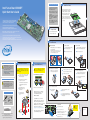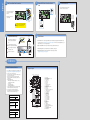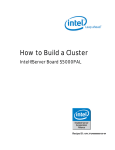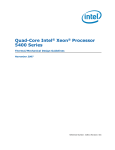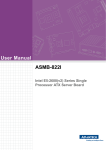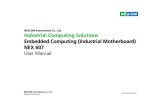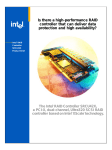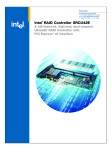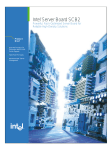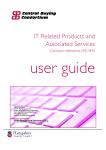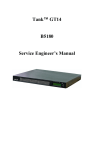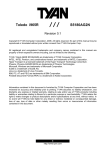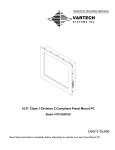Download Intel Server S3000PT User's Manual
Transcript
2 Minimum Hardware Requirements Intel® Server Board S3000PT Quick Start User's Guide To avoid integration difficulties and possible board damage, your system must meet the following minimum requirements: Place the board(s) into the chassis, making sure that back panel I/O ports and chassis or I/O shield openings align correctly. Verify that server board mounting holes align correctly with the chassis standoffs. • Processor: Intel® Celeron® D processor, minimum 2.4 GHz with chassis compatible fan / heatsink • Memory Type: Minimum of one 256-MB, DDR2 533/667 MHz compliant unbuffered, ECC or non-ECC, SPD SDRAM 240-pin gold DIMM • Power: Per board, minimum of 200 W with 2 A of standby current, which meets the SSI EPS 12-V specification Thank you for buying an Intel® Server Board S3000PT. The following information will help you integrate your new server board into a third-party chassis. For details on selecting a third-party chassis, please see http://www.intel.com/go/serverbuilder and http://support.intel.com/support/motherboards/server. 1 When installing the server board into a third-party chassis, refer to the instructions that came with the chassis. Install Server Board Place the server board into the chassis as shown below. Use the fasteners that came with your chassis to secure the server board to the chassis. Prepare Chassis Refer to the instructions that came with your chassis for preparatory steps. If you are not familiar with ESD (Electrostatic Discharge) procedures used during system integration, please see the Intel® Server Board and Server Chassis Safety Information document at http://support.intel.com/support/motherboards/server/sb/cs-010770.htm. 3 Install Processor A. Open the Socket Lever Notes and Cautions 1. When unpackaging a processor, hold it by the edges to avoid touching the pins. 2. This server board has a "zero-insertion force" socket. If processor does not drop easily into socket, make sure lever is in the fully open position. B. Open the Load Plate 1 Push the lever handle down and away 1 Push the rear tab with your finger tip to bring 2 Pull the lever and open all the way. 2 Open the load plate as shown. from the socket to release it. the front end of the load plate up slightly. 1 1 2 Warning Safety information: Read all the safety and caution statements in this document before performing any of the instructions. Also, see the Intel® Server Board and Server Chassis Safety Information document at: http://support.intel.com/support/motherboards/ server/sb/cs-010770.htm for complete safety information. 4 Install Passive Heatsink The heatsink may have thermal interface material (TIM) on the underside of it. Use caution so that you do not damage the TIM. Use gloves to avoid sharp edges. 1 If present, remove the protective film on the TIM. If no TIM is present, evenly coat the heatsink with a thermal compound. Caution 5 2 Install DIMM Memory This server board does not support DDR memory. You must use DDR2 DIMMs to avoid possible damage to server board DIMM sockets. D. Install the Processor C. Remove the Processor Protective Cover 1 Take the processor out of the box and 1 Orient the processor with the socket so that the processor cutout matches the socket notch. 2 Install the processor as shown. remove the protective shipping cover. DDR2 DIMM Memory Identification store for future use. 1 DDR2 2 diagonally, according to the numbers shown. 4 W FLO AIR Phillips* screwdriver 4 D69382-001 *D69382-001* Intel is a registered trademark of Intel Corporation or its subsidiaries in the United States and other countries. *Other names and brands may be claimed as the property of others. Copyright © 2006, Intel Corporation. All rights reserved. CAUTION: Do not over-tighten fasteners. Ch Fro assi nt s 3 3 Close the socket lever and ensure that the load plate tab engages under the socket level when fully closed. 2 Populate DIMMs in the order of: 1A, 1B, 2A, 2B. 3 1 TIM plate as shown. 1 Notes and Cautions: 2 Anti-static wrist wrap 2 With your finger, push down on the load the way as shown. Memory Type: Minimum of one 256-MB, DDR2 533/667 MHz compliant unbuffered, ECC or nonECC, SPD SDRAM 240-pin gold DIMM. Securely re-tighten each fastener again in the same order. 2 F. Close Load Plate and Socket Lever 1 Close the load plate all Note: Heatsink styles may differ. The DIMM size, speed, and vendor must be the same within a bank. However, the DIMM size can vary between banks. For example, Bank 1 can use two 256-MB DIMMs and Bank 2 can use two 512-MB DIMMs. To Install DIMMs: For additional memory configurations, go to: http://support.intel.com/support/motherboards/server Memory sizing and configuration are guaranteed only for qualified DIMMs approved by Intel. Pr o So ces ck so et r Tools Required 1 DDR DIMM notch and socket bump must align as shown. 3 Lightly tighten each fastener pull away from the load plate as shown. 2 Remove the socket protective cover and the chassis for correct airflow. Each heatsink has four captive fasteners and should be tightened using the following procedure: 1 Grasp the socket protective cover tab and 1 2 Align heatsink fins to the front and back of Electrostatic discharge: Observe normal Electrostatic Discharge (ESD) procedures during system integration to avoid possible damage to the server board and/or other components of the system. E. Remove Socket Protective Cover Bank 1 Bank 2 DIMM 2A Socket DIMM 1B Socket DIMM 2B Socket 1 Open both DIMM socket levers. 2 Note location of alignment notch. 3 Insert DIMM, making sure the connector edge of the DIMM aligns correctly with the slot. 4 Push down firmly on the DIMM until it snaps into place and both levers close. 3 4 DIMM 1A Socket 1 ets ock MS DIM 2 Avoid touching gold contacts when handling or installing DIMMs. Go to Side 2. Side 2 6 7 Make Server Board Power Connections Connect SATA Drives / Front Control Panel Cable 8 Connect Chassis Fans See the documentation that came with your chassis for information on chassis fan connections. See the documentation that came with your chassis for power connection information. Connect Front Control Panel cable here. System Fan 3 (8-pin) System Fan 2 (8-pin) System Fan 1 (8-pin) Attach the main power connector to the server board. Auxiliary Fan (4-pin) Main Power Connector Detail Connect SATA data cables to server board here. Note the location of the latch on each power cable connector and align it with the matching tab on each server board socket. 9 Complete Hardware Setup 10 Network Install Software 3 Before installing your operating system, you must make I/O connections and plug in AC power. AC Power A. Confirm BIOS Version: Look on the Server/System Management screen in the BIOS Setup Utility to determine the installed BIOS version. Compare this to the versions at: http://support.intel.com/support/motherboards/server. If new versions are available, update the BIOS on your system. See the BIOS readme.txt for update instructions. NIC2 10/100/1000 Mb NIC1 10/100/1000 Mb 1 See the documentation that came with your chassis to complete rack or pedestal installation. B. Configure On-board RAID via Ctrl-E: Refer to the installation instructions provided with the RAID controller. 2 Connect your keyboard, mouse, video, and C. Install Operating System: Refer to the installation instructions provided with the operating system. 3 Connect the AC power cable last. D. Install Operating System Drivers: Download the latest drivers from the product support website at: http://support.intel.com/support/motherboards/server. other I/O cables as shown. Video Serial A USB 1- 2 Reference Common Problems and Solutions Component Layout For a list of hardware components that have been tested with this system, see: http://support.intel.com/support/motherboards/server/s3000PT/ The system does not boot or show video at power-on: • Check that +12V CPU power connector is plugged in. Without this cable the processor will not have any power. • Beep code 4-3-2-1 means you have unrecognized or bad memory. Remove and replace DIMMs one bank at a time to isolate which one is causing problems. • Remember, all DIMMs must be: • DDR2 400/533/667 MHz compliant unbuffered, ECC or non-ECC, SPD SDRAM 240-pin gold DIMMs. • The same speed. • From the same manufacturer. • Installed beginning with DIMM 1A. • Your power supply must provide a minimum of 200-W with 2A standby current, which complies with the SSI EPS 12V specification. The system sometimes works, but is exhibiting erratic behavior: • This is typically the result of using an under-rated power supply. Make sure you are using at least a 200-W power supply. A B C D E F G JJ II HH GG FF EE DD CC BB AA Y W H I J K L Z M N X O Accessories and Order Codes 1U Passive Heatsink (Intel) AXXUPHS Server Board SKUs 10-pack Intel® Server Board S3000PT (horizontal power connector) BPTHBB 10-pack Intel® Server Board S3000PT (vertical power connector) BPTVBB P V U Reference Chassis Accessories 1U Rack-mount Chassis (Evercase*) R913-PTS 1U Passive Heatsink (Cooljag*) OAK-B6 A complete list of accessories and spares can be found at: www.intel.com/go/serverbuilder. TS R Q A. B. C. D. E. F. G. H. I. J. K. L. M. N. O. P. Q. R. S. T. U. V. W. X. Y. Z. AA. BB. CC. DD. EE. FF. GG. HH. II. JJ. NIC1 SP1 Flash NIC1 RJ-45 and USB 1 and 2 Connector NIC2 RJ-45 Connector NIC2 SP1 EEPROM Serial A Connector Video Memory VGA Connector POST LEDs ATI* ES1000 Video Controller PCI-E x8 Riser Slot BIOS Flash (SP1) Intel® 82802 ICH7R Controller Hub Super I/O (SIO) Clock Generator Intel® S3000 Memory Controller Hub (MCH) 775-Land (LGA) CPU Socket 2x7 Front Panel Header System Fan 3 (8-pin) System Fan 2 (8-pin) System Fan 1 (8-pin) 2x9 Power Connector Auxiliary Fan (4-pin) Memory Slot DIMM 2B Memory Slot DIMM 1B Memory Slot DIMM 2A Memory Slot DIMM 1A Battery SATA Port 2 USB 3 and 4 Header SATA Port 1 Serial B Header Intel® 82573E LAN Controller Intel® AMT Firmware (NIC1) Update Jumper Clear CMOS Jumper Intel® 82573V LAN Controller SMBus Connector