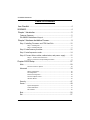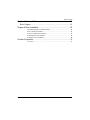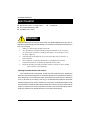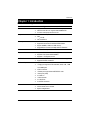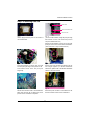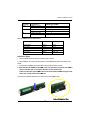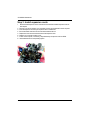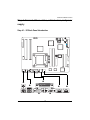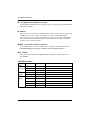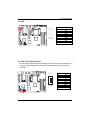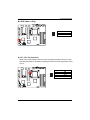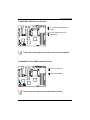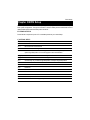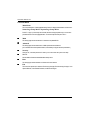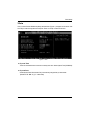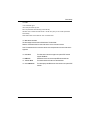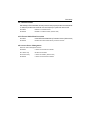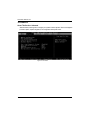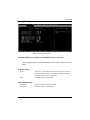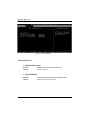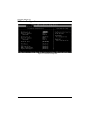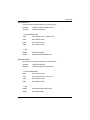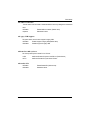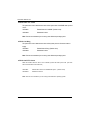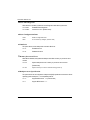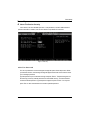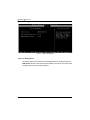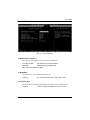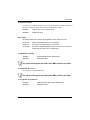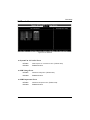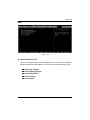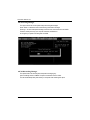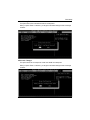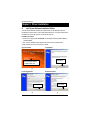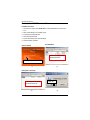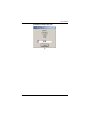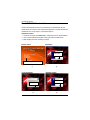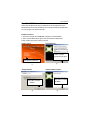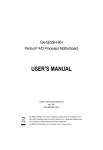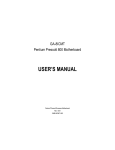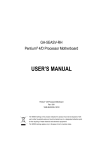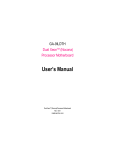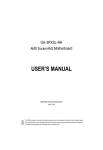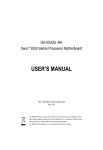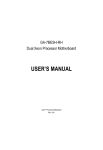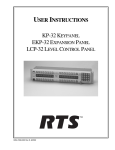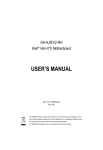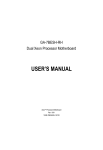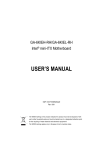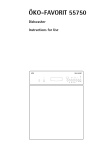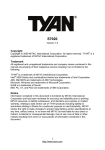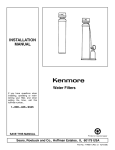Download Intel GA-4MXSV User's Manual
Transcript
GA-4MXSV Pentium Prescott 1066 Motherboard USER’S MANUAL Pentium®Prescott Processor Motherboard Rev. 1002 12ME-4MXSV-1002 English GA-4MXSV Motherboard Table of Content Item Checklist ........................................................................................ 4 WARNING! ............................................................................................... 4 Chapter 1 Introduction ............................................................................ 5 Features Summary ...................................................................................... 5 GA-4MXSV Motherboard Layout ................................................................. 7 Chapter 2 Hardware Installation Process ............................................... 9 Step 1: Installing Processor and CPU Haet Sink ...................................... 10 Step1-1: Installing CPU ................................................................................................... 10 Step1-2: Installing Heat Sink ............................................................................................ 11 Step 2: Install memory modules ................................................................ 12 Step 3: Install expansion cards ................................................................. 14 Step 4: Connect ribbon cables, cabinet wires, and power supply .......... 15 Step 4-1 : I/O Back Panel Introduction .......................................................................... 15 Step 4-2 :Connectors & Jumper Setting Introduction ................................................... 17 Chapter 3 BIOS Setup .......................................................................... 27 Main ........................................................................................................... 29 Advanced Processor Options ........................................................................................ 32 Advanced ................................................................................................... 34 Memory Configuration ..................................................................................................... 35 PCI Configuration ............................................................................................................. 36 I/O Device Configuration ................................................................................................. 38 Advanced Chipset Control ............................................................................................. 43 Hardware Monitor ............................................................................................................ 45 Security ...................................................................................................... 47 Server ......................................................................................................... 49 System Management ...................................................................................................... 50 Console Redirection ........................................................................................................ 51 Set Threshold ................................................................................................................... 55 Boot ............................................................................................................ 56 Exit ............................................................................................................. 57 2 Chapter 4 Technical Reference ............................................................ 61 Block Diagram ........................................................................................... 61 Chapter 5 Driver Installation .................................................................. 62 A.Intel Chipset Software Installation Utilities .................................................................. 62 B.Intel LAN Driver Installation ........................................................................................ 64 C.Intel Host RAID Driver Installation ............................................................................. 66 D.VGA ES1000 Driver Installation .................................................................................. 68 E.DirectX 9.0 Driver Installation ...................................................................................... 69 Chapter 6 Appendix .............................................................................. 70 Acronyms ....................................................................................................................... 70 3 English Table of Content English GA-4MXSV Motherboard Item Checklist The GA-4MXSV motherboard IDE (ATA100 ) cable x 1 / Floppy cable x 1 Serial ATA cable x 4 I/O Shield Kit CD for motherboard driver & utility GA-4MXSV user’s manual WARNING! Computer motherboards and expansion cards contain very delicate Integrated Circuit (IC) chips. To protect them against damage from static electricity, you should follow some precautions whenever you work on your computer. 1. Unplug your computer when working on the inside. 2. Use a grounded wrist strap before handling computer components. If you do not have one, touch both of your hands to a safely grounded object or to a metal object, such as the power supply case. Hold components by the edges and try not touch the IC chips, leads or connectors, or other components. Place components on a grounded antistatic pad or on the bag that came with the components whenever the components are separated from the system. Ensure that the ATX power supply is switched off before you plug in or remove the ATX 3. 4. 5. power connector on the motherboard. Installing the motherboard to the chassis… If the motherboard has mounting holes, but they don’t line up with the holes on the base and there are no slots to attach the spacers, do not become alarmed you can still attach the spacers to the mounting holes. Just cut the bottom portion of the spacers (the spacer may be a little hard to cut off, so be careful of your hands). In this way you can still attach the motherboard to the base without worrying about short circuits. Sometimes you may need to use the plastic springs to isolate the screw from the motherboard PCB surface, because the circuit wire may be near by the hole. Be careful, don’t let the screw contact any printed circuit write or parts on the PCB that are near the fixing hole, otherwise it may damage the board or cause board malfunctioning. 4 Introduction Chapter 1 Introduction Features Summary Form Factor CPU 12” x 9.6” ATX size form factor, 6 layers PCB. Supports Intel® Pentium Prescot and Smithfieldprocessor Intel® Prescott LGA 775 supports 800/1066MHz FSB L2 cache on-die per processor from 1M Chipset Memory Intel® Mukilteo Chipset Intel® ICH7R Intel® 6702PXH-V 4 x DDRII socket up to 8 GB Supports Dual Channel Un-buffered DDRII 533/667 Support 256MB, 512MB, and 1GB memory I/O Control Expansion Slots SATA RAID Controller On-Board Peripherals Single-bit Errors Correction, Multiple-bit Errors Detection ITE IT8712F-A Super I/O Supports 2 PCI slots 32-Bit/33MHz (5V) Supports 2 PCI-X slots 64-Bit/133MHz Supports 1 PCI-Express x8 slot ICH7R built in SATA RAID 0,1,5, 0+1 without Linux support Supports 4 SATAII conntectors 1 IDE connector 1 Floppy port supports 2 FDD with 360K, 720K,1.2M, 1.44M and 2.88M bytes. 2 PS/2 connectors 1 Parallel port supports Normal/EPP/ECP mode 1 Serial port (COM) 4 x USB 2.0 1 VGA connector 2 x LAN RJ45 4 x SATAII connectors Hardware Monitor CPU/Power/System Fan Revolution Detect CPU shutdown when overheat System Voltage Detect 5 English GA-4MXSV Motherboard On-Board Graphic ATI ES1000 with 16Mb DDR SDRAM On-Board LAN Dual Intel 82573V Gigabit Ethernet controllers Hardware Monitor Winbond 83792D controller Enhanced features with CPU Vcore, 1.5V reference, VCC3 (3.3V), VCC5V, +12V, 2.5V,VBAT3V, +5V SB, CPU Temperature, and System Temperature Values viewing by Support basic ASF remote transaction through CSA Bus with hardware circuit BIOS Phoenix BIOS on 8Mb flash RAM Software mini BMC Additional Features PS/2 Mouse wake up from S1 under Windows Operating System External Modem wake up Supports S1, S4, S5 under Windows Operating System Wake on LAN (WOL) AC Recovery Supports Console Redirection Supports 4-pin Fan controller 6 Introduction GA-4MXSV Motherboard Layout 5 M U O O P V W X Y L 6 A Q S J T 7 K 2 R E 4 3 B D 1 C Z N F H G 8 I 7 9 English GA-4MXSV Motherboard A. CPU U. PCI_B B. Intel Mukilteo V PCI_A C. D. Intel 6702 PXH-V Intel ICH7R W. X. PCI-E x8 PCI-X_2 E. F. ITE IT8712F SATA1 Y. Z. PCI-X_1 BAT (Battery) G. H. SATA2 SATA3 1. 2. ATX ATX12V I. J. SATA4 FDC 3. 4. WOR WOL K. L. IDE F_Panel 5. 6. UF1 (CPU FAN) UF2 (System FAN) M. N. COM2 USB2 7. 8. UF3 (System FAN) UF4 (System FAN) O. Intel 82573V GbE 9. UF5 (System FAN) P. Q. ATI RN50 DDRII A1 R. S. DDRII A2 DDRII B1 T. DDRII B2 8 Connector Introduction Chapter 2 Hardware Installation Process To set up your computer, you must complete the following steps: Step 1- Install the Central Processing Unit (CPU) Step 2- Install memory modules Step 3- Install expansion cards Step 4- Connect ribbon cables, cabinet wires, and power supply Step 5- Setup BIOS software Step3 Step1 Step4 Step 4 Step 4 Step4 Step 2 9 English GA-4MXSV Motherboard Step 1: Installing Processor and CPU Haet Sink Before installing the processor and cooling fan, adhere to the following cautions: 1. The processor will overheat without the heatsink and/or fan, resulting in permanent irreparable damage. 2. Never force the processor into the socket. 3. Apply thermal grease on the processor before placing cooling fan. 4. Please make sure the CPU type is supported by the motherboard. 5. If you do not match the CPU socket Pin 1 and CPU cut edge well, it will cause improper installation. Please change the insert orientation. Step1-1: Installing CPU Step 1 Gently lift the metal lever located on the CPU socket to the upper-right position. Step 2 Remove the plastic covering on the CPU socket. Step 3 Align the indented corner of the CPU with the triangle and gently insert the CPU into position. (Grasping the CPU firmly between your thumb and forefinger, carefully place it into the socket in a straight and downwards motion. Avoid twisting or bending motions that might cause damage to the CPU during installation.) Step 4 Once the CPU is properly inserted, please replace the plastic covering and push the metal lever back into its original position. Step 5 Close the lever, reverse step 1 & 2. 10 Hardware Installation Process Step1-2: Installing Heat Sink Male Push Pin The top of Female Push Pin Female Push Pin Fig.1 Please apply heatsink paste on the surface of the installed CPU. Fig. 2 ( to remove the heatsink, turning the push pin along the direction of arrow; and reverse the previous step to install the heat sink.) Please note the direction of arrow sign on the male push pin doesn't face inwards before installation. (This instruction is only for Intel boxed fan) Fig. 3 Place the heatsink on top the CPU and make sure the push pins align to the pin hole on the motherboard.Push down the push pins diagonally. Fig. 4 Please make sure the Male and Female push pin are brought together. (for detailed installation instructions, please refer to the heatsink installation section of the user manual) Fig. 5 Please check the back side of teh motherboard. Make sure the push pin is seated firmly as the picture shown. Installation completed. Fig. 6 Attach the power connector of the heatsink to the CPU fan header located on the motherboard. 11 English GA-4MXSV Motherboard Step 2: Install memory modules Before installing the processor and heatsink, adhere to the following warning: When DIMM LED is ON, do not install/remove DIMM from socket. GA-4MXSV has 4 dual inline memory module (DIMM) socets. It supports the Dual Channel Technology. The BIOS will automatically detects memory type and size during system boot. For detail DIMM installation, please refer to the following instructions. Channel B Channel A 12 Hardware Installation Process Table 1. Supported DIMM Module Type Technology 256MB 512MB 1GB Organization 8MB x 8 x 4 bks 16MB x 4 x 4bks 16MB x 8 x 4bks 32MB x 4 x 4bks 32MB x 8 x 4bks 64MB x 4 x 4bks SDRAM Chips/DIMM 8 16 8 16 8 16 Table 2. DIMM Placement DDR2-533/667 DIMM Configuration DIMM1 DIMM2 1 1 2 1 2 Empty Empty Empty Empty Empty Empty Empty Single Rank Single Rank Dual Rank Single Rank Dual Rank Single Rank Dual Rank, 1 Single Rank Dual Rank Installation Steps: 1. Unlock a DIMM socket by pressing the retaining clips outwards. 2. Aling a DIMM on the socket such that the notch on the DIMM exactly match the notches in the socket. 3. Firmly insert the DIMMinto the socket until the retaining clips snap back in place. 4. When installing the DIMM into the DIMM socket, we recommend to populate one DIMM in Channel A module and one in Channel B module for best performance. Please note that each logical DIMM must be made of two identical DIMMs having the same device size on each and the same DIMM size. 5. Reverse the installation steps when you wish to remove the DIMM module. 13 English GA-4MXSV Motherboard Step 3: Install expansion cards 1. Read the related expansion card’s instruction document before install the expansion card into the computer. 2. Remove your server’s chassis cover, necessary screws and slot bracket from the computer. 3. Press the expansion card firmly into expansion slot in motherboard. 4. Be sure the metal contacts on the card are indeed seated in the slot. 5. Replace the screw to secure the slot bracket of the expansion card. 6. Replace your computer’s chassis cover. 7. Power on the computer, if necessary, setup BIOS utility of expansion card from BIOS. 8. Install related driver from the operating system. 14 Hardware Installation Process Step 4: Connect ribbon cables, cabinet wires, and power supply Step 4-1 : I/O Back Panel Introduction 15 English GA-4MXSV Motherboard PS/2 Keyboard and PS/2 Mouse Connector To install a PS/2 port keyboard and mouse, plug the mouse to the upper port (green) and the keyboard to the lower port (purple). USB Port Before you connect your device(s) into USB connector(s), please make sure your device(s) such as USB keyboard, mouse, scanner, zip, speaker...etc. have a standard USB interface. Also make sure your OS supports USB controller. If your OS does not support USB controller, please contact OS vendor for possible patch or driver updated. For more information please contact your OS or device(s) vendors. / / Parallel Port / Serial Port / VGA Port This connector supports 1 standard COM port and 1 Parallel port. Device like printer can be connected to Parallel port ; mouse and modem etc can be connected to Serial port. / LAN Port The provided Internet connection is Gigabit Ethernet, providing data transfer speeds of 10/ 100/1000Mbps. LAN LED Description Name LAN Color Condition Description Green Link/Activity Green ON BLINK LAN Link / no Access LAN Access 10/100 LAN Green Speed - OFF ON Idle 100Mbps connection GbE LAN Yellow Speed Yellow Green OFF ON 10Mbps connection 1Gbps connection BLINK ON Port identification with 1Gbps connection 100Mbps connection Green - BLINK OFF Port identification with 10 or 100Mbps connection 10Mbps connection 16 Connector Introduction Step 4-2 :Connectors & Jumper Setting Introduction N F E O D B P L M S T C Q V GH J I R K U A) B) C) D) E) F) G) H) I) J) K) L) ATX ATX _12V IDE1 FDC1 F_Panel COM2 USB2 S_ATA1 S_ATA2 S_ATA3 S_ATA4 WOL1 M) N) O) P) Q) R) S) T) U) V) 17 WOR1 UF1 (CPU Fan) UF2 (System Fan) UF3 (System Fan) UF4 (System Fan) UF5 (System Fan) CLR_CMOS RECOVERY PASSWORD BAT (Battery) A English GA-4MXSV Motherboard A) ATX (ATX Power Connector) AC power cord should only be connected to your power supply unit after ATX power cable and other related devices are firmly connected to the mainboard. PIN No. Definition 1 2 +3.3V +3.3V 3 4 GND +5V 5 6 GND +5V 7 8 GND POK 9 10 5VSB +12V 11 12 +12V +3.3V 13 14 +3.3V -12V 15 16 GND PSON 17 18 GND GND 19 20 GND -5V 21 22 +5V +5V 23 24 +5V GND 13 24 B ) ATX_12V( +12V Power Connector) 8 1 5 4 Pin No. 1 2 3 4 5 6 7 8 This connector (ATX +12V) is used only for CPU1 Core Voltage. 18 Definition GND GND GND GND P12V_CPU P12V_CPU P12V_CPU P12V_CPU 1 12 Connector Introduction C ) IDE1 (IDE Connector) Please connect first harddisk to IDE1. The red stripe of the ribbon cable must be the same side with the Pin1. 1 39 2 40 D) FDC1 (Floppy Connector) Please connect the floppy drive ribbon cables to FDD. It supports 720K,1.2M,1.44M and 2.88Mbytes floppy disk types. The red stripe of the ribbon cable must be the same side with the Pin1. 1 2 33 34 19 English GA-4MXSV Motherboard E ) F_Panel1 (2X9 Pins Front Panel connector) Please connect the power LED, PC speaker, reset switch and power switch of your chassis front panel to the F_PANEL connector according to the pin assignment above. 1 2 17 18 Pin No 1 Signal Name HD+ Description Hard Disk LED anode (+) 2 3 PWLED+ HD- Power LED Signal anode (+) Hard Disk LED cathode(-) 4 5 PWLEDGND Power LED Signal cathode(-) Ground 6 7 PW+ RESET Soft power connector anode (+) Reset button 8 9 GND NC No Connect 10 11 NC NC No Connect No Connect 12 13 LANA_LEDLANB_LED- LAN1 linked LED Signal cathode(-) 14 15 NC LANA_LED+ 16 17 LANB_LED+ NC LAN2 linked LED Signal anode (+) 18 NC No Connect Ground LAN2 linked LED Signal cathode(-) No connect LAN1 linked LED Signal anode (+) No Connect 20 Connector Introduction F ) COM2 1 2 9 10 Pin No. 1 2 3 4 5 6 7 8 9 10 Definition DCDSIN2 SOUT2 DTR2GND DSR2RTS2CTS2RI2NC G ) USB2 (Front USB Connector) Be careful with the polarity of the front panel USB connector. Check the pin assignment while you connect the front panel USB cable. Please contact your nearest dealer for optional front panel USB cable. 1 2 9 10 21 Pin No. 1 2 3 4 5 6 7 8 9 10 Definition Power GND USB DXNC USB DX+ USB Dy+ NC USB DyGND Power English GA-4MXSV Motherboard H / I / J / K ) S_ATA1/ 2/ 3/ 4 (Serial ATA Connectors) You can connect the Serial ATA device to this connector, it provides you high speed transfer rates (150MB/sec). 1 Pin No. 1 2 3 4 5 6 7 7 S_ATA1 Definition GND TXP TXN GND RXN RXP GND S_ATA3 S_ATA4 S_ATA2 L ) WOL1 (Wake on LAN) This connector allows the remove servers to manage the system that installed this mainboard via your network adapter which also supports WOL. Pin No. 1 2 3 1 22 Definition +5V SB GND Wake on Lan Signal Connector Introduction M ) WOR1 (Wake on Ring) Pin No. 1 2 Definition MODEM RING ON GND 1 N ) UF1 (CPU Fan Connector) Please note, a proper installation of the CPU cooler is essential to prevent the CPU from running under abnormal condition or damaged by overheating.The CPU fan connector supports Max. current up to 1A . 1 23 Pin No. 1 2 3 4 Definition GND 12V Sense Control English GA-4MXSV Motherboard O / P / Q / R ) UF2/3/4/5 (System Fan Connectors) This connector allows you to link with the cooling fan on the system case to lower the system temperature. These connectors are for system use only. UF2 1 Pin No. 1 2 3 4 UF3 1 Definition GND 12V Sense Control UF4 UF5 S ) CLR_CMOS (Clear CMOS Function) You may clear the CMOS data to its default values by this jumper. Default value doesn’t include the “Shunter” to prevent from improper use this jumper. To clear CMOS, temporarily short 1-2 pin. 1 1 24 1-2 close: Clear CMOS 2-3 close: Normal (Default) Connector Introduction T ) RECOVERY ( BIOS Recovery Function) 1 1-2 close: Enable BIOS Recovery function. 1 2-3 close: Disable this function. (Default value) Please remove the jumper when system access recovery flopp disk. U ) PASSWORD (Clear CMOS Password Function) Open: Clear Password Short: Normal (Default) Please remove the jumper when system reboot next time. 25 English GA-4MXSV Motherboard V ) BAT1 (Battery) CAUTION Danger of explosion if battery is incorrectly replaced. Replace only with the same or equivalent type recommended by the manufacturer. Dispose of used batteries according to the manufacturer’s instructions. If you want to erase CMOS... 1.Turn OFF the computer and unplug the power cord. 2.Remove the battery, wait for 30 second. 3.Re-install the battery. 4.Plug the power cord and turn ON the computer. 26 BIOS Setup Chapter 3 BIOS Setup BIOS Setup is an overview of the BIOS Setup Program. The program that allows users to modify the basic system configuration. This type of information is stored in battery-backed CMOS RAM so that it retains the Setup information when the power is turned off. ENTERINGSETUP Power ON the computer and press <F2> immediately will allow you to enter Setup. CONTROLKEYS <Ç> Move to previous item <È> Move to next item <Å> Move to the item in the left hand <Æ> Move to the item in the right hand <Esc> Main Menu - Quit and not save changes into CMOS Status Page Setup Menu and Option Page Setup Menu - Exit current page and return to Main Menu <+/PgUp> Increase the numeric value or make changes <-/PgDn> Decrease the numeric value or make changes <F1> General help, only for Status Page Setup Menu and Option Page Setup Menu <F2> Reserved <F3> Reserved <F4> Reserved <F6> Reserved <F7> Reserved <F8> Reserved <F9> Load the Optimized Defaults <F10> Save all the CMOS changes, only for Main Menu 27 GA-4MXSV Motherboard GETTINGHELP Main Menu The on-line description of the highlighted setup function is displayed at the bottom of the screen. Status Page Setup Menu / Option Page Setup Menu Press F1 to pop up a small help window that describes the appropriate keys to use and the possible selections for the highlighted item. To exit the Help Window press <Esc>. z Main This setup page includes all the items in standard compatible BIOS. z Advanced This setup page includes all the items of AMI special enhanced features. (ex: Auto detect fan and temperature status, automatically configure hard disk parameters.) z Security Change, set, or disable password. It allows you to limit access the system and setup. z Server Server additional features enabled/disabled setup menus. z Boot This setup page include all the items of first boot function features. z Exit There are five optionsin this selection: Exit Saving Changes, Exit Discarding Changes, Load Optimal Defaults, Load Failsafe Defaults, and Discard Changes. 28 BIOS Setup Main Once you enter Phoenix BIOS Setup Utility, the Main Menu (Figure 1) will appear on the screen. Use arrow keys to select among the items and press <Enter> to accept or enter the sub-menu. Figure 1: Main System Time The time is calculated based on the 24-hour military time clock. Set the System Time (HH:MM:SS) System Date Set the System Date. Note that the “Day” automatically changed after you set the date. (Weekend: DD: MM: YY) (YY: 1099~2099) 29 GA-4MXSV Motherboard Legacy Diskette A/B This category identifies the type of floppy disk drive A that has been installed in the computer. Disabled Disable this device. 360KB, 5 in. 31/2 inch AT-type high-density drive; 360K byte capacity 1.2MB, 31/2 in. 31/2 inch AT-type high-density drive; 1.2M byte capacity 720K, 31/2 in. 31/2 inch double-sided drive; 720K byte capacity 1.44M, 3 1/2 in. 31/2 inch double-sided drive; 1.44M byte capacity. 2.88M, 3 31/2 inch double-sided drive; 2.88M byte capacity. 1/4 1/2 in. * Note: The 1.25MB,3 1/2 reference a 1024 byte/sector Japanese media format. The 1.25MB,31/2 diskette requires 3-Mode floppy-disk drive. Hard Disk Pre-Delay This item provides function for user to add a delay before the first access of a hard disk by BIOS. Some hard disks hang if accessed before they have initialized themselves. The delay ensures the hard disk initialized after powering up, prior to being accessed. Options Disabled, 3 Seconds, 6 Seconds, 9 Seconds, 12 Seconds, 21 Seconds, 30Seconds. Default vaule is Disabled. IDE Primary Master, Slave / Secondary Master, Slave, Parallel ATA The category identifies the types of hard disk from drive C to F that has been installed in the computer. There are two types: auto type, and manual type. Manual type is user-definable; Auto type which will automatically detect HDD type. Note that the specifications of your drive must match with the drive table. The hard disk will not work properly if you enter improper information for this category. If you select User Type, related information will be asked to enter to the following items. Enter the information directly from the keyboard and press <Enter>. Such information should be provided in the documentation form your hard disk vendor or the system manufacturer. 30 BIOS Setup TYPE 1-39: Predefined types. Users: Set parameters by User. Auto: Set parameters automatically. (Default Vaules) CD-ROM: Use for ATAPI CD-ROM drives or double click [Auto] to set all HDD parameters automatically. ATAPI Removable: Removable disk drive is installed here. Multi-Sector Transfer This field displays the information of Multi-Sector Transfer Mode. Disabled: The data transfer from and to the device occurs one sector at a time. Auto: The data transfer from and to the device occurs multiple sectors at a time if the device supports it. LBA Mode This field shows if the device type in the specific IDE channel support LBA Mode. 32-Bit I/O Enable this function to max imize the IDE data transfer rate. Transfer Mode This field shows the information of Teansfer Mode. Ultra DMA Mode This filed displays the DMA mode of the device in the specific IDE channel. 31 GA-4MXSV Motherboard Advanced Processor Options Figure 1-1: Advanced Processor Option Advanced Processor Option This category includes the information of CPU Speed, Processor ID, Processor L2 Cache. And setup menu for C1 Enhanced Mode, No Execute Mode Memory Protection, and Processor Power Management. Processor Reset Yes Select ‘Yes’ BIOS will clear historical processor status and reset all processors on next boot. No Disables Processor Reset function. (Default value) 32 BIOS Setup C1 Enhanced Mode With enabling C1 Enhanced Mode, all loical processors in the physical processor have entered the C1 state, the processor will reduce the core clock frequency to system bus ratio and VID. Enabled Enabled C1 Enhanced Mode. Disabled Disables C1 Enhanced Mode. (Default value) No Execute Mode Mem. Protection Enabled Enable No Execute Mode Memory Protection function. (Default value) Disabled Disables No Execute Mode Memory Protection function. Processor Power Management Select the Power Management desired: Enabled C states and GV1/GV3 are enabled. C States Only GV1/GV3 are disabled. GV1/GV3 Only C states are disabled. (Default value) Disabled C states and GV1/GV3 are disabled. 33 GA-4MXSV Motherboard Advanced About This Section: Advanced With this section, allowing user to configure your system for basic operation. User can change the processor options, chipset configuration, PCI configuration and chipset control. Figure 2: Advanced 34 BIOS Setup Memory Configuration Figure 2-1: Memory Configuration Installed Memory/Available to OS/DIMM Group 1,2,3,4 Status These category is display-only which is determined by POST (Power On Self Test) of the BIOS. Memory Reset Yes Select ‘Yes’, system will clear the memory error status. Save the changes and restart system. After rebooting system, the Memory Reset item will set to ‘No’ automatically. No Disable this function. (Default value) Extend RAM Step Enabled Enable test extended memroy process. Disabled Disable this function. (Default value) 35 GA-4MXSV Motherboard PCI Configuration Figure 2-2: PCI Configuration Embedded NIC #1 Onboard LAN1 Control Enabled Enable onboard LAN1 device. (Default value) Disabled Disable this function. Option ROM Scan Enabled Enableing this item to initialize device expansion ROM. Disabled Disable this function. (Defualt value) 36 BIOS Setup PCI Slot 1/2/3/4/5 Option ROM Enabled Enableing this item to initialize device expansion ROM. (Defualt value) Disabled Disable this function. 37 GA-4MXSV Motherboard I/O Device Configuration Figure 2-3: I/O Device Configuration 38 BIOS Setup Serial Port A This allows users to configure serial prot A by using this option. Enabled Enable the configuration (Default value) Disabled Disable the configuration. Base I/O Address/IRQ 3F8 Set IO address to 3F8. (Default value) 2F8 Set IO address to 2F8. 3E8 Set IO address to 3E8. 2E8 Set IO address to 2E8. IRQ IRQ3 Set Interrupt as IRQ3. IRQ4 Set Interrupt as IRQ4.(Default value) Serial Port B This allows users to configure serial prot B by using this option. Enabled Enable the configuration Disabled Disable the configuration.(Default value) Base I/O Address/IRQ 3F8 Set IO address to 3F8. 2F8 Set IO address to 2F8. (Default value) 3E8 Set IO address to 3E8. 2E8 Set IO address to 2E8. IRQ IRQ3 Set Interrupt as IRQ3. (Default value) IRQ4 Set Interrupt as IRQ4. 39 GA-4MXSV Motherboard Parallel Port This allows users to configure parallel port by using this option. Enabled Enable the configuration. Disabled Disable the configuration. (Default value) Mode This option allows user to set Parallel Port transfer mode. Bi-directional Use this setting to support bi-directional transfers on the parallel port. (Default value) EPP Using Parallel port as Enhanced Parallel Port. ECP Using Parallel port as Extended Capabilities Port. Base I/O Address 378 Set IO address to 378 278 Set IO address to 278. IRQ IRQ5 Set Interrupt as IRQ5. (Default value) IRQ7 Set Interrupt as IRQ7. (Default value) PS/2 Mouse Set this option ‘Enabled’ to allow BIOS support for a PS/2 - type mouse. Enabled Disabled ‘Enabled’ forces the PS/2 mouse port to be enabled regardless if a mouse is present. (Default value) ‘Disabled’ prevents any installed PS/2 mouse from functioning, but frees up IRQ12. USB Controller This item allows users to enable or disable the USB device by setting item to the desired value. Enabled Enable USB controller. (Default value) Options Disbale this function. 40 BIOS Setup USB 2.0 Controller This item allows users to enable or disable the USB 2.0 device by setting item to the desired value. Enabled Enable USB 2.0 controller. (Default value) Options Disbale this function. Legacy USB Support This option allows user to function support for legacy USB. Enabled Enables support for legacy USB (Default Value) Disabled Disables support for legacy USB Route Port 80h cycles to Set route port 80h cycles to either PCI or LPC bus. PCI Set Route Port 80h I/O cycles to the PCI bus. (Default Value) LPC Set Route Port 80h I/O cycles to the LPC bus. Parallel ATA Enabled Enable Parallel ATA. (Default value) Disabled Disable the device. 41 GA-4MXSV Motherboard Serial ATA Enabled Enables on-board serial ATA function. (Default Value) Disabled Disables on-board serial ATA function. ` Native Mode Operation This option allows user to set the native mode for Serial ATA function. Auto Auto detected. (Default value) Serial ATA Set Native mode to Serial ATA. ` SATA Controller Mode Option Compatible Mode SATA and PATA drives are auto-detected and placed in Enhanced Mode SATA and PATA drives are auto-detected and placed in Native mode. Legacy mode. (Default value) Note: Pre-Win2000 operating system do not work in Enhanced mode. ` SATA AHCI Enable Enabled Set this item to enable SATA AHCI function for WinXP-SP1+IAA driver supports AHCI mode. Disabled Disabled this function. ` SATA RAID Enable Enabled Enabled SATA RAID function. Disabled Disable this function. 42 BIOS Setup Advanced Chipset Control Figure 2-4: Advanced Chipset Control Enable Multimedia Timer Enabled Enable Multimedia Timer support. Disabled Disable this function. (Default value) PCI Express Sub-Menu These items are for debugging the PCI-Express Ports. PCI Device ` PCI IRQ Line 1/2/3/4/5 When ACPI device cannot use IRQs already in use by ISA or EISA devices. Use ‘Auto Select’ only if no ISA or EISA legacy cards are installed. Auto Select Auto selecting PCI IRQ lines. (Default value) 3,4,5,7,9,10,11,12,14,15 Selecting specify PCI IRQ lines. Disabled Disable this function.. 43 GA-4MXSV Motherboard Wake On LAN / PME This option allow user to determine the action of the system when a LAN/PME wake up event occurs. Enabled Enable Wake On LAN/PME. (Default value) Disabled Disable this function. Note: This item must enabled if you’re running under Windows operating system. Wake On Ring This option allow user to determine the action of the system power is off and the modem is ringing. Enabled Enable Wake On Ring. (Default value) Disabled Disable this function. Note: This item must enabled if you’re running under Windows operating system. Wake On RTC Alarm When "RTC Alarm Resume" item is set to enabled, system will wakeup from RTC. (This item will be functionalized under ACPI OS) Enabled Enable alarm function to POWER ON system. (Default value) Disabled Disable this function. Note: This item must enabled if you’re running under Windows operating system. 44 BIOS Setup Hardware Monitor Figure 2-5: Hardware Monitor CPU / Motherboard/ Ambit Temperature Display the current CPU temperature, Motherboard, and Ambient temperature. Voltage Monitor: 3V Dual, VCC3, VCC, 12V2, 12V1, VBAT, 5VSB Detect system's voltage status automatically. FAN Monitor: System 1/2/3/4/5/6/7/8 (RPM) Display the current System FAN 1/2/3/3/4/5/6/7/8 speed. This Menu will disappear when BMC module is populated. 45 GA-4MXSV Motherboard Boot -time Diagnostic When this item is enabled, system will shows Diagnostic status when system boot. Enabled Enable Boot-time Diagnostic. Disabled Disable this function. (Default value) Reset Configuration Data Yes Reset all configuration data. No Do not make any changes. (Default value) NumLock This option allows user to select power-on state for NumLock. On Enable NumLock. Off Disable this function. Memory Processor Error When Boot is selected, the system will attempt to boot after a memory or proocessor error occured. Boot System attempts to boot if a memory or proocessor error cooured. (Default value) Halt System will stop if an error is detected during power up. Multiprocessor Specification This option allows user to configure the multiprocessor(MP) specification revision level. Some operating system will require 1.1 for compatibility reasons. 1.4 Support MPS Version 1.4 . (Default value) 1.1 Support M PS Version 1.1. 46 BIOS Setup Security * About This Section: Security In this section, user can set either supervisor or user passwords, or both for different level of password securities. In addition, user also can set the virus protection for boot sector. Figure 3: Security Set User Password You can only enter but do not have the right to change the options of the setup menus. When you select this function, the following message will appear at the center of the screen to assist you in creating a password. Type the password up to 6 characters in lengh and press <Enter>. The password typed now will clear any previously entered password from the CMOS memory. You will be asked to confirm the entered password. Type the password again and press <Enter>. You may also press <Esc> to abort the selection and not enter a specified password. 47 GA-4MXSV Motherboard Set Supervisor Password You can install and change this options for the setup menus. Type the password up to 6 characters in lengh and press <Enter>. The password typed now will clear any previously entered password from the CMOS memory. You will be asked to confirm the entered password. Type the password again and press <Enter>. You may also press <Esc> to abort the selection and not enter a specified password or press <Enter> key to disable this option. Password on boot Password entering will be required when system on boot. Enabled Requries entering password when system on boot. Disabled Disable this function. (Default value) Fixed disk boot sector Write Protect Write protects boot sector on harddisk to protect against virus. Normal Set the fixed disk boot sector at Normal state. (Default value) Diskette access Control access to diskette drives. User Requires user’s password to access floppy drives. Supervisor Requires supervisor’s password to access floppy drives. (Default value) 48 BIOS Setup Server Figure 4: Server 49 GA-4MXSV Motherboard System Management Figure 4-1: System Management Server Management This category allows user to view the server management features. Including information of BIOS Version. All items in this menu cannot be modified in user’s mode. If any items require changes, please consult your system supervisor. 50 BIOS Setup Console Redirection Figure 4-2: Console Redirection BIOS Redirection Port If this option is set to enabled, it will use a port on the motherboard. On-board COMA Use COMA as he COM port address. Disabled Disable this function. (Default value) Note: Tower has COMA and COMB. Baud Rate This option allows user to set the specified baud rate. Options 300, 1200, 2400, 9600, 19.2K, 38.4K, 57.6K, 115.2K. Terminal Type This option allows user to select the specified terminal type. This is defined by IEEE. Options VT100, VT100 8bit, PC-ANSI 7bit, VT100+, VT-UTF8 51 GA-4MXSV Motherboard Flow Control This option provide user to enable the flow control function. None Not supported. XON/OFF Software control. CTS/RTS Hardware control. (Default value) Console Connect This field indicates whether the console is connected directly to the system or a modem is used to connect. Direct Console is connected directly to the system. (Default) Disabled Console is connected via the modem. Continue C.R. after POST This option allows user to enable console redirection after O.S has loaded. On Enable console redirection after O.S has loaded. Off Disable this function. (Default value) Event Log Confuguration This option contains additional setup menu to configure the Event Log Configuration. ` Clear all Event Logs Enter The system event log will be cleared if pressing Enter. Assert NMI on SERR If thisoption is set to enabled, PCI bus system error (SERR) is enabled and is routed to NMI. Enabled Enable Assert NMI on SERR. (Default value) Disabled Disable this function. 52 BIOS Setup Post Error Pause If this item is set to enabled, the system will wai for user intervention on critical POST errors. If this item is disabled, the system will boot with no intervention if possible. Enabled Enable Post Error Pause. (Default value) Disabled Disable this function. AC-LINK This option provides user to set the mode of operation if an AC / power loss occurs. Power On System power state when AC cord is re-plugged. Stay Off Do not power on system when AC power is back. Last State Set system to the last sate when AC power is removed. Do not power on system when AC power is back. (Default value) Mini BMC Function Enabled Enable Mini BMC function. (Default value) Disabled Disable this function. This option will disappear and disable when BMC module is populated. Mini BMC SEL View Press [Enter] to view the Mini BMC SEL. This option will disappear and disable when BMC module is populated. Log POST System Event Enabled Enable Log POST System Event. (Default value) Disabled Disable this function. 53 GA-4MXSV Motherboard Event Log Viewer Enabled Enable Event Log Viewer function(Default value) Disabled Disable this function. This option will disappear and disable when BMC module is populated. 54 BIOS Setup Set Threshold Figure 4-4: Set Threshold System Fan 1/2/3/4/5/6 Error Enabled Enable System Fan 1/2/3/4/5/6 Fan Error. (Default value) Disabled Disable this function. M/B Voltage Error Enabled Motherboard Voltage Error. (Default value) Disabled Disable this function. M/B Temperature Error Enabled Motherboard Temperature Error. (Default value) Disabled Disable this function. 55 GA-4MXSV Motherboard Boot * About This Section: Boot The “Boot” menu allows user to select among four possible types of boot devices listed using the up and down arrow keys. By applying <+> and <Space> key, you can promote devices and by using the <-> key, you can demote devices. Promotion or demotion of devices alerts the priority that the system uses to search for boot device on system power on. Figure 5: Boot Boot Priority Order This field determines which type of device the system attempt to boot from after PhoenixBIOS Post completed. Specifies the boot sequence from the available devices. If the first device is not a bootable device, the system will seek for next available device. Key used to view ot configure devices: Up and Down arrows select a device. <+> and <-> moves the device up or down. <f> and <r> specifies the device fixed or removable. <x> exclude or include the device to boot. <1-4> Loads default boot secquence. 56 BIOS Setup Exit Figure 6: Exit * About This Section: Exit Once you have changed all of the set values in the BIOS setup, you should save your chnages and exit BIOS setup program. Select “Exit” from the menu bar, to display the following sub-menu. Exit Saving Changes Exit Discarding Changes Load Settup Default Discard Change Save Changes 57 GA-4MXSV Motherboard Exit Saving Changes This option allows user to exit system setup with saving the changes. Press <Enter> on this item to ask for the following confirmation message: Pressing ‘Y’ to store all the present setting values tha user made in this time into CMOS. Therefore, whenyou boot up your computer next time, the BIOS will re-configure your system according data in CMOS. Exit Discarding Changes This option allows user to exit system setup without changing any previous settings values in CMOS. The previous selection remain in effect. This will exit the Setup Utility and restart your compuetr when selecting this option. 58 BIOS Setup Load Settup Default This option allows user to load default values for all setup items. When you press <Enter> on this item, you will get a confirmation dialog box with a message as below: Discard Changes This option allows user to load previos values from CMOS for all setup item. When you press <Enter> on this item, you will get a confirmation dialog box with a message as below: 59 GA-4MXSV Motherboard Save Changes This option allows user to save setup dat ato CMOS. When you press <Enter> on this item, you will get a confirmation dialog box with a message as below: Press [Yes] to save setup daya to CMOS. 60 61 VGA Connector x2 Front Side USB 2.0 ATI RN50 BUS Switch PCI 32/33MHz PCI 32/33MHz PXH-V PCI-E to PCI-X Bridge PCI-X 100MHz PCI-X 100MHz PCIE x 8 PCI PCI-E x4 PCI-E x8 FWH COM1 KB&MS VRD 10.1 Printer Port IDE Connector Intel Takoa GbE Intel Takoa GbE SATA x 4 RJ45 LAN RJ45 LAN Channel B DDRII533/667 Unbuffered ECC DIMM x 2 Channel A DDRII533/667 Unbuffered ECC DIMM x 2 PCIE x1 PCIE x1 VID0~5 Floppy Connector COM2 ICH7R Mukilteo MCH Intel LGA775 Smithfield 1066MT/S FSB ITE 8712 Back Panel USB 2.0 x 2 1MX 16X8 DDRAM Clock Generator CK410 ICS 95410DF Technical Reference Revision Chapter History 4 Technical Reference Block Diagram GA-4MXSV Motherboard Revision Chapter History 5 Driver Installation A. Intel Chipset Software Installation Utilities Insert the driver CD-title that came with your motherboard into your CD-ROM driver, the driver CD-title will auto start and show a series of Setup Wizard dialog boxes. If not, please double click the CD-ROM device icon in "My computer", and execute the setup.exe. Installation Procedures: 1. The CD auto run program starts, Double click on “Intel Chipset Software Installation Utilities” to start the installation. 2. Then, a series of installation wizards appear. Follow up the wizards to install the drivers. 3.Setup completed, click “Finish” to restart your computer. Setup Wizard Auto Run window 2.Click "Next". 1.Click "Intel Chipset Software Installation Utility" item. (2) (1) Readme Information License Aggremment 4.Click "Next". 3.Click "Yes". (3) (4) 62 Driver Installation Installation Completed 5. Installation completed, Click "Finish" to restart computer. (5) 63 GA-4MXSV Motherboard B. Intel LAN Driver Installation Insert the driver CD-title that came with your motherboard into your CD-ROM driver, the driver CD-title will auto start and show a series of Setup Wizard dialog boxes. If not, please double click the CD-ROM device icon in "My computer", and execute the setup.exe. Installation Procedures: 1. The CD auto run program starts, Double click on “Intel LAN Driver” to start the installation. 2. Select “Install Base Driver. 3. System starts to install the LAN Driver automatically. Intel LAN Drivers Auto Run window 2.Click "Install Base Driver" item. 1.Click "Intel LAN Driver" item. (2) (1) Installation Wizard License Agreement 3.Click "Next". 4.Click "I Accept". (3) (4) 64 Driver Installation Start Installation Install Option 5.Click "Next". 6.Click "Install". (5) Installation Progress (6) Installation Complete Starting Installation 8.Click "Install". (8) (7) 65 GA-4MXSV Motherboard C. Intel Host RAID Driver Installation Installation Procedures: 1. The CD auto run program starts, Double click on “Intel Host RAID Driver” to make a driver disk. 2. Select a folder refering to your operating system. 3. Insert a flopp disk in the floppy drive. 4. Click on the self-extractor file. 5. System starts making a driver disk automatically. 6. Driver disk creation completed. Host RAID Driver Auto Run window Refer to yor operating systsem, select the desired folder. 1.Click "Intel Host RAID Driver" item. (1) (2) Starting make a driver disk 4.Click "OK". Insert a floppy disk, and double click the self-extractor file. (4) (3) 66 Driver Installation Formatting and writing in floppy sidk (5) 67 GA-4MXSV Motherboard D. VGA ES1000 Driver Installation Insert the driver CD-title that came with your motherboard into your CD-ROM driver, the driver CD-title will auto start and show a series of Setup Wizard dialog boxes. If not, please double click the CD-ROM device icon in "My computer", and execute the setup.exe. Installation Procedures: 1. The CD auto run program starts, Double click on “VGA ES1000 Driver” to start the installation. 2. Then, a series of installation wizards appear. Follow up the wizards to install the drivers. 3. Setup completed, click “Finish” to restart your computer. Auto Run window Setup Wizard 2.Click "Next". 1.Click "VGA ES1000 Driver" item. (1) License Aggremment (2) Installation Complete 4.Click "Finish". 3.Click "Yes". (4) (3) 68 Driver Installation E. DirectX 9.0 Driver Installation Insert the driver CD-title that came with your motherboard into your CD-ROM driver, the driver CD-title will auto start and show the installation guide. If not, please double click the CD-ROM device icon in "My computer", and execute the setup.exe. Installation Procedures: 1. The CD auto run program starts, Double click on “Directx9.0” to start the installation. 2. Then, a series of installation wizards appear. Follow up the wizards to install the drivers. 3.Setup completed, click “Finish” to restart your computer. Auto Run window License Agreement 2.Select “I accept the agreement and click "Next". 1.Click "DirectX 9.0 Driver" item (2) (1) Starting Installaiton Installaiton Wizard completed 4.Click "Finish" to complete 3. Click “Next” to start the the installation. installation . (3) (4) 69 GA-4MXSV Motherboard Revision Chapter History 6 Appendix Acronyms Acronyms ACPI Meaning Advanced Configuration and Power Interface APM AGP Advanced Power Management Accelerated Graphics Port AMR ACR Audio Modem Riser Advanced Communications Riser BBS BIOS BIOS Boot Specification Basic Input / Output System CPU CMOS Central Processing Unit Complementary Metal Oxide Semiconductor CRIMM CNR Continuity RIMM Communication and Networking Riser DMA DMI DIMM Direct Memory Access Desktop Management Interface Dual Inline Memory Module DRM DRAM Dual Retention Mechanism Dynamic Random Access Memory DDR ECP Double Data Rate Extended Capabilities Port ESCD ECC Extended System Configuration Data Error Checking and Correcting EMC EPP Electromagnetic Compatibility Enhanced Parallel Port ESD FDD Electrostatic Discharge Floppy Disk Device FSB HDD Front Side Bus Hard Disk Device IDE IRQ Integrated Dual Channel Enhanced Interrupt Request 70 Appexdix Acronyms I/O Meaning Input / Output IOAPIC ISA Input Output Advanced Programmable Input Controller Industry Standard Architecture LAN LBA Local Area Network Logical Block Addressing LED MHz Light Emitting Diode Megahertz MIDI MTH Musical Instrument Digital Interface Memory Translator Hub MPT NIC Memory Protocol Translator Network Interface Card OS OEM Operating System Original Equipment Manufacturer PAC POST PCI A.G.P. Controller Power-On Self Test PCI RIMM Peripheral Component Interconnect Rambus in-line Memory Module SCI SECC Special Circumstance Instructions Single Edge Contact Cartridge SRAM SMP Static Random Access Memory Symmetric Multi-Processing SMI USB System Management Interrupt Universal Serial Bus VID Voltage ID 71