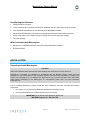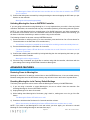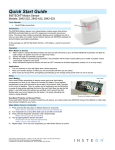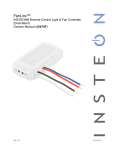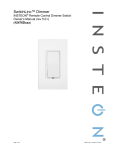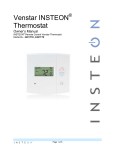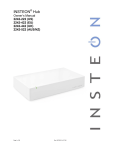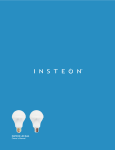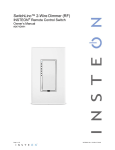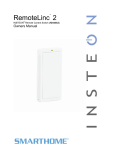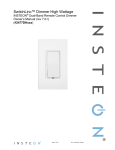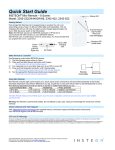Download INSTEON 2458A1 User's Manual
Transcript
MorningLinc INSTEON® Morning Industry RF Doorknob/Deadbolt Controller Model : 2458A1 MorningLinc Owner’s Manual MorningLinc Owner’s Manual TABLE OF CONTENTS ABOUT MORNINGLINC............................................................................................................................... 2 Key MorningLinc Features......................................................................................................................... 3 What is Included with MorningLinc ............................................................................................................ 3 INSTALLATION ............................................................................................................................................ 3 Preparing to Install MorningLinc ................................................................................................................ 3 Installing MorningLinc ................................................................................................................................ 4 USING MORNINGLINC ................................................................................................................................ 5 CONTROLLING MORNINGLINC FROM AN INSTEON CONTROLLER .................................................... 5 Linking an INSTEON Controller to MorningLinc ........................................................................................ 5 Unlinking MorningLinc from an INSTEON Controller ................................................................................ 6 ADVANCED FEATURES ............................................................................................................................. 6 Restoring Power to MorningLinc ............................................................................................................... 6 Resetting MorningLinc to its Factory Default Settings .............................................................................. 6 ADDITIONAL RESOURCES ........................................................................................................................ 7 TROUBLESHOOTING.................................................................................................................................. 7 SPECIFICATIONS, CERTIFICATION, AND WARRANTY .......................................................................... 8 Specifications ............................................................................................................................................ 8 Certification ................................................................................................................................................ 8 FCC and Industry Canada Compliance Statement ................................................................................... 8 Limited Warranty ....................................................................................................................................... 8 ABOUT MORNINGLINC MorningLinc allows you to lock and unlock your Morning Industry RF deadbolts and door locks with any linked INSTEON controller. Set button Status LED Page 2 of 9 2458A1 - Rev: 1/21/2014 8:44 AM MorningLinc Owner’s Manual Key MorningLinc Features • Installs and links in minutes • Locks or unlocks up to 15 Morning Industry RF deadbolts and door locks at the press of a button • Links individual commands to On and Off buttons on INSTEON controllers • Indicates INSTEON setup mode activity and operational states with a Status LED and beeper • Stores setup state in non-volatile memory so settings aren’t lost during power outages • Two-year warranty What is Included with MorningLinc • MorningLinc – INSTEON Morning Industry RF Doorknob/Deadbolt Controller • Quick Start Guide INSTALLATION Preparing to Install MorningLinc CAUTION Read and understand these instructions before installing and retain them for future reference. MorningLinc is intended for installation in accordance with the National Electric Code and local regulations in the United States or the Canadian Electrical Code and local regulations in Canada. Use indoors only. MorningLinc is not designed nor approved for use on power lines other than 120V 60Hz, single phase. Attempting to use MorningLinc on non-approved power lines may have hazardous consequences. Prior to installing MorningLinc, please review the entire installation procedure and take the following precautions: • Use indoors or in a properly insulated and weatherproof electrical box only • Don’t plug MorningLinc into a filtered power strip or AC line filter IMPORTANT! If you are have any questions, please call: INSTEON Support Line - 800-762-7845 Page 3 of 9 2458A1 - Rev: 1/21/2014 8:44 AM MorningLinc Owner’s Manual Installing MorningLinc When installing MorningLinc, it is recommended to use an outlet or extension cord to keep the unit within five feet of the door lock fixture. Once installation is complete, MorningLinc can be moved to another outlet (up to 30 feet away from the door lock fixture). MorningLinc can be used to control up to 15 Morning Industry deadbolts and door locks. However, each door lock must be within 30 feet of MorningLinc. 1) Plug MorningLinc into an unswitched wall outlet. The MorningLinc Status LED will turn on solid. If the Status LED is not solid, tap MorningLinc’s Set button. 2) Use a screwdriver to remove the cover plate from the door lock fixture. Then, tap the door lock fixture’s Set button (labeled “S”). The door lock fixture will beep. 3) Tap MorningLinc’s Set button. The door lock fixture will double-beep. The MorningLinc Status LED will turn off. 4) If you wish to control multiple door locks with MorningLinc, repeat steps 3 and 4 with each additional door lock fixture. Page 4 of 9 2458A1 - Rev: 1/21/2014 8:44 AM MorningLinc Owner’s Manual USING MORNINGLINC Tap MorningLinc’s Set button to toggle the door lock fixture locked and unlocked. The MorningLinc Status LED will turn on solid if the door is locked or turn off if the door is unlocked. NOTE: The MorningLinc Status LED will follow the last INSTEON command it received. When the door is manually locked/unlocked from the keypad or lock itself, the Status LED will not change until it receives an INSTEON command (either from a linked controller or MorningLinc’s Set button). It may take 3-5 seconds for the door lock fixture to respond to INSTEON commands. CONTROLLING MORNINGLINC FROM AN INSTEON CONTROLLER Linking an INSTEON Controller to MorningLinc MorningLinc includes a special feature that allows you to link individual commands to the On and Off buttons on your controller. For example, you can link the door to lock when you press the On button and unlock when you press the Off button on your controller, or vice versa. Refer to your controller’s Owner’s Manual for more detailed instructions on how to properly install and link it to MorningLinc. NOTE: LOCK and UNLOCK commands must each be linked to separate buttons. Commands cannot be toggled unless you are using a controller that allows toggle mode (e.g., KeypadLinc). The following will work for the most common INSTEON devices: To Link to an On button: 1) Tap MorningLinc’s Set button to put your lock into the desired state (the action you would like the lock to perform when you tap the On button). 2) Set the controller to linking mode. (For most controllers, press and hold the Set button for 3 seconds an On/scene button for 10 seconds.) You will have 4 minutes to complete the next step before linking mode automatically times out. 3) Press and hold MorningLinc’s Set button for 3 seconds. The MorningLinc Status LED will flash once and then turn on solid if the door is locked or turn off if the door is unlocked. 4) Confirm that linking was successful by locking/unlocking the door and tapping the On button you just linked to on the controller. MorningLinc will respond appropriately. To Link to an Off button: NOTE: Not all INSTEON devices have the ability to link to an Off button (see the device’s Owner’s Manual). 1) Tap MorningLinc’s Set button to put your lock into the desired state (the action you would like the lock to perform when you tap the Off button). 2) Set the controller to linking mode. (For most controllers, press and hold the Set button for 3 seconds an On/scene button for 10 seconds.) You will have 4 minutes to complete steps 3 and 4 before linking mode automatically times out. 3) Double-tap MorningLinc’s Set button and wait for 3 seconds before next step. 4) Press and hold MorningLinc’s Set button for 3 seconds. Page 5 of 9 2458A1 - Rev: 1/21/2014 8:44 AM MorningLinc Owner’s Manual The MorningLinc Status LED will flash once and then turn on if the door is locked or turn off if the door is unlocked. 5) Confirm that linking was successful by locking/unlocking the door and tapping the Off button you just linked to on the controller. MorningLinc will respond appropriately. Unlinking MorningLinc from an INSTEON Controller If you are going to discontinue using MorningLinc, it is very important that you unlink it from any linked controllers. Otherwise, the controllers will retry any commands repetitively, thus slowing down the system. NOTE: If you unlink MorningLinc from a single button of an On/Off button pair, any linked commands for the controller will be erased, even if the commands were linked to separate buttons. After unlinking, you will have to relink the commands you wish to continue using on the controller. The following will work for the most common INSTEON devices: 1) Set the controller to unlinking mode. (For most controllers, press and hold an On or Scene button for 10 seconds twice or the Set button for 3 seconds twice.) You will have 4 minutes to complete the next step before unlinking mode automatically times out. 2) Press and hold MorningLinc’s Set button for 3 seconds. The MorningLinc Status LED will flash once and then turn on solid if the door is locked or turn off if the door is unlocked. 3) Confirm that unlinking was successful by locking/unlocking the door and pressing the button you just unlinked from on the controller. MorningLinc will no longer respond. 4) If there are any commands you would like to continue using with the controller, relink them with the prior settings. See Linking an INSTEON Controller to MorningLinc. ADVANCED FEATURES Restoring Power to MorningLinc MorningLinc stores all of its settings, such as links to other INSTEON devices, in its non-volatile memory. Because settings are saved in this internal memory, they will not be lost in the event of a power failure. Resetting MorningLinc to its Factory Default Settings The factory reset procedure can be used to clear the MorningLinc memory of all INSTEON links. 1) If you are using a controller to control MorningLinc, be sure to unlink it from the controller. See Unlinking MorningLinc from an INSTEON Controller. 2) Unplug MorningLinc for about 10 seconds. 3) While holding down MorningLinc’s Set button, plug it back in, making sure not to let go of the Set button. The MorningLinc Status LED will turn on solid. 4) Continue to hold down the Set button for 3 seconds and then release. After a few seconds, the MorningLinc Status LED will flash once and then turn on solid. NOTE: If you wish to use MorningLinc to lock and unlock your door again, you will need to reinstall MorningLinc. See Installing MorningLinc and start from step 3. Page 6 of 9 2458A1 - Rev: 1/21/2014 8:44 AM MorningLinc Owner’s Manual ADDITIONAL RESOURCES Find home automation solutions, helpful tips, interactive demos, videos, user forums, and more at the Smarthome Learning Center: www.smarthome.com/learningcenter.html TROUBLESHOOTING Problem Possible Cause Solution The Status LED on MorningLinc is not turning on and MorningLinc won’t control the load. MorningLinc may not be getting power. MorningLinc is not linking with the Morning Industry door lock fixture. MorningLinc communicates through the Be sure that you have installed at least one dualpowerline, while the band INSTEON device (Access Point #2443) to Morning Industry door lock allow communication between the units. fixture only communicates through RF. Be sure MorningLinc is not plugged into a switched outlet that is turned off. The controller may be sending commands to a MorningLinc is taking responder that is no a long time to respond longer in use. Commands to a controller. for the unused responder are being resent and loading down the signal. MorningLinc is not being controlled from a controller. MorningLinc is locked up. Unlink any unused responders from the controller. HINT: If you are using home automation software such as HouseLinc, you can easily check scene membership and eliminate unnecessary links. If the above doesn’t work, perform a factory reset on the controller. MorningLinc is plugged into a power strip. Powerline signals can’t travel through power filters. Plug MorningLinc directly into a wall outlet. MorningLinc is not in range of the door lock fixture. Move MorningLinc to an outlet within RF range of the door lock fixture. A surge or excessive noise on the power line may have caused the problem. Unplug MorningLinc for 10 seconds and reinstall. If the above doesn’t work, perform a factory reset. See Resetting MorningLinc to its Factory Default Settings. If you have tried these solutions, reviewed this Owner’s Manual, and still cannot resolve an issue you are having with MorningLinc, please call: INSTEON Support Line 800-762-7845 Page 7 of 9 2458A1 - Rev: 1/21/2014 8:44 AM MorningLinc Owner’s Manual SPECIFICATIONS, CERTIFICATION, AND WARRANTY Specifications View specifications for MorningLinc at: www.smarthome.com/2458A1.html Certification This product has been thoroughly tested by ITS ETL SEMKO, a nationally recognized independent thirdparty testing laboratory. The North American ETL Listed mark signifies that the device has been tested to and has met the requirements of a widely recognized consensus of U.S. and Canadian device safety standards, that the manufacturing site has been audited, and that the manufacturer has agreed to a program of quarterly factory follow-up inspections to verify continued conformance. FCC and Industry Canada Compliance Statement This device complies with FCC Rules Part 15 and Industry Canada RSS-210 (Rev. 7). Operation is subject to the following two conditions: (1) This device may not cause harmful interference, and (2) This device must accept any interference, including interference that may cause undesired operation of the device. Le present appareil est conforme aux CNR d'Industrie Canada applicables aux appareils radio exempts de licence. L'exploitation est autorise aux deux conditions suivantes: (1) l'appareil ne doit pas produire de brouillage, et (2) l'utilisateur de l'appareil doit accepter tout brouillage radiolectrique subi, mme si le brouillage est susceptible d'en compromettre le fonctionnement. The digital circuitry of this device has been tested and found to comply with the limits for a Class B digital device, pursuant to Part 15 of the FCC Rules. These limits are designed to provide reasonable protection against harmful interference in residential installations. This equipment generates, uses, and can radiate radio frequency energy and, if not installed and used in accordance with the instructions, may cause harmful interference to radio and television reception. However, there is no guarantee that interference will not occur in a particular installation. If this device does cause such interference, which can be verified by turning the device off and on, the user is encouraged to eliminate the interference by one or more of the following measures: • Re-orient or relocate the receiving antenna of the device experiencing the interference • Increase the distance between this device and the receiver • Connect the device to an AC outlet on a circuit different from the one that supplies power to the receiver • Consult the dealer or an experienced radio/TV technician WARNING: Changes or modifications to this device not expressly approved by the party responsible for compliance could void the user’s authority to operate the equipment. Limited Warranty Seller warrants to the original consumer purchaser of this product that, for a period of two years from the date of purchase, this product will be free from defects in material and workmanship and will perform in substantial conformity to the description of the product in this Owner’s Manual. This warranty shall not apply to defects or errors caused by misuse or neglect. If the product is found to be defective in material or workmanship, or if the product does not perform as warranted above during the warranty period, Seller will either repair it, replace it, or refund the purchase price, at its option, upon receipt of the product at the Page 8 of 9 2458A1 - Rev: 1/21/2014 8:44 AM MorningLinc Owner’s Manual address below, postage prepaid, with proof of the date of purchase and an explanation of the defect or error. The repair, replacement, or refund that is provided for above shall be the full extent of Seller’s liability with respect to this product. For repair or replacement during the warranty period, call the INSTEON Gold Support Line at 800-762-7845 with the Model # and Revision # of the device to receive an RMA# and send the product, along with all other required materials to: INSTEON ATTN: Receiving Dept. 16542 Millikan Ave. Irvine, CA 92606-5027 Limitations The above warranty is in lieu of and Seller disclaims all other warranties, whether oral or written, express or implied, including any warranty or merchantability or fitness for a particular purpose. Any implied warranty, including any warranty of merchantability or fitness for a particular purpose, which may not be disclaimed or supplanted as provided above shall be limited to the two-year of the express warranty above. No other representation or claim of any nature by any person shall be binding upon Seller or modify the terms of the above warranty and disclaimer. Home automation devices have the risk of failure to operate, incorrect operation, or electrical or mechanical tampering. For optimal use, manually verify the device state. Any home automation device should be viewed as a convenience, but not as a sole method for controlling your home. In no event shall Seller be liable for special, incidental, consequential, or other damages resulting from possession or use of this device, including without limitation damage to property and, to the extent permitted by law, personal injury, even if Seller knew or should have known of the possibility of such damages. Some states do not allow limitations on how long an implied warranty lasts and/or the exclusion or limitation of damages, in which case the above limitations and/or exclusions may not apply to you. You may also have other legal rights that may vary from state to state. INSTEON Technology Patent Protected under U.S. and foreign patents (see www.insteon.com) © Copyright 2012 INSTEON, 16542 Millikan Ave., Irvine, CA 92606, 800-762-7845, www.insteon.com Page 9 of 9 2458A1 - Rev: 1/21/2014 8:44 AM