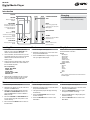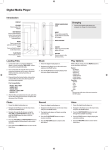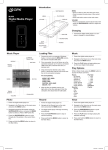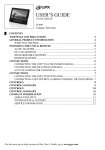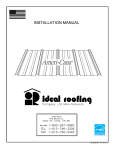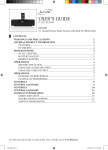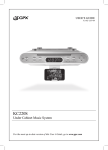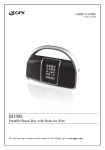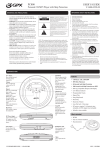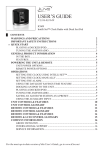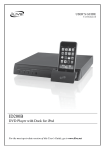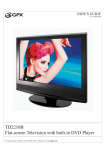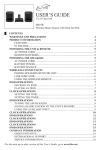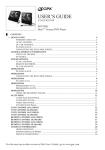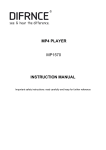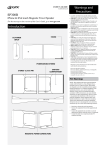Download GPX ML651B User's Manual
Transcript
ML651B Digital Media Player V:0933-0316-10 Introduction DISPLAY STEREO HEADPHONE JACK VOLUME Press to adjust the volume. SKIP/SEARCH Press to skip between tracks. Press and hold to search through an individual track. Charging 1 Connect the digital media player to a computer to charge it’s internal battery. RESET Press using a paperclip or like object to reset the MP3 player. MINI-USB PORT MENU Press to access the sub-menu of the current mode. Press and hold to return to the main menu. ON/OFF Adjust to power the MP3 player off or on. PLAY/PAUSE Press to play or pause tracks. RETURN Press to return to the previous menu. Loading Files Music Play Options 1 Connect the unit to a computer (Windows, Apple, or Linux) using the Mini-USB connection and the included USB cable. 1 Power the digital media player on. While in Music mode, press the MENU button to access the Music sub-menu. 2 Once connected, the unit will show up on the connected computer as if it were a connected USB thumb drive, external hard drive, or memory card. 2 Navigate to the Music icon on the main menu and press the PLAY button. 3 Press the PLAY button to begin playing music from your digital media player. 3 Drag and drop the desired audio, video, photo, or ebook files into the unit’s drive location on the connected computer. File Compatibility: MUSIC: MP3, WMA VIDEO: MTV VOICE: WAV PHOTOS: JPEG, BMP EBOOK: TXT 4 After the files are loaded onto the unit, rightclick on the drive and eject it from the computer, then disconnect the USB cable. Repeat • No Repeat • Repeat One • Repeat All • Random All • Folder Normal • Folder Repeat • Folder Random Equalizer • Normal • Pop • Rock • Classic • Jazz • Bass File Use to access a file view of the music stored on the MP3 player. Photo Record Voice 1 Power the digital media player on. 1 Power the digital media player on. 1 Power the digital media player on. 2 Navigate to the Photo icon on the main menu and press the PLAY button. 2 Navigate to the Record icon on the main menu and press the PLAY button. 2 Navigate to the Voice icon on the main menu and press the PLAY button. 3 Navigate through the file browser using the VOLUME and SKIP/SEARCH buttons, and press the PLAY button to select a JPEG or BMP photo file. 3 The digital media player will begin recording automatically. 3 Press the SKIP/SEARCH buttons to cycle through the available recordings. 4 Press the PLAY/PAUSE button to stop or resume recording. 4 Press the PLAY button to begin playing the selected recording. 5 Press the RETURN button to return to the Main Menu. 5 Press the RETURN button to return to the Main Menu. 4 Press the VOLUME and SKIP/SEARCH buttons to cycle through all of the photos in the current directory. 5 Press and hold the MENU button to return to the Main Menu. Video Running Video Conversion Software Using the Video Conversion Software File-type Requirements: MTV System Requirements: Windows 98, ME, or XP Use the included Video Conversion Software to convert video files to the MTV format so that they can play on the digital media player. 1 Connect the digital media player to a computer (Windows, Apple, or Linux) using the Mini-USB connection and the included USB cable. System Requirements: Windows 2000, ME, or XP 1 Power the digital media player on. 2 Navigate to the Video icon on the main menu and press the PLAY button. 3 Press the VOLUME and SKIP/SEARCH button to navigate through the file browser, and press the PLAY button to select an MTV video file. 4 Press the RETURN button to return to the Main Menu. 2 Once connected, the unit will show up on the connected computer as if it were a connected USB thumb drive, external hard drive, or memory card. 3 Open the drive for the connected digital media player on your computer to view the file and folder contents 4 Double-click on the “VideoConvert” file to open the Video Conversion software. 1 Follow the “Running Video Conversion Software” directions on the previous page. 2 After the program opens, click on the “Input Video” button in the Video Converter software. 3 Browse to and double-click on any of the following video file types: AVI, WMV, ASF, MPG, MOV, QT, VOB, RM, RMVB, MPEG4, 3GP 4 Click on “Output Video” to select a destination for the converted video file. 5 Click “Start Conversion” to begin converting the selected video file. This video conversion software may be blocked by some anti-virus applications. If you are experiencing issues when attempting to run this program, please disable your anti-virus software or try using another computer. Re-enable your anti-virus software immediately after you finish using the video conversion software. Please note, disabling your anti-virus software exposes your computer to potential threats. Disable at your own risk. Setup Power • Auto-Off • 15 Minutes • 30 Minutes • 60 Minutes • 90 Minutes • 120 Minutes • Close Language • English • French • Spanish Display • Brightness • Low • Medium • High • Maximum • Backlight • 15 Seconds • 30 Seconds • 1 Minute • Close Record Quality • Long Time • Normal • High System Tools • Delete • Format • Reset • System Information FCC Warnings NOTE: This equipment has been tested and found to comply with the limits for a Class B digital device, pursuant to Part 15 of the FCC Rules. These limits are designed to provide reasonable protection against harmful interference in a residential installation. This equipment generates, uses, and can radiate radio frequency energy and, if not installed and used in accordance with the instructions, may cause harmful interference to radio communications. However, there is no guarantee that interference will not occur in a particular installation. If this equipment does cause harmful interference to radio or television reception, which can be determined by turning the equipment off and on, the user is encouraged to try to correct the interference by one or more of the following measures: Increase the separation between the equipment and receiver. Connect the equipment into an outlet on a circuit different from that to which the receiver is connected. Consult the dealer or an experienced radio/ TV technician for help. CAUTION: Danger of explosion if battery is incorrectly replaced. Replace only with the same or equivalent type. WARNING: Lithium ion batteries, like all rechargeable batteries are recyclable and should be recycled or disposed of in normal household waste. Contact your local government for disposal or recycling practices in your area. They should never be incinerated since they might explode. Reorient or relocate the receiving antenna. Battery shall not be exposed to excessive heat such as sunshine, fire or the like. GREEN INITIATIVE International Support Service Information Environmental Commitment to ‘Protect for Today and Sustain for Tomorrow’ To download this User’s Guide in English, Spanish, or French, visit the support section at www.gpx. com. Address: 2116 Carr Street, St. Louis MO, 63106 Phone: 1-314-621-2881 Fax: 1-314-588-1805 Email: [email protected] Parts Email: [email protected] Website: www.gpx.com 2009 marks the official launch of DPI, Inc.’s corporate campaign for a greener and cleaner world. DPI and its four brands, iLive, WeatherX, Capri, and GPX, are building upon environmental initiatives introduced at all of their facilities to help formulate and sustain significant and important conservation efforts within its manufacturing and marketing communities. In addition to targeting and selecting energy efficient product features, and structuring ‘green office’ procedures, other initial program efforts include: Para transferir esta guía de usuario en inglés, español, o francés, visite la sección de la ayuda en www.gpx.com. Pour télécharger ce guide de l’utilisateur en anglais, espagnol, ou français, visitez la section de soutien chez www.gpx.com. Reduction of all packaging sizes Recyclable plastics for clamshell packages, with a plan to eventually replace plastic with recyclable paper Recycled fiber board in place of the polyfoam in packing boxes Recycled plastics in place of the virgin material in product construction © 2009 Digital Products International (DPI, Inc.) | All other trademarks appearing herein are the property of their respective owners. Specifications are subject to change without notice