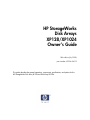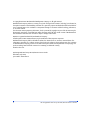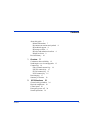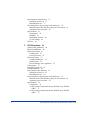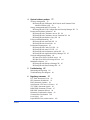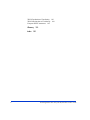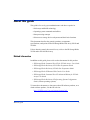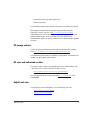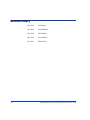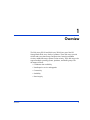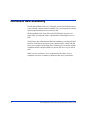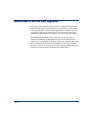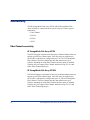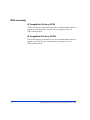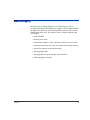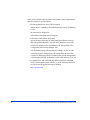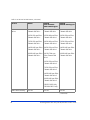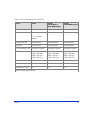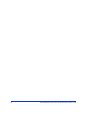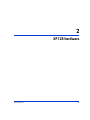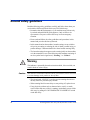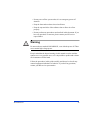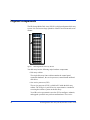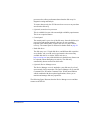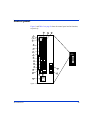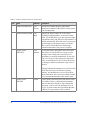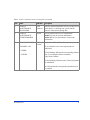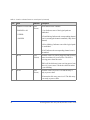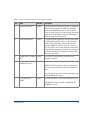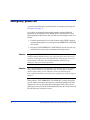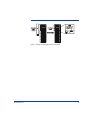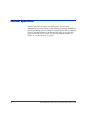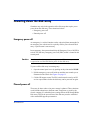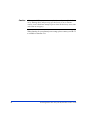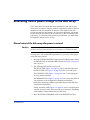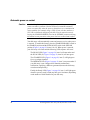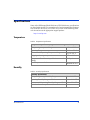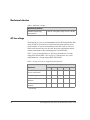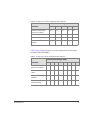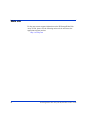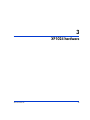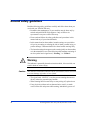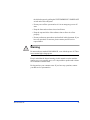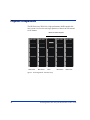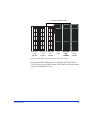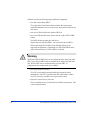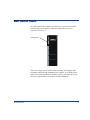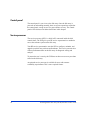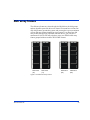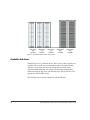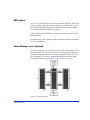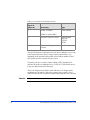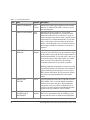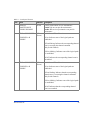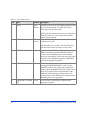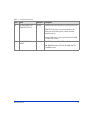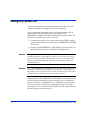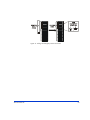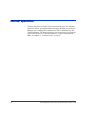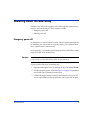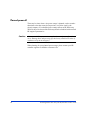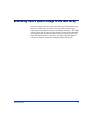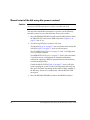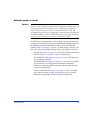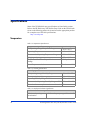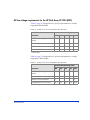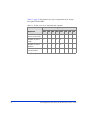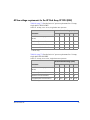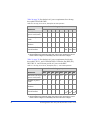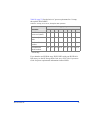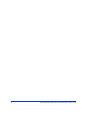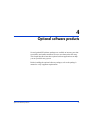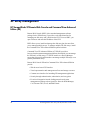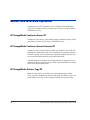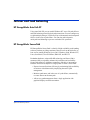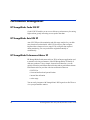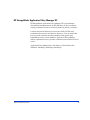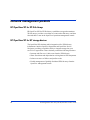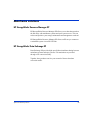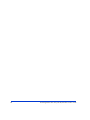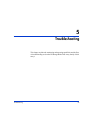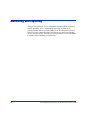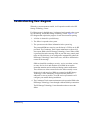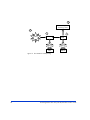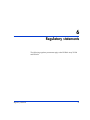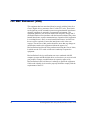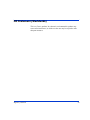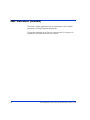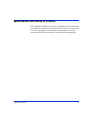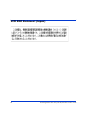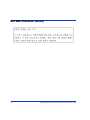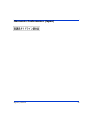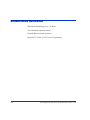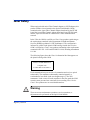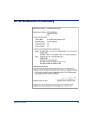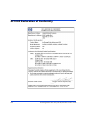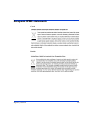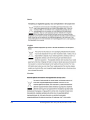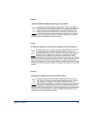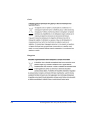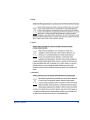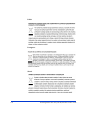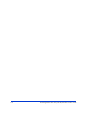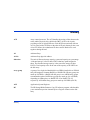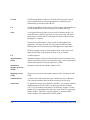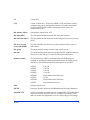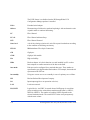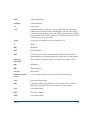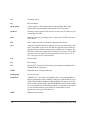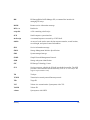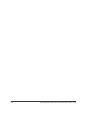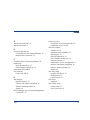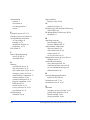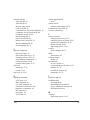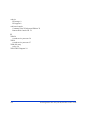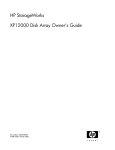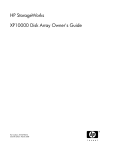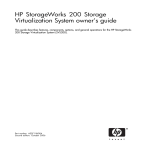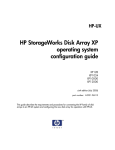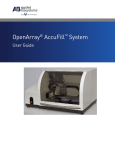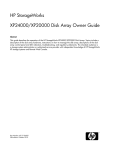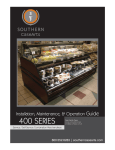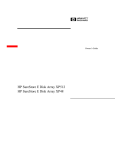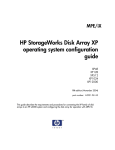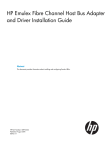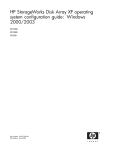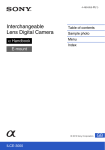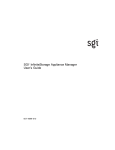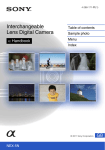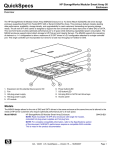Download HP XP1024 Owner's Manual
Transcript
HP StorageWorks Disk Arrays XP128/XP1024 Owner’s Guide fifth edition (July 2005) part number: A7906-96012 This guide describes the general operations, components, specifications, and options for the HP StorageWorks Disk Array XP128 and Disk Array XP1024. © Copyright 2002-2005 Hewlett-Packard Development Company, L.P. All rights reserved. Hewlett-Packard Company makes no warranty of any kind with regard to this material, including, but not limited to, the implied warranties of merchantability and fitness for a particular purpose. Hewlett-Packard shall not be liable for errors contained herein or for incidental or consequential damages in connection with the furnishing, performance, or use of this material. This document contains proprietary information, which is protected by copyright. No part of this document may be photocopied, reproduced, or translated into another language without the prior written consent of Hewlett-Packard. The information contained in this document is subject to change without notice. HP-UX is a registered trademark of Hewlett-Packard Company. All other product names mentioned herein may be trademarks of their respective companies. Hewlett-Packard Company shall not be liable for technical or editorial errors or omissions contained herein. The information is provided “as is” without warranty of any kind and is subject to change without notice. The warranties for Hewlett-Packard Company products are set forth in the express limited warranty statements accompanying such products. Nothing herein should be construed as constituting an additional warranty. Printed in the U.S.A. HP StorageWorks Disk Arrays XP128/XP1024 Owner’s Guide fifth edition (July 2005) part number: A7906-96012 2 HP StorageWorks Disk Arrays XP128/XP1024 Owner’s Guide Contents About this guide 7 Related information 7 Document conventions and symbols 8 HP technical support 8 HP storage website 9 HP sales and authorized resellers 9 Helpful web sites 9 Revision history 10 1 2 Contents Overview 11 Continuous data availability 12 Nondisruptive service and upgrades Connectivity 14 Fibre Channel connectivity 14 ESCON connectivity 15 FICON connectivity 15 iSCSI connectivity 16 Data integrity 17 Summary of features 19 13 XP128 hardware 23 General safety guidelines 24 Physical components 26 Control panel 29 Emergency power-off 34 Normal operations 36 3 Powering down the disk array 37 Emergency power-off 37 Planned power-off 37 Recovering from a power outage to the disk array 39 Manual restart of the disk array after power is restored Automatic power on restart 40 Specifications 41 Temperature 41 Humidity 41 Mechanical vibration 42 AC line voltage 42 Web site 44 3 4 39 XP1024 hardware 45 General safety guidelines 46 Physical components 48 Disk control frame 51 Control panel 52 Service processor 52 Disk array frames 53 Available disk drives 54 RAID options 55 Device Manager server (optional) 55 Control panel 57 Emergency power-off 62 Normal operations 64 Powering down the disk array 65 Emergency power-off 65 Planned power-off 66 Recovering from a power outage to the disk array 67 Manual restart of the disk array after power is restored 68 Automatic power on restart 69 Specifications 70 Temperature 70 AC line voltage requirements for the HP Disk Array XP1024 (DKC) 71 AC line voltage requirements for the HP Disk Array XP1024 (DKU) 73 HP StorageWorks Disk Arrays XP128/XP1024 Owner’s Guide 4 Optional software products 77 XP array management 78 HP StorageWorks XP Remote Web Console and Command View Advanced Edition (AE) 78 Storage management and LUN security 79 HP StorageWorks LUN Configuration and Security Manager XP 79 Remote and local data replication 80 HP StorageWorks Continuous Access XP 80 HP StorageWorks Continuous Access Extension XP 80 HP StorageWorks Business Copy XP 80 Failover and load balancing 81 HP StorageWorks Auto Path XP 81 HP StorageWorks Secure Path 81 Performance management 82 HP StorageWorks Cache LUN XP 82 HP StorageWorks Auto LUN XP 82 HP StorageWorks Performance Advisor XP 82 HP StorageWorks Application Policy Manager XP 83 Network management products 84 HP OpenView SPI for XP Disk Arrays 84 HP OpenView SPI for HP storage devices 84 Mainframe solutions 85 HP StorageWorks Resource Manager XP 85 HP StorageWorks Data Exchange XP 85 5 Troubleshooting 87 Monitoring and reporting 88 Troubleshooting flow diagram 6 Contents 89 Regulatory statements 91 FCC EMC Statement (USA) 92 IEC Statement (Worldwide) 93 EMC Statement (Canada) 94 Spécification ATI Classe A (France) 95 VCCI EMC Statement (Japan) 96 BSMI EMC Statement (Taiwan) 97 RRL EMC Statement (Korea) 98 Harmonics Conformance (Japan) 99 German Noise Declaration 100 Laser Safety 101 Japan DENAN law cordset caution 102 5 XP128 Declaration of Conformity 103 XP1024 Declaration of Conformity 104 European WEEE statements 105 Glossary Index 6 113 121 HP StorageWorks Disk Arrays XP128/XP1024 Owner’s Guide About this guide This guide is for use by system administrators who have expertise in: • Disk arrays and RAID technology • Operating system commands and utilities • Data processing concepts • Direct-access storage device subsystems and their basic functions This document describes the general operations, components, specifications, and options for the HP StorageWorks Disk Array XP128 and XP1024. Unless otherwise noted, the term disk array refers to the HP StorageWorks XP128 and/or XP1024 Disk Array. Related information In addition to this guide, please refer to other documents for this product: • HP StorageWorks Command View XP for XP Disk Arrays: User Guide • HP StorageWorks Disk Array XP128 Site Preparation Guide • HP StorageWorks Disk Array XP1024 Site Preparation Guide • HP StorageWorks XP Remote Web Console User Guide • HP StorageWorks Command View XP Advanced Edition for XP Disk Arrays User Guide • HP StorageWorks Disk Array XP Operating System Configuration Guide (various operating systems) To locate these documents, to learn more about HP software products, or to obtain software updates, visit the HP web site: http://h18006.www1.hp.com/storage/xparrays.html About this guide 7 Document conventions and symbols Table 1. Document conventions Convention Element Blue text (Figure 1) Cross-reference links Bold Menu items, button names, key names, tab names, and group box names Italics Text emphasis and document titles Blue underlined sans serif font (www.hp.com) Web site addresses Caution Indicates that failure to follow directions could result in damage to equipment or data. Warning Indicates that failure to follow directions could result in injury or death. HP technical support In North America, call technical support at 1-800-633-3600, available 24 hours a day, 7 days a week. Outside North America, call technical support at the location nearest you. The HP web site lists telephone numbers for worldwide technical support at: http://www.hp.com/support. From this web site, select your country. Collect the following information before calling: • Technical support registration number (if applicable) • Product serial numbers • Product model names and numbers • Applicable error messages 8 HP StorageWorks Disk Arrays XP128/XP1024 Owner’s Guide • Operating system type and revision level • Detailed questions For continuous quality improvement, calls may be recorded or monitored. HP strongly recommends that customers sign up online using the Subscriber’s choice web site at http://www.hp.com/go/e-updates. Subscribing to this service provides you with email updates on the latest product enhancements, newest versions of drivers, and firmware documentation updates as well as instant access to numerous ohter product resources. HP storage website For the most current information about HP StorageWorks XP products, visit: http://h18006.www1.hp.com/storage/arraysystems.html. For information about product availability, configuration, and connectivity, contact your HP support representative. HP sales and authorized resellers To reach HP sales or find a local authorized reseller of HP products, call 1-800-282-6672 or visit the HP How To Buy web site: http://welcome.hp.com/country/us/en/howtobuy.html You can also find HP sales and resellers at http://www.hp.com. Click Contact HP. Helpful web sites For third party product information, see the following web sites: http://www.hp.com/go/storage http://www.hp.com/support About this guide 9 Revision history 10 May 2002 First Edition Oct. 2002 Second Edition May 2004 Third Edition May 2005 Fourth Edition July 2005 Fifth Edition HP StorageWorks Disk Arrays XP128/XP1024 Owner’s Guide 1 Overview The Disk Array XP128 and Disk Array XP1024 are part of the HP StorageWorks Disk Array family of products. These disk arrays provide reliable and secure data storage and protection, featuring redundant circuitry and RAID storage options for data security. These disk arrays also support multiple operating systems, platforms, and RAID groups. The advantages include: • Continuous data availability • Nondisruptive service and upgrades • Connectivity • Scalability • Data integrity Overview 11 Continuous data availability The HP StorageWorks Disk Array XP family are the first RAID disk arrays to provide truly continuous data availability. They are designed for nonstop operation and continuous access to all user data. HP StorageWorks Disk Array XP128 and XP1024 disk arrays have no single point of component failure, which enables uninterrupted access to data. The disk array has component and function redundancy, providing full fault tolerance for disk array microprocessors, control storage, control and data buses, power supplies, and cooling fans. The disk array can sustain multiple component failures and still continue to provide full access to your stored data. While access to your data is never compromised, the failure of a key component can cause a temporary reduction in disk array performance. 12 HP StorageWorks Disk Arrays XP128/XP1024 Owner’s Guide Nondisruptive service and upgrades Monitoring software detects internal hardware component problems and notifies the HP Storage Technology Center automatically. At the support center, the problem is verified and the appropriate maintenance activity is executed by an HP service representative. The are no user serviceable components. Only an HP service representative should open the cabinets. All hardware subassemblies can be removed, serviced, repaired, or replaced non-disruptively during disk array operation. All microcode upgrades can be performed during normal disk array operations (provided array connectivity infrastructure requirements are satisfied), using your disk array’s built-in service processor (SVP). Alternate paths can be set by host failover software and/or alternate Fibre Channel paths. Overview 13 Connectivity The HP StorageWorks Disk Array XP128 and HP StorageWorks Disk Array XP1024 are connected to host systems using one of these types of connections: • Fibre Channel • ESCON • FICON • iSCSI Fibre Channel connectivity HP StorageWorks Disk Array XP128 The XP128 supports a maximum of three pairs of channel adapters that can support up to 48 Fibre Channel ports. Your disk array can support up to 8,192 LDEVs which can be configured as up to 24,576 LUNs through the Fibre Channel. The Fibre Channel provides data transfer rates up to 2GB/sec depending on which Fibre Channel interface option is installed. The disk array can support Fibre Channel Arbitrated Loop (FC-AL) and Fabric Fibre Channel topologies. HP StorageWorks Disk Array XP1024 The XP1024 supports a maximum of four pairs of channel adapters that can support up to 64 Fibre Channel ports. Your disk array can support up to 8,192 LDEVs which can be configured as up to 32,768 LUNs through the Fibre Channel. The Fibre Channel provides data transfer rates up to 2GB/sec depending on which Fibre Channel interface option is installed. The disk array can support Fibre Channel Arbitrated Loop (FC-AL) and Fabric Fibre Channel topologies. 14 HP StorageWorks Disk Arrays XP128/XP1024 Owner’s Guide ESCON connectivity HP StorageWorks Disk Array XP128 The XP128 supports a maximum of three pairs of channel adapters that can support 24 ESCON ports for connection to mainframe hosts. The disk array can support up to 8,192 LDEVs. HP StorageWorks Disk Array XP1024 The XP1024 supports a maximum of six pairs of channel adapters that can support 48 ESCON ports for connection to mainframe hosts. The disk array can support up to 8,192 LDEVs. Note: When more than four pairs of ESCON channel adapters are configured, the number of disk drives that can be installed is reduced. Other restrictions may apply, depending on what other types of channel adapters are installed. FICON connectivity HP StorageWorks Disk Array XP128 The XP128 supports a maximum of three pairs of channel adapters that can support up to 24 FICON ports. The disk array can support up to 8,192 LDEVs. HP StorageWorks Disk Array XP1024 The XP1024 supports a maximum of four pairs of channel adapters that can support up to 32 FICON ports. The disk array can support up to 8,192 LDEVs. Overview 15 iSCSI connectivity HP StorageWorks Disk Array XP128 The XP128 supports a maximum of three pairs of channel adapters that can support up to 24 iSCSI ports. The disk array can support up to 6,144 LDEVs through iSCSI. HP StorageWorks Disk Array XP1024 The XP1024 supports a maximum of four pairs of channel adapters that can support up to 32 iSCSI ports. Your disk array can support up to 8,192 LDEVs through iSCSI. 16 HP StorageWorks Disk Arrays XP128/XP1024 Owner’s Guide Data integrity HP disk arrays provide the highest levels of data integrity. This is accomplished using RAID technologies, together with redundant hardware throughout the disk array. The following hardware features allow the HP StorageWorks Disk Array XP family to achieve its high availability and data integrity: • RAID1, RAID5 • Mirrored write cache • Dual channel adapters (CHAs) and array control processors (ACPs) • Dual and concurrently active data and control paths through the array • Split power domains on internal data paths • Hot-pluggable boards • Hot-pluggable fans, power supplies, and controllers • Online upgradable firmware Overview 17 Some of the available software features and products that complement the disk array hardware are listed below: • HP StorageWorks Disk Array XP128 support “Phone Home” capability to the multidisciplinary Storage Technology Center advanced remote diagnostics full solution (Host-SAN-Storage) support • Full software and solution integration local and remote mirroring for online backup and disaster recovery (HP StorageWorks Business Copy XP and Continuous Access XP) security for multiple server consolidation (HP StorageWorks LUN Configuration and Security Manager XP) zero downtime backup (HP OmniBack, Exchange, Oracle, or SAP) centralized resource management (HP StorageWorks Remote Web Console XP, HP StorageWorks Command View XP, HP StorageWorks SAN Manager LM/DM, Performance Advisor XP and Auto LUN XP) • I/O path failover and load balancing (HP StorageWorks AutoPath XP).To obtain updates to the software, go to the following main web site and access the appropriate support product: http://www.hp.com 18 HP StorageWorks Disk Arrays XP128/XP1024 Owner’s Guide Summary of features Table 2. XP128 and XP1024 Features Feature XP128 XP1024 with XP1024 & XP512 DKU Support XP1024 XP1024 DKU Support Power Single-phase or 3-phase DKC/DKU Single cabinet unit only (no expansion) One DKC with either: One DKC cabinet with 1 or 2 XP1024 DKUs, 1 to 4 XP1024 DKU cabinets and 1 to 3 XP512 DKUs Maximum hard disk drives 128 768 1024 Maximum spare disk drives 4 16 16 Maximum parity groups/subsystem 31 191 255 Maximum Disk Drive Capacity 36 TB 121 TB 149 TB Max. cache 64 GB 128 GB 128 GB Single-phase or 3-phase (continued) Overview 19 Table 2. XP128 and XP1024 Features (Continued) Feature XP128 XP1024 with XP1024 & XP512 DKU Support XP1024 XP1024 DKU Support Available hard disk drives 73GB 10K rpm Fibre Channel disk drive 73GB 10K rpm Fibre Channel disk drive 73GB 10K rpm Fibre Channel disk drive 36GB 15K rpm Fibre Channel disk drive 47GB 10K rpm Fibre Channel disk drive1 36GB 15K rpm Fibre Channel disk drive 73GB 15K rpm Fibre Channel disk drive 18GB 10K rpm Fibre Channel disk drive1 73GB 15K rpm Fibre Channel disk drive 146GB 10K rpm Fibre 18GB 15K rpm Fibre Channel disk drive Channel disk drive1 146GB 10K rpm Fibre Channel disk drive 300GB 10K rpm Fibre 181GB 7200 rpm Channel disk drive Fibre Channel disk drive1 300GB 10K rpm Fibre Channel disk drive 36GB 15K rpm Fibre Channel disk drive2 73GB 15K rpm Fibre Channel disk drive2 146GB 10K rpm Fibre Channel disk drive2 300GB 10K rpm Fibre Channel disk drive2 1XP512 DKU Only 2XP1024 DKU Only Max shared memory 4.0 GB 4.0 GB 4.0 GB (continued) 20 HP StorageWorks Disk Arrays XP128/XP1024 Owner’s Guide Table 2. XP128 and XP1024 Features (Continued) Feature XP128 XP1024 with XP1024 & XP512 DKU Support XP1024 XP1024 DKU Support Max ACP pairs 2 4 4 Max CHIP pairs 3 4 4 2 if >1 ACP pair installed Configuration disk XP128-specific XP1024-specific XP1024-specific SVP code XP128-specific XP1024-specific XP1024-specific High Availability SVP Optionally Available Optionally Available Optionally Available RAID level RAID 1 (2D+2D) RAID 1 (4D+4D) RAID 5 (3D+1P) RAID 5 (7D+1P) RAID 1 (2D+2D) RAID 1 (4D+4D)* RAID 5 (3D+1P) RAID 5 (7D+1P)* RAID 1 (2D+2D) RAID 1 (4D+4D) RAID 5 (3D+1P) RAID 5 (7D+1P) Maximum LDEV # 8192 8192 8192 Available LUNs 24,576 32,768 32,768 Maximum LU #/port 512 512 512 *XP1024 DKU supported only. Overview 21 22 HP StorageWorks Disk Arrays XP128/XP1024 Owner’s Guide 2 XP128 hardware XP128 hardware 23 General safety guidelines Read the following safety guidelines carefully and follow them when you work with the HP StorageWorks Disk Array XP128 disk array. • Remember that the maintenance of your machine must be done only by trained and qualified HP field engineers. Only an HP service representative can power off the disk array in a non-emergency situation. • Please read and follow the safety guidelines and procedures in this manual and you other disk array manuals. • In this manual and on the machine, hazard warnings are provided to aid you in preventing or reducing the risk of death, personal injury, or product damage. Understand and follow these hazard warnings fully. • The hazard warnings that appear on the warning labels on the machine or in the manual have one of the following alert headings consisting of an alert symbol and a signal word, “Warning,” or “Caution”: Warning This indicates a potentially hazardous situation which, if not avoided, can result in death or serious injury. Caution This indicates a hazardous situation which, if not avoided, will or can result in serious damage to the product or loss of data. • The signal word “NOTICE” is used to present warnings that are not directly related to personal injury hazards. • When warning labels become dirty or start peeling off, replace them. • If any physical accident such as abnormal noise, smell, or smoke occurs on the disk array while it is running, immediately power off the disk array by pulling the UNIT EMERGENCY POWER OFF switch on the disk array. 24 HP StorageWorks Disk Arrays XP128/XP1024 Owner’s Guide • Do not power off the system unless it is an emergency power-off situation. • Keep the front and rear doors closed at all times. • Keep the tops and sides of the cabinets clear to allow air to flow properly. • Do not perform any procedures not described in this document. If you have any questions or concerns, please contact your HP service representative. Warning Do not touch areas marked HAZARDOUS, even with the power off. These areas contain high-voltage power. Keep in mind that the hazard warnings in this manual or on the machine cannot cover every possible case, as it is impossible to predict and evaluate all circumstances before hand. Follow the procedures in this guide carefully and always be alert for any unusual equipment indications or behavior. If you have any questions, contact your HP service representative. XP128 hardware 25 Physical components The HP StorageWorks Disk Array XP128 is a high-performance disk array system. It is used to store large quantities of data in an efficient and secure manner. Figure 1. HP StorageWorks Disk Array XP128 Your disk array has the following major hardware components: • Disk array cabinet The single disk array frame cabinet contains the control panel, connection hardware, the service processor, control boards and hard disk drives. • One service processor (SVP) The service processor (SVP) is a built-in PC inside the disk array cabinet. The SVP gives your HP service representative a method of accessing the software system on the disk array. Your HP service representative uses the SVP to configure, maintain, and upgrade your disk array software and hardware. The service 26 HP StorageWorks Disk Arrays XP128/XP1024 Owner’s Guide processor also collects performance data about the disk array for diagnostic testing and analysis. To ensure data security, the SVP does not have access to any user data stored on the disk array. • (Optional) second service processor This is available for users with extreme high availability requirements. This is not a required feature. • Control panel The control panel is your view of the disk array. Once the disk array is powered on and running normally, there are no user operations required at the control panel, except in the case of a power failure recovery. The control panel is discussed in further detail on page 29. • Hard disk drives The disk array uses 3.5-inch disk drives, and different disk capacities are available. Ask your HP service representative about currently available disk drives or visit the XP128 web site at http://www.hp.com. Any of the disk drives in the disk array frames can be replaced without disrupting user activity. The disk array automatically detects and corrects disk errors. • (Optional) Device Manager server The Device Manager server is attached to your disk array by a local area network (LAN) connection. The Device Manager server runs HP Command View XP and/or Command View XP Advanced Edition which, combined with other optional applications, allows you to monitor and manage disk array operations. The following figure illustrates how the Device Manager server and host connect to the XP128. XP128 hardware 27 Device Manager server 1 XP128 Disk Array 2 Host Figure 2. The XP128 connections 1. The management station connects to the XP128 by means of a public LAN connection. The XP128 has an Ethernet connection for this purpose. 2. The host server uses a Fibre Channel, FICON, iSCSI, or ESCON connection. The hardware requirements for your Device Manager server, such as the required processor speed, storage capacity, and memory, will vary depending on the optional software that you use and the number of disk array frames you have connected to the system. To ensure data security, neither edition of HP Command View software (CVXP or CVXP AE) has access to any user data stored on the disk array. There is no single point of failure in the disk array. It is designed with redundant logic assemblies, disk drives and power supplies, all of which can be removed or replaced without interrupting access to your data. Caution 28 Only your HP service representative can remove or replace hardware. HP StorageWorks Disk Arrays XP128/XP1024 Owner’s Guide Control panel Figure 3 and Table 3 on page 30 show the control panel and its functions, respectively. 4 1 SUB-SYSTEM 2 RESTART 6 5 REMOTE MAINTENANC E PROCESSING READY ENABLE ALARM 3 MESSAGE DISABLE STORAGE CLUSTER1 A B C D E F G H J K L M N P Q R U 7 L U L 7 U L 7 U L 7 STORAGE CLUSTER2 8 A B C D E F G H J K L M U L 8 U L 8 POWER U REMOTE L 8 N P Q R U LOCAL L 9 BS-ON PS-ON POWER SW ENABLE LED TEST 14 ON OFF 10 CHK RST 11 15 12 EMERGENCY 13 UNIT EMERGENCY POWER OFF Figure 3. Control Panel XP128 hardware 29 Table 3. Control or indicator function on control panel Item Label Indicator Description 1 SUBSYSTEM READY LED (Green) Indicates that channel interface input/output operations are enabled. If the LED is off, the system is not accepting data. 2 SUBSYSTEM ALARM LED (Red) Indicates DC under voltage, DC over current, abnormally high temperature, or an unrecoverable failure. If your disk array is set up to report messages to the remote center, your HP service representative is notified automatically. If the disk array is not set up to report messages to the remote center, you should place a service call to HP to have the message evaluated to determine if any action is required. 3 SUBSYSTEM MESSAGE ON: Indicates that a message has been issued from either cluster. If your disk array is set up to report messages to the remote center, your HP service representative is notified automatically. If your disk array is not set up to report messages to the remote center, you should place a service call to HP to have the message evaluated to determine if any action is required. LED (Amber) Blinking: Indicates the internal service processor has failed. The disk array will continue to operate normally. You should place a service call to HP to ensure notification. Service processor failures might not be reported automatically to the remote center. 4 30 SUBSYSTEM RESTART Switch Used to unfence the fenced drive path and to release Write Inhibit. There is a blocked path somewhere between a host and a disk drive. By restarting the subsystem, a soft reset will be performed to try to recover. If system restart does not unblock the path, an HP service representative will be notified. HP StorageWorks Disk Arrays XP128/XP1024 Owner’s Guide Table 3. Control or indicator function on control panel (Continued) Item Label Indicator Description 5 REMOTE MAINTENANCE PROCESSING LED (Amber) Indicates remote maintenance activity. An HP service representative is checking your system, but the system is online and accepting data. 6 REMOTE MAINTENANCE ENABLE/DISABLE Switch Used to permit remote service maintenance. Disable: No one can provide maintenance Enable: HP service representative can provide maintenance. 7 STORAGE CLUSTER 1 LED (Green) CHANNEL A-M Serial Channel/Fibre Channel: (1) On: Indicates some of the logical paths are established. U: UPPER L: LOWER (2) Fast blinking: Indicates the corresponding channel route is executing the channel command. (Only Serial Channel) (3) Slow blinking: Indicates none of the logical paths are established. (4) Off: Indicates the corresponding channel route is not enabled. XP128 hardware 31 Table 3. Control or indicator function on control panel (Continued) Item Label Indicator 8 STORAGE CLUSTER 2 LED (Green) CHANNEL A-M Description Serial Channel/Fibre Channel: (1) On: Indicates some of the logical paths are established. U: UPPER (2) Fast blinking: Indicates the corresponding channel route is executing the channel command. (Only Serial Channel) L: LOWER (3) Slow blinking: Indicates none of the logical paths are established. (4) Off: Indicates the corresponding channel route is not enabled. 9 BS ON LED (Yellow) When the LED is on, unit is plugged in and receiving power from either AC power source. The SVP is receiving power from the outlet. If BS is off, the disk array is not receiving power from either AC power source. Check the electrical outlets in your building. 10 PS ON LED (Green) When the LED is on power is on and the array is ready to process data. Off means the disk array power is off. The disk array is not ready to process data. 32 HP StorageWorks Disk Arrays XP128/XP1024 Owner’s Guide Table 3. Control or indicator function on control panel (Continued) Item Label Indicator Description 11 PWR SW ENABLE Switch Used to enable the PWR on/off switch. To enable the PWR on/off switch, turn the PWR SW ENABLE switch to the ENABLE position. If the automatic power on restart feature is not being used, this switch should be in the DISABLE (opposite of ENABLE) position during normal operation. 12 PWR ON/PWR OFF Switch To switch on/off the subsystem, use this switch while the PWR SW ENABLE switch is in the ENABLE position. This switch only performs this function when the REMOTE/LOCAL switch is set to the LOCAL position.This switch should be in the PWR ON position during normal operation. The position of this switch should only be changed when directed by HP service personnel. 13 EMERGENCY POWER Switch OFF 14 PWR ON/PWR OFF REMOTE/LOCAL Switch Used to power off the storage subsystem in an emergency situation. Determines how the disk array is powered on or off. REMOTE: Disk array power on/off is controlled by the power control interface to the CPU (mainframe only). LOCAL: Disk array power on/off is controlled by the PWR ON/PWR OFF switch, 15 LED TEST/CHK RESET Switch LED TEST position: The LEDs on the panel go on. CHK RESET position: The PS ALARM and TH ALARMS are reset. XP128 hardware 33 Emergency power-off A switch is provided on the control panel for an emergency powering off. See Figure 4 on page 35. If you detect an abnormal sound, smell, or smoke, power off the disk subsystem by operating the UNIT EMERGENCY POWER OFF switch following the procedure below. The procedure for operating the switch is as follows: 1. Push the operator panel cover at the location where PUSH is marked, open the operator panel cover, then operate the EMERGENCY POWER OFF switch. 2. In using a UNIT EMERGENCY POWER OFF switch, first pull it up and then pull it toward you as illustrated in the figure below. Caution Pulling the UNIT EMERGENCY POWER OFF switch on the disk array cabinet instantly shuts down the array, neglecting the system’s power-off sequence. Jobs in process are aborted and their integrity after recovery is not guaranteed. Therefore, this method should be used only in an emergency and not in normal operation. Caution The UNIT EMERGENCY POWER OFF switch on the disk array cabinet only partially removes power from the array. AC input power remains present at the primary circuit. Therefore, do not use the Emergency Power-Off switch unless you need to power off of the unit as an emergency measure. When pulled, a UNIT EMERGENCY POWER OFF switch locks itself to prevent further powering on and requires a trained and qualified HP field engineer for recovery. Any time the unit Emergency/Only OFF switch is pulled, place a service call to Hewlett-Packard to have the switch reset and have the disk array restored to service. 34 HP StorageWorks Disk Arrays XP128/XP1024 Owner’s Guide Figure 4. Pulling Unit Emergency Power OFF Switch XP128 hardware 35 Normal operations The disk array does not require user intervention. The disk array automatically reports any remote system information messages (R-SIMs) to your Device Manager server running HP Command View XP or Command View XP Advanced Edition, to the internal disk array service processor, and also to the HP Service Center. For more information on SIMs, see Chapter 5, "Troubleshooting" on page 87. 36 HP StorageWorks Disk Arrays XP128/XP1024 Owner’s Guide Powering down the disk array Situations may arise in the operation of the disk array that require you to power down the disk array. These situations include: • Emergency power-off • Planned power-off Emergency power-off An emergency is a critical situation such as a physical plant catastrophe. In an emergency, the critical need is to quickly remove power from the disk array. A quick restart is not necessary. In an emergency, the operator should trip the Emergency Power-Off (EPO) switch. The disk array emergency power-off (EPO) switch is located on the control panel. Caution Use this switch only in case of an emergency. An HP service representative is required to reset the EPO and to power-on the disk array. To power off the disk array in an emergency: 1. Open the control panel cover by pushing on the point marked PUSH. 2. Pull the emergency power-off switch up and then out towards you as illustrated on the switch. See Figure 4 on page 35. 3. Call the HP support center. The EPO switch must be reset by an HP service representative before the disk array can be powered on again. Planned power-off There may be times when a site power outage is planned. These situations would include alterations to the data center, inspections, or work by the electric company. If a scheduled power outage affects an HP StorageWorks Disk Array XP128, the power down of the disk array must be scheduled with a trained HP support representative. XP128 hardware 37 Caution Only a trained HP representative can shut down and power-off a disk array. Shutting down and powering off a disk array is not a customer activity. A user should not attempt to power down the disk array at any time other than an emergency. When planning for your planned power outage, please contact your HP CE to schedule a customer visit. 38 HP StorageWorks Disk Arrays XP128/XP1024 Owner’s Guide Recovering from a power outage to the disk array If AC input power is lost, the disk array maintains its state and recovers when power is restored. The array cache is backed up by batteries that will maintain its state for a minimum of 48 hours. This length of time will provide coverage for most outages. In cases where the outage will extend beyond 48 hours, the batteries can be replaced by a HP to extend the time, if necessary. To extend the backup time beyond 48 hours, you must notify HP support in time to receive service. Manual restart of the disk array after power is restored Caution Before you restore power to the disk array after an outage, HP recommends you have an electrician check the power to ensure it is stable and clean. You may opt to call a trained HP representative or you may restore power to the disk array yourself: 1. Move the ENABLE/DISABLE switch to the ENABLE position. Move the PWR ON/OFF switch to the PWR ON position (Figure 3 on page 29, items 11 & 12) 2. The following LED sequence will occur: The BS-ON LED (Figure 3 on page 29, item 9) will turn amber and the PS ON LED (10, Figure 3 on page 29, item 10) will turn green. The CHANNEL LED (Figure 3 on page 29, item 7) will light green for every adapter installed. The MESSAGE LED (Figure 3 on page 29, item 3) may turn amber if your disk array is not configured for automatic maintenance notification, signifying a SIM was generated (because the disk array went down unexpectedly). Finally, the Ready LED (Figure 3 on page 29, item 1) will light green when the system is ready, which may take up to 10 minutes, depending on the number of disks installed in your disk array. 3. Move the ENABLE/DISABLE switch to the DISABLE position. XP128 hardware 39 Automatic power on restart Caution As with all sophisticated electronic equipment, unstable power during a restart can induce problems. Hewlett-Packard recommends automatic power on restart only when the power to the disk array is conditioned to ensure stability (for example, using a UPS). If your site does not have a UPS, HP recommends configuring the disk array for manual restart by keeping the ENABLE/DISABLE switch in the DISABLE position and using the manual restart procedure when power has been restored and verified. Your disk array will automatically restart and return to service when power is restored. To enable this feature, place the ENABLE/DISABLE switch in the ENABLE position and the PWR ON/OFF switch in the PWR ON position (Figure 3 on page 29, items 11 & 12). When power is restored, your disk array will restart and the following LED sequence will occur: The BS-ON LED (Figure 3 on page 29, item 9) will turn amber and the PS ON LED (10, Figure 3 on page 29, item 10) will turn green. The CHANNEL LED (Figure 3 on page 29, item 7) will light green for every adapter installed. The MESSAGE LED (Figure 3 on page 29, item 3) may turn amber if your disk array is not configured for automatic maintenance notification, signifying a SIM was generated (because the disk array went down unexpectedly). Finally, the Ready LED (Figure 3 on page 29, item 1) will light green when the system is ready, which may take up to 10 minutes, depending on the number of disks installed in your disk array. 40 HP StorageWorks Disk Arrays XP128/XP1024 Owner’s Guide Specifications Some of the HP StorageWorks Disk Array XP128 disk array specifications are listed in this section. For a complete set of environmental specifications, refer to the HP Disk Array XP128 Site Prep Guide on the following main web site and access the appropriate support product: http://www.hp.com Temperature Table 4. Temperature Specifications Temperature Specification (Degrees F = 1.8 x Degrees C + 32) Nonoperating temperature Range –10° to +43° C Operating Temperature +16° to + 32° C Recommended Operating Temperature Range +21° to +24° C Shipping and storage temperature –25° to 60° C Temperature Shock Immunity—Maximum rate of change 10° C per hour Over-Temperature shutdown Shutdown at 60° C Humidity Table 5. Humidity Specifications Humidity Specification Nonoperating/storage Humidity Range 8% to 90% RH Operating Humidity Range at 22° C 20% to 80 % RH Recommended Operating Humidity Range at 22° C 50% to 55 % RH Procedure for recovery from moisture condensation None XP128 hardware 41 Mechanical vibration Table 6. Mechanical vibration Mechanical vibration Maximum Operating Acceleration 0.05G at a frequency range of 10 to 300 Hz AC line voltage The following AC power recommendations for the HP StorageWorks Disk Array XP128 are for each power cord. Each array frame has two power cords (with the AC power cord option there are four cords). In case of a failure of the power source for one cord, the power requirements and the current requirement for the remaining power cord will double. Table 7 (page 42) lists the basic AC power requirements for a 50-amp single-phase XP128 DKU. Table 8 (page 43) lists the basic AC power requirements for a 30-amp single-phase XP128 DKU. Table 7. 50-Amp, 50 or 60 Hz, Single-Phase DKU Operation Nominal Rated Voltage (VAC) Parameter 200 208* 220 230 240 Rated line current per power cord (Arms) 16.2 15.1 14.9 14.3 13.8 Number of power cords 2 2 2 2 2 Number of circuit breakers 2 2 2 2 2 Recommended circuit breakers 50A 50A 50A 50A 50A * 60 Hz only. 42 HP StorageWorks Disk Arrays XP128/XP1024 Owner’s Guide Table 8. 30-Amp, 50 or 60 Hz, Single-Phase DKC Operation Nominal Rated Voltage (VAC) Parameter 200 208* 220 230 240 Rated line current per power cord (Arms) 10.2 9.5 9.4 9.0 8.7 Number of power cords 4 4 4 4 4 Number of circuit breakers 4 4 4 4 4 30A 30A 30A 30A 30A Recommended circuit breakers * 60 Hz only. Table 9 (page 43) lists the basic AC power requirements for three-phase operation of the XP128 DKC. Table 9. 30-Amp, 50 or 60 Hz, Three-Phase DKU Operation Nominal Rated Voltage (VAC) Parameter 200 208* 220 230 240 380 400 415 Rated line current per 11.1 10.7 10.0 9.6 power cord (Arms) 9.1 6.0 5.5 5.3 Number of power cords 2 2 2 2 2 2 2 2 Number of circuit breakers 2 2 2 2 2 2 2 2 Recommended circuit breakers 30 A 30 A 30 A 30 A 30 A 30 A 30 A 30 A * 60 Hz only. XP128 hardware 43 Web site For the most current support information on the HP StorageWorks Disk Array XP128, please visit the following main web site and access the appropriate support product: http://www.hp.com 44 HP StorageWorks Disk Arrays XP128/XP1024 Owner’s Guide 3 XP1024 hardware XP1024 hardware 45 General safety guidelines Read the following safety guidelines carefully and follow them when you work with your XP1024 disk array. • Remember that maintenance of your machine must be done only by trained and qualified HP field engineers. Only an HP service representative can power off the disk array. • Please read and follow the safety guidelines and procedures in this manual and any of your related manuals. • In this manual and on the machine, hazard warnings are provided to aid you in preventing or reducing the risk of death, personal injury, or product damage. Understand and follow these hazard warnings fully. • The hazard warnings that appear on the warning labels on the machine or in the manual have one of the following alert headings consisting of an alert symbol and a signal word, “Warning,” or “Caution”: Warning This indicates a potentially hazardous situation which, if not avoided, can result in death or serious injury. Caution This indicates a hazardous situation which, if not avoided, will or can result in serious damage of product or loss of data. • The signal word “NOTICE” is used to present warnings that are not directly related to personal injury hazards. • When warning labels become dirty or start peeling off, replace them. • If any physical accident such as abnormal noise, smell, or smoke occurs on the disk subsystem while running, immediately power off 46 HP StorageWorks Disk Arrays XP128/XP1024 Owner’s Guide the disk subsystem by pulling the UNIT EMERGENCY POWER OFF switch on the disk subsystem. • Do not power off the system unless it is in an emergency power-off state. • Keep the front and rear doors closed at all times. • Keep the tops and sides of the cabinets clear to allow air to flow properly. • Do not perform any procedures not described in this document. If you have any questions or concerns, please contact your HP service representative. Warning Do not touch areas marked HAZARDOUS, even with the power off. These areas contain high-voltage power. Keep in mind that the hazard warnings in this manual or on the machine cannot cover every possible case, as it is impossible to predict and evaluate all circumstances before hand. Be alert and use your common sense. If you have any questions, contact your HP service representative. XP1024 hardware 47 Physical components The HP Disk Array XP1024 is a high-performance RAID-capable disk array system. It is used to store large quantities of data in an efficient and secure manner. Minimum Disk Subsystem DKU frame DKU frame DKC DKU frame DKU frame Figure 5. HP StorageWorks 1024 Disk Array 48 HP StorageWorks Disk Arrays XP128/XP1024 Owner’s Guide . Minimum Disk Subsystem DKU frame (L3) 5th DKU DKU frame DKU frame (L2) (L1) 4th DKU 3rd DKU DKC frame DKU frame (R1) 1st DKU DKU frame (R2) 2nd DKU Figure 6. HP Disk Array XP1024 with HP Disk Array XP512 DKUs The maximum HDD configuration for an XP1024 with XP512 DKUs is 768. This is due to specifications for the 3 XP512 DKUs, which can contain a total of 256 HDDs (96+96+64). XP1024 hardware 49 The disk array has the following major hardware components: • One disk control frame (DKC) The single disk control frame cabinet contains the control panel, connection hardware, the service processor, and control boards for the disk arrays. • One to four XP1024 disk array frames (DKU) or • One to two XP1024 disk array frames and one to three XP512 DKU frames. The DKU cabinets contain your disk drives. When using only XP1024 DKUs, you can connect up to 4 DKUs. When connecting XP512 DKUs to the XP1024 disk array, the supported configuration is a maximum of 2 XP12024 DKUS on the right, and a maximum of 3 XP512 DKUs on the left. Warning XP1024 and XP512 DKUs may not be configured on the same side of the DKC. Only XP1024 DKUs may be installed on the right of the DKC and only XP512 DKUs may be installed on the left of the DKC in configurations that support both types of DKUs. • One service processor (SVP) The SVP is an internally mounted notebook computer used for maintenance. The SVP is located in the disk control frame cabinet. The SVP is used by your HP service representative only. • (Optional) second service processor This is available for users with extreme availability requirements. This is not a required feature. 50 HP StorageWorks Disk Arrays XP128/XP1024 Owner’s Guide Disk control frame The disk control frame controls your disk array. It provides you with a control panel, power supplies, controller boards, and your service processor. See Figure 7. Control Panel Figure 7. Disk Control Frame There is no single point of failure in the disk array. It is designed with redundant controllers and redundant power supplies, all of which can be removed or replaced without interrupting access to your data. Only your HP service representative can remove or replace hardware. XP1024 hardware 51 Control panel The control panel is your view to the disk array. Once the disk array is powered on and running normally, there are no user operations required at the control panel, except in case of a power failure recovery. The control panel will be discussed in further detail later in this chapter. Service processor The service processor (SVP) is a built-in PC connected inside the disk control frame. The SVP gives your HP service representative a method to access the software system on the disk array. Your HP service representative uses the SVP to configure, maintain, and upgrade your disk array software and hardware. The service processor also collects performance data on the disk array for diagnostic testing and analysis. To protect the user’s security, the SVP does not have access to any user data stored on the disk array. An optional service processor is available for users with extreme availability requirements. This is not a required feature. 52 HP StorageWorks Disk Arrays XP128/XP1024 Owner’s Guide Disk array frames The disk array frames are where the physical disk drives, the disk groups, and any dynamic spare disk drives are located. You must have at least one disk array frame to operate the system, and you may have up to a maximum of four disk array frames installed on your system. If you have four disk array frames that are fully populated with disk drives, you will have a maximum of 149 TB. You may also have one to two XP1024 disk array frames grouped with one to three XP512 DKU frames. DKU frame (L2) DKU frame (L1) DKU frame (R1) DKU frame (R2) Figure 8. XP1024 Disk Array Frames XP1024 hardware 53 DKU frame (L3) 5th DKU DKU frame (L2) 4th DKU DKU frame (L1) 3rd DKU DKU frame (R1) 1st DKU DKU frame (R2) 2nd DKU Figure 9. XP1024 and XP512 Disk Array Frames Available disk drives The disk array uses 3.5-inch disk drives, and a variety of disk capacities are available. Ask your HP service representative about currently available disk drives. Any of the disk drives in your disk array frames can be replaced without disrupting user activity. The disk array automatically detects and corrects disk errors. All HP Disk Array XP512 disk drives are supported in XP512 DKU frames. XP512 DKUs can be used in conjunction with the XP1024. 54 HP StorageWorks Disk Arrays XP128/XP1024 Owner’s Guide RAID options Any of your spare disk drives can back up any other disk drive of the same or lesser capacity (and equal rotational speed), in any DKU frame, even if the failed disk and the spare disk are in different array domains, whether you are using RAID1 or RAID5 array groups. XP512 DKU Supported disk drives must have a spare drive in the XP512 DKU domain(s). Your disk arrays can be configured with a minimum of one and a maximum of 16 spare disk drives. Device Manager server (optional) The Device Manager server is for user access to the system software. Your Device Manager server runs a main remote control application and other standard and optional software to manage and monitor the disk array. The Device Manager server can be connected to multiple disk arrays using a special LAN connection. See Figure 10. See Table 10 on page 56. Figure 10. XP1024 Disk Array XP1024 hardware 55 Table 10. Connections to the XP1024 Disk Array Callout in figure 10 (page 55) Connecting Type 1 A DKC to a DKU; Fibre Channel A DKU to another DKU 2 The DKC to the server host Fibre Channel ESCON FICON iSCSI 3 DKC to the Management Console LAN The specific hardware requirements for your Device Manager server, such as the required processor speed, storage capacity, and memory, vary depending on the optional software that you use and the number of disk array frames you have connected to the system. To protect your user’s security, neither edition of HP Command View software for the Device Manager server (CVXP or CVXP AE) has access to any user data stored on the disk array. There is no single point of failure in the disk array. It is designed with redundant logic assemblies, disk drives, and the power supplies, all of which can be removed or replaced without interrupting access to your data. Caution 56 Only your HP service representative can remove or replace hardware. HP StorageWorks Disk Arrays XP128/XP1024 Owner’s Guide Control panel Figure 11 and Table 11 on page 58 show the control panel and its functions, respectively. 4 1 SUB-SYSTEM 2 RESTART 6 5 REMOTE MAINTENANC E PROCESSING READY ENABLE ALARM 3 MESSAGE DISABLE STORAGE CLUSTER1 A B C D E F G H J K L M N P Q R U 7 L U L 7 U L 7 U L 7 STORAGE CLUSTER2 8 A B C D E F G H J K L M U L 8 U 8 U L POWER REMOTE L 8 N P Q R U LOCAL L 9 BS-ON PS-ON POWER SW ENABLE LED TEST 14 ON OFF 10 CHK RST 11 15 12 EMERGENCY 13 UNIT EMERGENCY POWER OFF Figure 11. Control panel XP1024 hardware 57 Table 11. Control panel functions Item Label Indicator Description 1 SUBSYSTEM READY LED (Green) Indicates that input/output operation on the channel interface is enabled. If the LED is off, the system is not accepting data. 2 SUBSYSTEM ALARM LED (Red) Indicates DC under voltage, DC over current, abnormally high temperature, or an unrecoverable failure has occurred. If your disk array is set up to report messages to the remote center, your HP service representative is notified automatically. If your disk array is not setup to report messages to the remote center, you should place a service call to HP to have the message evaluated to determine if any action is required. 3 SUBSYSTEM MESSAGE ON: Indicates a message has been issued from either Cluster. If your disk array is set up to report messages to the remote center, your HP service representative is notified automatically. If your disk array is not set up to report messages to the remote center, you should place a service call to HP to have the message evaluated to determine if any action is required. LED (Amber) Blinking: Indicates the internal service processor has experienced a failure. The disk array will continue to operate normally.You should place a service call to HP to ensure notification. Service processor failures may not be reported automatically to the remote center. 4 SUBSYSTEM RESTART Switch Used to unfence the fenced drive path and to release Write Inhibit. There is a blocked path somewhere between a host and a disk drive. By restarting the subsystem, a soft reset will be performed to try to recover. If system restart does not unblock the path, an HP service representative will be notified. 5 REMOTE MAINTENANCE PROCESSING LED (Amber) Indicates remote maintenance is being processed. An HP service representative may be working on your system, but the system is online and accepting data. 58 HP StorageWorks Disk Arrays XP128/XP1024 Owner’s Guide Table 11. Control panel functions Item Label Indicator Description 6 REMOTE MAINTENANCE ENABLE/DISABLE Switch Used to permit remote service maintenance. Disable: No one can provide maintenance Enable: HP service representative can provide maintenance. 7 STORAGE CLUSTER 1 LED (Green) CHANNEL A-R ENABLE Serial Channel/Fibre Channel: (1) On: Indicates some of the logical paths are established. (2) Fast blinking: Indicates the corresponding channel route is executing the channel command. (Only Serial Channel) (3) Slow blinking: Indicates none of the logical paths are established. (4) Off: Indicates the corresponding channel route is not enabled. 8 STORAGE CLUSTER 2 LED (Green) CHANNEL A-R ENABLE Serial Channel/Fibre Channel: (1) On: Indicates some of the logical paths are established. (2) Fast blinking: Indicates that the corresponding channel route is executing the channel command. (Only Serial Channel) (3) Slow blinking: Indicates none of the logical paths are established. (4) Off: Indicates that the corresponding channel route is not enabled. XP1024 hardware 59 Table 11. Control panel functions Item Label Indicator Description 9 BS ON LED (Yellow) When the LED is on, unit is plugged in and receiving power from the primary AC outlet. The SVP is receiving power from the outlet. If BS is off, then the disk array is not receiving power from the primary AC outlet. Check the electrical outlets in your building. 10 PS ON LED (Green) When the LED is on power switch is on, the array is ready to receive data. Off means the power switch is off; the disk array is not powered on and is not ready to receive data. 11 PWR SW ENABLE Switch Used to enable the PWR on/off switch. To enable the PWR on/off switch, turn the PWR SW ENABLE switch to the ENABLE position. If the automatic power on restart feature is not being used, this switch should be in the DISABLE (opposite of ENABLE) position during normal operation. 12 PWR ON/PWR OFF Switch To switch on/off the subsystem, use this switch while turning the PWR SW ENABLE switch is in the ENABLE position. This switch only performs this function when the REMOTE/LOCAL switch is set to the LOCAL position.This switch should be in the PWR ON position during normal operation. The position of this switch should only be changed when directed by HP service personnel. 13 EMERGENCY POWER Switch OFF 60 Used to power off the storage subsystem in an emergency situation. HP StorageWorks Disk Arrays XP128/XP1024 Owner’s Guide Table 11. Control panel functions Item Label Indicator Description 14 PWR ON/PWR OFF REMOTE/LOCAL Switch Determines how the disk array is powered on or off. REMOTE: Disk array is powered on/off by the instructions of the host power control interface (mainframe only). LOCAL: Disk array is powered on/off by the PWR ON/PWR OFF switch, 15 LED TEST/CHK RESET Switch LED TEST position: The LEDs on the panel go on. CHK RESET position: The PS ALARM and TH ALARMS is reset. XP1024 hardware 61 Emergency power-off A switch is provided on the operator panel on the front side of the disk control frame (DKC) for turning power off in an emergency. If you encounter any abnormality such as an abnormal sound, smell, or smoke, power off the disk subsystem by operating the UNIT EMERGENCY POWER OFF switch following the procedure below. The procedure for operating the switch is as follows: 1. Push the operator panel cover at the location where PUSH is marked, open the operator panel cover, then operate the EMERGENCY POWER OFF switch. 2. In using a UNIT EMERGENCY POWER OFF switch, first pull it up and then pull it toward you as illustrated in the figure below. Caution Pulling a UNIT EMERGENCY POWER OFF switch on the disk controller instantly shuts down, neglecting the system’s power-off sequence. Jobs in process are aborted and their integrity after recovery is not guaranteed. Therefore, this method should be used only in an emergency and not in usual maintenance. Caution The UNIT EMERGENCY POWER OFF switch on the disk controller only provides partial power-off capability. AC input power remains present at the primary circuit. Therefore, do not use the switches on these units unless you need to power off of the unit as an emergency measure. When pulled, the UNIT EMERGENCY POWER OFF switch mechanically locks itself in the off position to prevent restoring power in a potentially hazardous situation. A qualified HP service representative is required on site to restore power. Any time the unit Emergency/Only OFF switch is pulled, place a service call to Hewlett-Packard to have the switch reset and have the disk array restored to service. 62 HP StorageWorks Disk Arrays XP128/XP1024 Owner’s Guide Figure 12. Pulling Unit Emergency Power OFF Switch XP1024 hardware 63 Normal operations The disk array does not require intervention from the user. The disk array reports any remote system information messages (R-SIMs) to your Device Manager server running HP Command View XP or Command View XP Advanced Edition. The internal disk array service processor also sends the report to the HP Service Center automatically. For more information on SIMs, see Chapter 5, "Troubleshooting" on page 87 64 HP StorageWorks Disk Arrays XP128/XP1024 Owner’s Guide Powering down the disk array Situations may arise in the operation of the disk array that require the user to power down the disk array. These situations include: • Emergency power-off • Planned power-off Emergency power-off An emergency is a critical situation such as a physical plant catastrophe. In an emergency, the critical need is to quickly remove power from the disk array. A quick restart is not necessary. In an emergency, you should trip the Emergency Power-Off (EPO) switch, which is located on the control panel. Caution Use this switch only in case of an emergency. An HP service representative is required to reset the EPO and to power-on the disk array. To power off the disk array in an emergency: 1. Open the control panel cover by pushing on the point marked PUSH. 2. Pull the emergency power-off switch (Figure 12 on page 63) up and then out towards you as illustrated on the switch. 3. Call the HP support center. The EPO switch must be reset by an HP service representative before the disk array can be powered on again. XP1024 hardware 65 Planned power-off There may be times when a site power outage is planned, such as to make alterations to the data center, do inspections, or to allow work by the electric company. If a scheduled power outage affects an HP Disk Array XP1024, the power down of the disk array must be scheduled with a trained HP support representative. Caution Only a trained HP representative may shut-down and power-off a disk array. Shutting down and powering off a disk array should not be done by customers except in an emergency. When planning for your planned power outage, please contact your HP customer engineer to schedule a customer visit. 66 HP StorageWorks Disk Arrays XP128/XP1024 Owner’s Guide Recovering from a power outage to the disk array If a power outage to the array occurs, the disk array will maintain its state and recover when power is restored. The array cache is backed up by batteries that will maintain its state for a minimum of 48 hours. This length of time will provide coverage for most outages. In cases where the outage will extend beyond 48 hours, the batteries can be replaced by an HP CE which will extend the time, if necessary. You must notify HP support if your power outage is expected to extend beyond the backup time. XP1024 hardware 67 Manual restart of the disk array after power is restored Caution Before restoring power to the disk array, HP recommends that an electrician check the input power to ensure it is stable and clean. You may call a trained HP representative or you may use the following procedure yourself to recover the disk array from a power failure: 1. Move the ENABLE/DISABLE switch to the ENABLE position. Move the PWR ON/OFF switch to the PWR ON position. (Figure 11 on page 57, item 11/12) 2. The following LED power sequence will occur: The BS-ON (Figure 11 on page 57, item 9) will turn amber and the PS ON LED (Figure 11 on page 57, item 10) will turn green. The CHANNEL LED (Figure 11 on page 57, item 7) will light green for every adapter installed. The MESSAGE LED (Figure 11 on page 57, item 3) may turn amber, if your disk array is not configured for automatic maintenance notification, signifying a SIM was generated (because the disk array went down unexpectedly). Finally, the READY LED (Figure 11 on page 57, item 1) will light green signifying the system is ready. Powering on the disk array may take up to 10 minutes, depending on the number of disks installed in the disk array. Power-on is complete only when the READY LED turns green. 3. Move the ENABLE/DISABLE switch to the DISABLE position. 68 HP StorageWorks Disk Arrays XP128/XP1024 Owner’s Guide Automatic power on restart Caution As with all sophisticated electronic equipment, unstable power conditions during a restart can induce problems. HP recommends automatic power on restart only when power to the disk array is conditioned to ensure it is stable, such as by using a UPS. If your site does not have a UPS, HP recommends the disk array be configured for manual restart by keeping the ENABLE/DISABLE switch in the DISABLE position and using the manual restart procedure when power has been restored and verified. The disk array will automatically restart and return to service when power is restored. To enable this feature, place the ENABLE/DISABLE switch in the ENABLE position and the PWR ON/OFF switch in the PWR ON position. (Figure 11 on page 57, item 11/12). When power is restored, your disk array will restart and the following LED power sequence will occur: The BS-ON (Figure 11 on page 57, item 9) will turn amber and the PS ON LED (Figure 11 on page 57, item 10) will turn green. The CHANNEL LED (Figure 11 on page 57, item 7) will light green for every adapter installed. The MESSAGE LED (Figure 11 on page 57, item 3) may turn amber, if your disk array is not configured for automatic maintenance notification, signifying a SIM was generated (because the disk array went down unexpectedly). Finally, the READY LED (Figure 11 on page 57, item 1) will light green when the system is ready, which may take up to 10 minutes, depending on the number of disks installed in the disk array. XP1024 hardware 69 Specifications Some of the XP1024 disk array specifications are listed in this section. Refer to the HP Disk Array XP1024 Site Prep Guide on the XP1024 web site at on the following main web site and access the appropriate product for a complete set of XP1024 specifications: http://www.hp.com Temperature Table 12. Temperature Specifications Temperature Specifications (Degrees F = 1.8 x Degrees C + 32) Nonoperating/storage Temperature Range –10° to +43° C Operating Temperature +16° to + 32° C Recommended Operating Temperature Range +21° to +24° C Shipping and storage temperature –25° to 60° C Temperature Shock Immunity—Maximum rate of 10° C per hour change Over-Temperature shutdown Shutdown at 60° C Table 13. Humidity Specifications Humidity Specifications Nonoperating/storage Humidity Range 5% to 95 % RH Non-operating humidity range 8% to 90% Operating Humidity Range at 22° C 20% to 80 % RH Recommended Operating Humidity Range at 22° C 50% to 55 % RH Procedure for recovery from moisture condensation None Table 14. Mechanical Vibration Specification Mechanical Vibration Specifications Maximum Operating Acceleration 70 0.05 G at a frequency range of 10 to 300 Hz HP StorageWorks Disk Arrays XP128/XP1024 Owner’s Guide AC line voltage requirements for the HP Disk Array XP1024 (DKC) Table 15 (page 71) lists the basic AC power requirements for a 40-amp, single-phase XP1024 DKC. Table 15. 40-Amp, 50 or 60 Hz, Single-Phase DKC Operation Nominal Rated Voltage (VAC) Parameter 200 208* 220 230 240 Rated line current per power cord (Arms) 8.0 7.7 7.2 7.0 6.6 Number of power cords 2 2 2 2 2 Number of circuit breakers 2 2 2 2 2 Recommended circuit breakers 40 A 40A 40A 40A 40A * 60 Hz only. Table 16 (page 71) lists the basic AC power requirements for a 30-amp, single-phase, XP1024 DKC. Table 16. 30-Amp, 50 or 60 Hz, Single-Phase DKC Operation Nominal Rated Voltage (VAC Parameter 200 208* 220 230 240 Rated line current per power cord (Arms) 4.0 3.9 3.6 3.5 3.3 Number of power cords 4 4 4 4 4 Number of circuit breakers 4 4 4 4 4 Recommended circuit breakers 30 A 30 A 30 A 30 A 30 A * 60 Hz only. XP1024 hardware 71 Table 17 (page 72) lists the basic AC power requirements for a 30-amp, three-phase XP1024 DKC. Table 17. 30-Amp, 50 or 60 Hz, Three-Phase DKC Operation Nominal Rated Voltage (VAC) Parameter 200 2081 220 230 240 380 400 415 Rated line current per 5.2 power cord (Arms) 5.0 4.7 4.6 4.3 2.7 2.6 2.5 Number of power cords 2 2 2 2 2 2 2 2 Number of circuit breakers 2 2 2 2 2 2 2 2 Recommended circuit breakers 30 A 30 A 30 A 30 A 30 A 30 A 30 A 30 A * 60 Hz only. 72 HP StorageWorks Disk Arrays XP128/XP1024 Owner’s Guide AC line voltage requirements for the HP Disk Array XP1024 (DKU) Table 18 (page 73) lists the basic AC power requirements for a 50-amp, single-phase, XP1024 DKU. Table 18. 50-Amp, 50 or 60 Hz, Single-Phase DKU Operation Nominal Rated Voltage (VAC) Parameter 200 208* 220 230 240 Rated line current per power cord (Arms) 22.3 21.6 20.3 19.4 18.6 Number of power cords 2 2 2 2 2 Number of circuit breakers 2 2 2 2 2 Recommended circuit breakers 50 A 50 A 50 A 50 A 50 A * 60 Hz only. Table 19 (page 73) lists the basic AC power requirements for a 30-amp, single-phase XP1024 DKU. Table 19. 30-Amp, 50 or 60 Hz, Single-Phase DKU Operation Nominal Rated Voltage (VAC) Parameter 200 208* 220 230 240 Rated line current per power cord (Arms) 13.5 13.0 12.3 11.7 11.2 Number of power cords 4 4 4 4 4 Number of circuit breakers 4 4 4 4 4 Recommended circuit breakers 30 A 30 A 30 A 30 A 30 A * 60 Hz only. XP1024 hardware 73 Table 20 (page 74) lists the basic AC power requirements for a 60-amp, three-phase XP1024 R1 DKU. Table 20. 60-Amp, 50 or 60 Hz, three-phase R1 DKU operation Nominal Rated Voltage (VAC) Parameter 200 2081 220 230 240 380 400 415 Rated line current per 19.0 18.2 17.2 16.6 15.7 10.7 10.2 9.8 power cord (Arms) Number of power cords 2 2 2 2 2 2 2 2 Number of circuit breakers 2 2 2 2 2 2 2 2 Recommended circuit breakers 60 A 60 A 60 A 60 A 60 A 30 A 30 A 30 A min2 min2 min2 1. 60 Hz only. 2. 30-amp breakers are adequate at 380, 400, and 415 VAC, because the current drawn at these voltages is considerably less than at the lower voltages. Table 21 (page 74) lists the basic AC power requirements for 60-amp, three-phase, R2, L1, and L2 XP1024 DKUs. Unlike the first DKU (R1), DKUs R2, L1, and L2 do not provide AC power to the DKC. Table 21. 60-Amp, 50 or 60 Hz, three-phase, R2, L1, and L2 DKU operation Nominal Rated Voltage (VAC) Parameter 200 2081 220 230 240 380 400 415 Rated line current per 19.0 18.2 17.2 16.6 15.7 10.7 10.2 9.8 power cord (Arms) Number of power cords 2 2 2 2 2 2 2 2 Number of circuit breakers 2 2 2 2 2 2 2 2 Recommended circuit breakers 60 A 60 A 60 A 60 A 60 A 30 A 30 A 30 A min2 min2 min2 1. 60 Hz only. 2. 30-amp breakers are adequate at 380, 400, and 415 VAC, because the current drawn at these voltages is considerably less than at the lower voltages. 74 HP StorageWorks Disk Arrays XP128/XP1024 Owner’s Guide Table 22 (page 75) lists the basic AC power requirements for a 30-amp, three-phase XP1024 DKU. Table 22. 30-Amp, 50 or 60 Hz, three-phase DKU operation Nominal Rated Voltage (VAC) Parameter 200 208* 220 230 240 380 400 415 Rated line current per 15.0 14.4 13.6 13.0 12.5 8.8 power cord (Arms) 8.4 8.1 Number of power cords 2 2 2 2 2 2 2 2 Number of circuit breakers 2 2 2 2 2 2 2 2 Recommended circuit breakers 30 A 30 A 30 A 30 A 30 A 30 A 30 A 30 A * 60 Hz only. If you intend to use HP Disk Array XP512 DKUs with your HP XP1024 Disk Array, see the HP StorageWorks Disk Array XP512 Site Preparation Guide for power requirements information for these DKUs. XP1024 hardware 75 76 HP StorageWorks Disk Arrays XP128/XP1024 Owner’s Guide 4 Optional software products Several optional HP software packages are available to increase your data accessibility and enable continuous access to user data on the disk array. This chapter describes how these optional software applications can help you run your disk array system. Before installing the optional software packages, refer to the package’s manual to verify equipment requirements. Optional software products 77 XP array management HP StorageWorks XP Remote Web Console and Command View Advanced Edition (AE) Remote Web Console (RWC) is the standard management software package for the XP disk array. It provides a web-based interface for managing one disk array and is built into the SVP. To access RWC, you open a browser and enter the IP address of the SVP. RWC allows you to install and manage the disk array but does not allow you to manage multiple arrays. To manage multiple XP disk arrays, install the Command View XP Advanced Edition optional software. Command View XP Advanced Edition (CVXP AE) provides a browser-based common management platform from which you can manage the XP family of disk arrays. CVXP AE installs on a Device Manager server that you provide and from there can manage multiple XP arrays-even globally distributed arrays. Remote Web Console XP and/or Command View XP Advanced Edition provide: • Web-browser based GUI interface • Visual representation and management of host and storage resources • Common user interface for launching XP management applications • Security through authentication, authorization, and encryption • Event level integration into the leading network and system management solutions such as OpenView Network Node Manager, CA Unicenter TNG, Tivoli, and BMC Patrol 78 HP StorageWorks Disk Arrays XP128/XP1024 Owner’s Guide Storage management and LUN security HP StorageWorks LUN Configuration and Security Manager XP LUN Configuration Manager comes with three applications that are executed from Remote Web Console XP or StorageWorks Command View XP. LUN Configuration Manager enables: • LUN creation and port assignment • consolidation of LUNs (up to 36 LUNs can be combined) • creation of small size LUNs to accommodate data place in cache Security Manager establishes security at the LUN level, allowing you to enable secure multiple server connectivity to the disk array. Secure Manager XP enables the disk array to hide LUNs assigned to one server from other servers. Optional software products 79 Remote and local data replication Continuous Access XP, Continuous Access Extension XP, and Business Copy XP are valuable tools for creating copies of data for testing, backup, and disaster recovery. HP StorageWorks Continuous Access XP Continuous Access allows you to make ongoing synchronous copies of disk array data to a remote site 27 miles (43 kilometers) away. HP StorageWorks Continuous Access Extension XP Continuous Access Extension XP is similar to Continuous Access XP, but operating in asynchronous mode. This can produce increased performance in remote copying. Copy operations are sequenced-stamped to ensure they are executed and sorted correctly at the remote disk array. You must purchase Continuous Access Extension as an upgrade if you are currently using the Continuous Access XP in synchronous mode, but would prefer to use asynchronous mode. HP StorageWorks Business Copy XP Business Copy allows you to make up to nine ongoing copies of data. These copies are maintained on the local disk array. Use Business Copy for non-production activities such as backup, batching, and system testing. 80 HP StorageWorks Disk Arrays XP128/XP1024 Owner’s Guide Failover and load balancing HP StorageWorks Auto Path XP Using Auto Path XP, you can enable Windows NT server I/O path failover and load balancing control for dual path connections. You can configure up to eight multiple paths per LUN that will provide automatic and transparent failover in the event of path failure. You can also enable dynamic, multi-path load balancing to prevent overloaded I/O operations. HP StorageWorks Secure Path HP StorageWorks Secure Path is a family of high availability multi-pathing software products providing continuous data access from the disk array to host servers running Windows Server 2003, Windows 2000, Windows NT, Linux, Sun Solaris, Novell NetWare, IBM AIX, and HP-UX. Redundant hardware, advanced RAID technology and Secure Path’s automated failover capability enhance fault tolerance and availability. Secure Path effectively eliminates controllers, disk drives, interconnect hardware and host bus adapters as single points of failure. Secure Path: • Ensures increased business efficiency by maintaining high availability of business critical data and by simplifying the task of path management. • Monitors path status, and in the case of a path failure, automatically re-routes data to an alternate path. • Allows easy path management from a single application with graphical displays and task automation. Optional software products 81 Performance management HP StorageWorks Cache LUN XP Cache LUN XP enables you to reserve disk array cache memory for storing high-use data, greatly increasing access speed to that data. HP StorageWorks Auto LUN XP Auto LUN XP provides monitoring and disk usage analysis for your disk array based on user thresholds. Auto LUN develops a plan to migrate impacted data volumes to lower usage LUNs, using the data acquired during monitoring. You can perform the migration manually or automatically. HP StorageWorks Performance Advisor XP HP StorageWorks Performance Advisor XP is an Internet application used to monitor real-time performance of the HP StorageWorks XP family of disk array products. Using a simple, browser-based interface, you can quickly customize performance data collection and set performance alarms. Performance Advisor provides real-time and historical data on: • LDEV I/Os • front-end and back-end port utilization • internal bus utilization • cache usage You can easily integrate with VantagePoint’s DSI log and user PerfView to view your performance metrics. 82 HP StorageWorks Disk Arrays XP128/XP1024 Owner’s Guide HP StorageWorks Application Policy Manager XP HP StorageWorks Application Policy Manager XP is a performance allocation and management tool for XP disk arrays. It lets you allocate storage performance resources to hosts by means of policies you define. It ensures that critical business processes have all the XP disk array performance they need to meet business objectives. You can ensure that processes such as backups and data warehouse loads get the array bandwidth necessary to meet deadlines. Application Policy Manager enables sophisticated service provider solutions based on distinct levels of service. Application Policy Manager has a rich feature set for flexible policy definition, scheduling, monitoring, and analysis. Optional software products 83 Network management products HP OpenView SPI for XP Disk Arrays HP OpenView SPI for XP Disk Arrays establishes an agent that monitors XP disk arrays, provides a correlation of events on the disk arrays, and then forwards those events to the OpenView Operations management console. HP OpenView SPI for HP storage devices The OpenView SPI solutions enable integration of the XP disk array infrastructure into the OpenView Operations and OpenView Service Navigator, providing you with the ability to integrate storage into your service level agreements. These solutions perform the following functions: • Intercept and filter over 1,000 events from the XP disk array • Show associations and dependencies existing between XP components • Isolate root causes of failures and predict results • Enable management of globally distributed XP disk arrays from the OpenView management console 84 HP StorageWorks Disk Arrays XP128/XP1024 Owner’s Guide Mainframe solutions HP StorageWorks Resource Manager XP HP StorageWorks Resource Manager XP allows you to share data stored on the disk array with mainframe systems and open system servers. This can reduce and optimize your storage maintenance and management overhead. HP StorageWorks Resource Manager XP allows an XP array to connect to a mainframe system via an ESCON link. HP StorageWorks Data Exchange XP Data Exchange XP provides high-speed bidirectional data sharing between mainframe systems and open systems. File translations are provided through a file conversion utility. Together, these products can free your network of host-to-host data conversion traffic. Optional software products 85 86 HP StorageWorks Disk Arrays XP128/XP1024 Owner’s Guide 5 Troubleshooting This chapter explains the monitoring and reporting capabilities and the flow of troubleshooting used on the HP StorageWorks Disk Array family of disk arrays. Troubleshooting 87 Monitoring and reporting The disk array generates service information messages (SIMs) to identify normal operations, service requirements, and failures. SIMs can be generated on the disk array by the CHIP (Client Host Interface Processor) and ACP (Array Control Processor) microprocessors and by the internal service processor (SVP). Your HP service representative will use the SIMs to monitor and troubleshoot your disk array. 88 HP StorageWorks Disk Arrays XP128/XP1024 Owner’s Guide Troubleshooting flow diagram When the system encounters trouble, it will report the trouble to the HP Storage Technology Center. If a failure occurs in the disk array, it is detected and reported to the system log, the SIM log, and the HP Storage Technology Center. Figure 13 is a flow diagram that explains the progress of error detection and reporting. 1. A failure is detected in your disk array. 2. The failure is reported to the system. 3. The system stores the failure information in the system log. The generated SIMs are stored on your disk array’s SVP for use by HP personnel. The Continuous Track remote maintenance software tool also reports SIMs to the HP Storage Technology Center. When a SIM is generated, the amber message LED on your disk array control panel turns on if the disk array is not configured to automatically phone the HP Storage Technology Center. In this case, call HP to determine the reason for the message. SIMs are classified according to severity: service, moderate, serious, or acute. Service-level and moderate-level SIMs do not require immediate attention and are addressed during routine maintenance. These failures are often corrected before the failure actually occurs. Serious-level and acute-level SIMs are reported to the HP Storage Technology Center immediately to ensure that the problem is addressed as soon as possible. Your HP service representative will configure your modem during installation. 4. The Continuous Track remote maintenance tool reports the SIMs to the HP Storage Technology Center through a dedicated dial up connection. The HP Storage Technology Center then takes action to correct the failure. Troubleshooting 89 4 HP Storage Stress Free Technology CentralCenter 1 2 Failure 3 SSB SIM SSB Log SIM Log SSB SIM RC Figure 13. Error Detection and Reporting 90 HP StorageWorks Disk Arrays XP128/XP1024 Owner’s Guide 6 Regulatory statements The following regulatory statements apply to the HP Disk Array XP128 and XP1024. Regulatory statements 91 FCC EMC Statement (USA) This equipment has been tested and found to comply with the limits for a Class A digital device, pursuant to Part 15 of the FCC rules. These limits are designed to provide reasonable protection against harmful interference when the equipment is operated in a commercial environment. This equipment generates, uses, and can radiate radio frequency energy and, if not installed and used in accordance with the instruction manual, may cause harmful interference to radio communications. Operation of this equipment in a residential area is likely to cause harmful interference, in which case the user will be required to correct the interference at his or her own expense. The end user of this product should be aware that any changes or modifications made to this equipment without the approval of Hewlett-Packard could result in the product not meeting the Class A limits, in which case the FCC could void the user’s authority to operate the equipment. Hewlett-Packard’s device certification tests were conducted with HP computer systems and HP shielded cables, such as those you received with your product. Changes or modifications not expressly approved by Hewlett-Packard could void the user’s authority to operate the equipment. Cables used with this device must be properly shielded to comply with the requirements of the FCC. 92 HP StorageWorks Disk Arrays XP128/XP1024 Owner’s Guide IEC Statement (Worldwide) This is a Class A product. In a domestic environment this product may cause radio interference, in which case the user may be required to take adequate measures. Regulatory statements 93 EMC Statement (Canada) This Class A digital apparatus meets all requirements of the Canadian Interference-Causing Equipment Regulations. Cet appareil numérique de la Classe A respecte toutes les exigences du Règlement sur le matériel brouilleur du Canada. 94 HP StorageWorks Disk Arrays XP128/XP1024 Owner’s Guide Spécification ATI Classe A (France) DECLARATION D'INSTALLATION ET DE MISE EN EXPLOITATION d'un matériel de traitement de l'information (ATI), classé A en fonction des niveaux de perturbations radioélectriques émis, définis dans la norme européenne EN 55022 concernant la Compatibilité Electromagnétique. Regulatory statements 95 VCCI EMC Statement (Japan) 96 HP StorageWorks Disk Arrays XP128/XP1024 Owner’s Guide BSMI EMC Statement (Taiwan) Regulatory statements 97 RRL EMC Statement (Korea) 98 HP StorageWorks Disk Arrays XP128/XP1024 Owner’s Guide Harmonics Conformance (Japan) Regulatory statements 99 German Noise Declaration XP10000: Schalldruckpegel Lp = 70 dB(A) Am Arbeitsplatz (operator position) Normaler Betrieb (normal operation) Nach ISO 7779:1988 / EN 27779:1991 (Typprüfung) 100 HP StorageWorks Disk Arrays XP128/XP1024 Owner’s Guide Laser Safety When equipped with native Fibre Channel adapters or iSCSI adapters, this product contains a laser internal to the Optical Link Module (OLM) contained on the 4-port Fibre Channel Adapter board and 4-port FICON board, the 8-port Fibre Channel Adapter board and 8-port FICON board, and the 4-port iSCSI board for connection to a fiber communications network. In the USA, the OLM is certified as a Class 1 laser product conforming to the requirements contained in the Department of Health and Human Services (DHHS) regulation 21 CFR, Subchapter J. The certification is indicated by a label on the plastic OLM housing. Outside the USA, the OLM is certified as a Class 1 laser product conforming to the requirements contained in IEC 825-1:1993 and EN 60825-1:1994, including Amendment 11:1996. The following figure shows the Class 1 information label that appears on the plastic housing of the OLM. CLASS 1 LASER PRODUCT Complies with 21 CFR 1040.10 and 1040.11 Each communications port consists of a transmitter and receiver optical subassembly. The transmitter subassembly contains internally a semiconductor laser diode in the wavelength range of 770 to 850 nanometers. In the event of a break anywhere in the fibre path, the OLM control system prevents laser emissions from exceeding Class 1 levels. Class 1 laser products are not considered hazardous. Warning There are no user maintenance operations, service operations, or adjustments to be performed on the Optical Link Module. Regulatory statements 101 Japan DENAN law cordset caution Please use the supplied power cord. The power cord may not be used with other products. 102 HP StorageWorks Disk Arrays XP128/XP1024 Owner’s Guide XP128 Declaration of Conformity Regulatory statements 103 XP1024 Declaration of Conformity 104 HP StorageWorks Disk Arrays XP128/XP1024 Owner’s Guide European WEEE statements Czech Danish Regulatory statements 105 Dutch English Estonian 106 HP StorageWorks Disk Arrays XP128/XP1024 Owner’s Guide Finnish French German Regulatory statements 107 Greek Hungarian 108 HP StorageWorks Disk Arrays XP128/XP1024 Owner’s Guide Italian Latvian Lithuanian Regulatory statements 109 Polish Portuguese Slovak 110 HP StorageWorks Disk Arrays XP128/XP1024 Owner’s Guide Slovenian Spanish Swedish Regulatory statements 111 112 HP StorageWorks Disk Arrays XP128/XP1024 Owner’s Guide Glossary ACP Array control processor. The ACP handles the passing of data between the cache and the physical drives held in the DKUs. ACPs work in pairs, providing a total of eight SCSI buses. Each SCSI bus associated with one ACP is paired with a SCSI bus on the other ACP pair element. In the event of an ACP failure, the redundant ACP takes control. Both ACPs work together sharing the load. AL Arbitrated loop. AL-PA Arbitrated loop physical address. allocation The ratio of allocated storage capacity versus total capacity as a percentage. “Allocated storage” refers to those LDEVs that have paths assigned to them. The allocated storage capacity is the sum of the storage of these LDEVs. Total capacity refers to the sum of the capacity of all LDEVs on the disk array. array group A group of 4 or 8 physical hard disk drives (HDDs) installed in an XP disk array and assigned a common RAID level. RAID1 2D+2D array groups are made up of 4 HDDs. A RAID1 4D+4D group is two 4 HDD array groups concatenated together. RAID5 array groups are made up of 4 or 8 HDDs, depending on whether they are RAID5 3D+1P or RAID5 7D+1P, respectively. All RAID6 array groups are made up of 8 HDDs (6D+2P). ASE Application System Engineer. BC The HP StorageWorks Business Copy XP software program, which enables you to maintain up to nine internal copies of logical volumes on the disk array. Glossary 113 C-Track The HP StorageWorks Continuous Track XP software program, which detects internal hardware component problems on a disk array and automatically reports them to the HP STC. CA The HP StorageWorks Continuous Access XP program, which enables you to replicate data stored on a local disk array to a remote disk array. cache Very high speed memory that is used to speed I/O transaction time. All reads and writes to the XP array family are sent to the cache. The data is buffered there until the transfer to/from physical disks (with slower data throughput) is complete. The benefit of cache memory is that it speeds I/O throughput to the application. The larger the cache size, the greater the amount of data buffering that can occur and the greater throughput to the applications. XP arrays support a range of cache memory. In the event of power loss, battery power holds up the contents of cache for up to 36 hours. CE Customer engineer. channel adapter (CHA) The channel adapter (CHA) provides the interface between the disk array and the external host system. Occasionally this term is used synonymously with the term channel host interface processor (CHIP). channel host interface processor (CHIP) Synonymous with the term channel adapter (CHA). channel processor (CHP) The processors located on the channel adapter (CHA). Synonymous with CHIP. command device A volume on the disk array that accepts Continuous Access or Business Copy control operations which are then executed by the disk array. control unit To organize the storage space attached to the DKC, you can group similarly configured logical devices (LDEVs) with unique control unit images (CUs). CUs are numbered sequentially. The disk array supports a certain number of CUs, depending on the disk array model. Each CU can manage multiple LDEVs. Therefore, to uniquely identify a particular LDEV requires both the CU number and the LDEV number. 114 HP StorageWorks Disk Arrays XP128/XP1024 Owner’s Guide CU Control unit. CVS Custom volume size. CVS devices (OPEN-x CVS) are custom volumes configured using array management software to be smaller than normal fixed-size OPEN system volumes. Synonymous with volume size customization (VSC). disk adapter (DKA) Synonymous with the term ACP. disk unit (DKU) The array hardware that houses the disk array physical disks. disk controller (DKC) The array hardware that houses the channel adapters and service processor (SVP). disk recovery and restore unit (DRR) The unit responsible for data recovery and restoration in the event of a cache failure. disk group The physical disk locations associated with a parity group. disk type The manufacturing label burned into the physical disk controller firmware. In most cases, the disk type is identical to the disk model number. emulation modes The logical devices (LDEVs) associated with each RAID group are assigned an emulation mode that makes them operate like OPEN system disk drives. The emulation mode determines the size of an LDEV. OPEN-3: OPEN-8: OPEN-9: OPEN-E: OPEN-K: OPEN-L: OPEN-M OPEN-V: 2.46 GB 7.38 GB 7.42 GB 13.56 GB Not available on this disk array 36 GB Not available on this disk array User-defined custom size EPO Emergency power-off. ESCON Enterprise System Connection (the IBM trademark for optical channels). expanded LUN A LUN is normally associated with only a single LDEV. The LUSE feature allows a LUN to be associated with 1 to 36 LDEVs. Essentially, LUSE makes it possible for applications to access a single large pool of storage. Glossary 115 The LUSE feature is available when the HP StorageWorks LUN Configuration Manager product is installed. ExSA Extended serial adapter. failover Disconnecting a failed unit or path and replacing it with an alternative unit or path in order to continue functioning. FC Fibre Channel. FC-AL Fibre Channel arbitrated loop. FCP Fibre Channel Protocol. fence level A level for selecting rejection of a write I/O request from the host according to the condition of mirroring consistency. FICON IBM mainframe Fiber Optic Connection. GB Gigabytes. GLM Gigabyte link module. HA High availability. HBA Host bus adapter. A built-in function or a card installed in a PC or other host computer to enable connection of the host to the SAN. host mode Each port can be configured for a particular host type. These modes are represented as two-digit hexadecimal numbers. For example, host mode 08 represents an HP-UX host. hot standby Using two or more servers as a standby in case of a primary server failure. HP Hewlett-Packard Development Company. I/O Input/output (applies to an operation or device). LAN Local area network. LD, LDEV Logical device. An LDEV is created when a RAID group is carved into pieces according to the selected host emulation mode (that is, OPEN-3, OPEN-8, OPEN-9). The number of resulting LDEVs depends on the selected emulation mode. The term LDEV is often used synonymously with the term volume. 116 HP StorageWorks Disk Arrays XP128/XP1024 Owner’s Guide LED Light emitting diode. local disk A disk in the host. LU Logical unit. LUN Logical unit number. A LUN results from mapping a SCSI logical unit number, port ID, and LDEV ID to a RAID group. The size of the LUN is determined by the emulation mode of the LDEV, and the number of LDEVs associated with the LUN. For example, a LUN associated with two OPEN3 LDEVs has a size of 4,693 MB. LUSE Logical unit size expansion. See also Expanded LUN. m Meters. MB Megabytes. MCU Main control unit. MIX A circuit board in the disk control unit that includes disk adapters and channel adapters for interfacing disk drives and the host to cache memory. mirroring consistency The consistency (usability) of data in a volume (for example, S-VOL). mm Millimeters. MR Magnetoresistive. ms, msec Milliseconds. mutual hot standby system Two servers that are poised to cover for each other if necessary. NAS Network attached storage. node Logically speaking, an environment where instances can be executed. Physically, a processor, which is an element of a cluster system. NVS Nonvolatile storage. OFC Open Fibre Control. OLM Optical link module. Glossary 117 OS Operating system. PA Physical address. parity group A parity group is a disk configuration in which multiple disks work together to provide redundancy. Synonymous with “array group.” partition Dividing a specific physical disk into two or more areas as if there are two or more physical disks. path Paths are created by associating a port, a target, and a LUN ID with one or more LDEVs. PCI Power control interface or peripheral component interconnect. port A physical connection that allows data to pass between a host and the disk array. The number of ports on an XP disk array depends on the number of supported I/O slots and the number of ports available per I/O adapter. The XP family of disk arrays supports Fibre Channel (FC) ports as well as other port types. Ports are named by port group and port letter, such as CL1-A. CL1 is the group, and A is the port letter. P-P Point-to-point. PS Power supply. RS Russellstoll®, a brand of electrical plugs and receptacles manufactured by Thomas & Betts Corporation. RAID Redundant array of independent disks. RAID group See “array group.” RAID level A RAID Level is one of the ways that disk drives are grouped together to improve performance, data availability/reliability or both. RAID levels are defined from RAID0 to RAID6. HP StorageWorks Disk Arrays in the XP product family support RAID1, RAID5 and RAID6. Not all of these RAID levels are supported by all XP family members. Consult the owner's guide or your HP representative for the details of which RAID levels are supported by your specific XP disk array. RAM Random access memory. 118 HP StorageWorks Disk Arrays XP128/XP1024 Owner’s Guide RM HP StorageWorks RAID Manager XP, a command line interface for managing XP arrays. R-SIM Remote service information message. R/W, r/w Read/write. script file A file containing a shell script. SCSI Small computer system interface. shell script A command sequence executed by a UNIX shell. sidefile An area of cache used to store the data sequence number, record location, record length, and queued control information. SIM Service information message. SMI-S Storage Management Initiative Specification. SMS System managed storage. SNMP Simple Network Management Protocol. SSID Storage subsystem identification. STC HP Storage Technology Center. SVP Service processor, which is the PC built into the disk controller. The SVP provides a direct interface into the disk array. SVP use is reserved for HP support representatives only. TB Terabyte. TCP/IP Transmission control protocol/Internet protocol TID Target ID. VSC Volume size customization. Synonymous with CVS. VOLID Volume ID. volume Synonymous with LDEV. Glossary 119 120 HP StorageWorks Disk Arrays XP128/XP1024 Owner’s Guide Index A authorized reseller, HP 10 authorized resellers 9 B browser-based console Command View XP Advanced Edition 78 Remote Web Console XP 78 C Command View XP Advanced Edition 78 connectivity ESCON connectivity 15 Fibre Channel connectivity 14 conventions, document 8 core solutions Cache LUN XP 82 D data integrity hardware features 17 software and solution integration 18 software features/products 18 support 18 Device Manager server (formerly Management Console PC) 55 Index disaster recovery Continuous Access Extension XP 80 Continuous Access XP 80 disk array features connectivity 14 continuous data availability 12 data integrity 17 ESCON connectivity 15 Fibre Channel connectivity 14 hardware features 17 nondisruptive service and upgrades 13 software and solution integration 18 software features/products 18 support 18 disk array frame available disk drives 54 RAID options 55 remote console 55 disk arrays supported 7 disk control frame control panel 52 service processor 52 121 documentation audience 7 conventions 8 for related products 7 related 7 E Emergency power-off 37, 65 Emergency power-off switch 65 environmental specifications AC line voltage 42 humidity 41, 70 mechanical vibration 42 temperature 41, 70 EPO switch 65 F failover & load balancing Auto LUN XP 82 Auto Path XP 81 H hardware available disk drives 54 disk array frames 50, 53 disk control frame 26, 28, 50, 51 emergency power-off 34, 62 major hardware components 27 normal operations 36, 64 operator control panel 29, 57 physical components 26, 48 RAID options 55 remote console 27, 55 service processor 26, 50, 52 specifications 41, 70 hazard warnings definitions 24, 46 122 high availability Business Copy XP 80 HP authorized reseller 10 HP Disk Array XP1024 with P Disk Array XP512 DKUs 49 HP StorageWorks E Disk Array XP512 advantages 11 M mainframe solutions Data Exchange XP 85 Resource Manager XP 85 major hardware components disk array features 50 disk control frame 26, 50 remote console 27 service processor 26, 50 Management Console PC (now Device Manager server) 55 monitoring and reporting array control processor 88 client host interface processor 88 service information messages 89 SIM classification 89 N Network Management Products OpenView/ITO SPI 84 Normal power-off 37, 66 Normal power-on 39, 41, 67 O operations emergency power-off switch 24, 47 general safety guidelines 24, 46 hazard warnings 24, 46 safety precautions 24, 46 HP StorageWorks Disk Arrays XP128/XP1024 Owner’s Guide optional software Auto LUN XP 82 Auto Path XP 81 Business Copy XP 80 Cache LUN XP 82 Command View XP Advanced Edition 78 Continuous Access Extension XP 80 Continuous Access XP 80 Data Exchange XP 85 OpenView/ITO SPI 84 Remote Web Console XP 78 Resource Manager XP 85 Secure Manager XP 79 P physical components disk array frames 53 disk control frame 28, 51, 52 emergency power-off 34, 62 major hardware components 27 normal operations 36, 64 operator control panel 29, 57 Power-off emergency 37, 65 normal 37, 66 Power-on 39, 41, 67 R regulatory statements ATI Classe A 95 EMC Statement 94 FCC EMC statement 92 German noise declaration 100 harmonics conformance 99 IEC statement 93 laser safety 101 VCCI EMC 96 Index related documentation list of 7 remote console hardware requirements 28, 56 Remote Web Console XP 78 resellers, authorized 9 S safety precautions emergency power-off 34, 62 emergency power-off switch 24, 47 general safety guidelines 24, 46 hazard warnings 24, 46 high voltage power 25, 47 security Secure Manager XP 79 SIMs classification 89 software features support 18 specifications AC line voltage 42 environmental specifications 41, 70 humidity 41, 70 mechanical vibration 42 temperature 41, 70 T technical support 8 troubleshooting flow diagram 89 monitoring and reporting 88 service information messages 89 SIM classification 89 W warnings high voltage power 25, 47 123 web site HP storage 9 HP support 8 web-based console Command View XP Advanced Edition 78 Remote Web Console XP 78 X XP1024 second service processor 50 XP128 second service processor 27 XP48 disk array safety 24 XP512 DKU Diagram 54 124 HP StorageWorks Disk Arrays XP128/XP1024 Owner’s Guide