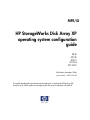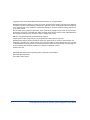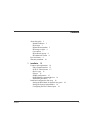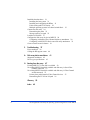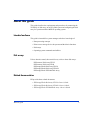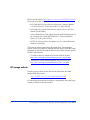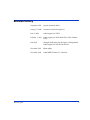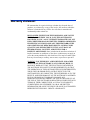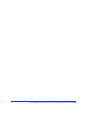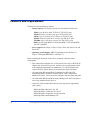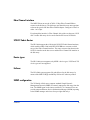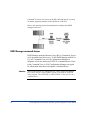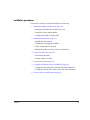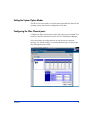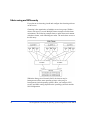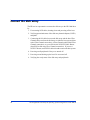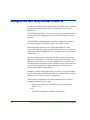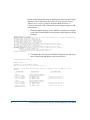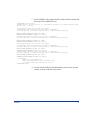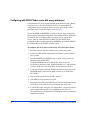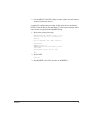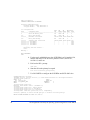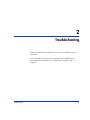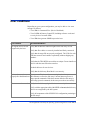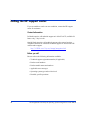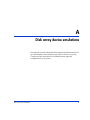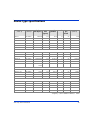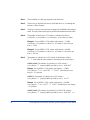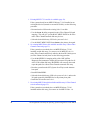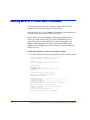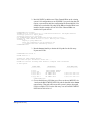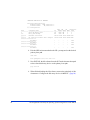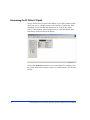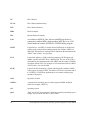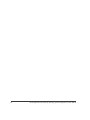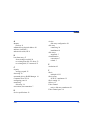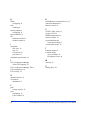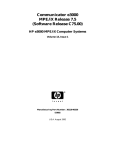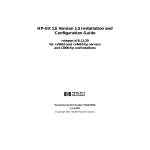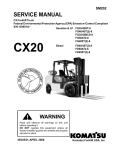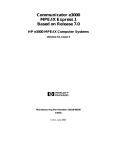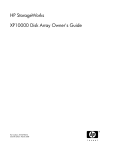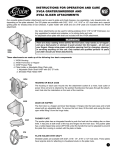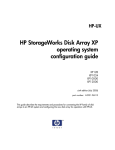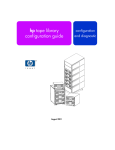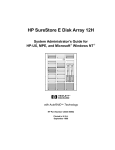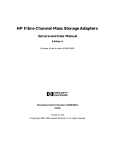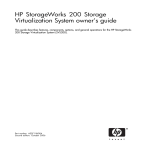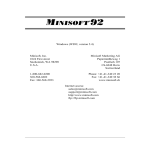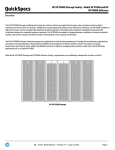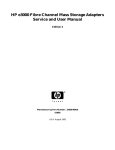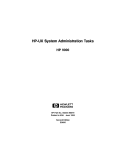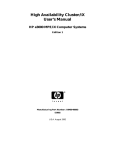Download XP Configuration Guide
Transcript
MPE/iX
HP StorageWorks Disk Array XP
operating system configuration
guide
XP48
XP128
XP512
XP1024
XP12000
fifth edition (November 2004)
part number: A5951-96143
This guide describes the requirements and procedures for connecting the XP family of disk
arrays to an HP e3000 system and configuring the disk array for operation with MPE/iX.
Copyright © 2003-2004, Hewlett-Packard Development Company, L.P. All rights reserved.
Hewlett-Packard Company makes no warranty of any kind with regard to this material, including, but not limited to,
the implied warranties of merchantability and fitness for a particular purpose. Hewlett-Packard shall not be liable for
errors contained herein or for incidental or consequential damages in connection with the furnishing, performance,
or use of this material.
This document contains proprietary information, which is protected by copyright. No part of this document may be
photocopied, reproduced, or translated into another language without the prior written consent of Hewlett-Packard.
The information contained in this document is subject to change without notice.
MPE/iX is a registered trademark of Hewlett-Packard Company.
All other product names mentioned herein may be trademarks of their respective companies.
Hewlett-Packard Company shall not be liable for technical or editorial errors or omissions contained herein. The
information is provided “as is” without warranty of any kind and is subject to change without notice. The warranties
for Hewlett-Packard Company products are set forth in the express limited warranty statements accompanying such
products. Nothing herein should be construed as constituting an additional warranty.
Printed in the U.S.A.
HP StorageWorks Disk Array XP Operating System Configuration Guide: MPE/iX
fifth edition (November 2004)
part number: A5951-96143
2
HP StorageWorks Disk Array XP Operating System Configuration Guide: MPE/iX
Contents
About this guide 5
Intended audience 5
Disk arrays 5
Related documentation 5
HP storage website 6
Conventions 7
HP technical support 8
HP authorized reseller 8
Revision history 9
Warranty statement 10
1
Contents
Installation 13
Features and requirements 14
Fibre Channel interface 15
SCSI-FC Fabric Router 15
Device types 15
Failover 15
SNMP configuration 15
RAID Manager command devices 16
Installation procedures 17
Install and configure the disk array 18
Setting the Host Mode for the disk array ports 18
Setting the System Option Modes 19
Configuring the Fibre Channel ports 19
3
Install the host hardware 21
Installing the host system 21
Installing and configuring the HBAs 21
Fabric zoning and LUN security 22
Multiple operating systems in a shared switch fabric 23
Connect the disk array 24
Determining the paths 25
Storage capacity per path 25
Load the OS software 27
Configure the disk array devices in MPE/iX 28
Configuring with native Fibre Channel disk array attachment 29
Configuring with SCSI-FC fabric router disk array attachment 32
Create volume sets and volumes 36
2
Troubleshooting 37
Error conditions 38
Calling the HP support center
A
Disk array device emulations
Supported emulations 42
Device type specifications 43
B
Booting from the array 47
Existing MPE/iX 7.5 boot disk is available 50
No existing MPE/iX boot disk available and disk array is direct Fibre
Channel connected 53
No existing MPE/iX boot disk available and disk array is Fibre Channel
switch connected 55
Primary boot path format for Fibre Channel devices 55
Determining the FC N-Port I/O path 56
Glossary
Index
4
40
41
59
63
HP StorageWorks Disk Array XP Operating System Configuration Guide: MPE/iX
About this guide
This guide describes the requirements and procedures for connecting the
XP family of disk arrays to an HP e3000 system and configuring the disk
array for operation with the MPE/iX operating system.
Intended audience
This guide is intended for system managers who have knowledge of:
• Data processing concepts
• Direct access storage device subsystems and their basic functions
• Disk arrays
• Operating system commands and utilities
Disk arrays
Unless otherwise noted, the term disk array refers to these disk arrays:
HP Surestore Disk Array XP512
HP Surestore Disk Array XP48
HP StorageWorks Disk Array XP128
HP StorageWorks Disk Array XP1024
HP StorageWorks XP12000 Disk Array
Related documentation
HP provides these related documents:
• HP StorageWorks Disk Array XP128: Owner’s Guide
• HP StorageWorks Disk Array XP1024: Owner’s Guide
• HP StorageWorks XP12000 Disk Array: Owner’s Guide
About this guide
5
Refer to the HP website (http://docs.hp.com/mpeix/all/#Fibre%20Channel)
for the following HP e3000 MPE/iX system documentation:
• HP e3000 MPE/iX System Software Maintenance Manual (Release
C.70.00 or Release C.75.00) [30216-90317 or 30216-90344]
• HP e3000 Fibre Channel Mass Storage Adapters Service and User
Manual [32650-90910]
• “Fibre Channel Device and Adapter Support on HP e3000 Systems” in
the Communicator e3000 MPE/iX Release 7.5 manual (Software
Release C.75.00) [30216-90336]
• SCSI-Fibre Channel Router Installation and User Guide [Document
Number 310-605846]
The following papers located at the HP e3000 “Jazz” documentation
website can be very helpful for installing XP Disk Arrays on the HP e3000.
Installation is described for both the Native Fibre Channel interface and the
SCSI-FC Fabric Router:
• “A Guide to Success with the A5814A-003 SCSI-FC Router”
http://jazz.external.hp.com/mpeha/papers/router_paper01.htm
• “MPE Native Fibre Channel Installation onto an FC LDEV 1”
http://jazz.external.hp.com/mpeha/howto/fc_ldev_one.html
HP storage website
Visit the support website for the most current information about HP
StorageWorks XP products.
http://h18006.www1.hp.com/storage/arraysystems.html
For information about product availability, configuration, and connectivity,
consult your HP account representative.
6
HP StorageWorks Disk Array XP Operating System Configuration Guide: MPE/iX
Conventions
This guide uses these text conventions.
About this guide
Figure 1
Blue text represents a cross-reference. In the online
version of this guide, the reference is linked to the
target.
www.hp.com
Underlined, blue text represents a website on the
Internet. In the online version of this guide, the
reference is linked to the target.
literal
Bold text represents application names, file names,
menu items, dialog box titles, buttons, key names, field
names, and literal values that you type exactly as
shown.
variable
Italic type indicates that you must supply a value. Italic
type is also used for manual titles.
input/output
Monospace font denotes user input and system
responses, such as output and messages.
Example
The word “example” in italics denotes an example of
input or output.
[]
Square brackets indicate an optional parameter.
{}
Braces indicate that you must specify at least one of the
listed options.
|
A vertical bar separates alternatives in a list of options.
7
HP technical support
In North America, call technical support at 1-800-652-6672, available 24
hours a day, 7 days a week.
Outside North America, call technical support at the nearest location.
Telephone numbers for worldwide technical support are listed on the HP
website under support:
http://h18006.www1.hp.com/storage/arraysystems.html
Be sure to have the following information available before calling:
• Technical support registration number (if applicable)
• Product serial numbers
• Product model names and numbers
• Applicable error messages
• Operating system type and revision level
• Detailed, specific questions
For continuous quality improvement, calls may be recorded or monitored.
HP authorized reseller
For the name of your nearest HP authorized reseller, call:
8
United States
1-800-345-1518
Canada
1-800-263-5868
Or contact:
www.hp.com
HP StorageWorks Disk Array XP Operating System Configuration Guide: MPE/iX
Revision history
About this guide
September 1999
Open-8 emulation added.
January 15, 2000
Content revised and reorganized.
June 1, 2000
Added support for XP512.
February 1, 2001
Added support for XP48 and SCSI-to-Fibre Channel
router.
June 2003
Changed brand name from Surestore to StorageWorks.
Added support for XP1024 and XP128.
November 2003
Minor update.
November 2004
Added MPE/iX Native FC extension.
9
Warranty statement
HP warrants that for a period of ninety calendar days from the date of
purchase, as evidenced by a copy of the invoice, the media on which the
Software is furnished (if any) will be free of defects in materials and
workmanship under normal use.
DISCLAIMER. EXCEPT FOR THE FOREGOING AND TO THE
EXTENT ALLOWED BY LOCAL LAW, THIS SOFTWARE IS
PROVIDED TO YOU “AS IS” WITHOUT WARRANTIES OF ANY
KIND, WHETHER ORAL OR WRITTEN, EXPRESS OR IMPLIED.
HP SPECIFICALLY DISCLAIMS ANY IMPLIED WARRANTIES
OR CONDITIONS OF MERCHANTABILITY, SATISFACTORY
QUALITY, NON-INFRINGEMENT, TITLE, ACCURACY OF
INFORMATIONAL CONTENT, AND FITNESS FOR A
PARTICULAR PURPOSE. Some jurisdictions do not allow exclusions of
implied warranties or conditions, so the above exclusion may not apply to
you to the extent prohibited by such local laws. You may have other rights
that vary from country to country, state to state, or province to province.
WARNING! YOU EXPRESSLY ACKNOWLEDGE AND AGREE
THAT USE OF THE SOFTWARE IS AT YOUR SOLE RISK. HP
DOES NOT WARRANT THAT THE FUNCTIONS CONTAINED IN
THE SOFTWARE WILL MEET YOUR REQUIREMENTS, OR THAT
THE OPERATION OF THE SOFTWARE WILL BE UNINTERRUPTED,
VIRUS-FREE OR ERROR-FREE, OR THAT DEFECTS IN THE
SOFTWARE WILL BE CORRECTED. THE ENTIRE RISK AS TO THE
RESULTS AND PERFORMANCE OF THE SOFTWARE IS ASSUMED
BY YOU. HP DOES NOT WARRANT OR MAKE ANY
REPRESENTATIONS REGARDING THE USE OR THE RESULTS OF
THE USE OF THE SOFTWARE OR RELATED DOCUMENTATION IN
TERMS OF THEIR CORRECTNESS, ACCURACY, RELIABILITY,
CURRENTNESS, OR OTHERWISE. NO ORAL OR WRITTEN
INFORMATION OR ADVICE GIVEN BY HP OR HP’S AUTHORIZED
REPRESENTATIVES SHALL CREATE A WARRANTY.
10
HP StorageWorks Disk Array XP Operating System Configuration Guide: MPE/iX
LIMITATION OF LIABILITY. EXCEPT TO THE EXTENT
PROHIBITED BY LOCAL LAW, IN NO EVENT INCLUDING
NEGLIGENCE WILL HP OR ITS SUBSIDIARIES, AFFILIATES,
DIRECTORS, OFFICERS, EMPLOYEES, AGENTS OR
SUPPLIERS BE LIABLE FOR DIRECT, INDIRECT, SPECIAL,
INCIDENTAL, CONSEQUENTIAL, PUNITIVE OR OTHER
DAMAGES (INCLUDING LOST PROFIT, LOST DATA, OR
DOWNTIME COSTS), ARISING OUT OF THE USE, INABILITY
TO USE, OR THE RESULTS OF USE OF THE SOFTWARE,
WHETHER BASED IN WARRANTY, CONTRACT, TORT OR
OTHER LEGAL THEORY, AND WHETHER OR NOT ADVISED
OF THE POSSIBILITY OF SUCH DAMAGES. Your use of the
Software is entirely at your own risk. Should the Software prove defective,
you assume the entire cost of all service, repair or correction. Some
jurisdictions do not allow the exclusion or limitation of liability for
incidental or consequential damages, so the above limitation may not apply
to you to the extent prohibited by such local laws.
NOTE. EXCEPT TO THE EXTENT ALLOWED BY LOCAL LAW,
THESE WARRANTY TERMS DO NOT EXCLUDE, RESTRICT OR
MODIFY, AND ARE IN ADDITION TO, THE MANDATORY
STATUTORY RIGHTS APPLICABLE TO THE LICENSE OF THE
SOFTWARE TO YOU; PROVIDED, HOWEVER, THAT THE
CONVENTION ON CONTRACTS FOR THE INTERNATIONAL
SALE OF GOODS IS SPECIFICALLY DISCLAIMED AND SHALL
NOT GOVERN OR APPLY TO THE SOFTWARE PROVIDED IN
CONNECTION WITH THIS WARRANTY STATEMENT.
About this guide
11
12
HP StorageWorks Disk Array XP Operating System Configuration Guide: MPE/iX
1
Installation
You and your HP service representative each play a role in installation.
Your HP service representative is responsible for installing the disk array
and formatting the disk devices. You are responsible for configuring the
host server for the new devices with assistance from your HP service
representative.
Installation
HP RESTRICTED
13
Features and requirements
The disk array has the following features:
• Storage capacity. The storage capacity for each model is listed below:
XP48: Up to 48 drives from 72 GB to 8.7 TB, 24 FC ports
XP128: From 8 to 128 drives for up to 18 TB, 48 FC ports
XP512: Up to 512 drives from 72 GB to 93 TB, 48 FC ports
XP1024: From 8 to 1024 drives for up to 149 TB, 64 FC ports
XP12000: Up to 1152 drives for up to 165 TB, 128 FC ports
Disks: 18 GB 15,000 RPM; 36 GB 10,000 RPM; 73 GB 10,000 RPM;
181 GB 7,200 RPM
• Server support. HP e3000: A-Class, N-Class, Series 9x8, Series 9x9, and
Series 99x
• Operating system support. MPE/iX Operating System, Release 7.0
Express 1 with patch MPEMX36, or Release 7.5
Before installing the disk array, ensure the environment conforms to these
requirements:
• Fibre Channel host adapters (for A-Class and N-Class only) or HVD SCSI
adapters (for Series 9x8, Series 9x9, and Series 99x system models). Refer
to the adapter documentation for installation. Use of SCSI adapters also
requires SCSI-FC Fabric Routers as described later in this document.
• (Recommended) HP StorageWorks Command View XP with LUN
management feature or Remote Control with the LUN Configuration
Manager XP option. These are used to configure disk array ports and paths.
• (Recommended) HP StorageWorks Secure Manager XP. Allows the host to
access only authorized array devices.
• (Optional) Other available XP software (some may not be supported by
your system):
HP StorageWorks Business Copy XP
HP StorageWorks Continuous Access XP
HP StorageWorks Continuous Access Extension
HP StorageWorks RAID Manager XP
14
HP StorageWorks Disk Array XP Operating System Configuration Guide: MPE/iX
Fibre Channel interface
The MPE/iX host can use the A7895A 2 Gbps Fibre Channel HBA to
connect to the disk array. The disk array port should not use auto negotiate
to detect the speed of the host Fibre Channel adapter. Configure it "hard" to
either 1 or 2 Gbps.
Even though the interface is Fibre Channel, this guide uses the term “SCSI
disk” because disk array devices are defined to the host as SCSI disks.
SCSI-FC Fabric Router
The HP e3000 supports the A5814A-003 SCSI-FC Fabric Router hardware,
which enables an HP e3000 with HVD SCSI HBAs to connect to a disk
array with a Fibre Channel interface. The router converts data between the
SCSI I/O interface at the host server and the Fibre Channel I/O interface at
the disk array.
Device types
The HP e3000 system supports only OPEN-x device types. LUSE and CVS
device types are not supported.
Failover
The HP e3000 system supports I/O path failover for the disk arrays by
means of the MPE/iX High Availability FailOver/iX software product.
SNMP configuration
The XP family of disk arrays supports standard Simple Network
Management Protocol (SNMP) to remotely manage the disk array from the
host. The SNMP agent on the remote console PC or Command View can
provide status and Remote Service Information Message (R-SIM) reporting
to the SNMP manager on the host for up to eight disk arrays.
Installation
15
Command View does not execute on the HP e3000 and must be executed
on another supported platform (such as Windows or HP-UX).
Refer to the operating system documentation to configure the SNMP
manager on the host.
RAID Manager command devices
RAID Manager manages Business Copy (BC) or Continuous Access
(CA) operations from a host server. To use RAID Manager with BC or
CA, use Command View or LUN Configuration Manager to
designate at least one disk array LDEV as a command device. Refer
to the Command View or LUN Configuration Manager user guide
for information about how to designate a command device.
Caution
16
An LDEV designated as a command device cannot contain any MPE/iX
files or data. Create a single member volume set through the VOLUTIL
utility program. Then VSCLOSE it, SCRATCHVOL it, and convert it to a
command device.
HP StorageWorks Disk Array XP Operating System Configuration Guide: MPE/iX
Installation procedures
Perform these actions to install and configure the disk array:
1. Install and configure the disk array (page 18)
• Setting the Host Mode for the disk array ports
• Setting the System Option Modes
• Configuring the Fibre Channel ports
2. Install the host hardware (page 21)
• Installing the host system
• Installing and configuring the HBAs
• Fabric zoning and LUN security
• Multiple operating systems in a shared switch fabric
3. Connect the disk array (page 24)
• Determining the paths
• Storage capacity per path
4. Load the OS software (page 27)
5. Configure the disk array devices in MPE/iX (page 28)
• Configuring with native Fibre Channel disk array attachment
• Configuring with SCSI-FC fabric router disk array attachment
6. Create volume sets and volumes (page 36)
Installation
17
Install and configure the disk array
The HP service representative performs these tasks:
• Assembling hardware and installing software
• Loading the microcode updates
• Installing the channel adapters (CHAs) and cabling
• Installing and formatting devices
After these tasks are finished, you will use Command View or LUN
Configuration Manager to complete the tasks listed below. If you do not
have Command View or LUN Configuration Manager, your HP service
representative can perform these tasks for you.
Setting the Host Mode for the disk array ports
The disk array ports have Host Modes that you must set depending on the
host you use. After the disk array is installed, use Command View (shown)
or LUN Configuration Manager to set the Host Mode for each port.
The host mode setting for MPE/ix is 08.
18
HP StorageWorks Disk Array XP Operating System Configuration Guide: MPE/iX
Setting the System Option Modes
The HP service representative sets the System Option Mode(s) based on the
operating system and software configuration of the host.
Configuring the Fibre Channel ports
Configure the Fibre Channel ports on the disk array using Command View
(shown) or the Fibre Parameter window in LUN Configuration Manager.
Select the settings for each port based on your storage area network
topology. Use switch zoning if you connect different types of hosts to the
array through the same switch..
Installation
19
Fibre address
In fabric environments, the port addresses are assigned automatically. In
arbitrated loop environments, set the port addresses by selecting a unique
arbitrated loop physical address (AL-PA) or loop ID for each port.
Fabric and connection parameter settings
For HP e3000 systems, set the port topology to FABRIC ON and the
connection parameter to FC-AL. This provides an NL-port on the disk
array (public arbitrated loop) and is the recommended supported topology.
20
HP StorageWorks Disk Array XP Operating System Configuration Guide: MPE/iX
Install the host hardware
This section explains how to install and configure the host and host bus
adapters (HBAs) that connect the host to the disk array.
If you plan to use Fibre Channel switches to create a SAN environment,
install them according to the manufacturer's instructions.
If you plan to connect to the disk arrays using HP e3000 SCSI HBAs (HVD
required), install the required A5814A-003 SCSI-FC Fabric Routers
according to the instructions in the SCSI-Fibre Channel Router Installation
and User Guide.
When you are configuring the fabric switch for use with routers, make sure
that you configure initiator zoning. (See Jazz article “A guide to Success
with the A5814A-003 SCSI-FC Router,” referenced on page 6.)
Installing the host system
Install the host system following the HP e3000 system installation
instructions.
Installing and configuring the HBAs
Install and configure the host bus adapter cards using the HP HBA
installation instructions, driver software, and setup utilities.
When you are installing A6795A Fibre Channel HBAs on A-Class and
N-Class systems, be sure to record the I/O slot paths where you install the
cards. You will need the I/O paths of these HBAs later during the I/O
configuration procedure. For SCSI HBA installations, recording the I/O
paths is not required. You can determine those I/O later using the
MAPPER/MAPPER2 facility.
Installation
21
Fabric zoning and LUN security
If you plan to use clustering, install and configure the clustering software
on the servers.
Clustering is the organization of multiple servers into groups. Within a
cluster, each server is a node. Multiple clusters compose a multi-cluster
environment. The following example shows a multi-cluster environment
with three clusters, each containing two nodes. The nodes share access to
the disk array.
Within the Storage Area Network (SAN), the clusters may be
homogeneous (all the same operating system) or they may be
heterogeneous (mixed operating systems). How you configure LUN
security and fabric zoning depends on the operating system mix and the
SAN configuration.
22
HP StorageWorks Disk Array XP Operating System Configuration Guide: MPE/iX
Multiple operating systems in a shared switch fabric
By using appropriate zoning and LUN security, you can connect multiple
clusters with multiple operating systems to the same switch and fabric.
Environment
OS Mix
Fabric Zoning
LUN Security
Standalone SAN
(non-clustered)
homogeneous (a single OS
type present in the SAN)
Not required
Must be used when multiple
hosts connect through a
shared port
heterogeneous (more than one Required
OS type present in the SAN)
Clustered SAN
homogeneous (a single OS
type present in the SAN)
Not required
heterogeneous (more than one Required
OS type present in the SAN)
Multi-Cluster
SAN
homogeneous (a single OS
type present in the SAN)
Not required
heterogeneous (more than one Required
OS type present in the SAN)
Installation
Must be used when multiple
cluster nodes connect through
a shared port
Must be used when multiple
cluster nodes connect through
a shared port
23
Connect the disk array
The HP service representative connects the disk array to the HP e3000 host
by:
1. If connecting SCSI cables, shutting down and powering off the host.
2. Verifying operational status of the disk array channel adapters, LDEVs,
and paths.
3. Connecting the I/O cables between the disk array and the host. Fibre
Channel cables run from the disk array to either the host system (direct
native Fibre Channel connection), a Fibre Channel switch (fabric Fibre
Channel connection), or to an A5814A-003 SCSI-FC Fabric Router
(host SCSI to disk array Fibre Channel connection). If you use a
SCSI-FC Router, run SCSI I/O cables from the router to the host system.
4. Powering on all peripherals if they were turned off.
5. Powering on and booting up the host if it was turned off.
6. Verifying the ready status of the disk array and peripherals.
24
HP StorageWorks Disk Array XP Operating System Configuration Guide: MPE/iX
Determining the paths
Use Command View (shown) or LUN Configuration Manager to map paths
between ports and volumes within the disk array. The paths (LUNs) you
create provide the host access to array devices. For detailed instructions,
refer to the Command View or LUN Configuration Manager user guide.
Write down the LUNs for later use in configuring or verifying the host.
Storage capacity per path
An important difference between MPE/iX and other operating systems
(such as HP-UX) is the determination of disk capacity on a path. MPE/iX is
very sensitive to spindle count (LUNs) per path. If this count exceeds 16
per bus or path, performance problems may result.
Installation
25
To determine the available storage capacity in a path, subtract required
system and application I/O space from the total disk capacity and divide the
result by the spindle count (number of LUNs) in the path.
If performance information isn't available, create a configuration similar to
the installation you had before migrating to the XP array, but be sure not to
exceed 16 LUNs per path. Exceeding this number may cause MPE/iX to
issue more I/O requests than the XP array can service.
26
HP StorageWorks Disk Array XP Operating System Configuration Guide: MPE/iX
Load the OS software
For an existing host requiring an OS update before installing the array,
follow the instructions in the HP e3000 MPE/iX System Software
Maintenance Manual to install or to update the OS.
The OS must be MPE/iX 7.0 or MPE/iX 7.5.
If you are installing a new MPE/iX OS onto an XP disk array that will serve
as the boot disk (MPE/iX Ldev 1), refer to Appendix C. The appendix
provides for instructions on obtaining the required primary boot path of
that disk array device. Setting the primary boot path into the processor’s
PDC memory is a required first step for OS software installation.
If, however, you are installing or updating an OS not using a newly
connected XP disk array as Ldev 1, determine the primary boot path by the
normal HP e3000 methods (for example, ODE> run MAPPER or
MAPPER2 or by using fcscan).
Installation
27
Configure the disk array devices in MPE/iX
Use either the SYSGEN utility program or the IOCONFIG utility command
to perform I/O configuration of the new XP disk array devices for the
MPE/iX OS.
The SYSGEN utility allows you to prepare a new I/O configuration for the
system, but the new configuration does not take effect until the system is
rebooted.
The IOCONFIG command prepares a new I/O configuration and puts it
into effect immediately, while the system is up, without a reboot.
Both configuration utilities execute in the normal MPE/iX system
environment while the system is up and running. Therefore you must boot
and start the OS from the MPE/iX Ldev 1 boot disk before you can perform
configuration.
For a pre-existing system to which new XP disk array devices are being
added, you will already have an operable system on an existing Ldev 1 boot
disk that you can start up. For a newly installed system, boot the system
from the primary boot path just used to install the system, and start the OS
using the appropriate factory configuration group, as described in the
System Software Maintenance Manual.
Regardless of which configuration utility you choose, you must determine
the system I/O paths of the XP disk array devices’ internal LUNs in order to
add those devices to the system I/O configuration.
The procedure to determine the I/O paths depends on the I/O interface
attachment method for your system:
• Native Fibre Channel (A-Class and N-Class systems running
MPE/iX 7.5)
OR
• SCSI-FC Fabric Router (available for all systems).
28
HP StorageWorks Disk Array XP Operating System Configuration Guide: MPE/iX
Follow the procedure below that applies to your system:
• "Configuring with native Fibre Channel disk array attachment"
(page 29)
• "Configuring with SCSI-FC fabric router disk array attachment"
(page 32)
Configuring with native Fibre Channel disk array attachment
For native Fibre Channel attachment of disk arrays, MPE/iX Release 7.5
provides the new fcscan utility which is capable of determining the I/O
paths (both in SYSGEN and in PDC formats) for the disk arrays. Before
fcscan can do this, the I/O paths of the Fibre Channel HBAs must first be
configured in MPE/iX, using either SYSGEN or IOCONFIG.
This is the overall procedure for configuring disk arrays with Fibre Channel
attachment:
• Boot and start the system.
• Use SYSGEN or IOCONFIG to configure the I/O paths of the Fibre
Channel HBAs. (Your recorded these I/O paths when you installed
the HBAs into the system.)
• Use fcscan -h to determine the I/O paths for the disk arrays’ N-ports
and LUNs. Using fcscan also verifies disk array device recognition.
• Use SYSGEN or IOCONFIG to I/O configure the disk arrays’
N-ports and LUNs.
After completing the I/O configuration procedure, create MPE/iX volume
sets and disk volumes on the configured XP disk array devices.
The following sample I/O configuration procedure uses IOCONFIG to
perform immediate I/O configuration and fcscan –h to determine device
paths for native Fibre Channel attachment of XP disk arrays. In this
example there are two XP disk arrays, each routed through a SAN FC
switch, and then each attached to an A6795A Fibre Channel HBA on the
server host. The procedure begins after the system has been booted and
started, and for brevity only two LUNs within each XP disk array are
shown being configured by IOCONFIG.
Installation
29
Further detailed information about determining I/O paths for Fibre Channel
disk arrays can be found in the HP e3000 Fibre Channel Mass Storage
Adapters Service and User Manual, and in the MPE/iX Release 7.5
Communicator article “Fibre Channel Device and Adapter Support on HP
e3000 Systems.”
1. With the system booted up, use IOCONFIG to configure the I/O paths
for the Fibre Channel HBAs (located at paths 0/4/0/0 and 0/6/0/0 in this
example):
CSYLE18<PUB.SYS>:ioconfig
IOCONFIG A.00.00 (catalog A.00.00) (c) 1994 Hewlett-Packard Co. All Rights Reserved MON,
AUG 23, 2004, 5:29 PM
ioconfig:apath path=0/4; id=pat_pci_bc
ioconfig:apath path=0/6; id=pat_pci_bc
ioconfig:apath path=0/4/0; id=pci_device
ioconfig:apath path=0/6/0; id=pci_device
ioconfig:apath path=0/4/0/0; id=a6795a
td: claimed Tachyon XL2 Fibre Channel Mass Storage card at 0/4/0/0
Scanning for fibre channel devices at 0/4/0/0. This may take a while...
ioconfig:apath path=0/6/0/0; id=a6795a
td: claimed Tachyon XL2 Fibre Channel Mass Storage card at 0/6/0/0
Scanning for fibre channel devices at 0/6/0/0. This may take a while...
ioconfig::exit
keeping to group CONFIG.SYS
Purge old configuration (yes/no)?Automatic yes
** configuration files successfully saved **
CSYLE18<PUB.SYS>:
2. Use fcscan –h to determine the SYSGEN I/O paths for the disk arrays
that are attached through HBAs at 0/4/0/0 and 0/6/0/0:
CSYLE18<PUB.SYS>:fcscan -h
FCSCAN Version 1.1
Scanning for Fibre Channel devices.
This could take upto few minutes. Please wait ...
FCSCAN has found the following Fibre Channel I/O Adapter Cards and Devices on this
system.
SYSGEN PATH
=============
0/4/0/0
0/4/0/0.70962
0/4/0/0.70962.0
0/4/0/0.70962.1
0/4/0/0.70962.2
0/6/0/0
0/6/0/0.70962
0/6/0/0.70962.0
0/6/0/0.70962.1
0/6/0/0.70962.2
CSYLE18<PUB.SYS>:
30
DESCRIPTION
=============
Fibre Channel Adapter
Fibre Channel N-Port
HP OPEN-3 disk
HP OPEN-3 disk
HP OPEN-3 disk
Fibre Channel Adapter
Fibre Channel N-Port
HP OPEN-3 disk
HP OPEN-3 disk
HP OPEN-3 disk
BOOT MENU PATH
================
0/4/0/0.1.21.50.0.0.0
0/4/0/0.1.21.50.0.0.1
0/4/0/0.1.21.50.0.0.2
0/6/0/0.1.21.50.0.0.0
0/6/0/0.1.21.50.0.0.1
0/6/0/0.1.21.50.0.0.2
HP StorageWorks Disk Array XP Operating System Configuration Guide: MPE/iX
3. Use IOCONFIG to I/O configure the Fibre Channel N-Ports and the XP
disk array LUNs as MPE/iX Ldevs:
CSYLE18<PUB.SYS>:ioconfig
IOCONFIG A.00.00 (catalog A.00.00) (c) 1994 Hewlett-Packard Co. All Rights Reserved
AUG 23, 2004, 5:38 PM
MON,
ioconfig:apath path=0/4/0/0.70962; id=fc_nport
ioconfig:adev ldev=100; path=0/4/0/0.70962.0; id=hpdarray
Class(es) updated, so rerun asoctbl.pub.sys to recreate asociate.pub.sys.
BEGIN VOLUME MOUNTING ON LDEV 100 (AVR 9
UNKNOWN VOLUME MOUNTED ON LDEV 100 (AVR 15)
ioconfig:adev ldev=101; path=0/4/0/0.70962.1; id=hpdarray
Class(es) updated, so rerun asoctbl.pub.sys to recreate asociate.pub.sys.
BEGIN VOLUME MOUNTING ON LDEV 101 (AVR 9
UNKNOWN VOLUME MOUNTED ON LDEV 101 (AVR 15)
ioconfig:apath path=0/6/0/0.70962; id=fc_nport
ioconfig:adev ldev=200; path=0/6/0/0.70962.0; id=hpdarray
Class(es) updated, so rerun asoctbl.pub.sys to recreate asociate.pub.sys.
BEGIN VOLUME MOUNTING ON LDEV 200 (AVR 9)
UNKNOWN VOLUME MOUNTED ON LDEV 200 (AVR 15)
ioconfig:adev ldev=201; path=0/6/0/0.70962.1; id=hpdarray
Class(es) updated, so rerun asoctbl.pub.sys to recreate asociate.pub.sys.
BEGIN VOLUME MOUNTING ON LDEV 200 (AVR 9)
UNKNOWN VOLUME MOUNTED ON LDEV 200 (AVR 15)
ioconfig:exit
keeping to group CONFIG.SYS
Purge old configuration (yes/no)?Automatic yes
** configuration files successfully saved **
CSYLE18<PUB.SYS>:
4. Confirm with the DSTAT command and then create volume sets and
volumes on the new XP disk array devices.
Installation
31
Configuring with SCSI-FC fabric router disk array attachment
Configure disk array devices attached through the SCSI-FC Fabric Router
in the same way as for other SCSI disk devices. No special MPE/iX
configuration steps are required. However, before proceeding read the
guidelines in the "Jazz Router Paper" cited on page 6.
Use the MAPPER (or MAPPER2 for A-Class and N-Class) I/O mapping
utility program in the Offline Diagnostic Environment (ODE) to display the
I/O paths for the SCSI HBAs and the disk array devices (targets and
LUNs). Then use either SYSGEN or MPE/iX’s IOCONFIG utility
command and the I/O paths reported by MAPPER to perform the MPE/iX
I/O configuration of SCSI HBAs and disk Ldevs.
To configure disk array devices attached by SCSI-FC Fabric Router:
1. Boot the system to the ISL> prompt on the primary boot path.
2. Invoke the ODE (Offline Diagnostic Environment) system from the
ISL> prompt.
3. Run the MAPPER (or MAPPER2 for A- and N-Class systems) I/O
mapping utility within ODE.
Running MAPPER will verify that the disk array devices are
recognized by the host system. MAPPER should “see” and report the
presence of all of the new SCSI HBAs and XP disk array devices.
4. Locate the I/O paths for the SCSI HBAs and disk array devices in the
MAPPER output, and record the paths for later use in SYSGEN or
IOCONFIG.
5. Exit the ODE system back to the ISL> prompt.
6. Start MPE/iX on the primary boot path.
7. Run either SYSGEN or IOCONFIG to perform I/O configuration of the
SCSI HBAs for the disk array devices and the disk array Ldevs.
8. For SYSGEN, after saving the I/O configuration, you must shut down
and restart the OS to put the new configuration into effect. For
IOCONFIG, the new configuration is immediately effective without any
shutdown and reboot.
32
HP StorageWorks Disk Array XP Operating System Configuration Guide: MPE/iX
9. Use the MPE/iX VOLUTIL utility to create volume sets and volumes
on the new disk array devices.
A sample I/O configuration procedure for disk array devices attached by
SCSI-FC Fabric Router is presented below. For brevity, this example shows
only relevant excerpts from the MAPPER listing:
1. Boot on the primary boot path.
Main Menu: Enter command or menu > bo pri
Interact with IPL (Y, N, or Cancel)?> y
Booting...
Boot IO Dependent Code (IODC) revision 1
SOFT Booted.
MMSAVE Version 2.8
DUMPAREA found, save main memory to disc
ISL loaded
ISL Revision A.00.43
Apr 12, 2000
ISL>
2. Invoke ODE.
ISL> ode
3. Run MAPPER. (A/N-Class systems use MAPPER2.)
Installation
33
ODE> run mapper 2
STARTING EXECUTION OF MAPPER2
Processor Identification:
Hardware Model: 5CBH, Revision: 0
Software Model:
4H, Revision: 0
… …
I/O Configuration:
Path
Component Name
---------- ----------------------------------0
Astro BC Runway Port
0/0
Elroy PCI Bridge
0/0/0/0
Ethernet Controller
… …
0/6
Elroy PCI Bridge
0/6/2/0
Symbios SCSI Controller
0/6/2/0.0.0 HP OPEN-3
0/6/2/0.0.1 HP OPEN-3
0/6/2/0.0.2 HP OPEN-3
0/6/2/0.0.3 HP OPEN-3
… …
Resetting the Boot Device...
Done.
Type
ID
----CH
DH
1011H
HW
Model
----582H
782H
0019H
SW
Model
----BH
AH
103CH
Revisions
Hdwr Firm
----- ----0
0
0
0
104FH 41H
DH
1000H
-
782H
000FH
-
AH
103CH
-
0
12C0H
-
0
37H
0118
0118
0118
0118
Exiting...
RUN COMPLETED.
ODE>
4. For the newly added disk array, the SCSI HBA is at I/O path 0/6/2/0,
and the disk array LUNs are at I/O paths 0/6/2/0.0.0, 0/6/2/0.0.1,
0/6/2/0.0.2, and so on.
5. Exit back to ISL> prompt.
ODE> exit
6. Start the OS on the primary boot path.
ISL> start norecovery group=config
7. Use IOCONFIG to configure the SCSI HBA and SCSI disk Ldevs.
CSYLE18<PUB.SYS>:ioconfig
IOCONFIG A.00.00 (catalog A.00.00) (c) 1994 Hewlett-Packard Co. All Rights Reserved
ioconfig:lpath path=0/6
PATH: *0/6
LDEV:
ID: PAT_PCI_BC
TYPE: BC
PMGR: PCI_ELROY_MGR
PMGRPRI:
2
LMGR:
MAXIOS:
0
ioconfig:lpath path=0/6/2
Warning: Path doesn't exist. (IOCONFIG 37)
ioconfig:
ioconfig:apath path=0/6/2; id=pci_device
ioconfig:apath path=0/6/2/0; id=a5159a
ioconfig:apath path=0/6/2/0.0; id=pseudo
ioconfig:adev ldev=300; path=0/6/2/0.0.0; id=hpdarray
Class(es) updated, so rerun asoctbl.pub.sys to recreate asociate.pub.sys.
BEGIN VOLUME MOUNTING ON LDEV 300 (AVR 9)
34
HP StorageWorks Disk Array XP Operating System Configuration Guide: MPE/iX
UNKNOWN VOLUME MOUNTED ON LDEV 300 (AVR 15)
ioconfig:adev ldev=301; path=0/6/2/0.0.1; id=hpdarray
Class(es) updated, so rerun asoctbl.pub.sys to recreate asociate.pub.sys.
BEGIN VOLUME MOUNTING ON LDEV 301 (AVR 9)
UNKNOWN VOLUME MOUNTED ON LDEV 301 (AVR 15)
ioconfig:adev ldev=302; path=0/6/2/0.0.2; id=hpdarray
Class(es) updated, so rerun asoctbl.pub.sys to recreate asociate.pub.sys.
BEGIN VOLUME MOUNTING ON LDEV 302 (AVR 9)
UNKNOWN VOLUME MOUNTED ON LDEV 302 (AVR 15)
ioconfig:exit
keeping to group CONFIG.SYS
Purge old configuration (yes/no)?Automatic yes
** configuration files successfully saved **
CSYLE18<PUB.SYS>:
8. Run VOLUTIL to create volume sets and volumes as explained in the
next section.
Installation
35
Create volume sets and volumes
After I/O configuration has been completed, create volume sets and
member volumes on the disk array devices using the VOLUTIL utility in
the same way that you would do these tasks for any other MPE/iX disk.
Refer to the Volume Management manual (32650-90045) and to the
VOLUTIL section of the MPE/iX System Utilities Reference Manual
(32650-90908) for detailed information on volume creation and
management.
36
HP StorageWorks Disk Array XP Operating System Configuration Guide: MPE/iX
2
Troubleshooting
This section describes resolutions for various error conditions you may
encounter.
If you are unable to resolve an error condition, ask your HP support
representative for assistance. See “Calling the HP support center” on
page 40.
Troubleshooting
37
Error conditions
Depending on your system configuration, you may be able to view error
messages as follows:
• View SIMs in Command View (Device Health tab).
• View R-SIMs in Remote Control XP, including reference codes and
severity levels of recent R-SIMs.
• View SIMs that generate SNMP traps on the host.
Error Condition
Recommended Action
The logical devices are not
recognized by the host.
Verify that the READY indicator lights on the disk array are ON.
Verify that fiber cables are correctly installed and firmly connected.
Verify that the target IDs are properly configured. The LUNs for each
TID must start at 0 and continue sequentially without skipping any
numbers.
Verify that the TIDs/WWNs on each bus are unique. Do not install two
devices with the same ID on the same bus.
Recheck the buses for new devices.
Verify that the disk array Host Mode is set correctly.
The host does not reboot
If you power off the host without executing the shutdown process, wait
properly after hard shutdown. three minutes to allow the disk array’s internal timeout process to
purge queued commands. If the host restarts while the disk array is
processing queued commands, the host may not reboot successfully.
Volumes cannot be created.
Verify that the disk array logical devices are correctly formatted.
Verify with the appropriate utility (MAPPER or fcscan) that disk array
devices are recognized by the host system.
Verify all components of the SYSGEN I/O configuration pertaining to
the disk arrays.
38
HP StorageWorks Disk Array XP Operating System Configuration Guide: MPE/iX
Error Condition
Recommended Action
The disk array performs a
Reboot the host.
self reboot because the disk
array was busy or it logged a
panic message.
The disk array responds “Not Contact HP.
Ready” or the disk array has
displayed “Not Ready” and
timed out.
The host detects a parity
error.
Check the HBA and make sure it was installed properly.
Reboot the host.
The host hangs or devices are Make sure there are no duplicate disk array TIDs and that disk array
declared down and the host TIDs do not conflict with any host TIDs.
hangs.
Troubleshooting
39
Calling the HP support center
If you are unable to resolve an error condition, contact the HP support
center for assistance.
Contact Information
In North America, call technical support at 1-800-652-6672, available 24
hours a day, 7 days a week.
Outside North America, call technical support at the nearest location.
Telephone numbers for worldwide technical support are listed on the HP
website under support:
http://h18006.www1.hp.com/storage/arraysystems.html
Before you call
Be sure to have the following information available:
• Technical support registration number (if applicable)
• Product serial numbers
• Product model names and numbers
• Applicable error messages
• Operating system type and revision level
• Detailed, specific questions
40
HP StorageWorks Disk Array XP Operating System Configuration Guide: MPE/iX
A
Disk array device emulations
This appendix provides information about supported emulations and device
type specifications. Some parameters may not be relevant to your array.
Consult your HP representative for information about supported
configurations for your system.
Disk array device emulations
41
Supported emulations
MPE/iX systems support ONLY the OPEN-x emulations. LUSE and CVS
are not supported.
XP Model
XP256
XP512/48
XP1024/128
XP12000
42
OPEN
Emulation
Type
OPEN
Emulation
Supported LUSE
OPEN-3
OPEN-8
OPEN-9
OPEN-K
OPEN-L
OPEN-M
OPEN-V
OPEN-3
OPEN-8
OPEN-9
OPEN-K
OPEN-L
OPEN-M
OPEN-V
OPEN-3
OPEN-8
OPEN-9
OPEN-K
OPEN-L
OPEN-M
OPEN-V
Yes
Yes
Yes
Yes
Yes
Yes
CVS
LUSE & CVS
Yes
Yes
Yes
Yes
Yes
Yes
Yes
Yes
Yes
Yes
Yes
HP StorageWorks Disk Array XP Operating System Configuration Guide: MPE/iX
Device type specifications
Device Type
(Note 1)
Category
(Note 2)
Blocks
(512 bytes )
Sector
Size
(bytes)
OPEN-3
SCSI disk
4806720
512
OPEN-8
SCSI disk
14351040
OPEN-9
SCSI disk
14423040
OPEN-E
SCSI disk
OPEN-L
OPEN-V
# of
Cylinders
Heads
Sectors Capacity MB*
(Note 3)
per
Track
3338
15
96
2347
512
9966
15
96
7007
512
10016
15
96
7042
28452960
512
19759
15
96
13893
SCSI disk
71192160
512
49439
15
96
34761
SCSI disk
max=125827200
512
Note 5
15
128
Note 6
OPEN-3*n
SCSI disk
4806720*n
512
3338*n
15
96
2347*n
OPEN-8*n
SCSI disk
14351040*n
512
9966*n
15
96
7007*n
OPEN-9*n
SCSI disk
14423040*n
512
10016*n
15
96
7042*n
OPEN-E*n
SCSI disk
28452960*n
512
19759*n
15
96
13893*n
OPEN-L*n
SCSI disk
71192160*n
512
49439*n
15
96
34761*n
OPEN-V*n
SCSI disk
max=125827200
Note 4
512
Note 5
15
128
Note 6
OPEN-3 CVS
SCSI disk
Note 4
512
Note 5
15
96
Note 6
OPEN-8 CVS
SCSI disk
Note 4
512
Note 5
15
96
Note 6
OPEN-9 CVS
SCSI disk
Note 4
512
Note 5
15
96
Note 6
OPEN-E CVS
SCSI disk
Note 4
512
Note 5
15
96
Note 6
OPEN-3*n CVS
SCSI disk
Note 4
512
Note 5
15
96
Note 6
OPEN-8*n CVS
SCSI disk
Note 4
512
Note 5
15
96
Note 6
OPEN-9*n CVS
SCSI disk
Note 4
512
Note 5
15
96
Note 6
OPEN-E*n CVS
SCSI disk
Note 4
512
Note 5
15
96
Note 6
OPEN-V*n
SCSI disk
Note 4
512
Note 5
15
128
Note 6
LUSE
CVS
CVS LUSE
*Capacity = (512 x number of blocks) ÷ 10242
Disk array device emulations
43
Note 1:
The availability of a disk type depends on the disk array.
Note 2:
The devices are defined to the host as SCSI disk devices, even though the
interface is Fibre Channel.
Note 3:
The device capacity can sometimes be changed by the BIOS or host adapter
board. This may make actual capacity different from that listed in the table.
Note 4:
The number of blocks for a CVS volume is calculated as follows:
# of blocks = (# of cylinders) × (# of heads) × (# of sectors per track)
Example 1: For an OPEN-3 CVS volume with capacity = 37 MB:
# of blocks = (53 cylinders–see Note 5) × (15 heads) × (96 sectors per
track) = 76320
Example 2: For an OPEN-V CVS volume with capacity = 49 MB:
# of blocks = (53 cylinders–see Note 5) × (15 heads) × (128 sectors per
track) = 101760
Note 5:
The number of cylinders for a CVS volume is calculated as follows
(↑ …↑ means that the value should be rounded up to the next integer):
OPEN-3/8/9/E: The number of cylinders for a CVS volume =
# of cylinders = ↑ (capacity (MB) specified by user) × 1024/720 ↑
Example: For an OPEN-3 CVS volume with capacity = 37 MB:
# of cylinders = ↑ 37 × 1024/720↑ = ↑ 52.62↑ (rounded up to next
integer) = 53 cylinders
OPEN-V: The number of cylinders for a CVS volume =
# of cylinders = ↑ (capacity (MB) specified by user) × 16/15 ↑
Example: For an OPEN-V CVS volume with capacity = 49 MB:
# of cylinders = ↑ 49 × 16/15↑ = ↑ 52.26↑ (rounded up to next integer)
= 53 cylinders
OPEN-3/8/9/E: The number of cylinders for a CVS LUSE volume =
# of cylinders = ↑ (capacity (MB) specified by user) × 1024/720 ↑ × n
44
HP StorageWorks Disk Array XP Operating System Configuration Guide: MPE/iX
Example: For a CVS LUSE volume with capacity = 37 MB and n = 4
# of cylinders = ↑ 37 × 1024/720↑ × 4 = ↑ 52.62↑ × 4 = 53 × 4 = 212
OPEN-V: The number of cylinders for a CVS LUSE volume =
# of cylinders = ↑ (capacity (MB) specified by user) × 16/15 ↑ × n
Example: For an OPEN-V CVS LUSE volume with capacity = 49 MB and
n=4
# of cylinders = ↑ 49 × 16/15↑ × 4 = ↑ 52.26↑ × 4 = 53 × 4 = 212
Note 6:
Disk array device emulations
The capacity of an OPEN-3/8/9/E CVS volume is specified in MB, not
number of cylinders. The capacity of an OPEN-V CVS volume can be
specified in MB or number of cylinders. You set the volume size using the
LUN Configuration Manager or Command View software.
45
46
HP StorageWorks Disk Array XP Operating System Configuration Guide: MPE/iX
B
Booting from the array
In order to use a native Fibre Channel-connected disk array as MPE/iX
Ldev 1 (the boot disk) to load, boot, and run the OS software, you must
know the primary I/O boot path leading to the desired LUN in the XP disk
array. The primary boot path must be set into PDC memory so that the
processor will be able to perform I/O to the disk device during system boot
operations.
You can use one of three methods to determine the primary boot path for
your disk array LUN, depending on the particular situation. These methods
are summarized at the start of this appendix and are explained in detail on
the page referred to in the summary.
Booting from the array
47
1. Existing MPE/iX 7.5 boot disk is available (page 50):
If the system already has an MPE/iX Release 7.5 OS installed on an
existing disk device (internal or external SCSI disk), use the following
procedure.
• Boot and run the OS from the existing Ldev 1 boot disk.
• Use the fcscan –h utility program for native Fibre Channel I/O path
mapping. This will give you the BOOT MENU PATH for all of the
native Fibre Channel attached disk array devices.
• Select the desired disk array LUN to be your new Ldev 1.
• Use the BOOT MENU PATH from fcscan as the primary boot path.
2. No existing MPE/iX boot disk available and disk array is direct Fibre
Channel connected (page 53):
If the system does not already have an MPE/iX Release 7.5 OS
installed, and the disk array you want to use for MPE/iX Ldev 1 is
native Fibre Channel and directly cabled to the host HP e3000 system
(no Fibre Channel switch), then use the following procedure.
• Use the MAPPER2 I/O mapping utility of the ODE (Offline
Diagnostic Environment) to display the boot menu I/O paths for all
of the LUNs of that disk array. MAPPER2 will correctly detect and
report the paths for a direct-Fibre-Channel-connected disk array.
• Boot the system from the SLT (System Load Tape) on the alternate
boot path
• Run ODE>MAPPER2.
• Select the desired disk array LUN to be your new Ldev 1, and use the
I/O path reported by MAPPER2 to be the primary boot path.
• Install the OS onto the new Ldev 1.
3. No existing MPE/iX boot disk available and disk array is Fibre Channel
switch connected (page 55):
If the system does not already have an MPE/iX Release 7.5 OS
installed and the disk array you want to use for MPE/iX Ldev 1 is
48
HP StorageWorks Disk Array XP Operating System Configuration Guide: MPE/iX
SAN-connected (through a Fibre Channel switch) to the host HP
e3000 system, then use the following procedure.
• You CANNOT use the MAPPER2 facility to determine the I/O paths
for the disk array. MAPPER2 will not be able to recognize and report
the LUNs of the disk array on the Fibre Channel switch.
• You must use web browser access via LAN to the Fibre Channel
switch to determine the I/O path to use for the primary boot path.
The remainder of this appendix gives more detailed procedures, illustrated
with actual examples, for these three methods of determining the primary
boot path and loading the OS software onto a native Fibre Channel
connected disk array.
Booting from the array
49
Existing MPE/iX 7.5 boot disk is available
If an existing MPE/iX boot disk is available, simply boot and start the
system from the existing boot disk in normal fashion.
When the system is up, run the fcscan –h command to find and display the
I/O paths for the newly connected disk array devices.
NOTE: Before you can run fcscan to find the paths for the disk array
devices, you must configure the native Fibre Channel HBAs used to
connect the disk arrays to the MPE/iX I/O system configuration. The
fcscan command depends on finding the Fibre Channel HBAs in the
existing system configuration in order to perform its search for attached
disk array devices.
Follow this procedure if you have an existing boot disk:
1. Boot and start the existing system normally from the existing boot disk.
Main Menu: Enter command or menu > bo pri
Interact with IPL (Y, N, or Cancel)?> y
Booting...
Boot IO Dependent Code (IODC) revision 1
SOFT Booted.
MMSAVE Version 2.8
DUMPAREA found, save main memory to disc
ISL loaded
ISL Revision A.00.43
Apr 12, 2000
ISL> start norecovery group=config
MPE/iX launch facility
Scanning PCI BUS 0
+**.++..........................
Scanning PCI BUS 10
+...............................
Scanning PCI BUS 20
+...............................
Scanning PCI BUS 30
+.*.............................
Initialize_genesis - Ver bld1: <<pci 2.1601>>
THU, JUL 29, 2004, 10:39:49 AM (y/n)?
Initialize_genesis = Ready to configure I/O
[CDM] 03 07 02 12
Initialize genesis completed.
Create Console Messages kso completed.
… …
50
HP StorageWorks Disk Array XP Operating System Configuration Guide: MPE/iX
2. Run IOCONFIG to add the new Fibre Channel HBAs to the existing
system’s I/O configuration (or run SYSGEN if you prefer, but that will
require a system reboot after the configuration has been modified). You
should have recorded the I/O paths for the HBAs when the HBAs were
installed. In this example, the A6795A Fibre Channel HBA was
installed at I/O path 0/6/0/0.
CSYLE18<PUB.SYS>:ioconfig
IOCONFIG A.00.00 (catalog A.00.00) (c) 1994 Hewlett-Packard Co. All Rights Reserved
ioconfig:ap path=0/6/0; id=pci_device
ioconfig:ap path=0/6/0/0; id=a6795a
td: claimed Tachyon XL2 Fibre Channel Mass Storage card at 0/6/0/0
Scanning for fibre channel devices at 0/6/0/0. This may take a while...
ioconfig: ex
keeping to group CONFIG.SYS
Purge old configuration (yes/no)?Automatic yes
** configuration files successfully saved **
CSYLE18<PUB.SYS>:
3. Run the fcscan –h utility to obtain the I/O paths for the disk array
N-ports and LUNs.
CSYLE18<PUB.SYS>:fcscan -h
FCSCAN Version 1.1
Scanning for Fibre Channel devices.
This could take upto few minutes. Please wait ...
FCSCAN has found the following Fibre Channel I/O Adapter Cards and Devices
on this system.
SYSGEN PATH
=============
DESCRIPTION
=============
0/6/0/0
Fibre Channel Adapter
0/6/0/0.102
Fibre Channel N-Port
0/6/0/0.102.0
HP OPEN-3 disk
0/6/0/0.102.1
HP OPEN-3 disk
0/6/0/0.102.2
HP OPEN-3 disk
0/6/0/0.102.3
HP OPEN-3 disk
… …
CSYLE18<PUB.SYS>:
BOOT MENU PATH
================
0/6/0/0.8.0.102.0.0.0
0/6/0/0.8.0.102.0.0.1
0/6/0/0.8.0.102.0.0.2
0/6/0/0.8.0.102.0.0.3
4. Choose the disk array LUN that you will use as the new MPE/iX Ldev
1 and note the BOOT MENU PATH I/O path for that disk in the fcscan
output listing. That path will become the system’s primary boot path.
For this example, LUN 2 on the disk array was used at BOOT MENU
PATH 0/6/0/0.8.0.102.0.0.2
Booting from the array
51
5. Shut down the running system and reset (or TC) the computer.
CSYLE18<PUB.SYS>: shutdown system
SESSION aborted by system management. (CIERR 6027)
CPU=2. Connect=60. TUE, AUG 24, 2004, 3:53 PM.
15:53/#S2/46/LOGOFF ON LDEV #20.
Spoolers notified of a shutdown. (Shut 16)
15:53/47/The Spooling system has been shutdown.
Shutdown of system processes begins. (Shut 4)
Shutdown of system managers begins. (Shut 5)
Shutdown of operating system complete. (Shut 6)
6. Set the system’s primary boot path to the BOOT MENU PATH you
noted in step 4 above.
Main Menu: Enter command or menu > pa pri 0/6/0/0.8.0.102.0.0.2
Primary boot path:
0/6/0/0.8.0.102.0.0.2
0/6/0/0.8.0.66.0.0.2(hex)
7. You can now install the OS from the SLT (System Load Tape) on the
alternate boot path onto the disk array device on the primary boot path.
Primary boot path:
Alternate boot path:
Console path:
Keyboard path:
0/6/0/0.8.0.102.0.0.2
0/0/2/0.6
0/0/4/0.0
0/0/4/0.0
Main Menu: Enter command or menu > bo alt
Interact with IPL (Y, N, or Cancel)?> y
Booting...
Boot IO Dependent Code (IODC) revision 1
SOFT Booted.
TAPEIPL Version 1.0
ISL loaded
ISL Revision A.00.43
Apr 12, 2000
ISL> install
……
8. When you are finished loading the OS software, return to the main body
of this document at “Configure the disk array devices in MPE/iX” (page
28).
52
HP StorageWorks Disk Array XP Operating System Configuration Guide: MPE/iX
No existing MPE/iX boot disk available and disk
array is direct Fibre Channel connected
If you have no boot disk available and the disk array is direct Fibre Channel
connected, you can use the MAPPER2 utility while the system is booted
from the SLT tape on the alternate boot path. MAPPER2 will locate and
display the boot menu I/O paths for the directly Fibre Channel attached disk
arrays. You choose the desired disk array LUN from the MAPPER2 output
to become the new MPE/ix Ldev 1 boot disk, and then use the MAPPER2
I/O path to set the system’s primary boot path for loading the OS.
Follow this procedure and example to use MAPPER2 to set the boot
path:
For brevity, only an excerpt of the MAPPER2 output is shown.
1. Boot the system from the SLT tape on the alternate boot path.
Main Menu: Enter command or menu > bo alt
Interact with IPL (Y, N, or Cancel)?> y
Booting...
Boot IO Dependent Code (IODC) revision 1
SOFT Booted.
TAPEIPL Version 1.0
ISL loaded
ISL Revision A.00.43
Apr 12, 2000
ISL>
2. Invoke the ODE environment and run the MAPPER2 utility.
ISL> ode
… …
ODE> run mapper2
3. Choose the desired disk array LUN as the new boot disk and record its
I/O path from MAPPER2. In the following example, LUN 2 of the disk
array is used at path 0/6/0/0.8.0.102.0.0.2.
Booting from the array
53
STARTING EXECUTION OF MAPPER2
Processor Identification:
Hardware Model: 5CBH, Revision: 0
Software Model:
4H, Revision: 0
… …
I/O Configuration:
Path
Component Name
---------- ----------------------------------0
Astro BC Runway Port
0/0
Elroy PCI Bridge
0/0/0/0
Ethernet Controller
… …
0/6/0/0
HP 6795A 2G/1G Fibre Chan. Adapter
0/6/0/0.8.0.102.0.0.0
HP OPEN-3
0/6/0/0.8.0.102.0.0.1
HP OPEN-3
0/6/0/0.8.0.102.0.0.2
HP OPEN-3
0/6/0/0.8.0.102.0.0.3
HP OPEN-3
Type HW
SW
Revisions
ID
Model Model Hdwr Firm
----- ----- ----- ----- ----CH
582H BH
0
0
DH
782H AH
0
0
1011H 0019H 103CH 104FH 41H
103CH 1029H 103CH 128CH 0BH
-
-
-
-
0118
-
-
-
-
0118
-
-
-
-
0118
-
-
-
-
0118
4. Exit the ODE environment back to the ISL> prompt, and set the desired
primary boot path.
ODE> exit
ISL> primpath 0/6/0/0.8.0.102.0.0.2
5. Now INSTALL the OS software from the SLT on the alternate boot path
to the selected disk array device on the primary boot path.
ISL> install
… …
6. When finished loading the OS software, return to the main body of this
document at “Configure the disk array devices in MPE/iX” (page 28).
54
HP StorageWorks Disk Array XP Operating System Configuration Guide: MPE/iX
No existing MPE/iX boot disk available and disk
array is Fibre Channel switch connected
If you have no boot disk and the array is connected to a Fibre Channel
switch, the MAPPER2 utility CANNOT be used to determine the I/O paths
for the disk array devices. Instead, you need to derive the primary boot path
information from the known I/O path of the A6795A Fibre Channel HBA
(recorded at hardware installation time) and the known configuration of
LUNs within the disk array (established earlier with Command View XP or
LUN Configuration Manager). Additional path information must be
obtained by LAN connection of a suitable web browser to the Fibre
Channel switch.
Primary boot path format for Fibre Channel devices
In order to form the desired primary I/O boot path for the disk array to be
used as Ldev 1, you will be combining three parts of the I/O path to make
the whole I/O path in the format required by processor PDC for boot paths:
• The part of the I/O path that belongs to the A6795A Fibre Channel
HBA, plus
• The part of the I/O path that belongs to the disk array’s Fibre Channel
interface (the N-Port), plus
• The part of the I/O path that gives the SCSI target ID and LUN
information for a LUN within the disk array.
PDC on A-Class and N-Class systems requires the following format for
combining these I/O path parts:
|-- HBA I/O Path Part --|--- FC N-Port I/O Path Part---|- SCSI LUN I/O Path Part-|
BC / BC / BC / Card . Domain . Area . Port . Bus# . Target ID . LUN
0 / 6 / 0 /
0
.
1
.
20
.
44
.
1
.
3
.
0
You should already know the HBA I/O path, recorded when the HBA
hardware was installed and also the SCSI LUN I/O path. The following
section explains how to use a web browser to determine the FC N-Port I/O
path needed to complete the whole primary boot path.
Booting from the array
55
Determining the FC N-Port I/O path
Using a web browser, navigate to the address of your Fibre Channel switch,
where you will see a display similar to the one below. Details may differ
depending on switch model and firmware level. Look for the “Name
Server” control button. In the example below, it is the third button down
from the top on the left side of the display.
Click on the Name Server button to access the Name Server display, and
the switch will present a display a name server table similar to the one that
follows:
56
HP StorageWorks Disk Array XP Operating System Configuration Guide: MPE/iX
You should already know the port number of the plug-in port on the Fibre
Channel switch where you have connected the disk array. If you need to,
trace the Fibre Channel cable from the disk array to the switch and
determine the port to which the array is connected. In the example figure
above, the disk array is connected to pors 5 of the switch. You will notice
the disk model information in the “Symbolic Name” portion of the Name
Server display, at the right on the line for Port # 5.
The Port ID column of the display has the information needed to form the
FC N-Port part of the I/O path. The Port ID is a 6-character hexadecimal
digit (3 bytes) that decomposes into the three portions (Domain.Area.Port)
of the FC N-Port part of the I/O path. Since PDC boot paths are set as
decimal numbers, these three portions of FC N-Port value have to be
converted from hex to decimal before you can use them to set the primary
boot path.
Example for Port #5, Port ID 011532
In the Name Server display above, the disk array on Port 5 has Port ID =
011532, hexadecimal. To convert this to the FC N-Port format required by
PDC, break apart the 6 digit hex number into its 3 hex bytes, and convert
Booting from the array
57
each hex byte to its decimal equivalent. The resulting three decimal
numbers become the FC N-Port (Domain.Area.Port) portion of the primary
boot path:
• 011532 hex Æ 01 15 32
• 01 hex Æ 01 decimal
• 15 hex Æ 21 decimal
• 32 hex Æ 50 decimal
so the FC N-Port portion of the I/O path is 1.21.50.
Composing the entire primary I/O boot path
You can now form the entire primary I/O boot path for PDC by combining:
• the HBA part of the path, 0/6/0/0
• the FC N-Port part of the path, 1.21.50
• your selected SCSI LUN within the disk array, for this example: 0.0.2
(bus.target.lun)
to get the complete primary I/O boot path 0/6/0/0.1.21.50.0.0.2.
Now set the system’s primary boot path to that value, and then install the
OS from the SLT tape.
When you are finished loading the OS, return to the main body of this
manual at the “Configure the disk array devices in MPE/iX” (page 28).
58
HP StorageWorks Disk Array XP Operating System Configuration Guide: MPE/iX
Glossary
AL
Arbitrated loop.
AL-PA
Arbitrated loop physical address.
BC
HP StorageWorks Business Copy XP. BC lets you maintain up to nine local
copies of logical volumes on the disk array.
CA
HP StorageWorks Continuous Access XP. CA lets you create and maintain
duplicate copies of local logical volumes on a remote disk array.
Command View
HP StorageWorks Command View XP, a software product for managing XP
arrays. Command View runs on a Windows-based management workstation.
Required for RAID Manager but not to be used as a volume containing any
MPE/iX data.
command device
An LDEV that transfers RAID Manager commands to BC or CA logical
volumes.
CVS
CVS devices (OPEN-x CVS) are custom volumes that are smaller than
normal fixed-sized logical disk devices (volumes).
DKC
(disk controller unit)
The array cabinet that houses the channel adapters and service processor
(SVP).
DKU
(disk cabinet unit)
The array cabinets that house the disk array physical disks.
emulation modes
Emulation modes can be assigned to LDEVs to make them operate like
standard OPEN system disk drives. The emulation mode of an LDEV
determines its capacity. Refer to the appendices for device capacities.
Glossary
59
FC
Fibre Channel.
FC-AL
Fibre Channel arbitrated loop.
FCP
Fibre Channel Protocol.
HBA
Host bus adapter.
HP
Hewlett-Packard Company.
Ldev
As it relates to MPE/iX, Ldev refers to an MPE logical device
synonymous with an MPE volume member, MPE device or LUN
created under the control of MPE/iX's SYSGEN utility program.
LDEV
Logical device. An LDEV is created when a RAID group is divided into
sections using a selected host emulation mode (for example, OPEN-9 or
OPEN-M). The number of resulting LDEVs depends on the emulation mode.
“LDEV” and “volume” are synonyms.
LUN
Logical unit number. A LUN results from mapping a SCSI logical unit
number, port ID, and LDEV ID to a RAID group. The size of the LUN is
determined by the emulation mode of the LDEV and the number of LDEVs
associated with the LUN. For example, a LUN associated with two OPEN3 LDEVs has a size of 4,693 MB.
LUSE
Logical Unit Size Expansion, a feature which logically combines LDEVs
so they appear as a larger LDEV. This allows a LUN to be associated with 2
to 36 LDEVs. LUSE allows applications to access data requiring large
amounts of disk space.
OFC
Open Fibre Control.
OPEN-x
A general term describing any one of the supported OPEN emulation
modes (for example, OPEN-L).
OS
Operating system.
path
“Path” and “LUN” are synonymous. Paths are created by associating a port,
a target, and a LUN ID with one or more LDEVs.
60
HP StorageWorks Disk Array XP Operating System Configuration Guide: MPE/iX
port
A connector on a channel adapter card in the disk array. A port passes data
between the disk array and external devices, such as a host server. Ports are
named using a port group and port letter, for example, CL1-A.
RAID
Redundant array of independent disks.
remote console PC
The PC running HP StorageWorks Remote Control XP.
Remote Control (RC)
HP StorageWorks Remote Control XP. A software product used for
managing XP arrays.
R-SIM
Remote service information message.
SCSI
Small computer system interface.
SIM
Service information message.
SNMP
Simple Network Management Protocol.
SVP
Service processor. A notebook computer built into the disk array. The SVP
provides a direct interface to the disk array and is used only by the HP service
representative.
TID
Target ID.
VSC
Volume Size Configuration is a feature that defines custom volumes (CVS
volumes) that are smaller than normal fixed-sized logical disk devices
(volumes).
WWN
World Wide Name. A unique identifier assigned to a Fibre Channel device.
Glossary
61
62
HP StorageWorks Disk Array XP Operating System Configuration Guide: MPE/iX
Index
A
adapters
host bus 21
arbitrated-loop physical address 20
audience, intended 5
authorized reseller, HP 8
B
boot from array 47
from existing boot disk 50
no existing boot disk, FC direct 53
no existing disk, FC connected 55
C
capacity
storage per path 25
clustering 22
command devices, RAID Manager 16
Command View XP 14
configuring ports 19
connecting
disk array 24
conventions, documentation 7
D
device specifications 43
Index
devices
disk array configuration 28
disk array
connecting 24
installation 18
disk arrays
supported 5
documentation
conventions 7
related 5
E
emulations 42
F
fabric
multiple OS 23
fabric router
SCSI-FC, attachment 32
fabric zoning 22
failover 15
Fibre Channel
native, disk array attachment 29
Fibre Channel ports 19
63
R
RAID Manager command devices 16
related documentation 5
Remote Control 14
H
HBAs
configuring 21
help
obtaining 8
host bus adapters
configuring 21
host installation 21
HP
authorized reseller 8
technical support 8
S
SCSI-FC fabric router 15
security, LUN 22
SNMP configuration 16
software options 14
system administrator
required knowledge 5
system option modes 19
I
installation
disk array 18
host 21
OS software 27
procedures 17
installation requirements 14
T
technical support 8
troubleshooting
error conditions 38
HP Support Center 40
L
LUN Configuration Manager
define LUN mapping 25
LUN Configuration Manager XP 14
LUN management 14
LUN security 22
W
warranty 10
Z
zoning, fabric 22
O
optional software 14
OS software
installation 27
P
path
storage capacity 25
ports
configuring 19
Fibre Channel 19
64
HP StorageWorks Disk Array XP Operating System Configuration Guide: MPE/iX